Panasonic DP-6010, DP-3510, DP-3010, DP-2310, DP-4510 User Manual
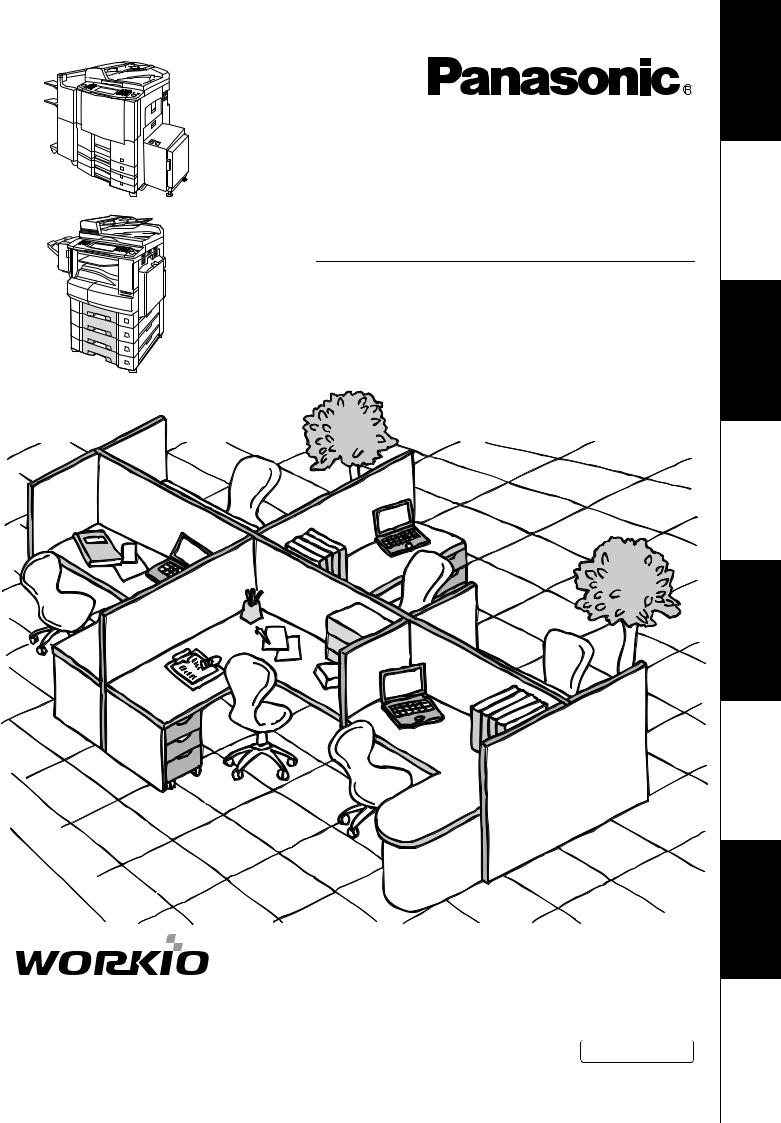
Digital Imaging Systems
Operating Instructions
(For Facsimile and Internet Fax)
Model No. DP-2310/3010/3510/4510/6010
Before operating this equipment, please read these instructions completely and keep these operating instructions for future reference.
English
Your Machine
Before Starting Getting to Know
Features
Facsimile
Features
Internet Fax
Problem Solving Printout Journals Setting Your and Lists Machine
Appendix

IMPORTANT INFORMATION
When requesting information, supplies or service, always refer to the model and serial number of your machine. The model and serial number plate (Main Name Plate) is located on the machine as shown below. For your convenience, space is provided below to record information you may need in the future for reference or troubleshooting.
Model No. |
|
|
|
|
Serial |
Date of Purchase |
|
|
|
|
|
Dealer |
|
|
|
|
|
Address |
|
|
|
|
|
Telephone Number |
( |
) |
– |
||
Supplies Telephone Number |
( |
) |
– |
||
Service Telephone Number |
( |
) |
– |
||
For the total system to work properly via LAN, certain information and additional parameters must be set. Please contact your network administrator for the required information and connection to the LAN.
(Please confirm other required Internet parameter in General Settings. This setting list is printed by following the steps below: FUNCTION 
 GENERAL SETTINGS
GENERAL SETTINGS 
 09/04* Key Operator Mode , Input ID Code, OK
09/04* Key Operator Mode , Input ID Code, OK
00/31* Print General Setting 
 Start
Start 
 OK .)
OK .)
* Certain Parameter Numbers may differ between the DP-2310/3010 and DP-3510/4510/6010 series. If you encounter two Parameter Numbers separated by a "/" and an asterisk ("*"), the first number corresponds to (DP-2310/3010) and the second number corresponds to (DP-3510/4510/6010).
|
User Information |
|
|||
Company Name: |
|
|
|
|
|
|
|
|
|
|
|
Address: |
|
|
|
|
|
|
|
|
|
|
|
Dept.: |
|
|
|
|
|
|
|
|
|
|
|
City: |
|
|
State: |
Zip Code: |
|
|
|
|
|
|
|
Tel. No.: |
|
|
Fax No.: |
|
|
|
|
|
|
|
|
|
|
|
|
||
|
Internet Parameters (See page 124) |
||||
|
|
|
|
|
|
EMAIL Address: |
|
|
|
|
|
|
|
|
|
||
SMTP Server Name: |
|
or |
SMTP Server IP: |
||
|
|
|
|
||
SMTP AUTH Name: |
|
SMTP AUTH Password: |
|||
|
|
|
|
|
|
** TCP/IP Default Gateway: |
|
|
|
|
|
|
|
|
|
|
|
** DNS Server Address: |
|
|
|
|
|
|
|
|
|
|
|
** 2nd DNS Server Address: |
|
|
|
|
|
|
|
|
|
||
POP Server Name: |
|
or |
POP Server IP: |
||
|
|
|
|
|
|
POP User Name: |
|
|
|
|
|
|
|
||||
POP Password: (for security, do not write it in - but keep it in a safe place) |
|
||||
|
|
|
|
||
LDAP Server Name: |
|
or |
LDAP Server IP: |
||
|
|
|
|
|
|
LDAP User Name: |
|
|
|
|
|
|
|
|
|
|
|
LDAP Password: |
|
|
|
|
|
|
|
|
|
|
|
LDAP Search Base: |
|
|
|
|
|
|
|
|
|
|
|
"**" These parameters are located in the Copier mode.
The following trademarks and registered trademarks are used throughout this manual:
Microsoft®, Windows®, Outlook® & Windows logo are either registered trademarks or trademarks of Microsoft Corporation in the USA and other countries.
Adobe®, Acrobat Reader® & Adobe logo are either registered trademarks or trademarks of Adobe Systems Incorporated.
All other trademarks identified herein are the property of their respective owners.
Copyright © 2003 by Panasonic Communications Co., Ltd.
All rights reserved. Unauthorized copying and distribution is a violation of law. Printed in Japan.
The contents of these Operating Instructions are subject to change without notice.

Useful Office Functions
1. Facsimile
• Plain Paper High-speed Super G3 compatible Fax with JBIG compression when optional Fax Communication Board (DA-FG300 for DP2310/3010) (DA-FG600 for DP-3510/4510/ 6010) is installed.
•Quick-Scan
•Quick Memory Transmission
2. Internet Fax
• Email (Internet Fax) Function capability when Internet Fax kit (DA-NF 600) is installed.
3

memo
4

Table of Contents |
|
Getting to Know Your Machine |
|
Safety Information.......................................................................................................... |
10 |
■ Connecting the Cables................................................................................... |
14 |
Control Panel .................................................................................................................. |
16 |
Before Starting |
|
Loading Documents....................................................................................................... |
19 |
■ How to Load Documents ................................................................................ |
19 |
■ Sending Non-Standard Size Documents........................................................ |
19 |
Basic Transmission Settings ........................................................................................ |
20 |
■ General Description........................................................................................ |
20 |
■ Contrast.......................................................................................................... |
20 |
■ Resolution ...................................................................................................... |
21 |
■ Original (Text/Photo) ...................................................................................... |
22 |
■ Others............................................................................................................. |
22 |
Sending Documents....................................................................................................... |
23 |
■ Flatbed Scanning ........................................................................................... |
25 |
■ Searching and Editing the Address Book....................................................... |
25 |
Facsimile Features |
|
Sending Documents....................................................................................................... |
27 |
■ General Description........................................................................................ |
27 |
■ Memory Transmission.................................................................................... |
27 |
■ Rotated Transmission .................................................................................... |
29 |
■ Double-Sided Transmission (Receiving) ........................................................ |
29 |
■ Transmission Reservation.............................................................................. |
30 |
■ Redialing ........................................................................................................ |
33 |
Receiving Documents.................................................................................................... |
34 |
■ General Description........................................................................................ |
34 |
■ Automatic Reception ...................................................................................... |
34 |
■ Manual Reception .......................................................................................... |
34 |
■ Print Reduction............................................................................................... |
36 |
■ Receiving Oversize Documents ..................................................................... |
37 |
■ Substitute Memory Reception ........................................................................ |
38 |
Mode Setting................................................................................................................... |
39 |
■ Setting the Mode Setting ................................................................................ |
39 |
Batch Transmission ....................................................................................................... |
43 |
■ General Description........................................................................................ |
43 |
Timer Controlled Communications .............................................................................. |
44 |
■ General Description........................................................................................ |
44 |
■ Deferred Transmission................................................................................... |
44 |
■ Deferred Polling.............................................................................................. |
46 |
Polling ............................................................................................................................. |
48 |
■ General Description........................................................................................ |
48 |
■ Preparing to be Polled.................................................................................... |
48 |
■ Poll Documents from Another Station ............................................................ |
50 |
5

Table of Contents |
|
Facsimile Features |
|
Program Keys ................................................................................................................. |
52 |
■ General Description ....................................................................................... |
52 |
■ Setting for Group Dialing................................................................................ |
52 |
■ Setting for Program Dial................................................................................. |
54 |
■ Editing for Group Dialing................................................................................ |
56 |
■ Erasing the Program Key Settings................................................................. |
58 |
Confidential Mailbox ...................................................................................................... |
59 |
■ General Description ....................................................................................... |
59 |
■ Confidential Mailbox....................................................................................... |
59 |
■ Sending a Confidential Document to a Remote Station's Mailbox................. |
60 |
■ Polling a Confidential Document from a Remote Station's Mailbox ............... |
62 |
■ Receiving a Confidential Document to Your Machine's Mailbox.................... |
63 |
■ Storing a Confidential Document in Your Machine's Mailbox ........................ |
64 |
■ Printing Out a Confidential Document from Your Machine's Mailbox ............ |
65 |
■ Deleting a Confidential Document Stored in Your Machine's Mailbox ........... |
66 |
Sub-Addressing.............................................................................................................. |
68 |
■ General Description ....................................................................................... |
68 |
■ Setting the Sub-Address into a Address Book Number ................................. |
69 |
■ Sending a Fax with Sub-Address................................................................... |
71 |
■ Using Manual Number Dialing ....................................................................... |
72 |
■ Using Sub-Address Temporarily .................................................................... |
73 |
Fax Cover Sheet ............................................................................................................. |
75 |
■ General Description ....................................................................................... |
75 |
■ Using the Fax Cover Sheet............................................................................ |
75 |
Password Communications .......................................................................................... |
78 |
■ General Description ....................................................................................... |
78 |
■ Setting Password Transmission.................................................................... |
79 |
■ Setting Password Reception.......................................................................... |
81 |
■ Using Password Transmission....................................................................... |
83 |
Receive To Memory........................................................................................................ |
85 |
■ Setting the RCV To Memory Password ......................................................... |
85 |
■ Setting RCV To Memory ................................................................................ |
87 |
■ Printing Documents........................................................................................ |
88 |
PIN Code Access............................................................................................................ |
90 |
■ Selecting the Access Method (Prefix or Suffix).............................................. |
90 |
■ Dialing with a PIN Code ................................................................................. |
92 |
Selective Reception ....................................................................................................... |
94 |
■ General Description ....................................................................................... |
94 |
■ Setting the Selective Reception ..................................................................... |
94 |
Department Code ........................................................................................................... |
96 |
■ General Description ....................................................................................... |
96 |
■ Activating the Department Code Feature....................................................... |
96 |
■ Sending Document with Department Code.................................................... |
98 |
■ Printing a Department Code Journal.............................................................. |
99 |
6

Table of Contents |
|
Facsimile Features |
|
Edit File Mode ................................................................................................................. |
101 |
■ General Description........................................................................................ |
101 |
■ Printing or Viewing a File List ......................................................................... |
101 |
■ Changing the Start Time or the Station of a File ............................................ |
103 |
■ Deleting a File ................................................................................................ |
105 |
■ Printing Out a File........................................................................................... |
106 |
■ Adding Documents into a File ........................................................................ |
107 |
■ Retry an Incomplete File ................................................................................ |
108 |
Internet Fax Features |
|
Pre Installation Information........................................................................................... |
109 |
■ Internet Fax Features..................................................................................... |
109 |
■ Setup as SMTP Mail Server ........................................................................... |
110 |
■ Setup as POP3 Client .................................................................................... |
111 |
Internet Communication Features ................................................................................ |
114 |
■ Internet Fax Transmission.............................................................................. |
114 |
■ Direct SMTP (Direct IFAX XMT)..................................................................... |
115 |
■ Internet Mail Reception .................................................................................. |
116 |
■ Inbound Routing............................................................................................. |
117 |
■ Fax Forward ................................................................................................... |
118 |
■ Dynamic Host Configuration Protocol (DHCP)............................................... |
118 |
■ SMTP Authentication...................................................................................... |
118 |
■ Lightweight Directory Access Protocol (LDAP) .............................................. |
119 |
■ Relayed Transmission.................................................................................... |
119 |
Important Information .................................................................................................... |
120 |
User Parameters............................................................................................................. |
122 |
■ Setting the User (Internet) Parameters .......................................................... |
122 |
Setting the Internet Parameters .................................................................................... |
124 |
■ Setting the User Parameters for the LAN Interface........................................ |
124 |
Sending Documents via LAN ........................................................................................ |
126 |
■ Manual Email Addressing............................................................................... |
126 |
■ Address Book Email Addressing .................................................................... |
128 |
■ Multi E-mail Station Addressing (Broadcasting) ............................................. |
130 |
■ Internet Fax Ledger Size Document Transmission ........................................ |
131 |
■ Returned Email............................................................................................... |
133 |
■ Using a Mailing List ........................................................................................ |
134 |
Receiving Documents via LAN ..................................................................................... |
135 |
■ General Description........................................................................................ |
135 |
■ Receiving Email from a POP Server .............................................................. |
137 |
Program Keys ................................................................................................................. |
141 |
■ Setting the POP Email Retrieval Key ............................................................. |
141 |
■ Using the POP Email Retrieval Key ............................................................... |
143 |
Sender Selection ............................................................................................................ |
145 |
■ General Description........................................................................................ |
145 |
■ Setting the Sender Selection.......................................................................... |
145 |
■ Sending Document with Sender Selection..................................................... |
148 |
■ Printing the Sender Selection List .................................................................. |
149 |
7

Table of Contents |
|
Internet Fax Features |
|
Inbound Routing............................................................................................................. |
151 |
■ Setting the Routing Parameters..................................................................... |
151 |
■ Entering Address Book Dialing Numbers for Inbound Routing ...................... |
152 |
Fax Forward .................................................................................................................... |
155 |
■ Setting Fax Forward....................................................................................... |
155 |
Ifax Return Receipt......................................................................................................... |
157 |
■ General Description ....................................................................................... |
157 |
Relayed Transmission ................................................................................................... |
159 |
■ General Description ....................................................................................... |
159 |
■ Relay Network................................................................................................ |
160 |
■ Setting Up Your Machine as an Internet Relay Station.................................. |
162 |
■ Setting Up Your Machine for Relayed Transmission ..................................... |
163 |
■ Sending Documents via Internet Relay.......................................................... |
166 |
■ Sending Document(s) from a PC to a G3 Fax Machine................................. |
170 |
■ Printouts and Reports .................................................................................... |
172 |
Setting Your Machine |
|
Setting the Dialing Method (Tone or Pulse)................................................................. |
175 |
■ General Description ....................................................................................... |
175 |
Adjusting the Volume .................................................................................................... |
177 |
■ General Description ....................................................................................... |
177 |
■ Setting the Monitor Volume............................................................................ |
177 |
User Parameters............................................................................................................. |
178 |
■ General Description ....................................................................................... |
178 |
■ Setting the User Parameter ........................................................................... |
178 |
Address Book ................................................................................................................. |
182 |
■ Adding Address Book Dialing Numbers......................................................... |
182 |
■ Editing the Address Book............................................................................... |
185 |
Customizing Your Machine ........................................................................................... |
190 |
■ General Description ....................................................................................... |
190 |
■ Setting the Fax Parameters ........................................................................... |
190 |
■ Fax Parameter Table ..................................................................................... |
192 |
Printout Journals and Lists |
|
Journals and Lists.......................................................................................................... |
199 |
■ General Description ....................................................................................... |
199 |
■ Transaction Journal ....................................................................................... |
199 |
■ Communication Journal (COMM. JOURNAL)............................................... |
203 |
■ Address Book List .......................................................................................... |
205 |
■ Group and Program List................................................................................. |
207 |
■ Fax Parameter List......................................................................................... |
208 |
8

|
Table of Contents |
Problem Solving |
|
Troubleshooting ............................................................................................................. |
209 |
■ Information Codes.......................................................................................... |
211 |
■ Verification Stamp .......................................................................................... |
214 |
■ Checking the Telephone Line......................................................................... |
217 |
Appendix |
|
Specifications ................................................................................................................. |
219 |
FCC Notice for User in USA .......................................................................................... |
221 |
Notice to User in Canada............................................................................................... |
223 |
Glossary .......................................................................................................................... |
225 |
ITU-T Image No. 1 ........................................................................................................... |
232 |
Index ................................................................................................................................ |
233 |
9

Safety Information
! WARNING denotes a potential hazard that could result in serious injury or death.
•TO PREVENT FIRE OR SHOCK, DO NOT EXPOSE THIS PRODUCT TO RAIN OR ANY TYPE OF MOISTURE.
•TO MINIMIZE THE POSSIBILITY OF SHOCK OR DAMAGE TO THE MACHINE, IT MUST BE PROPERLY GROUNDED.
•THIS PRODUCT UTILIZES A LASER. ONLY QUALIFIED SERVICE PERSONNEL SHOULD ATTEMPT TO SERVICE THIS DEVICE DUE TO POSSIBLE EYE INJURY.
CAUTION -USE OF CONTROLS OR ADJUSTMENTS OR PERFORMANCE OF PROCEDURES OTHER THAN THOSE SPECIFIED HEREIN MAY RESULT IN HAZARDOUS RADIATION EXPOSURE.
•THE POWER CORD ON THIS EQUIPMENT MUST BE USED TO DISCONNECT THE MAIN POWER. PLEASE ENSURE THAT THE SOCKET OUTLET IS NEAR THE EQUIPMENT AND IS EASILY ACCESSIBLE.
•MAKE SURE THAT THE MACHINE IS INSTALLED IN A SPACIOUS OR WELL VENTILATED ROOM SO AS NOT TO INCREASE THE AMOUNT OF OZONE IN THE AIR. SINCE OZONE IS HEAVIER THAN AIR, IT IS RECOMMENDED THAT AIR AT FLOOR LEVEL BE VENTILATED.
[DP-3510/4510/6010] |
[DP-2310/3010] |
|||||
|
|
|
|
|
|
|
|
|
|
|
|
|
|
|
|
|
|
|
|
|
|
|
|
|
|
|
|
|
|
|
|
|
|
|
|
|
|
|
|
|
|
|
|
|
|
|
|
|
|
|
|
|
|
|
|
|
|
|
|
|
|
|
|
|
|
|
|
|
|
10

Safety Information
|
|
|
|
|
|
|
|
|
|
|
|
|
|
|
|
|
|
|
|
|
|
|
|
[DP-3510/4510/6010] |
|
|
|
|
|
|
|
[DP-2310/3010] |
|||||||||||||||
|
|
|
|
|
|
|
|
|
|
|
|
|
|
|
|
|
|
|
|
|
|
|
|
|
|
|
|
|
|
|
|
|
|
|
|
|
|
|
|
|
|
|
|
|
|
|
|
|
|
|
|
|
|
|
|
|
|
|
|
|
|
|
|
|
|
|
|
|
|
|
|
|
|
|
|
|
|
|
|
|
|
|
|
|
|
|
|
|
|
|
|
|
|
|
|
|
|
|
|
|
|
|
|
|
|
|
|
|
|
|
|
|
|
|
|
|
|
|
|
|
|
|
|
|
|
|
|
|
|
|
|
|
|
|
|
|
|
|
|
|
|
|
|
|
|
|
|
|
|
|
|
|
|
|
|
|
|
|
|
|
|
|
|
|
|
|
|
|
|
|
|
|
|
|
|
|
|
|
|
|
|
|
|
|
|
|
|
|
|
|
|
|
|
|
|
|
|
|
|
|
|
|
|
|
|
|
|
|
|
|
|
|
|
|
|
|
|
|
|
|
|
|
|
|
|
|
|
|
|
|
|
|
|
|
|
|
|
|
|
|
|
|
|
|
|
|
|
|
|
|
|
|
|
|
|
|
|
|
|
|
|
|
|
Model and Serial Number
Manufacturer’s Name and Address Factory ID
! CAUTION denotes hazards that could result in minor injury or damage to the machine.
•TO REDUCE THE RISK OF SHOCK OR FIRE, USE ONLY NO. 26 AWG OR LARGER TELEPHONE LINE CABLE.
•DISCONNECT ALL POWER TO THE MACHINE BEFORE COVER(S) ARE REMOVED. REPLACE THE COVER(S) BEFORE THE UNIT IS RE-ENERGIZED.
! IMPORTANT SAFETY INSTRUCTIONS
When using your telephone equipment, basic safety precautions should always be followed to reduce the risk of fire, electric shock and injury to persons, including the following:
•DO NOT USE THIS PRODUCT NEAR WATER, FOR EXAMPLE, NEAR A BATH TUB, WASH BOWL, KITCHEN SINK OR LAUNDRY TUB, IN A WET BASEMENT OR NEAR A SWIMMING POOL.
•AVOID USING A TELEPHONE (OTHER THAN A CORDLESS TYPE) DURING AN ELECTRICAL STORM. THERE MAY BE A REMOTE RISK OF ELECTRIC SHOCK FROM LIGHTNING.
•DO NOT USE THE TELEPHONE TO REPORT A GAS LEAK IN THE VICINITY OF THE LEAK.
•USE ONLY THE POWER CORD AND BATTERIES INDICATED IN THIS MANUAL. DO NOT DISPOSE OF BATTERIES IN A FIRE. THEY MAY EXPLODE. CHECK WITH LOCAL CODES FOR POSSIBLE SPECIAL DISPOSAL INSTRUCTIONS.
Your Machine
Getting to Know
11

Safety Information
! CAUTION denotes hazards that could result in minor injury or damage to the machine.
Do not install the machine near heating or an air conditioning unit.
Avoid exposure to direct sunlight.
Install the machine on a flat surface, leave at least 4 inches (10 cm) of space between the machine and other objects.
Do not block the ventilation openings.
Do not place heavy objects or spill liquids on the machine.
12

memo
Your Machine
Getting to Know
13
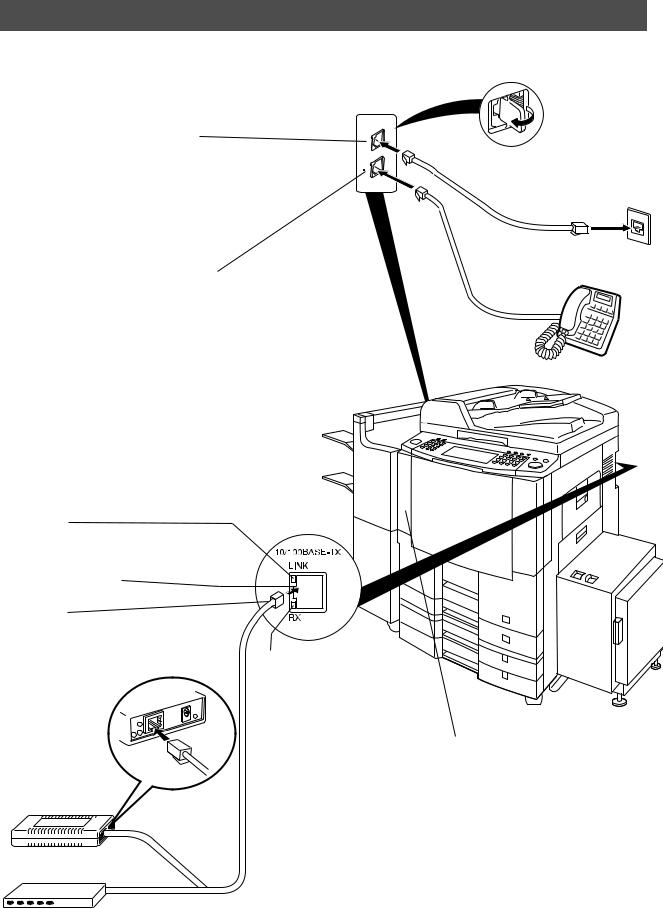
Safety Information
Connecting the Cables
[For DP-3510/4510/6010]
Telephone Line Jack
 Plug one end of the telephone line cable into the "RJ-11C" telephone jack supplied by the telephone company and the other end into the LINE jack on the left side of the machine.
Plug one end of the telephone line cable into the "RJ-11C" telephone jack supplied by the telephone company and the other end into the LINE jack on the left side of the machine.
External Telephone Jack
 You can connect an additional standard single line telephone to the machine. To connect the telephone, remove the protective tab on the TEL jack.
You can connect an additional standard single line telephone to the machine. To connect the telephone, remove the protective tab on the TEL jack.
LINK Lamp
Illuminates when connected to the LAN. Lamp will not turn ON if LAN cable is defective (contains breaks).
LAN Connection Jack (10Base-T/100Base-TX)
LAN Cable (10Base-T/100Base-TX Cable)
Insert the plug until a click is heard.
(LAN cable is not included with the product.) Purchase a Category 5 Cable, compliant with EIA/TIA 568-A-5 standard.
Ethernet-Token-Ring
Bridge
(Optional Order
No. UE-204006)
ACTIVITY Lamp
Blinks when there is data traffic on the LAN.
Ethernet LAN (10Base-T/100Base-TX) Cable (Not included)
10Base-T/100Base-TX Ethernet Hub
RJ-11C
Telephone Jack
Power Switch
 After connecting all cables and the Power Cord, turn the
After connecting all cables and the Power Cord, turn the
Main Power Switch on the Back and the Power Switch
on the Left Side of the machine to the ON position.
14

Safety Information
Connecting the Cables
[For DP-2310/3010]
External Telephone Jack
 You can connect an additional standard single line telephone to the machine. To connect the telephone, remove the protective tab on the TEL jack.
You can connect an additional standard single line telephone to the machine. To connect the telephone, remove the protective tab on the TEL jack.
Telephone Line Jack
 Plug one end of the telephone line cable into the "RJ-11C" telephone jack supplied by the telephone company and the other end into the LINE jack on the left side of the machine.
Plug one end of the telephone line cable into the "RJ-11C" telephone jack supplied by the telephone company and the other end into the LINE jack on the left side of the machine.
ACTIVITY Lamp
Blinks when there is data traffic on the LAN.
LAN Connection Jack (10Base-T/100Base-TX)
LAN Cable (10Base-T/100Base-TX Cable)
Insert the plug until a click is heard.
(LAN cable is not included with the product.) Purchase a Category 5 Cable, compliant with EIA/TIA 568-A-5 standard.
Ethernet-Token-Ring
Bridge
(Optional Order
No. UE-204006)
RJ-11C
Telephone Jack
RX
LINK
LINK Lamp
Illuminates when connected to the LAN.
Lamp will not turn ON if LAN cable is defective
(contains breaks).
Ethernet LAN (10Base-T/100Base-TX) Cable (Not included)
Power Switch
 After connecting all cables and the Power Cord, turn the
After connecting all cables and the Power Cord, turn the
Main Power Switch on the Back and the Power Switch
on the Left Side of the machine to the ON position.
10Base-T/100Base-TX Ethernet Hub
Your Machine
Getting to Know
15

Control Panel
|
|
|
|
|
|
|
|
|
|
|
|
|
Used to select the |
|
|
|
|
|
|
|
|
ON LINE Indicator |
Used to select the |
|
|
||
|
|
|
||||
|
|
|
||||
|
FAX/EMAIL mode. |
|
|
original size manually. |
||
|
Blinks : When sending or |
|
|
|||
|
|
|
|
|
|
|
|
receiving FAX/Email |
|
|
|
|
|
|
communication. |
|
|
|
|
|
[Ex.: DP-6010] |
Touch Panel Display
 PRINT DATA LED (Green)
PRINT DATA LED (Green)
 Lights when receiving print data.
Lights when receiving print data.
 ALARM LED (Red)
ALARM LED (Red)
 Lights when trouble occurs.
Lights when trouble occurs.

 ACTIVE LED (Green)
ACTIVE LED (Green)
 Lights when machine is active.
Lights when machine is active.
16
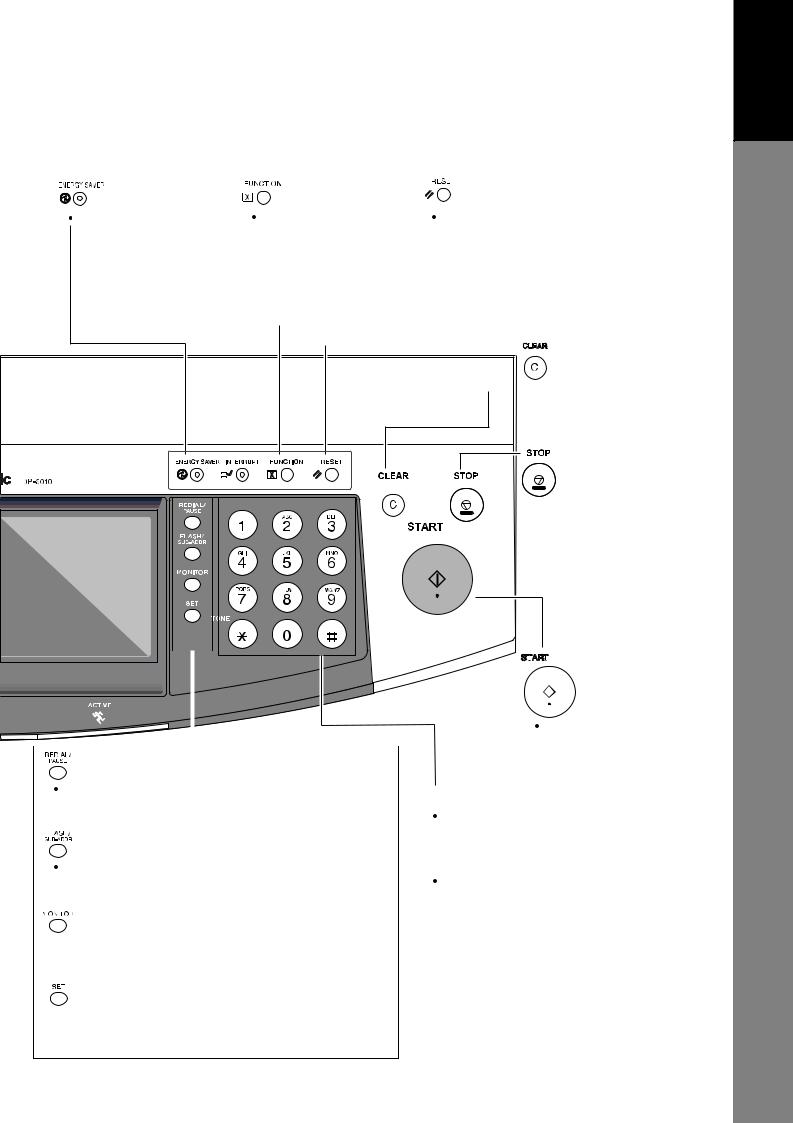
Control Panel
|
|
|
|
|
|
|
|
|
|
|
|
|
|
|
|
Used to reset |
|||||
|
|
|
|
|
||||||
Used to switch the |
Used to start or |
|||||||||
machine into energy |
select the function |
all the previously |
||||||||
saving mode. |
and sub-functions. |
set functions. |
||||||||
For more details, see |
|
|
|
|
|
|
|
|
|
|
Energy Saver page |
|
|
|
|
|
|
|
|
|
|
of the Operating |
|
|
|
|
|
|
|
|
|
|
Instructions (For Copier.) |
|
|
|
|
|
|
|
|
|
|
|
|
|
|
|
|
|
|
|
|
|
|
|
|
|
|
|
|
|
|
|
|

 Use this button when correcting entered numbers or characters.
Use this button when correcting entered numbers or characters.
 Press this button when you want to stop the communication, registration operation, or audible tone.
Press this button when you want to stop the communication, registration operation, or audible tone.
|
|
|
|
|
|
|
|
|
|
|
|
|
|
|
|
|
|
|
|
|
|
|
|
|
|
|
|
|
|
|
|
|
|
|
|
|
|
|
|
|
|
|
|
|
|
|
|
|
|
|
|
|
|
|
|
|
|
|
|
|
|
|
|
|
|
|
|
|
|
|
|
|
|
|
|
|
|
|
|
|
|
|
|
|
|
Press this button to |
|||
|
|
|
|
|
|
|
|
|
|
|
|
|
|
||||
|
|
|
|
|
|
|
|
|
|
|
|
|
|
||||
|
|
|
|
|
|
|
|
|
|||||||||
|
|
|
|
|
|
|
|
|
|
|
|
|
|
start transmission, email |
|||
|
|
|
|
|
|
|
|
|
|||||||||
|
|
|
|
|
|
|
|
|
|
|
|
|
|
communication or a |
|||
|
|
|
|
|
|
|
|
|
|
|
|
|
|
||||
|
|
Used to enter a pause when recording or dialing |
|
|
|
|
|
manual fax reception. |
|||||||||
|
|
|
|
|
|
|
|
|
|
|
|||||||
|
|
Keypad |
|
||||||||||||||
|
|
a telephone number, or to redial the last dialed |
|
|
|||||||||||||
|
|
|
Used for manual number dialing, |
|
|||||||||||||
|
|
number/email address. |
|
|
|||||||||||||
|
|
|
recording phone numbers, and |
|
|||||||||||||
|
|
|
|
|
|
|
|
|
|
|
|||||||
|
|
|
|
|
|
|
|
|
|
numerical entries. |
|
||||||
|
|
Used to separate the Sub-Address from the telephone |
|
Tone Key |
|
||||||||||||
|
|
number when dialing, or to access some features of |
|
Used to temporarily change the |
|
||||||||||||
|
|
your PBX. |
|
dialing mode to Tone when Pulse |
|
||||||||||||
|
|
|
|
|
|
|
|
|
|
mode is set. |
|
||||||
|
|
|
|
|
|
|
|
|
|
|
|||||||
|
|
|
|
|
|
|
|
|
|
|
|||||||
|
|
|
|
|
|
|
|
|
|
|
|
|
|
|
|
|
|
 Used to start On-Hook Dialing or to input a space between numerical entries
Used to start On-Hook Dialing or to input a space between numerical entries
(such as, while entering telephone numbers).
 Used to set operations.
Used to set operations.
 Used for adjusting the monitor volume while in the
Used for adjusting the monitor volume while in the
FAX/EMAIL mode. (See page 176).
17
Your Machine
Getting to Know

memo
18

Loading Documents
How to Load Documents
1. On the ADF / Inverting ADF |
2. On the Platen Glass |
Face Up |
Face Down |
Original Size |
Original Size |
Guide |
Guide |
• Insert the original(s) Face Up into the ADF until |
• Place a book or an original Face Down on the |
the leading edge placed into the machine |
Platen Glass, aligning it with the arrow mark on |
stops. |
the original size guides. |
Sending Non-Standard Size Documents
When transmitting non-standard size |
|
|
|
|
|
|
|
|
|
|
|
|
|
document(s), the machine may perform Rotate |
|
|
|
Rotation XMT |
|
|
|
|
|
|
|
||
Transmission automatically and not transmit |
|
|
P |
|
|
|
the portion of the document that exceeds the |
|
|
|
|
|
|
standard size ("P" portion). (See note 1) |
|
|
|
The portion labeled |
|
|
|
|
|
|
|
|
|
|
|
|
|
"P" that exceeds the |
||
|
|
|
|
|||
|
|
|
|
standard document |
||
|
|
|
|
|||
|
Direction |
|
size is not sent. |
|||
|
|
|
|
|
|
|
|
|
|
|
|
|
|
NOTE |
1. When an oversized original is sent to another machine, sometimes, it is reduced in accordance |
|||||
with the other party's recording paper size. |
||||||
|
||||||
|
Ex: |
|||||
|
|
|
|
|
|
|
|
|
|
|
|
|
|
|
|
|
|
|
|
|
|
|
|
|
|
|
|
A3 size |
Letter size |
Before Starting
19
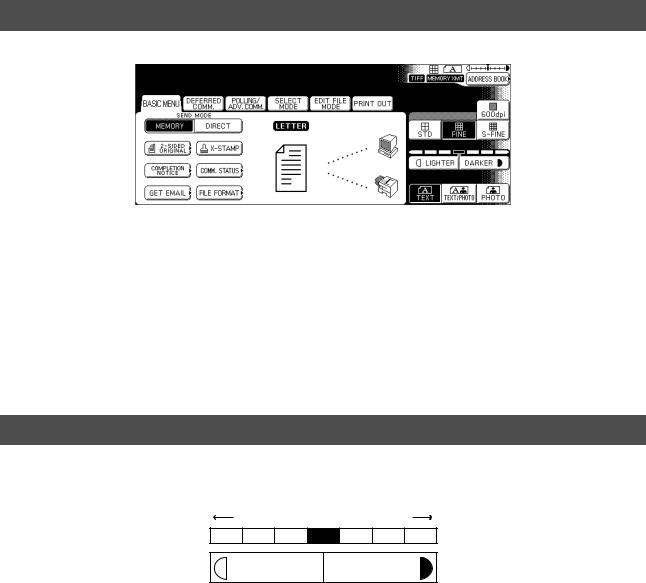
Basic Transmission Settings
General Description
MMM-dd-yyyy 15:00 |
0% |
Ready To Fax
Original Set
You can temporarily change the transmission settings either before or after you place the document on the ADF. These settings are as follows:
•Contrast
•Resolution
•Original (Text/Photo)
•Stamp
•Duplex Scan
•File Format (DP-2310/3010 only)
After your document(s) have been sent, your machine will automatically return to the preset settings.
Contrast
Your machine is preset to Normal contrast. If you wish to send a document with lighter contrast, change the setting to Lighter. If you wish to send a document with darker contrast, change the setting to Darker.
Lighter Normal Darker
LIGHTER DARKER
20

Basic Transmission Settings
Resolution
Your machine is preset to Standard resolution, which is suitable for most documents. Use Fine or Super Fine for detailed documents.
for standard originals
STD
for detailed originals
FINE
for finer detailed originals
S-FINE
for 600 dpi detailed originals
600 dpi
|
|
|
NOTE |
1. To change the preset Contrast position, change the setting of Fax Parameter No. 01. |
|
(See page 192) |
||
|
2.To change the preset Resolution position, change the setting of Fax Parameter No. 02. (See page 192)
3.If you send a photographic original with gray tones, set the Resolution to Fine or S-Fine (406 x 391 dpi) and the Original setting to Text/Photo or Photo. The reproduction of the received document will be determined by the capability of the remote station.
Before Starting
21

Basic Transmission Settings
Original (Text/Photo)
The Original setting is useful when sending photographs or illustrations with gray tones. Your machine is preset to "TEXT". You can select either "TEXT/PHOTO" or "PHOTO" mode.
for text only originals
TEXT
for text and photo originals
TEXT/PHOTO
for photo or illustration originals
PHOTO
Others
2-SIDED ORIGINAL
X-STAMP
COMPLETION
NOTICE
COMM. STATUS
GET EMAIL
FILE FORMAT
Sending 2-Sided Original(s)
2-Sided scanning selection control is available for the user depending on the original layout. The following selections are available for the 2-Sided scanning option:
•Long Edge : 2-Sided scanning aligned to the long edge of the original.
•Short Edge: 2-Sided scanning aligned to the short edge of the original.
Verification Stamp
•Confirms successful transmissions by stamping the bottom of each successfully transmitted page with a small  mark.
mark.
You or a selected party can be notified with a Job Completion Notice via a pop up screen on your/their PC when the Copy Job or the Print Job is completed. You must setup the Job Completion Notice feature prior to starting the job and properly setup the Status Monitor.
Confirms the commication status.
Retrieving the Email temporarily.
Chenge the send file format temporarily when sending an Internet Fax. (DP-2310/3010 only)
NOTE
1.When you select TEXT/PHOTO, or PHOTO, you machine will automatically select Fine Resolution.
2.When you store a document in memory, the Verification Stamp will stamp on the document if it is successfully stored in memory. In this case the Verification Stamp is not a confirmation that the document was successfully transmitted. If you wish to disable the use of the Verification Stamp when storing document in memory, change the setting of Fax Parameter No. 28. (See page 193)
3.To change the preset Verification or File Format position, change the setting of Fax Parameter No. 04 or 177. (See page192,197)
22
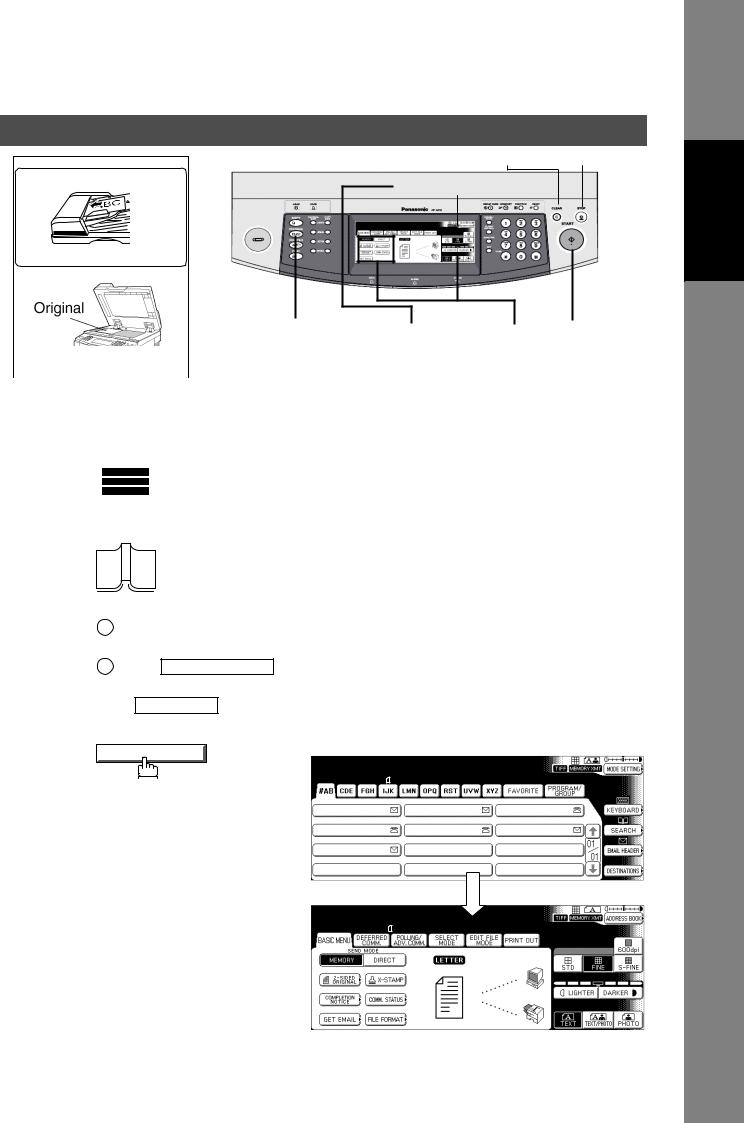
Sending Documents
Clear Key Stop Key
i-ADF |
Mode Setting Button |
Face-Up
2 |
3 |
4 |
5 |
||
|
Face-Down |
Press the MODE |
Select the |
Press START |
|
|
|
Press the |
|||
|
|
FAX/EMAIL Key |
SETTING Button |
SEND MODE |
|
|
|
|
|
or adjust the |
|
1 |
|
|
|
||
|
|
desired Parameter(s) |
|||
Place original(s)
1a 
Place original(s) face up on the ADF.
1bor
1Place a book or an original face down on the Platen Glass.
2Press ORIGINAL SIZE to select the
2
3
original size.
Press FAX/EMAIL Key.
MODE SETTING
Select the Mode(s)
Set the SEND MODE or desired Parameter(s), if necessary. (See page 20)
•Resolution
•Send Mode
•2-SIDED ORIGINAL
•X-STAMP
•File Format
(DP-2310/3010 only)
MMM-dd-yyyy |
15:00 |
0% |
|
Ready To Fax |
|
|
|
ORG.SIZE = |
LTR |
|
|
AFRICA |
AMERICA |
ANTARTICA |
|
APOLLO |
ASIA |
|
BERLIN |
BRAZIL |
|
|
|
MMM-dd-yyyy |
15:00 |
0% |
|
Ready To Fax |
|
|
|
ORG.SIZE = |
LTR |
|
|
Before Starting
23

Sending Documents
4 |
Select either ADDRESS BOOK DIALING |
|||||||
|
||||||||
|
or MANUAL NUMBER DIALING. |
|||||||
|
1. ADDRESS BOOK DIALING |
|||||||
|
Telephone numbers or Email |
|||||||
|
addresses should be registered in |
|||||||
|
advance. (See page 182) |
|
||||||
|
2. MANUAL NUMBER DIALING |
|||||||
|
Facsimile: Enter the telephone |
|||||||
|
number. |
|
|
|
|
|
|
|
|
Ex: |
5 |
5 |
5 |
1 |
2 |
3 |
4 |
Email: Enter the Email address using the QWERTY KEYBOARD.
Ex: abc@panasonic.com
5
The document(s) will be stored into memory.
Memory Transmit STN(s):001 TO:PANASONIC
5551234
PANASONIC |
QUALITY DEPT |
MMM-dd-yyyy |
15:00 |
0% |
|
Ready To Fax |
|
|
|
Original Set |
|
|
|
AFRICA |
AMERICA |
ANTARTICA |
|
APOLLO |
ASIA |
|
BERLIN |
BRAZIL |
|
|
|
Enter Addr(TO) STN(s):000 Enter Station(s) abc@panasonic.com
@panasonic.com
@mgcs.co.jp
@abc-net.wxy.com
@host.pana.com
NOTE
1.To utilize the above functions, your machine needs to be setup properly on your network. Please contact your network administrator for actual network setup.
2.You can register the entered dialing number into the Address Book by pressing the
ADD TO LOCAL DIR. 
 EDIT in Step 4.
EDIT in Step 4.
24

Sending Documents
Flatbed Scanning
When a book or an original is placed on the Platen Glass, the message "ANOTHER ORIGINAL?" is shown on the LCD display when START is pressed and the scanning is completed.
• If you wish to store another page, press YES and place another original, then press START .
• If NO is pressed, the machine starts to dial the telephone number.
Searching and Editing the Address Book
You can search and edit an Address Book entry as follows.
MMM-dd-yyyy 15:00 |
0% |
Ready To Fax |
|
1Search the directory using the Local address book or the Global directory services LDAP
(Lightweight Directory Access Protocol).
2Input the Email address, CC (Carbon Copy), BCC (Blind Carbon Copy), FROM and SUBJECT.
3Confirm the destinations.
Enter Letter(s)
_
■ SEARCH
1Search the Local address book.
2Search the Global directory services (LDAP).
Before Starting
25

Sending Documents
Searching and Editing the Address Book
EMAIL HEADER
Select A Function
■ EMAIL HEADER
1Select the input item and press OK.
2Confirm the destinations.
3Enter the subject.
Confirm Destinations
Check And Press OK
SALES DEPT panasonic@panasonic.com
PANASONIC SALES 5551234
PANAFAX panasonic@jp.panasonic.com
■ DESTINATIONS
1Select the address tab.
2Edit the email address when using manual number dialing.
3Delete the selected address.
Ex: Entering the Email address into the TO: field
1.Press TO and the OK buttons, then enter the Email address.
2.Confirm the destinations.
26

Sending Documents
General Description
You can choose either Memory or Direct Transmission.
Use Memory Transmission if:
•You want to send the document(s) to multiple stations.
•You have to retrieve the document immediately.
•You want to take advantage of Multi-access design.
•You want to take advantage of Batch Transmission.
Use Direct Transmission if:
•The memory is full.
•You want to send the document(s) immediately.
Use Voice Mode Transmission if:
•You want to send the document(s) after listening to a voice prompt.
•You want to send the document after talking with the other party. (Requires an External Telephone)
Memory Transmission
Your machine quickly stores the document(s) into the machine's memory. Then, starts to dial the telephone number.
If the transmission fails, your machine will re-transmit the remaining unsuccessful page(s) automatically.
1
Store document(s) in memory
A
2
Transmit
Destination A
Destination B |
3
Receive
A |
A |
|
|
|
|
|
|
NOTE |
1. While storing, the File Number of the document being stored is shown at the upper right corner |
||||
of the display. It is also printed on the Communication Journal (COMM. JOURNAL), |
|||||
|
|||||
|
Transaction Journal and the File List. The percentage of memory used is shown on the lower |
||||
|
right corner of the display after each page is stored. |
|
|
||
|
|
|
|
|
|
|
|
Memory Transmit |
No.026 |
||
|
|
Page 01 |
0% |
|
|
|
|
5551234 |
|
|
|
Features
Facsimile
27

Sending Documents
Memory Transmission
2.If memory overflow occurs while storing the document(s), the page will be ejected. The machine will show "MEMORY FULL" on the display. You will need to reload the last page that was ejected back on the ADF and send the remaining document(s) again when the memory becomes available.
Memory Transmit |
No.010 |
Memory Full * |
100% |
PANASONIC |
|
If Fax Parameter No. 082 (Quick Memory XMT) is set to "Invalid", the machine stores all the documents into memory first before transmitting.
After storing each document, the machine checks the available memory to prevent memory overflow and stops storing additional document(s) if the stored data approaches a certain percentage* (around 80%).
Then the machine dials and sends the memory stored documents first and continues the transmission of the remaining document(s) from the ADF during the same phone call.
If transmitting to multiple stations or if memory overflows while storing a document, the machine prompts you whether to transmit the successfully stored documents or to cancel the
transmission. Press NO to terminate the transmission or press YES to transmit.
For image memory capacity, see the Specifications page. (See page 219)
If no action is taken within 10 seconds, the machine will start transmitting the stored documents.
* The percentage varies and is dependent on the type of documents you are storing, machine settings or whether an optional memory card is installed.
3.An Information Code will be displayed if the transmission has failed or there was no answer at the receiving side after the last automatic redial.
The document stored for this transmission will be erased from the memory automatically and the information code is printed for the transmission on the Communication Journal (COMM. JOURNAL).
If you need to retain the incomplete documents even after the last redial, change Fax Parameter No. 031 (INC. FILE SAVE) to "Valid" in advance (See page 193). To retry the incomplete documents, refer to page 108.
4. To stop the transmission, press STOP . The display shows:
Communication Stop?
YES N O
Press YES to stop the transmission. The document you stored will be erased automatically.
If you do not want to erase the documents, change the setting of Fax Parameter No. 031 (INC. FILE SAVE) to "Valid" in advance. (See page 193)
Then the following display will appear and you can select whether to save the file as an incomplete file for editing and retry, or delete the file manually.
Save AS Incomp. File?
YES |
N O |
5. If you would like to print a Communication Journal (COMM. JOURNAL) after stopping a transmission, press YES when the display shows:
Print Comm. Journal?
YES |
N O |
28
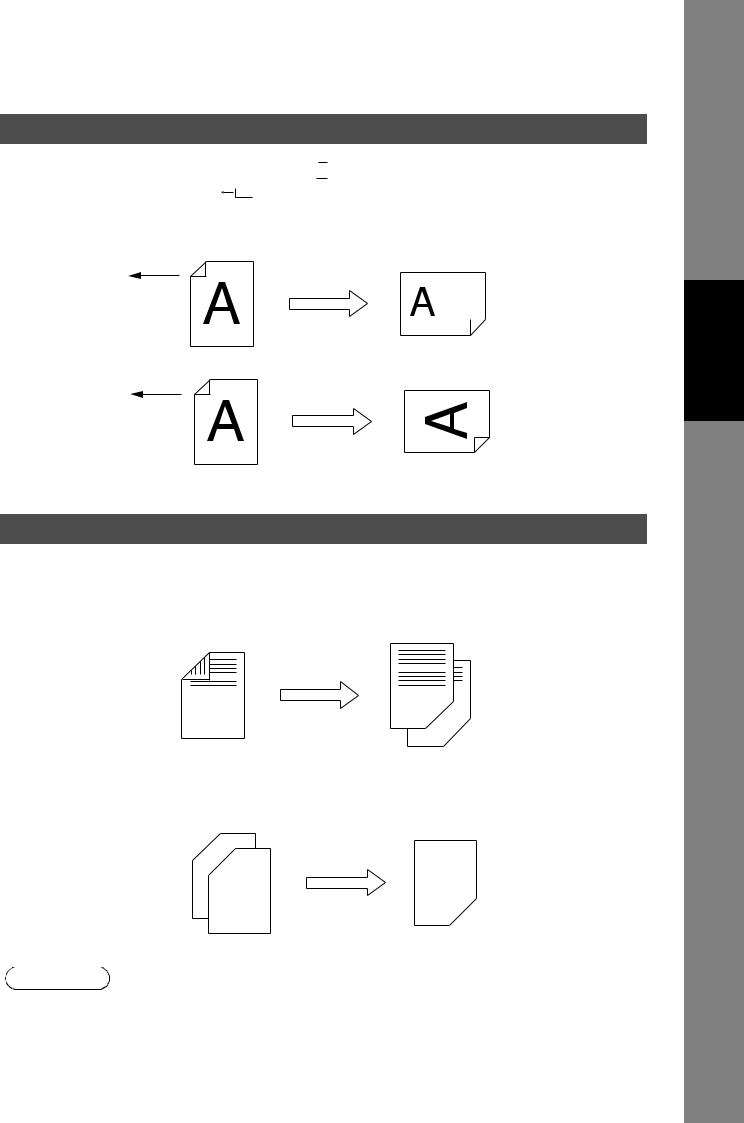
Sending Documents
Rotated Transmission
Letter or A4 Original(s) are placed in a Portrait (

 ) direction, the document(s) will be rotated by 90º and then transmitted in a Landscape (
) direction, the document(s) will be rotated by 90º and then transmitted in a Landscape ( 
 ) direction. The document(s) will be printed the same size as the transmitted originals at the Receiving Station.
) direction. The document(s) will be printed the same size as the transmitted originals at the Receiving Station.
Rotation XMT Fax Parameter No. 078 (ROTATION XMT) set to:
• Invalid
Letter or A4 Original |
|
Receiving Station: |
|
Letter or A4 Paper |
|
|
|
Sends with 70% Reduction
• Valid (Default Position)
Letter or A4 Original |
Receiving Station: |
|
Letter or A4 Paper |
||
|
Sends with
Rotated Transmission
Double-Sided Transmission (Receiving)
This machine has duplex SCAN & PRINT capabilities.
Duplex Scan 2-Sided Original on the Basic Menu:
• 2-Sided Original = ON
Duplex Scan |
|
|
|
|
|
|
|
|
|
|
|
|
|
Receiving Station |
|
|
|
|
|
|
|
|
|
|
|
|
|
||
|
|
|
|
|
|
|
|
|
|
|
|
|
|
|
|
|
|
|
|
|
|
|
|
|
|
|
|
|
|
Duplex Print Fax Parameter No. 095 (DUPLEX PRINT) set to:
• Duplex Print = Valid (Default Position is "Invalid")
|
|
|
|
|
|
|
|
|
|
|
|
|
|
|
|
|
|
|
|
|
|
|
|
|
Duplex Print |
|
|
|
|
|
|
|
|
|
|
|
|
|
|
|
|
|
|
|
|
|
|
|
|
|
|
|
|
|
|
|
|
|
|
|
|
|
|
|
|
|
|
|
|
|
|
|
|
|
|
|
|
|
|
|
|
|
|
|
|
|
|
|
|
|
|
|
|
|
|
|
|
|
|
|
|
|
|
Sending Station |
|
|
|
|
|
|
|
|
|
|
|
|
|
|
|
|
|
|
|
|
|
|
|
||
|
|
|
|
|
|
|
|
|
|
|
|
|
|
|
|
|
|
|
|
|
|
|
|||
|
|
|
|
|
|
|
|
|
|
|
|
|
|
|
|
|
|
|
|
|
|
|
|
||
|
|
|
|
|
|
|
|
|
|
|
|
|
|
|
|
|
|
|
|
|
|
|
|
||
|
|
|
|
|
|
|
|
|
|
|
|
|
|
|
|
|
|
|
|
|
|
|
|
|
|
|
|
|
|
|
|
|
|
|
|
|
|
|
|
|
|
|
|
|
|
|
|
|
|
|
|
|
|
|
|
|
|
|
|
|
|
|
|
|
|
|
|
|
|
|
|
|
|
|
|
|
|
|
|
|
|
|
|
|
|
|
|
|
|
|
|
|
|
|
|
|
|
|
|
|
|
|
|
|
|
|
|
|
|
|
|
|
|
|
|
|
|
|
|
|
|
|
|
|
|
|
|
|
|
|
|
|
|
|
|
|
|
|
|
|
|
|
|
|
|
|
|
|
|
|
|
|
|
|
|
|
|
|
|
|
|
|
|
|
|
|
|
|
|
|
|
|
|
|
|
|
|
|
|
|
|
NOTE |
1. |
Rotation XMT requires the use of Memory Transmission. |
|
2. |
Verification Stamp is disabled during Duplex Scan. |
||
|
Features
Facsimile
29

Sending Documents
Transmission Reservation
On-Hook Dialing
For On-Hook Dialing, follow the steps below.
1a 
Place original(s) face up on the ADF. or
1b
Place a book or an original face down on the Platen Glass.
2
You will hear dial tone through the monitor speaker.
If required, press the SET key, and adjust the Monitor volume.
3
4
Dial the telephone number using the keypad.
Ex: |
5 |
5 |
5 |
1 |
2 |
3 |
4 |
When you hear a beep,
NOTE
1. |
If you need a special access number to get an outside line, dial it first then press |
PAUSE |
to |
||
|
enter a pause (represented by a "-") before dialing the full number. |
||||
|
Ex: 9 PAUSE 5551234 |
||||
2. |
If you are using Pulse dialing and you wish to change to Tone dialing in the middle of dialing, |
||||
|
press |
|
(represented by a "/"). |
||
|
TONE |
||||
The dialing mode will be changed from Pulse to Tone after dialing the digit "/".
Ex: 9 PAUSE TONE 5551234
30
