Panasonic DVC200 User Manual
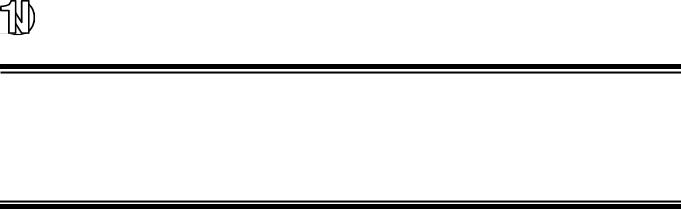
OPERATING INSTRUCTIONS

NTSC
Digital Video Camera Recorder
AG-

 P
P
Before attempting to connect, operate or adjust this product, please read these instructions completely.
Printed in Japan |
|
P |
VQT9277 |
F0301T100 @ |

*This camera recorder is designed to be used exclusively with the standard size of DV tapes. Do not use DVCPRO tapes or other sizes of tapes.
CAUTION |
RISK OF ELECTRIC SHOCK |
DO NOT OPEN |
CAUTION: TO REDUCE THE RISK OF ELECTRIC SHOCK, |
DO NOT REMOVE COVER (OR BACK). |
NO USER SERVICEABLE PARTS INSIDE. |
REFER TO SERVICING TO QUALIFIED SERVICE PERSONNEL. |
The lightning flash with arrowhead symbol, within an equilateral triangle, is intended to alert the user to the presence of uninsulated “dangerous voltage” within the product’s enclosure that may be of sufficient magnitude to constitute a risk of electric shock to persons.
The exclamation point within an equilateral triangle is intended to alert the user to the presence of important operating and maintenance (service) instructions in the literature accompanying the appliance.
WARNING:
TO REDUCE THE RISK OF FIRE OR SHOCK HAZARD, DO NOT EXPOSE THIS EQUIPMENT TO RAIN OR MOISTURE.
CAUTION:
TO REDUCE THE RISK OF FIRE OR SHOCK HAZARD AND ANNOYING INTERFERENCE, USE THE RECOMMENDED ACCESSORIES ONLY.
CAUTION:
TO REDUCE THE RISK OF FIRE OR SHOCK HAZARD, REFER CHANGE OF SWITCH SETTING INSIDE THE UNIT TO QUALIFIED SERVICE PERSONNEL.
FCC Note:
This device complies with Part 15 of the FCC Rules. To assure continued compliance follow the attached installation instructions and do not make any unauthorized modifications.
This equipment has been tested and found to comply with the limits for a class A digital device, pursuant to Part 15 of the FCC Rules. These limits are designed to provide reasonable protection against harmful interference when the equipment is operated in a commercial environment. This equipment generates, uses, and can radiate radio frequency energy and, if not installed and used in accordance with the instruction manual, may cause harmful interference to radio communications. Operation of this equipment in a residential area is likely to cause harmful interference in which case the user will be required to correct the interference at his own expense.
Replace battery with part No. CR2032 only.
Use of another battery may present a risk of fire or explosion.
Caution—Battery may explode if mistreated.
Do not recharge, disassemble or dispose of in fire.
 RBRC
RBRC
RBRC
Ni-Cd
ATTENTION:
The product you have purchased is powered by a nickel cadmium battery which is recyclable. At the end of it’s useful life, under various state and local laws, it is illegal to dispose of this battery into your municipal waste stream.
Please call 1-800-8-BATTERY for information on how to recycle this battery.



 indicates safety information.
indicates safety information.
2

CONTENTS
Introduction ....................................................... |
4 |
Features............................................................. |
4 |
Features of camera unit .......................................... |
4 |
Features of VTR unit ............................................... |
4 |
System configuration ....................................... |
5 |
Parts and their functions.................................. |
6 |
Preparations.................................................... |
10 |
Using the AU-BP402 or AJ-BP490 |
|
battery pack made by Panasonic .......................... |
10 |
Using a battery pack made by Anton Bauer.......... |
11 |
Using the NP-1B battery pack made by Sony....... |
11 |
Using an AC power supply |
|
(with the AJ-B75 AC adapter) ............................... |
12 |
Attaching the lens.................................................. |
12 |
Mounting the unit on a tripod................................. |
13 |
Detaching the unit from the tripod attachment ...... |
13 |
Attaching the viewfinder and microphone ............. |
13 |
Attaching the shoulder belt.................................... |
13 |
Setting the camera ID ........................................... |
14 |
Setting the date and time ...................................... |
14 |
Lens adjustments and checks....................... |
15 |
Flange back adjustment ........................................ |
15 |
White shading check ............................................. |
15 |
White shading adjustment..................................... |
15 |
Viewfinder displays ........................................ |
16 |
Viewfinder lamp displays....................................... |
16 |
Viewfinder screen status displays ......................... |
16 |
Selecting the viewfinder screen display ................ |
19 |
White balance and black balance adjustment.... |
20 |
Automatic white balance adjustment..................... |
20 |
Automatic black balance adjustment..................... |
20 |
Electronic shutter settings............................. |
21 |
Concerning the shutter modes .............................. |
21 |
Setting the shutter mode and speed ..................... |
21 |
Setting the synchro scanning mode ...................... |
21 |
Time data settings .......................................... |
22 |
Setting the user’s bit.............................................. |
22 |
Setting the time code ............................................ |
22 |
Scene files ....................................................... |
23 |
Scene file function................................................. |
23 |
Scene file setting method...................................... |
23 |
Editing scene filenames (USER files) ................... |
23 |
Returning a scene filename to its default .............. |
24 |
How to use file select ............................................ |
24 |
List of scene file settings ....................................... |
25 |
List of file settings.................................................. |
25 |
Normal recording ............................................ |
26 |
Recording methods ............................................... |
26 |
Scene-to-scene continuity..................................... |
26 |
Audio recording .............................................. |
27 |
Selecting the audio input signals........................... |
27 |
Adjusting the recording level ................................. |
27 |
Monitoring the sound during recording.................. |
27 |
Playback (checking what has been recorded).... |
28 |
Rec review ............................................................ |
28 |
Other functions ............................................... |
28 |
Still-picture playback ............................................. |
28 |
INTERVAL REC (intermittent recording) function ....... |
28 |
Variable speed (FF/REW) playback...................... |
28 |
INDEX SEARCH mode ......................................... |
28 |
Using the unit with external components..... |
29 |
Connection to a video component |
|
with DV connector ................................................. |
29 |
Connection to a PC capable of non-linear editing ....... |
29 |
Menu operations ............................................. |
30 |
Menu display enable/disable................................. |
30 |
Displaying sub-menus and deciding on settings ... |
30 |
Setting menu configuration ........................... |
31 |
Menu contents................................................. |
32 |
SCENE menu (main menu)................................... |
32 |
MAIN menu 1 of 2 (main menu) ............................ |
33 |
MAIN menu 2 of 2 (main menu) ............................ |
35 |
Warning system .............................................. |
39 |
Emergency eject ............................................. |
39 |
Maintenance .................................................... |
40 |
Condensation ........................................................ |
40 |
Replacing the backup battery................................ |
40 |
Cleaning the heads ............................................... |
40 |
Cleaning inside the viewfinder .............................. |
40 |
Concerning phenomena inherent |
|
to CCD cameras.................................................... |
40 |
Error codes...................................................... |
40 |
Specifications ................................................. |
41 |
3
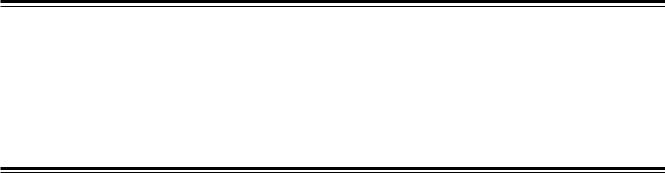
Introduction
This is the first DV format integrated camera VTR that supports standard cassettes. It combines the digital camera technology fostered by broadcast equipment with the dependability of the DVCPRO mechanism. It has a compact size, light weight and low-
power consumption, and it is capable of recording for many hours. Both its camera unit and VTR unit incorporate digital signal processing to achieve even greater improvements in picture quality and stability.
Features
Features of camera unit
≥1/2 type IT 3-CCD configuration
The camera’s high resolution of about 800 lines and its minimum subject brightness of 0.5 lux make easy work of shooting under low lighting conditions, and they achieve bright camera images with a high sensitivity.
≥Digital processing incorporated
Full-blown digital processing circuitry fostered by broadcasting applications is featured to ensure a high performance, sophisticated functions and a high level of dependability.
≥Replacement lens system
The bayonet system is employed to enable 1/2 lenses made by Fujinon or Canon to be mounted for use.
Features of VTR unit
≥DV format
The VTR unit compresses the images using a component digital recording system that incorporates the latest compression technology. For recording the sound, the unit uses noncompression PCM recording which achieves an excellent signal- to-noise ratio, frequency band, waveform characteristics and reproducibility of the finely detailed parts. Both picture quality and sound quality are taken to new heights by this format.
≥Standard tape drive
The DVCPRO mechanism with its proven track recorded in broadcasting applications has been put to use to ensure the same high level of dependability while at the same time enabling long recordings lasting up to a maximum of 270 minutes.
≥CC/ND filter with a 4-leaf configuration adopted as a standard accessory
This configuration enables the optimum filter for the subject brightness and color temperature to be selected.
≥Shooting support functions
Scene file dial
This makes it easy to select six scene file settings to suit the prevailing shooting conditions.
ATW (auto tracking white) function
The auto tracking white function comes in handy when shooting successive scenes with different light sources.
Quick focus function
This automatically controls the iris and shutter to provide support for ensuring easy focusing.
Full auto function
This is useful for emergency shooting when, for instance, there is not enough time to perform the camera settings.
Auto iris mode selection function
This enables three auto iris settings to be selected. The settings can easily be switched to match the shooting conditions.
Menu jog dial system
A jog dial button enabling easy menu settings is provided on the front panel of the camera.
≥High system capabilities
The unit comes with DV connectors as a standard accessory. These enable hookup with other DV components and DV nonlinear devices.
The battery packs made by Anton Bauer and battery systems made by other companies are all supported.
≥Other features
Frame-to-frame continuity
Simply by pressing the VTR START button or VTR button on the lens, the continuity from one frame to the next is assured with a precision of 0 to +1 frame or less.
Rec review function
This automatically rewinds the tape for the last 2 to 10 seconds recorded and plays back the recording. This enables what was recorded to be monitored without delay.
Built-in time code generator/reader
This enables the time code information to be recorded on the dedicated sub-code track and played back.
Time stamp function
This superimposes the date and time onto the camera’s images and records them.
Interval rec function
This function enables simply interval shooting. It is particularly effective for shooting programs on nature or art.
4

System configuration
Mic kit: |
|
|
Wireless mic |
AJ-MC700P |
|
|
receiver: |
|
|
|
WX-RJ700 |
|
|||
|
|
|
|
1/5" viewfinder: AJVF10P
VF15P
Mic holder:
AJ-MH700P
Lens (bayonet type): FUJINON/CANON
Rain cover:
SHAN-RC700
Soft carrying case: AJ-SC900
|
Panasonic batteries: |
Battery |
|
Battery case: |
chargers: |
||
AU-BP402 |
|||
AU-M402H |
AG-B425 |
||
AJ-BP490 |
|||
|
AJ-B450 |
||
|
|
||
|
Anton Bauer batteries |
|
|
Battery |
Sony batteries: |
|
|
BP-90 |
|
||
case/holder |
|
||
BP-L60/L90 |
|
||
|
|
||
Digital Video Camera Recorder |
NP-1B |
|
|
|
|
||
AG-DVC200P |
|
|
|
AC adapter: |
|
|
|
AJ-B75 |
|
|
|
Cassette tapes: |
|
|
|
AY-DV124MQ |
Cleaning tape: |
|
|
AY-DV124PQ |
|
||
AY-DVCL |
|
||
AY-DV186MQ |
|
||
|
|
||
AY-DV186PQ |
|
|
|
AY-DV276MQ |
|
|
<Note> Checking the lens shading compensation
This unit comes with a function which provides shading compensation for the lens. Check that the compensation is optimum for the type of lens used. For further details, refer to “Lens adjustments and checks” (page 15).
Lens shading compensation data selection
Lens classification |
A |
B |
C |
USER |
|
|
|
|
|
|
S18 x 6.7BERM4 |
YH18 x 6.7KRS |
S14 x 7.3BRM |
Lens other than A, B or C |
|
S18 x 6.7BRM4 |
YH14 x 7.3KRS |
(For AG-DVC200D) |
|
Lens type |
S19 x 6.5BERM4 |
YH12 x 4.8KRS |
|
|
S19 x 6.5B |
S14 x 7.5BRM4 |
|
|
|
|
|
|
||
|
YH18 x 6.7IRS |
S17 x 6.6BRM4 |
|
|
|
YH12 x 4.8IRS |
|
|
|
|
|
|
|
|
5
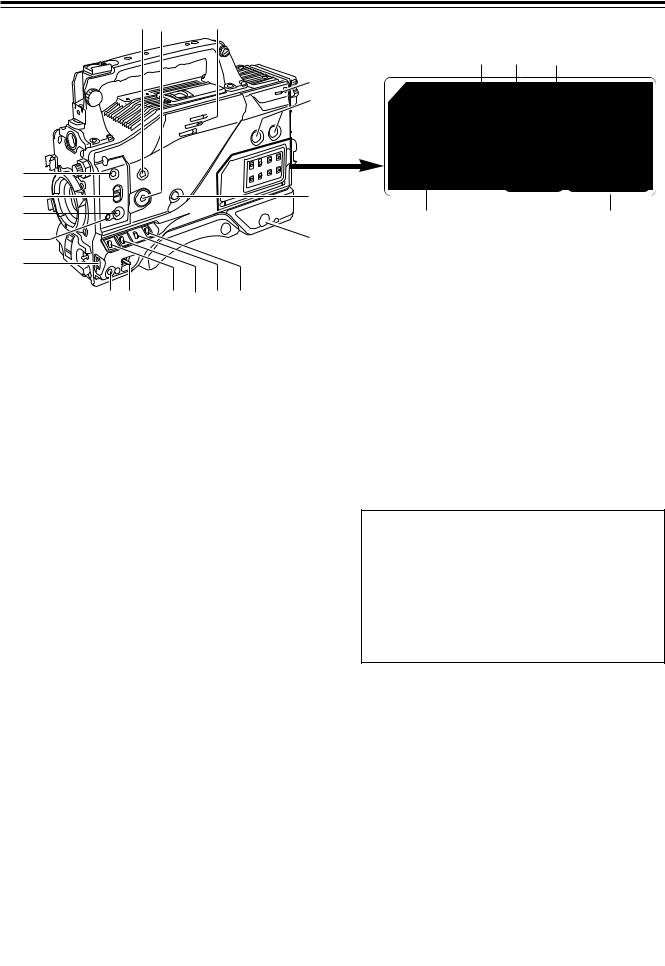
Parts and their functions
< ; |
: |
|
|
|
|
|
|
C |
D |
E |
|
F |
|
|
9 |
|
|
|
|
|
|
RESET |
|
|
|
|
|
|
8 |
COUNTER |
TCG |
|
AUDIO SELECT |
|
|
|
TC |
F-RUN |
|
AUTO |
|
|
|
SET |
|
|
||
|
|
|
MAN |
|
||
|
|
UB |
R-RUN |
|
|
|
|
|
|
CH1 |
CH2 |
||
|
|
|
|
|
||
|
|
MIC POWER |
|
AUDIO IN |
||
|
|
|
ON |
FRONT |
MIC |
|
|
|
|
|
MIC |
|
|
= |
|
|
OFF |
REAR |
|
|
|
|
LINE |
|
|||
|
|
|
|
|||
|
|
CH1 |
CH2 |
|
CH1 |
CH2 |
> |
7 |
|
|
|
|
|
? |
I |
|
H |
|
G |
|
@ |
6 |
|
|
|
|
|
A
B 1 2 3 4 5
1POWER switch
This switch turns the power ON and OFF.
2VTR STBY/SAVE (tape protection) switch
This switches the power supply mode when the VTR is set to the rec pause mode in which recording is temporarily suspended.
STBY: In this mode, recording starts immediately by pressing the VTR START button.
SAVE: This is the tape protection mode. The tape drum is stopped in the half-loading status. Less power is consumed at this position than at the STBY position so that the battery will supply power to the unit for a longer period of time.
Compared with the STBY position, more time is taken to start recording after the VTR START button is pressed. When the switch is set to the SAVE position, the VTR SAVE lamp inside the viewfinder lights up.
<Note>
When the PAUSE TIMER time (initial setting: 10 minutes) has elapsed in the STBY mode, the unit is automatically set to the SAVE mode. For further details, refer to the table for <VTR OPTION> in the section on the sub-menu screens (page 34).
4OUTPUT/AUTO KNEE selector switch
This switch selects the video signals which are to be output from the camera unit to the VTR unit, viewfinder and/or video monitor.
CAM, AUTO KNEE ON:
The images shot by the camera are output. The AUTO KNEE circuit operates.
CAM, AUTO KNEE OFF:
The images shot by the camera are output. The MANUAL KNEE circuit operates.
BARS:
Color bar signals are output. The AUTO KNEE circuit does not operate.
AUTO KNEE function
When shooting with the level set to people or scenes against a high-brightness background, the background will be whitened out, and the buildings and scene in the background will be blurred. If the AUTO KNEE function is activated at times like this, the background will be reproduced clearly. This function is effective for shooting in the following situations:
≥When shooting people in the shade under a clear sky ≥When simultaneously shooting people in a car or indoors
and the outside scenery through a window ≥When shooting scenes with a strong contrast
3GAIN selector switch
When the camera screen is dark, turn this switch to a position which will increase the gain and brighten the screen.
The gain for each item can be selected on-screen. For further details, refer to the table for <SW MODE> in the section on the setting menu screens (page 33).
L:The switch is normally set to this position. The gain at this position was set to 0 dB at the factory prior to shipment.
M:The gain of the camera’s video amplifier is increased. The gain at this position was set to 9 dB at the factory prior to
shipment.
H:The gain of the camera’s video amplifier is increased even more. The gain at this position was set to 18 dB at the factory prior to shipment.
WHITE BAL (white balance memory 5selector) switch
A or B:When the AUTO W/B (white/black) BAL switch on the front panel is operated to adjust the automatic white balance, the adjusted value is automatically stored in A or B.
PRST: The color temperature is set to 3200K in the preset mode. The AUTO W/B BAL switch does not work at this position.
<Reference>
The automatic tracking white balance mode (ATW) can be set to A, B or PRST. For further details, refer to the table for <SW MODE> in the section on the sub-menu screens (page 33).
6

Parts and their functions
6BREAKER switch
If an excessively high current flows inside the unit due to some trouble or other, the circuit breaker is tripped and the power is automatically turned off to protect the unit.
Push this button in after conducting an inspection or repairs inside the unit. If there is no trouble, the power will come back on.
7MONITOR (volume) control
This is used to adjust the volume of the monitor speaker or earphone.
8AUDIO LEVEL CH1, CH2 (audio channel 1,
2 recording level) controls
These are used to adjust the CH1 and CH2 recording levels while monitoring the level meter inside the viewfinder.
AJOG dial button
This is used to select the menu items and perform settings when the MENU button B is at the ON position. When the synchro scanning mode has been selected for the shutter speed, the shutter speed can be easily adjusted more finely.
BMENU button
This is used to switch the menu ON and OFF.
CRESET button
This is used to reset the numerical value of the counter or time code.
<Note>
This value is reset immediately when the COUNTER has been selected. When TC or UB has been selected, the reset button works only when the TCG selector switch is at the SET position.
9POWER/WARNING lamp
This lamp lights up green when the power is turned on, and it flashes in green during interval recording. When a warning is given, it lights up red or flashes in red to alert the user to trouble. For further details, refer to “Warning system” (page 38).
:SPEAKER
The sound can be monitored through this speaker.
When an earphone is connected to the PHONE jack, the sound of the speaker will be automatically cut off.
What can be monitored is the mixed sound of CH1 and CH2.
;SCENE FILE dial
This enables the camera settings that match the shooting conditions to be selected. For further details, refer to “How to use scene files” (page 24).
<MODE CHECK button
This enables the setting modes of the camera’s control switches to be checked in the viewfinder.
=QUICK FOCUS button
This supports the focusing of the subject. When it is pressed, the lens iris is opened for about 10 seconds. It makes the depth of field shallower and facilitates focusing.
>AUTO IRIS MODE selector switch
This is used to select the position that matches the shooting conditions when shooting by automatically adjusting the lens iris.
BACK.L: When making a back-lit subject brighter for shooting STD: For normal shooting
SPOT.L: For shooting a spot-lit subject
?FULL AUTO button
This is pressed when there is no time to check the camera unit’s settings. The lens iris and white balance will be automatically adjusted.
DCOUNTER selector switch
This is used to switch the counter display.
COUNTER:A relative numerical value is displayed by the
|
counter. However, when the tape recording |
|
includes discontinuous parts, the counter reading |
|
may also lack continuity. |
TC: |
The time code is displayed. |
UB: |
The user’s bit is displayed. |
ETCG selector switch
This sets the time code operation mode to FREE RUN, REC RUN or SET. For further details, refer to “Setting the time data” (page 22).
FAUDIO SELECT CH1, CH2 (audio channel 1, 2 auto/manual level adjustment selector)
switches
These are used to select the method used to adjust the audio levels of audio channels 1 and 2.
AUTO:The audio level is adjusted automatically. MAN: The audio level is adjusted manually.
GAUDIO IN (audio input selector) switches
These are used to select the input signals to be recorded on CH1 and CH2.
FRONT |
: The input signals from the microphone connected to |
(MIC) |
the MIC IN connector are recorded. |
REAR |
: The input signals from the microphone connected to |
(MIC) |
the AUDIO IN CH1/CH2 connector are recorded. |
REAR |
: The input signals from the line connected to the |
(LINE) |
AUDIO IN CH1/CH2 connector are recorded. |
HMic power switches
These are used to turn ON and OFF the phantom power (+48V) for each rear jack channel.
<Note>
ON or OFF can be set for supplying the phantom power of the front microphone using “FRONT MIC POWER” on the <MIC/AUDIO> sub-menu screen.
@FULL AUTO lamp |
IBackup battery compartment |
This lights up when FULL AUTO shooting has been performed. |
For further details on replacing the backup battery, refer to |
|
|
|
“Replacing the backup battery” (page 40). |
7
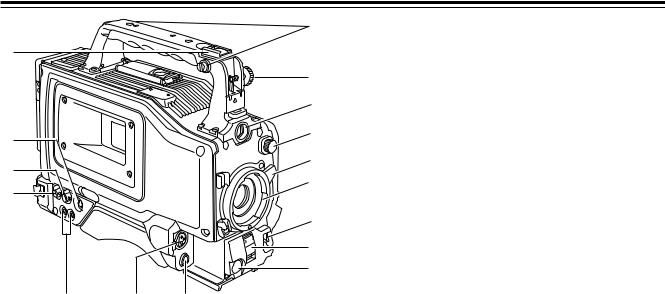
Parts and their functions
|
@ |
? |
|
|
> |
|
= |
< |
1 |
|
;
2
3
:
4
5
6
9 8 7
1CC/ND filter selector knob
This is used to select the filter to match the subject brightness. 1 :3200K
2 :5600K+1/8ND
3 :5600K
4 :5600K+1/64ND
2 Lens lever
This lever is tightened to secure the lens after the lens has been attached to the lens mount.
3Lens mount (bayonet type)
The lens is attached to this mount.
4AUTO W/B (white/black) BAL switch
AWB:The white balance is automatically adjusted. When the AWB memory selector switch on the side panel is set to A or B and then the AUTO W/B BAL switch is operated, the adjustment value is recorded in the memory. Bear in mind that the switch does not work when it is set to the ATW or PRST position.
ABB: The black balance is automatically adjusted.
8MIC IN (mic input) jack (XLR, 3-pin)
The accessory microphone is connected to this jack. The power for the microphone is supplied from this jack.
9AUDIO OUT jacks (pin jacks)
An audio component is connected to these jacks. The sound for channel 1 and channel 2 is output separately.
:GENLOCK IN connector (BNC)
Supply the sync signal (black burst signal) to this connector when gen-locking the camera pictures (CAM OUT jack) of the unit.
;CAM OUT jack
This is the dedicated output jack for the camera’s pictures.
<S-VIDEO OUT jack (Y/C jack)
When pictures are to be recorded with a backup VTR connected to the S-VIDEO OUT jack, bear in mind that the unit’s playback pictures will be recorded onto the backup VTR if any operation (such as REC CHECK) that performs VTR playback is executed.
5SHUTTER switch
This is the ON/OFF selector switch of the electronic shutter. OFF :The electronic shutter does not operate.
ON : The electronic shutter operates.
SEL :This is used when the electronic shutter speed is to be changed. The switch is a non-locking type. The shutter speed changes each time it is operated. For further details, refer to “Electronic shutter settings” (page 25).
6VTR START/STOP button
This starts or stops the video recording.
7LENS jack (12-pin)
The connecting cord of the lens is connected to this jack. For further details on the lenses that can be used, refer to the operating instructions of the lenses concerned.
=Viewfinder connector
The viewfinder plug is connected to this connector.
>Viewfinder stopper screw
This screw is used to secure the viewfinder.
?Light shoe
The video light or other such device is attached here.
@Shoulder belt fittings
The shoulder belt (optional accessory) is attached here.
8
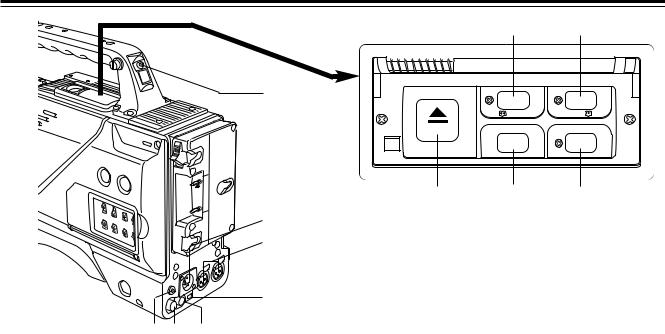
Parts and their functions
1
2
3
4
7 6 5
1TALLY lamp
This lights up when the unit is set to the recording mode. It flashes when it is being transferred to the recording mode.
2External DC input socket
This is the input socket of the external power supply (DC power supply). When an AC adapter is connected here, power is automatically supplied from the external source.
3AUDIO IN CH1, CH2 (audio input channel 1,
2) jacks (XLR, 3-pin)
An external microphone or line input signals are connected to these jacks.
4DV I/F connector (complying with IEEE
1394 standard)
A digital video component or computer equipped with a DV connector is connected to this connector using a DV cable (optional accessory). For further details, refer to “Using the unit with external components” (page 29).
5DC OUT (DC power supply) output socket
This normally serves as the DC 12V output socket. A current of approximately 1A can be taken out.
When the HDD adapter scheduled to be developed in the future is connected here, it will be possible to supply a 7V voltage.
6VIDEO OUT jack (BNC)
This is the composite video jack for a monitor.
<Note>
When pictures are to be recorded with a backup VTR connected to the VIDEO OUT jack, bear in mind that the unit’s playback pictures will be recorded onto the backup VTR if any operation (such as REC CHECK) that performs VTR playback is executed. Use the exclusive camera output jack for backup recording.
8 8
|
6 |
5 |
|
/REW |
FF/ |
EJECT |
STOP |
PLAY/PAUSE |
|
ª |
1/; |
; 9 :
7PHONES (earphones) jack (mini jack)
The earphones (stereo) for monitoring sound are plugged in here. When the earphones are connected, no sound will be output from the speaker.
8REW (rewind)/FF (fast forward) buttons/ lamps
≥When one of these buttons is pressed in the stop mode, the high-speed playback (rewind or fast forward) mode is established, and the corresponding lamp lights.
≥When one of these button is pressed in the playback mode, the 4X speed playback (rewind or fast forward) mode is established, and when the same button is pressed again, the 8X speed playback (rewind or fast forward) mode is established.
Each time the button is then pressed, the mode is switched between 4X speed playback and 8X speed playback.
≥When one of these buttons is pressed in the STILL or REC PAUSE mode, the 1a speed playback (rewind or fast forward) is established while the button is held down. When the button is released, the unit retuns to the previous mode (STILL or REC PAUSE).
The variable speed playback mode is released by pressing the STOP button, PLAY/PAUSE button or EJECT button.
9STOP (stop) button
The tape stops traveling when this button is pressed. However, the button cannot be operated during recording. To stop recording, first set the unit to the REC/PAUSE mode, and then press the STOP button.
:PLAY (playback)/PAUSE button/lamp
Playback commences when this button is pressed, and the lamp lights. When it is pressed again, the STILL (stop) mode is established, and the lamp flashes.
When it is pressed once more, the playback mode is restored.
;EJECT (eject) button
When this button is pressed, the cassette holder rises, and the cassette tape can be inserted or removed. This button cannot be operated while the unit is recording, in which case first set the unit to the REC/PAUSE mode, and then press the EJECT button.
9
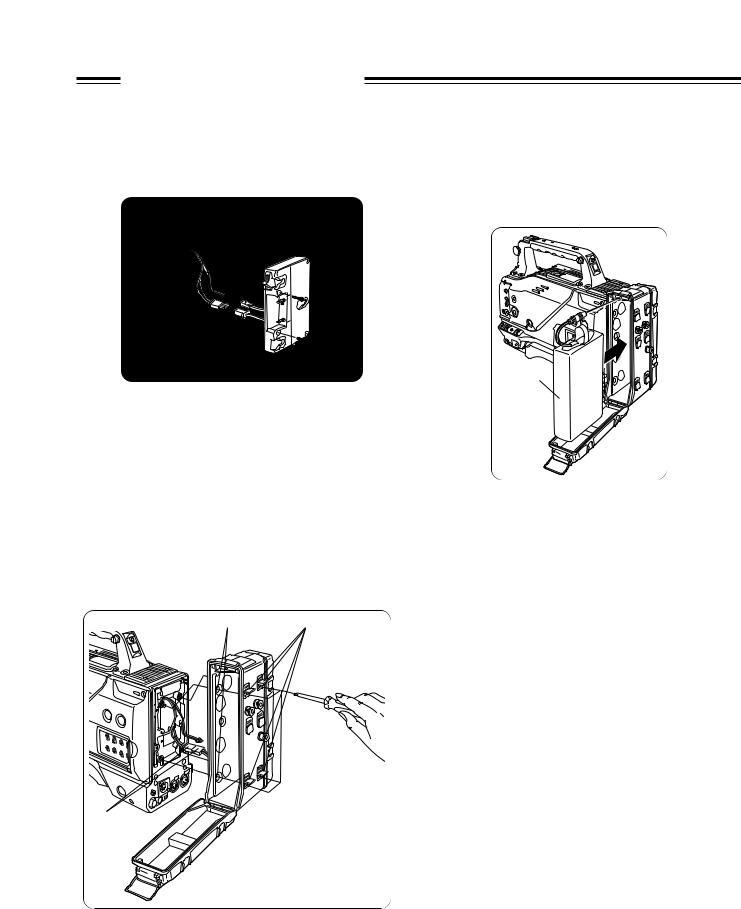
Preparations
Using the AU-BP402 or AJ-BP490 battery pack made by Panasonic
Recharge the battery pack using the battery charger specifically designed for each individual battery pack. For the charging time and other details, refer to the operating instructions of the battery charger used.
1 Remove the battery holder.
Disconnect these.
Battery holder
Disconnect these.
2 Install the battery case into the unit.
1Connect the unit’s cable with the cable of the AU-M402H battery case.
2Use a screwdriver to install the AU-M402H battery case in the unit.
The holes for tightening the screws can be seen when the cover is opened and the rubber caps are raised. Use a screwdriver to tighten the screws, and install the battery case into the unit. Ensure that the screws are tightened up as far as they will go.
<Note>
≥Do not pull the rubber caps with great force.
≥Be careful not to catch up the cables when installing the battery case.
Screws |
Rubber caps |
3Connect the plug of the battery pack to the connector inside the battery case, and insert the battery pack into the case.
Label surface
AU-BP402 battery pack
<Note>
The power must be turned off without fail before connecting or disconnecting the plugs.
4 Set the battery type.
Select the battery type using <BATTERY> on the sub-menu screen.
Select “TYPE A” if the AJ-BP490 is to be used; select “NiCd12” if the AU-BP402 is to be used. (See page 34)
Connect here. |
AU-M402H |
|
battery case |
10
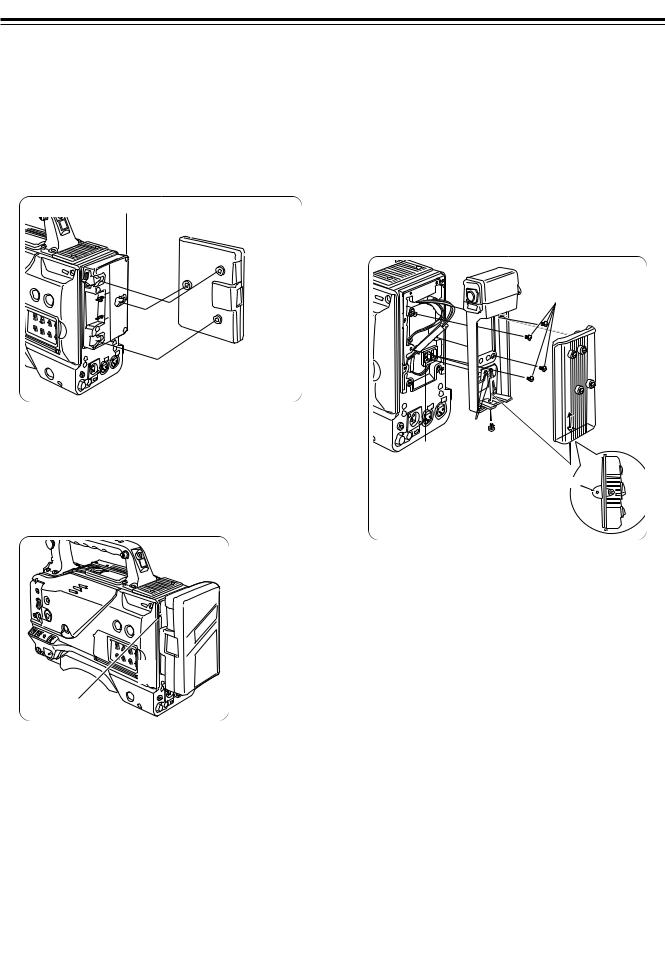
Preparations
Using a battery pack made by Anton Bauer
Before use, charge the battery pack using the exclusive battery charger made by Anton Bauer.
For the charging time and other details, refer to the operating instructions of the battery charger used.
1 AttachBauer. the battery pack made by Anton
Power output connector for lighting
Battery pack made by Anton Bauer
 Lighting control switch
Lighting control switch
<Reference>
A battery holder made by Anton Bauer is equipped with a power output connector for the lighting and a lighting control switch to enable a light to be easily attached. For details on the lighting systems available, contact Anton Bauer.
2 Insert the battery pack and slide it in the direction of the arrow.
2 
Release lever
<Reference>
To remove the battery pack, slide it in the opposite direction to the one in which it was attached while keeping the release lever on the battery holder pulled down all the way.
3 Set the battery type.
Select the battery type using <BATTERY> on the sub-menu screen.
Example: Select “NiCd13” if the TRIMPAC13 is to be used; select “NiCd14” if the TRIMPAC14 is to be used. (See page 34)
Using the NP-1B battery pack made by Sony
Before use, charge the battery pack using the exclusive battery charger made by Sony.
For the charging time and other details, refer to the operating instructions of the battery charger used.
1 Remove the battery holder.
Refer to step 1 on page 14.
2 Attachunit. the battery made by Sony to the
Battery case
2
4
Cover
3 
15
Mounting |
Screw provided |
|
|
with mounting |
|
||
connector for |
Hole |
||
connector for |
|||
NP-1B |
|||
|
|||
NP-1B |
|
||
|
|
First, remove the battery holder cover. 1Attach the mounting connector for the NP-1B.
2Use the mounting screws to mount the battery case. 3Tighten the screw for the power supply contact. 4Insert the top of the cover in the direction of the arrow.
5Align the hole in the bottom of the cover (metal part) with the hole in the bottom of the battery case, and attach using the screw provided with mounting connector for NP-1B.
3 Set the battery type.
Select the battery type using <BATTERY> on the sub-menu screen.
Select “NiCd12” if the NP-1B is to be used. (See page 34)
11
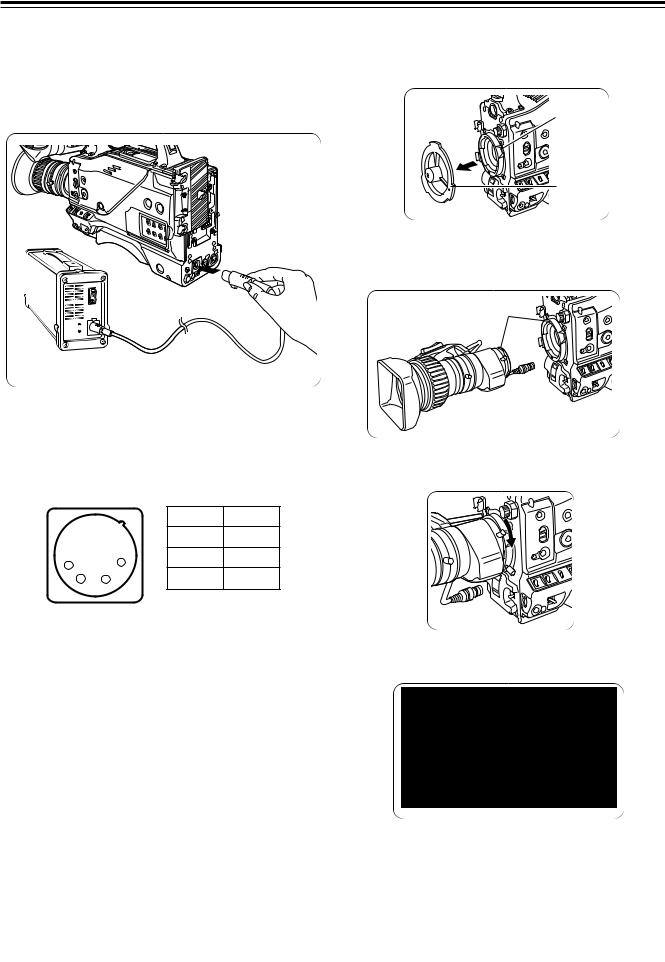
Preparations
Using an AC power supply (with the AJ-B75 AC adapter)
1 Connect the unit’s external DC input socket with the DC OUT socket on the AJB75 AC adapter.
Attaching the lens
1 Raise the lens lever, and remove the mount cap.
Lens lever
Mount cap
External DC input socket
AC adapter
≥AJ-B75 (optional accessory)
2 Turn on the AC adapter’s power.
3 Set the unit’s POWER switch to ON.
When an AC adapter other than the AJ-B75 is to be used, check the pin signals of the external DC input socket.
|
|
Pin No |
Signal |
|
|
1 |
GND |
1 |
4 |
2, 3 |
– |
|
|||
2 |
3 |
4 |
+12V |
|
|
External DC input socket
<Notes>
≥When both a battery pack and an AC adapter have been connected, the power supplied from the AC adapter takes priority. It is also possible to attach/remove a battery while the AC adapter is being used.
≥When an AC adapter is to be used, the unit’s POWER switch must be set to ON only after the AC adapter’s power has been turned on. If the power is switched on in the reverse sequence, the AC adapter’s output voltage will rise slowly, possibly causing the unit to malfunction.
2 Fit the center mark on the lens into the center cutout on the top of the lens mount, and attach the lens.
Mark
3 Pulllens. down the lens lever to secure the
4 Push the cable into the cable clamp, and connect it to the LENS jack.
LENS jack
5 Proceed with the flange back adjustment for the lens.
<Notes>
≥For details on how to handle the lens, refer to the operating instructions of the lens.
≥While the lens is removed, attach the mount cap to protect the unit.
12

Preparations
Mounting the unit on a tripod |
Attaching the viewfinder and |
Use the tripod attachment to mount the unit on a tripod. |
microphone |
|
|
1 Mount the tripod attachment on the tripod. |
For details on the attachment and adjustments of the viewfinder and |
microphone, refer to the operating instructions of the viewfinder. |
|
Tripod attachment |
|
 Tripod head
Tripod head
<Note>
Take account of the center of gravity of the unit and that of the tripod attachment when selecting the attachment hole. Check that the diameter of the hole selected matches the diameter of the tripod head screw.
2 Mount the unit on the tripod attachment.
Slide the unit along the groove toward the front until it clicks into place.
Detaching the unit from the tripod attachment
Tripod attachment
Attaching the shoulder belt (optional accessory)
Shoulder belt
The tab opens when it is pressed.
To disengage the shoulder belt,
open the tabs of the attachment |
The tab opens |
|
when it is |
||
parts, and disengage. |
||
pressed. |
||
|
<Note>
Check that the shoulder belt is attached securely.
Red lever |
Black lever |
While pushing down the red lever, move the black lever in the direction of the arrow and slide the unit toward the back to remove it.
<Note>
If the pin of the tripod attachment fails to return to its original position after the unit has been detached, again move the black lever in the direction of the arrow while pushing down the red lever, and return the pin to its original position. Bear in mind that the unit cannot be attached if the pin remains in the center.
13
