Panasonic DMR-HW100 Operating Instructions

Operating Instructions
HDD Recorder
Model No. DMR-HW100
Dear customer
Thank you for purchasing this product. For optimum performance and safety, please read these instructions carefully.
Before connecting, operating or adjusting this product, please read the instructions completely. Please keep this manual for future reference.
This HDD Recorder is for viewing and recording free to view channels only. It does not receive pay TV or encrypted channels.
The titles recorded onto the HDD of this unit cannot be copied to the media.
DVB and the DVB logos are trademarks of the DVB Project.
Web Site: http://www.panasonic-europe.com
Model number suffix “EB” denotes UK model.
|
VQT3F57 |
|
EB |
||
|
Getting started
Features
∫3D programme and 3D photo playback (> 43, 48)
3D programmes and 3D photos can be played back when this unit is connected to a 3D compatible TV using a High Speed HDMI Cable and recorded 2D programme can be enjoyed as 3D virtually.
∫Wireless connection (> 12, 15)
This unit supports Wi-Fi® technology and it is possible to make a wireless connection by using a Wireless LAN Adaptor (optional).
∫DLNA (> 64)
You can enjoy the video and photos saved on the HDD of this unit on DLNA (Client) compatible equipment connected via a network. Additionally, you can enjoy viewing video, photos and music saved on a DLNA Certified media server and Panasonic DLNA compatible recorders.
∫VIERA CAST (> 61)
Internet services (such as YouTube, video communication, etc.) can be accessed easily by using the VIERA CAST button.
∫VIERA Link “HDAVI ControlTM” (> 62)
Operation of this unit can be controlled by the remote control of the TV (VIERA).
∫DVB-T / DVB-T2 tuner built-in (> 22, 29)
This unit has two DVB (Digital Video Broadcasting) terrestrial tuners built-in.
DVB-T2 is an advanced digital terrestrial system for more efficient transmission.
It is possible to record 2 programmes being broadcasted at the same time.
∫Supports Audio Description signal (> 25)
Audio Description (when broadcast) adds an additional soundtrack to describe events on screen (narration) and aids understanding and enjoyment, particularly for visually-impaired viewers.
∫Owner ID (> 79)
Owner ID is an anti-theft function. Entering the PIN number and owner’s personal information will help the Police to determine the owner in the case of theft.
2
VQT3F57
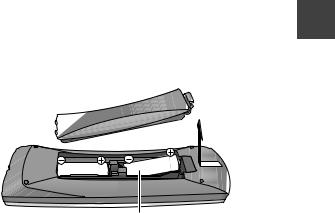
Supplied accessories
Please check and identify the supplied accessories. (Product numbers correct as of August 2011. These may be subject to change.)
1Remote control (N2QAYB000618)
2Batteries for remote control
1AC mains lead (K2CT2YY00003)
≥Do not use AC mains lead with other equipment.
1 RF coaxial cable (K1TWACC00003)
Using the remote control
Insert so the poles (i and j) match those in the remote control.
R6/LR6, AA
Getting started
≥Use alkaline or manganese batteries.
Point it at remote control signal sensor on this unit. (> 9)
3
VQT3F57

Getting started
Safety precautions
WARNING
∫ Unit
≥To reduce the risk of fire, electric shock or product damage,
–Do not expose this unit to rain, moisture, dripping or splashing.
–Do not place objects filled with liquids, such as vases, on this unit.
–Use only the recommended accessories. –Do not remove covers.
–Do not repair this unit by yourself. Refer servicing to qualified service personnel.
–Do not let metal objects fall inside this unit. –Do not place heavy items on this unit.
∫ AC mains lead
≥To reduce the risk of fire, electric shock or product damage,
–Ensure that the power supply voltage corresponds to the voltage printed on this unit.
–Insert the mains plug fully into the socket outlet. –Do not pull, bend, or place heavy items on the
lead.
–Do not handle the plug with wet hands.
–Hold onto the mains plug body when disconnecting the plug.
–Do not use a damaged mains plug or socket outlet. ≥Install this unit so that the AC mains lead can be
unplugged from the socket outlet immediately if any problem occurs.
∫ SD card
≥Keep the Memory Card out of reach of children to prevent swallowing.
CAUTION
∫ Unit
≥Do not place sources of naked flames, such as lighted candles, on this unit.
≥This unit may receive radio interference caused by mobile telephones during use. If such interference occurs, please increase separation between this unit and the mobile telephone.
≥This unit is intended for use in moderate climates.
∫ Placement
≥Place this unit on an even surface.
≥To reduce the risk of fire, electric shock or product damage,
–Do not install or place this unit in a bookcase, built-in cabinet or in another confined space. Ensure this unit is well ventilated.
–Do not obstruct this unit’s ventilation openings with newspapers, tablecloths, curtains, and similar items.
–Do not expose this unit to direct sunlight, high temperatures, high humidity, and excessive vibration.
∫Batteries
≥Danger of explosion if battery is incorrectly replaced. Replace only with the type recommended by the manufacturer.
≥Mishandling of batteries can cause electrolyte leakage and may cause a fire.
–Do not mix old and new batteries or different types at the same time.
–Do not heat or expose to flame.
–Do not leave the battery(ies) in a car exposed to direct sunlight for a long period of time with doors and windows closed.
–Do not take apart or short circuit.
–Do not recharge alkaline or manganese batteries.
–Do not use batteries if the covering has been peeled off.
–Remove batteries if you do not intend to use the
remote control for a long period of time. Store in a cool, dark place.
≥When disposing the batteries, please contact your local authorities or dealer and ask for the correct method of disposal.
4
VQT3F57
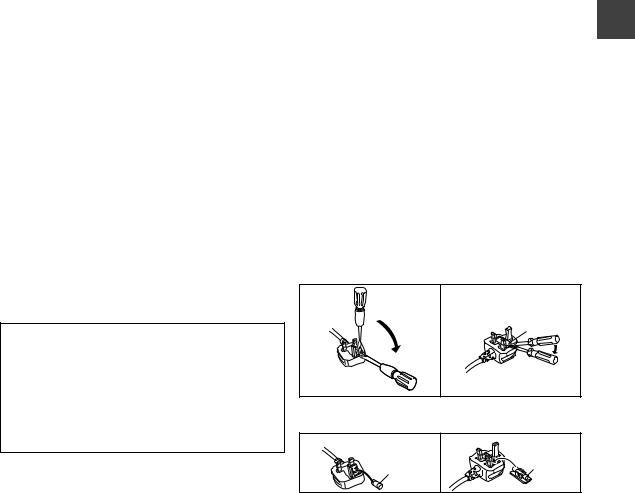
Caution for AC Mains Lead
For your safety, please read the following text carefully.
This appliance is supplied with a moulded three pin mains plug for your safety and convenience.
A 5-ampere fuse is fitted in this plug.
Should the fuse need to be replaced please ensure that the replacement fuse has a rating of 5-ampere and that it is approved by ASTA or BSI to BS1362.
Check for the ASTA mark Ï or the BSI mark Ì on the body of the fuse.
If the plug contains a removable fuse cover you must ensure that it is refitted when the fuse is replaced.
If you lose the fuse cover the plug must not be used until a replacement cover is obtained.
A replacement fuse cover can be purchased from your local dealer.
CAUTION!
IF THE FITTED MOULDED PLUG IS UNSUITABLE FOR THE SOCKET OUTLET IN YOUR HOME THEN THE FUSE SHOULD BE REMOVED AND THE PLUG CUT OFF AND DISPOSED OF SAFELY.
THERE IS A DANGER OF SEVERE ELECTRICAL SHOCK IF THE CUT OFF PLUG IS INSERTED INTO ANY 13AMPERE SOCKET.
If a new plug is to be fitted please observe the wiring code as stated below.
If in any doubt please consult a qualified electrician.
IMPORTANT
The wires in this mains lead are coloured in accordance with the following code:
Blue: Neutral, Brown: Live.
As these colours may not correspond with the coloured markings identifying the terminals in your plug, proceed as follows:
The wire which is coloured Blue must be connected to the terminal which is marked with the letter N or coloured Black or Blue.
The wire which is coloured Brown must be connected to the terminal which is marked with the letter L or coloured Brown or Red.
WARNING: DO NOT CONNECT EITHER WIRE TO THE EARTH TERMINAL WHICH IS MARKED WITH THE LETTER E, BY THE EARTH SYMBOL Ó OR
COLOURED GREEN OR GREEN/YELLOW.
THIS PLUG IS NOT WATERPROOF—KEEP DRY.
Before use
Remove the connector cover.
How to replace the fuse
The location of the fuse differ according to the type of AC mains plug (figures A and B). Confirm the AC mains plug fitted and follow the instructions below. Illustrations may differ from actual AC mains plug.
1.Open the fuse cover with a screwdriver.
Figure A |
Figure B |
Fuse cover
2.Replace the fuse and close or attach the fuse cover.
Figure A |
Figure B |
Fuse |
Fuse |
(5 ampere) |
|
(5 ampere) |
|
Getting started
5
VQT3F57
Table of contents
∫ Getting started
Features. . . . . . . . . . . . . . . . . . . . . . . . . . . . . . . . . . . . 2 Supplied accessories. . . . . . . . . . . . . . . . . . . . . . . . . 3 Using the remote control . . . . . . . . . . . . . . . . . . . . . . 3 Safety precautions . . . . . . . . . . . . . . . . . . . . . . . . . . . 4 Caution for AC Mains Lead . . . . . . . . . . . . . . . . . . . . 5 Control reference guide . . . . . . . . . . . . . . . . . . . . . . . 8
Remote control . . . . . . . . . . . . . . . . . . . . . . . . . . . . . . . . . . 8 Main unit . . . . . . . . . . . . . . . . . . . . . . . . . . . . . . . . . . . . . . . 9
Basic Connection . . . . . . . . . . . . . . . . . . . . . . . . . . . 10
Network connection. . . . . . . . . . . . . . . . . . . . . . . . . . . . . . 12
Settings . . . . . . . . . . . . . . . . . . . . . . . . . . . . . . . . . . . 13
Easy Setting . . . . . . . . . . . . . . . . . . . . . . . . . . . . . . . . . . . 13 Network Easy Setting . . . . . . . . . . . . . . . . . . . . . . . . . . . . 15
HDD and media information . . . . . . . . . . . . . . . . . . 18
Notes . . . . . . . . . . . . . . . . . . . . . . . . . . . . . . . . . . . . . . . . . 19
Common Operations . . . . . . . . . . . . . . . . . . . . . . . . 20
Preparations . . . . . . . . . . . . . . . . . . . . . . . . . . . . . . . . . . . 20 HOLD function. . . . . . . . . . . . . . . . . . . . . . . . . . . . . . . . . . 20 Basic operation . . . . . . . . . . . . . . . . . . . . . . . . . . . . . . . . . 21 Menu screen . . . . . . . . . . . . . . . . . . . . . . . . . . . . . . . . . . . 21 FUNCTION MENU screen . . . . . . . . . . . . . . . . . . . . . . . . 21
∫ Watching broadcasts
Watching broadcasts . . . . . . . . . . . . . . . . . . . . . . . . 22
Using Channel List . . . . . . . . . . . . . . . . . . . . . . . . . . . . . . 22 Using TV Guide system. . . . . . . . . . . . . . . . . . . . . . . . . . . 23 Channel information . . . . . . . . . . . . . . . . . . . . . . . . . . . . . 24 Switching to the radio channel . . . . . . . . . . . . . . . . . . . . . 24 Operations while watching broadcast . . . . . . . . . . . . . . . . 25 REWIND LIVE TV/PAUSE LIVE TV . . . . . . . . . . . . . . . . . 26
∫ Recording
Recording TV programmes . . . . . . . . . . . . . . . . . . . 27
Operation during recording . . . . . . . . . . . . . . . . . . . . . . . . 28
Timer recording . . . . . . . . . . . . . . . . . . . . . . . . . . . . 30
Various functions with Freeview+ . . . . . . . . . . . . . . . . . . . 32 To search the programme . . . . . . . . . . . . . . . . . . . . . . . . . 33 Timer recording from channel information. . . . . . . . . . . . . 33 Manually programming timer recording. . . . . . . . . . . . . . . 34 Timer recording options. . . . . . . . . . . . . . . . . . . . . . . . . . . 34 To confirm and edit a timer programme . . . . . . . . . . . . . . 35 To cancel recording
when timer recording has already begun . . . . . . . . . . . . . 36 Notes on timer recording . . . . . . . . . . . . . . . . . . . . . . . . . . 36
∫ Playing back video
Playing recorded video contents . . . . . . . . . . . . . . 37
Using the DIRECT NAVIGATOR (VIDEO) . . . . . . . . . . . . 38 Playback from Chapter View . . . . . . . . . . . . . . . . . . . . . . . 40
Operation during play . . . . . . . . . . . . . . . . . . . . . . . 41 Enjoying 3D programme . . . . . . . . . . . . . . . . . . . . . 43
6
∫ Editing video
Deleting recorded titles. . . . . . . . . . . . . . . . . . . . . . 44 Editing recorded titles. . . . . . . . . . . . . . . . . . . . . . . 45
∫ Photo
Playing photos . . . . . . . . . . . . . . . . . . . . . . . . . . . . . 48
Photo play option . . . . . . . . . . . . . . . . . . . . . . . . . . . . . . . . 50 Slideshow Settings. . . . . . . . . . . . . . . . . . . . . . . . . . . . . . . 50
Editing photos . . . . . . . . . . . . . . . . . . . . . . . . . . . . . 51 Copying photos . . . . . . . . . . . . . . . . . . . . . . . . . . . . 53
Selecting and copying the photos . . . . . . . . . . . . . . . . . . . 53 Copying automatically . . . . . . . . . . . . . . . . . . . . . . . . . . . . 54
∫ Music
Playing music/Copying music to HDD. . . . . . . . . . 55
Playing music recorded on HDD . . . . . . . . . . . . . . . . . . . . 56 Operations during music play. . . . . . . . . . . . . . . . . . . . . . . 56 Useful functions during music play. . . . . . . . . . . . . . . . . . . 57
Editing music/playlist . . . . . . . . . . . . . . . . . . . . . . . 58
∫ With Other Equipment
Copying the HD Video or the SD Video . . . . . . . . . 59
Copying HD Video (AVCHD format) . . . . . . . . . . . . . . . . . 59 Copying SD Video (MPEG2 format). . . . . . . . . . . . . . . . . . 60
∫ Convenient functions
Enjoying VIERA CAST. . . . . . . . . . . . . . . . . . . . . . . 61
To enjoy video communication (e.g., SkypeTM) . . . . . . . . . 61
VIERA Link functions . . . . . . . . . . . . . . . . . . . . . . . 62 DLNA functions . . . . . . . . . . . . . . . . . . . . . . . . . . . . 64
Playing contents from other equipment (Server) . . . . . . . . 64 Playing contents on other equipment (Client) . . . . . . . . . . 65
Playback menu. . . . . . . . . . . . . . . . . . . . . . . . . . . . . 66 Format an SD card. . . . . . . . . . . . . . . . . . . . . . . . . . 68 Entering text. . . . . . . . . . . . . . . . . . . . . . . . . . . . . . . 69 Changing the unit’s settings (Setup) . . . . . . . . . . . 70
Common procedures . . . . . . . . . . . . . . . . . . . . . . . . . . . . . 70 Tuning . . . . . . . . . . . . . . . . . . . . . . . . . . . . . . . . . . . . . . . . 70 HDD . . . . . . . . . . . . . . . . . . . . . . . . . . . . . . . . . . . . . . . . . . 73 Picture . . . . . . . . . . . . . . . . . . . . . . . . . . . . . . . . . . . . . . . . 73 Sound. . . . . . . . . . . . . . . . . . . . . . . . . . . . . . . . . . . . . . . . . 74 Display . . . . . . . . . . . . . . . . . . . . . . . . . . . . . . . . . . . . . . . . 74 Connection . . . . . . . . . . . . . . . . . . . . . . . . . . . . . . . . . . . . . 75 Network . . . . . . . . . . . . . . . . . . . . . . . . . . . . . . . . . . . . . . . 76 Others . . . . . . . . . . . . . . . . . . . . . . . . . . . . . . . . . . . . . . . . 78
Software (Firmware) Update . . . . . . . . . . . . . . . . . . 81 Other Settings . . . . . . . . . . . . . . . . . . . . . . . . . . . . . 82
Switching the aspect ratio of the screen . . . . . . . . . . . . . . 82 TV operation setting . . . . . . . . . . . . . . . . . . . . . . . . . . . . . . 82
Other Connections . . . . . . . . . . . . . . . . . . . . . . . . . 84
Amplifier connections . . . . . . . . . . . . . . . . . . . . . . . . . . . . . 84
VQT3F57

∫ Troubleshooting
Messages on the unit’s display . . . . . . . . . . . . . . . 86 Troubleshooting guide . . . . . . . . . . . . . . . . . . . . . . 88
Power . . . . . . . . . . . . . . . . . . . . . . . . . . . . . . . . . . . . . . . . . 88 Displays . . . . . . . . . . . . . . . . . . . . . . . . . . . . . . . . . . . . . . . 88 TV screen and video . . . . . . . . . . . . . . . . . . . . . . . . . . . . . 88 Sound. . . . . . . . . . . . . . . . . . . . . . . . . . . . . . . . . . . . . . . . . 89 Operation . . . . . . . . . . . . . . . . . . . . . . . . . . . . . . . . . . . . . . 90 Recording, timer recording and copying . . . . . . . . . . . . . . 90 Play . . . . . . . . . . . . . . . . . . . . . . . . . . . . . . . . . . . . . . . . . . 90 Edit . . . . . . . . . . . . . . . . . . . . . . . . . . . . . . . . . . . . . . . . . . . 90 Photo . . . . . . . . . . . . . . . . . . . . . . . . . . . . . . . . . . . . . . . . . 91 USB . . . . . . . . . . . . . . . . . . . . . . . . . . . . . . . . . . . . . . . . . . 91 TV Guide . . . . . . . . . . . . . . . . . . . . . . . . . . . . . . . . . . . . . . 91 Broadcast . . . . . . . . . . . . . . . . . . . . . . . . . . . . . . . . . . . . . . 91 VIERA Link. . . . . . . . . . . . . . . . . . . . . . . . . . . . . . . . . . . . . 92 Network . . . . . . . . . . . . . . . . . . . . . . . . . . . . . . . . . . . . . . . 92 To reset this unit. . . . . . . . . . . . . . . . . . . . . . . . . . . . . . . . . 92
∫ Reference
Unit care . . . . . . . . . . . . . . . . . . . . . . . . . . . . . . . . . . 93 Regarding DivX . . . . . . . . . . . . . . . . . . . . . . . . . . . . 94 Operations that can be performed
simultaneously . . . . . . . . . . . . . . . . . . . . . . . . . . . . . 95
Operations that can be performed
while recording programme . . . . . . . . . . . . . . . . . . . . . . . . 95 Starting the timer recording
while executing other operation . . . . . . . . . . . . . . . . . . . . . 95
Specifications. . . . . . . . . . . . . . . . . . . . . . . . . . . . . . 96
About recorded titles . . . . . . . . . . . . . . . . . . . . . . . . . . . . . 96 About JPEG/MPO/MP3/DivX/MKV/MPEG2/
AVCHD files . . . . . . . . . . . . . . . . . . . . . . . . . . . . . . . . . . . . 97
Licenses . . . . . . . . . . . . . . . . . . . . . . . . . . . . . . . . . . 98 Index . . . . . . . . . . . . . . . . . . . . . . . . . . . . . . . . . . . . 100
Glossary
Refer to following site for technical terms.
http://www.panasonic.co.uk/html/en_GB/ Technology/0-9/217724/index.html
Getting started
Watching broadcasts
Recording
Playing back video
Editing video
Photo
Music
With Other Equipment Convenient functions
Troubleshooting
Reference
About descriptions in these operating instructions
≥ Pages to be referred to are indicated as “> ±±”.
7
VQT3F57

Control reference guide
Remote control
Instructions for operations are generally described using the remote control.
started |
|
|
|
|
|
|
|
|
|
|
|
1 Turn the unit on or off (> 13, 20) |
|
|
|
|
|
|
|
|
|
|
|
|
|
2 Select drive (HDD, SD or USB) (> 20) |
|
||
|
|
|
|
|
|
|
|
|
|
|
|
|
||
|
|
|
|
|
|
|
|
|
|
|
|
3 Select channels and title numbers, etc./Enter |
||
Getting |
|
|
|
|
|
|
|
|
|
|
|
numbers or characters (The character buttons may |
||
|
|
|
|
|
|
|
|
|
|
4 To delete unwanted recorded titles, timer |
|
|||
|
|
|
|
|
|
|
TV |
|
|
|
|
be used when operating VIERA CAST contents.) |
||
|
|
|
|
|
|
|
|
|
|
|
||||
|
|
|
|
|
|
|
|
programmes, photos or music (> 44) |
|
|||||
|
|
DRIVE |
|
|
VOL |
CH |
|
|
||||||
|
|
|
INPUT |
5 Basic operations for recording and play |
|
|||||||||
|
|
SELECT |
|
AV |
|
|
|
|
6 Show channel information (> 24)/Programme |
|||||
|
|
|
|
|
|
|
|
|
|
|||||
|
|
|
|
|
|
|
|
|
|
PAGE |
|
information within TV Guide screen (> 23)/Show |
||
|
|
1 |
|
|
|
|
2 |
3 |
|
|
status messages (> 41)/Show Information (> 39) |
|||
|
|
|
|
|
|
|
|
|
||||||
|
|
|
|
|
|
|
|
|
> |
> |
|
|||
|
|
|
|
|
|
|
abc |
def |
CH |
|
7 Selection/OK ( |
21), Frame-by-frame ( |
42) |
|
|
|
|
|
|
|
|
|
|
|
|||||
|
|
4 |
ghi |
|
jkl |
mno |
8 Show DIRECT NAVIGATOR (> 38) |
|
||||||
|
|
|
|
9 Show OPTION menu (> 45, 51, 58) |
|
|||||||||
|
|
|
|
|
|
5 |
6 |
|
|
|
|
|||
|
|
|
p |
|
8tuv |
w |
|
|
: Colour buttons |
|
|
|||
|
|
7qrs |
|
9xyz |
|
|
Use in accordance with instruction on the screen. |
|||||||
|
|
DEL |
|
0 |
AD |
|
|
; Start recording (> 27) |
|
|||||
|
|
|
|
|
|
< Show Timer Recording screen (> 34) |
|
|||||||
|
|
|
|
|
SKIP |
SLOW/SEARCH |
|
= Create chapter (> 40) |
|
|||||
|
|
|
|
|
|
|
|
|
|
|
|
> Switching to the radio channel list (> 24) |
|
|
|
|
|
|
|
|
|
REWINDLIVETV |
|
? Transmit the remote control signal |
|
||||
|
|
STOP |
PAUSE |
PLAY/x1.3 |
|
@ TV operation area (> 82) |
|
|||||||
|
|
|
A Channel select (> 22)/ |
|
||||||||||
|
|
|
|
|
|
|
|
|
|
|
|
|
||
|
|
STATUS |
|
PAUSE LIVE TV |
EXIT |
|
Change pages in the DIRECT NAVIGATOR screen |
|||||||
|
|
|
|
etc. |
|
|
||||||||
|
|
|
|
|
|
|
I |
|
|
|
|
|||
|
|
|
|
|
|
|
|
|
|
|
|
|
|
|
|
|
|
|
|
|
|
GU DE |
|
|
|
B Show VIERA CAST (> 61) |
|
||
|
|
|
|
|
R |
|
|
|
|
F |
|
C Listen to Audio Description (> 25, 42) |
|
|
|
|
A |
O |
|
|
|
|
U |
|
D Start up a video communication (> 61) |
|
|||
|
|
|
|
|
|
|
|
|
|
|||||
|
|
|
|
|
|
|
|
T |
|
|
||||
|
|
|
T |
|
|
|
|
|
|
C |
|
|
|
|
|
|
V |
|
|
|
|
|
|
|
N |
|
|
|
|
|
|
|
|
|
|
|
|
O |
|
|
|
|
||
|
|
IG |
|
|
|
|
|
|
|
I |
|
E Exit the menu screen |
|
|
|
|
N |
|
|
|
|
|
|
|
N |
|
|||
|
|
A |
|
|
|
|
OK |
|
M |
|
|
|
|
|
|
|
E |
|
|
|
|
|
|
|
|
|
|||
|
|
T |
|
|
|
|
|
|
|
|
|
F Show the TV Guide screen (> 23) |
|
|
|
|
I |
|
|
|
|
|
|
|
|
|
|
||
|
|
C |
|
|
|
|
|
|
|
E |
|
|
|
|
|
|
D |
|
|
|
|
|
|
N |
|
|
|
|
|
|
|
R |
|
|
|
|
|
|
|
U |
|
G Show FUNCTION MENU screen (> 21) |
|
|
|
|
|
|
|
|
|
|
|
|
|
|
|||
|
|
OPTION |
|
|
|
|
RETURN |
|
|
|||||
|
|
|
|
|
|
|
H Return to previous screen |
|
||||||
|
|
|
|
|
|
|
|
|
|
BACK/ |
|
|
|
|
|
|
|
|
|
|
|
|
|
|
|
|
I Show subtitles (> 25, 42) |
|
|
|
|
|
|
|
|
|
|
|
|
|
|
J Show digital text (> 25) |
|
|
|
|
|
|
|
|
|
|
|
|
|
|
K Skip approx. 1 minute forward (> 41) |
|
|
|
|
|
|
|
|
|
|
|
|
|
L Skip approx. 10 seconds backward (> 41) |
|||
|
|
REC |
PROG/CHECK |
TEXT |
STTL |
|
||||||||
|
|
|
|
|
|
|
|
|
|
|
|
|
|
|
|
|
CHAPTER RADIO/TV |
MANUALSKIP |
|
|
|
|
|||||||
|
|
|
|
|
|
|||||||||
|
|
|
|
|
|
|
|
-10s |
|
+60s |
|
|
|
|
|
|
|
|
|
|
|
|
|
|
|
|
|
|
|
8
VQT3F57

Main unit
|
|
|
|
|
|
|
|
|
|
|
|
|
|
|
|
|
|
|
|
|
|
|
|
|
|
|
|
|
|
|
|
|
|
|
|
|
|
|
|
|
|
|
|
|
|
|
|
|
|
|
|
|
|
|
|
|
|
|
|
|
|
|
|
|
|
|
|
|
|
|
|
|
|
|
|
|
|
|
|
|
|
|
|
|
|
|
|
|
|
|
|
|
|
|
|
|
|
|
|
|
|
|
|
|
|
|
|
|
|
|
|
|
|
|
|
|
|
|
|
|
|
|
|
|
|
|
|
|
|
|
|
|
||||||||
|
|
|
|
|
|
|
|
|
|
|
|
|
|
|
|
Pull to flip down the |
|
|
|
|
||
|
|
|
|
|
|
|
|
|
|
|
|
|
|
|
|
front panel. |
|
|
|
|
||
Getting started
1 Standby/on switch (Í/I) (> 13, 20)
Press to switch the unit from on to standby mode or vice versa. In standby mode, the unit is still consuming a small amount of power.
2Recording indicator
≥The indicator will light up while recording.
≥The indicator will blink while recording is paused.
3CALL LED
≥The LED will light up when this unit receives incoming call etc. of the video communication.
(> 61)
4Remote control signal sensor
–Angle: Approx. 20° up and down, 30° left and
right
–Distance: Within approx. 7 m in front of the unit 5 Start PAUSE LIVE TV (> 26)
6 USB port (> 20)
7 SD card slot (> 20)
8 Channel select (> 22)
9 Display
1 |
2 |
3 |
4 |
HDDSD |
|
COPY |
|
SD USB |
|
||
|
|
||
|
PLAY |
|
|
5 |
6 |
7 |
8 |
1Drive (HDD or SD) indicator
2SD card slot indicator
3USB port indicator
4Copying indicator
5Remote control signal indicator
6Main display section indicator
Current time/playback counter, various messages
7Playback indicator
8Timer recording indicator
This indicator lights up when the timer recording standby is activated.
¾Rear panel terminals (> 10, 84)
9
VQT3F57

Getting started
Basic Connection
3D programmes can be played back when this unit is connected to a 3D compatible TV using a High Speed HDMI cable.
≥Before connection, turn off all equipment and read the appropriate operating instructions. ≥Other amplifier connections (> 84)
≥When using Communication Camera (> 61)
BE SURE TO READ THE CAUTION FOR AC MAINS LEAD ON PAGE 5
|
TV’s rear panel |
|
||||
To household mains socket |
|
|
|
|
|
|
|
|
|
RF IN |
|
|
|
(AC 220 to 240 V, 50 Hz) |
|
|
|
|
|
|
|
|
|
|
|
|
|
|
|
|
|
|
|
|
|
|
|
|
HDMI |
|
|
Connect only after |
|
|
|
|
|
|
all other |
|
|
|
|
|
|
connections are |
|
|
|
|
|
|
complete. |
|
|
|
|
|
|
RF IN 
 RF OUT
RF OUT
|
AC IN |
|
|
HDMI |
|
|
||
|
|
|
|
|
AV OUT |
|
|
|
|
|
|
|
|
||||
This unit’s rear panel |
|
|
|
|
||||
|
|
|
|
|
|
|
|
To the aerial |
|
|
|
|
|
|
|
|
|
|
|
|
|
Aerial cable |
|
|
|
RF Coaxial cable (supplied) |
|
|
|
|
|
|
|
||
|
|
|
|
HDMI cable |
|
|
|
AC mains lead (supplied) |
|
|
|
|
|
|
|||
|
|
|
|
|
|
|||
|
|
|
|
|
|
|
|
|
Required setting:
Set “HDMI Audio Output” to “On” (> 75). (The default setting is “On”.)
After completing the connections, proceed to Easy Setting (> 13).
≥Keep the RF coaxial cables as far away as possible from other cables.
≥Do not roll up the RF coaxial cables.
10
VQT3F57
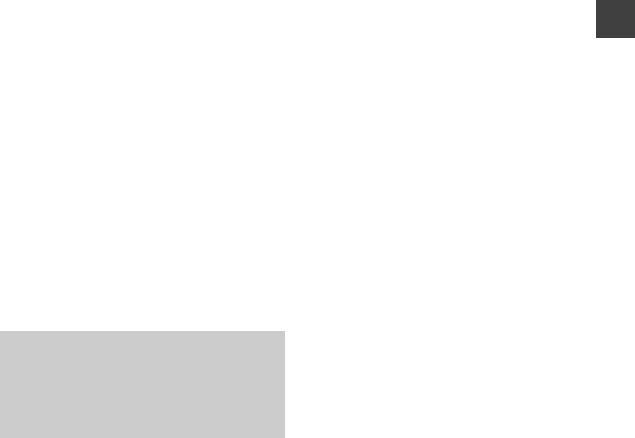
About HDMI cable
≥Please use High Speed HDMI Cables that have the HDMI logo (as shown on the cover).
≥When outputting 1080p signal, please use HDMI Cables 5.0 meters or less.
≥Recommended Panasonic HDMI cable part number:
RP-CDHS15 (1.5 m), RP-CDHS30 (3.0 m), RP-CDHS50 (5.0 m), etc.
≥The HDMI connection supports VIERA Link “HDAVI Control” (> 62).
≥You cannot connect this unit to DVI devices that are incompatible with HDCP.
Depending on the device, images may not display properly or at all when connecting with a DVI/HDMI switching cable. (Audio cannot be output.)
≥If you are connecting to a TV that is only compatible with 2 channel audio output, audio with 3 channels or more will be down mixed and output as 2 channels, even if connecting with an HDMI cable.
When the unit is not to be used for a long time
To save power, unplug it from the household mains socket. This unit consumes a small amount of power, even when it is turned off
[approx. 0.2 W (“Power Save in Standby” is activated and “RF OUT ( Aerial Signal )” is set to “Off”)]
Getting started
11
VQT3F57

Basic Connection
Network connection
|
Following functions will be available when this unit is |
|
started |
connected to the network. |
|
≥DLNA functions (> 64) |
||
|
||
|
≥Network Service functions (> 61) |
|
Getting |
≥Updating the software (firmware) of this unit from |
|
Internet (> 81) |
||
|
||
|
For details about connection method, refer to the |
|
|
instructions supplied with the connected equipment. |
LAN (ethernet) cable connection
This unit’s rear panel
10BASE-T/ 100BASE-TX
LAN
LAN cable
(Straight)
Broadband router, etc.
Internet
≥Use category 5 or above straight LAN cables (STP) when connecting to peripheral devices.
≥Inserting any cable other than a LAN cable in the LAN terminal can damage the unit.
12
Wireless LAN connection
≥Connect the Wireless LAN Adaptor DY-WL10 (optional).
This unit’s rear panel
COMMUNICATION
CAMERA
WIRELESS LAN
ADAPTOR
Wireless LAN
Adaptor
Wireless router, etc.
Internet
≥Only the Wireless LAN Adaptor DY-WL10 (optional) can be used. Read the operating instructions for the Wireless LAN Adaptor DY-WL10 (optional) thoroughly when using it.
Connect/disconnect the Wireless LAN adaptor DY-WL10 (optional) when the unit is turned off and not using functions that use the network, such as downloading a programme, etc.
≥For up to date compatibility information on your Wireless router refer to
http://panasonic.jp/support/global/cs/ (This site is in English only.)
≥The unit is not compatible with public wireless LAN services provided in airports, stations, cafes etc.
∫ Precautions of Wireless LAN connection
The following limits are in place regarding the usage of this unit. You must be aware of these limits before using this unit.
Panasonic will in no way be responsible for any incidental damage which may arise due to a failure to obey these limits, or to any condition of use or disuse of this unit.
≥Data transmitted and received over radio waves may be intercepted and monitored.
≥This unit contains delicate electronic components.
Please use this unit in the manner in which it was intended and follow the following points:
–Do not expose this unit to high temperatures or direct sunlight.
–Do not bend, or subject this unit to strong impacts.
–Keep this unit away from moisture.
–Do not disassemble or alter this unit in any way.
VQT3F57
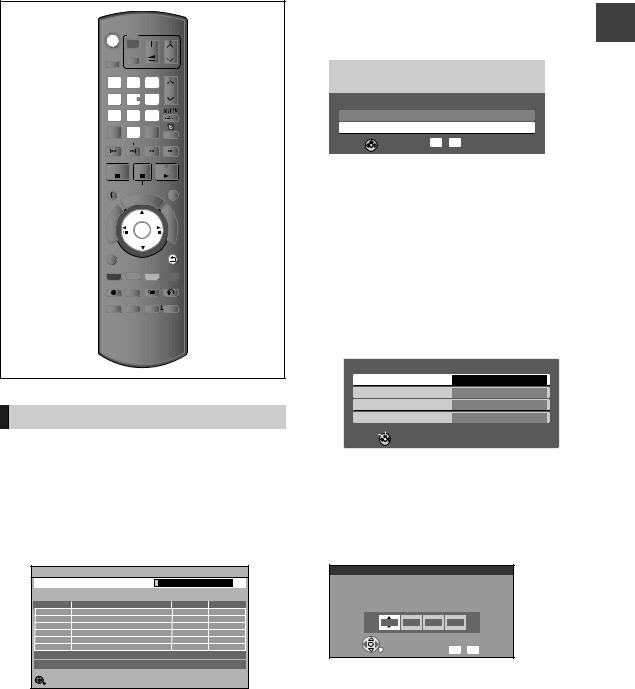
Settings
|
TV |
|
|
|||
|
|
|
||||
DRIVE |
INPUT |
VOL |
CH |
|||
SELECT |
AV |
|
|
|||
|
|
|
|
|
|
|
1 |
|
|
|
2 |
3 |
PAGE |
|
|
|
|
|||
|
|
|
|
abc |
def |
CH |
4 |
|
|
|
5 |
6 |
|
ghi |
|
|||||
|
jkl |
mno |
|
|||
|
p |
8tuv |
w |
|
||
7qrs |
9xyz |
|
||||
DEL |
0 |
AD |
|
|||
|
|
|
SKIP |
SLOW/SEARCH |
||
|
|
|
|
|
REWINDLIVETV |
|
STOP PAUSE PLAY/x1.3 |
||||||
STATUS |
PAUSE LIVE TV |
EXIT |
||||
|
|
|
|
GUIDE |
|
|
|
|
O |
R |
|
|
F |
|
T |
|
|
U |
||
|
|
|
|
N |
||
|
|
|
|
|
C |
|
A |
|
|
|
|
T |
|
IG |
|
|
|
|
|
I |
V |
|
|
|
|
|
O |
A |
|
|
|
|
|
|
N |
|
|
|
|
|
N |
T |
|
|
|
OK |
||
E |
|
|
|
M |
||
C |
|
|
|
|
|
E |
R |
|
|
|
|
|
|
D |
|
|
|
|
N |
|
I |
|
|
|
|
|
U |
|
|
|
|
|
|
|
OPTION |
|
|
BACK/ |
|||
|
|
RETURN |
||||
REC |
PROG/CHECK |
TEXT |
STTL |
|||
CHAPTER RADIO/TV |
MANUALSKIP |
|||||
|
|
|
|
|
-10s |
+60s |
Easy Setting
1 Turn on the TV, then select the
appropriate AV input to suit the connections to this unit.
2 Press [Í].
DVB Auto Setup starts.
DVB Auto Setup takes about 3 minutes.
DVB Auto Setup |
|
|
|
Progress |
CH 21 |
|
68 |
This will take about 3 minutes. |
|
|
|
CH |
Channel Name |
Type |
Quality |
Free TV: 0 |
Pay TV: 0 |
Radio: 0 |
Data: 0 |
|
Searching |
|
|
Actual number of channels may differ due to channel duplication |
|||
RETURN |
|
|
|
≥After DVB Auto Setup has been completed, clock will be set automatically.
If the clock setting menu appears, set the time manually (> 79, Clock)
3 Enter the PIN.
This PIN will be used only for the Owner IDData Entry screen.
You now have the opportunity to enter your details and help the police to crack crime.
See Instruction Book.
Owner ID
Please enter new PIN
PIN |
* |
* * * |
0 - 9 PIN entry

 RETURN
RETURN
1Press the number buttons to enter 4-digit PIN.
2Repeat step 1 to confirm.
≥Make a note of PIN in case you forget it. The PIN number cannot be reset.
≥Steps 3 – 6 will be skipped in the Easy Setting after “Shipping Condition” (> 80) is performed. (> go to step 7)
4 Set the Owner ID-Data Entry (“NAME”, “HOUSE NO” and “POSTCODE”).
1Select the item, then press [OK]. e.g.,
Owner ID-Data Entry
PIN |
0000 |
NAME
HOUSE NO
POSTCODE
Select
Change PIN

 RETURN
RETURN
2 Select the character, then press [OK].
3 Repeat step 2.
4 Press [BACK/RETURN  ].
].
5 Press [BACK/RETURN  ].
].
6 Enter the new PIN for parental control.
PIN Entry
Enter a new 4-digit PIN, then press OK.
This PIN will be used for controlling viewing and playback.
PIN will be set to “0000” by pressing “RETURN” when there is no number input.
- |
- |
- |
- |
RETURN |
|
Number |
0 - 9 |
≥The default PIN is “0000”.
1Press the number buttons to enter 4-digit PIN.
≥Make a note of PIN in case you forget it.
2 Press [OK].
Getting started
13
VQT3F57

Settings
7 Set “Power Save” to “On”, “On Timer” or “Off”, then press [OK].
started |
Power Save in Standby |
|
|
|
|
||
|
|
|
Power Save |
||||
|
|
|
|
|
|
On |
|
Getting |
From |
To |
|
||||
|
0 |
|
|
6 |
|
|
|
|
|
|
|
|
|
||
|
|
|
|
|
|
|
|
On It will go into the Power Save in Standby mode.
On Set the start and stop time and then Timer press [OK].
≥Power Save in Standby mode is activated at the set time period.
Off It is possible to start quickly from the standby mode. (Quick Start mode) ≥If you use Home Network ( DLNA )
Server function (> 77), select “Off”. This function is not available with other settings.
When the following screen appears, Easy Setting is complete.
Easy Setting
Easy Setting has been completed.
To use Internet functions, network connection needs to be made first. Proceed Network Easy Setting ? Select “Yes” to start. Select “No” to exit the Setup.
Yes |
|
No |
 OK
OK
≥Select “Yes” to proceed to “Network Easy Setting”. (> 15)
≥Select “No” to finish the Easy Setting.
To stop partway
Press [BACK/RETURN  ].
].
To restart set up
1Press [DRIVE SELECT] to select the HDD drive.
2Press [FUNCTION MENU].
3Select “Setup”, then press [OK].
4Select “Auto Setup” in “Tuning”, then press [OK].
5Select “Yes”, then press [OK].
To display the Owner ID information on TV
1While the unit is on, press and hold [OK], the “Yellow” button and the “Blue” button on the remote control at the same time for more than 5 seconds.
–“00 RET” is displayed on the unit’s display.
2 Repeatedly press [1] (right) on the remote control until “01 OID” is displayed on the unit’s display.
3Press [OK] on the remote control. The PIN is not displayed.
¾To edit the Channel List (> 71, Channel List)
¾To check the signal condition (> 72, Signal
Condition)
¾To change PIN for parental control (> 79, PIN
Entry)
¾To sort the Channel List by region (> 71,
Channel Sorting by Region)
14
VQT3F57
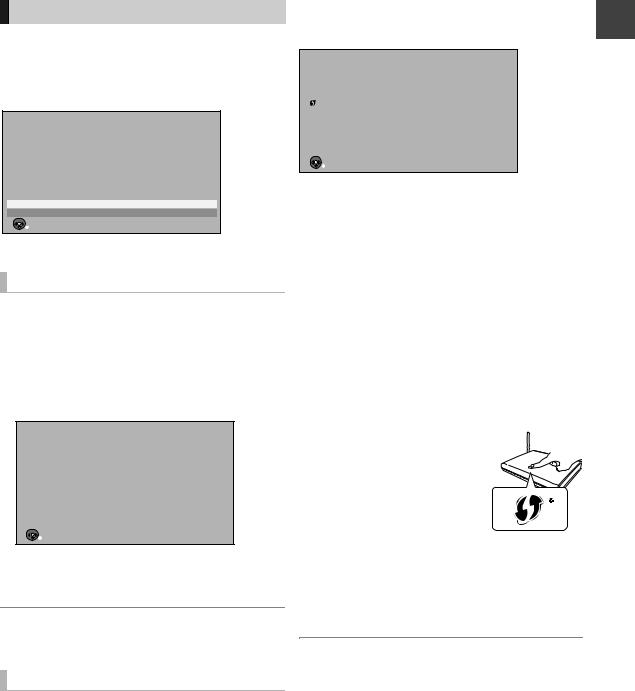
Network Easy Setting
After completing “Easy Setting”, you can continue with “Network Easy Setting”.
Select “Wired” or “Wireless”, then press [OK].
Network Easy Setting
Settings and tests for connection required for home network and the Internet will be conducted.
First, please select a connection mode.
Current setting |
: Wired |
LAN cable connection:
Connect unit to network with a LAN cable and select “Wired”.
Wireless LAN connection:
Insert a compatible Wireless LAN Adaptor to USB port and select “Wireless”.
Wireless access point is necessary for Wireless LAN connection.
Wired
Wireless
 OK
OK
 RETURN
RETURN
“Wired” connection
1Follow the on-screen instructions and make the following settings.
≥Network Easy Setting ( Home Network Connection Check )
≥Home Network ( DLNA ) Server function ≥Network Easy Setting ( Internet Connection
Test )
Network Easy Setting
Network Easy Setting have been finished.
Press OK.
 OK
OK
 RETURN
RETURN
This screen appears, Setup is complete.
2Press [OK].
¾When you experience problems with settings (> 16)
“Wireless” connection
Before beginning wireless connection setup
≥Obtain your Network name (SSID§1).
≥If your wireless connection is encrypted please be sure that you know your encryption key.
≥If “Wireless LAN Adaptor is not connected.” is displayed, check that the Wireless LAN Adaptor is fully inserted. Alternatively, disconnect and reconnect it. If there is still no change in the display, consult your dealer for advice.
Select “Search for wireless network” or “WPS (PUSH button)” and then follow the on-screen instructions and make the settings.
Wireless Settings |
started |
|||
|
||||
|
|
|
Select a connection method to wireless access point. |
|
|
|
|
Please refer to the operating instructions of your wireless |
|
|
|
|
access point about connection methods. |
|
|
|
|
|
|
|
|
|
Search for wireless network |
Getting |
|
|
|
|
|
|
|
|
WPS (PUSH button) |
|
 OK
OK
 RETURN
RETURN
∫ Search for wireless network:
≥When you select “Search for wireless network”, the available wireless networks will be displayed. Select your network name and press [OK].
–If your Network name is not displayed search again by pressing the “Red” button on the remote control.
–Stealth SSID will not be displayed when you select “Search for wireless network”. Enter Manually by using “Wireless Settings”. (> 76)
≥If your wireless network is encrypted, Encryption Key Input Screen will be displayed.
Input the encryption key of your network.
∫ WPS (PUSH button):
If your Wireless router supports |
e.g., |
WPS (PUSH button), you can |
|
easily perform the settings by |
|
pressing WPS button on it. |
|
WPS (Wi-Fi Protected SetupTM) is |
|
a standard that facilitates settings |
2 |
relating to the connection and |
|
security of wireless LAN devices. |
|
1Press WPS button or corresponding button of Wireless router until the lamp starts flashing. ≥For details, refer to the operating instruction of
Wireless router.
2 Press [OK].
§1 An SSID (Service Set IDentification) is a name used by wireless LAN to identify a particular network. Transmission is possible if the SSID matches for both devices.
§2 Wi-Fi Protected SetupTM-compatible Wireless router may have the mark.
15
VQT3F57

Settings
When you experience problems with settings
started |
∫ Wireless Settings |
||
≥If there is no problem, the following screen is |
|||
|
|||
Getting |
displayed. |
|
|
Wireless Settings |
|
||
|
|
||
|
Complete. |
|
|
|
Network name |
: |
|
|
( SSID ) |
|
|
|
Wireless type |
: |
|
|
Authentication type |
: |
|
|
Encryption type |
: |
|
|
Reception |
: |
|
For better performance of Home Network (DLNA), it is recommended using a wireless access point compatible with 802.11n (5GHz).
Press OK to check network connection.
 OK
OK
≥If there is any problem, the following message is displayed on the screen.
Display |
Check the following |
|
A conflict with other |
≥Please wait a few |
|
devices occurred. |
moments, and then try |
|
again. |
||
|
||
|
≥Setting of the Wireless |
|
A time out error |
router for MAC Address |
|
etc. |
||
occurred. |
||
≥The signal may be weak. |
||
|
||
|
Using the USB extension |
|
|
cable supplied with the |
|
|
||
|
Wireless LAN Adaptor, |
|
|
adjust the position of the |
|
An authentication |
Wireless LAN Adaptor. |
|
≥The SSID and the |
||
error or a time out |
encryption key of the |
|
error occurred. |
||
Wireless router. |
||
|
||
|
≥Please wait a few |
|
|
moments, and then try |
|
|
again. |
|
|
≥Connection of Wireless |
|
A device error |
LAN Adaptor |
|
≥If there is no improvement |
||
occurred. |
||
in symptom, contact your |
||
|
||
|
dealer. |
|
|
|
16
∫Network Easy Setting ( Home Network Connection Check )
≥If there is no problem, the following screen is displayed.
e.g., “Wireless” connection
Network Easy Setting ( Home Network Connection Check )
Completed. |
|
1. Wireless setting |
: Pass |
2. IP address setting |
: Pass |
3. Connection to gateway |
: Pass |
Network connection check has finished.
Press OK.
 OK
OK
≥If there is any problem, the following message is displayed on the screen.
|
Display |
|
Check the |
|
|
|
following |
||
|
|
|
||
1. |
LAN cable |
|
≥Connection of |
|
|
connection or |
“Fail” |
the LAN |
|
|
Wireless setting: |
|
cables (> 12) |
|
2. |
IP address |
“Fail” |
≥Settings of |
|
|
setting: |
the hub and |
||
|
|
|||
3. |
Connection to |
“Fail” |
router |
|
|
||||
|
gateway: |
|
||
|
|
|
||
|
|
|
|
|
1. |
LAN cable |
|
≥Connection |
|
|
connection or |
“Pass” |
and settings |
|
|
Wireless setting: |
|
of the hub |
|
2. |
IP address |
“Fail” |
and router |
|
|
setting: |
≥Settings of |
||
|
|
|||
3. |
Connection to |
“Fail” |
“IP Address / |
|
DNS |
||||
|
gateway: |
|||
|
|
Settings” |
||
|
|
|
||
1. |
LAN cable |
|
||
|
(> 77) |
|||
|
connection or |
“Pass” |
||
|
|
|||
|
Wireless setting: |
|
|
|
2. |
IP address |
“Pass” |
|
|
|
setting: |
|
||
|
|
|
||
3. |
Connection to |
“Fail” |
|
|
|
gateway: |
|
||
|
|
|
||
1. |
LAN cable |
|
|
|
|
connection or |
“Pass” |
|
|
|
Wireless setting: |
|
|
|
2. |
IP address |
“Home |
|
|
|
setting: |
network |
|
|
|
|
available” |
|
|
3. |
Connection to |
“Fail” |
|
|
|
gateway: |
|
||
|
|
|
VQT3F57

∫Network Easy Setting ( Internet Connection Test )
≥If there is no problem, the following screen is displayed.
Network Easy Setting ( Internet Connection Test )
Completed.
- Connection to the Internet |
: Pass |
Network connection check has finished.
Internet functions are available.
Press OK.
 OK
OK
≥If there is any problem, the following message is displayed on the screen.
Display |
Check the following |
|
≥“Primary DNS” and |
Cannot find the |
“Secondary DNS” settings |
server. (B019) |
of “IP Address / DNS |
|
Settings” (> 77) |
|
≥The server may be busy or |
|
the service may have been |
No connection |
suspended. Please wait a |
could be made to |
few moments, and then try |
the server. |
again. |
(B020) |
≥Settings of “Proxy Server |
|
Settings” (> 77) and the |
|
router |
To restart Network Easy Setting
1Press [DRIVE SELECT] to select the HDD drive.
2Press [FUNCTION MENU].
3Select “Setup”, then press [OK].
4Select “Network Easy Setting” in “Network”, then press [OK].
To redo settings individually
1Press [DRIVE SELECT] to select the HDD drive.
2Press [FUNCTION MENU].
3Select “Setup”, then press [OK].
4Select “Network Settings” in “Network”, then press [OK].
5Select “IP Address / DNS Settings” (> 77) or “Proxy Server Settings” (> 77), then press [OK].
Check security before using Home Network ( DLNA ) Server function
If you set “Home Network ( DLNA ) Server function” to “On”, all connected devices on the same network can access this unit. Ensure that the router for your home network has adequate security system to prevent unauthorized access.
≥Refer to the operating instructions of the hub or router.
≥Home Network ( DLNA ) Server function setting can be set only when you selected “Off” for “Power Save in Standby” in “Easy Setting”. (> 14, step 7)
≥Even if you set “Home Network ( DLNA ) Server function” to “Off”, it is possible to set to “On” later. (> 77)
≥You can perform this setup anytime by selecting “Network Easy Setting” in the Setup menu. (> 76)
≥You can redo these settings individually using “Network Settings”. (> 76)
≥Do not use this unit to connect to any wireless network for which you do not have usage rights.
During automatic searches in a wireless network environment, wireless networks (SSID) for which you do not have usage rights may be displayed; however, using these networks may be regarded as illegal access.
≥After performing network settings on this unit, the settings (encryption level, etc.) of the Wireless router might change. When you have trouble getting online on your PC, perform the network settings on your PC in accordance with the settings of Wireless router.
≥Please be aware that connecting to a network without encryption may result in the content of the communication being illegitimately viewed by a third party, or the leaking of data such as personal or secret information.
Getting started
17
VQT3F57

Getting started
HDD and media information
|
|
|
|
|
|
|
|
|
(–: Impossible) |
|
|
|
|
|
|
|
|
|
|
Media type |
|
|
Standard symbol |
Playable contents |
Recordable contents |
||||
|
|
|
|
|
|
|
|
≥Video |
|
|
|
|
|
|
|
|
|
≥AVCHD |
|
Hard disk drive (HDD) |
|
|
|
|
|
|
[HDD] |
≥JPEG |
|
|
|
|
|
|
|
|
|
≥MPO |
|
|
|
|
|
|
|
|
|
≥MP3 |
|
|
|
|
|
|
|
|
|
|
|
|
|
|
|
|
|
|
|
≥AVCHD |
– |
|
|
|
|
|
|
|
|
≥MPEG2§ |
|
SD Cards |
|
|
|
|
|
|
[SD] |
|
|
|
|
|
|
|
|
≥JPEG |
|
||
|
|
|
|
|
|
|
|
|
|
|
|
|
|
|
|
|
|
≥MPO |
|
|
|
|
|
|
|
|
|
|
|
|
|
|
|
|
|
|
|
≥AVCHD§ |
|
|
|
|
|
|
|
|
|
≥MPEG2§ |
|
USB memories |
|
|
|
|
|
|
|
≥DivX® |
– |
|
|
|
|
|
|
[USB] |
≥MKV |
||
|
|
|
|
|
|
|
|
≥JPEG |
|
|
|
|
|
|
|
|
|
|
|
|
|
|
|
|
|
|
|
|
|
|
|
|
|
|
|
|
|
≥MPO |
|
|
|
|
|
|
|
|
|
≥MP3 |
|
|
|
|
|
|
|
|
|
|
|
§ It cannot be played back directly from the media. Playback is possible by copying to the HDD.
≥It may not be able to playback depending on the device that was used to record.
≥With certain recording states and folder structures, the play order may differ or playback may not be possible.
18
VQT3F57

Notes
Notes for the SD cards
∫Compatible SD card
–SD Memory Card (from 8 MB to 2 GB) –SDHC Memory Card (from 4 GB to 32 GB) –SDXC Memory Card (48 GB, 64 GB)
≥This unit is compatible with SD Memory Cards that meet SD Card Specifications FAT12 and FAT16 formats, as well as SDHC Memory Cards in FAT32 format and SDXC Memory Cards in exFAT format.
∫Setting the protection
Switch the write-protect switch to the |
|
“LOCK” position. |
LOCK |
Notes for the USB devices
≥This unit does not guarantee connection with all |
|
|
USB devices. |
started |
|
≥FAT16 and FAT32 file systems are supported. |
||
|
||
≥This unit supports USB 2.0 High Speed. |
|
|
≥Although this unit can use USB 3.0 devices as |
Getting |
|
USB 2.0 devices, in certain cases USB 3.0 devices |
||
|
||
cannot be used due to differing connector shape, |
|
|
larger current ratings, etc. (Use of USB 2.0 devices |
|
|
is recommended.) |
|
≥This unit’s USB port does not support bus-powered USB device.
≥USB memories support DivX and MKV files less than 4 GB.
≥When using Communication Camera (TY-CC10W or compatible equipment) or Wireless LAN Adaptor (DY-WL10), connect it to the rear terminal of this unit. (> 12, 61)
∫ Using miniSD card or microSD card
Mini-type and micro-type cards can |
e.g., |
|
also be used, but must be used with |
|
|
adaptor cards. These are usually |
|
|
supplied with such cards, or otherwise |
|
|
customer provided. |
|
|
|
|
|
≥Usable memory is slightly less than the card capacity.
≥If the SD card is formatted on other equipment, the time necessary for recording may be longer. Also, if the SD card is formatted on a PC, you may not be able to use it on this unit. In these cases, format the card on this unit
(> 68).
≥SDHC Memory Cards and SDXC Memory Cards can be used in equipment that is compatible with the appropriate cards. (SDHC Memory Cards can also be used in equipment compatible with SDXC Memory Cards)
Using either of these cards in a non-compatible PC or non-compatible equipment may result in formatting etc. and the loss of recorded content.
Media handling
∫ How to hold an SD card
Do not touch the terminal surface.
DO NOT
∫ Handling precautions
≥Do not expose the terminals of the SD card to water, garbage or other strange things.
≥Do not place in the following areas: –In direct sunlight.
–In very dusty or humid areas. –Near a heater.
–Locations susceptible to significant difference in temperature (condensation can occur).
–Where static electricity or electromagnetic waves occur.
19
VQT3F57
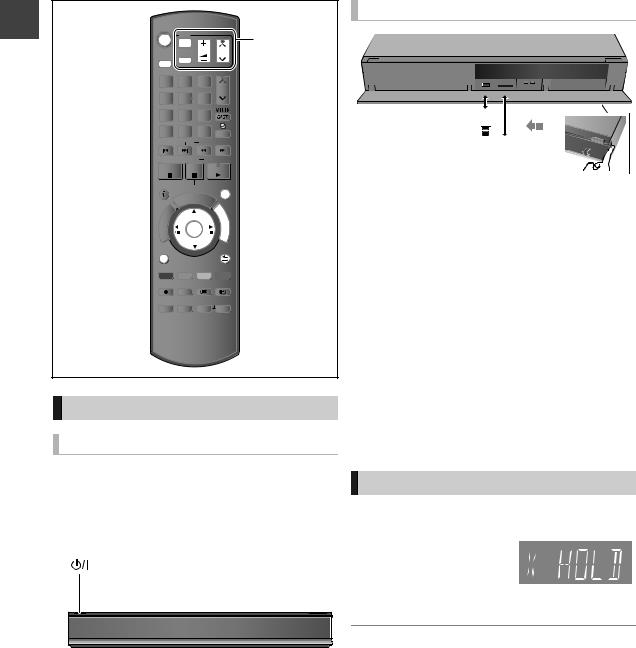
Getting started
Common Operations
|
TV |
|
|
TV operation |
|||
|
|
|
|||||
SELECT |
AV |
VOL |
CH |
area (> 82) |
|||
DRIVE |
INPUT |
|
|||||
1 |
|
|
|
2 |
3 |
PAGE |
|
|
|
|
|
|
|||
|
|
|
|
abc |
def |
CH |
|
4 |
|
|
|
5 |
6 |
|
|
ghi |
|
|
|||||
|
jkl |
mno |
|
|
|||
|
p |
8tuv |
w |
|
|
||
7qrs |
9xyz |
|
|
||||
DEL |
0 |
AD |
|
|
|||
|
|
|
SKIP |
SLOW/SEARCH |
|
||
|
|
|
|
|
REWINDLIVETV |
|
|
STOP PAUSE PLAY/x1.3 |
|
||||||
STATUS |
PAUSE LIVE TV |
EXIT |
|
||||
|
|
|
|
GUIDE |
|
|
|
|
|
O |
R |
|
|
F |
|
|
T |
|
|
U |
|
||
|
|
|
|
N |
|
||
|
|
|
|
|
C |
|
|
A |
|
|
|
|
T |
|
|
IG |
|
|
|
|
|
I |
|
V |
|
|
|
|
|
O |
|
A |
|
|
|
|
|
|
|
N |
|
|
|
|
|
N |
|
T |
|
|
|
OK |
|
||
E |
|
|
|
M |
|
||
C |
|
|
|
|
|
E |
|
R |
|
|
|
|
|
|
|
D |
|
|
|
|
N |
|
|
I |
|
|
|
|
|
U |
|
|
|
|
|
|
|
|
|
OPTION |
|
|
BACK/ |
|
|||
|
|
RETURN |
|
||||
REC |
PROG/CHECK TEXT |
STTL |
|
||||
CHAPTER RADIO/TV |
MANUALSKIP |
|
|||||
|
|
|
|
|
-10s |
+60s |
|
Preparations
Turning on this unit
1Turn on the TV, then select the appropriate AV input to suit the connections to this unit.
2Press [Í] on the remote control or [Í/I] on this unit.
Inserting or removing a media
USB memory
SD card
≥When the indicator on this unit's display blinks, do not turn off the unit or remove the media. Such action may result in loss of the media contents.
≥When inserting the media, ensure that it is facing the right way up.
≥When removing the SD card, press on the centre of the card and pull it straight out.
≥If you connect a Panasonic product with a USB connection cable, setup screen may be displayed on the connected equipment. For details, refer to the instructions for the connected equipment.
∫ To select a drive
Press [DRIVE SELECT] to select the media drive that you operate.
HOLD function
The HOLD function deactivates all buttons on the unit and remote control.
Press and hold [OK] and
[BACK/RETURN  ] simultaneously until
] simultaneously until
“X HOLD” appears on Unit's display the unit’s display.
To cancel the HOLD function
Press and hold [OK] and [BACK/RETURN  ] simultaneously until “X HOLD” disappears.
] simultaneously until “X HOLD” disappears.
20
VQT3F57

Basic operation
This unit is basically operated via the following method by using the remote control.
Select |
Enter |
OK |
OK |
To return to the previous |
BACK/ |
screen |
Press RETURN |
|
|
To exit the screen |
Press EXIT |
Display navigation
Operating method can also be confirmed on the screen.
Available functions and buttons used are displayed on each screen.
|
|
|
|
|
|
04/10 |
DOG |
1 |
|
|
|||
|
|
|
|
|
|
29/10 |
LIVE CAT |
1 |
|
|
|||
|
|
|
|
|
|
29/10 |
LIVE CAT 2 |
1 |
|
|
|||
|
|
|
|
|
|
29/10 |
SPORTS NEWS |
2 |
|
|
|||
|
|
|
|
|
|
29/10 |
World news |
1 |
|
|
|||
|
|
|
|
|
|
|
|
|
|
|
|
|
|
|
|
|
|
|
|
|
|
|
|
|
|
|
|
|
|
|
|
|
|
|
|
|
|
|
|
|
|
|
|
|
|
|
|
|
|
|
|
|
|
|
|
|
|
|
|
|
|
|
|
|
|
|
|
|
|
Menu screen
Menu screen for selecting each operation is displayed when the media is inserted, and you can access the operation screen easily.
e.g., [USB]
USB
Play Video
View Photos
Play / Copy Music ( MP3 )
Copy Video ( AVCHD )
Copy Video ( MPEG2 )
Copy New Photos
USB device is inserted.
 OK
OK
 RETURN
RETURN
≥Display items differ depending on what is recorded in each media.
If the menu screen is not displayed, display it by performing the following operation.
1 While stopped
Press [OPTION].
2 Select “Drive Select”, then press [OK].
3 Select the media, then press [OK].
≥Menu screen for each media appears.
|
|
|
|
|
|
|
|
FUNCTION MENU screen |
|
|
|
You can easily access the desired functions, such as |
|
|
|||
playback, timer recording, the unit’s settings etc. via |
started |
||||
the FUNCTION MENU. |
|||||
|
|
||||
1 |
Press [FUNCTION MENU]. |
Getting |
|||
2 |
Select the item, then press [OK]. |
||||
≥Repeat step 2 if necessary.
FUNCTION MENU
 HDD
HDD
Playback Contents





 TV Guide
TV Guide
 Timer Recording
Timer Recording



 Network
Network
 Setup
Setup
Drive Select
SD Card / USB
 OK
OK
 RETURN
RETURN
Video
Photo
Music
Titles recorded to the HDD can be viewed, edited, or deleted.

 Playback Contents
Playback Contents
Video (> 37)
Photo (> 48)
Music (> 55)

 TV Guide (> 23, 30)
TV Guide (> 23, 30)

 Timer Recording (> 34)
Timer Recording (> 34)

 Network
Network
Home Network (DLNA) (> 65)
Internet Content (> 61)

 Setup (> 70)
Setup (> 70)
You can change the unit’s settings of Tuning, Sound, Display, Connection, Network etc. in the Setup menu.

 Drive Select
Drive Select
SD Card / USB
≥Selectable items will change depending on the type and status of the media.
21
VQT3F57
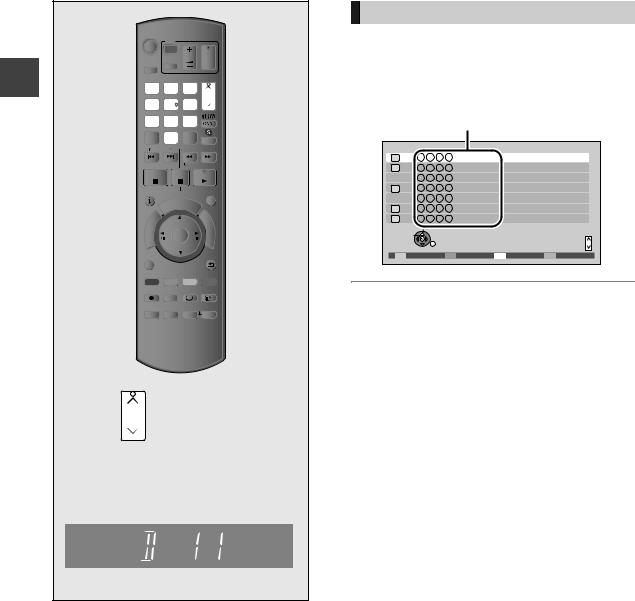
Watching Watching broadcasts
broad casts
|
|
TV |
|
|
|||
|
|
|
|
||||
|
DRIVE |
INPUT |
VOL |
CH |
|||
|
SELECT |
AV |
|
|
|||
|
|
|
|
|
|
|
|
|
1 |
|
|
|
2 |
3 |
PAGE |
|
|
|
|
|
|||
|
|
|
|
|
abc |
def |
CH |
|
4 |
|
|
|
5 |
6 |
|
|
ghi |
|
|||||
broadcasts |
|
jkl |
mno |
|
|||
|
p |
8tuv |
w |
|
|||
|
7qrs |
9xyz |
|
||||
|
DEL |
0 |
AD |
|
|||
|
|
|
|
SKIP |
SLOW/SEARCH |
||
|
|
|
|
|
|
REWINDLIVETV |
|
Watching |
STOP PAUSE PLAY/x1.3 |
||||||
A |
|
|
|
|
|
O |
|
|
STATUS |
PAUSE LIVE TV |
EXIT |
||||
|
|
|
|
|
GUIDE |
|
|
|
|
|
O |
R |
|
|
F |
|
|
T |
|
|
U |
||
|
|
|
|
|
N |
||
|
|
|
|
|
|
C |
|
|
A |
|
|
|
|
T |
|
|
IG |
|
|
|
|
|
I |
|
V |
|
|
|
|
|
|
|
N |
|
|
|
|
|
N |
|
T |
|
|
|
OK |
||
|
E |
|
|
|
M |
||
|
C |
|
|
|
|
|
E |
|
R |
|
|
|
|
|
|
|
D |
|
|
|
|
N |
|
|
I |
|
|
|
|
|
U |
|
|
|
|
|
|
|
|
|
OPTION |
|
|
BACK/ |
|||
|
|
|
RETURN |
||||
|
REC |
PROG/CHECK |
TEXT |
STTL |
|||
|
CHAPTER RADIO/TV |
MANUALSKIP |
|||||
|
|
|
|
|
|
-10s |
+60s |
Press CH to select the
channel.
Everytime you change the channel, channel information appears automatically.
Unit’s display;
≥You can also select the channel with the number buttons.
¾ Enjoying 3D programme (> 43)
≥If you have locked channels (> 72, Child Lock), PIN is required to start viewing the broadcast.
≥You can set the time to display the channel information.
(> 74, On-Screen Information)
Using Channel List
You can select from the list of channel names.
1 Press [OK].
2 Select the channel, then press [OK].
Channel names
All DVB Channels
HD |
1 |
|
HD |
2 |
|
|
3 |
|
HD |
4 |
|
|
5 |
|
HD |
6 |
|
HD |
7 |
|
|
Select |
|
|
View |
Page up |
|
|
|
|
RETURN |
Page down |
¾ To edit the Channel List (> 71)
22
VQT3F57

Using TV Guide system
1 Press [GUIDE].
Each press switches the appearance.
Landscape view
|
|
TV Guide: Landscape |
|
|
|
|
|
|
|
|
|
|
|
||
WED 13/10/2011 |
|
WED 13th |
|
|
|
|
|
|
|
All Types |
|
All Channels |
|
||
19:36 |
|
19:00-20:00 |
|
|
|
|
|
|
|
|
|
|
|
|
|
Time: 

1 |
2 |
3 |
4 |
5 |
6 |
7 |
Select Channel |
Info |
OPTION: Advert |
Page Up |
OK |
Page Down CH |
||
Select Programme |
GUIDE Portrait/Landscape |
|
|
RETURN |
|
|
|
|
+24 hours |
Prog. Type |
Category |
Portrait view
|
TV Guide: Portrait |
|
|
|||
|
|
|
||||
WED 13/10/2011 |
WED 13th |
|
|
|
|
|
|
All Types |
|
All Channels |
|
||
19:36 |
19:30-20:20 |
Vacation |
|
|
||
|
|
|
||||
|
20:20-21:30 |
Hunting |
|
|
||
|
21:30-22:00 |
House dog |
|
|
||
|
22:00-23:00 |
Venus |
|
|
||
|
23:00-00:05 |
Hunting |
|
|
||
|
00:05-02:30 Football |
|
|
|||
Select Programme |
Info |
OPTION: Advert |
|
|
||
OK |
Page Down CH |
|||||
Select Channel |
GUIDE Portrait/Landscape |
|
|
|||
RETURN |
|
|
|
|
|
|
|
+24 hours |
|
Prog. Type |
Category |
||
2 Select the programme, then press [OK].
Selection Screen |
WED 13/10/2011 19:36 |
|
|
View |
|
|
Single Timer Rec. |
|
Drama |
Series Timer Rec. |
|
Delete |
||
WED 13/10/2011 |
||
19:00 - 20:00 |
Recommended |
|
|
 Series Info
Series Info
 OK
OK

 RETURN
RETURN
3 Select “View”, then press [OK].
Page up/down
Press [W X CH].
To view a programme list for another day
Press the “Red” button (Previous) or the “Green” button (Next).
¾Timer Recording using the TV Guide System (> 30)
To see programme information
(Programmes with the  symbol)
symbol)
Press [STATUS  ].
].
Additional information is available for these programmes.
To show other pages
Press [W X CH].
To exit the screen
Press [STATUS  ].
].
To see advertisement
Press [OPTION].
To show other advertisement
Press [3, 4].
To exit the screen
Press [BACK/RETURN  ].
].
Watching broadcasts
≥Selection of channel is made easy by creating a Favourite of the channels you watch often. (> 70, Favourites Edit)
≥Some broadcast may not send programme information.
23
VQT3F57

Watching broadcasts
Watching broadcasts
Channel information
Press [STATUS  ].
].
e.g., |
|
|
|
|
|
12 |
|
19:07 All DVB Channels |
|||
19:00 - 19:30 |
|
|
Select favourites |
|
|
Now |
|
Set timer |
|
||
MPEG |
A D |
STTL |
TEXT Multi Audio |
||
|
|
|
|
|
|
1 Current Category
2 Programme with Guidance information
3 Audio Description
4 Subtitle
5 Digital text
6 Multiple audio
7 Set timer (> 33)
To show detailed information
Press [STATUS  ] again.
] again.
To hide the information screen
Press [EXIT].
To change Favourites
Press the “Blue” button.
≥Register your favourite channels
1Press [OPTION].
2Select “Digital TV Menu”, then press [OK].
3Select “Favourites Edit”, then press [OK].
4Refer to page 70 (Favourites Edit).
To switch between the current programme and the next programme
Press [2, 1].
To check the programmes currently broadcasting on other channels
Press [3, 4].
≥You can switch to another channel displayed on the channel information by pressing [OK].
Switching to the radio channel
Press [RADIO/TV].
To switch to the all channels
Press [RADIO/TV] again.
To show the radio channel list
Press [OK].
24
VQT3F57
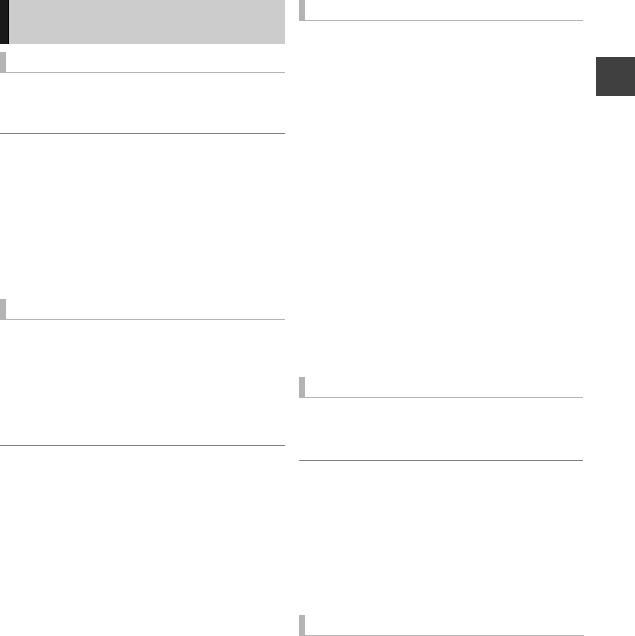
Operations while watching broadcast
To show subtitle
When “STTL” appears in channel information (> 24)
Press [STTL  ].
].
To hide subtitle
Press [STTL  ].
].
To change subtitle language
1Press [OPTION].
2Select “Subtitle Language” in “Digital TV Menu”, then press [OK].
3Select the desired language. ≥Press [EXIT] to exit the screen.
To select Multi Audio
When “Multi Audio” appears in channel information (> 24)
1Press [OPTION].
2Select “Multi Audio” in “Digital TV Menu”, then press [OK].
3Select the desired audio.
To exit the screen
Press [EXIT].
To listen to the Audio Description
Audio Description adds an additional soundtrack to describe events on screen (narration) and aids understanding and enjoyment, particularly for visually-impaired viewers.
When “AD” appears in channel information (> 24)
1Press [AD]. |
broadcasts |
3Select “Volume”, then adjust the volume |
|
2Select “Audio Description” and set to |
|
“Automatic”. |
|
with [2, 1]. |
Watching |
|
|
|
≥Audio Description may not be available depending on the type of audio format.
≥When “Dolby Digital / Dolby Digital Plus”, “MPEG” or “HEAAC” is set to “Bitstream” or “Bitstream (Dolby D)”, the Audio Description may not work. Set them to “PCM”
(> 74, Digital Audio Output).
≥You can also set “Audio Description” active in the Setup menu. (> 72)
To view Digital text (MHEG)
When “TEXT” appears in channel information (> 24)
Press [TEXT  ].
].
To select the page or access to certain topic areas and navigation
Use [3, 4, 2, 1], number buttons or colour buttons, etc. according to on-screen instructions.
≥Some functions of Digital text are deactivated during recording.
Aspect
You can switch the screen mode. (> 82)
25
VQT3F57

Watching broadcasts
REWIND LIVE TV/PAUSE LIVE TV
This unit temporarily saves a live TV programme you are watching with this unit’s tuner on HDD and you can use the following functions.
broadcasts |
∫ REWIND LIVE TV |
|
|
|
|||||||
You can rewind live TV programme up to |
|||||||||||
|
|||||||||||
|
1.5 hours before as long as temporary save has |
||||||||||
|
not been stopped. |
|
|
|
|||||||
Watching |
|
|
|
|
|
|
|
|
|
|
|
∫ PAUSE LIVE TV |
|
|
|
||||||||
|
|
|
|
||||||||
|
You can pause live TV programme and restart |
||||||||||
|
watching from the paused position. |
||||||||||
|
≥Select the HDD drive to perform these functions |
||||||||||
|
correctly. |
|
|
|
|||||||
|
1 While watching TV |
|
|
|
|||||||
|
(REWIND]LIVE]TV) |
|
|
|
|||||||
|
Press [SLOW/SEARCH 6] to rewind. |
||||||||||
|
≥“REWIND LIVE TV” appears on the unit’s |
||||||||||
|
display. |
|
|
|
|||||||
|
(PAUSE]LIVE]TV) |
|
|
|
|||||||
|
Press [PAUSE ;] to pause. |
||||||||||
|
≥“PAUSE LIVE TV” appears on the unit’s |
||||||||||
|
display. |
|
|
|
|||||||
|
|
|
|
|
|
|
|
|
|
|
|
|
|
|
|
|
|
|
|
|
|||
|
|
|
Pause |
20:35 |
|
|
22:05 |
|
|
||
|
|
|
|
|
20:35 |
|
|
|
|
||
|
|
|
|
|
|
|
|
|
|
|
|
2 When you want to resume
Press [PLAY/a1.3 1].
≥You can perform search or Quick View, etc. ≥If temporary save stops (> right), playback
will be performed by that point.
26
Display information
∫While pausing or rewinding a broadcast:
Press [STATUS  ].
].
Pause |
20:35 |
|
|
|
|
|
22:05 |
||
|
|
|
|
|
|
|
|
|
|
|
|
|
|
|
|
|
|
|
|
|
|
|
|
|
21:25 |
|
|
|
|
|
|
|
|
|
|
|
|
|
|
|
|
|
|
|
|
||||
≥Press [STATUS  ] again.
] again.
21:30:30 11/11/2011
Play 21:25.15
1 The time that you can rewind the live programme 2 The amount of time temporarily saved on HDD
(maximum: 1.5 hours).
3 The time of the current playback position
4The time which is 1.5 hours after PAUSE LIVE TV or REWIND LIVE TV started
≥After 1.5 hours from PAUSE LIVE TV or REWIND LIVE TV started, current time is displayed
To stop REWIND LIVE TV or PAUSE LIVE TV
1Press [STOP ∫].
2Select “Yes”, then press [OK].
To hide the display information
Press [EXIT].
≥Temporary save stops in the following cases:
–When switching to other channels or other screen
–When recording of the watching programme is started
–When 2 programmes simultaneous recording is started
–When performing PAUSE LIVE TV or REWIND LIVE TV for more than 8 hours (This may vary depending on the HDD free space.)
≥These functions do not work in the following cases:
–When the clock is not set
–While recording 2 programmes simultaneously
–While watching a programme being recorded
–When a radio programme is selected
–(REWIND]LIVE]TV) When “REWIND LIVE TV” is set to “Off” (> 73)
≥(PAUSE]LIVE]TV) You can operate this unit with the TV remote control by using VIERA Link (> 62).
Refer to the TV operating instructions for operation.
VQT3F57
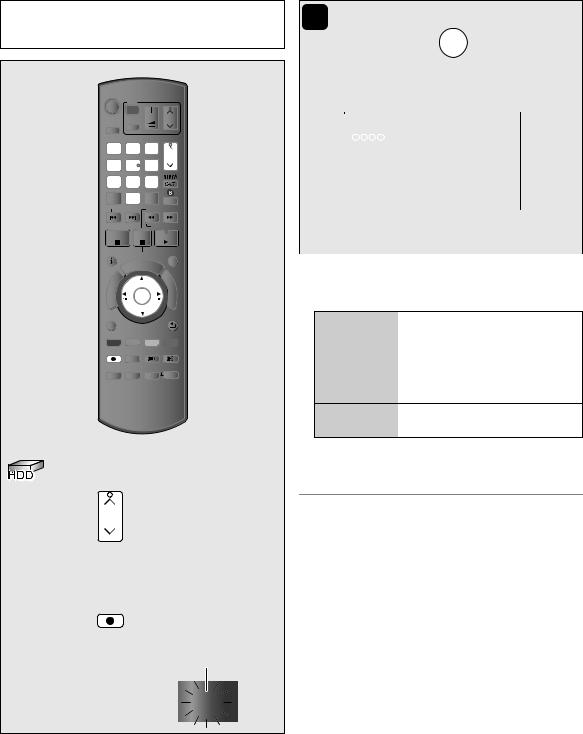
Recording Recording TV programmes
The titles can only be recorded to HDD of this unit and cannot be copied from HDD to the media.
|
TV |
|
|
|||
|
|
|
||||
DRIVE |
INPUT |
VOL |
CH |
|||
SELECT |
AV |
|
|
|||
1 |
|
|
|
2 |
3 |
PAGE |
|
|
|
|
|||
|
|
|
|
abc |
def |
CH |
4 |
|
|
|
5 |
6 |
|
ghi |
|
|||||
|
jkl |
mno |
|
|||
|
p |
8tuv |
w |
|
||
7qrs |
9xyz |
|
||||
DEL |
0 |
AD |
|
|||
|
|
|
SKIP |
SLOW/SEARCH |
||
|
|
|
|
|
REWINDLIVETV |
|
STOP PAUSE PLAY/x1.3 |
||||||
STATUS |
PAUSE LIVE TV |
EXIT |
||||
|
|
|
|
GUIDE |
|
|
|
|
O |
R |
|
|
F |
|
T |
|
|
U |
||
|
|
|
|
N |
||
|
|
|
|
|
C |
|
A |
|
|
|
|
T |
|
IG |
|
|
|
|
|
I |
V |
|
|
|
|
|
O |
A |
|
|
|
|
|
|
N |
|
|
|
|
|
N |
T |
|
|
|
OK |
||
E |
|
|
|
M |
||
C |
|
|
|
|
|
E |
R |
|
|
|
|
|
|
D |
|
|
|
|
N |
|
I |
|
|
|
|
|
U |
|
|
|
|
|
|
|
OPTION |
|
|
BACK/ |
|||
|
|
RETURN |
||||
REC |
PROG/CHECK |
TEXT |
STTL |
|||
CHAPTER RADIO/TV |
MANUALSKIP |
|||||
|
|
|
|
|
-10s |
+60s |
 Press CH to select the
Press CH to select the
channel.
You can also select the channel with the number buttons or Channel List (> 22).
 Press REC .
Press REC .
Recording starts.
“REC1” or “REC2” will light
REC1
Unit’s display
 Select “Automatic Stop”,
Select “Automatic Stop”,
then press OK .
≥One touch recording (OTR)
Recording stops automatically when the programme ends.
|
|
REC1/OTR |
|
|
|
|
|
|
|
|
|
21:00-22:00 |
|
|
|
|
|
|
|
|
|
Life |
|
|
|
|
|
|
|
|
|
|
|
|
Recording |
||||
|
|
|
|
|
|
|
|||
|
|
Automatic Stop ( Guide Link ) at 22:00 |
|
|
|||||
|
|
Recording Time |
|
30 min |
|
|
|
||
|
|
|
|
|
|
|
|
|
|
|
|
Continuous recording |
|
|
|
|
|
|
|
|
|
|
|
|
|
|
|
|
|
|
≥You can also select “Recording |
Time” or |
|
|
|||||
|
|
“Continuous recording”. (> below) |
|
|
|||||
To set the recording time
1 Select “Recording Time” or “Continuous recording” in step  .
.
Recording You can set the length of
Time recording time from 30 minutes to 4 hours.
Select the recording time. ≥You can also set the time with
[¥ REC].
Continuous The recording is continued until recording you press [STOP ∫].
2 Press [OK].
≥One recording will terminate when simultaneous recording is being done and timer recording starts.
≥When “Automatic Standby after OTR” is set to “On”
(> 78), this unit is turned to standby mode if this unit is not operated for approximately 5 minutes after completing “Automatic Stop” or “Recording Time” (> above).
≥Digital text (MHEG) will not be recorded.
27
VQT3F57

Recording TV programmes
Operation during recording
To check the recording programme
Press [STATUS  ].
].
e.g., While recording 2 programmes simultaneously
|
|
HDD |
Recording programme displayed |
|
|||
|
|
REC1/OTR AUTO |
|
|
|
1 |
on the TV |
Recording |
|
|
Recording programme not |
|
|
||
|
|
5 REC2 |
|
|
|
|
displayed on the TV |
To switch the Channel
Press [W X CH].
To display the recording programme on the TV
It is necessary to display the recording programme onto the TV screen to perform operations such as pause.
Press [W X CH] to select the recording channel.
28
Simultaneous rec and play
You can play the recording title from the beginning or the titles previously recorded to the HDD.
1While recording
Press [DIRECT NAVIGATOR].
DIRECT NAVIGATOR |
|
Grouped Titles |
|
VIDEO |
|||
HDD |
|
|
Time Remaining |
30h30m |
|
||
|
|
|
|
||||
All |
Not Viewed |
Movie |
|
Drama |
Sport |
Video (AVCHD) |
|
|
Channel |
|
Date |
Title Name |
|
Titles |
|
|
|
|
04/10 |
Birds |
|
1 |
|
|
|
|
04/10 |
World news |
|
1 |
|
|
|
|
29/10 |
Football |
|
1 |
|
|
|
|
29/10 |
Dogs and Cats |
|
1 |
|
|
|
|
Start Time 22:46 |
Rec Time 0h30m |
|
||
|
|
|
Prog.Type: Drama |
|
|
||
PLAY |
|
|
|
|
|
Page 003/003 |
Page Up |
|
OPTION |
|
DEL Delete |
|
Page Down |
||
RETURN |
|
|
|
||||
PHOTO / MUSIC |
|
|
|
Select |
|
|
|
“[” is displayed on the recording programme.
2Select the title, then press [OK].
To pause recording
It is necessary to display the programme you want to pause on the TV. (> left, To display the recording programme on the TV)
Press [PAUSE ;].
≥Press [PAUSE ;] again to restart recording. (A title is not split into separate titles.)
≥If paused while recording, the paused part may become a still picture for a moment during playback of that programme.
VQT3F57

To stop recording
Press [STOP ∫].
∫When recording 1 programme
If the following screen appears
Stop Recording
1
Recording of this programme is in progress.
Stop this recording ?
Yes |
|
No |
 OK
OK
 RETURN
RETURN
Select “Yes”, then press [OK].
∫When recording 2 programmes
If the following screen appears
Stop Recording
2 recordings are in progress.
Which recording would you like to stop ?
1
2
 OK
OK
 RETURN
RETURN
1Select the programme, then press [OK].
2Select “Yes”, then press [OK].
To perform 2 programmes simultaneous recording
While recording
Record another programme with steps  –
–
 on page 27.
on page 27.
“REC1” and “REC2” will light
REC1 |
|
|
Recording |
REC2 |
|
Unit’s display |
|
|
|
||
|
|
|
≥Channel cannot be switched except to the recording programmes.
29
VQT3F57
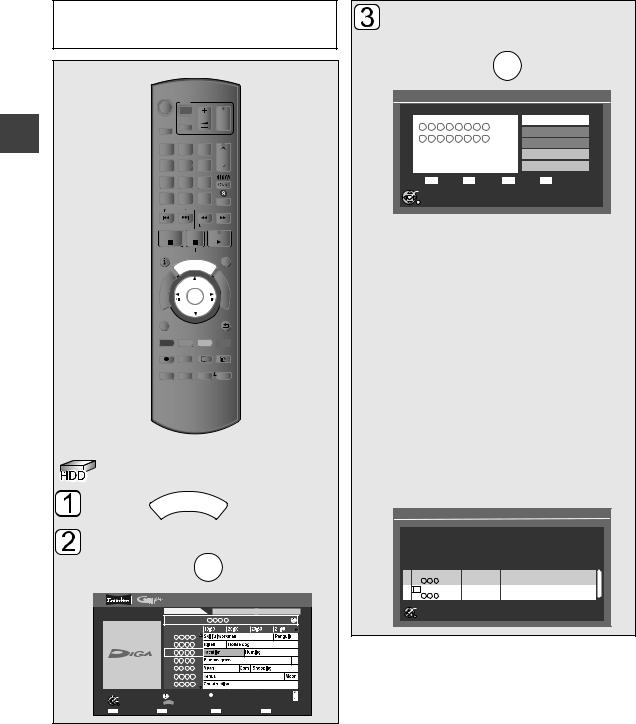
Timer recording |
|
|
|
|
|
|||||||
The titles can only be recorded to HDD of this |
Select “Single Timer Rec.” |
|||||||||||
unit and cannot be copied from HDD to the |
or “Series Timer Rec.”, |
|||||||||||
media. |
|
|
|
|
|
|
|
|
|
|||
|
|
|
|
|
|
|
|
|
|
then press |
OK . |
|
|
|
|
|
|
|
TV |
|
|
|
Selection Screen |
|
WED 13/10/2011 19:36 |
|
|
|
|
|
|
|
|
|
||||
|
|
|
|
|
|
|
|
|
||||
|
DRIVE |
|
INPUT |
VOL |
CH |
|
|
|
View |
|||
|
SELECT |
|
AV |
|
|
|
|
|
Single Timer Rec. |
|||
|
|
|
|
|
|
|
|
|
|
|
||
|
|
|
|
|
|
|
|
PAGE |
|
|
|
|
|
1 |
|
|
|
|
|
|
|
Drama |
|
Series Timer Rec. |
|
|
|
|
|
|
abc |
def |
|
|
|
|||
|
|
|
|
|
2 |
3 |
CH |
|
WED 13/10/2011 |
Delete |
||
Recording |
4 |
ghi |
|
5 |
6 |
|
|
19:00 - 20:00 |
|
Recommended |
||
|
|
jkl |
mno |
|
|
|
|
|||||
|
p |
|
8tuv |
w |
|
|
|
|
Series Info |
|||
|
7qrs |
|
9xyz |
|
|
OK |
|
|
||||
|
DEL |
|
0 |
AD |
|
|
|
|
||||
|
|
|
|
RETURN |
|
|
||||||
|
|
|
|
SKIP |
SLOW/SEARCH |
|
|
|
|
|||
|
|
|
|
|
|
|
REWINDLIVETV |
|
≥This screen may not appear depending on |
|||
|
STOP |
PAUSE PLAY/x1.3 |
|
the programme. |
|
|||||||
|
STATUS |
|
PAUSE LIVE TV |
EXIT |
|
Single Timer Rec.: |
|
|||||
|
|
|
|
|
|
GUIDE |
|
|
|
|||
|
|
|
|
|
|
|
|
Timer programme is set for selected |
||||
|
|
|
|
R |
|
|
|
U |
|
|||
|
|
T |
O |
|
|
|
|
F |
|
programme. |
|
|
|
|
|
|
|
|
N |
|
|
|
|||
|
T |
|
|
|
|
|
C |
|
|
|
||
|
|
|
|
|
|
|
N |
|
|
|
||
|
A |
|
|
|
|
|
T |
|
|
|
|
|
|
IG |
|
|
|
|
|
|
I |
|
|
|
|
|
V |
|
|
|
|
|
|
O |
|
|
|
|
|
A |
|
|
|
|
|
|
|
|
|
|
|
|
N |
|
|
|
|
OK |
M |
|
|
|
|
|
|
E |
|
|
|
|
|
|
|
|
|||
|
C |
|
|
|
|
|
|
E |
|
|
|
|
|
R |
|
|
|
|
|
|
|
|
|
|
|
|
D |
|
|
|
|
|
N |
|
Series Timer Rec.: |
|
||
|
|
|
|
|
|
|
|
BACK/ |
|
|
||
|
I |
|
|
|
|
|
|
U |
|
|
|
|
|
|
|
|
|
|
|
|
|
|
|
|
|
|
OPTION |
|
|
|
RETURN |
|
Timer programme is set for all the episodes of |
|||||
|
|
|
|
|
|
|
|
|
|
|||
|
|
|
|
|
|
|
|
|
|
a series programme. |
||
|
REC |
PROG/CHECK TEXT |
STTL |
|
Recommended |
|
||||||
|
CHAPTER RADIO/TV MANUALSKIP |
|
|
|||||||||
|
|
(Recommendation Booking): |
||||||||||
|
|
|
|
|
|
|
-10s |
+60s |
|
|||
|
|
|
|
|
|
|
|
|
|
Refer to page 32. |
|
|
|
|
|
|
|
|
|
|
|
|
If “Programme Selection” screen appears |
||
|
|
|
|
|
|
|
|
|
|
Depending on the signal sent from the |
||
|
|
|
|
|
|
|
|
|
|
broadcaster, both High Definition picture |
||
|
|
|
|
|
|
|
|
|
|
programme and Standard Definition picture |
||
|
|
|
|
|
|
|
|
|
|
programme exist. |
|
|
Press |
|
|
|
|
GUIDE |
. |
|
Select the programme, then press [OK]. |
||||
|
|
|
|
|
Programme Selection |
WED 13/10/2011 19:36 |
||||||
|
|
|
|
|
|
|
||||||
|
|
|
|
|
|
|
|
|
|
|||
Select the programme, |
The same programme in High Definition picture quality exists. |
|||||||||||
then press |
OK . |
|
Please choose programme and set the timer recording. |
|||||||||
|
Channel |
13/10 WED |
2/6. Comedy-drama series about |
|||||||||
|
|
|
|
|
|
|
|
|
|
Schedule |
Contents |
|
|
|
|
|
|
|
|
|
|
|
|
23:00 - 0:00 |
housemates who are actually awere... |
|
|
|
|
|
|
|
|
|
|
HD |
13/10 WED |
2/6. Comedy-drama series about |
|
|
|
|
|
|
TV Guide: Landscape |
|
|
23:00 - 0:00 housemates who are actually awere... |
|||
WED 13/10/2011 |
|
WED 13th |
|
All Types |
All Channels |
OK |
|
|
||||
|
|
|
|
|
||||||||
19:36 |
19:00-20:00 |
|
|
|
RETURN |
|
|
|||||
|
|
|
|
|
|
|
||||||
|
|
|
|
|
|
Time: |
|
|
|
|
|
|
|
|
|
1 |
|
|
|
|
|
|
|
|
|
|
|
|
2 |
|
|
|
|
|
|
|
|
|
|
|
|
3 |
|
|
|
|
|
|
|
|
|
|
|
|
4 |
|
|
|
|
|
|
|
|
|
|
|
|
5 |
|
|
|
|
|
|
|
|
|
|
|
|
6 |
|
|
|
|
|
|
|
|
|
|
|
|
7 |
|
|
|
|
|
|
|
|
|
Select Channel |
|
|
|
Info |
|
|
OPTION: Advert |
Page Up |
|
|
|
|
OK |
|
|
|
|
|
Page Down CH |
|
|
|
|||
Select Programme |
GUIDE |
Portrait/Landscape |
|
|
|
|
|
|||||
RETURN |
|
|
|
|
|
|
|
|
|
|
|
|
|
|
+24 hours |
|
Prog. Type |
Category |
|
|
|
||||
30
VQT3F57
