Panasonic DP-1820E, DP-1820P, DP-1520P User Manual

Digital Imaging Systems
Quick Guide
(For Copy Function)
Model No. DP-1520P/1820P/1820E
Table of Contents
Useful Office Functions ................................. |
2 |
Operation Chart ........................................... |
10 |
Multi-Tasking Job Table ................................. |
2 |
■ Quick Operation Chart ............................ |
10 |
Precautions ................................................... |
3 |
● Adding Paper ...................................... |
10 |
■ For Your Safety .......................................... |
4 |
Problem Solving .......................................... |
11 |
■ Supplies ..................................................... |
7 |
■ Replacing Toner Bottle/ |
|
■ Installation ................................................. |
7 |
Toner Waste Container ........................... |
12 |
■ Illegal Copies ............................................. |
7 |
■ Removing Misfed Paper .......................... |
12 |
■ Ventilation .................................................. |
8 |
■ User Error Codes (U Code) ..................... |
16 |
■ Handling .................................................... |
9 |
■ Jam Error Codes (J Code) ...................... |
17 |
BC |
Place original(s) on the ADF/ |
Press any Hard Key on the |
A |
i-ADF |
Control Panel |
|
Place original on the Platen (Book)
Place original on the Platen
(Sheet)
5
Go to next step
Go to next step (below)
Before operating this equipment, please read these instructions completely and keep these operating instructions for future reference.
NOTE: The reference page numbers shown in this Quick Guide, depict the
English
page number(s) in the Operating Instructions included on the CD (For Copy & Network Scan Functions).
English
Français
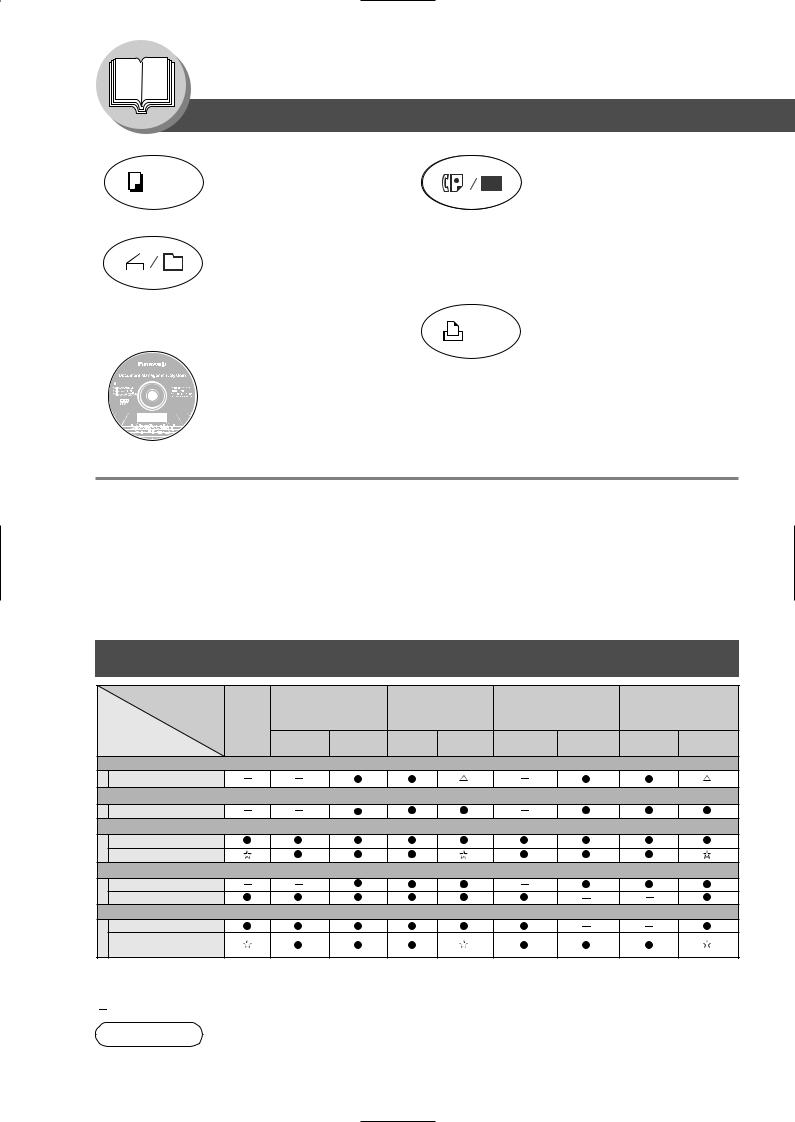
Getting To Know Your Machine
Useful Office Functions/Operating Instructions
Copy |
Fax/Email |
•Copy up to Ledger size originals.
•Capable of copying text/photos/ halftone originals.
Scan/File
•Monochrome scanner capability when optional Network Scanner
Module (DA-NS180) is installed. (For DP-1820P/1820E only)
•Scanning resolution up to: 600 dpi
•Plain Paper High-speed Super G3 compatible Fax with JBIG compression when optional Fax Communication Board (DA-FG180) is installed.
(For DP-1820P/1820E only)
•Quick-Scan
•Quick Memory Transmission
•Email Function capability when optional Internet Fax/E-Mail Module (DANF180) is installed.
•Printer controller standard, printer resolution 300 or 600 dpi.
Application Software
• Document Manager, Document Viewer
• Network Scanner when optional Network Scanner Module is installed.
• Utilities (Network Status Monitor, Address Book Editor, Network Configuration Editor)
• Panafax Desktop when optional Fax Communication Board is installed.
■The following operating instruction manuals are included on the CD for this machine; please use the correct manual when an operator intervention is necessary.
<Copy & Network Scan> Use the information provided on the enclosed CD whenever a Copy & Network Scan Function requires intervention.
For example: How to make copies, add paper, replace the toner bottle, etc.
<Print & |
Use the information provided on the enclosed CD for an explanation of how to use as a Network Printer, |
Other Advanced |
Network Scanner, Edit Directory Dialling Feature, Device Settings, Network Status Monitor, and/or Document |
Functions> |
Management System. |
Multi-Tasking Job Table
Current |
|
Network Scanning |
GDI/PCL/PS |
Facsimile |
Facsimile |
|||
Job |
Copy |
Internet Fax |
Printing |
(Sending) |
(Receiving) |
|||
|
|
|
|
|
|
|
|
|
2nd Job |
|
Storing |
Receiving |
Printing |
Storing |
Memory |
Memory |
Printing Received |
|
|
Document Transmission |
Data |
Received Data |
Document |
Transmission |
Receiving |
Memory Data |
Copy |
|
|
|
|
|
|
|
|
Copy |
|
|
|
|
|
|
|
|
Network Scanning, Internet Fax |
|
|
|
|
|
|
|
|
Storing Document |
|
|
|
|
|
|
|
|
GDI/PCL/PS Printing |
|
|
|
|
|
|
|
|
Receiving Data |
|
|
* |
|
|
|
|
|
Printing Receive Document |
|
|
|
|
|
|
|
|
Facsimile (Sending) |
|
|
|
|
|
|
|
|
Storing Document |
|
|
|
|
|
|
|
|
Memory Transmission |
|
|
|
|
|
|
|
|
Facsimile (Receiving) |
|
|
|
|
|
|
|
|
Memory Receiving |
|
|
|
|
|
|
|
|
Printing Received |
|
|
|
|
|
|
|
|
Memory Data |
|
|
|
|
|
|
|
|
 : Accepts and executes the 2nd Job.
: Accepts and executes the 2nd Job.
 : Accepts and executes the 2nd Job (Copy) only if the Current Job is interrupted.
: Accepts and executes the 2nd Job (Copy) only if the Current Job is interrupted.
 : Accepts the 2nd Job and executes the 2nd Job after the Current Job is completed. : Not applicable.
: Accepts the 2nd Job and executes the 2nd Job after the Current Job is completed. : Not applicable.
NOTE |
: HDD (DA-HD18) and additional 16MB (minimum) Image memory are required. |
2

Precautions
■ Laser Safety
LASER SAFETY
This unit employs a laser. Only qualified service personnel
should attempt to service this device due to possible eye injury.
CAUTION:
USE OF CONTROLS, ADJUSTMENTS OR PERFORMANCE PROCEDURES OTHER THAN THOSE SPECIFIED HEREIN MAY RESULT IN HAZARDOUS RADIATION EXPOSURE.
■ Caution Label
Manufacturer’s Name |
Factory ID |
and Address |
|
■ Energy Star
As an ENERGY STAR® Partner, Panasonic has determined that this product meets the ENERGY STAR® guidelines for energy efficiency.
This voluntary program specifies certain energy consumption and usage standards.
This product will automatically “power down” after a specified period of non-use. The use of this ENERGY STAR® compliant product will reduce energy consumption and ultimately benefit the environment.
The default functions can be adjusted depending on your office requirements. Please ask your authorized Panasonic dealer for more details.
English
3

Getting To Know Your Machine
Precautions
For Your Safety
To prevent severe injury and loss of life, read this section carefully before using the Panasonic DP-1520P/1820P/1820E to ensure proper and safe operation of your machine.
■ This section explains the graphic symbols used in this Operating Instructions manual.
WARNING:
Denotes a potential hazard that could result in serious injury or death.
CAUTION:
Denotes hazards that could result in minor injury or damage to the machine.
■ This section also explains the graphic symbols used in this Operating Instructions manual.
These symbols are used to alert operators to a specific operating procedure that must not be performed.
These symbols are used to alert operators to a specific operating procedure that must be emphasized in order to operate the machine safely.
Installation and Relocation Cautions
CAUTION
Do not place the machine near heaters or volatile, flammable, or combustible materials such as curtains that may catch fire.
Do not place the machine in a hot, humid, dusty or poorly ventilated environment.
Prolonged exposure to these adverse conditions can cause fire or electric shocks.
Place the machine on a level and sturdy surface that can withstand a weight of 97 lb (44 kg). If tilted, the machine may tip-over and cause injuries.
When relocating the machine, contact your Service Provider.
When moving the machine, be sure to unplug the power cord from the outlet. If the machine is moved with the power cord attached, it can cause damage to the cord which could result in fire or electric shock.
Power and Ground Connection Cautions
WARNING
Ensure that the plug connection is free of dust. In a damp environment, a contaminated connector can draw a significant amount of current that can generate heat and eventually cause fire over an extended period of time.
Always use the power cord provided with your machine. When an extension power cord is required, always use a properly rated cord.
●120 V/15 A
If you use a cord with an unspecified current rating, the machine or plug may emit smoke or become hot to the touch externally.
Do not attempt to rework, pull, bend, chafe or otherwise damage the power cord. Do not place a heavy object on the cord. A damaged cord can cause fire or electric shocks.
4

Never touch a power cord with wet hands. Danger of electric shock exists.
If the power cord is broken or insulated wires are exposed, contact your Service Provider for a replacement. Using a damaged cord can cause fire or electric shocks.
Stop operation immediately if your machine produces smoke, excessive heat, unusual noise, or smell, or if water is spilt onto the machine. These conditions can cause fire. Immediately switch Off and unplug the machine, and contact your Service Provider.
Do not disconnect or reconnect the machine while it is on. Disconnecting a live connector can deform the plug and cause fire.
When disconnecting the machine, grasp the plug instead of the cord. Forcibly pulling on a cord can damage it and cause fire or electric shock.
When the machine is not used over an extended period of time, switch it Off and unplug it. If an unused machine is left connected to a power source for a long period, degraded insulation can cause electric shocks, current leakage or fire.
Be sure to switch Off and unplug the machine before accessing the interior of the machine for cleaning, maintenance or fault clearance. Access to a live machine’s interior can cause electric shock.
Be sure to switch Off and unplug the machine before accessing the interior of the machine for accessing interface cables, maintenance or fault clearance. Access to a live machine’s interior can cause electric shock.
Once a month, unplug the machine and check the power cord for the following. If you notice any unusual condition, contact your Service Provider.
●The power cord is plugged firmly into the receptacle.
●The plug is not excessively heated, rusted, or bent.
●The plug and receptacle are free of dust.
●The cord is not cracked or frayed.
Others
■The machine has a built-in circuit for protection against lightning-induced surge current. If lightning strikes in your neighborhood, switch Off the machine. Disconnect the power cord from the machine and reconnect only when the lightning has stopped.
■If you notice flickering or distorted images or noises on your audio-visual units, your machine may be causing radio interference. Switch it Off and if the interference disappears, the machine is the cause of the radio interference. Perform the following procedure until the interference is corrected.
●Move the machine and the TV and/or radio away from each other.
●Reposition or reorient the machine and the TV and/or radio.
●Unplug the machine, TV and/or radio, and replug them into outlets that operate on different circuits.
●Reorient the TV and/or radio antennas and cables until the interference stops. For an outdoor antenna, ask your local electrician for support.
●Use a coaxial cable antenna.
Operating Safeguards
WARNING
Do not touch areas where these caution labels are attached to, the surface may be very hot and may cause severe burns.
Do not place any liquid container such as a vase or coffee cup on the machine. Spilt water can cause fire or shock hazard.
Do not place any metal parts such as staples or clips on the machine. If metal and flammable parts get into the machine, they can short-circuit internal components, and cause fire or electric shocks.
If debris (metal or liquid) gets into the machine, switch Off and unplug the machine. Contact your Service Provider. Operating a debris-contaminated machine can cause fire or electric shock.
Never open or remove machine covers that are secured with screws unless specifically instructed in the “Operating Instructions”. A high-voltage component can cause electric shocks.
Do not try to alter the machine configuration or modify any parts. An unauthorized modification can
cause smoke or fire. |
5 |
|
English

Getting To Know Your Machine
Precautions
CAUTION
Do not place a magnet near the safety switch of the machine. A magnet can activate the machine accidentally, resulting in injuries.
Do not use a highly flammable spray or solvent near the machine. It can cause fire.
When copying a thick document, do not use excessive force to press it against the document glass. The glass may break and cause injuries.
Never touch a labelled area found on or near the heat roller. You can get burnt. If a sheet of paper is wrapped around the heat roller, do not try to remove it yourself to avoid injuries or burns. Switch Off the machine immediately, and contact your Service Provider.
Do not use conductive paper, e.g. folding paper, carbonic paper and coated paper. When a paper jam occurs, they can cause a short circuit and fire.
Do not place any heavy object on the machine. An off-balance machine can tip-over or the heavy object can fall, causing damage and/or injuries.
Keep the room ventilated when using the machine for an extended period of time to minimize the ozone density in the air.
When copying with the document cover open, do not look directly at the exposure lamp.
Direct eye exposure can cause eye fatigue or damage.
Pull out paper trays slowly to prevent injuries.
When removing jammed paper, make sure that no pieces of torn paper are left in the machine. A piece of paper remaining in the machine can cause fire. If a sheet of paper is wrapped around the heat roller, or when clearing a jammed paper that is difficult or impossible to see, do not try to remove it by yourself. Doing so can cause injuries or burns. Switch Off the machine immediately, and contact your Service Provider.
Others
■When clearing a paper jam or other fault, follow the appropriate procedure given in the Operating Instructions.
Consumable Safeguards
WARNING
Never throw a toner cartridge into an open flame. Toner remaining in the cartridge can cause an explosion and you can get burnt.
Never throw toner or a waste toner container or a toner cartridge into an open flame. It can cause an explosion and you can get burnt.
Keep button batteries out of the reach of children. If a button battery is swallowed accidentally, get medical treatment immediately.
CAUTION
Never heat the drum cartridge, or scratch its surface. A heated or scratched drum can be hazardous to your health.
Do not mix new and old batteries together. Otherwise, batteries can burst or leak, causing fire or injuries.
Be sure to use the specified type of batteries only.
Ensure that batteries are installed with correct polarity. Incorrectly installed batteries can burst or leak, resulting in spillage or injuries.
6

For Your Safety
■The maximum power consumption is 1.3 kW.
A properly wired (grounded), dedicated, 15A, 120V AC outlet is required. Do not use an extension cord. The power cord on this machine must be used to disconnect the main power.
Please ensure that the machine is installed near a wall outlet and is easily accessible.
Caution Note: Unplug the power cord from the wall outlet before removing covers.
Supplies
■Store the Toner Bottle and paper in cool areas with low humidity.
●Use high quality 16 - 24 lb (Sheet Bypass: 15 - 35 lb) paper.
●For optimum performance, it is recommended that only Panasonic Brand supplies are used in the machine.
●Certain types of transparency film may not be compatible and may damage your machine. Consult with an authorized Panasonic dealer for advice regarding non-standard paper types. (Panasonic has tested “3M PP2500” transparency film and found it to be compatible.)
●Panasonic recommends using high quality 15 - 35 lb paper, using an inferior paper may cause excessive paper curl, requiring you to empty out the Output Tray more often to avoid paper jams.
Installation
■The machine should not be installed in areas with the following conditions:
●Extremely high or low temperature and humidity. Ambient conditions Temperature: 50 – 86 °F
Relative humidity: 30 – 80 %
● Where temperature and humidity can change rapidly, causing condensation.
● Direct exposure to sunlight. |
● Directly in the air conditioning flow. |
● In areas of high dust concentration. |
● In areas of poor ventilation. |
● In areas with chemical fume concentration. |
● In areas with extreme vibration. |
● With unstable or uneven conditions (floors, etc.). |
|
Illegal Copies
It is unlawful to make copies of certain documents.
Copying certain documents may be illegal in your country. Penalties of fines and/or imprisonment may be imposed on those found guilty. The following are examples of items that may be illegal to copy in your country.
●Currency
●Bank notes and checks
●Bank and government bonds and securities
●Passports and identification cards
●Copyright material or trademarks without the consent of the owner
●Postage stamps and other negotiable instruments
This list is not inclusive and no liability is assumed for either its completeness or accuracy. In case of doubt, contact your legal counsel.
Notice:
Install your machine near a supervised area to prevent illegal copies from being made.
English
7

Getting To Know Your Machine
Precautions
Ventilation
■ The machine should be installed in a well-ventilated area to minimize the ozone density in the air.
WARNING For USA Users
FCC WARNING:
This equipment has been tested and found to comply with the limits for a Class A digital device, pursuant to part 15 of the FCC Rules. These limits are designed to provide reasonable protection against harmful interference when the equipment is operated in a commercial environment. This equipment generates, uses, and can radiate radio frequency energy and, if not installed and used in accordance with the instruction manual, may cause harmful interference to radio communications. Operation of this equipment in a residential area is likely to cause harmful interference in which case the user will be required to correct
the interference at his/her own expense.
The user could lose the authority to operate this equipment if any unauthorized changes or modifications are made to this equipment.
This product has a fluorescent lamp that contains a small amount of mercury. It also contains lead in some components. Disposal of these materials may be regulated in your community due to environmental considerations.
For disposal or recycling information please contact your local authorities, or the Electronics
Industries Alliance: <http://www.eiae.org >.
Handling
■Do not turn the Power Switch Off or open the Front Cover during copying.
■Energy Save Mode Notice
●The following function, will not work if the Energy Saver Mode setting is set to the Shutdown mode.
When using any of the following functions, we recommend that you leave the Energy Saver Mode in the initial factory default setting (Sleep). (See page 46)
•Printer Function (Local USB and Network Connections)
•Internet Fax/Email Function
•Facsimile Function
When the LAN cable is not connected and DHCP DEFAULT is "VALID" (See page 47).
8
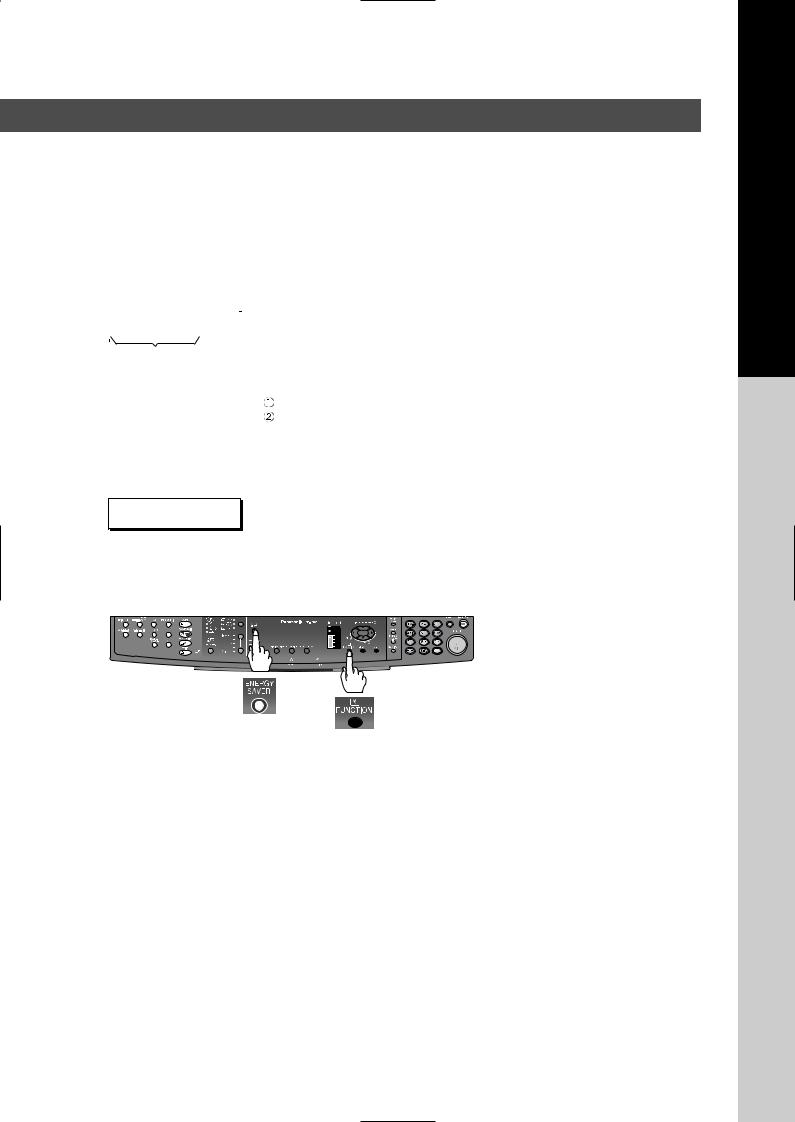
Handling
■Key Operator Password
●The Initial Machine Modes can be checked or changed with the Function Modes, however, these modes require the Key Operator Password.
For Key Operator : When setting up this machine, please consult with the authorized service provider, and decide on the Key Operator Password together, then record it and keep it in a safe place for future reference.
■ Dept. (Departmental) Code |
|
||
|
|
|
When the Department Counter function is set up, the Dept. (Departmental) Code |
|
INPUT DEPT. CODE |
|
|
|
******** |
|
input screen is displayed on the Display. A registered departmental code (1 to 8-digit) |
|
|
is required to gain access to each secured function, or the secured Copy/Fax/Scanner |
|
|
1 to 8-digit |
||
|
function(s) cannot be used. Please consult with the key operator regarding the |
||
|
|
|
|
|
|
|
Departmental Code(s) for the desired function. |
|
|
|
Procedures : |
|
|
|
Input a registered departmental code (1 to 8-digit). |
|
|
|
Press the SET Key or START Key. |
■Total Counter View Mode on the LCD
The Total Counter can be displayed on the Panel Display by pressing “COPY SIZE” and “PAPER TRAY” keys simultaneously in Standby mode for quick reference.
TOTAL COUNTER
1234
■Power Switch
If the Hard Disk Drive Unit (DA-HD18) is installed, to prevent a Scan Disk Function from being performed (similar to Windows OS when the power is abruptly interrupted), it is important to follow the step sequence below when turning OFF the Power Switch on the machine.
1. If the machine is in the “ENERGY SAVER (Shutdown Mode)” you may turn the Power Switch on the Right Side of the machine to the OFF position. If it is not in the “ENERGY SAVER (Shutdown Mode)”, continue to step 2 below.
2. Press “FUNCTION” and “ENERGY SAVER” keys simultaneously first. The Energy Saver Key will light.
3. Turn the Power Switch on the Right Side of the machine to the OFF position.
■Maximum Copies Limitation
After setting the maximum allowed number of copies for each department (see page 56), consult with your Key Operator when the total copy count reaches the designated limit and the "DEPT.MAXIMUM COPIES HAS BEEN REACHED" message appears on the LCD.
■Printing Speed Reduction
Printing speed will be reduced when printing large, multi-copy jobs. This is considered normal in order to maintain optimum print quality.
English
9
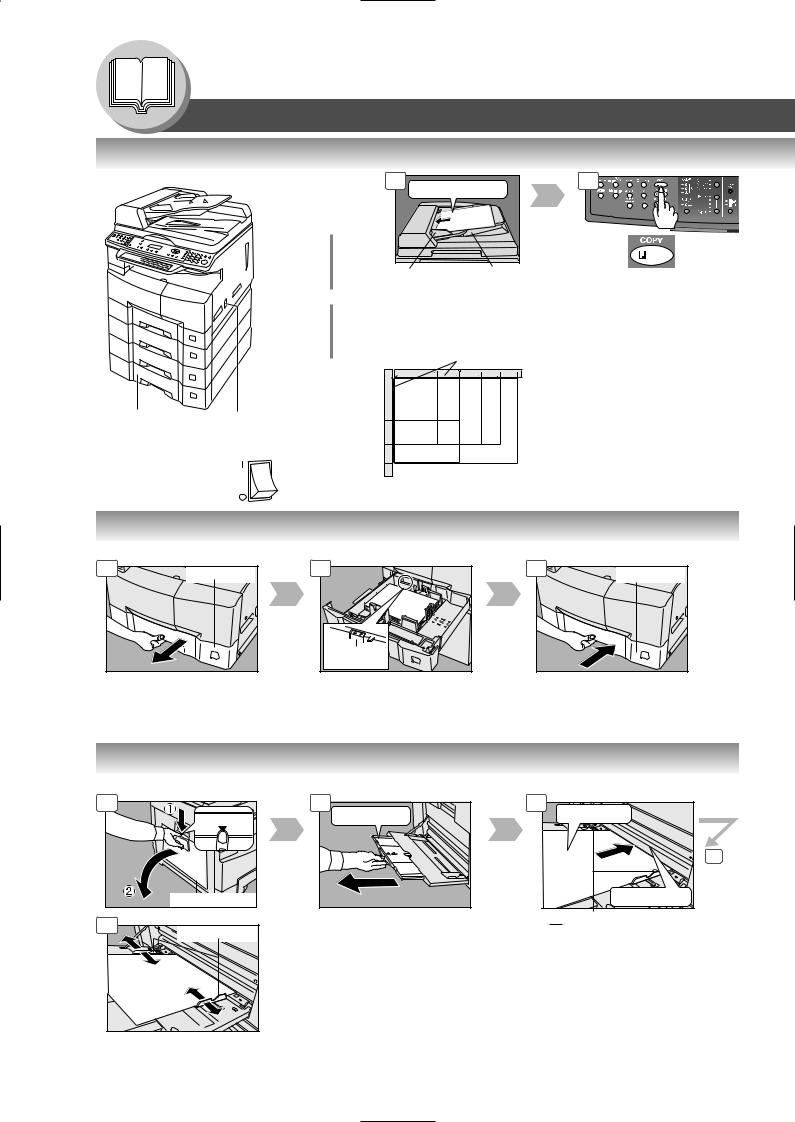
Getting To Know Your Machine
Operation Chart
■ Quick Operation Chart
From ADF/i-ADF (Option)
1 |
|
2 |
|
Face Up |
|
|
|
C |
|
B |
|
|
A |
|
|
Original Guides Tray |
||
or |
Adjust to the |
(Max. 50 Letter |
|
original's width |
size originals) |
||
|
|||
Hold the guides by the center when adjusting the width
Original Guides
If set in other function mode (DP-1820P/1820E only)
|
From |
INV |
INV |
LTR |
LGL |
LDR |
|
|
Platen |
|
|||||
|
INV |
INV-R |
LTR-R |
LGL |
LDR |
||
Adding Paper |
Turn the Power |
||||||
INV |
|
|
|
|
|||
|
Switch to the |
INV |
|
|
|
|
|
|
ON position |
LTR |
|
|
|
|
|
|
LGL |
LTR |
|
|
|
||
|
LTR |
|
|
|
|||
|
|
LDR |
|
|
|
|
|
|
|
INV: Invoice, LTR: Letter |
|||||
|
|
LGL: Legal, LDR: Ledger |
|||||
Face Down
●If the original is not positioned properly, a portion of the original may not be copied.
●For originals smaller than Invoice size, position the original within the Invoice area and select Invoice.
● Adding Paper (Paper Tray)
The following steps are for Paper Tray-1, use the same procedures for other optional Paper Trays.
1 |
Paper Tray |
NOTE: |
|
When changing the paper size, refer to page 54.
2 |
Max Level |
Indicator |
Load Paper: Face Up Paper Weight: 16 - 24 lb
Paper Capacity: 550 Sheets (20 lb)
●Adding Paper (Sheet Bypass)
Copying on Special Paper, etc.
3 |
Paper Tray |
NOTE: |
|
Make sure that the paper is set properly and that it does not exceed the Max. Level indicator.
1 |
PUSH |
Sheet Bypass |
4 |
Width Guides |
|
2 |
Until it stops |
Adjust the width guides.
Incorrect adjustment may cause the paper to wrinkle, misfed or skew.
3 |
Face Down |
4 |
Until it stops |


 Upper Limit Guides
Upper Limit Guides
Load Paper
(Do not exceed limit guides)
Paper Weight: 15-35 lb
Paper Capacity: 50 sheets/20 lb
To add paper to the Sheet Bypass, remove the leftover paper from the tray, and align it with the additional paper and load them together onto the tray.
10
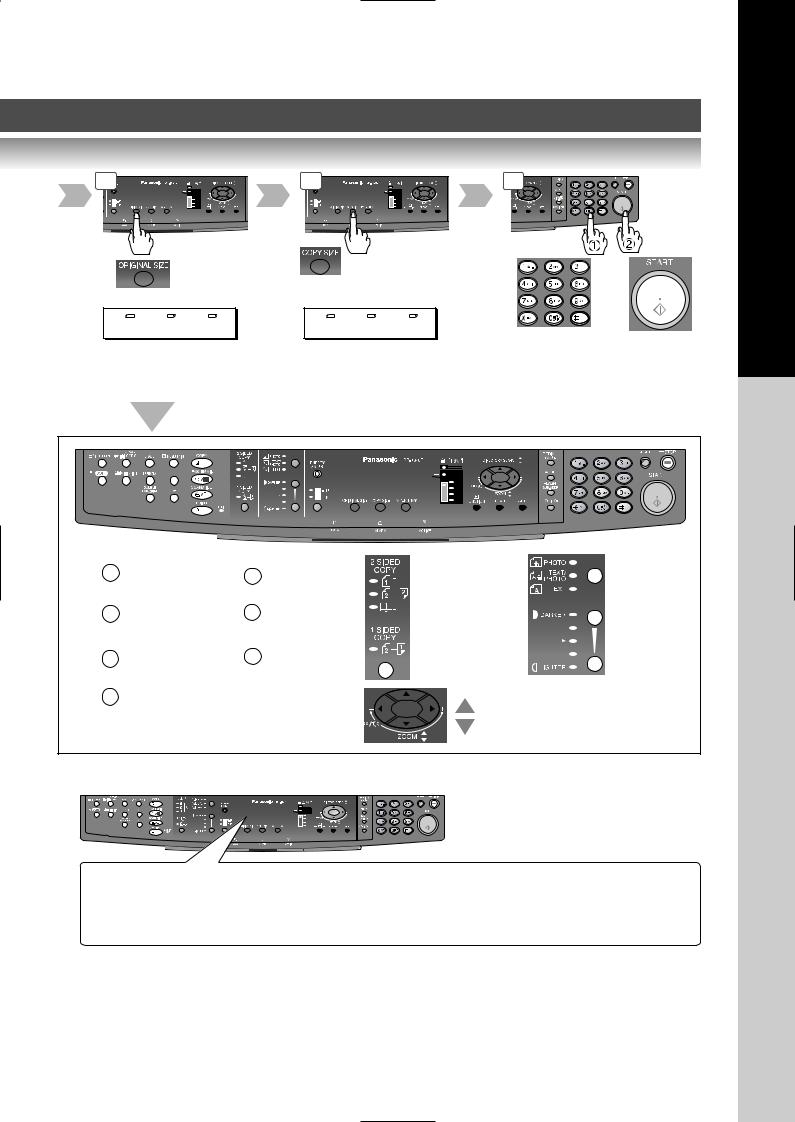
3 |
4 |
5 |
From |
Reduction/ |
Platen only |
Enlargement |
|
only |
LTR ->LTR [LTR ] |
LTR ->INV [LTR ] |
ZOOM:100% COPIES:001 |
ZOOM: 65% COPIES:001 |
Select desired settings |
Number of |
|
Copies |
||
(See pages 24-43) |
||
(Max. 999) |
||
|
|
|
|
|
|
Erase |
|
Interrupt |
|
|||
|
|
||||
|
|
||||
|
(See page 42) |
|
(See page 34) |
||
|
Sort |
|
Effects |
||
|
|
||||
|
(See page 36) |
|
(See page 36) |
||
|
2 Page Copy |
|
Double |
||
|
|
||||
|
|
||||
|
|
Exposure |
|||
|
(See page 32) |
|
|||
|
|
(See page 32) |
|||
|
N in 1 |
|
|||
|
|
|
|||
|
|
|
|||
|
(See page 30) |
|
|
||
|
|
|
|
|
|
2-Sided/Original
 Copy
Copy
(See pages 26-29) 2-Sided Copy: DP-1820E only
(See page 25)
Zoom Mode
(See page 25)
Type of
Original
Manual
Exposure
■ Problem Solving
|
|
|
|
|
|
|
|
|
|
|
|
|
|
|
|
|
|
|
|
|
|
|
|
|
|
|
Adding Paper |
|
|
|
Removing Misfed Paper |
(See page 16) |
|||
Replacing Toner Bottle/Toner Waste Container |
U## (User Error Code) |
(See page 20) |
||||||
J## (Jam Error Code) |
(See page 21) |
|||||||
|
|
|
(See page 16) |
|||||
|
|
|
E## (Machine Error Code) (Call your Service provider) |
|||||
|
|
|
|
|
|
|||
Checking Toner |
(See below) |
REPLACE DRUM UNIT |
(Call your Service provider) |
|||||
● Toner Level Check Operation
When "CHECKING TONER PLEASE WAIT" message appears, the machine is checking the toner level and no operation through control panel is accepted.
● Memory Full
If the memory overflows while scanning originals, the message “MEMORY FULL CONTINUE? 1:YES 2:NO” will appear on the LCD. If this occurs, follow the instructions on the LCD.
If this occurs frequently, adding optional memory is recommended, consult with an authorized service provider.
English
11
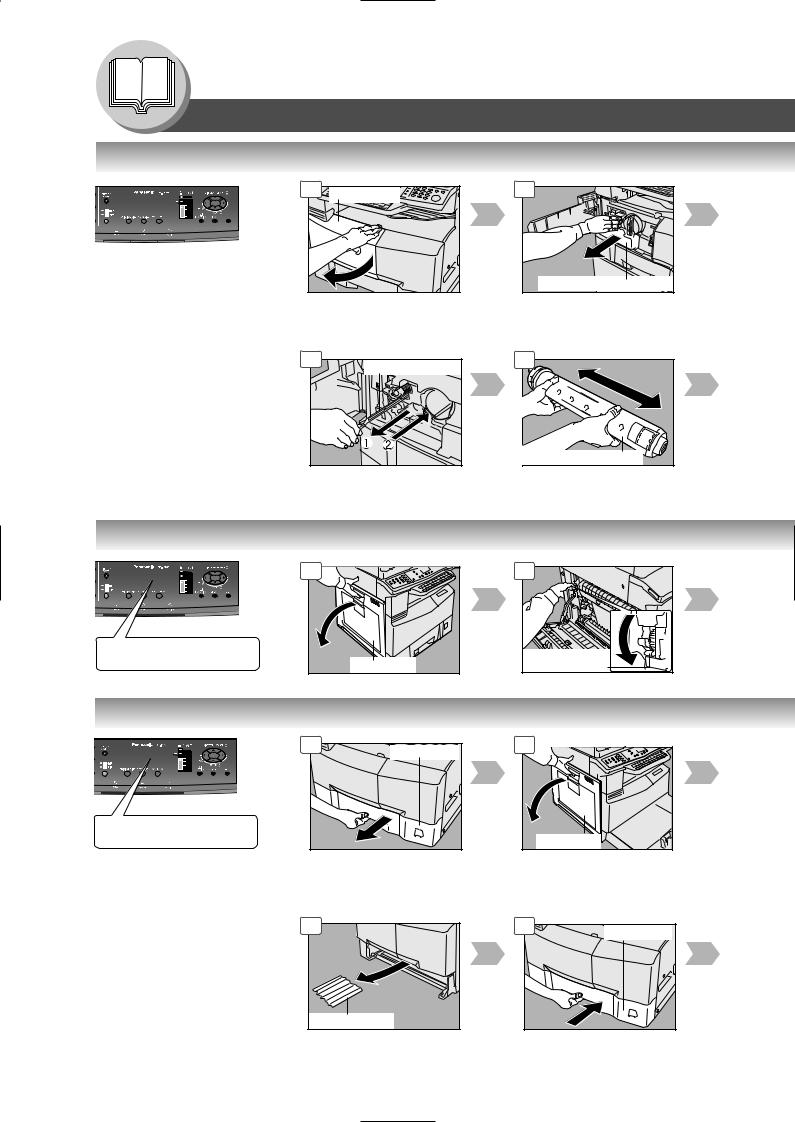
Getting To Know Your Machine
Problem Solving
● Replacing Toner Bottle/Toner Waste Container
ATTENTION
●For optimum copy quality use the recommended Panasonic Toner. Store Toner Bottle in a cool dark place. Do not unseal the Toner Bottle unless you are ready to use it.
NOTE:
Do not reuse the toner from the Toner Waste Container.
1 |
Front Cover |
6 |
Corona Cleaner |
|
Slide the Corona Cleaner in and out 3 or 4 times slowly, then return the Corona Cleaner Handle to original position.
2 |
Toner Waste Container |
7 |
Toner Bottle (New) |
Shake it well
● Removing Misfed Paper (Paper Exit Area) (J46)
|
1 |
(Ex.) |
|
REMOVE MISFED PAPER |
|
J46 |
Left Cover |
|
2 |
Jam Removal |
Knob |
● Removing Misfed Paper (Paper Transport/Fusing Area) (J01, J30, J31, J33, J45, J48, J95)
1 |
Paper Tray |
|
|
(Ex.) |
|
REMOVE MISFED PAPER |
|
J48 |
|
ATTENTION
● Do not scratch or touch the |
|
surface of the OPC Drum |
|
(Green) with bare hands. |
6 |
The OPC Drum is sensitive |
|
to light. To prevent optical |
|
exposure problems, do not |
|
expose the OPC Drum to |
|
direct sunlight or bright light. |
|
|
Misfed Paper |
2 |
Left Cover |
7 |
Paper Tray |
|
12
