Panasonic DMR-HWT150EB Instruction manual
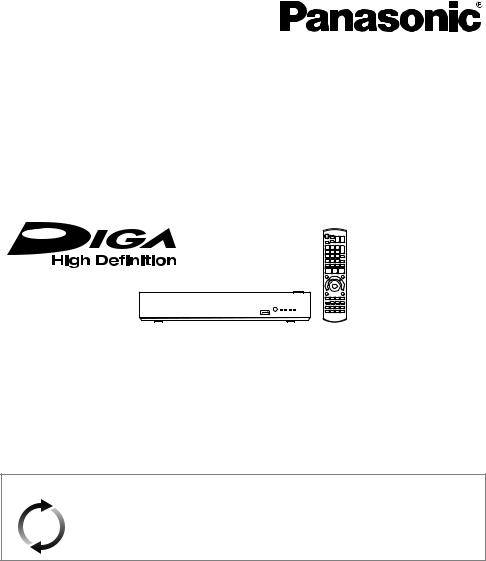
Operating Instructions
HDD Recorder
Model No. DMR-HWT250
DMR-HWT150
Thank you for purchasing this product.
Please read these instructions carefully before using this product, and save this manual for future use.
Software (Firmware) Update
To support the latest features, it’s very important you install the latest updates to maintain proper operation of your unit.
For details, refer to “Software (Firmware) Update” (> 66) or http://panasonic.jp/support/global/cs/ (This site is in English only.)
Model number suffix “EB” denotes UK model.
|
|
|
SQT0993 |
|
|
|
|
|
|
EB |

Safety precautions
WARNING
Unit
•To reduce the risk of fire, electric shock or product damage,
-Do not expose this unit to rain, moisture, dripping or splashing.
-Do not place objects filled with liquids, such as vases, on this unit.
-Use only the recommended accessories.
-Do not remove covers.
-Do not repair this unit by yourself. Refer servicing to qualified service personnel.
-Do not let metal objects fall inside this unit.
-Do not place heavy items on this unit.
AC mains lead
•To reduce the risk of fire, electric shock or product damage,
-Ensure that the power supply voltage corresponds to the voltage printed on this unit.
-Insert the mains plug fully into the socket outlet.
-Do not pull, bend, or place heavy items on the lead.
-Do not handle the plug with wet hands.
-Hold onto the mains plug body when disconnecting the plug.
-Do not use a damaged mains plug or socket outlet.
•The mains plug is the disconnecting device. Install this unit so that the mains plug can be unplugged from the socket outlet immediately.
CAUTION
Unit
•Do not place sources of naked flames, such as lighted candles, on this unit.
•This unit may receive radio interference caused by mobile telephones during use. If such interference occurs, please increase separation between this unit and the mobile telephone.
•This unit is intended for use in moderate climates.
Placement
•Place this unit on an even surface.
•To reduce the risk of fire, electric shock or product damage,
-Do not install or place this unit in a bookcase, built-in cabinet or in another confined space. Ensure this unit is well ventilated.
-Do not obstruct this unit’s ventilation openings with newspapers, tablecloths, curtains, and similar items.
-Do not expose this unit to direct sunlight, high temperatures, high humidity, and excessive vibration.
Batteries
•Danger of explosion if battery is incorrectly replaced. Replace only with the type recommended by the manufacturer.
•Mishandling of batteries can cause electrolyte leakage and may cause a fire.
-Do not mix old and new batteries or different types at the same time.
-Do not heat or expose to flame.
-Do not leave the battery(ies) in a car exposed to direct sunlight for a long period of time with doors and windows closed.
-Do not take apart or short circuit.
-Do not recharge alkaline or manganese batteries.
-Do not use batteries if the covering has been peeled off.
-Remove batteries if you do not intend to use the remote control for a long period of time. Store in a cool, dark place.
•When disposing of the batteries, please contact your local authorities or dealer and ask for the correct method of disposal.
2 SQT0993

Caution for AC Mains Lead
(For the AC mains plug of three pins)
For your safety, please read the following text carefully.
This appliance is supplied with a moulded three pin mains plug for your safety and convenience. A 5-ampere fuse is fitted in this plug.
Should the fuse need to be replaced please ensure that the replacement fuse has a rating of 5-ampere and that it is approved by ASTA or BSI to BS1362.
Check for the ASTA mark Ï or the BSI mark Ì on the body of the fuse.
If the plug contains a removable fuse cover you must ensure that it is refitted when the fuse is replaced.
If you lose the fuse cover the plug must not be used until a replacement cover is obtained.
A replacement fuse cover can be purchased from your local dealer.
Before use
Remove the connector cover.
How to replace the fuse
The location of the fuse differ according to the type of AC mains plug (figures A and B). Confirm the AC mains plug fitted and follow the instructions below.
Illustrations may differ from actual AC mains plug.
1. Open the fuse cover with a screwdriver.
Figure A |
Figure B |
Fuse cover
2.Replace the fuse and close or attach the fuse cover.
Figure A |
Fuse |
Figure B |
Fuse |
(5 ampere) |
|||
|
(5 ampere) |
|
|
Supplied accessories
Please check and identify the supplied accessories.
(Product numbers are correct as of August 2015. These may be subject to change.)
Remote control (N2QAYB001058): |
1 pc. |
Batteries for remote control: |
2 pcs. |
AC mains lead (K2CT2YY00098): |
1 pc. |
RF coaxial cable (K2KYYYY00247): |
1 pc. |
HDMI cable (K1HY19YY0011): |
1 pc. |
• Do not use AC mains lead with other equipment.
Insert batteries
Insert so the poles (i and j) match those in the remote control.
R6/LR6, AA
(Alkaline or manganese batteries)
About descriptions in these operating instructions
•These operating instructions are applicable to models DMR-HWT250 and DMR-HWT150. The illustrations in these Operating Instructions show images of DMRHWT250 unless otherwise indicated.
•[HWT250] :
indicates features applicable to DMR-HWT250 only.
•[HWT150] :
indicates features applicable to DMR-HWT150 only.
•Pages to be referred to are indicated as “> ±±”.
•Images are for illustration purpose, contents may change without notice.
SQT0993 3
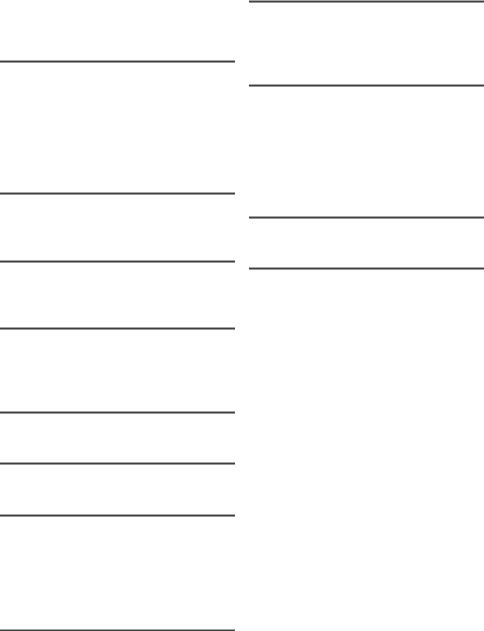
Table of contents
Safety precautions . . . . . . . . . . . . . . . . . . . . 2
Caution for AC Mains Lead. . . . . . . . . . . . . 3 Supplied accessories. . . . . . . . . . . . . . . . . . 3
Getting started
HDD and media information . . . . . . . . . . . . 6
Unit care. . . . . . . . . . . . . . . . . . . . . . . . . . . . . 9
Control reference guide. . . . . . . . . . . . . . . 10
Connection. . . . . . . . . . . . . . . . . . . . . . . . . . 12 Settings. . . . . . . . . . . . . . . . . . . . . . . . . . . . . 14
FUNCTION MENU screen . . . . . . . . . . . . 18
Watching broadcasts
Watching broadcasts . . . . . . . . . . . . . . . . . 19 Freeview Play . . . . . . . . . . . . . . . . . . . . . . . 22
Recording
Recording TV programmes. . . . . . . . . . . . 24
Timer recording. . . . . . . . . . . . . . . . . . . . . . 26
Playing back video
Playing titles on the HDD . . . . . . . . . . . . . 31 Playing titles on the media . . . . . . . . . . . . 33 Operation during play. . . . . . . . . . . . . . . . . 34
Editing video
Deleting/Editing titles . . . . . . . . . . . . . . . . . 37
Copying video
Copying titles. . . . . . . . . . . . . . . . . . . . . . . . 40
Photo and Music
Playing photos. . . . . . . . . . . . . . . . . . . . . . . 41 Editing photos . . . . . . . . . . . . . . . . . . . . . . . 43 Copying photos. . . . . . . . . . . . . . . . . . . . . . 44 Playing music . . . . . . . . . . . . . . . . . . . . . . . 45
Copying/Deleting music. . . . . . . . . . . . . . . 46
Network
Smart Home Networking (DLNA). . . . . . . 47
TV Anywhere. . . . . . . . . . . . . . . . . . . . . . . . 51
Enjoying Network Service. . . . . . . . . . . . . 51
With Other Equipment
Copying the HD Video (AVCHD). . . . . . . 52 Registering
the external HDD (USB HDD) . . . . . . . . . 53
Convenient functions
VIERA Link functions. . . . . . . . . . . . . . . . . 54 Playback menu . . . . . . . . . . . . . . . . . . . . . . 55 Basic Settings . . . . . . . . . . . . . . . . . . . . . . . 57 4K Networking. . . . . . . . . . . . . . . . . . . . . . . 66
Software (Firmware) Update . . . . . . . . . . 66
Other operations. . . . . . . . . . . . . . . . . . . . . 67
Troubleshooting
Troubleshooting guide. . . . . . . . . . . . . . . . 68
Reference
Specifications . . . . . . . . . . . . . . . . . . . . . . . 73
Licenses. . . . . . . . . . . . . . . . . . . . . . . . . . . . 76
Index. . . . . . . . . . . . . . . . . . . . . . . . . . . . . . . 78
4 SQT0993

Getting started Watching broadcasts Recording
Playing back video Editing video Copying video Photo and Music Network
With Other Equipment Convenient functions Troubleshooting Reference
SQT0993 5

Getting started
Getting started HDD and media information
For more details, refer also to the specifications. (> 73)
Recordable/playable contents
|
|
|
|
|
|
|
|
|
|
|
|
|
(–: Impossible) |
|
|
|
|
|
|
|
|
|
|
|
|
||
|
|
|
Media type |
Standard symbol |
Playable contents |
Recordable contents |
|||||||
|
|
|
|
|
|
|
|
|
|
|
• Video |
|
• JPEG |
|
|
|
|
|
|
|
|
|
|
|
• AVCHD/AVCHD 3D |
• MPO (3D photo) |
|
|
|
Built-in hard disk drive |
|
|
|
|
|
|
|
• MKV |
|
• AAC |
|
|
|
|
|
|
|
|
[HDD] |
• MP4 |
|
• FLAC |
|||
|
|
|
(HDD) |
|
|
|
|
|
|
||||
|
|
|
|
|
|
|
|
|
|
• MPEG2 |
|
• MP3 |
|
|
|
|
|
|
|
|
|
|
|
|
|
||
|
|
|
|
|
|
|
|
|
|
|
• Xvid |
|
• WAV |
|
|
|
|
|
|
|
|
|
|
|
|
|
• WMA |
|
|
|
|
|
|
|
|
|
|
|
• Video§1 |
|
|
|
|
|
|
|
|
|
|
|
|
|
• AVCHD/AVCHD 3D§2, 3 |
|
|
|
|
External hard disk drive |
|
|
|
|
|
|
|
• MKV |
• AAC |
|
|
|
|
|
|
|
|
|
|
|
• MP4 |
• FLAC |
|
||
|
|
|
(USB HDD) |
|
|
|
|
|
[USB_HDD] |
• MPEG2 |
• MP3 |
– |
|
|
|
|
(> 8) |
|
|
|
|
|
|
|
• Xvid |
• WAV |
|
|
|
|
|
|
|
|
|
|
|
|
|||
|
|
|
|
|
|
|
|
|
|
• JPEG |
• WMA |
|
|
|
|
|
|
|
|
|
|
|
|
|
|
||
|
|
|
|
|
|
|
|
|
|
|
• MPO |
|
|
|
|
|
|
|
|
|
|
|
|
|
(3D photo) |
|
|
|
|
|
|
|
|
|
|
|
|
|
|
|
|
|
|
|
|
|
|
|
|
|
|
|
• AVCHD/AVCHD 3D§2, 3 |
|
|
|
|
|
|
|
|
|
|
|
|
|
• MKV |
• AAC |
|
|
|
|
|
|
|
|
|
|
|
|
• MP4 |
• FLAC |
|
|
|
|
USB memory |
|
|
|
|
|
[USB] |
• MPEG2 |
• MP3 |
– |
|
|
|
|
|
|
|
|
|
• Xvid |
• WAV |
|
|||
|
|
|
|
|
|
|
|
|
|
|
• JPEG |
• WMA |
|
|
|
|
|
|
|
|
|
|
|
|
|
||
|
|
|
|
|
|
|
|
|
|
|
|
||
|
|
|
|
|
|
|
|
|
|
|
• MPO |
|
|
|
|
|
|
|
|
|
|
|
|
|
(3D photo) |
|
|
|
|
|
|
|
|
|
|
|
|
|
|
||
§1 |
It cannot be recorded directly. (Only compatible with copying from the built-in HDD) |
||||||||||||
§2 |
Recorded with AVCHD format compatible devices (Panasonic video camera, etc.). It may not be |
||||||||||||
|
|
|
able to play back, add, or edit depending on the device. |
|
|
||||||||
§3 |
It cannot be played back directly from the USB HDD or USB memory. Playback is possible by |
||||||||||||
|
|
|
copying to the built-in HDD. (> 52) |
|
|
|
|||||||
|
|
|
|
|
|
|
|
|
|
|
|
|
|
•With certain recording states and folder structures, the play order may differ or playback may not be possible.
•It may not be possible to play the above media in some cases due to the type of media, the condition of the recording, the recording method, and how the files were created.
The recording and playback of content on this or any other device may require permission from the owner of the copyright or other such rights in that content. Panasonic has no authority to and does not grant you that permission and explicitly disclaims any right, ability or intention to obtain such permission on your behalf. It is your responsibility to ensure that your use of this or any other device complies with applicable copyright legislation in your country. Please refer to that legislation for more information on the relevant laws and regulations involved or contact the owner of the rights in the content you wish to record or playback.
Indemnity concerning recorded content
Panasonic does not accept any responsibility for damages directly or indirectly due to any type of problems that result in loss of recording or edited content (data), and does not guarantee any content if recording or editing does not work properly. Likewise, the above also applies in a case where any type of repair is made to the unit (including any other non-HDD related component).
6 SQT0993
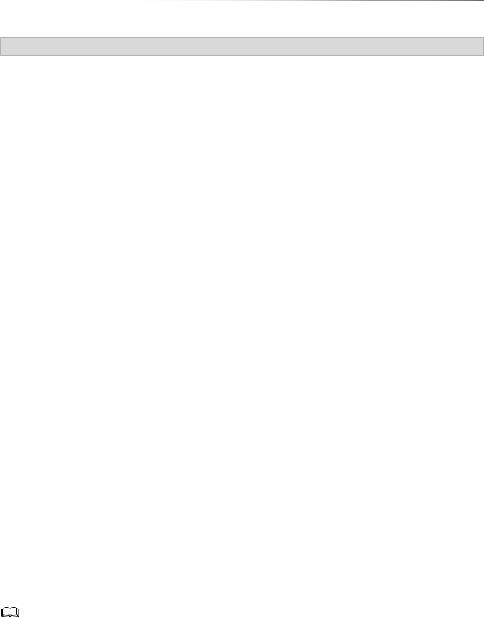
Getting started
Information about contents
∫ Broadcast Recordings |
|
∫ Photo files |
|
|
|
|
|
|
||||
Numbers of titles that can be recorded: |
|
Compatible pixels: |
|
|
|
|
|
|
||||
|
|
|
|
|
|
Between 34k34 and 8192k8192 pixels |
|
|||||
|
|
|
|
Maximum |
|
|
||||||
|
|
Media |
|
|
Sub sampling: |
|
|
4:2:2, 4:2:0 |
|
|
||
|
|
|
titles |
|
|
|
|
|
||||
|
|
|
|
|
(Motion JPEG is not supported.) |
|
||||||
|
|
HDD |
|
3000 |
|
Maximum numbers of contents: |
|
|||||
• Maximum numbers of titles are including recordings of |
|
|
|
|
|
|
|
|
||||
|
Media |
|
Folders |
|
Files |
|
|
|||||
|
|
HD CAMCORDER. |
|
|
|
|
|
|
|
|
|
|
|
|
|
|
|
HDD |
|
– |
|
20000 |
|
|
|
∫ HD CAMCORDER Recordings |
|
|
|
|
|
|
||||||
|
|
USB device |
500 |
|
10000 |
|
|
|||||
MPEG-4 AVC/H.264 (based on AVCHD) |
|
|
|
|
||||||||
|
|
|
|
|
|
|
|
|||||
Numbers of titles that can be recorded: |
∫ Video files/Audio files |
|
|
|
|
|||||||
|
|
|
|
|
|
Numbers of contents that can be copied to |
|
|||||
|
|
Media |
|
Maximum |
|
|
||||||
|
|
|
|
internal HDD: |
|
|
|
|
|
|
||
|
|
|
titles |
|
|
|
|
|
|
|
||
|
|
|
|
|
|
|
|
|
|
|
|
|
|
|
HDD |
|
3000 |
|
Contents |
|
Maximum numbers of |
|
|
||
|
|
|
|
|
|
|
folders and files |
|
|
|||
• Maximum numbers of titles are including recordings of |
|
|
|
|
|
|||||||
|
|
Broadcast. |
|
|
|
Video |
|
|
20000 |
|
|
|
|
|
|
|
|
|
Audio |
|
|
20000 |
|
|
|
|
|
|
|
|
|
USB device: |
|
|
|
|
|
|
|
|
|
|
|
|
• Each folder can store up to 1000 files. |
|
|||||
|
|
|
|
|
|
• We recommend that you limit the depth of |
|
|||||
|
|
|
|
|
|
folder trees to about five levels. |
|
|||||
|
|
|
|
|
|
• Bit rate up to 100 Mbps/resolution up to |
|
|||||
|
|
|
|
|
|
3840k2160 25p/30p, 4096k2160 24p. (MP4 |
|
|||||
|
|
|
|
|
|
only) |
|
|
|
|
|
|
|
|
|
|
|
|
|
|
|
|
|
||
About extension of files |
|
|
|
|
|
|
|
|
|
|||
MKV: |
“.mkv” |
|
|
|
|
|
|
|
|
|
||
|
Subtitle text files: |
“.srt” |
“.sub” |
“.txt” |
|
|
|
|
|
|
|
|
MP4: |
“.mp4” |
“.mov” |
|
|
|
|
|
|
|
|
||
MPEG2: |
“.mpg” |
“.mpeg” |
“.m2ts” |
“.mts” |
“.ts” |
|
|
|
|
|||
Xvid: |
“.avi” |
|
|
|
|
|
|
|
|
|
||
|
Subtitle text files: |
“.srt” |
“.sub” |
“.txt” |
|
|
|
|
|
|
|
|
JPEG: |
“.jpg” |
|
|
|
|
|
|
|
|
|
||
MPO: |
“.mpo” |
|
|
|
|
|
|
|
|
|
||
AAC: |
“.m4a” |
|
|
|
|
|
|
|
|
|
||
FLAC: |
“.flac” |
|
|
|
|
|
|
|
|
|
||
MP3: |
“.mp3” |
|
|
|
|
|
|
|
|
|
||
WAV: |
“.wav” |
|
|
|
|
|
|
|
|
|
||
WMA: |
“.wma” |
|
|
|
|
|
|
|
|
|
||
|
|
|
|
|
|
|
|
|
|
|
|
|
•The video file and subtitle text files are inside the same folder, and the file names are the same except for the file extensions.
•Some files may not be played back even if they have these extensions.
SQT0993 7

Getting started
HDD and media information
Recording mode
|
|
Recording Mode |
DR |
HG/HX/HE/HL/HM |
XP/SP/LP/EP |
|
|
|
|
Feature |
Programmes can be |
Recording can be done |
Recording can be done |
|
|
|
|
recorded in a nearly |
with reduced recording |
with reduced recording |
|
|
|
|
perfect broadcasted state. |
volume in High definition |
volume in Standard |
|
|
|
|
|
(HD) quality§1. |
definition (SD) quality. |
|
|
|
Multiple audio |
Record all multiple audio |
Record only one audio§2 |
|
|
|
|
Audio |
Can be recorded |
Can be recorded§2 |
|
|
|
|
Description |
|
|
|
|
|
|
Subtitles |
Can be recorded |
Can be recorded (only one subtitle)§3 |
|
|
|
Surround audio |
Surround audio as the |
Stereo audio |
|
|
|
|
|
|
broadcast |
|
|
|
§1 |
The SD quality programme cannot be converted to HD quality. |
|
|||
§2 |
You cannot select during play whether it activates or deactivates. |
|
||||
|
§3 |
You cannot select during play whether it appears or disappears. |
|
|||
|
|
|||||
|
|
|
|
|
|
|
Approximate recording times
Refer to “Recording modes and approximate recording times”. (> 73)
Notes
Notes for the USB device
You can use an external HDD (USB HDD) in the following two ways (A single HDD cannot handle those two ways simultaneously), and a USB memory for data files.
•For recorded titles
Moving titles in the built-in HDD to a USB HDD to save the capacity of the built-in HDD.
•The USB HDD must first be registered on this unit. (> 53)
•The USB HDD over 3 TB is not usable.
•For data files
•This unit supports USB 2.0 High Speed.
•Although this unit can use USB 3.0 devices as USB 2.0 devices.
•This unit does not recognise USB HDDs other than those in which the size of one sector is 512-bytes or 4096-bytes. (For details, consult the dealer of your USB HDD.)
•This unit supports USB mass storage device class.
•This unit does not guarantee connection with all USB devices.
Playing back MP4, JPEG, MP3, etc. in a USB device with this unit.
•The USB device must be formatted in FAT12, FAT16, FAT32 or NTFS file system.
•The USB device over 2 TB is not usable.
8 SQT0993
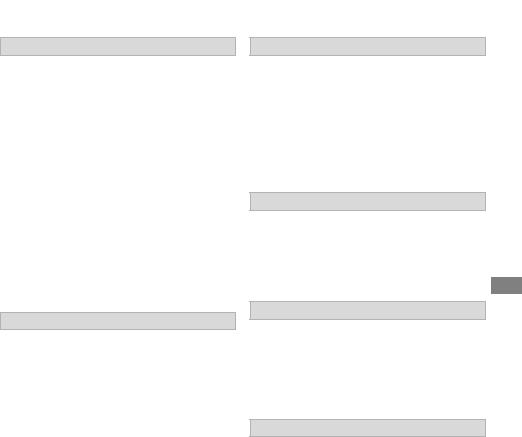
Unit care
HDD/USB HDD handling care
•The HDD is a high precision recording instrument and is easily susceptible to damage. Therefore, be careful of the following points while the unit is turned on, especially during operation, otherwise the HDD and the recorded content may be damaged:
-Do not subject the unit to any vibration and shock.
-Do not remove the AC mains lead from the household mains socket.
•The HDD is a temporary storage device
This unit cannot save (backup) the HDD titles to media. You have to be very careful when handling the unit and editing the title.
•If the HDD or USB HDD is damaged, the recorded content cannot be recovered.
Setup precautions
•Do not place on anything that generates heat like a Set Top Box, etc.
•Place in an area where condensation does not occur. Conditions where condensation may occur
-When there is an extreme change in temperature.
In the above situation, without turning the unit on, let the unit adjust to the room temperature and wait 2–3 hours until condensation is gone.
•The unit may breakdown if cigarette smoke or bug spray/vapour, etc. gets inside the unit.
Getting started
When moving the unit
1Switch the unit to standby mode. ((Í/I) will flash. Wait until it goes off.)
2Remove the AC mains lead from the household mains socket.
3Move only after the unit has come to a complete stop (approx. 3 minutes) in order to avoid subjecting to vibration and shock. (Even after the unit is switched to standby mode, the HDD continues operating for a short time.)
Cleaning
•Wipe with a soft, dry cloth.
•Never use alcohol, paint thinner or benzine to clean this unit.
•Before using chemically treated cloth, carefully
read the instructions that came with the cloth.
When requesting this unit for repair
The registration of the USB HDD may be cancelled in the process of repairing this unit. You can use the USB HDD again by re-registering, but all recorded content already on the USB HDD will be lost. In such cases, the recorded content (data) cannot be recovered.
To dispose or transfer this unit
This unit may contain private information. Before disposing of or transferring this unit, perform the following to delete the data, including personal or secret information:
-Format HDD (> 59)
-Perform “Shipping Condition” (> 65)
SQT0993 9
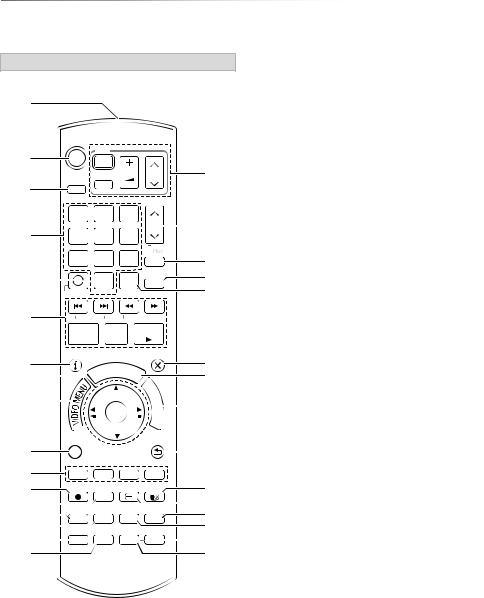
Getting started
Control reference guide
Instructions for operations are generally described using the remote control.
Remote control
|
|
|
|
|
|
|
|
|
|
|
|
|
|
|
|
|
|
|
|
|
|
|
|
|
|
|
|
|
|
||
|
|
DRIVE |
|
|
|
|
|
|
|
|
|
|
|
||
|
|
SELECT |
|
|
|
|
|
|
|
|
|
|
|
||
|
|
|
|
|
|
|
|
|
|
|
|
PAGE |
|
||
|
|
|
|
|
|
|
|
|
|
|
|
|
|
||
|
|
|
|
|
|
|
|
|
|
|
|
|
CH |
|
|
|
|
|
|
|
|
|
|
|
|
|
|
|
|
|
|
|
|
|
|
|
|
|
|
|
|
|
|
|
|
|
|
|
|
|
|
|
|
|
|
|
|
|
|
|
|
|
|
|
|
|
|
|
|
|
|
|
|
|
|
|
|
|
|
|
|
|
|
|
|
|
|
|
|
|
|
|
|
|
|
|
|
|
|
|
|
|
|
|
|
|
|
|
|
||
|
|
|
|
|
|
|
|
|
|
|
|
|
|
||
|
|
|
|
|
|
|
|
|
|
|
|
|
|
|
|
|
|
|
|
|
|
|
|
|
|
|
|
|
|
|
|
|
|
LASTVIEW |
|
|
|
|
SLOW/SEARCH |
|
|||||||
|
|
|
|
|
|
|
|
||||||||
|
|
|
|
|
|
||||||||||
|
|
|
|
|
|
|
|
|
|
|
|
||||
|
|
|
|
|
|
|
|
|
|
|
|||||
|
|
|
|
|
|
|
|
REWINDLIVETV |
|
||||||
|
|
|
|
|
|
|
|
|
|
|
|
|
EXIT |
|
|
|
|
|
|
|
|
|
|
|
|
|
|
|
|
||
|
|
STATUS |
|
|
|
|
|
|
|
||||||
|
|
PAUSE |
|
LIVE TV |
|
|
|||||||||
|
|
||||||||||||||
|
|
|
|
GUIDE |
|
|
|
||||||||
|
|
|
|
|
|
|
|
|
|||||||
|
|
|
|
|
|
|
|
|
|
|
|
|
|
||
|
|
|
|
|
|
|
|
|
|
|
|
|
C |
|
|
|
|
|
|
|
|
|
|
|
|
|
|
O |
|
||
|
|
|
|
|
|
|
|
|
|
|
|
|
T |
|
|
|
|
|
|
|
|
|
|
|
|
|
|
|
I |
|
|
|
|
|
|
|
|
|
|
|
|
|
|
|
N |
||
|
|
|
|
|
|
|
|
|
|
|
|
|
M |
|
|
|
|
|
|
|
|
|
|
|
|
|
|
|
E |
|
|
|
|
|
|
|
|
|
|
|
|
|
|
|
N |
|
|
|
|
|
|
|
|
|
|
|
|
|
|
|
U |
|
|
|
|
OPTION |
|
|
|
|
|
|
|
|
BACK/ |
|
|||
|
|
|
|
|
|
|
|
|
|
RETURN |
|
||||
|
|
|
|
|
|
|
|
|
|
|
|
|
|
|
|
|
|
|
|
|
|
|
|
|
|
|
|
|
|
|
|
|
|
REC |
RECMODE TEXT |
|
STTL |
|
|||||||||
|
|
PROG/CHECK CHAPTER DELETE RADIO/TV |
|
||||||||||||
|
|
|
|||||||||||||
|
|
|
|
|
|
|
|
|
|
|
|
|
|
||
|
|
AD |
TIMESLIP MANUALSKIP |
|
|||||||||||
|
|
|
|||||||||||||
|
|
|
|
|
|
|
|
-10s |
|
+60s |
|||||
|
|
|
|
|
|
|
|||||||||
|
|
|
|
|
|
|
|
|
|
|
|
|
|
|
|
1Transmit the remote control signal
•Point it at remote control signal sensor on this unit. (> 11)
2Switch the unit from on to standby mode or vice versa
3 Select drive (HDD or USB)
4Select channels and title numbers, etc./Enter numbers or characters
5 Switch to the previously watched channel (> 19)
6Basic operations for recording and play, REWIND LIVE TV/PAUSE LIVE TV (> 21)
7 Show Information (> 19, 32, 34)
8 Selection/OK, Frame-by-frame (> 34)
9 Show Video Menu (> 31)
:Show OPTION menu (> 37, 43, 55) ; Colour buttons (red, green, yellow, blue)
(Use in accordance with instruction on the screen.)
<Start recording (> 24)
=Select a recording mode/conversion mode (> 24)
>Show the Timer Recording screen (> 28)
?Create chapter (> 35)
@ Listen to Audio Description (> 20, 35) A Skip the specified time (> 35)
B TV operation buttons (> 14)
CChannel select (> 19)/Change pages in the Video Menu screen etc.
DShow the Freeview Play Catch Up Service screen (> 23)
E Show NETFLIX screen (> 51)
F Show the Network Service screen (> 51) G Exit the menu screen
H Show the TV Guide screen (> 22)
I Show the FUNCTION MENU screen (> 18) J Return to previous screen
K Show subtitles (> 19, 35) L Show Digital Teletext (> 20)
M Switching to the radio channel list (> 19)
NTo delete unwanted recorded titles, timer programmes, video, photo or music (> 37)
O Skip approx. 1 minute forward (> 34)
P Skip approx. 10 seconds backward (> 34)
10 SQT0993

Getting started
Main unit
|
|
|
INFO REC |
|
|
USB memory 

1Remote control signal sensor
•Angle: Approx. 20° up and down, 30° left and right
•Distance: Within approx. 7 m in front of the
unit
2Standby/on switch (Í/I)
Press to switch the unit from on to standby mode or vice versa. In standby mode, the unit
is still consuming a small amount of power. 3 USB port
4Information LED1
•Flashes when a USB memory is inserted.
•Displays the various states of this unit.
(> 72)
5Information LED2
•Flashes for approx. 20 seconds when DLNA compatible equipment is connected to this unit over the network (when this unit is used as a server). (> 47)
•Lights up during firmware update. (> 66)
•Displays the various states of this unit.
(> 72)
6Recording LED
•Lights up while recording.
•Flashes while recording is paused and
before recording starts.
7POWER LED/Remote control signal indicator
•Flashes when the power is turned on/off. Wait for the LED to turn solid green before using this unit.
•Flashes when this unit receives remote control signals.
•While writing to/reading from the media, do not switch the unit to standby mode or remove the media. Such action may result in loss of the media contents.
•When inserting the media, ensure that it is facing the right way up.
SQT0993 11
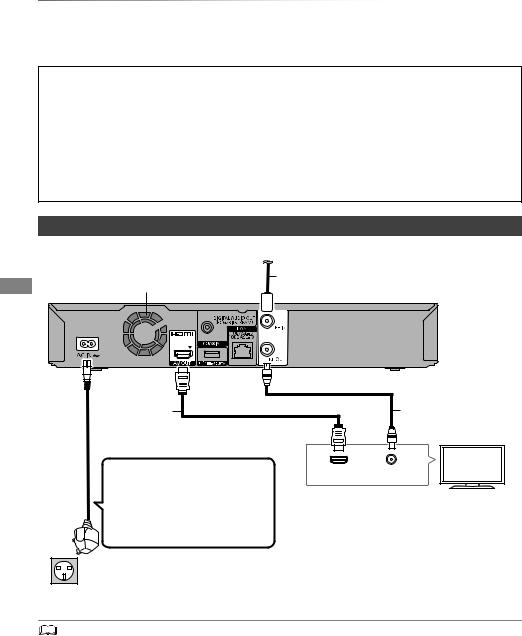
Getting started
Connection
3D programmes or 4K images can be played back when this unit is connected to 3D or 4K compatible terminal of a 3D or 4K compatible TV.
•Before connection, turn off all equipment and read the appropriate operating instructions.
•If you use an optional HDMI cable, use the High Speed HDMI cables. Non-HDMI-compliant cables cannot be utilized.
It is recommended that you use Panasonic’s HDMI cable.
When outputting 1080p or 24p (4K) signal, please use HDMI cables 5.0 meters or less. The HDMI-compliant cable is supplied with this unit.
•When the unit is not to be used for a long time
To save power, unplug it from the household mains socket. This unit consumes a small amount of power, even when the unit is in standby mode. (> 73)
Basic connections
To the aerial
Aerial cable
Cooling fan
|
This unit’s rear panel |
HDMI cable |
RF coaxial cable |
(supplied) |
(supplied) |
AC mains lead (supplied)
HDMI |
VHF/UHF |
|
RF IN |
•Connect only after all other connections are complete.
Household mains socket (AC 220 to 240 V, 50 Hz)
• Keep the RF coaxial cables as far away as possible from other cables.
12 SQT0993
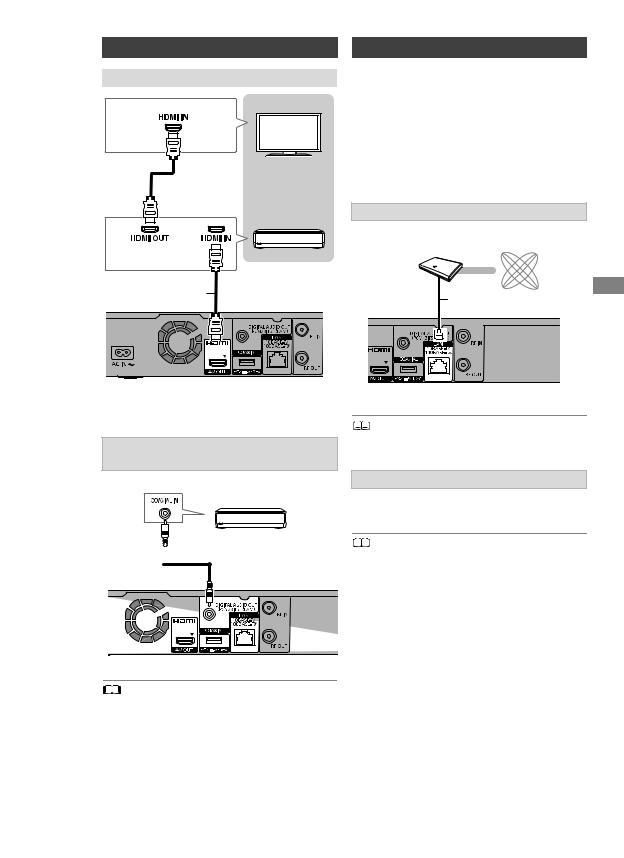
Amplifier/receiver connections
HDMI terminal
 HDMI cable
HDMI cable
Amplifier/
receiver
HDMI cable (supplied)
Getting started
Network connection
When this unit is connected to the network, you can enjoy network functions (DLNA function, Network Service, TV Anywhere, etc.).
For details about connection method, refer to the instructions supplied with the connected equipment.
After you make the LAN cable/Wireless LAN connection, the network setting is needed. (> 16, Easy Network Setting)
LAN cable connection
Internet
Broadband router, etc.
LAN (ethernet) cable
•You will not be able to view 3D programmes or 4K images with this connection if your amplifier/receiver is not 3D or 4K compatible.
[HWT250]
DIGITAL AUDIO OUT terminal
Amplifier/receiver
 Coaxial cable
Coaxial cable
•When you do not want the audio to be output from the TV, set “HDMI Audio Output” to “Off” (> 61).
•Use category 5 or above straight LAN cables (STP) when connecting to peripheral devices.
Wireless LAN connection
About wireless LAN connection (> 16, Easy Network Setting)
•For up-to-date compatibility information on your Wireless router, refer to
http://panasonic.jp/support/global/cs/ (This site is in English only.)
•The unit is not compatible with public wireless LAN services.
SQT0993 13
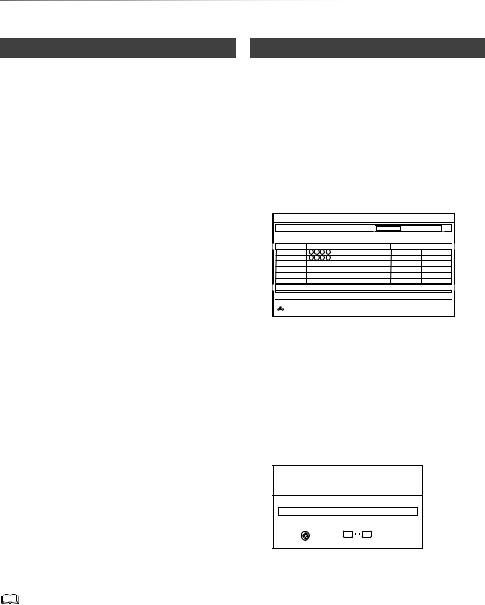
Getting started
Settings
TV operation buttons
The TV can be operated from the TV operation buttons of the remote control.
•Perform the setting if you cannot operate the TV with the TV operation buttons.
While pressing [TV Í], enter the code with the number buttons.
Manufacturer and Code No.
|
|
Manufacturer |
Code |
Manufacturer |
Code |
|
|
|
Panasonic |
01/02/03/04 |
NEC |
36 |
|
|
|
AIWA |
35 |
NOBLEX |
33 |
|
|
|
AKAI |
27/30 |
NOKIA |
25/26/27/60/61 |
|
|
|
BEKO |
05/71/72/73/74 |
NORDMENDE |
10 |
|
|
|
BENQ |
58/59 |
OLEVIA |
45 |
|
|
|
BRANDT |
10/15 |
ONWA |
30/39/70 |
|
|
|
BUSH |
05 |
ORION |
05 |
|
|
|
CENTREX |
66 |
PEONY |
49/69 |
|
|
|
CURTIS |
05 |
PHILCO |
41/48/64 |
|
|
|
DAEWOO |
64/65 |
PHILIPS |
05/06/46 |
|
|
|
DESMET |
05 |
PHONOLA |
05 |
|
|
|
DUAL |
05 |
PIONEER |
37/38 |
|
|
|
ELEMIS |
05 |
PROVIEW |
52 |
|
|
|
FERGUSON |
10/34 |
PYE |
05 |
|
|
|
FINLUX |
61 |
RADIOLA |
05 |
|
|
|
FISHER |
21 |
SABA |
10 |
|
|
|
FUJITSU |
53 |
SALORA |
26 |
|
|
|
FUNAI |
63/67 |
SAMSUNG |
32/42/43/65/68 |
|
|
|
GOLDSTAR |
05/50/51 |
SANSUI |
05 |
|
|
|
GOODMANS |
05 |
SANYO |
21/54/55/56 |
|
|
|
GRADIENTE |
36 |
SCHNEIDER |
05/29/30 |
|
|
|
GRUNDIG |
09 |
SEG |
05/69/75/76/77/78 |
|
|
|
HITACHI |
05/22/23/40/41 |
SELECO |
05/25 |
|
|
|
IRRADIO |
30 |
SHARP |
18 |
|
|
|
ITT |
25 |
SIEMENS |
09 |
|
|
|
JVC |
17/30/39/70 |
SINUDYNE |
05 |
|
|
|
KDS |
52 |
SONY |
08 |
|
|
|
KOLIN |
45 |
TCL |
31/33/66/67/69 |
|
|
|
KONKA |
62 |
TELEFUNKEN |
10/11/12/13/14 |
|
|
|
LG |
05/50/51 |
TEVION |
52 |
|
|
|
MAG |
52 |
THOMSON |
10/15/44 |
|
|
|
METZ |
05/28/79 |
TOSHIBA |
16/57 |
|
|
|
MITSUBISHI |
05/19/20/47 |
WHITE |
05 |
|
|
|
|
|
WESTINGHOUSE |
|
|
|
|
MIVAR |
24 |
YAMAHA |
18/41 |
|
|
|
|
|
|
|
|
•If your TV brand has more than one code listed, select the one that allows correct operation.
•If the brand of your TV is not listed or the code number is invalid for your TV, this remote control is not compatible with your TV.
Easy Setting
1 Turn on the TV, then select the appropriate AV input to suit the connections to this unit.
2 Press [Í] on the remote control or [Í/I] on this unit.
•The Easy Setting will start at the initial power on.
Auto Setup starts.
(This operation may take some time.) e.g.,
DVB Auto Setup
Progress |
CH 21 |
60 |
|
This will take about 3 minutes. |
Type |
|
|
CH |
Channel Name |
Quality |
|
35 |
|
Free TV |
10 |
35 |
|
Free TV |
10 |
Free TV: 2 |
Pay TV: 0 |
Radio: 0 |
Data: 0 |
Searching
Actual number of channels may differ due to channel duplication.
 RETURN
RETURN
3 Clock will be set automatically.
If the clock setting screen appears, set the time manually (> 65, Clock).
•If the region selection screen appears, select repeatedly until you reach the available region.
4 Enter the PIN.
This PIN will be used only for the Owner ID-Data Entry screen.
You now have the opportunity to enter your details and help the police to crack crime.
See Instruction Book.
Owner ID
Please enter new PIN
PIN |
* |
* * * |
0  9 PIN entry
9 PIN entry
 RETURN
RETURN
1Press the number buttons to enter 4-digit PIN.
2Repeat step 1 to confirm.
•Make a note of PIN in case you forget it. The PIN number cannot be reset.
•Steps 4 – 6 will be skipped in the Easy Setting after “Shipping Condition”
(> 65) is performed. (> go to step 7 on page 15)
14 SQT0993
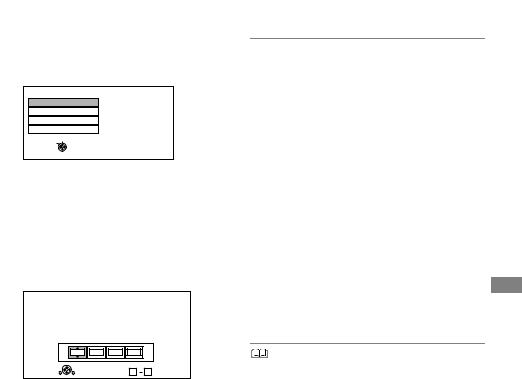
Getting started
5 Set the Owner ID-Data Entry (“NAME”, “HOUSE NO” and “POSTCODE”). e.g.,
Owner ID-Data Entry
PIN 0000
NAME
HOUSE NO
POSTCODE
Select
Change PIN
 RETURN
RETURN
1 Select the item, then press [OK].
2Select the character, then press [OK]. Repeat this step.
3 Press [BACK/RETURN  ].
].
4 Repeat steps 1-3 to enter all data.
5Press [BACK/RETURN  ] to exit from the Owner ID-Data Entry screen.
] to exit from the Owner ID-Data Entry screen.
6 Enter the new PIN for parental control.
PIN Entry
Enter a new 4-digit PIN, then press OK.
This PIN will be used for controlling viewing and playback.
PIN will be set to “0000” by pressing “RETURN” when there is no number input.
- |
- |
- |
- |
RETURN |
Number 0 |
9 |
• The default PIN is “0000”.
1Enter the new 4-digit PIN with the number buttons.
•Make a note of the PIN you have decided on in case you forget it.
2 Press [OK].
7 Set “Quick Start” to “On”, “Off” or “Timer Setting for Quick Start”, then press [OK]. For details, refer to “Quick Start”. (> 64)
When “Easy Setting has been completed.” appears, Easy Setting is complete.
-Select “Yes” to set network settings.
-Select “No” to finish the Easy Setting.
To stop partway
Press [BACK/RETURN  ].
].
To restart setup (> 57, Auto Setup)
To display the Owner ID information on TV
1While the unit is on, press and hold [OK], the yellow button and the blue button on the remote control at the same time for more than 5 seconds.
-The "INFO1" indicator on the unit will flash. 2 Press [1] repeatedly until the "REC" indicator
on this unit lights up.
3Press [OK] on the remote control. The PIN is not displayed.
To change PIN for parental control
Refer to “PIN Entry”. (> 65)
To change the region for Channel Sorting
Refer to “Channel Sorting by Region”. (> 58)
•If tuning is cancelled partway through, it may not be possible to receive the channels. Restart setup again.
SQT0993 15
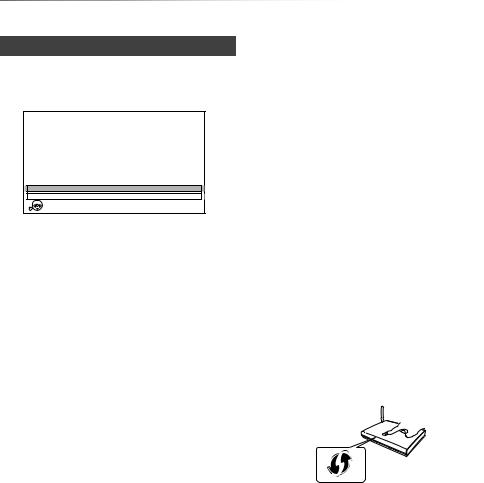
Getting started
Settings
Easy Network Setting
After completing “Easy Setting”, you can continue with “Easy Network Setting”.
Select “Wired” or “Wireless”, then press [OK].
Easy Network Setting
Settings and tests for connection required for home network and the Internet will be conducted.
First, please select a connection mode.
Current setting |
: Wired |
LAN cable connection:
Connect a LAN cable to the unit and select “Wired”.
Wireless LAN connection:
Select “Wireless”.
Wired
Wireless
 OK
OK
 RETURN
RETURN
“Wired” connection
Follow the on-screen instructions to apply your connection settings.
 “Wireless” connection
“Wireless” connection
Before beginning wireless connection setup
•Obtain your network name (SSID§1).
•If your wireless connection is encrypted, please be sure that you know your encryption key.
Select “Search for wireless network” or “WPS (PUSH button)” and press [OK], then follow the on-screen instructions and apply the settings.
Search for wireless network:
The available wireless networks will be displayed. Select your network name and press [OK].
-If your Network name is not displayed, search again by pressing the red button on the remote control.
-Stealth SSID will not be displayed. Enter manually by using “Wireless Settings”. (> 62)
•If your wireless network is encrypted, Encryption Key Input Screen will be displayed.
Input the encryption key of your network.
WPS (PUSH button):
If your Wireless router supports WPS (PUSH button), you can easily perform the settings by pressing WPS button on it.
WPS (Wi-Fi Protected Setup™) is a standard that facilitates settings relating to the connection and security of wireless LAN devices.
1Press WPS button or corresponding button of Wireless router until the lamp starts flashing.
•For details, refer to the operating instructions of Wireless router.
2 Press [OK].
e.g.,
2
§1 SSID:
An SSID (Service Set IDentification) is a name used by wireless LAN to identify a particular network. Transmission is possible if the SSID matches for both devices.
§2 The wireless router compatible with Wi-Fi Protected SetupTM may have the mark.
16 SQT0993
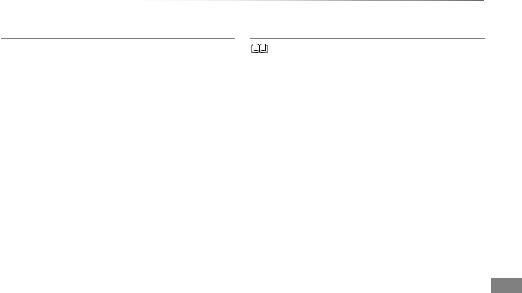
To restart Easy Network Setting
1 Press [FUNCTION MENU]. (> 18)
2Select “Basic Settings” in “Setup”, then press [OK].
3Select “Easy Network Setting” in “Network”, then press [OK].
To redo settings individually
If “Easy Network Setting” did not work properly or when you change the settings individually, perform the following steps:
1 Press [FUNCTION MENU]. (> 18)
2Select “Basic Settings” in “Setup”, then press [OK].
3Select “Network Settings” in “Network”, then press [OK].
4 Refer to “Network Settings”. (> 62)
Check security before using Home Network function
If you set “Home Network function” to “On”, all connected devices on the same network can access this unit. Ensure that the router for your home network has adequate security system to prevent unauthorised access.
Getting started
•Refer to the operating instructions of the hub or router.
•If you set “Home Network function” or “TV Anywhere” to “On”, the setting for “Quick Start” is fixed to “On”.
•Do not use this unit to connect to any wireless network for which you do not have usage rights.
During automatic searches in a wireless network environment, wireless networks (SSID) for which you do not have usage rights may be displayed; however, using these networks may be regarded as illegal access.
•After performing network settings on this unit, the settings (encryption level, etc.) of the Wireless router might change. When you have trouble getting online on your PC, perform the network settings on your PC in accordance with the settings of Wireless router.
•Please be aware that connecting to a network without encryption may result in the content of the communication being illegitimately viewed by a third party, or the leaking of data such as personal or secret information.
SQT0993 17
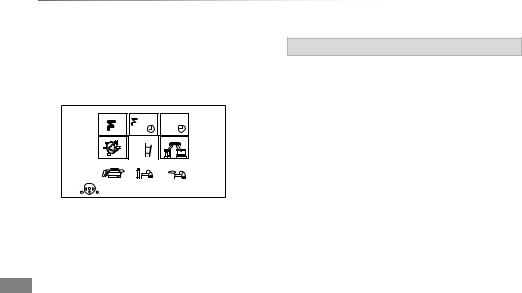
Getting started
FUNCTION MENU screen
You can easily access the desired functions, such as playback, timer recording, the unit’s settings etc. via the FUNCTION MENU.
1 Press [FUNCTION MENU].
FUNCTION MENU
Freeview Play |
TV Guide |
Timer Recording |
||
Catch Up |
|
|
|
|
|
|
|
|
|
|
|
|
|
|
|
|
|
|
|
Network Service |
Contents on HDD |
Home Network |
Setup |
|
Media |
|
|
|
Copy Video |
|||||||
|
|
|
|
|
|
|
|
|
|
|
|
|
|
|
|
|
|
|
|
|
|
|
|
|
|
|
|
 OK
OK
RETURN
2 Select the item, then press [OK].
FUNCTION MENU list
•Freeview Play Catch Up (> 23)
•TV Guide (> 22)
•Timer Recording (> 28)
•Network Service (> 51)
•Contents on HDD
-Recorded Programmes (> 31)
-Video ( AVCHD ) (> 31)
-Video ( MP4 / Xvid / MKV ) (> 32)
-Photo (> 41)
-Music (> 45)
•Home Network
-Miracast (> 50)
-DLNA Client (> 48)
-Media Renderer (> 49)
-Wi-Fi Direct (> 50)
•Setup
-Basic Settings (> 57)
•You can change the unit’s settings of Tuning, Sound, Display, Connection, Network etc.
-TV Anywhere (> 51)
-Wallpaper
Personalize a background of the FUNCTION MENU.
•To select from among “Photo”, register photo in advance. (> 42)
•Media
-USB device
-USB HDD
•Copy Video (> 40)
18 SQT0993
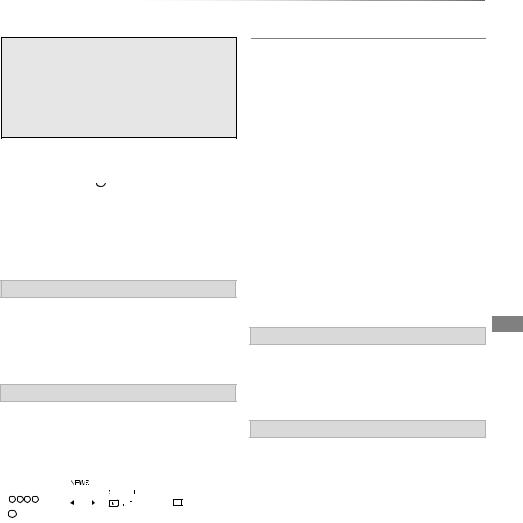
Watching broadcasts
Watching broadcasts
Press [CH W X] to select the channel.
•You can also select the channel by the following operations.
-Using number buttons
-Using “TV Guide” (> 22)
-Using channel information (> below)
To switch to the channel you have previously watched
Press [LAST VIEW 
 ].
].
•This function will work only for the channels you have watched for more than 10 seconds.
To switch to the radio channels or to the all channels
Press [RADIO/TV].
If this unit requests a PIN
If you have locked channels (> 58, Child Lock List), you may be asked to enter the PIN. In that case, enter the 4-digit PIN with the number buttons by following the on-screen instructions.
• PIN can be changed via “PIN Entry”. (> 65)
Using channel information
While watching a programme
Press [STATUS  ].
].
Channel information appears.
e.g., |
|
|
|
|
|
|
|
|
|
|||||||||||
|
|
|
|
|
|
|
|
|
|
|
|
|
|
|
|
|
|
|
|
|
|
1 |
|
|
|
9:00 - 11:00 |
|
|
|
|
|
|
|
|
|
|
|
|
10:30 |
||
|
|
|
|
|
|
|
|
|
|
|
|
|
|
|
|
|
All DVB Channels |
|||
|
|
|
|
|
|
|
Now |
|
|
|
Set timer |
Change category |
||||||||
|
|
|
|
|
|
|
|
|
|
|||||||||||
|
G |
SD>HD MPEG |
AD STTL |
TEXT |
Multi Audio |
|||||||||||||||
|
|
|
|
|
||||||||||||||||
1 Set timer (> 29)
2 Current Category
3Guidance information for parental control (> 58, Child Lock)
4 HD simulcast programmes
5 Audio Description
6 Subtitle
7 Digital teletext
8 Multiple audio
Watching broadcasts
To show detailed information
Press [STATUS  ] again.
] again.
To hide the information screen
Press [EXIT  ].
].
To change Category
Press the blue button.
•To register your favourite channels
1 Press [OPTION].
2 Select “Digital TV Menu”, then press [OK].
3 Select “Favourites Edit”, then press [OK].
4 Refer to “Favourites Edit”. (> 57)
To switch between the current programme and the next programme
Press [2, 1].
To switch to another channel
Press [3, 4], then press [OK].
To show subtitle
When “STTL” appears in channel information (> left)
Press [STTL  ].
].
• Press again to hide subtitle.
Switching audio
When “Multi Audio” appears in channel information (> left)
1 Press [OPTION].
2Select “Multi Audio” in “Digital TV Menu”, then press [OK].
3Select the desired audio.
• Press [EXIT  ] to exit from the screen.
] to exit from the screen.
SQT0993 19
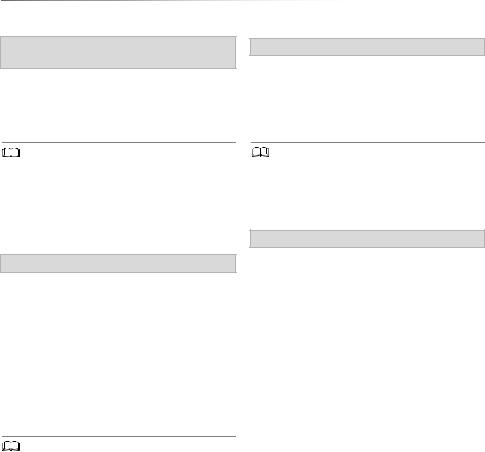
Watching broadcasts
Watching broadcasts
To use data service (Hybrid Broadcast
Broadband TV)
To use Hybrid Broadcast Broadband TV application, perform network connection and settings. (> 13, 16)
•Set “HbbTV Setting” to “On”. (> 58)
•Operations may vary depending on the broadcaster.
•On-screen instructions may not correspond to the remote
control buttons.
•It may take some time to show the data service.
•Some functions of the data service may be deactivated during recording.
To listen to the Audio Description
Audio Description adds an additional soundtrack to describe events on screen (narration) and aids understanding and enjoyment, particularly for
 visually-impaired viewers.
visually-impaired viewers.
When “AD” appears in channel information (> 19)
1 Press [AD].
2 Select “Audio Description” and set to “Automatic”.
3Select “Volume”, then adjust the volume with [2, 1].
•Audio Description may not be available depending on the type of audio format.
•When “Dolby Digital / Dolby Digital Plus”, “MPEG” or “HE-AAC” is set to “Bitstream”, the Audio Description may not work. Set them to “PCM” (> 60, Digital Audio Output).
•You can also set “Audio Description” active in the Setup menu. (> 58)
To show Digital teletext (MHEG)
When “TEXT” appears in channel information (> 19)
1 Press [TEXT  ].
].
2Use [3, 4, 2, 1], number buttons or colour buttons, etc. according to on-screen instructions.
•Some functions of Digital teletext are deactivated during recording.
•“Player PIN Control” applies access control for some MHEG services. If you have locked viewing of Digital teletext (MHEG) (> 58, Player PIN Control), PIN is required to start viewing.
Aspect
You can switch the aspect ratio of the screen. (> 67)
20 SQT0993
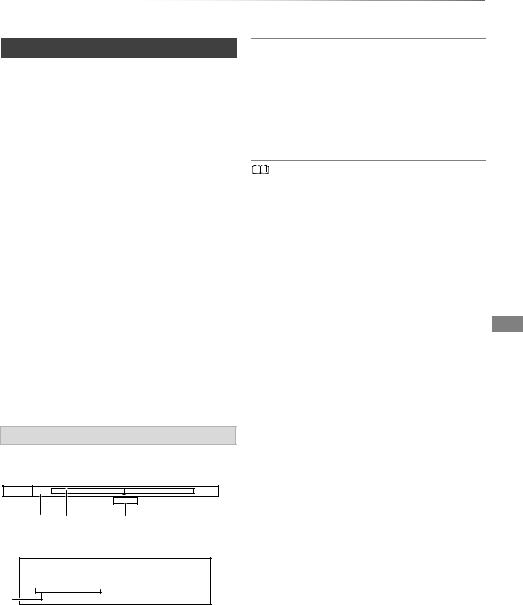
Watching broadcasts
REWIND LIVE TV/PAUSE LIVE TV
This unit temporarily saves a live TV programme you are watching with this unit’s tuner on HDD.
REWIND LIVE TV
You can rewind live TV programme to the point where temporary save has started (up to
1.5 hours).
PAUSE LIVE TV
You can pause live TV programme and restart watching from the paused position.
1 While watching TV
REWIND LIVE TV:
Press [SLOW/SEARCH 6] to rewind.
PAUSE LIVE TV:
Press [PAUSE ;] to pause.
•The maximum amount of the temporary save is 1.5 hours.
2 When you want to resume: Press [PLAY/a1.3 1].
•You can perform search or Quick View, etc.
•If temporary save stops (> right), playback will be performed by that point.
Display information
While pausing or rewinding a broadcast: Press [STATUS  ].
].
Pause |
8:05 |
9:35 |
|
|
8:50 |
|
|
• Press [STATUS  ] again.
] again.
8:50:55 06/01/2015
Play 8:50.50
1The time that you can rewind the live programme.
2The amount of time temporarily saved on HDD.
3 The time of the current playback position.
To stop REWIND LIVE TV or PAUSE LIVE TV
1 Press [STOP ∫].
2 Select “Yes”, then press [OK].
To hide the display information
Press [EXIT  ].
].
•Temporary save stops in the following cases:
-When switching to other channels or other screen
-When two programmes simultaneous recording is started
-When performing PAUSE LIVE TV or REWIND LIVE TV for more than 8 hours (This may vary depending on the HDD free space.)
•These functions do not work in the following cases:
-When the clock is not set
-When two programmes simultaneous recording is started
-While copying
-While watching a programme being recorded
-When a radio programme is selected
SQT0993 21
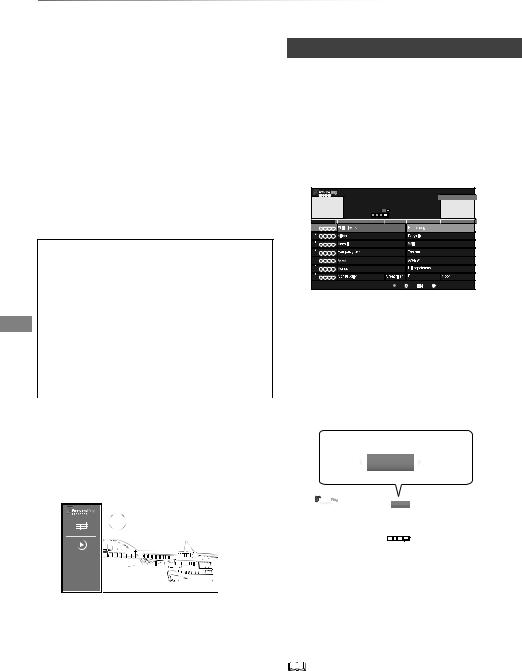
Watching broadcasts
Freeview Play
When this unit is connected to a network, it enables you to scroll back through the TV Guide for programmes from the last seven days on catch up (7 days back function), or display the list of services provided by broadcasters, such as BBC, ITV, and Channel 4 (Freeview Play Catch Up function).
Freeview Play will launch in October 2015.
The following functions will be available for this unit:
•Freeview Play Side Bar (> below)
•TV Guide (> right)
•7 days back function (> 23)
•Freeview Play Catch Up(> 23)
About the 7 days back function and Freeview Play Catch Up function
•These functions will be made available through a firmware update. (As of October 2015)
For details, please check the following website. http://panasonic.jp/support/global/cs/
(This site is in English only.)
•A network connection and related access settings are required. (> 13, 16)
•Minimum broadband speed of 2 Mbps required for catch up and on demand services.
TV Guide
1 While watching a programme
Press [OK] to display the Freeview Play Side Bar.
2 Select the “TV Guide”, then press [OK].
•You can directly access the TV Guide by pressing [GUIDE].
e.g.,
|
TV Guide |
|
Tue 22th Dec 2015 20:42 |
1 XXXXXXXXXXX |
|
1 XXXXXXXXXX |
|
|
|
||
XXXXXXXXXXX |
|
|
|
XXXXXXXXXXX |
|
|
|
XX XX XX XXXX XXXX-XXXX |
|
|
|
XXXXXXXXXXX |
AD S HD |
|
|
Today 8:00 |
8:30 |
9:00 |
9:30 |
|
|
|
|
|
|
|
|
|
|
|
|
|
|
|
|
|
|
|
|
|
|
|
|
|
|
|
|
|
|
|
|
|
|
|
|
|
|
|
|
|
|
|
|
|
|
|
|
|
|
|
|
|
|
Schedule Jump Now |
Timer Rec. OK |
Channel |
Back |
|||||
|
|
|
|
|
|
OK |
|
|
Page up/down
Press and hold [CH W X] or [3, 4].
To view a programme list for another day
Press the red button, then select the item.
To set a timer recording using the TV Guide (> 26)
|
|
|
|
|
|
|
|
|
|
|
|
|
|
|
|
|
|
|
|
|
|
3 Select the programme, then press [OK]. |
||||||||||||||||
Freeview Play Side Bar |
||||||||||||||||||||||||||||||||||||||
|
|
|
|
|
|
|
|
|
|
|
|
|
|
|
|
|||||||||||||||||||||||
You can use the Freeview Play Side Bar to select |
|
|
|
|
|
|
|
|
|
|||||||||||||||||||||||||||||
|
|
|
|
TV Guide |
|
|
|
|
||||||||||||||||||||||||||||||
items. |
|
|
|
Back Watch Now |
Record |
|
|
|||||||||||||||||||||||||||||||
1 While watching a programme |
|
|
|
|
||||||||||||||||||||||||||||||||||
|
|
|
|
|
|
|
|
|
|
|
|
|
|
|
|
|||||||||||||||||||||||
Press [OK]. |
|
|
|
|
|
|
|
|
|
|
|
|
|
|
|
|
||||||||||||||||||||||
|
|
|
|
|
|
|
|
|
|
|
|
|
|
|
|
|
|
|
|
|
|
|
|
|
|
|
|
|
TV Guide |
|
Tue 22th Dec 2015 20:42 |
|
||||||
|
|
|
|
|
|
|
|
|
|
|
|
|
|
|
|
|
|
|
|
|
|
|
|
|
|
|
|
|
|
|
|
|
||||||
|
|
|
|
|
|
|
|
|
|
|
|
|
|
|
|
|
|
|
|
|
|
|
|
|
|
|
Back Watch Now Record |
Series Info |
|
|||||||||
|
|
|
|
|
|
|
|
|
|
|
|
|
|
|
|
|
|
|
|
|
|
|
|
|
|
|
|
|
|
|
|
|
|
|
|
|
|
|
|
|
|
|
|
|
|
|
|
|
|
|
|
|
|
|
|
|
|
|
|
|
|
|
|
|
1 XXXXX |
|
|
|
|
||||||||
|
|
|
|
|
|
|
|
|
|
|
|
|
|
|
|
|
|
|
|
|
|
|
|
|
|
XXXXXXXXXXX |
|
|
|
|
||||||||
|
|
|
|
|
|
|
|
|
|
|
|
|
|
|
|
|
|
|
|
|
|
|
|
|
|
XX XX XX XXXX XXXX-XXXX |
|
|
|
|
|
|||||||
|
|
|
|
|
|
|
|
|
|
|
|
|
|
|
|
|
|
|
|
|
|
|
|
|
|
XXXXXXXXXX |
AD |
S |
HD |
|
|
|
|
|
|
|
||
|
|
|
|
|
|
|
|
|
|
|
|
|
|
|
|
|
|
|
|
|
|
|
|
|
|
|
|
|
|
|
|
|||||||
|
|
|
|
|
|
|
|
|
|
|
|
|
|
|
|
|
|
|
|
|
|
|
|
|
|
XXXXXXXXXXX |
|
|
|
|
||||||||
|
|
|
|
|
|
|
|
|
|
|
|
|
|
|
|
|
|
|
|
|
|
4 To watch the programme |
|
|
|
|
||||||||||||
|
|
|
|
|
|
|
|
|
|
|
|
|
|
|
|
|
|
|
|
|
|
|
|
|
|
|||||||||||||
|
|
|
|
|
|
|
|
|
|
|
|
|
|
|
|
|
|
|
|
|
|
|
|
|
|
|||||||||||||
|
|
|
|
|
|
|
|
|
|
|
|
|
|
|
|
|
|
|
|
|
|
|
|
|
|
|||||||||||||
|
|
|
|
|
|
|
|
|
|
|
|
|
|
|
|
|
|
|
|
|
|
|
Select “Watch Now”, then press [OK]. |
|||||||||||||||
|
|
|
|
|
|
|
|
|
|
|
|
|
|
|
|
|
|
|
|
|
|
|
||||||||||||||||
|
|
|
|
|
|
|
|
|
|
|
|
|
|
|
|
|
|
|
|
|
|
|
||||||||||||||||
|
|
|
|
|
|
|
|
|
|
|
|
|
|
|
|
|
|
|
|
|
|
|
• To set a timer recording, edit timer |
|||||||||||||||
|
Freeview Play Side Bar |
|
||||||||||||||||||||||||||||||||||||
|
|
|
recording settings or etc., select the |
|||||||||||||||||||||||||||||||||||
2 Select the item, then press [OK]. |
|
|
||||||||||||||||||||||||||||||||||||
|
|
desired item with [2, 1] and press [OK]. |
||||||||||||||||||||||||||||||||||||
TV Guide (> right) |
|
|
|
|
|
|
|
|
|
|
|
|
|
|
|
|
||||||||||||||||||||||
|
|
|
|
|
|
|
|
|
|
|
|
|
|
|
|
|||||||||||||||||||||||
Catch Up (Freeview Play Catch Up) (> 23) |
• Selection of channel is made easy by creating a Favourite |
|||||||||||||||||||||||||||||||||||||
|
|
|
|
|
|
|
|
|
|
|
|
|
|
|
|
|
|
|
|
|
|
|||||||||||||||||
To exit |
|
of the channels you watch often. (> 57, Favourites Edit) |
||||||||||||||||||||||||||||||||||||
Press [BACK/RETURN].
22 SQT0993
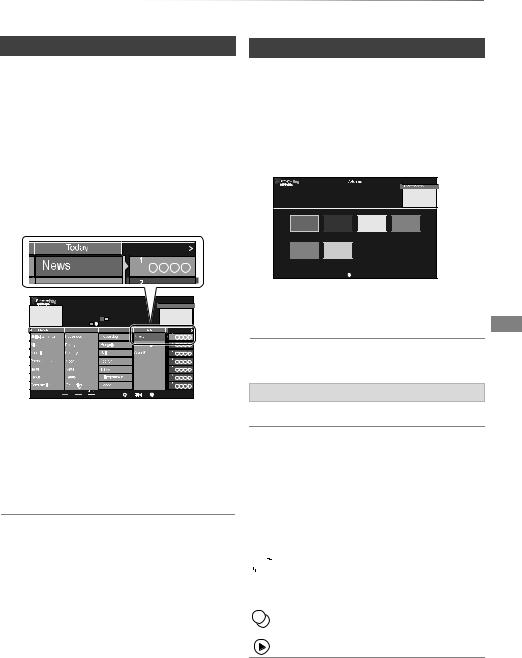
Watching broadcasts
7 days back function
1 While watching a programme
Press [OK] to display the Freeview Play Side Bar.
2 Select the “TV Guide”, then press [OK].
•You can directly access the TV Guide by pressing [GUIDE].
3 Press [2] to display the 7 days back function screen.
e.g.,
XXXXXXXXXXX |
AD |
|
|
|
|
19th |
Sunday 20th |
Monday 21th |
|
|
|
Schedule |
Jump Now |
|
OK |
Channel |
Back |
|
|
|
OK |
|
|
4 Select the programme, then press [OK].
•You can select a broadcaster by pressing [CH W X].
•You can select a date by pressing [2, 1].
5 To watch the programme
Select “Watch Now”, then press [OK].
To return to the TV Guide screen for the current time
Press the green button.
Freeview Play Catch Up
1 While watching a programme
Press [OK] to display the Freeview Play Side Bar.
2 Select the “Catch Up”, then press [OK].
•You can directly access Freeview Play Catch Up by pressing [

 ].
].
e.g.,
Tue 22th Dec 2015 20:42
XXXXXXXXXXX
XXXXXXXXXXXXXXXXXXXXXXXXXXXXXXXXXXXXXXXXXX
Back
3 Select the item, then press [OK].
Follow the on-screen instructions and make the subsequent settings.
To exit
Press [BACK/RETURN].
Screen icons
AD |
Audio Description |
SProgrammes with subtitles
SL |
Programmes with sign language |
||||
HD |
High definition programmes |
||||
SD |
Standard definition programmes |
||||
SD>HD |
HD simulcast programmes |
||||
Pay |
Pay-per-view programmes |
||||
Guidance |
Programmes with guidance |
||||
|
|
|
|
|
information |
|
|
|
|
|
Series programmes |
|
|
|
|
|
|
|
|
|
|
|
|
|
|
|
|
|
|
F§1 |
Programmes set for single timer |
||||
|
|
|
|
|
recording |
|
|
§1 |
Programmes set for series timer |
||
|
|
||||
|
|
|
|
|
recording |
|
|
|
|
|
|
§2 |
Catch Up Programmes |
||||
§1 The icon turns grey when the timer is cancelled.
§2 This function can be used when this unit is connected to a network, and it will be made available through a firmware update.
SQT0993 23
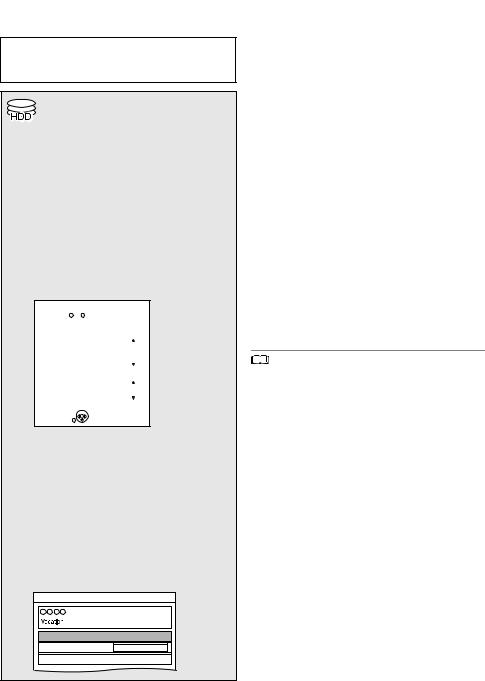
Recording
Recording Recording TV programmes
The titles can only be recorded to built-in HDD and cannot be copied from built-in HDD to the media other than USB HDD.
•This unit can record two programmes being broadcasted at the same time.
1 Select the channel to record.
2 Press [REC MODE] and select the conversion mode, then press [OK].
•This unit will record the programmes in DR mode once, and then automatically convert to the selected recording mode while this unit is in standby.
• Recording mode (> 8)
|
|
Conversion Mode Setting |
|
|
||
|
|
HDD Remain |
h m (DR) |
Data Size |
||
|
|
|
|
|
|
|
|
|
|
|
|
|
|
|
|
|
|
Off (DR) |
|
|
|
|
|
|
|
|
|
|
|
|
|
|
Large |
|
|
|
|
|
HG |
||
|
|
High |
|
HX |
|
|
|
|
|
HE |
|
|
|
|
|
Definition |
|
|
|
|
|
|
|
|
HL |
|
|
|
|
|
|
HM |
Small |
|
|
|
|
|
|
|
|
|
|
|
|
|
Large |
|
|
|
|
|
XP |
||
|
|
Standard |
|
SP |
|
|
|
|
Definition |
|
LP |
|
|
|
|
|
|
EP |
Small |
|
|
|
|
|
|
|
|
 OK
OK
 RETURN
RETURN
•The conversion mode set here is used as an initial value for the next recording.
3 Press [REC ¥].
Recording will start.
4 Select “Automatic Stop”, then press [OK].
•One touch recording (OTR)
Recording stops automatically when the programme ends.
REC1/OTR
8:00 - 8:45
Automatic Stop (Guide Link) at 8:45
Recording Time 30 min
Continuous recording
To set the recording time
1Select “Recording Time” or “Continuous recording” in step 4 (> left).
Recording Time:
You can set the length of recording time from 30 minutes to 4 hours.
•You can select the recording time with [2, 1].
2 Press [OK].
To convert the recording mode after recording in DR mode
Refer to “File Conversion”. (> 38)
To confirm whether the conversion is completed
Refer to “To confirm whether the conversion is completed”. (> 39)
To cancel a conversion
Refer to “To cancel a “During standby” conversion”. (> 39)
•If a timer recording reaches its start time when all tuners are being used for recording, the recording (OTR) of one of the programmes terminates.
•Digital teletext will not be recorded.
•Following contents or media cannot be played back while recording.
-video file
-photo
-USB HDD (For data files, > 8) and USB memory
•Copying cannot be performed while recording.
•When “Automatic Standby after OTR” is set to “On” (> 64), this unit is turned to standby mode if this unit is not operated for approximately 5 minutes after completing “Automatic Stop” or “Recording Time”.
24 SQT0993
