Panasonic DP-UB420, DP-UB320 User Manual

Operating Instructions
Blu-ray DiscTM Player
Model No. DP-UB420
DP-UB320
Unless otherwise indicated, illustrations in these operating instructions are of DP-UB420.
Firmware updates
Panasonic is constantly improving the unit’s firmware to ensure that our customers are enjoying the latest technology. Panasonic recommends updating your firmware as soon as you are notified.
For details, refer to “Firmware updates” (> 18) or http://panasonic.jp/support/global/cs/ (This site is in English only.)
Thank you for purchasing this product.
Please read these instructions carefully before using this product, and save this manual for future use.
Model number suffix “EB” denotes UK model.
EB |
TQBS0189 |

Precautions
 WARNING
WARNING
Unit
To reduce the risk of fire, electric shock or product damage,
≥Do not expose this unit to rain, moisture, dripping or splashing.
≥Do not place objects filled with liquids, such as vases, on this unit.
≥Use the recommended accessories.
≥Do not remove covers.
≥Do not repair this unit by yourself. Refer servicing to qualified service personnel.
≥Do not let metal objects fall inside this unit.
≥Do not place heavy items on this unit.
AC mains lead
To reduce the risk of fire, electric shock or product damage,
≥Ensure that the power supply voltage corresponds to the voltage printed on this unit.
≥Insert the mains plug fully into the socket outlet.
≥Do not pull, bend, or place heavy items on the lead.
≥Do not handle the plug with wet hands.
≥Hold onto the mains plug body when disconnecting the plug.
≥Do not use a damaged mains plug or socket outlet.
The mains plug is the disconnecting device.
Install this unit so that the mains plug can be unplugged from the socket outlet immediately.
 CAUTION
CAUTION
Unit
≥This unit utilizes a laser. Use of controls or adjustments or performance of procedures other than those specified herein may result in hazardous radiation exposure.
≥Do not place sources of naked flames, such as lighted candles, on this unit.
≥This unit may receive radio interference caused by mobile telephones during use. If such interference occurs, please increase separation between this unit and the mobile telephone.
≥This unit is intended for use in moderate climates.
≥Some portions of this unit may become hot during use. When moving or cleaning this unit, disconnect the AC mains lead and wait for 3 minutes or longer.
Placement
Place this unit on an even surface.
To reduce the risk of fire, electric shock or product damage,
≥Do not install or place this unit in a bookcase, built-in cabinet or in another confined space. Ensure this unit is well ventilated.
≥Do not obstruct this unit’s ventilation openings with newspapers, tablecloths, curtains, and similar items.
≥Do not place the unit on amplifiers/receivers or equipment that may become hot. The heat can damage the unit.
≥Do not expose this unit to direct sunlight, high temperatures, high humidity, and excessive vibration.
Batteries
Mishandling of batteries can cause electrolyte leakage and may cause a fire.
≥Danger of explosion if battery is incorrectly replaced. Replace only with the type recommended by the manufacturer.
≥When disposing of the batteries, please contact your local authorities or dealer and ask for the correct method of disposal.
≥Do not mix old and new batteries or different types at the same time.
≥Do not heat or expose to flame.
≥Do not leave the battery(ies) in a car exposed to direct sunlight for a long period of time with doors and windows closed.
≥Do not take apart or short circuit.
≥Do not recharge alkaline or manganese batteries.
≥Do not use batteries if the covering has been peeled off.
Remove batteries if you do not intend to use the remote control for a long period of time. Store in a cool, dark place.
 Caution for AC Mains Lead
Caution for AC Mains Lead
(For the AC mains plug of three pins)
For your safety, please read the following text carefully.
This appliance is supplied with a moulded three pin mains plug for your safety and convenience.
A 5-ampere fuse is fitted in this plug.
Should the fuse need to be replaced please ensure that the replacement fuse has a rating of 5-ampere and that it is approved by ASTA or BSI to BS1362.
Check for the ASTA mark Ï or the BSI mark Ì on the body of the fuse.
If the plug contains a removable fuse cover you must ensure that it is refitted when the fuse is replaced.
If you lose the fuse cover the plug must not be used until a replacement cover is obtained.
A replacement fuse cover can be purchased from your local dealer.
Before use
Remove the connector cover.
How to replace the fuse
The location of the fuse differ according to the type of AC mains plug (figures A and B). Confirm the AC mains plug fitted and follow the instructions below.
Illustrations may differ from actual AC mains plug.
1.Open the fuse cover with a screwdriver.
Figure A |
Figure B |
Fuse cover
2.Replace the fuse and close or attach the fuse cover.
Figure A |
Fuse |
Figure B |
Fuse |
(5 ampere) |
|||
|
(5 ampere) |
|
|
- 2 -

Restriction on use of unauthorized copied content
This unit adopts the following technology for copyright protection.
Cinavia Notice
This product uses Cinavia technology to limit the use of unauthorized copies of some commercially-produced film and videos and their soundtracks. When a prohibited use of an unauthorized copy is detected, a message will be displayed and playback or copying will be interrupted.
More information about Cinavia technology is provided at the Cinavia Online Consumer Information Center at http://www.cinavia.com. To request additional information about Cinavia by mail, send a postcard with your mailing address to: Cinavia Consumer Information Center, P.O. Box 86851, San Diego, CA, 92138, USA.
To dispose or transfer this unit
The unit may keep the user settings information in the unit. If you discard this unit either by disposal or transfer, then follow the procedure to return all the settings to the factory presets to delete the user settings. (> 36, “To return all settings to the factory preset.”)
≥The operation history may be recorded in the memory of this unit.
Disposal of Old Equipment and Batteries Only for European Union and countries with recycling systems
These symbols on the products, packaging, and/ or accompanying documents mean that used
electrical and electronic products and batteries must not be mixed with general household waste. For proper treatment, recovery and recycling of old products and used batteries, please take them to applicable collection points in accordance with your national legislation.
By disposing of them correctly, you will help to save valuable resources and prevent any potential negative effects on human health and the environment.
For more information about collection and recycling, please contact your local municipality. Penalties may be applicable for incorrect disposal of this waste, in accordance with national legislation.
Note for the battery symbol (bottom
symbol):
This symbol might be used in combination with a chemical symbol. In this case it complies with the requirement set by the Directive for the chemical involved.
[UB420]
Wireless LAN connection
The following limits are in place regarding the usage of this unit. You must be aware of these limits before using this unit. Panasonic will in no way be responsible for any incidental damage which may arise due to a failure to obey these limits, or to any condition of use or disuse of this unit.
≥Data transmitted and received over radio waves may be intercepted and monitored.
≥This unit contains delicate electronic components.
Please use this unit in the manner in which it was intended and follow the following points:
–Do not expose this unit to high temperatures or direct sunlight.
–Do not bend, or subject this unit to strong impacts.
–Keep this unit away from moisture.
–Do not disassemble or alter this unit in any way.
Declaration of Conformity (DoC)
Hereby, “Panasonic Corporation” declares that this product is in compliance with the essential requirements and other relevant provisions of Directive 2014/53/EU.
Customers can download a copy of the original DoC to our RE products from our DoC server: http://www.ptc.panasonic.eu
Contact to Authorised Representative:
Panasonic Marketing Europe GmbH, Panasonic Testing Centre, Winsbergring 15, 22525 Hamburg, Germany
5.15 - 5.35 GHz band is restricted to indoor operations only in the following countries.
Type of wireless |
Frequency band |
Maximum power |
|
(dBm e.i.r.p.) |
|||
|
|
||
|
|
|
|
WLAN |
2412-2472 MHz |
20 dBm |
|
5180-5320 MHz |
23 dBm |
||
|
5500-5700 MHz |
23 dBm |
- 3 -

Table of contents
Precautions . . . . . . . . . . . . . . . . . 2
Getting started
Accessories . . . . . . . . . . . . . . . . . 5 Unit and media care. . . . . . . . . . . 5 Playable media. . . . . . . . . . . . . . . 6 Control reference guide . . . . . . . . 8 Connecting to a TV . . . . . . . . . . 10 Connecting to
an amplifier/receiver. . . . . . . . . 11 Connecting to the network . . . . . 16 Settings . . . . . . . . . . . . . . . . . . . 17
Playback
HOME menu . . . . . . . . . . . . . . . 19 Playback. . . . . . . . . . . . . . . . . . . 19 Enjoying Network Service . . . . . 22 Home Network feature . . . . . . . . 23 VIERA Link. . . . . . . . . . . . . . . . . 25 Option menu. . . . . . . . . . . . . . . . 26
Reference
Setup menu . . . . . . . . . . . . . . . . 29 Troubleshooting guide . . . . . . . . 36 Specifications. . . . . . . . . . . . . . . 41 Licenses. . . . . . . . . . . . . . . . . . . 44
[UB420]
Voice Control
For details, refer to http://panasonic.jp/support/global/cs/
To enjoy Ultra HD Blu-ray Disc featured with High Dynamic Range (HDR)
If you see a message about High Dynamic Range (HDR) compatible issue while an Ultra HD Blu-ray Disc is played back, please check your TV settings as follows.
An example of the message:
“This player is not connected to a High Dynamic Range (HDR) compatible TV.”
1)When you use a Panasonic TV that is compatible with 4K/High Dynamic Range (HDR) and was released in 2015 or later, enable the HDR setting of the TV. (This setting may not be available depending on the TV. Refer to the operating instructions of the TV for details.)
2)If you use a TV not from Panasonic, compatible with 4K and High Dynamic Range (HDR), please refer to the operating instructions of the TV.
3)When you play a High Dynamic Range (HDR) disc on a TV without High Dynamic Range (HDR) capability, the disc can be played back (in non-HDR quality) even if the message appears.
- 4 -

Getting started
Accessories
Check the supplied accessories before using this unit.
1Remote control
(N2QAYB001185)
2 Batteries for remote control
1AC mains lead
(K2CT2YY00097)
≥Product numbers are provided in these operating instructions correct as of February 2018.
These may be subject to change.
≥Do not use AC mains lead with other equipment.
∫ Using the remote control
Insert the batteries to the terminal so that it (i and j) matches those in the remote control.

R6/LR6, AA
(Alkaline or manganese batteries)
Point it at the remote control signal sensor on this unit. (> 9)
Unit and media care
∫ Clean this unit with a soft, dry cloth
≥Never use alcohol, paint thinner or benzine to clean this unit.
≥Before using chemically treated cloth, carefully read the instructions that came with the cloth.
∫ This unit’s lens
Use the lens cleaner (not supplied) to clean the unit’s lens.
∫ Clean discs
DO |
DO NOT |
Wipe with a damp cloth and then wipe dry with a dry cloth.
∫ Disc handling precautions
≥Handle discs by the edges to avoid inadvertent scratches or fingerprints on the disc.
≥Do not attach labels or stickers to discs.
≥Do not use disc cleaning sprays, benzine, thinner, static electricity prevention liquids or any other solvent.
≥Do not use the following discs:
–Discs with exposed adhesive from removed stickers or labels (rented discs, etc.).
–Discs that are badly warped or cracked.
–Irregularly shaped discs, such as heart shapes.
- 5 -

Playable media
|
Device |
Media markings |
Device types |
Contents format |
||
|
|
|
|
|
Ultra HD Blu-ray*1*2 |
Video |
|
|
|
|
|
|
|
|
BD |
|
|
|
BD-Video |
Video |
|
|
|
|
BD-RE |
Video, |
|
|
|
|
|
|
||
|
|
|
|
|
BD-RE DL |
JPEG, MPO |
|
|
|
|
|
|
|
|
|
|
|
|
BD-R |
Video, MKV, |
|
|
|
|
|
BD-R DL |
JPEG, MPO |
|
|
|
|
|
DVD-Video |
Video |
|
|
|
|
|
|
|
|
|
|
|
|
|
|
|
|
|
|
|
|
|
|
|
|
|
|
DVD-R |
Video, AVCHD, MKV, |
|
|
|
|
|
|
JPEG, MPO, |
|
DVD |
|
|
|
|
AAC, AIFF, ALAC, |
|
|
|
|
|
DSD (DFF, DSF), |
|
|
|
|
|
|
DVD-R DL |
FLAC, MP3, WAV, |
|
|
|
|
|
WMA |
|
|
|
|
|
|
|
|
|
|
|
|
|
|
|
|
|
|
|
|
DVD-RW |
Video, AVCHD |
|
|
|
|
|
|
|
|
|
|
|
|
|
|
|
|
|
— |
|
+R/+RW/+R DL |
|
|
|
|
|
|
|
|
|
|
|
|
|
Music CD |
Music [CD-DA] |
|
|
|
|
|
|
|
|
CD |
|
|
|
|
MKV, |
|
|
|
|
CD-R |
JPEG, MPO, |
|
|
|
|
— |
|
AAC, AIFF, ALAC, |
|
|
|
|
|
CD-RW |
FLAC, MP3, |
|
|
|
|
|
|
||
|
|
|
|
|
|
Music [CD-DA], WAV, |
|
|
|
|
|
|
WMA |
|
|
|
|
|
|
AVCHD, AVCHD 3D, |
|
|
|
|
|
|
MKV, MP4, MPEG2, |
|
USB |
|
|
|
USB devices |
JPEG, MPO, |
|
|
— |
|
AAC, AIFF, ALAC, |
||
|
|
|
(up to 4 TB) |
|||
|
|
|
|
|
|
DSD (DFF, DSF), |
|
|
|
|
|
|
FLAC, MP3, WAV, |
|
|
|
|
|
|
WMA |
≥ See pages 7 and 41 for more information on the types of content that can be played. |
||||||
*1 |
See “Enjoying Ultra HD Blu-ray” (> 21) |
|
|
|||
*2 |
Unless otherwise indicated, BD-Video content includes Ultra HD Blu-ray content in these operating instructions. |
|||||
- 6 -

Getting started
∫ Types of discs that cannot be played by this unit
Any other disc that is not specifically supported or previously described.
≥DVD-RAM
≥Super Audio CD
≥Photo CD
≥DVD-Audio
≥Video CD and Super Video CD
≥HD DVD
∫Region management information
The unit can play back BD-Video/DVD-Video discs of the following regions codes, including “ALL”:
Example: BD-Video DVD-Video
∫ Finalize
Any DVD-R/RW/R DL, +R/+RW/+R DL and CD-R/RW that are recorded by a recorder need to be finalized by the recorder to play on this unit. Please refer to the recorder’s instructions.
∫ USB device
≥Connect a USB device while the Home screen is displayed.
≥This unit does not guarantee connection with all USB devices.
≥This unit does not support USB device charging.
≥FAT12, FAT16, FAT32, and NTFS file systems are supported.
≥The USB port on the front of the unit supports USB 2.0 High Speed [UB420] and the USB port on the rear of the unit supports USB 3.0 Super-Speed.
≥[UB420] The USB port on the rear of the unit supports an HDD formatted in FAT32 and NTFS. If the HDD is not recognized, the power to the HDD may not be supplied. Supply power from an external source.
≥[UB320] This unit supports an HDD formatted in FAT32 and NTFS. If the HDD is not recognized, the power to the HDD may not be supplied.
Supply power from an external source.
≥[UB420] It is not possible to use two USB devices simultaneously. (> 37)
≥[UB420] For playback of 4K videos stored on a USB device, use USB 3.0 port on rear of the unit and USB device conforming to USB 3.0.
∫ BD-Video
This unit supports high bit rate audio (Dolby® Digital Plus, Dolby® TrueHD, DTS-HD High Resolution AudioTM and DTS-HD Master AudioTM) adopted in BD-Video.
∫ BD-RE, BD-R
This unit may not correctly play back the audio portion of a video recorded to a disc in multiple languages with a Blu-ray disc recorder.
∫ 3D
3D videos and 3D still pictures can be played back when this unit is connected to a 3D compatible TV using a High Speed HDMI Cable.
∫ Music CD
Operation and sound quality of CDs that do not comply with CD-DA specifications (copy control CDs, etc.) cannot be guaranteed to work.
≥It may not be possible to play the above media in some cases due to the type of media, the condition of the recording, the recording method, and how the files were created.
≥The producers of the disc can control how discs are played, so you may not always be able to control play as described in these operating instructions. Read the disc’s instructions carefully.
- 7 -
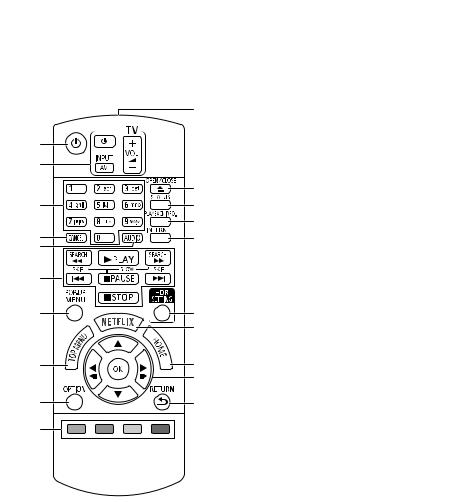
Getting started
Control reference guide
∫ Remote control
When other Panasonic devices respond to the remote control of the unit, change the remote control code. (> 35)
|
11 |
1 |
|
2 |
|
|
12 |
3 |
13 |
|
14 |
4 |
15 |
5 |
|
6 |
|
7 |
16 |
|
17 |
8 |
18 |
|
19 |
9 |
20 |
10
1 Turn the unit on and off
2TV operation buttons
You can operate the Panasonic TV using this unit’s remote control. Some buttons may not
work depending on the TV.
3Select title numbers, etc./Enter numbers or characters
4Cancel
Clear the currently selected character. (when entering a password for “Ratings” in
the Setup menu, for example)
5Change soundtrack (> 20)
6 Basic playback control buttons (> 19)
7 Show Pop-up menu (> 20)
8Show Top menu (> 20)
9Show Option menu (> 26)
10Coloured buttons (red, green, yellow, blue) Used for various purposes depending on the screen
11Transmit the remote control signal
12Open or close the disc tray (> 9)
13Show the status messages (> 20)
14Show “Playback Information Window” (> 20)
15Show the Home screen of the Network Service (> 22)
16Show “HDR Setting” (> 20)
17Show NETFLIX screen (> 22)
18Show HOME menu (> 19)
19[3, 4, 2, 1] : Move the highlight for selection
[OK] : Confirm the selection (2;)(;1) : Frame-by-frame (> 20)
20Return to previous screen
- 8 -
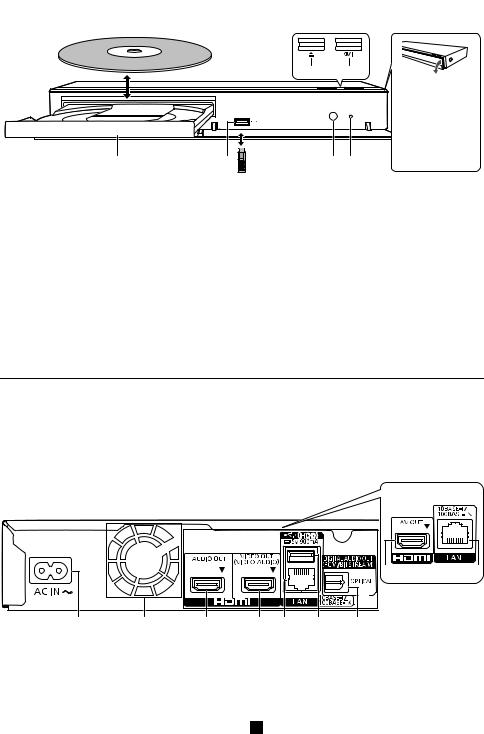
Getting started
∫ Front
|
5 |
|
6 |
|
|
|
[UB420] |
|
|
|
Pull to flip down |
|
|
|
the front panel. |
|
|
|
[UB320] |
|
|
|
There is no front |
1 |
|
|
panel. |
2 |
3 |
4 |
1Disc tray
2USB port (

 DC 5 V 500 mA)
DC 5 V 500 mA)
This port supports USB 2.0 High Speed.
3Remote control signal sensor Distance: Within approx. 7 m
Angle: Approx. 20e up and down, 30e left and right
4POWER LED
When the unit is turned on, the LED flashes first, and then lights up.
If the LED keeps flashing, there may be an
error. (> 40)
5Open or close the disc tray
6Standby/on switch (Í/I) (> 17)
Press to switch the unit from on to standby mode or vice versa. In standby mode, the unit is still consuming a small amount of power.
CAUTION
Do not place objects in front of the unit. The disc tray may collide with objects when it is opened, and this may cause malfunction.
≥When inserting a media item, ensure that it is facing the correct way, which is the right side facing up.
≥If you connect a Panasonic product with a USB connection cable, the setup screen may be displayed on the connected equipment. For details, refer to the instructions for the connected equipment.
∫ Rear
[UB320]
|
|
|
|
|
|
5 |
6 |
1 |
2 |
3 |
4 |
6 |
7 |
8 |
|
1 AC IN ( ) terminal (> 10)
) terminal (> 10)
2Cooling fan
3 [UB420] HDMI AUDIO OUT terminal (> 11)
4 [UB420] HDMI VIDEO OUT terminal (> 10)
5 [UB320] HDMI AV OUT terminal (> 10)
6LAN port (> 16)
7[UB420] USB port (HDD) (

 DC 5 V 900 mA)
DC 5 V 900 mA)
This port supports USB 3.0 Super-Speed.
8[UB420] DIGITAL AUDIO OUT terminal (OPTICAL terminal) (> 12)
Class II equipment (The construction of the product is double-insulated.)
- 9 -

Getting started
Connecting to a TV
4K images can be played back when this unit is connected to 4K compatible TV.
≥Before making any connections, please disconnect all the units from AC power. (Connect the AC mains lead after making all connections.)
≥Use the High Speed HDMI cables. Non-HDMI-compliant cables cannot be utilized.
≥This unit consumes a small amount of AC power (> 41) even when turned off in standby mode. For the purpose of energy conservation, the unit should be disconnected if you will not be using it for extended period of time.
∫Enjoying 4K output
≥To enjoy images in 4K (50p/60p), you need an HDMI cable that supports 18 Gbps. When outputting 1080p or 24p (4K) signal, please use HDMI cables 5.0 meters or less. It is recommended that you use Panasonic’s HDMI cable.
≥If you connect this unit to a 4K-compatible TV and perform “Easy Settings”, 4K (50p/60p) will be automatically selected. (> 17, 34)
≥To view Ultra HD Blu-ray content in 4K/HDR format, connect to the HDMI terminal of a device that supports HDCP2.2, 4K (50p/60p) 4:4:4, and HDR signals that meet Ultra HD Blu-ray standards.
Enjoying video and audio with a 4K-compatible TV
[UB320]
HDMI IN
To a household |
AC mains lead |
|
|
(supplied) |
HDMI cable |
||
mains socket |
|||
|
(18 Gbps) |
||
|
|
[UB420]
Setting
Set the following items in the setup menu (> 29):
≥Set “HDMI(VIDEO) Output Mode” to “Automatic ( Video Only / Video+Audio )”. (> 29)
≥Set “HDMI(AUDIO) Output Mode” to “Audio Only”. (> 29)
- 10 -

Getting started
Connecting to an amplifier/receiver
[UB420] Enjoying video with a 4K-compatible TV and audio with an amplifier
You can enjoy richer sound by using the HDMI AUDIO OUT terminal. (Audio is output in high resolution.)
HDMI IN HDMI IN
HDMI cable |
HDMI cable |
|
(18 Gbps) |
Amplifier/receiver |
|
Setting
Set the following items in the setup menu (> 29):
≥Set “HDMI(VIDEO) Output Mode” to “Automatic ( Video Only / Video+Audio )”. (> 29)
≥Set “HDMI(AUDIO) Output Mode” to “Audio Only”. (> 29)
≥To enjoy audio with a TV
Set “HDMI(VIDEO) Output Mode” to “Video+Audio”. (> 29)
≥The HDMI AUDIO OUT terminal is not compatible with 4K output and the VIERA Link (> 25).
Enjoying video with a 4K-compatible TV and audio with a 4K-compatible amplifier
|
HDMI cable |
|
|
[UB320] |
(18 Gbps) |
(ARC) |
(ARC) |
HDMI IN |
|||
|
|
HDMI OUT |
HDMI IN |
|
|
|
HDMI cable |
|
|
|
(18 Gbps) |
|
Amplifier/receiver |
|
|
|
(4K-compatible) |
|
|
[UB420] |
|
|
|
Setting |
|
|
|
Set the following items in the setup menu (> 29):
≥Set “HDMI(VIDEO) Output Mode” to “Automatic ( Video Only / Video+Audio )”. (> 29)
≥Set “HDMI(AUDIO) Output Mode” to “Audio Only”. (> 29)
≥About ARC:
When using the TV or amplifier/receiver that does not have the indication of “(ARC)” (non-ARC-compatible) on the HDMI terminal, the amplifier/receiver and TV must also be connected using an optical digital cable or coaxial cable in order to enjoy the TV’s sound through the amplifier/receiver.
- 11 -

Getting started
[UB420] Enjoying audio with an amplifier connected to the OPTICAL terminal
Optical digital cable
OPTICAL IN
Amplifier/receiver
Setting
Set the following items in the setup menu (> 29):
≥Set “HDMI(VIDEO) Output Mode” to “Automatic ( Video Only / Video+Audio )”. (> 29)
≥Set “HDMI(AUDIO) Output Mode” to “Audio Only”. (> 29)
≥To enjoy audio with an amplifier connected to the OPTICAL terminal Set “Audio Output” to “Off” in “Advanced Settings”. (> 30)
Connecting an amplifier to a 4K-compatible TV
3D or 4K images can be played back when this unit is connected to a 3D or 4K compatible TV.
≥This connection only supports up to 5.1ch.
≥To connect a TV and amplifier with an HDMI cable, connecting terminals on both the TV and amplifier must be ARC-compatible. (> 11, “About ARC”)
HDMI cable
(18 Gbps)
[UB320]
HDMI IN |
HDMI IN |
HDMI OUT |
(ARC) |
(ARC) |
HDMI cable
Amplifier/receiver
[UB420]
Setting
Set the following items in the setup menu (> 29):
≥Set “HDMI(VIDEO) Output Mode” to “Automatic ( Video Only / Video+Audio )”. (> 29)
≥Set “HDMI(AUDIO) Output Mode” to “Audio Only”. (> 29)
- 12 -
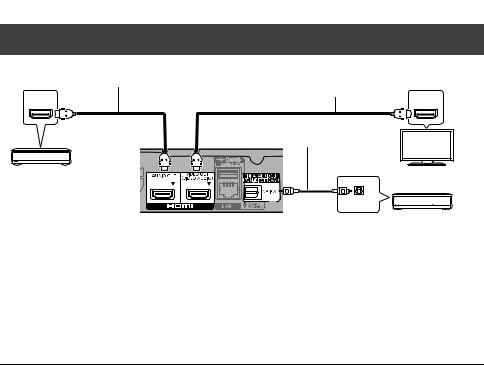
Getting started
[UB420] Enjoying video with a 4K-compatible TV in combination with an amplifier connected to the HDMI AUDIO OUT terminal and another amplifier connected to the OPTICAL terminal
HDMI cable |
HDMI cable |
|
(18 Gbps) |
HDMI IN |
HDMI IN |
|
Optical digital cable |
Amplifier/receiver
OPTICAL IN
Amplifier/receiver
Setting
Set the following items in the setup menu (> 29):
≥Set “HDMI(VIDEO) Output Mode” to “Automatic ( Video Only / Video+Audio )”. (> 29)
≥Set “HDMI(AUDIO) Output Mode” to “Audio Only”. (> 29)
≥To enjoy audio with an amplifier connected to the OPTICAL terminal Set “Audio Output” to “Off” in “Advanced Settings”. (> 30)
≥To enjoy audio with a TV
Set “HDMI(VIDEO) Output Mode” to “Video+Audio”. (> 29)
≥It is not possible to simultaneously output audio from both the amplifier connected to the HDMI AUDIO OUT terminal and the
other amplifier connected to the OPTICAL terminal.
- 13 -

Getting started
[UB420] Enjoying video with a 4K-compatible TV in combination with a 2K-compatible projector and an amplifier that is connected to the OPTICAL terminal
|
HDMI cable |
HDMI cable |
|
(18 Gbps) |
|
|
|
|
HDMI IN |
|
HDMI IN |
|
|
Optical digital cable |
Projector |
|
|
(2K-compatible) |
|
OPTICAL IN |
Amplifier/receiver
Setting
Set the following items in the setup menu (> 29):
≥Set “HDMI(VIDEO) Output Mode” to “Automatic ( Video Only / Video+Audio )”. (> 29)
≥Set “HDMI(AUDIO) Output Mode” to “Audio Only”. (> 29)
≥To enjoy audio with an amplifier connected to the OPTICAL terminal Set “Audio Output” to “Off” in “Advanced Settings”. (> 30)
≥To enjoy audio with a TV
Set “HDMI(VIDEO) Output Mode” to “Video+Audio”. (> 29) Set “Audio Output” to “On” in “Advanced Settings”. (> 30)
≥To enjoy video with a projector
Set “HDMI(AUDIO) Output Mode” to “Video+Audio”. (> 29)
(It is not possible to output 3D, 4K or HDR content from the HDMI AUDIO OUT/HDMI VIDEO OUT terminal when “Video+Audio” is selected.)
- 14 -
