Panasonic DMR-XW390 User Manual
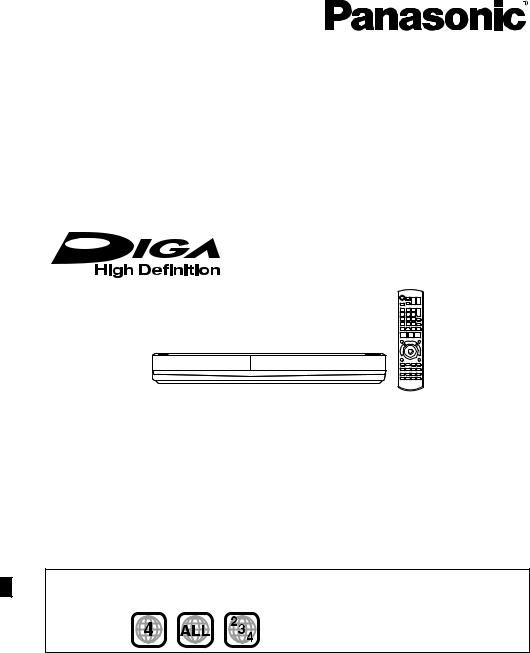
Operating Instructions
DVD Recorder
Model No. DMR-XW390
Thank you for purchasing this product.
For optimum performance and safety, please read these instructions carefully. Please keep this manual for future reference.
•This DVD Recorder is for viewing and recording free to air DVB channels only. It does not receive pay TV or encrypted channels.
Region management information
DVD-Video: This unit can play DVD-Video discs supporting the region number “4” or “ALL”. e.g.,
GL |
VQT4C71 |

Safety precautions
WARNING
Unit
•To reduce the risk of fire, electric shock or product damage,
-Do not expose this unit to rain, moisture, dripping or splashing.
-Do not place objects filled with liquids, such as vases, on this unit.
-Use only the recommended accessories.
-Do not remove covers.
-Do not repair this unit by yourself. Refer servicing to qualified service personnel.
-Do not let metal objects fall inside this unit.
-Do not place heavy items on this unit.
AC mains lead
•To reduce the risk of fire, electric shock or product damage,
-Ensure that the power supply voltage corresponds to the voltage printed on this unit.
-Insert the mains plug fully into the socket outlet.
-Do not pull, bend, or place heavy items on the lead.
-Do not handle the plug with wet hands.
-Hold onto the mains plug body when disconnecting the plug.
-Do not use a damaged mains plug or socket outlet.
•Install this unit so that the AC mains lead can be unplugged from the socket outlet immediately if any problem occurs.
SD card
•Keep the Memory Card out of reach of children to prevent swallowing.
CAUTION
Unit
•This unit utilizes a laser. Use of controls or adjustments or performance of procedures other than those specified herein may result in hazardous radiation exposure.
•Do not place sources of naked flames, such as lighted candles, on this unit.
•This unit may receive radio interference caused by mobile telephones during use. If such interference occurs, please increase separation between this unit and the mobile telephone.
•This unit is intended for use in moderate climates.
Placement
•Place this unit on an even surface.
•To reduce the risk of fire, electric shock or product damage,
-Do not install or place this unit in a bookcase, built-in cabinet or in another confined space. Ensure this unit is well ventilated.
-Do not obstruct this unit’s ventilation openings with newspapers, tablecloths, curtains, and similar items.
-Do not expose this unit to direct sunlight, high temperatures, high humidity, and excessive vibration.
2 VQT4C71

Batteries
•Danger of explosion if battery is incorrectly replaced. Replace only with the type recommended by the manufacturer.
•Mishandling of batteries can cause electrolyte leakage and may cause a fire.
-Do not mix old and new batteries or different types at the same time.
-Do not heat or expose to flame.
-Do not leave the battery(ies) in a car exposed to direct sunlight for a long period of time with doors and windows closed.
-Do not take apart or short circuit.
-Do not recharge alkaline or manganese batteries.
-Do not use batteries if the covering has been peeled off.
-Remove batteries if you do not intend to use the remote control for a long period of time. Store in a cool, dark place.
•When disposing the batteries, please contact your local authorities or dealer and ask for the correct method of disposal.
(Inside of product)
Supplied accessories
Please check and identify the supplied accessories.
(Product numbers correct as of February 2012. These may be subject to change.)
Remote control (N2QAYB000479): |
1 pc. |
Batteries for remote control: |
2 pcs. |
AC mains lead: |
1 pc. |
RF coaxial cable: |
1 pc. |
Audio/Video cable: |
1 pc. |
• Do not use AC mains lead with other equipment.
Indemnity concerning recorded content
Panasonic does not accept any responsibility for damages directly or indirectly due to any type of problems that result in loss of recording or edited content (data), and does not guarantee any content if recording or editing does not work properly. Likewise, the above also applies in a case where any type of repair is made to the unit (including any other non-HDD related component).
VQT4C71 3
Table of contents
Safety precautions . . . . . . . . . . . . . . . . . . . . . .2 Supplied accessories . . . . . . . . . . . . . . . . . . . .3
Getting started |
|
|
HDD and media information . . . . . . . . . . . . . . |
.6 |
|
- |
Recordable/playable contents . . . . . . . . . . . . . . . . |
.6 |
- Recording mode . . . . . . . . . . . . . . . . . . . . . . . . |
.7 |
|
- Notes . . . . . . . . . . . . . . . . . . . . . . . . . . . . . . . |
.8 |
|
Unit care . . . . . . . . . . . . . . . . . . . . . . . . . . . . . |
10 |
|
Control reference guide . . . . . . . . . . . . . . . . . |
11 |
|
Connection . . . . . . . . . . . . . . . . . . . . . . . . . . . |
13 |
|
- |
Basic connections . . . . . . . . . . . . . . . . . . . . . . . |
13 |
- Other TV connection. . . . . . . . . . . . . . . . . . . . . . |
14 |
|
- |
Amplifier/receiver connections . . . . . . . . . . . . . . . |
14 |
- Network connection . . . . . . . . . . . . . . . . . . . . . . |
15 |
|
Settings . . . . . . . . . . . . . . . . . . . . . . . . . . . . . . |
16 |
|
- |
TV operation buttons . . . . . . . . . . . . . . . . . . . . . |
16 |
- |
Easy setting . . . . . . . . . . . . . . . . . . . . . . . . . . . |
17 |
- Network Easy Settings . . . . . . . . . . . . . . . . . . . . |
18 |
|
FUNCTION MENU screen . . . . . . . . . . . . . . . |
19 |
|
Watching broadcasts
Watching broadcasts . . . . . . . . . . . . . . . . . . .20 - Using Channel List . . . . . . . . . . . . . . . . . . . . . . .20 - Using TV Guide system. . . . . . . . . . . . . . . . . . . .21
- Using channel information . . . . . . . . . . . . . . . . . .21 - Operations while watching broadcast . . . . . . . . . . .22
- PAUSE LIVE TV . . . . . . . . . . . . . . . . . . . . . . . .22
Recording
Recording TV programmes. . . . . . . . . . . . . . .23 - One Touch Recording. . . . . . . . . . . . . . . . . . . . .24
- Operation during Recording . . . . . . . . . . . . . . . . .24 Timer recording. . . . . . . . . . . . . . . . . . . . . . . .25
- Manually programming timer recording . . . . . . . . . .26 - Timer recording options. . . . . . . . . . . . . . . . . . . .26 - Timer recording from channel information . . . . . . . .27 - Notes on timer recording . . . . . . . . . . . . . . . . . . .27 - To confirm and edit the timer programme. . . . . . . . .28
Playing back video
Playing titles on the HDD . . . . . . . . . . . . . . . .29
- DIRECT NAVIGATOR (VIDEO) screen . . . . . . . . . .29 Playing titles on the media . . . . . . . . . . . . . . .31 Operation during play . . . . . . . . . . . . . . . . . . .33
Editing video
Deleting recorded titles . . . . . . . . . . . . . . . . . .35 Editing recorded titles . . . . . . . . . . . . . . . . . . .36
Copying video |
|
|
Copying titles . . . . . . . . . . . . . . . . . . . . . . . . . |
40 |
|
- Copying titles from DIRECT NAVIGATOR . . . . . . . . |
42 |
|
- |
Notes for copying. . . . . . . . . . . . . . . . . . . . . . . . |
43 |
- |
Copying a finalised disc. . . . . . . . . . . . . . . . . . . . |
44 |
- |
Copying Title Playing . . . . . . . . . . . . . . . . . . . . . |
45 |
- Copying HD Video (AVCHD format) to the DVD-R |
|
|
|
in High Definition . . . . . . . . . . . . . . . . . . . . . . . . |
45 |
Pictures
Playing pictures . . . . . . . . . . . . . . . . . . . . . . .46 - Start Slideshow . . . . . . . . . . . . . . . . . . . . . . . . .47 - Picture play option . . . . . . . . . . . . . . . . . . . . . . .47 Editing pictures . . . . . . . . . . . . . . . . . . . . . . . .48 Copying pictures . . . . . . . . . . . . . . . . . . . . . . .50 - Copying automatically. . . . . . . . . . . . . . . . . . . . .50
- Copying using the copying list. . . . . . . . . . . . . . . .50
Music
Playing music . . . . . . . . . . . . . . . . . . . . . . . . .52
. . . . . . . . . . . . . . . . . . . .52
- Playing music recorded on HDD . . . . . . . . . . . . . .53 - Operations during music play . . . . . . . . . . . . . . . .54 Editing music/playlist . . . . . . . . . . . . . . . . . . .55
With Other Equipment
Recording from external equipment . . . . . . . .56 - Manual Recording . . . . . . . . . . . . . . . . . . . . . . .56
- Flexible Recording via AV input. . . . . . . . . . . . . . .56 Copy the HD Video or the SD Video. . . . . . . .57
- Copying HD Video (AVCHD format) . . . . . . . . . . . .57 - Copying SD Video (MPEG2 format) . . . . . . . . . . . .58 DLNA functions. . . . . . . . . . . . . . . . . . . . . . . .59
4 VQT4C71
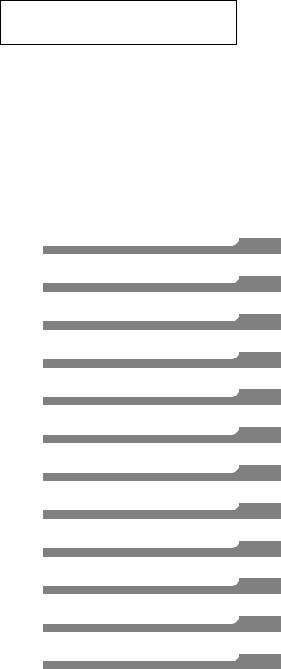
Convenient functions
Disc and card management . . . . . . . . . . . . . 60 VIERA Link functions. . . . . . . . . . . . . . . . . . . 62 VIERA CAST (Enjoying Internet Service) . . . . . . 63 Playback menu . . . . . . . . . . . . . . . . . . . . . . . 64 Changing the unit’s settings . . . . . . . . . . . . . 66 - Common procedures. . . . . . . . . . . . . . . . . . . . . 66 - Digital TV Tuning . . . . . . . . . . . . . . . . . . . . . . . 68 - HDD / Disc . . . . . . . . . . . . . . . . . . . . . . . . . . . 70 - Picture . . . . . . . . . . . . . . . . . . . . . . . . . . . . . . 72 - Sound . . . . . . . . . . . . . . . . . . . . . . . . . . . . . . 72 - Display . . . . . . . . . . . . . . . . . . . . . . . . . . . . . 74 - Connection . . . . . . . . . . . . . . . . . . . . . . . . . . . 74 - Network . . . . . . . . . . . . . . . . . . . . . . . . . . . . . 75 - Others . . . . . . . . . . . . . . . . . . . . . . . . . . . . . . 77 - Language code list . . . . . . . . . . . . . . . . . . . . . . 79 Software (Firmware) Update . . . . . . . . . . . . . 80 Other Operations . . . . . . . . . . . . . . . . . . . . . . 81 - Entering text . . . . . . . . . . . . . . . . . . . . . . . . . . 81
- Switching the aspect ratio of the screen . . . . . . . . . 81
- HOLD function. . . . . . . . . . . . . . . . . . . . . . . . . 81
Troubleshooting |
|
|
Troubleshooting guide. . . . . . . . . . . . . . . . . . |
82 |
|
- |
General operation. . . . . . . . . . . . . . . . . . . . . . . |
82 |
- |
Displays . . . . . . . . . . . . . . . . . . . . . . . . . . . . . |
83 |
- TV screen and video . . . . . . . . . . . . . . . . . . . . . |
83 |
|
- Sound . . . . . . . . . . . . . . . . . . . . . . . . . . . . . . |
84 |
|
- |
Recording, timer recording and copying . . . . . . . . . |
84 |
- |
Play . . . . . . . . . . . . . . . . . . . . . . . . . . . . . . . |
85 |
- |
Edit . . . . . . . . . . . . . . . . . . . . . . . . . . . . . . . . |
86 |
- |
Picture . . . . . . . . . . . . . . . . . . . . . . . . . . . . . . |
86 |
- Music . . . . . . . . . . . . . . . . . . . . . . . . . . . . . . |
86 |
|
- USB . . . . . . . . . . . . . . . . . . . . . . . . . . . . . . . |
86 |
|
- TV Guide . . . . . . . . . . . . . . . . . . . . . . . . . . . . |
86 |
|
- |
Broadcast. . . . . . . . . . . . . . . . . . . . . . . . . . . . |
87 |
- VIERA Link . . . . . . . . . . . . . . . . . . . . . . . . . . . |
87 |
|
- Network . . . . . . . . . . . . . . . . . . . . . . . . . . . . . |
87 |
|
- Reset . . . . . . . . . . . . . . . . . . . . . . . . . . . . . . |
87 |
|
- |
Messages on the unit’s display . . . . . . . . . . . . . . |
88 |
- When you experience problems with |
|
|
|
Network Easy Setting . . . . . . . . . . . . . . . . . . . . |
91 |
Reference
Specifications . . . . . . . . . . . . . . . . . . . . . . . . 92
Licenses . . . . . . . . . . . . . . . . . . . . . . . . . . . . 97
Limited Warranty . . . . . . . . . . . . . . . . . . . . . 100
Index . . . . . . . . . . . . . . . . . . . . . . . . . . . . . . 101
About descriptions in these operating instructions
• Pages to be referred to are indicated as “> ±±”.
Getting started
Watching broadcasts
Recording
Playing back video
Editing video
Copying video
Pictures
Music
With Other Equipment
Convenient functions
Troubleshooting
Reference
VQT4C71 5
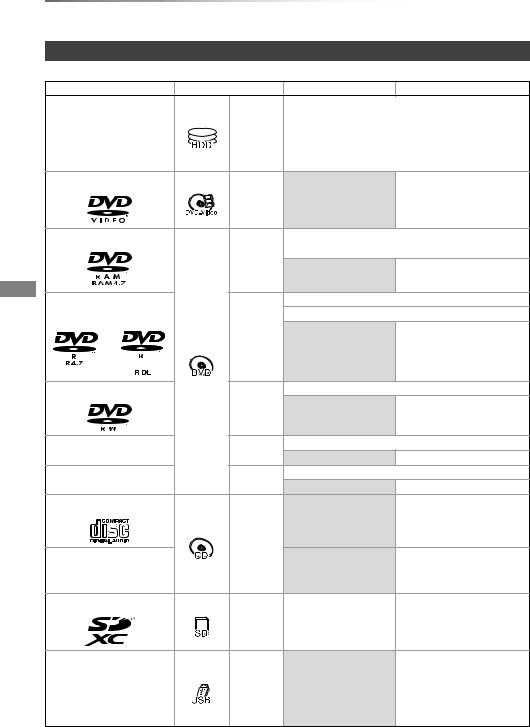
Getting started
Getting started HDD and media information
Recordable/playable contents
(–: Impossible)
|
Media type |
Standard symbol |
Recordable contents |
Playable contents |
|
|
|
• Video |
|
|
|
|
• AVCHD |
|
Hard disk drive (HDD)§1 |
[HDD] |
• JPEG |
|
|
|
|
|
• Music copied from music CD |
|
|
|
|
• MP3 |
|
|
DVD-Video§3 |
|
|
• Video |
|
|
[DVD-V] |
– |
|
|
DVD-RAM§1 |
|
• Video |
|
|
|
[RAM] |
• JPEG |
|
|
|
|
• AVCHD§2 |
|
|
|
|
– |
|
|
|
|
|
|
|
DVD-R |
|
• Video |
|
|
DVD-R DL |
|
• AVCHD§2 |
|
|
|
[DVD-R] |
|
• DivX® |
|
|
|
• JPEG |
|
|
|
|
– |
|
|
|
|
• MP3 |
|
|
|
|
|
|
|
DVD-RW§1 |
|
• Video |
|
|
|
[DVD-RW] |
– |
• AVCHD§2 |
|
|
|
||
|
|
|
|
|
|
+R/+R DL |
[+R] |
• Video |
|
|
– |
• AVCHD§2 |
||
|
|
|
||
|
+RW§1 |
[+RW] |
• Video |
|
|
– |
• AVCHD§2 |
||
|
|
|
||
|
Audio CD (CD-DA) |
|
|
• Music |
|
|
|
– |
|
|
|
[CD] |
|
• DivX® |
|
CD |
|
|
|
|
|
– |
• JPEG |
|
|
(including CD-R/RW) |
|
||
|
|
|
• MP3 |
|
|
|
|
|
|
|
SD Cards§1 |
|
• JPEG |
• AVCHD |
|
|
[SD] |
|
• MPEG2§4, 5 |
|
|
|
• JPEG |
|
|
|
|
|
|
|
|
|
|
• AVCHD§2, 4 |
|
|
|
|
• MPEG2§4, 5 |
|
USB memories |
[USB] |
– |
• DivX® |
|
|
|
|
• JPEG |
|
|
|
|
• MP3 |
6 |
VQT4C71 |
|
|
|

Getting started
§1
§2
§3
§4
§5
Rewritable media
Recorded with AVCHD compatible devices (Panasonic video camera, etc.). It may not be able to play back, add, or edit depending on the device.
Includes finalised DVD-R, DVD-R DL, DVD-RW, +R and +R DL.
It cannot be played back directly from the SD card or USB memory. Playback is possible by copying to the HDD.
Recorded with MPEG2 compatible devices (Panasonic video camera, etc.). It may not be able to play back, add, or edit depending on the device. (> 58)
•[+RW] This unit cannot record to 8X Speed +RW disc.
•[USB] Video images of the copyright-protected DivX contents stored on USB device can be output only through the HDMI output terminal.
•The producer of the disc can control how discs are played. So you may not always be able to control play as described in these operating instructions. Read the disc’s instructions carefully.
•With certain recording states and folder structures, the play order may differ or playback may not be possible.
Recording mode
Recording Mode |
DR |
HG/HX/HE/HL/HM |
XP/SP/LP/EP/FR |
Feature |
Programmes can be |
Recording can be done |
Recording can be done |
|
recorded in a nearly |
with reduced recording |
with reduced recording |
|
perfect broadcasted state. |
volume in HD quality. |
volume in SD quality. |
Quality |
Quality as the broadcast |
High definition§1 |
Standard definition |
Recordable |
|
|
|
media |
|
|
|
Multiple audio |
Record all multiple audio |
Record only one audio |
|
Subtitles |
Can be recorded |
Can be recorded (only one subtitle)§2 |
|
Surround audio |
Surround audio as the |
Surround audio produced |
Stereo audio |
|
broadcast |
by conversion of |
|
|
|
broadcast audio format |
|
§1
§2
The SD quality programme can not be converted to HD quality. You cannot select during play whether it appears or disappears.
Approximate recording times
Refer to “Recording modes and approximate recording times”. (> 96)
•FR (Flexible Recording Mode)
The unit automatically selects the best possible recording rate between XP and EP (8 hours).
VQT4C71 7
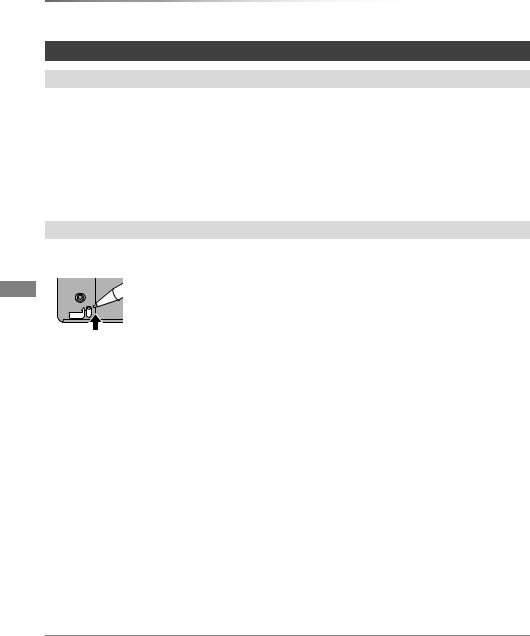
Getting started
HDD and media information
Notes
About extension of files
|
File format |
|
|
|
Extension |
|
|
JPEG |
“.JPG” |
“.jpg” |
|
|
|
|
|
MP3 |
“.MP3” |
“.mp3” |
|
|
|
|
|
DivX |
“.DIVX” |
“.divx” |
“.AVI” |
“.avi” |
|
|
|
|
Subtitle text files§ |
“.SRT” |
“.srt” |
“.SUB” |
“.sub” |
“.TXT” |
“txt” |
§The video file and subtitles text file are inside the same folder, and the file names are the same except for the file extensions.
• Some files may not be played back even if they have these extensions.
Notes for the disc
•Cartridge-protection
For a DVD-RAM with a cartridge
PROTECT
•Disc recorded on another device
•It may be necessary to finalize the disc, create Top Menu or close the session on the equipment used for recording to play on this unit.
•[DVD-RW] Recorded in DVD Video Recording (DVD-VR) format
-This unit can play back and copy to HDD.
-This unit does not support editing or recording.
-It is possible to record and edit with DVD-Video (DVD-V) format by formatting discs with this unit.
•Recording may not be possible to discs which were used for recording on other equipment.
•Play on other players
•[DVD-R] [DVD-RW] [+R] [+RW] Finalisation is needed. (> 61)
•[+RW] If the disc failed to play on other equipment, we recommend you create a Top Menu (> 61).
•Regarding 8 cm Disc
This unit cannot record or edit the 8 cm disc. Only playback or copy to the HDD is possible.
•Discs that cannot be played
- Blu-ray Disc (BD-Video, BD-RE, BD-R) |
- 2.6 and 5.2 GB DVD-RAM, 12 cm |
- DVD-Audio |
- HD DVD |
- Super Video CD, Super Audio CD, Video CD |
- CD-ROM, Photo CD, PD, etc. |
- WMA discs, DivX Plus HD discs
•Operation and sound quality of CDs that do not conform to CD-DA specifications (copy control CDs, etc.) cannot be guaranteed.
8 VQT4C71
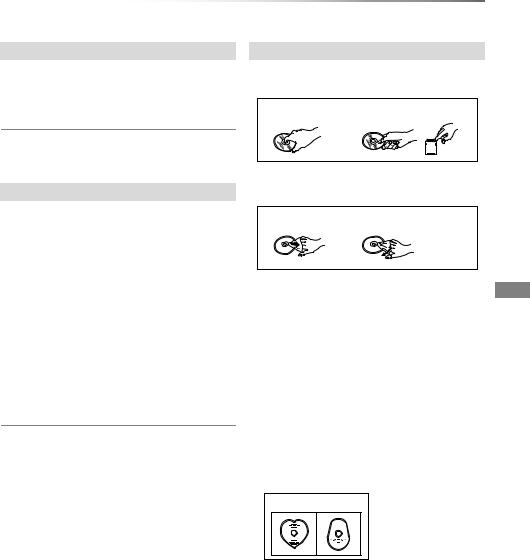
Getting started
Notes for the USB devices
•This unit does not guarantee connection with all USB devices.
•FAT16 and FAT32 file systems are supported.
•This unit supports USB 2.0 High Speed.
Media handling
•Do not touch the recorded surface of the discs or the terminal surface of the SD cards.
DO |
DO NOT |
• USB memories support DivX files less than 4 GB.
Notes for the SD cards
•Compatible SD card
-SD Memory Card
(from 8 MB to 2 GB, FAT12 and FAT16 formats)
-SDHC Memory Card
(from 4 GB to 32 GB, FAT32 format)
-SDXC Memory Card
(48 GB, 64 GB, exFAT format)
•Using miniSD card or microSD card
Mini-type and micro-type cards can also be used, but must be used with adaptor cards (optional).
To format an SD card
Refer to “Format Disc/Format Card”. (> 60)
•Usable memory is slightly less than the card capacity.
•If the SD card is formatted on other equipment, the time necessary for recording may be longer or the card may not be able to be used on this unit. In these cases, format the card on this unit.
•SDHC Memory Cards and SDXC Memory Cards can be used in equipment that is compatible with the appropriate cards. (SDHC Memory Cards can also be used in equipment compatible with SDXC Memory Cards)
•If there is dirt or condensation on the disc, wipe with a damp cloth and then wipe dry.
DO |
DO NOT |
• Do not attach labels or stickers to discs. |
• Do not use disc cleaning sprays, benzine, |
thinner, static electricity prevention liquids or |
any other solvent. |
• Do not use ballpoint pens or other hard writing |
implements, when writing on the label side of |
the disc. |
• Do not drop, stack, or impact discs. |
• Do not place objects on discs. |
• Do not use the following discs: |
- Discs with exposed adhesive from removed |
stickers or labels (rental discs, etc.). |
- Discs that are badly warped or cracked. |
- Irregularly shaped discs. |
DO NOT |
• Do not expose the terminals of the SD card to |
water, garbage or other strange things. |
• Do not place in the following areas: |
- In hot places, such as under the direct |
sunlight. |
- In very dusty or humid areas. |
- Locations susceptible to significant difference |
in temperature (condensation can occur). |
- Where static electricity or electromagnetic |
waves occur. |
VQT4C71 9

Getting started
Unit care
HDD handling care
•The HDD is a high precision device
The HDD is a high precision recording instrument and is easily susceptible to damage. Therefore, be careful of the following points while the unit is turned on, especially during operation, otherwise the HDD and the recorded content may be damaged:
-Do not subject the unit to any vibration and shock.
-Do not remove the AC mains lead from the household mains socket.
•The HDD is a temporary storage device
• The HDD is not an everlasting storage device. It is recommended to save the recorded content on a disc or to keep the original data or CDs that they were copied from.
• If you notice a problem with the HDD such as repetitive strange sounds, immediately save (backup) all content and request service. If you continue using the HDD with a problem, the unit or the recorded content will be damaged.
•If the HDD is damaged, the recorded content cannot be recovered.
Setup precautions
•Place the unit on a surface that is flat and not subject to vibration or impact.
•Do not place on anything that generates heat like a Set Top Box, etc.
•Place in an area where condensation does not occur. Conditions where condensation may occur
-When there is an extreme change in temperature (e.g., when subjected to an air conditioner or when cooled air directly impacts the unit).
-When there is high humidity or a lot of steam in the room.
In the above situation, without turning the unit on, let the unit adjust to the room temperature and wait 2–3 hours until condensation is gone.
•Do not block the cooling fan on the rear of the unit.
•The unit may breakdown if cigarette smoke or bug spray/vapour, etc. gets inside the unit.
When moving the unit
Before moving the unit, ensure the disc tray is empty.
1Switch the unit to standby mode. (Wait until “BYE” disappears from the display.)
2Remove the AC mains lead from the household mains socket.
3Move only after the unit has come to a complete stop (approx. 3 minutes) in order to avoid subjecting to vibration and shock. (Even after the unit is switched to standby mode, the HDD continues operating for a short time.)
Cleaning
•This unit
-Wipe with a soft, dry cloth.
-Never use alcohol, paint thinner or benzine to clean this unit.
-Before using chemically treated cloth, carefully read the instructions that came with the cloth.
•This unit’s lens
Use the Lens cleaner (optional) to clean the unit’s lens.
Lens cleaner: RP-CL720AE
•This lens cleaner may not be for sale depending on the region.
10 VQT4C71

Getting started
Control reference guide
Instructions for operations are generally described using the remote control.
Remote control |
|
1 Transmit the remote control signal
•Point it at remote control signal sensor on this unit. (> 12)
2Switch the unit from on to standby mode or vice versa
3 Select drive (HDD, DVD, SD or USB)
4Select channels and title numbers, etc./Enter numbers or characters
5To delete unwanted recorded titles, timer programmes, pictures or music (> 35)
6Basic operations for recording and play, PAUSE LIVE TV (> 22)
7 Show Information (> 21, 30, 33)
8 Selection/OK, Frame-by-frame (> 33)
9Show DIRECT NAVIGATOR, Top Menu (> 29, 34)
: Show OPTION menu (> 36, 48, 55)
;Colour buttons (Use in accordance with instruction on the screen.)
< Start recording (> 23, 56)
=Select a conversion mode/recording mode (> 23, 56)
> Show Teletext (> 22)
?Show subtitles (> 22, 34)
@Create chapter (> 34)
A Skip the specified time (> 34)
B TV operation buttons (> 16)
CChannel select (> 20)/Change pages in the DIRECT NAVIGATOR screen etc.
D Show the VIERA CAST screen (> 63) E Input select (> 20, 56)
F Show the Timer Recording screen (> 26) G Exit the menu screen
H Show the TV Guide screen (> 21)
I Show the FUNCTION MENU screen (> 19) J Return to previous screen
K Show Setup menu (> 66)
L Flexible Recording via AV input (> 56) M Show Playback Menu (> 64)
N Select audio (> 22, 34)
O Skip approx. 1 minute forward (> 34)
P Skip approx. 10 seconds backward (> 34)
|
|
TV |
|
|
|
|||
|
|
|
|
|||||
|
DRIVE |
|
VOL |
CH |
|
|||
|
SELECT |
AV |
|
|
|
|||
|
|
|
|
|
|
|
||
|
|
|
|
|
|
|
|
|
|
1 |
|
|
|
2 |
3 |
PAGE |
|
|
|
|
|
|
|
|||
|
|
|
|
|
abc |
def |
CH |
|
|
4 |
|
|
|
5 |
6 |
||
ghi |
|
|
||||||
|
jkl |
mno |
|
|
||||
|
|
p |
8tuv |
w |
|
|
||
|
7qrs |
9xyz |
|
|
||||
|
DEL |
0 |
SELECTINPUT |
PROG/CHECK |
||||
|
|
|||||||
|
|
|
|
SKIP |
SLOW/SEARCH |
|
||
|
|
|
|
|
|
|
|
|
|
STOP |
PAUSE PLAY/x1.3 |
|
|||||
|
STATUS |
PAUSE LIVE TV |
EXIT |
|
||||
|
|
|
|
GUIDE |
|
|||
|
|
|
|
|
|
|
||
|
|
|
R |
|
|
|
||
|
|
|
|
|
|
N |
|
|
|
|
|
O |
|
|
|
F |
|
|
|
T |
|
|
|
U |
|
|
|
|
|
|
|
|
|
||
|
|
|
|
|
|
C |
|
|
|
A |
|
|
|
|
T |
|
|
|
IG |
|
|
|
|
|
I |
|
A |
|
|
|
|
|
O |
|
|
|
V |
|
|
|
|
|
N |
|
|
T |
|
|
|
|
|
||
|
N |
|
|
|
OK |
M |
|
|
|
E |
|
|
|
|
|||
|
C |
|
|
|
|
|
E |
|
|
R |
|
|
|
|
|
|
|
|
D |
|
|
|
|
N |
|
|
|
I |
|
|
|
|
|
U |
|
|
|
|
|
|
|
|
|
|
OPTION |
|
|
RETURN |
|
|
|
|
R |
G |
Y |
B |
|
|
|
|
|
REC |
RECMODE FRec SETUP |
|
|
|
TEXT |
STTL AUDIO DISPLAY |
|
|
|
|
|||
|
|
|||
|
CHAPTER TIMESLIP MANUALSKIP |
|
||
|
|
-10s +60s |
|
|
|
|
|
||
|
|
|
Insert batteries
Insert so the poles (i and j) match those in the remote control.
R6/LR6, AA
(Alkaline or manganese batteries)
VQT4C71 11

Getting started
Control reference guide
Main unit
Press [< OPEN/CLOSE] to open the tray and insert or remove a disc.
|
|
|
|
|
|
|
|
|
|
|
|
|
|
|
|
|
|
|
|
|
|
|
|
|
|
|
|
|
|
|
|
|
|
|
|
|
|
|
|
|
|
|||
SD card
USB memory
1 Standby/on switch (Í/I)
Press to switch the unit from on to standby mode or vice versa. In standby mode, the unit is still consuming a small amount of power.
2Recording indicator
•The indicator will light up while recording.
•The indicator will blink while recording is paused and before recording starts.
3Remote control signal sensor
•Angle: Approx. 20° up and down, 30° left and right
•Distance: Within approx. 7 m in front of the unit
4 Open/close disc tray
5 Disc tray
6 SD card slot
•When removing the SD card, press on the centre of the card and pull it straight out.
7 USB port
8 Channel select
9 Start recording (> 23) : Stop
; Start play
|
|
Pull to flip down the front panel.
< Display
|
|
1 |
|
2 |
3 |
HDDSDVD |
|
|
COPY |
|
|
|
SD USB |
|
|||
|
|
|
|
||
|
|
|
PLAY |
|
|
4 |
5 |
6 |
7 |
8 |
9 |
1SD card slot indicator
2Copying indicator
3Disc indicator
4Drive (HDD, DVD or SD) indicator
5Remote control signal indicator
6Main display section indicator
-Current time
-Playback counter
-Various messages (> 88)
7Playback indicator
8USB port indicator
9Timer recording indicator
• This indicator lights up when the timer recording standby is activated.
•While writing to/reading from the media, do not switch the unit to standby mode or remove the media. Such action may result in loss of the media contents.
•When inserting the media, ensure that it is facing the right way up.
12 VQT4C71

Getting started
Connection
Basic connections
• Before connection, turn off all equipment and read the appropriate operating instructions.
Household mains socket (AC 220 to 240 V, 50 Hz)
AC mains lead |
To the aerial |
|
(supplied) |
||
|
•Connect only after all other connections are complete.
Aerial cable
Cooling fan
This unit’s rear panel |
RF coaxial cable |
|
|
||
HDMI cable |
(supplied) |
|
HDMI IN |
VHF/UHF |
|
RF IN |
||
|
TV’s rear panel
If the TV does not have the HDMI terminal
Connect the TV with the Audio/Video cable. (> 14)
About HDMI cable
•Use the High Speed HDMI cables. Non-HDMI-compliant cables cannot be utilized.
•When outputting 1080p signal, please use HDMI Cables 5.0 meters or less.
•Recommended Panasonic HDMI cable part number:
RP-CDHS15 (1.5 m), RP-CDHS30 (3.0 m), RP-CDHS50 (5.0 m), etc.
When the unit is not to be used for a long time
To save power, unplug it from the household mains socket. This unit consumes a small amount of power, even when the unit is in standby mode.
[approx. 1.1 W (“Power Save in Standby” is activated)]
•The HDMI connection supports VIERA Link “HDAVI Control” (> 62).
•You cannot connect this unit to DVI devices that are incompatible with HDCP.
Depending on the device, images may not display properly or at all when connecting with a DVI/HDMI switching cable. (Audio cannot be output.)
•If you are connecting to a TV that is only compatible with 2 channel audio output, audio with 3 channels or more will be down mixed and output as 2 channels, even if connecting with an HDMI cable. (Some discs cannot be down mixed.)
VQT4C71 13

Getting started
Connection
Connect the Set Top Box or video equipment
• Connect to terminals of the same colour.
Audio/Video cable (supplied)
R L
AUDIO OUT VIDEO OUT
Set Top Box or VCR
Other TV connection
• Connect to terminals of the same colour.
TV
AUDIO IN VIDEO IN
R L
Audio/Video cable (supplied)
•Do not connect video signals through a video recorder. Due to copy guard protection the picture may not be displayed properly.
Amplifier/receiver connections
HDMI terminal
TV
HDMI IN
HDMI cable
HDMI OUT |
HDMI IN |
Amplifier/receiver
HDMI cable
•VIERA Link function is possible by connecting to a TV or amplifier/receiver compatible with VIERA Link.
14 VQT4C71

Getting started
DIGITAL AUDIO OUT terminal
Amplifier/receiver
OPTICAL IN
Optical digital audio cable
Network connection
Following function will be available when this unit is connected to the network.
•Home network (DLNA) (> 59)
•VIERA CAST (> 63)
•Automatically acquire the information of the CD (> 52)
•Update the software (firmware) of this unit from internet (> 80)
For details about connection method, refer to the instructions supplied with the connected equipment.
•When you do not want the audio to be output from the TV, set “HDMI Audio Output” to “Off” (> 66, 75).
AUDIO OUT terminal
• Connect to terminals of the same colour.
Amplifier/receiver
AUDIO IN
R L
Audio cable 
LAN (ethernet) cable
Broadband router, etc
Internet
•Use category 5 or above straight LAN cables (STP) when connecting to peripheral devices.
•Inserting any cable other than a LAN cable in the LAN terminal can damage the unit.
VQT4C71 15

Getting started
Settings
|
TV |
|
|
|||
|
|
|
||||
DRIVE |
|
VOL |
CH |
|||
SELECT |
AV |
|
|
|||
|
|
|
|
|
|
|
1 |
|
|
|
2abc |
3def |
PAGE |
|
|
|
CH |
|||
4 |
|
|
|
5 |
6 |
|
ghi |
|
|||||
|
jkl |
mno |
|
|||
|
p |
8tuv |
w |
|
||
7qrs |
9xyz |
|
||||
DEL |
0 |
SELECTINPUT |
PROG/CHECK |
|||
|
|
|
SKIP |
SLOW/SEARCH |
||
STOP |
PAUSE PLAY/x1.3 |
|||||
STATUS |
PAUSE LIVE TV |
EXIT |
||||
|
|
|
|
GUIDE |
|
|
|
|
|
R |
|
|
U |
|
T |
O |
|
|
|
F |
|
|
|
|
N |
||
|
|
|
|
|
C |
|
A |
|
|
|
|
T |
|
IG |
|
|
|
|
|
I |
V |
|
|
|
|
|
O |
A |
|
|
|
|
|
|
N |
|
|
|
|
|
N |
T |
|
|
|
OK |
||
E |
|
|
|
M |
||
C |
|
|
|
|
|
E |
R |
|
|
|
|
|
|
D |
|
|
|
|
N |
|
I |
|
|
|
|
|
U |
|
|
|
|
|
|
|
OPTION |
|
|
RETURN |
|||
R |
|
|
G |
Y |
B |
|
REC RECMODE |
F Rec |
SETUP |
||||
TEXT STTL AUDIO DISPLAY
CHPTER TIME SLIP MANUALSKIP
-10s  +60s
+60s
TV operation buttons (> right)
To exit the screen
Select and enter buttons
FUNCTION MENU (> 19)
To return to the previous screen
Setup (> 66)
TV operation buttons
The TV can be operated from the TV operation buttons of the remote control.
•Perform the setting if you cannot operate the TV with the TV operation buttons.
While pressing [Í TV], enter the code with the number buttons.
Manufacturer and Code No.
Brand |
Code |
Brand |
Code |
Panasonic |
01/02/03/04 |
NEC |
36 |
AIWA |
35 |
NOBLEX |
33 |
AKAI |
27/30 |
NOKIA |
25/26/27/60/61 |
BEKO |
05/71/72/73/74 |
NORDMENDE |
10 |
BENQ |
58/59 |
OLEVIA |
45 |
BRANDT |
10/15 |
ONWA |
30/39/70 |
BUSH |
05 |
ORION |
05 |
CENTREX |
66 |
PEONY |
49/69 |
CURTIS |
05 |
PHILCO |
41/48/64 |
DAEWOO |
64/65 |
PHILIPS |
05/06/46 |
DESMET |
05 |
PHONOLA |
05 |
DUAL |
05 |
PIONEER |
37/38 |
ELEMIS |
05 |
PROVIEW |
52 |
FERGUSON |
10/34 |
PYE |
05 |
FINLUX |
61 |
RADIOLA |
05 |
FISHER |
21 |
SABA |
10 |
FUJITSU |
53 |
SALORA |
26 |
FUNAI |
63/67 |
SAMSUNG |
32/42/43/65/68 |
GOLDSTAR |
05/50/51 |
SANSUI |
05 |
GOODMANS |
05 |
SANYO |
21/54/55/56 |
GRADIENTE |
36 |
SCHNEIDER |
05/29/30 |
GRUNDIG |
09 |
SEG |
05/69/75/76/77/78 |
HITACHI |
05/22/23/40/41 |
SELECO |
05/25 |
IRRADIO |
30 |
SHARP |
18 |
ITT |
25 |
SIEMENS |
09 |
JVC |
17/30/39/70 |
SINUDYNE |
05 |
KDS |
52 |
SONY |
08 |
KOLIN |
45 |
TCL |
31/33/66/67/69 |
KONKA |
62 |
TELEFUNKEN |
10/11/12/13/14 |
LG |
05/50/51 |
TEVION |
52 |
LOEWE |
07/46 |
THOMSON |
10/15/44 |
MAG |
52 |
TOSHIBA |
16/57 |
|
|
||
METZ |
05/28 |
WHITE |
05 |
MITSUBISHI |
05/19/20/47 |
WESTINGHOUSE |
|
MIVAR |
24 |
YAMAHA |
18/41 |
•If the brand of your TV is not listed or the code number is invalid for the TV, this remote control is not compatible with your TV.
•If your TV brand has more than one code listed, select the
one that allows correct operation.
16 VQT4C71
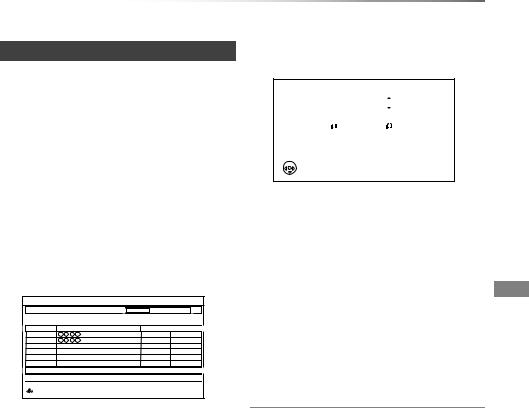
Easy setting
1 Turn on the TV, then select the appropriate AV input to suit the connections to this unit.
2 Press [Í] on the remote control or [Í/I] on this unit.
•The Easy Setting will start at the initial power on.
3 Follow the on-screen instructions and perform the settings.
•When the Download from TV screen appears, the setting information on the TV is acquired by this unit. (> 62)
•When the Auto Setup screen appears, the unit searches for the terrestrial digital channels. It takes about 3 minutes.
Digital TV Auto Tuning
Scan |
CH 6 |
|
69 |
This will take about 3 minutes. |
Type |
|
|
RF Ch |
Channel Name |
Quality |
|
35 |
|
Digital TV |
10 |
35 |
|
Digital TV |
10 |
Digital TV: 2
Searching
 RETURN
RETURN
After tuning has been completed, clock will be set automatically.
If the clock setting screen appears, set the time manually (> 78, Clock).
Getting started
4 Set “Power Save” to “On”, “On Timer” or “Off”, then press [OK].
Power Save in Standby
|
|
Power Save |
||
|
|
|
|
On |
From |
To |
|||
0 |
|
|
6 |
|
Standby power consumption is saved by disabling
Quick Start function.
Unit’s Display is set to “Automatic”.
 OK
OK
 RETURN
RETURN
•On
It will go into the Power Save in Standby mode.
•On Timer
Set the period of power save and then press [OK].
•Power Save in Standby mode is activated at the set time period.
•Off
It is possible to start quickly from the standby mode. (Quick Start mode)
When “Easy Setting has been completed.” appears, Easy setting is complete.
To stop partway
Press [RETURN  ].
].
To restart set up
1While stopped
Press [SETUP]. (> 16)
2Select “Auto Setup” in “Digital TV Tuning”, then press [OK].
3Select “Yes”, then press [OK].
If the TV aspect setting screen appears
Refer to “TV Aspect”. (> 74)
To confirm that channels have been tuned correctly
Refer “Using Channel List”. (> 20)
•If tuning is cancelled partway through, it may not be possible to receive the channels. Restart setup again.
VQT4C71 17
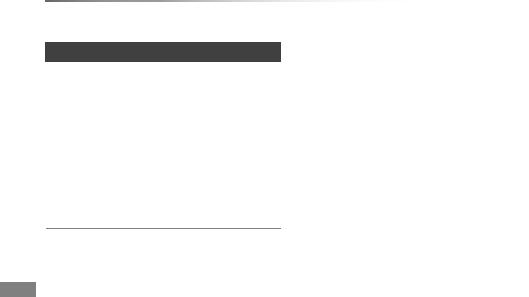
Getting started
Settings
Network Easy Settings
After completing “Easy setting”, you can continue with “Network Easy Settings”.
1 Follow the on-screen instructions and make the following confirmation.
-Network connection test
-Internet connection test
2 When “Network Easy Setting have been finished.” appears.
Press [OK].
When you experience problems
Refer to “When you experience problems with Network Easy Setting”. (> 91)
To restart Network Easy Settings
1While stopped
Press [SETUP]. (> 16)
2Select “Network Easy Settings” in “Network”, then press [OK].
To redo settings individually
If “Network Easy Settings” did not work properly or when you change the settings individually, perform the following steps:
1Press [SETUP]. (> 16)
2Select “Network Settings” in “Network”, then press [OK].
3Refer to “Network Settings”. (> 75)
• Refer to the operating instructions of the hub or router.
18 VQT4C71

Getting started
FUNCTION MENU screen
You can easily access the desired functions, such as playback, timer recording, the unit’s settings etc. via the FUNCTION MENU.
1 Press [FUNCTION MENU].
FUNCTION MENU
 HDD
HDD


 Playback Contents
Playback Contents








 TV Guide
TV Guide

 Timer Recording
Timer Recording

 Copy
Copy


 Network
Network

 Others
Others
Drive Select
Disc / SD Card / USB
 OK
OK
 RETURN
RETURN
High Definition
Titles, pictures (JPEG), or music on HDD can be played, edited, and deleted.
2 Select the item, then press [OK]
FUNCTION MENU list
FUNCTION MENU Playback Contents
Video (> 29)
Picture (> 46)
Music (> 52)
TV Guide (> 21)
Timer Recording (> 25) Copy (> 40)
Copy (VIDEO / PICTURE) (> 40, 50) Copy Video ( AVCHD ) to Disc (> 45)
Network (> 63) Others
Playlists (> 31)
Flexible Recording via AV input (> 56) Copy Video ( AVCHD ) (> 57)
Copy Video ( MPEG2 ) (> 58) Copy New Pictures ( JPEG ) (> 50) DVD Management (> 60)
Card Management (> 60) Setup (> 66)
•You can change the unit’s settings of Digital TV Tuning, Sound, Display, Connection, Network etc. in the Setup menu.
Drive Select
HDD
DVD
SD Card
USB
•Selectable items will change depending on the type and status of the media.
VQT4C71 19
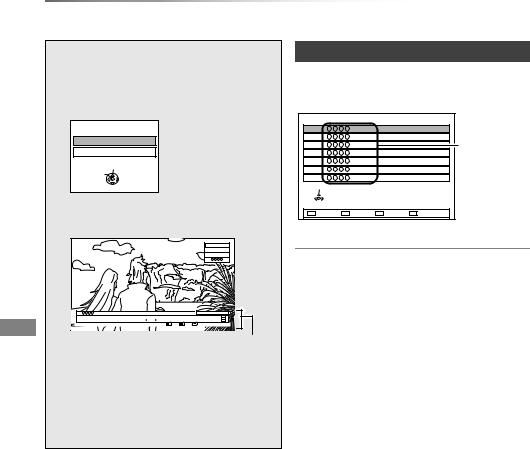
Watching broadcasts
Watching Watching broadcasts
broadcasts
Instructions for operations are generally described using the remote control. (> 11)
1 Press [INPUT SELECT] and select “TV”, then press [OK].
Input Selection
AV
TV
Select
Change
 RETURN
RETURN
2 Press [W X CH] to select the channel.
HDD
71:20 DR
1
1 |
10:30 |
All Digital Channels |
NEWS |
|
Select favourites |
09:00 - 11:00 |
Now |
Set timer |
Rating: G |
Dolby D |
|
Channel information (> 21)
•You can also select the channel by the following operations
-Using number buttons.
-Using Channel List (> right)
-Using TV Guide system (> 21)
-Using channel information (> 21)
Using Channel List
You can select from the list of channel names.
1 Press [OK].
All Digital Channels |
|
1 |
|
2 |
Channel |
3 |
|
4 |
names |
5 |
|
6 |
|
7 |
|
Select
 RETURN
RETURN
2 Select the channel, then press [OK].
To edit the Channel List
Refer to “Channel List”. (> 68)
•If you have set a ratings level, you may be asked to enter the PIN to start viewing the broadcast. (> 69, Child Lock ( Parental Rating ))
20 VQT4C71
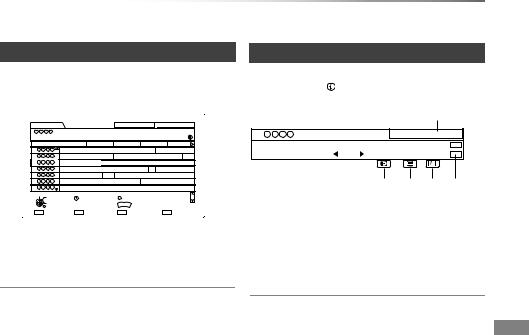
Watching broadcasts
Using TV Guide system
1 Press [GUIDE].
TV Guide screen appears.
|
|
|
|
All Types |
FRI 01.01.2012 14:54 |
||
FRI 01.01 |
Landscape |
|
All Digital Channels |
|
|||
3 |
Vacation |
|
|
|
|
|
|
23:00-23:45 |
|
|
|
|
|
|
|
Time: |
23:00 |
23:30 |
|
0:00 |
0:30 |
1:00 |
|
1 |
Skillful workman |
|
|
|
Penguin |
|
|
2 |
Kitten |
|
|
House dog |
Wea |
||
3 |
Vacation |
|
Hunting |
|
|
|
|
4 |
Pampas grass |
|
|
|
|
News |
|
5 |
News |
|
Com |
Shopping |
|
|
|
6 |
Venus |
|
|
|
Moon |
|
|
7 |
Construction |
|
|
|
|
|
|
Select Channel |
Info |
|
|
OPTION |
Page Up |
|
|
OK |
|
|
Page Down |
CH |
|||
Select Programme |
|
|
|
|
|
||
|
|
GUIDE |
Portrait/Landscape |
|
|||
RETURN |
|
|
Prog. Type |
Favourites |
|
||
|
+24 hours |
|
|
||||
2 Select the programme, then press [OK].
3 Select “View”, then press [OK].
To switch between Landscape view and Portrait view
While displaying TV Guide screen: Press [GUIDE].
Page up/down
Press [W X CH].
To view a programme list for another day
Press the red button (Previous) or the green button (Next).
To see programme information
Press [STATUS  ].
].
To set a timer Recording using the TV Guide System
Refer to “Timer recording”. (> 25)
•Selection of channel is made easy by creating a Favourite of the channels you watch often. (> 68, Favourites Edit)
Using channel information
While watching a programme |
|
|
Press [STATUS |
]. |
|
|
|
|
1 |
10:30 |
All Digital Channels |
NEWS |
|
Select favourites |
09:00 - 11:00 |
Now |
Set timer |
Rating: G |
Dolby D |
|
1 Current Favourites
2 Subtitle
3 Teletext
4 Multiple audio
5 Set timer (> 27)
To show detailed information
Press [STATUS  ] again.
] again.
To hide the information screen
Press [EXIT].
To change Favourites
Press the blue button.
•Register your favourite channels
Selection of channel is made easy by creating a Favourites of the channels you watch often. (> 68, Favourites Edit)
To switch between the current programme and the next programme
Press [2, 1].
To switch information of the other channel and select the programme
Press [3, 4], then press [OK].
VQT4C71 21
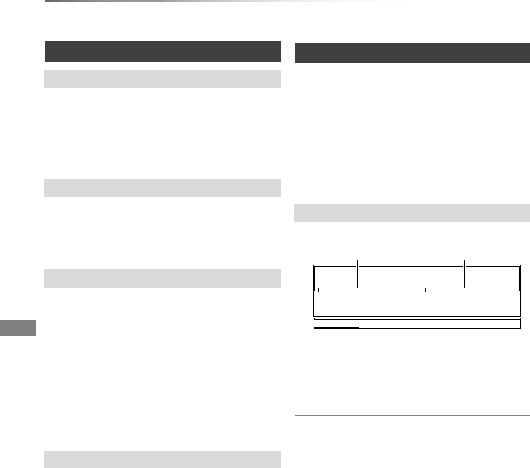
Watching broadcasts
Watching broadcasts
Operations while watching broadcast
To show subtitle
When “  ” appears in channel information (> 21)
” appears in channel information (> 21)
Press [STTL  ].
].
• Press again to hide subtitle.
Switching audio
Press [AUDIO].
•Audio will switch according to the contents of the programme every time it is pressed.
To show Teletext
When “  ” appears in channel information (> 21)
” appears in channel information (> 21)
1Press [TEXT  ].
].
2Use [3, 4, 2, 1], number buttons or colour buttons, etc. according to on-screen instructions.
• You can change the display mode. (> 66, 74, Teletext)
Aspect
You can switch the screen mode.
Refer to “Switching the aspect ratio of the screen”. (> 81)
PAUSE LIVE TV
When you pause a live TV programme, temporary save starts. Then you can restart watching from the paused position.
1 While watching TV: Press [PAUSE ;].
2 When you want to resume: Press [PLAY/a1.3 1].
• You can perform search or Quick View, etc.
Display information
Press [STATUS  ] a few times.
] a few times.
18:53:50 01.01.2012
|
|
|
|
|
|
Live 18:53.50 |
|
Play 18:40.12 |
|


1 Current time
2The time when the picture currently displayed on the television was broadcasted
3The amount of time temporarily saved on HDD.
To stop PAUSE LIVE TV
1Press [STOP ∫].
2Select “Yes”, then press [OK].
To hide the display information
Press [EXIT]
•Temporary save is stopped in following cases.
-When save time exceeds 8 hours (This may vary depending on the HDD free space.)
-When save time exceeds 1 hour with no HDD free space
-When two programmes are recorded simultaneously
-When a timer recording from external input started. (PAUSE LIVE TV from external equipment)
•The PAUSE LIVE TV function does not work
-The clock is not set.
-While two programmes simultaneous recording
-While watching a programme being recorded
-When a radio programme is selected
•You can operate this unit with the TV remote control by using VIERA Link (> 62).
Refer to the TV operating instructions.
22 VQT4C71
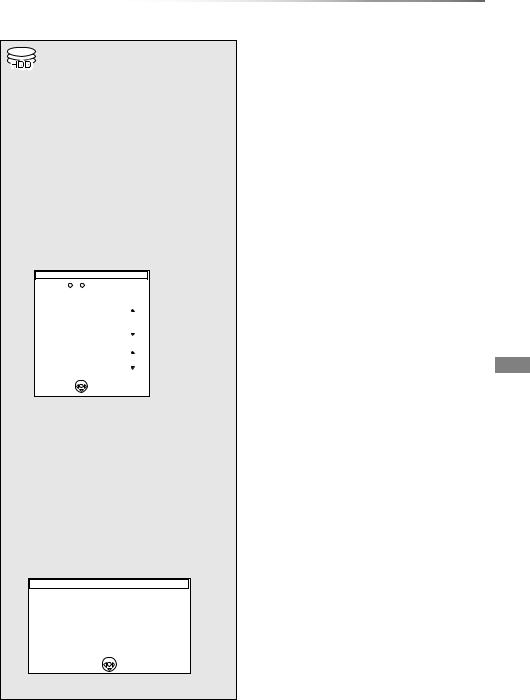
Recording
Recording Recording TV programmes
•This operation will only record to HDD.
•This unit can record two programmes being broadcasted at the same time.
1 Select the channel to record.
2 Press [REC MODE] and select the conversion mode, then press [OK].
•This unit will record the programmes in DR mode once, and then automatically convert to the selected recording mode while this unit is in standby.
• Recording mode (> 7)
Conversion Mode Setting
Remain: |
h m (DR) |
Data Size |
||
|
|
|
|
|
|
|
Off (DR) |
|
|
|
|
|
|
|
|
|
|
Large |
|
|
|
HG |
||
High |
|
HX |
|
|
Definition |
|
HE |
|
|
|
|
HL |
|
|
|
|
HM |
Small |
|
|
|
|
|
|
|
|
|
Large |
|
|
|
XP |
||
Standard |
|
SP |
|
|
Definition |
|
LP |
|
|
|
|
EP |
Small |
|
|
|
|
|
|
 OK
OK
 RETURN
RETURN
•The conversion mode set here is used as an initial value for the next recording.
3 Press [¥ REC].
Recording starts.
•“REC1” or “REC2” will light on the unit’s display.
4 To stop recording: Press [STOP ∫].
If the following screen appears
Stop Recording
Recording [
 ]
]
Recording of the above channel is in progress.
To stop recording, select "Yes" or press STOP.
Stop this recording ?
Yes |
|
No |
 OK
OK
 RETURN
RETURN
Select “Yes”, then press [OK].
To convert the recording mode after recording in DR mode
Refer to “DR File Conversion”. (> 38)
To confirm whether the conversion is completed
Refer to “To confirm whether the conversion is completed”. (> 38)
To cancel a conversion
Refer to “To cancel a “During standby” conversion”. (> 38)
•One recording will terminate when simultaneous recording is being done and timer recording starts.
•Teletext will not be recorded.
•Following operations cannot be performed while recording.
-playback of DivX file
-playback of photo
-copying of photo to the HDD
-copying of music to the HDD
-copying of AVCHD video to the HDD
•The title before conversion (the title recorded in DR mode) will be deleted once the conversion is completed.
•Conversion will take about the same time as the recorded duration.
•When the HDD does not have enough remaining space, conversion will not start.
•Conversion is stopped when this unit is turned on. Conversion will start from the beginning again once the unit is switched to standby mode.
•The conversion will not start if the timer recording is scheduled within the time required for the conversion.
•When converted, audio content and subtitle will be converted with the same settings as at the start of recording.
VQT4C71 23

Recording
Recording TV programmes
One Touch Recording
(To specify a time to stop recording)
During recording:
Press [¥ REC] on the main unit to select the recording time.
•You can select the time from 30 minutes to 4 hours.
To cancel
Press [¥ REC] on the main unit several times until the counter appears.
•When “Automatic Standby after OTR” is set to “On” (> 77), this unit is turned to standby mode if this unit is not operated for approximately 5 minutes after completing One Touch Recording.
Operation during Recording
To check the recording programme
Press [STATUS  ].
].
e.g., While recording two programmes simultaneously
|
HDD |
Recording programme |
|
REC1 |
|
|
1 |
displayed on the TV |
5 |
REC2 |
Recording programme not |
|
|
displayed on the TV |
To stop recording
It is necessary to display the programme you want to stop on the TV screen.
Press [STOP ∫].
To pause recording
After displaying the recording programme, press [PAUSE ;].
•Press again to restart recording.
(A title is not split into separate titles.)
•Timer recording programme cannot be paused.
To record two programmes simultaneously
While recording, perform steps 1–3 on page 23.
•Channel or input can only be switched between the recording programmes.
Simultaneous rec and play
You can play the recording title from the beginning or the titles previously recorded to the HDD.
1 Press [DIRECT NAVIGATOR].
Channel |
Date |
Title Name |
|
|
Start Time |
9:00 |
Rec time 0:01(DR) |
|
Prog.Type: |
Movie |
|
PLAY |
|
|
Page |
OPTION |
|
Delete |
|
RETURN |
|
||
PICTURE / MUSIC |
|
|
Select |
“[” is displayed on the recording programme.
2 Select the title, then press [OK].
24 VQT4C71

Recording
Timer recording
|
4 Press [OK]. |
|
|
|
||
• This operation will only record to HDD. |
|
|
|
|
|
|
|
All Types |
|
All Digital Channels |
|||
• This unit can record two programmes being |
|
|
||||
|
|
|
|
|
|
|
|
|
|
|
|
|
|
broadcasted at the same time. |
|
|
|
|
|
|
1 Press [GUIDE]. |
|
00 |
0:30 |
|
1:00 |
|
|
|
|
Penguin |
|||
|
|
|
|
|
|
|
TV Guide screen appears. |
|
use dog |
|
|
|
Wea |
|
|
|
|
|
|
|
|
|
|
|
|
|
|
e.g., |
|
|
|
|
|
The timer icon (red) is displayed. |
|
|
|
|
|
|
|
|
|
|
All Types |
|
FRI 01.01.2012 14:54 |
|
FRI 01.01 |
Landscape |
|
All Digital Channels |
To use TV Guide system |
||
23:00-23:45 |
Vacation |
|
|
|
|
|
3 |
|
|
|
|
|
|
Time: |
23:00 |
23:30 |
0:00 |
0:30 |
1:00 |
Refer to “Using TV Guide system”. (> 21) |
1 |
Skillful workman |
|
|
Penguin |
||
2 |
Kitten |
|
House dog |
|
Wea |
|
3 |
Vacation |
|
Hunting |
|
|
To cancel a timer recording on the TV Guide |
5 |
News |
|
Com Shopping |
|
News |
|
4 |
Pampas grass |
|
|
|
|
|
6 |
Venus |
|
|
Moon |
|
screen |
7 |
Construction |
|
|
|
|
|
|
Select Channel |
|
|
GUIDE Portrait/Landscape |
Page Up |
|
|
|
1 Select the programme in the TV Guide, then |
|
||||||||
|
|
|
|
|
Select Programme |
|
|
|
|
|
||||||||
|
|
|
|
|
OK |
Info |
OPTION |
Page Down |
CH |
|
|
|
||||||
|
|
|
|
|
RETURN |
|
+24 hours |
|
Prog. Type |
|
Favourites |
|
|
|
press [OK]. |
|
||
|
|
|
|
|
|
|
|
|
|
|
|
2 Select “Yes”, then press [OK]. |
|
|||||
|
|
|
|
|
|
|
|
|
|
|
|
|
|
|
|
|
|
|
2 Select the future programme, then press |
|
|||||||||||||||||
(“F” in the TV Guide disappears) |
|
|||||||||||||||||
[OK]. |
|
|
|
|
|
|
|
|
|
|
|
To edit the timer recording on the TV Guide |
|
|||||
• Following screen is displayed when the |
|
|||||||||||||||||
screen |
|
|||||||||||||||||
|
programme currently broadcasting is |
|
||||||||||||||||
|
1 Select the programme in the TV Guide, then |
|
||||||||||||||||
|
selected. |
|
|
|
|
|
|
|
|
|
|
|
|
|||||
|
|
|
|
|
|
|
|
|
|
|
|
|||||||
|
|
|
|
|
|
|
|
|
|
|
|
|
|
|
|
|
press [OPTION]. |
|
|
|
Menu |
|
|
|
|
|
|
|
|
|
|
|
2 Select “Timer Rec Edit”, then press [OK]. |
|
|||
|
|
|
|
View |
|
|
|
|
|
|
|
|
|
|
|
3 Go to step 3 on page 26. |
|
|
|
|
|
|
Timer Rec Set |
|
|
|
|
|
|
|
|
|
To edit the timer programme |
|
|||
|
|
|
|
Timer Rec Edit |
|
|
|
|
|
|
|
|
|
|
||||
|
|
|
|
|
|
|
|
|
|
|
|
|
Refer to “To confirm and edit the timer |
|
||||
|
|
|
|
Timer Rec Cancel |
|
|
|
|
|
|
|
|
|
|
||||
|
|
|
|
|
|
|
|
|
|
|
|
|
programme”. (> 28) |
|
||||
|
|
|
|
|
|
|
|
|
|
|
|
|
|
|
|
|
|
|
|
Select “Timer Rec Set”, then press |
Operation during Recording |
|
|||||||||||||||
|
[OK]. |
|
|
|
|
|
|
|
|
|
|
|
Refer to “Operation during Recording”. (> 24) |
|
||||
|
|
|
|
|
|
|
|
|
|
|
|
|
|
|
|
|
|
|
3 Confirm the programme and make |
• Some broadcast may not send programme information. |
||||||||
corrections if necessary using |
|||||||||
|
When programme information is not displayed correctly, |
||||||||
[3, 4, 2, 1]. |
|
|
|
|
|
||||
|
|
|
|
|
use manual timer recording. (> 26) |
||||
|
|
|
|
|
|
|
• The receipt of the TV Guide data via Set Top Box is not |
||
Timer Recording |
HDD |
30:24 DR |
|
SAT 01.01.2012 8:05 |
|
possible. |
|||
|
|
|
|||||||
Channel |
Day/Date |
Start |
Stop |
Mode |
Conv. |
Subtitles |
• When timer recording from the external equipment, use |
||
1 |
SAT 01.01 |
8:00 |
9:00 |
DR |
OFF |
OFF |
|
manual timer recording. (> 26) |
|
Title Name |
|
|
|
|
|
|
• |
You can set the start and finish time to make the timer |
|
|
|
|
|
|
|
|
|
recording work successfully. (> 71, Timer Record Start |
|
|
|
|
|
|
|
|
|
Buffer, Timer Record Stop Buffer) |
|
OK |
|
Category/ |
Date/ |
|
|
|
|
|
|
RETURN |
AV |
Weekly |
|
|
|
|
|||
(> 26, Timer recording options). |
|
|
|||||||
VQT4C71 25

Recording
Timer recording
To search the programmes
1On the TV Guide screen:
Press the yellow button (Prog.Type) or the blue button (Favourites).
2Select the item, then press [OK].
Landscape view:
The unit displays programmes in grey that do not belong to the selected programme type.
Portrait view:
Only the selected programme types are displayed.
To return to the previous TV Guide list
Select “All Types” of the programme type or “All Digital Channels” of the Favourites in step 2.
•Favourites and programme types may not be assigned correctly depending on the programme information.
Manually programming timer recording
1 Press [PROG/CHECK].
Timer Recording |
|
HDD 30:30 DR |
|
FRI 01.01.2012 8:59 |
||
|
Channel Name |
Schedule |
Mode |
Space |
|
|
|
|
New Timer Programme |
|
|
|
|
OK |
Total |
0/32 |
DEL Delete |
Info |
Page Up |
|
Turn |
|
|
|
CH |
||
|
|
|
Page Down |
|||
RETURN |
Timer Off |
|
|
|
||
|
|
|
|
|
||
2 Select “New Timer Programme”, then press [OK].
3 Select the items and change the items. (> right, Timer recording options)
4 Press [OK].
The timer programme is stored.
Timer Recording |
HDD 30:30 DR |
|
FRI 01.01.2012 8:59 |
Channel Name |
Schedule |
Mode |
Space |
Programme Name |
FRI 01.01 |
DR |
OK |
22:20 - 22:30 |
|
|
|
New Timer Programme |
|
|
|
26 VQT4C71
To confirm and edit the timer programme
Refer to “To confirm and edit the timer programme”. (> 28)
Operation during Recording
Refer to “Operation during Recording”. (> 24)
•When recording from the external equipment, “Mode” (recording mode) is XP, SP, LP, EP or FR.
Timer recording options
Select the items and change the items.
e.g., |
|
|
|
|
|
|
Timer Recording |
HDD |
30:24 DR |
|
SAT 01.01.2012 8:05 |
||
Channel |
Day/Date |
Start |
Stop |
Mode |
Conv. |
Subtitles |
1 |
SAT 01.01 |
8:00 |
9:00 |
DR |
OFF |
OFF |
Title Name |
|
|
|
|
|
|
OK |
|
Category/ |
Date/ |
|
|
|
RETURN |
AV |
Weekly |
|
|
||
Channel |
|
|
|
|
|
|
• You can select Category/AV with the red button.
Day/Date
•You can select “Date” or “Weekly” by pressing the green button.
•Auto Renewal Recording
(Only daily/weekly timer recording)
The unit will record the new programme over the old one.
Press the yellow button. “Renew : ON” is displayed.
Start/Stop
•Press and hold [3, 4] to alter in 15-minute increments.
Mode/Conv.
Refer to step 2 on page 23.
Subtitles
(Only when item other than “OFF” is selected in “Conv.”)
Title Name
1Select “Title Name”, then press [OK].
2Refer to “Entering text”. (> 81)

Recording
Timer recording from channel information
You can make timer programme for current or next programme.
1 While watching a programme Press [STATUS  ].
].
e.g.,
1 |
10:30 |
All Digital Channels |
NEWS |
|
Select favourites |
09:00 - 11:00 |
Now |
Set timer |
Rating: G |
Dolby D |
|
2 Display the channel information of a programme to record.
• Switch the programme with [2, 1].
3 Press the yellow button.
4 Go to step 3 on page 26.
Notes on timer recording
•You can enter up to 32 programmes within a month in advance. (Each daily or weekly programme is counted as one programme.)
•When recording except in DR mode, the audio content will be selected according to the following settings:
-Audio Type for XP Recording (> 66, 73)
-Audio Type for Digital Broadcast (> 66, 73)
-Audio for HG / HX / HE / HL / HM Recording (> 66, 73)
•Even if you switch the unit to standby mode during the timer recording, the recording is continued.
•When you programme successive timer recordings to start, last 1 minute of those programme will not be recorded.
Conditions when timer recording will not start
(–: Will not start, ≤: Will start)
|
Starting of |
|
|
Executing operation |
the timer |
|
|
|
recording |
|
|
Recording the title§1 |
≤ |
|
|
Playing the title |
≤ |
|
|
Editing the title |
≤ |
|
|
Copying a title in high speed mode |
|
|
|
(without finalising or creating Top |
≤ |
|
|
Menu)§2 |
|
|
|
Copying a title in high speed mode |
– |
|
|
(with finalising or creating Top Menu) |
|
|
|
|
|
|
|
Copying a title in normal speed mode |
– |
|
|
Converting a title in “DR File |
|
|
|
Conversion” |
– |
|
|
(Only when “Now” is selected) |
|
|
|
Copying HD Video (AVCHD format) |
– |
|
|
from USB device or SD card |
|
|
|
|
|
|
|
Executing “Flexible Recording via AV |
≤ |
|
|
inputӤ3 |
|
|
|
|
|
|
|
|
|
|
|
Executing PAUSE LIVE TV§1 |
≤ |
|
|
Editing pictures |
≤ |
|
|
Copying pictures |
– |
|
|
Editing music |
≤ |
|
|
Copying music |
– |
|
|
Formatting |
– |
|
|
Finalising/Creating Top Menu |
– |
|
|
§1 The operation will terminate when simultaneous recording is being done and timer recording starts.
§2 Only one programme can be recorded. §3 Executing operation will be terminated.
VQT4C71 27
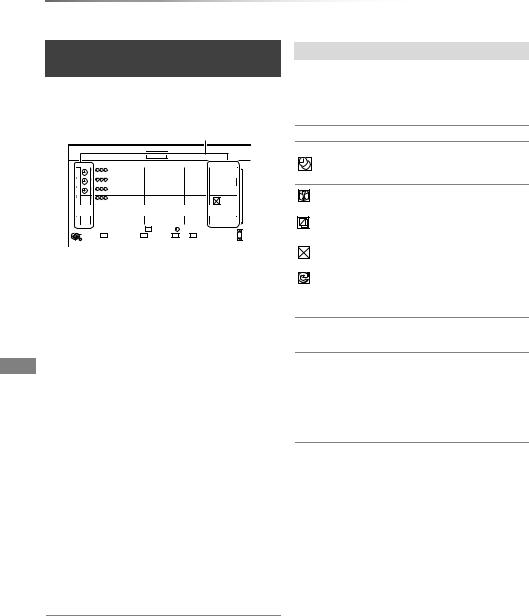
Recording
Timer recording
To confirm and edit the timer programme
1 Press [PROG/CHECK].
e.g.,
Icons (> right)
Timer Recording |
|
HDD 30:30 DR |
|
FRI 01.01.2012 8:59 |
||
|
Channel Name |
Schedule |
Mode |
Space |
|
|
|
World news |
FRI 08.01 |
DR |
OK |
|
|
|
12:20 - 13:00 |
|
|
|
||
|
Football |
|
FRI 15.01 |
DR |
OK |
|
|
|
15:30 - 18:00 |
|
--> |
|
|
|
|
|
FRI |
DR |
|
|
|
Star |
|
20:30 - 20:45 |
31.01 |
|
|
|
|
|
|
|||
|
Dogs and Cats |
FRI 01.01 |
DR |
|
|
|
|
22:30 - 23:30 |
|
|
|
||
|
|
New Timer Programme |
|
|
|
|
OK |
|
Total 3/32 |
DEL Delete |
Info |
Page Up |
|
|
Turn |
|
|
CH |
||
|
|
|
Page Down |
|||
RETURN |
Timer Off |
|
|
|
||
|
|
|
|
|
|
|
2 Select the programme, then perform the operations.
To deactivate a timer programme
Press the red button.
•The timer icon “F” will change from red to grey.
•Press the red button again to activate timer recording standby. (The timer icon “F” will change to red.)
To delete a timer programme
Press [DEL].
To edit a timer programme
1Press [OK].
2Change the timer recording options.
•Refer to “Timer recording options”. (> 26)
3Press [OK].
To show programme information
Press [STATUS  ].
].
To exit the timer recording list
Press [EXIT].
Screen icons
Red: Timer recording standby is
Factivated.
Grey: Timer recording standby is deactivated.
[Currently recording programme.
A part or all of the programme will not be recorded since the programme is overlapping.
|
The HDD is full. |
|
|
|
Copy-protected programme, it was not |
|
recorded. |
|
|
|
The recording of the programme was not |
|
completed because of some reason. |
|
|
|
Auto Renewal Recording is set (> 26). |
|
|
OK |
Displayed if the recording can fit in the |
|
remaining space. |
>Daily or weekly timer programme is set.
(Date)
!It may not be possible to record because:
-there is not enough space left.
-the number of possible titles has reached its maximum. (> 94)
-programmes are deactivated, etc.
28 VQT4C71
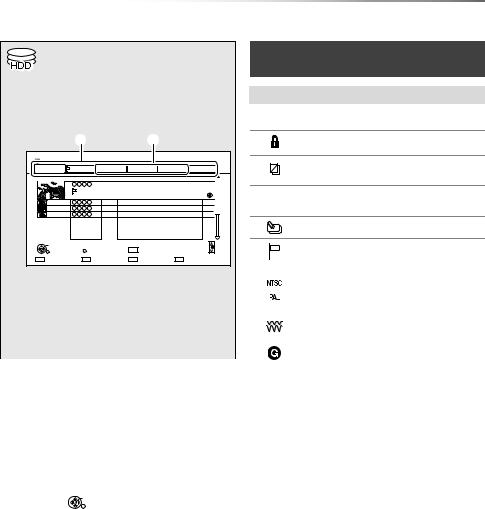
Playing back video
Playing back video
Playing titles on the HDD
|
|
|
|
|
|
DIRECT NAVIGATOR (VIDEO) |
|
|
|
|
|
|
|
screen |
|
1 Press [DRIVE SELECT] to select “HDD”, |
Screen icons |
||||||
then press [DIRECT NAVIGATOR]. |
|
Currently recording programme |
|||||
e.g., |
|
|
|
|
|
[ |
|
|
|
|
|
|
|
|
Protected title |
DIRECT NAVIGATOR |
Grouped Titles |
|
VIDEO |
|
Title was not recorded due to |
||
HDD |
|
Time Remaining 45:54 (DR) |
|
|
|
||
|
|
|
|
|
|||
All |
Not Viewed |
Movie |
Drama |
Sport |
Video (AVCHD) |
|
recording protection |
|
Channel |
Date |
Title Name |
|
Titles |
|
|
|
|
29.10 |
Dogs and Cats |
|
1 |
|
Title cannot be played |
|
|
Prog.Type: |
|
|
|
|
|
|
|
Start Time 22:46 Rec time 0:01(DR) |
|
|
|
(When data is damaged etc.) |
|
|
|
04.10 |
World news |
|
1 |
t |
|
|
|
04.10 |
Birds |
|
1 |
|
|
|
|
29.10 |
Football |
|
3 |
|
|
|
|
|
|
|
|
|
Group titles |
PLAY |
|
|
Page 003/003 |
Page Up |
|
Title has not yet been played |
|
OPTION |
DEL Delete |
|
Page Down |
|
|||
RETURN |
|
|
|||||
PICTURE / MUSIC |
|
Select |
|
Copy |
|
|
|
|
|
1 Tab (> right) |
|
|
|
Title is recorded using a different |
|
|
|||||
|
|
2 Programme type |
|
|
|
encoding system from that of the unit. |
|
||||||
|
|
|
|
|
|
||||||||
|
2 Select the title, then press [OK]. |
|
|
|
Change the “TV System” (> 66, 74). |
|
|||||||
|
|
|
|
|
|||||||||
|
|
|
|
|
|
|
|||||||
|
|
|
|
Radio programme |
|
||||||||
|
|
Playback starts. |
|
|
|
|
|
|
|||||
|
|
|
|
|
Title is restricted by Child Lock |
|
|||||||
|
|
|
|
|
|
|
|
|
|
|
|
||
|
|
|
|
|
|
|
|
|
|
|
( Parental Rating ) (> 69). |
|
|
Resume play function |
|
||||||||||||
|
|
|
|
|
|
||||||||
If the following screen appears, select the point to |
|
|
|
|
|
|
|||||||
|
Tab |
|
|
||||||||||
|
|||||||||||||
start playback. |
|
|
|
|
|
|
|||||||
|
Titles will be categorised automatically. |
|
|||||||||||
|
|
||||||||||||
|
|
|
|
|
|
|
|
|
|
||||
|
|
|
|
|
|
|
|
|
You can quickly find the recorded titles by |
|
|||
|
|
|
Playback |
|
|
||||||||
|
|
Where do you want to start playback from ? |
|
|
selecting the tab. |
|
|||||||
|
|
|
|
To select the tab |
|
||||||||
|
|
|
|
|
|
|
|
|
|
||||
|
|
|
|
|
|
|
|
|
Press [2, 1]. |
|
|||
|
|
Last Stopped |
|
|
Beginning |
|
|
|
|
|
|
|
|
|
|
|
|
|
OK |
|
|
To change the displayed programme type tab |
|
||||
|
|
|
|
|
RETURN |
|
|
1 Select the programme type, then press the |
|
||||
|
|
|
|
|
|
|
|
|
|
||||
|
|
|
|
|
|
|
|
|
green button. |
|
|||
|
|
|
|
|
|
|
|
|
2 Select the item, then press [OK]. |
|
|||
|
|
|
|
|
|
|
|
|
To change the programme type of title |
|
|||
|
|
|
|
|
|
|
|
|
Refer to “Changing programme type of title”. |
|
|||
|
|
|
|
|
|
|
|
(> 37) |
|
|
|
||
VQT4C71 29
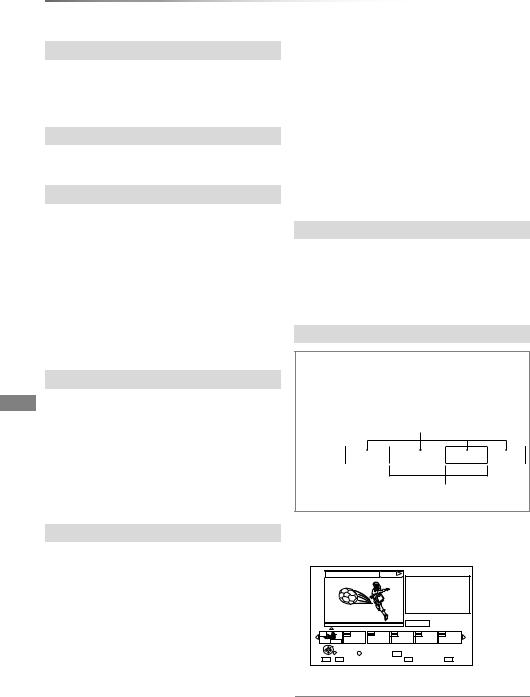
Playing back video
Playing titles on the HDD
Switching to the PICTURE or MUSIC screen
1Press the red button.
2Select “PICTURE” or “MUSIC”, then press [OK].
Showing Information
Select the title, then press [STATUS  ].
].
Switching the appearance
1Press [OPTION].
2Select “Grouped Titles” or “All Titles”, then press [OK].
Grouped Titles:
Two or more titles recorded in the daily/weekly timer recording mode are bundled and displayed as one item.
All Titles:
Displays all titles.
Playing back grouped titles
1On the Grouped Titles screen: Select the item marked with  .
.
2All titles:
Press [PLAY/a1.3 1].
Individual title:
Press [OK] and select the title, then press [OK].
Editing the grouped titles
1Select the title or the group, then press the yellow button.
•A check mark is displayed. Repeat this step.
• Press the yellow button again to cancel.
•If you perform “Remove”, select the title in the group.
2Press [OPTION].
3Select the item, then press [OK].
Create Group:
Selected titles are bundled to form a group. Select “Create”, then press [OK].
Release Grouping:
All the titles in the group are released. Select “Release”, then press [OK].
Remove:
Selected titles are removed from the group. Select “Remove”, then press [OK].
Changing the group name
1Select the group, then press [OPTION].
2Select “Edit”, then press [OK].
3Select “Enter Title Name”, then press [OK].
4Refer to “Entering text”. (> 81)
Playback from Chapter View
Regarding chapters
You can divide a title into multiple chapters. Each section between the division points (Chapter Marks) becomes a chapter.
Chapter
Title |
Chapter Marks
1Select the title, then press [OPTION].
2Select the “Chapter View”, then press [OK].
e.g., [HDD]
SOCCER |
Play |
|
Press OK to start playing from |
|
the selected chapter. |
|
Selected chapter can be edited |
|
via OPTION. |
|
Press RETURN to go back to |
|
previous menu. |
|
0:12.29 |
001 |
0:00.00 |
OK |
|
Page 001/001 |
RETURN |
OPTION |
DEL Delete |
Edit Chapter Mark |
Select |
|
3 Select the chapter, then press [OK].
To edit the chapter in Chapter View
Refer to “Editing chapters”. (> 39)
30 VQT4C71
