Panasonic DP-UB450, DP-UB159, DP-UB150 User Manual

Operating Instructions
Blu-ray Disc™ Player
Model No. DP-UB450
DP-UB159
DP-UB150
Firmware updates
Panasonic is constantly improving the unit’s firmware to ensure that our customers are enjoying the latest technology.
Panasonic recommends updating your firmware as soon as you are notified.
For details, refer to “Firmware updates” ( 15) or http://panasonic.jp/support/global/cs/ (This site is in English only.)
Thank you for purchasing this product.
Please read these instructions carefully before using this product, and save this manual for future use.
Model number suffix “EB” denotes UK model.
|
TQBS0337 |
EB |
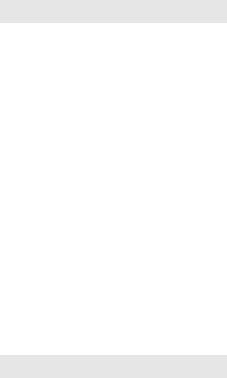
Precautions
 WARNING
WARNING
Unit
To reduce the risk of fire, electric shock or product damage, yyDo not expose this unit to rain, moisture, dripping or splashing.
yyDo not place objects filled with liquids, such as vases, on this unit.
yyUse the recommended accessories. yyDo not remove covers.
yyDo not repair this unit by yourself. Refer servicing to qualified service personnel.
yyDo not let metal objects fall inside this unit. yyDo not place heavy items on this unit.
AC adaptor
To reduce the risk of fire, electric shock or product damage, yyEnsure that the power supply voltage corresponds to the voltage printed on this unit.
yyInsert the mains plug fully into the socket outlet. yyDo not pull, bend, or place heavy items on the lead. yyDo not handle the plug with wet hands.
yyHold onto the mains plug body when disconnecting the plug.
yyDo not use a damaged mains plug or socket outlet.
The mains plug is the disconnecting device.
Install this unit so that the mains plug can be unplugged from the socket outlet immediately.
Small object
Keep the batteries out of reach of children to prevent swallowing.
 CAUTION
CAUTION
Unit
yyThis unit utilizes a laser. Use of controls or adjustments or performance of procedures other than those specified herein may result in hazardous radiation exposure. yyDo not place sources of naked flames, such as lighted candles, on this unit.
yyThis unit may receive radio interference caused by mobile telephones during use. If such interference occurs, please increase separation between this unit and the mobile telephone.
yyThis unit is intended for use in moderate climates. yySome portions of this unit may become hot during use.
When moving or cleaning this unit, disconnect the AC mains lead and wait for 3 minutes or longer.
Placement
Place this unit on an even surface.
To reduce the risk of fire, electric shock or product damage, yyDo not install or place this unit in a bookcase, built-in cabinet or in another confined space. Ensure this unit is well ventilated.
yyDo not obstruct this unit’s ventilation openings with newspapers, tablecloths, curtains, and similar items. yyDo not place the unit on amplifiers/receivers or equipment that may become hot. The heat can damage the unit. yyDo not expose this unit to direct sunlight, high temperatures, high humidity, and excessive vibration.
Batteries
Mishandling of batteries can cause electrolyte leakage and may cause a fire.
yyDanger of explosion if battery is incorrectly replaced. Replace only with the type recommended by the manufacturer.
yyWhen disposing of the batteries, please contact your local authorities or dealer and ask for the correct method of disposal.
yyDo not mix old and new batteries or different types at the same time.
yyDo not heat or expose to flame.
yyDo not leave the battery(ies) in a car exposed to direct sunlight for a long period of time with doors and windows closed.
yyDo not take apart or short circuit.
yyDo not recharge alkaline or manganese batteries. yyDo not use batteries if the covering has been peeled off.
Remove batteries if you do not intend to use the remote control for a long period of time. Store in a cool, dark place.
AC adaptor
The AC adaptor operates on AC between 110 V and 240 V. But obtain a suitable plug adaptor if the plug does not fit the AC mains socket.
- 2 -

Restriction on use of unauthorized copied content
This unit adopts the following technology for copyright protection.
Cinavia Notice
This product uses Cinavia technology to limit the use of unauthorized copies of some commercially-produced film and videos and their soundtracks. When a prohibited use of an unauthorized copy is detected, a message will be displayed and playback or copying will be interrupted.
More information about Cinavia technology is provided at the Cinavia Online Consumer Information Center at http://www.cinavia.com. To request additional information about Cinavia by mail, send a postcard with your mailing address to:
Cinavia Consumer Information Center, P.O. Box 86851, San Diego, CA, 92138, USA.
To dispose or transfer this unit
The unit may keep the user settings information in the unit. If you discard this unit either by disposal or transfer, then follow the procedure to return all the settings to the factory presets to delete the user settings. ( 28, “To return all settings to the factory preset.”)
yyThe operation history may be recorded in the memory of this unit.
Disposal of Old Equipment and Batteries Only for European Union and countries with recycling systems
These symbols on the products, packaging, and/
or accompanying documents mean that used electrical and electronic products and batteries
must not be mixed with general household waste.
For proper treatment, recovery and recycling of old products and used batteries, please take
them to applicable collection points in accordance with your national legislation.
By disposing of them correctly, you will help to save valuable resources and prevent any potential negative effects on human health and the environment.
For more information about collection and recycling, please contact your local municipality. Penalties may be applicable for incorrect disposal of this waste, in accordance with national legislation.
Note for the battery symbol (bottom
symbol):
This symbol might be used in combination with a chemical symbol. In this case it complies with the requirement set by the Directive for the chemical involved.
- 3 -
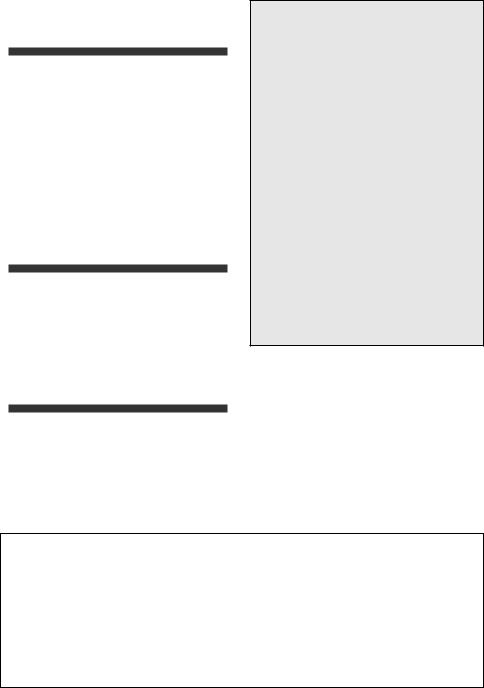
Table of contents
Precautions . . . . . . . . . 2
Getting Started
Accessories . . . . . . . . . 5
Unit and media care . . . . . 5 Playable media . . . . . . . 6 Control reference guide . . . . 8 Connecting to a TV . . . . . 10
Connecting to an amplifier/ receiver . . . . . . . . . .11
Connecting to the network . . . 13 Settings . . . . . . . . . . 14
Playback
HOME menu . . . . . . . . 16 Playback . . . . . . . . . 16 Home Network feature . . . . . . . . 19 “HDMI CEC” . . . . . . . . 20
Option menu . . . . . . . . 21
To enjoy Ultra HD Blu-ray Disc featured with High Dynamic Range (HDR)
If you see a message about High Dynamic
Range (HDR) compatible issue while an Ultra HD Blu-ray Disc is played back, please check your TV settings as follows.
An example of the message:
“This player is not connected to a High Dynamic Range (HDR) compatible TV.”
1)When you use a Panasonic TV that is compatible with 4K/High Dynamic Range (HDR) and was released in 2015 or later, enable the HDR setting of the TV. (This setting may not be available depending on the TV. Refer to the operating instructions of the TV for details.)
2)If you use a TV not from Panasonic, compatible with 4K and High Dynamic Range (HDR), please refer to the operating instructions of the TV.
3)When you play a High Dynamic Range (HDR) disc on a TV without High Dynamic Range (HDR) capability, the disc can be played back (in non-HDR quality) even if the message appears.
Reference
Setup menu . . . . . . . . 23
Troubleshooting guide . . . . 28
Specifications . . . . . . . 33
Licenses . . . . . . . . . 36
PRIVACY POLICY (excerpt)
Panasonic Corporation, a company having its registered office of 1006, Oaza Kadoma, Kadoma City, Osaka 571-8501, Japan, automatically collects personal data such as IP address and/or Device ID from your device as soon as you connect it to the
Internet. We do this to protect our customers and the integrity of our Service as well as to protect the rights or property of
Panasonic.
You have a right of access, rectification and objection to in certain circumstances, a right of erasure, restriction of processing, data portability and a right to object to other forms of processing. If you wish to exercise any of the above rights and/or wish to know more about the processing of your personal data in this context, please refer to the full text of our privacy policy displayed at the support page of your device, http://av.jpn.support.panasonic.com/support/global/cs/bd/privacy/ or contact our customer communications/support number or address described in the Pan European Guarantee included in your device box to send you the full text of our privacy policy.
- 4 -
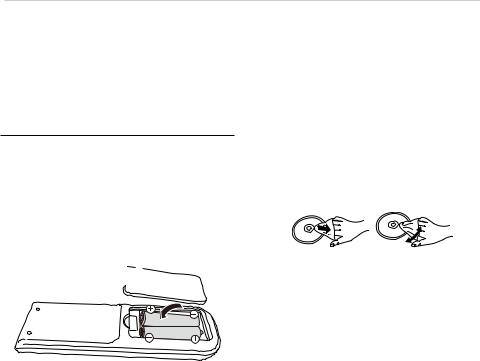
Getting Started
Accessories
Check the supplied accessories before using this unit.
1Remote control
(N2QAYA000205)
2Batteries for remote control
1AC adaptor
(TXH0009DA)
yyProduct numbers are provided in these operating instructions correct as of February 2019.
These may be subject to change.
yyDo not use AC adaptor with other equipment.
yyDo not use any other AC adaptors except the supplied one.
Using the remote control
Insert the batteries to the terminal so that it (+ and ‒) matches those in the remote control.
1
 3
3
R03/LR03, AAA 
(Alkaline or manganese batteries)
Point it at the remote control signal sensor on this unit. ( 9)
Unit and media care
Clean this unit with a soft, dry cloth
yyNever use alcohol, paint thinner or benzine to clean this unit.
yyBefore using chemically treated cloth, carefully read the instructions that came with the cloth.
This unit’s lens
Use the lens cleaner (not supplied) to clean the unit’s lens.
Clean discs
DO DO NOT
Wipe with a damp cloth and then wipe dry with a dry cloth.
Disc handling precautions yyHandle discs by the edges to avoid inadvertent
scratches or fingerprints on the disc. yyDo not attach labels or stickers to discs.
yyDo not use disc cleaning sprays, benzine, thinner, static electricity prevention liquids or any other solvent.
yyDo not use the following discs:
–Discs with exposed adhesive from removed stickers or labels (rented discs, etc.).
–Discs that are badly warped or cracked.
–Irregularly shaped discs, such as heart shapes.
- 5 -
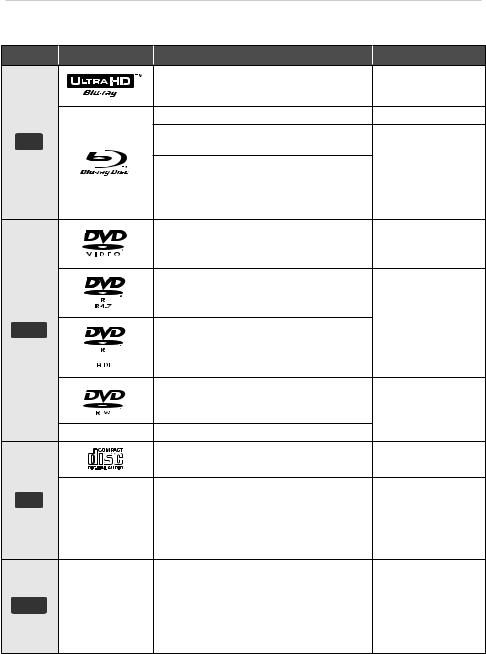
|
|
Getting Started |
|
|
Playable media |
|
|
||
Device |
Media markings |
Device types |
Contents format |
|
|
|
Ultra HD Blu-ray*1*2 |
Video |
|
|
|
BD-Video |
Video |
|
BD |
|
BD-RE |
Video, |
|
|
BD-RE DL |
MKV, MP4, MPEG2, |
||
|
|
|
JPEG, MPO, |
|
|
|
BD-R |
AAC, AIFF, ALAC, |
|
|
|
DSD (DFF, DSF), |
||
|
|
BD-R DL |
FLAC, MP3, WAV, |
|
|
|
|
WMA |
|
|
|
DVD-Video |
Video |
|
|
|
DVD-R |
Video, AVCHD, |
|
|
|
MKV, MP4, MPEG2, |
||
|
|
|
||
|
|
|
JPEG, MPO, |
|
DVD |
|
|
AAC, AIFF, ALAC, |
|
|
DVD-R DL |
DSD (DFF, DSF), |
||
|
|
FLAC, MP3, WAV, |
||
|
|
|
WMA |
|
|
|
DVD-RW |
Video, AVCHD |
|
|
|
|
||
|
— |
+R/+RW/+R DL |
|
|
|
|
Music CD |
Music [CD-DA] |
|
CD |
|
|
MKV, MP4, MPEG2, |
|
|
CD-R |
JPEG, MPO, |
||
|
— |
AAC, AIFF, ALAC, |
||
|
CD-RW |
FLAC, MP3, |
||
|
|
|||
|
|
|
Music [CD-DA], WAV, |
|
|
|
|
WMA |
|
|
|
|
AVCHD, AVCHD 3D, |
|
|
|
|
MKV, MP4, MPEG2, |
|
USB |
|
USB devices |
JPEG, MPO, |
|
— |
AAC, AIFF, ALAC, |
|||
(up to 4 TB) |
||||
|
|
DSD (DFF, DSF), |
||
|
|
|
||
|
|
|
FLAC, MP3, WAV, |
|
|
|
|
WMA |
|
yySee pages 7 and 33 for more information on the types of content that can be played.
*1 See “Enjoying Ultra HD Blu-ray” ( 18)
*2 Unless otherwise indicated, BD-Video content includes Ultra HD Blu-ray content in these operating instructions.
- 6 -
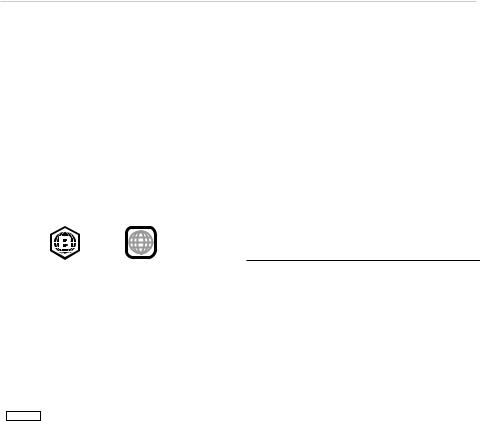
Getting Started
Types of discs that cannot be played by this unit
Any other disc that is not specifically supported or previously described. yyDVD-RAM
yySuper Audio CD yyPhoto CD
yyDVD-Audio
yyVideo CD and Super Video CD yyHD DVD
Region management information
The unit can play back BD-Video/DVD-Video discs of the following regions codes, including
“ALL”:
Example: BD-Video
Finalize
Any DVD-R/RW/R DL, +R/+RW/+R DL and CD-R/
RW that are recorded by a recorder need to be finalized by the recorder to play on this unit.
Please refer to the recorder’s instructions.
BD-Video
yyThis unit supports high bit rate audio (Dolby®
Digital Plus, Dolby® TrueHD, DTS-HD® High
Resolution Audio and DTS-HD® Master Audio) adopted in BD-Video.
yy UB150
If “Dolby Audio” is set to “PCM” and “DTS Neo:6” is set to “Off”, the maximum possible number of Dolby® sound is 2 ch PCM. ( 24)
3D
3D videos and 3D still pictures can be played back when this unit is connected to a 3D compatible TV using a High Speed HDMI Cable.
Music CD
Operation and sound quality of CDs that do not comply with CD-DA specifications (copy control CDs, etc.) cannot be guaranteed to work.
USB device
yyConnect a USB device while the Home screen is displayed.
yyThis unit does not guarantee connection with all USB devices.
yyThis unit does not support USB device charging. yyFAT12, FAT16, FAT32, and NTFS file systems are supported.
yyThis unit supports USB 2.0 High Speed.
yyThis unit supports an HDD formatted in FAT32 and NTFS. If the HDD is not recognized, the power to the HDD may not be supplied. Supply power from an external source.
BD-RE, BD-R
This unit may not correctly play back the audio portion of a video recorded to a disc in multiple languages with a Blu-ray disc recorder.
yyIt may not be possible to play the above media in some cases due to the type of media, the condition of the recording, the recording method, and how the files were created.
yyThe producers of the disc can control how discs are played, so you may not always be able to control play as described in these operating instructions. Read the disc’s instructions carefully.
- 7 -
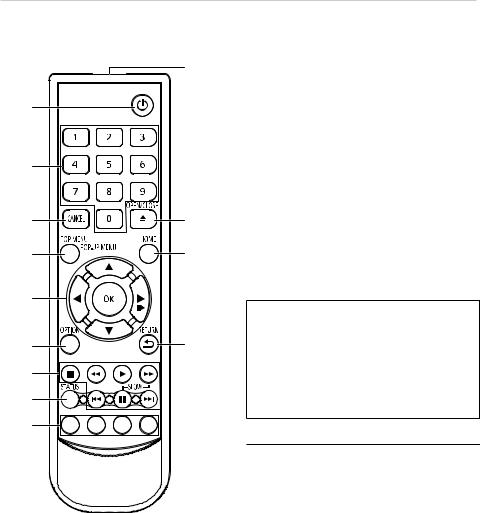
Getting Started
Control reference guide
Remote control
|
10 |
1 |
|
2 |
|
3 |
11 |
4 |
12 |
5 |
|
6 |
13 |
7 |
|
8 |
|
9 |
|
1 Turn the unit on and off
2Select title numbers, etc./Enter numbers
3Cancel
4 Show Top menu/Pop-up menu ( 17)
5[ ,
,  ,
,  ,
,  ] : Move the highlight for selection
] : Move the highlight for selection
[OK] : Confirm the selection
(

 ) : Frame-by-frame ( 17)
) : Frame-by-frame ( 17)
6Show Option menu ( 21)
7 Basic playback control buttons ( 16)
8Show the status messages ( 17)
9Coloured buttons (red, green, yellow, blue) Used for various purposes depending on the screen
10Transmit the remote control signal
11Open or close the disc tray ( 9)
12Show HOME menu ( 16)
13Return to previous screen
Available keys for HDMI CEC ( 20)
2Number keys
5 [ ,
,  ,
,  ,
,  ]/[OK] button
]/[OK] button
6Option button
7Basic playback control buttons
9 Coloured buttons (red, green, yellow, blue)
13 Return button
yyWhen other Panasonic devices respond to this remote control, change the remote control code of other Panasonic devices to other than code 1.
- 8 -
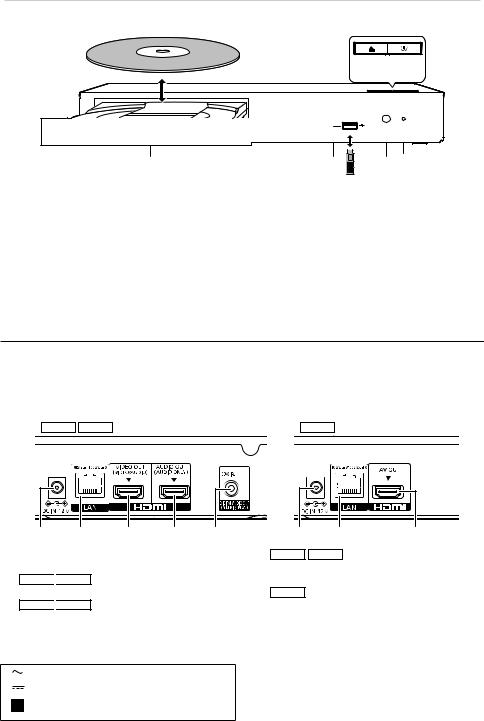
Getting Started
Front
5 6
1 |
2 |
3 |
4 |
1 |
Disc tray |
4 |
2 |
USB port ( = DC 5 V 500 mA) |
|
|
This port supports USB 2.0 High Speed. |
5 |
3 |
Remote control signal sensor |
|
|
Distance: Within approx. 7 m |
6 |
Angle: Approx. 20° up and down, 30° left and right
POWER LED
The LED lights up when the unit is turned on, and flashes when error occurs. ( 32)
Open or close the disc tray
Standby/on switch (v/b) ( 14)
Press to switch the unit from on to standby mode or vice versa. In standby mode, the unit is still consuming a small amount of power.
CAUTION
Do not place objects in front of the unit. The disc tray may collide with objects when it is opened, and this may cause malfunction.
yyWhen inserting a media item, ensure that it is facing the correct way, which is the right side facing up.
yyIf you connect a Panasonic product with a USB connection cable, the setup screen may be displayed on the connected equipment. For details, refer to the instructions for the connected equipment.
Rear
UB450 UB159 |
UB150 |
1 |
2 |
3 |
4 |
5 |
1 |
DC IN (12 V) terminal ( 10) |
5 |
2 |
LAN port ( 13) |
|
3UB450 
 UB159
UB159
HDMI VIDEO OUT terminal ( 11) |
6 |
4UB450 
 UB159
UB159
HDMI AUDIO OUT terminal ( 11)
(Outputs digital audio signal only)
The symbols on this product (including the accessories) represent the following.
AC
DC
Class II equipment (The construction of the product is double-insulated.)
1 |
2 |
6 |
UB450 |
UB159 |
|
DIGITALAUDIO OUT terminal (COAXIAL terminal) ( 11)
UB150
HDMI AV OUT terminal ( 10)
- 9 -

Getting Started
Connecting to a TV
4K images can be played back when this unit is connected to 4K compatible TV.
yyBefore making any connections, please disconnect all the units from AC power. (Connect the AC adaptor after making all connections.)
yyUse the High Speed HDMI cables. Non-HDMI-compliant cables cannot be utilized.
yyThis unit consumes a small amount of AC power ( 33) even when turned off in standby mode. For the purpose of energy conservation, the unit should be disconnected if you will not be using it for extended period of time.
yyThe unit is in the standby condition when the AC adaptor is connected. The primary circuit is always “live” as long as the AC adaptor is connected to an electrical outlet.
Enjoying 4K output
yyTo enjoy images in 4K (50p/60p), you need an HDMI cable that supports 18 Gbps. When outputting 1080p or 24p (4K) signal, please use HDMI cables 5.0 meters or less.
It is recommended that you use Panasonic’s HDMI cable.
yyIf you connect this unit to a 4K-compatible TV and perform “Easy Settings”, 4K (50p/60p) will be automatically selected. ( 14, 27)
yyTo view Ultra HD Blu-ray content in 4K/HDR format, connect to the HDMI terminal of a device that supports HDCP2.2, 4K (50p/60p) 4:4:4, and HDR signals that meet Ultra HD Blu-ray standards.
Enjoying video and audio with a 4K-compatible TV
UB150
AC adaptor (supplied)
HDMI IN
To a household mains socket
HDMI Cable
(18 Gbps)
UB450 
 UB159
UB159
Setting
Set the following item in the setup menu ( 23):
yySet “HDMI(VIDEO) Output Mode” to “Automatic ( Video Only / Video+Audio )”. ( 23)
- 10 -
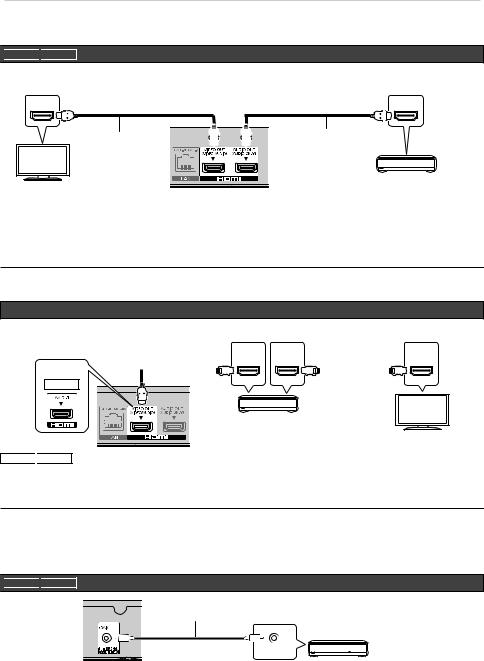
Getting Started
Connecting to an amplifier/receiver

 UB450
UB450 
 UB159 Enjoying video with a 4K-compatible TV and audio with an amplifier
UB159 Enjoying video with a 4K-compatible TV and audio with an amplifier
You can enjoy richer sound by using the HDMI AUDIO OUT terminal. (Audio is output in high resolution.)
HDMI IN HDMI IN
HDMI Cable  HDMI Cable
HDMI Cable
(18 Gbps)
Amplifier/receiver
Setting
Set the following items in the setup menu ( 23):
yySet “HDMI(VIDEO) Output Mode” to “Automatic ( Video Only / Video+Audio )”. ( 23)
yyTo enjoy audio with a TV
Set “HDMI(VIDEO) Output Mode” to “Video+Audio”. ( 23)
yyThe HDMI AUDIO OUT terminal is not compatible with video signals and the HDMI CEC function ( 20).
Enjoying video with a 4K-compatible TV and audio with a 4K-compatible amplifier
HDMI Cable |
|
|
|
|
|
HDMI Cable |
|
||||||||
(18 Gbps) |
|
HDMI OUT |
|
|
|
(18 Gbps) |
|
||||||||
|
|
|
|
|
HDMI IN |
|
|
|
|
|
|
|
|
HDMI IN |
|
|
|
|
|
|
(ARC) |
|
|
|
|
|
|
|
|
(ARC) |
|
UB150
Amplifier/receiver
(4K-compatible)
UB450 
 UB159
UB159
Setting
Set the following item in the setup menu ( 23):
yySet “HDMI(VIDEO) Output Mode” to “Automatic ( Video Only / Video+Audio )”. ( 23)
yyAbout ARC:
When using the TV or amplifier/receiver that does not have the indication of “(ARC)” (non-ARC-compatible) on the HDMI terminal, the amplifier/receiver and TV must also be connected using an optical digital cable or coaxial cable in order to enjoy the TV’s sound through the amplifier/receiver.

 UB450
UB450 
 UB159 Enjoying audio with an amplifier connected to the COAXIAL terminal
UB159 Enjoying audio with an amplifier connected to the COAXIAL terminal
Coaxial Cable
COAXIAL IN
Amplifier/receiver
Setting
Set the following items in the setup menu ( 23):
yySet “HDMI(VIDEO) Output Mode” to “Automatic ( Video Only / Video+Audio )”. ( 23) yySet “HDMI Audio Output” to “Off” in “Digital Audio Output”. ( 24)
- 11 -

Getting Started
Connecting an amplifier to a 4K-compatible TV
3D or 4K images can be played back when this unit is connected to a 3D or 4K compatible TV. yyThis connection only supports up to 5.1ch.
yyTo connect a TV and amplifier with an HDMI cable, connecting terminals on both the TV and amplifier must be ARC-compatible. ( 11, “About ARC”)
HDMI Cable (18 Gbps) |
HDMI IN |
HDMI OUT |
HDMI IN |
(ARC) |
(ARC) |
UB150
HDMI Cable
Amplifier/receiver
UB450 
 UB159
UB159
Setting
Set the following item in the setup menu ( 23):
yySet “HDMI(VIDEO) Output Mode” to “Automatic ( Video Only / Video+Audio )”. ( 23)
UB450 
 UB159 Enjoying video with a 4K-compatible TV in combination with an amplifier connected to the HDMI AUDIO OUT terminal and another amplifier connected to the COAXIAL terminal
UB159 Enjoying video with a 4K-compatible TV in combination with an amplifier connected to the HDMI AUDIO OUT terminal and another amplifier connected to the COAXIAL terminal
HDMI IN HDMI IN
HDMI Cable |
HDMI Cable |
|
(18 Gbps) |
|
|
|
|
Amplifier/receiver |
|
|
COAXIAL IN |
|
Coaxial Cable |
Amplifier/receiver |
|
|
Setting
Set the following items in the setup menu ( 23):
yySet “HDMI(VIDEO) Output Mode” to “Automatic ( Video Only / Video+Audio )”. ( 23)
yyTo enjoy audio with an amplifier connected to the COAXIAL terminal Set “HDMI Audio Output” to “Off” in “Digital Audio Output”. ( 24)
yyTo enjoy audio with a TV
Set “HDMI(VIDEO) Output Mode” to “Video+Audio”. ( 23)
- 12 -
