Panasonic DMRHWT130 Instruction manual
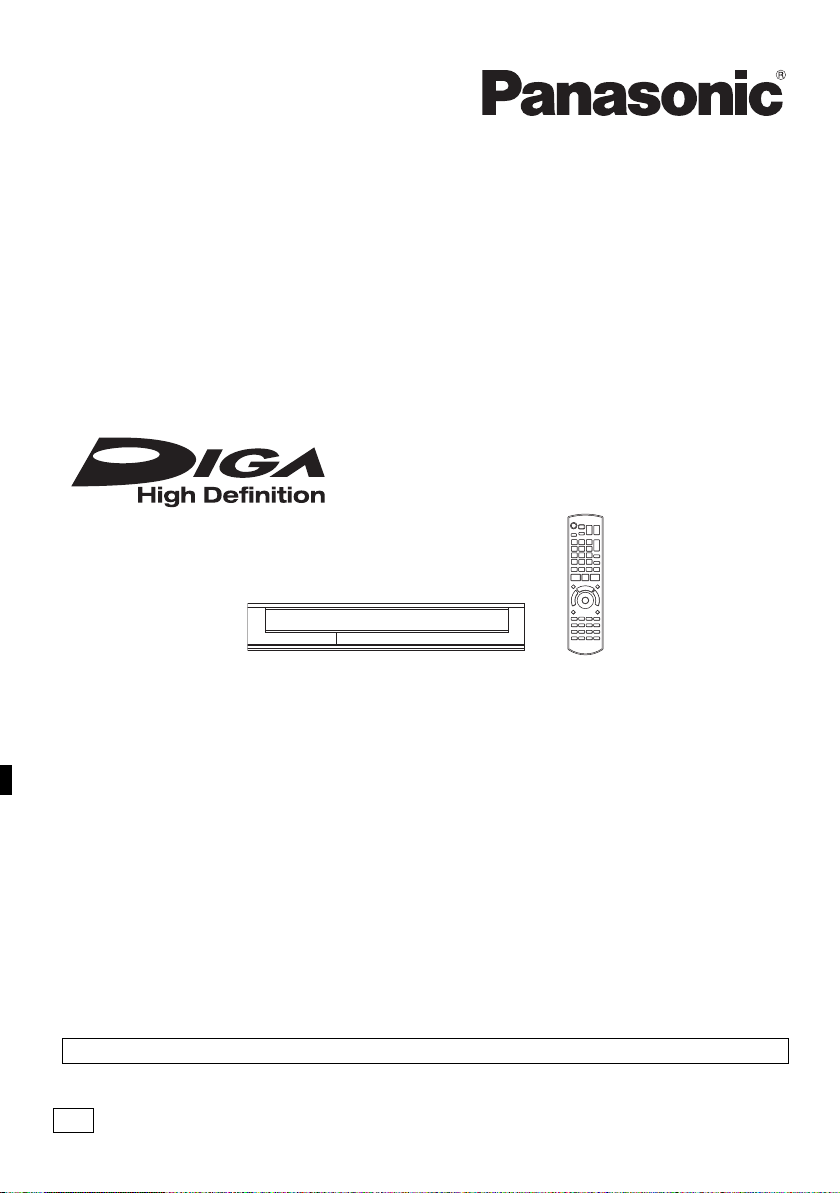
VQT4W79
Operating Instructions
Thank you for purchasing this product.
Please read these instructions carefully before using this product, and save this manual for future use.
• This HDD Recorder is for viewing and recording free to view channels only. It does not receive
pay TV or encrypted channels.
HDD Recorder
Model No. DMR-HWT230
DMR-HWT130
Model number suffix “EB” denotes UK model.
Web Site: http://www.panasonic-europe.com
EB
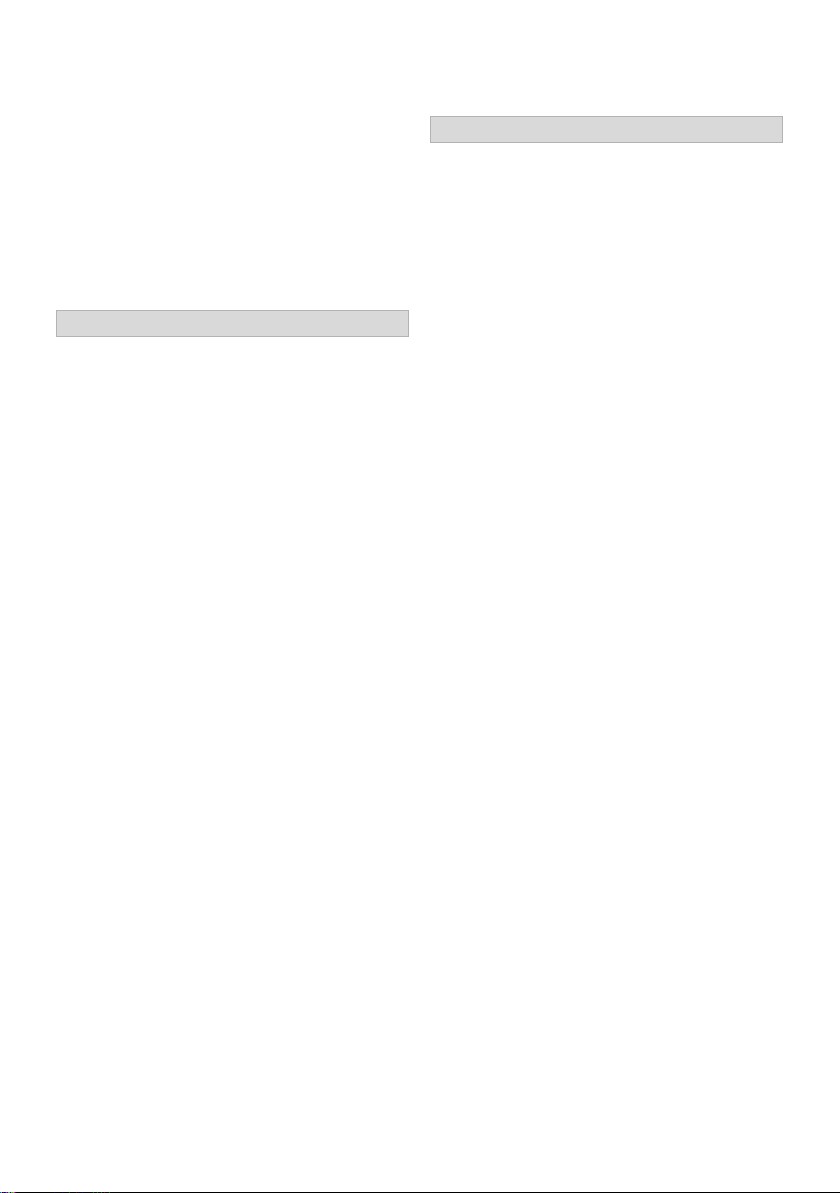
VQT4W79
2
Small object
• Keep the Memory Card out of reach of children
to prevent swallowing.
Unit
• Do not place sources of naked flames, such as
lighted candles, on this unit.
• This unit may receive radio interference caused
by mobile telephones during use. If such
interference occurs, please increase separation
between this unit and the mobile telephone.
• This unit is intended for use in moderate
climates.
Safety precautions
WARNING
Unit
• To reduce the risk of fire, electric shock or
product damage,
- Do not expose this unit to rain, moisture,
dripping or splashing.
- Do not place objects filled with liquids, such as
vases, on this unit.
- Use only the recommended accessories.
- Do not remove covers.
- Do not repair this unit by yourself. Refer
servicing to qualified service personnel.
- Do not let metal objects fall inside this unit.
- Do not place heavy items on this unit.
AC mains lead
• To reduce the risk of fire, electric shock or
product damage,
- Ensure that the power supply voltage
corresponds to the voltage printed on this unit.
- Insert the mains plug fully into the socket
outlet.
- Do not pull, bend, or place heavy items on the
lead.
- Do not handle the plug with wet hands.
- Hold onto the mains plug body when
disconnecting the plug.
- Do not use a damaged mains plug or socket
outlet.
• The mains plug is the disconnecting device.
Install this unit so that the mains plug can be
unplugged from the socket outlet immediately.
CAUTION
Placement
• Place this unit on an even surface.
• To reduce the risk of fire, electric shock or
product damage,
- Do not install or place this unit in a bookcase,
built-in cabinet or in another confined space.
Ensure this unit is well ventilated.
- Do not obstruct this unit’s ventilation openings
with newspapers, tablecloths, curtains, and
similar items.
- Do not expose this unit to direct sunlight, high
temperatures, high humidity, and excessive
vibration.
Batteries
• Danger of explosion if battery is incorrectly
replaced. Replace only with the type
recommended by the manufacturer.
• Mishandling of batteries can cause electrolyte
leakage and may cause a fire.
- Do not mix old and new batteries or different
types at the same time.
- Do not heat or expose to flame.
- Do not leave the battery(ies) in a car exposed
to direct sunlight for a long period of time with
doors and windows closed.
- Do not take apart or short circuit.
- Do not recharge alkaline or manganese
batteries.
- Do not use batteries if the covering has been
peeled off.
- Remove batteries if you do not intend to use
the remote control for a long period of time.
Store in a cool, dark place.
• When disposing the batteries, please contact
your local authorities or dealer and ask for the
correct method of disposal.

VQT4W79
3
(For the AC mains plug of three pins)
For your safety, please read the following text
carefully.
This appliance is supplied with a moulded three
pin mains plug for your safety and convenience.
A 5-ampere fuse is fitted in this plug.
Should the fuse need to be replaced please
ensure that the replacement fuse has a rating of
5-ampere and that it is approved by ASTA or BSI
to BS1362.
Check for the ASTA mark Ï or the BSI mark Ì
on the body of the fuse.
If the plug contains a removable fuse cover you
must ensure that it is refitted when the fuse is
replaced.
If you lose the fuse cover the plug must not be
used until a replacement cover is obtained.
A replacement fuse cover can be purchased from
your local dealer.
Before use
Remove the connector cover.
How to replace the fuse
The location of the fuse differ according to the
type of AC mains plug (figures A and B). Confirm
the AC mains plug fitted and follow the
instructions below.
Illustrations may differ from actual AC mains plug.
1. Open the fuse cover with a screwdriver.
2. Replace the fuse and close or attach the fuse
cover.
Please check and identify the supplied
accessories.
(Product numbers are correct as of March 2013.
These may be subject to change.)
• Do not use AC mains lead with other equipment.
Caution for AC Mains
Lead
Fuse cover
Figure A Figure B
Figure A Figure B
Fuse
(5 ampere)
Fuse
(5 ampere)
Supplied accessories
Remote control:
[HWT230] (N2QAYB000764)
[HWT130] (N2QAYB000780)
1pc.
Batteries for remote control: 2 pcs.
AC mains lead (K2CT2YY00098): 1pc.
RF coaxial cable (K1TWACC00003): 1pc.
Indemnity concerning recorded content
Panasonic does not accept any responsibility for
damages directly or indirectly due to any type of
problems that result in loss of recording or edited
content (data), and does not guarantee any
content if recording or editing does not work
properly. Likewise, the above also applies in a
case where any type of repair is made to the unit
(including any other non-HDD related
component).
[HWT230]
Declaration of Conformity (DoC)
Hereby, “Panasonic Corporation” declares that
this product is in compliance with the essential
requirements and other relevant provisions of
Directive 1999/5/EC.
Customers can download a copy of the original
DoC to our R&TTE products from our DoC
server:
http://www.doc.panasonic.de
Contact to Authorised Representative:
Panasonic Marketing Europe GmbH,
Panasonic Testing Centre, Winsbergring 15,
22525 Hamburg, Germany
This product is intended for general consumer.
(Category 3)
This product on purpose to connect to access
point of 2.4 GHz WLAN.
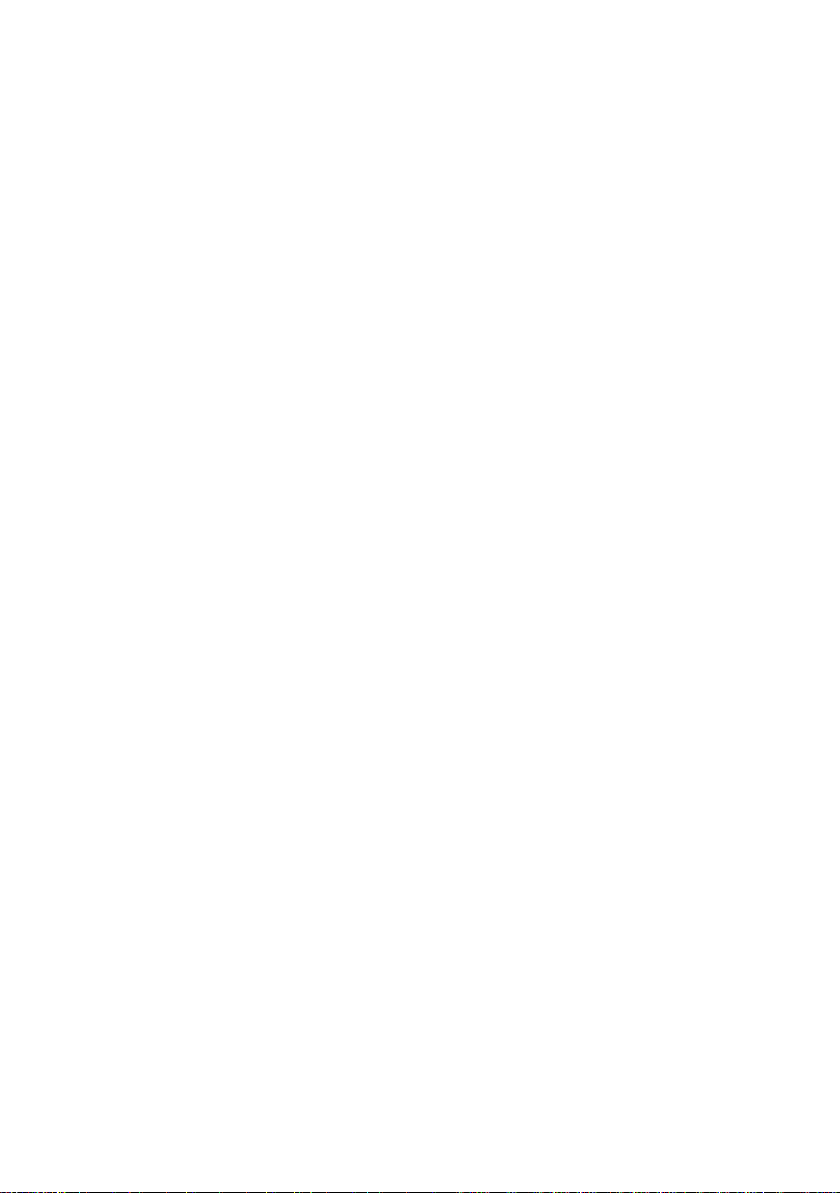
VQT4W79
4
Table of contents
Safety precautions . . . . . . . . . . . . . . . . . . . . . .2
Caution for AC Mains Lead. . . . . . . . . . . . . . . .3
Supplied accessories . . . . . . . . . . . . . . . . . . . .3
Getting started
HDD and media information . . . . . . . . . . . . . . .6
- Playable/Reco rdable contents. . . . . . . . . . . . . . . . .6
- Notes . . . . . . . . . . . . . . . . . . . . . . . . . . . . . . . .7
Unit care . . . . . . . . . . . . . . . . . . . . . . . . . . . . . .9
Control reference guide . . . . . . . . . . . . . . . . .10
Connection . . . . . . . . . . . . . . . . . . . . . . . . . . .12
- Basic connect ions . . . . . . . . . . . . . . . . . . . . . . .12
- Amplifier/receiver c onnections . . . . . . . . . . . . . . .13
- Network conne ction . . . . . . . . . . . . . . . . . . . . . .15
Settings . . . . . . . . . . . . . . . . . . . . . . . . . . . . . .16
- TV operation buttons . . . . . . . . . . . . . . . . . . . . .16
- Easy Setting . . . . . . . . . . . . . . . . . . . . . . . . . . .17
- Easy Network S etting . . . . . . . . . . . . . . . . . . . . .19
FUNCTION MENU screen . . . . . . . . . . . . . . .21
Watching broadcasts
Watching broadcasts . . . . . . . . . . . . . . . . . . .22
- Using Channe l List . . . . . . . . . . . . . . . . . . . . . . .22
- Using TV Guide system. . . . . . . . . . . . . . . . . . . .23
- Using channe l information . . . . . . . . . . . . . . . . . .23
- Operations wh ile watching broadcast . . . . . . . . . . .24
- REWIND LIVE TV /PAUSE LIVE TV . . . . . . . . . . . .25
Recording
Recording TV programmes. . . . . . . . . . . . . . .26
- Operation du ring Recording . . . . . . . . . . . . . . . . .27
Timer recording. . . . . . . . . . . . . . . . . . . . . . . .28
- Various functio ns with Freeview . . . . . . . . . . . . . .29
- Manually progra mming timer recording . . . . . . . . . .30
- Timer recording o ptions. . . . . . . . . . . . . . . . . . . .30
- Timer recording f rom channel information . . . . . . . .31
- Remote recordin g from outside . . . . . . . . . . . . . . .31
- Notes on timer recording . . . . . . . . . . . . . . . . . . .31
- To confirm and edit a timer programme . . . . . . . . . .32
Playing back video
Playing titles on the HDD . . . . . . . . . . . . . . . .33
- DIRECT NAVIGA TOR (VIDEO) screen . . . . . . . . . .33
Playing titles on the media . . . . . . . . . . . . . . .36
Operation during play . . . . . . . . . . . . . . . . . . .38
- General opera tions. . . . . . . . . . . . . . . . . . . . . . .38
- 3D video playb ack . . . . . . . . . . . . . . . . . . . . . . .40
Editing video
Deleting recorded titles . . . . . . . . . . . . . . . . . .41
Editing recorded titles . . . . . . . . . . . . . . . . . . . 42
Copying video
Copying titles . . . . . . . . . . . . . . . . . . . . . . . . .45
Photo
Playing photos . . . . . . . . . . . . . . . . . . . . . . . .46
- DIRECT NAVI GATOR (PHOTO) screen . . . . . . . . . 46
- Photo pla y option. . . . . . . . . . . . . . . . . . . . . . . . 47
- Slideshow settings . . . . . . . . . . . . . . . . . . . . . . . 47
Editing photos . . . . . . . . . . . . . . . . . . . . . . . . .48
Copying photos. . . . . . . . . . . . . . . . . . . . . . . .49
- Selecting and copying the photos . . . . . . . . . . . . .49
- Copying a utomatically. . . . . . . . . . . . . . . . . . . . . 49
Music
Playing music . . . . . . . . . . . . . . . . . . . . . . . . . 50
- Copying mu sic (MP3) to HDD . . . . . . . . . . . . . . . . 50
- Playing mu sic recorded on HDD . . . . . . . . . . . . . . 51
- Operation s during music play . . . . . . . . . . . . . . . . 52
Editing music/playlist . . . . . . . . . . . . . . . . . . .53
With Other Equipment
Copying the HD Video or the SD Video
. . . . . . . .54
- Copying HD Video (AVCHD) . . . . . . . . . . . . . . . . 54
- Copying S D Video (MPEG2) . . . . . . . . . . . . . . . .55
Smart Home Networking (DLNA) . . . . . . . . . . 56
- Using this u nit as Server . . . . . . . . . . . . . . . . . . .56
- Using this u nit as Client. . . . . . . . . . . . . . . . . . . .57
- Using this u nit as Media Renderer . . . . . . . . . . . . .58
Convenient functions
VIERA Connect (Enjoying Internet Service)
. . . . .59
-
To enjoy video communication (e.g., Skype
TM
)
. . . . . . .59
Format SD card . . . . . . . . . . . . . . . . . . . . . . .60
Registering the external HDD (USB HDD)
. . . . . .61
- Connectin g the USB HDD . . . . . . . . . . . . . . . . . . 61
- Disconnect ing the USB HDD . . . . . . . . . . . . . . . .61
- Registering the USB HDD . . . . . . . . . . . . . . . . . . 62
VIERA Link functions . . . . . . . . . . . . . . . . . . . 63
Playback menu . . . . . . . . . . . . . . . . . . . . . . . .64
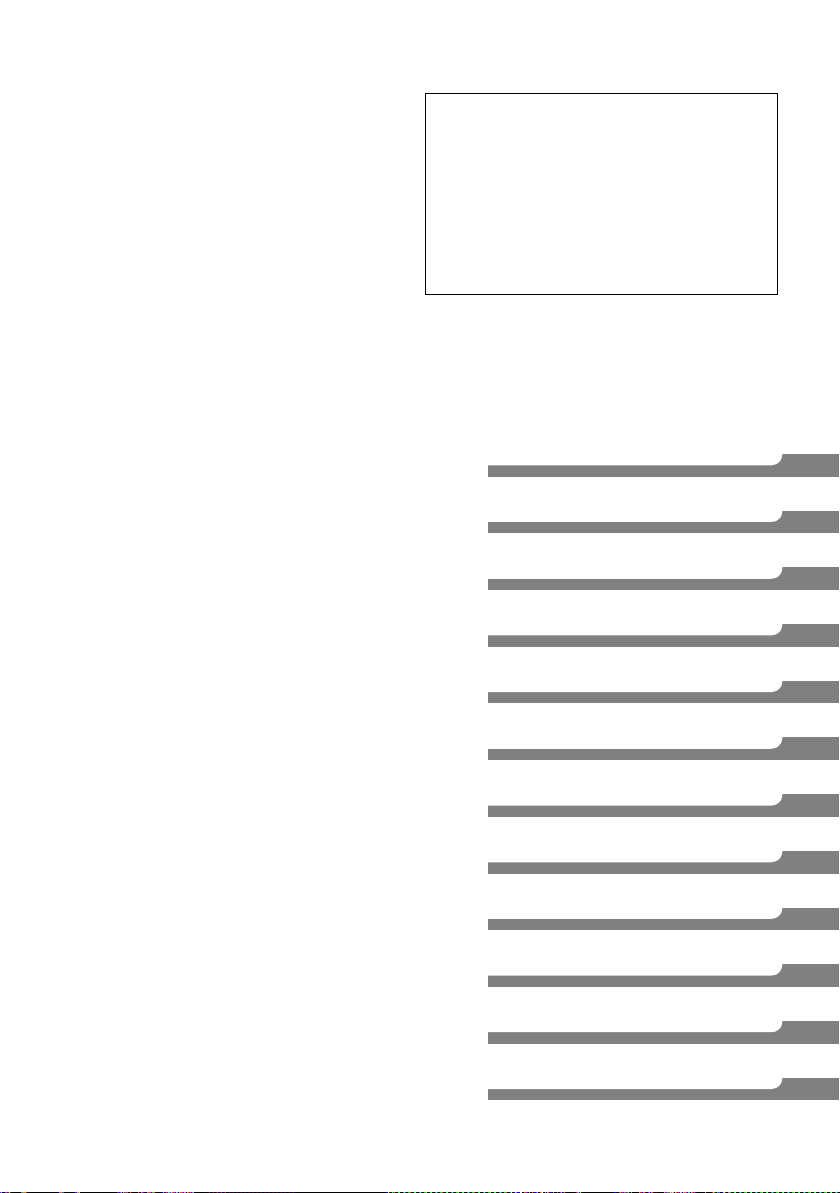
Getting started
Watching broadcasts
Recording
Playing back video
Editing video
Copying video
Photo
Music
With Other Equipment
Convenient functions
Troubleshooting
Reference
VQT4W79
5
Changing the unit’s settings (Setup) . . . . . . . 66
- Common procedures . . . . . . . . . . . . . . . . . . . . . 66
- Tuning . . . . . . . . . . . . . . . . . . . . . . . . . . . . . . 68
- HDD / USB HDD . . . . . . . . . . . . . . . . . . . . . . . 70
-Picture. . . . . . . . . . . . . . . . . . . . . . . . . . . . . . 71
- Sound . . . . . . . . . . . . . . . . . . . . . . . . . . . . . . 71
- Display . . . . . . . . . . . . . . . . . . . . . . . . . . . . . 72
- Connection . . . . . . . . . . . . . . . . . . . . . . . . . . . 73
-Network. . . . . . . . . . . . . . . . . . . . . . . . . . . . . 74
- Others . . . . . . . . . . . . . . . . . . . . . . . . . . . . . . 76
Software (Firmware) Update . . . . . . . . . . . . . 78
Other operations . . . . . . . . . . . . . . . . . . . . . . 79
- Entering text . . . . . . . . . . . . . . . . . . . . . . . . . . 79
- Switching the aspect ratio of the screen . . . . . . . . . 79
- HOLD function . . . . . . . . . . . . . . . . . . . . . . . . . 79
Troubleshooting
Troubleshooting guide. . . . . . . . . . . . . . . . . . 80
- General operation . . . . . . . . . . . . . . . . . . . . . . . 80
- Displays . . . . . . . . . . . . . . . . . . . . . . . . . . . . . 81
- TV screen and video . . . . . . . . . . . . . . . . . . . . . 81
- Sound . . . . . . . . . . . . . . . . . . . . . . . . . . . . . . 82
- Recording, timer recording and copying . . . . . . . . . 82
-Play . . . . . . . . . . . . . . . . . . . . . . . . . . . . . . . 83
-Edit. . . . . . . . . . . . . . . . . . . . . . . . . . . . . . . . 83
- Photo . . . . . . . . . . . . . . . . . . . . . . . . . . . . . . 83
-USB . . . . . . . . . . . . . . . . . . . . . . . . . . . . . . . 84
-TV Guide . . . . . . . . . . . . . . . . . . . . . . . . . . . . 84
- Broadcast . . . . . . . . . . . . . . . . . . . . . . . . . . . . 84
- VIERA Link . . . . . . . . . . . . . . . . . . . . . . . . . . . 84
-Network. . . . . . . . . . . . . . . . . . . . . . . . . . . . . 85
- Reset . . . . . . . . . . . . . . . . . . . . . . . . . . . . . . 85
- Messages on the un it’s display . . . . . . . . . . . . . . 86
- When you experience problems with
Easy Network Setting
. . . . . . . . . . . . . . . . . . . . 88
Reference
Specifications . . . . . . . . . . . . . . . . . . . . . . . . 90
Licenses . . . . . . . . . . . . . . . . . . . . . . . . . . . . 93
Index . . . . . . . . . . . . . . . . . . . . . . . . . . . . . . . 95
About descriptions in these operating
instructions
• These operating instructions are applicable to models
DMR-HWT230 and DMR-HWT130. The illustrations in
these Operating Instructions show images of DMR-
HWT230 unless otherwise indicated.
• [HWT230] :indicates features applicable to
DMR-HWT230 only.
• [HWT130] :indicates features applicable to
DMR-HWT130 only.
• Pages to be referred to are indicated as “> ±±”.
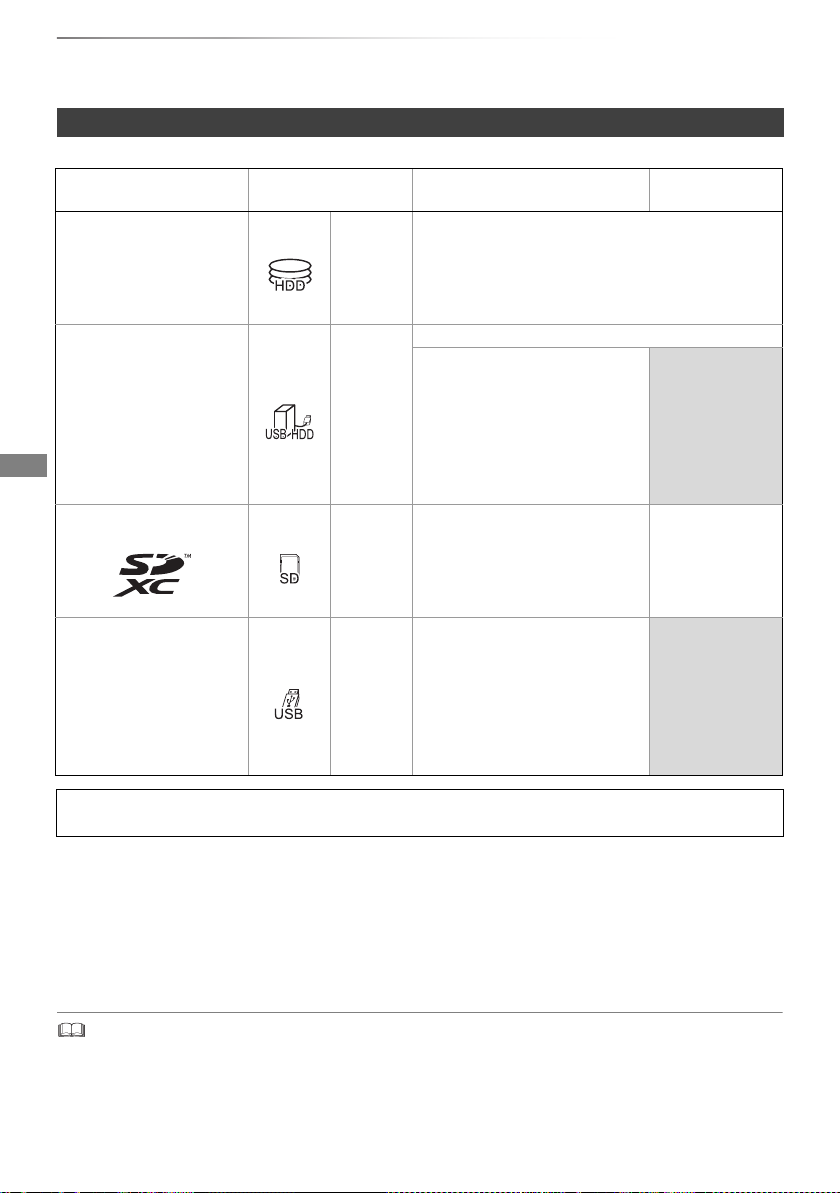
Getting started
VQT4W79
6
HDD and media information
Getting started
For more details, refer also to the specifications. (> 90)
(–: Impossible)
§1
It cannot be recorded directly. (Only compatible with copying from the built-in HDD)
§2
Recorded with AVCHD format compatible devices (Panasonic video camera, etc.). It may not be
able to play back depending on the device.
§3
It cannot be played back directly from the USB HDD or USB memory. Playback is possible by
copying to the built-in HDD. (> 54)
§4
Recorded with SD-Video format compatible devices (Panasonic video camera, etc.). It can be
played back only after copying to the HDD. (> 55)
• With certain recording states and folder structures, the play order may differ or playback may not be possible.
Playable/Recordable contents
Media type Standard symbol Playable contents
Recordable
contents
Built-in hard disk drive
(HDD)
[HDD]
• Video
• AVCHD/AVCHD 3D
•JPEG
• MPO (3D photo)
•MP3
External hard disk drive
(USB HDD)
(> 7)
[USB_HDD]
• Video
§1
• AVCHD/AVCHD 3D
§2, 3
• SD Video (MPEG2)
§4
–
•MP4
• Xvid
•MPEG2
•MKV
•JPEG
• MPO (3D photo)
•MP3
SD Cards
[SD]
• AVCHD/AVCHD 3D
§2
• SD Video (MPEG2)
§4
•MP4
•JPEG
• MPO (3D photo)
•JPEG
• MPO (3D photo)
USB memory [USB]
• AVCHD/AVCHD 3D
§2, 3
• SD Video (MPEG2)
§4
–
•MP4
• Xvid
•MPEG2
•MKV
•JPEG
• MPO (3D photo)
•MP3
Playable contents as DLNA client
Refer to “Playable contents”. (> 57)
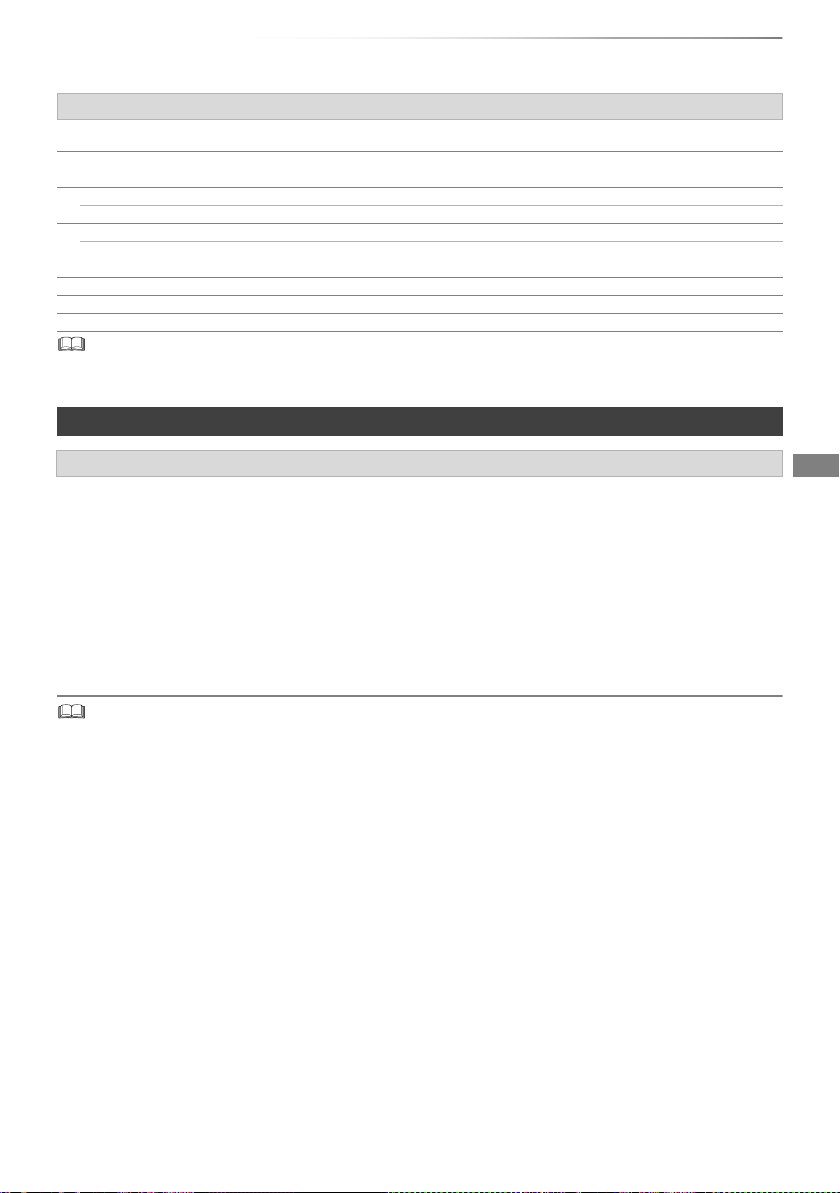
Getting started
VQT4W79
7
• The video file and subtitle text files are inside the same folder, and the file names are the same except for the file extensions.
• Some files may not be played back even if they have these extensions.
You can use an external HDD in the following two ways. (A single HDD cannot handle those two ways
simultaneously.)
• For recorded titles
Moving titles in the built-in HDD to a USB HDD to save the capacity of the built-in HDD.
• The USB HDD must first be registered on this unit. (> 61)
• For data files
Playing back MP4, JPEG, MP3, etc. (data files) in a USB HDD with this unit.
• The USB HDD must be formatted in FAT12, FAT16, FAT32 and NTFS file system.
• The USB HDD over 2 TB is not usable.
• This unit supports USB 2.0 High Speed.
• Although this unit can use USB 3.0 dev ices as USB 2.0 devices, in certain cases USB 3.0 devices cannot be used due to
differing connector shape, larger current ratings, etc. (Use of USB 2.0 devices is recommended.)
• This unit does not recognize USB HDDs other than those in which the size of one sector is 512-bytes. (For details, consult the
dealer of your USB HDD.)
• This unit does not guarantee connection with all USB devices.
About extension of files
MP4: “.MP4” “.mp4” “.MOV” “.mov”
MPEG2: “.MPG” “.mpg” “.MPEG” “.mpeg” “.M2TS” “.m2ts”
“.MTS” “.mts” “.TS” “.ts”
Xvid: “.AVI” “.avi”
Subtitle text files: “.SRT” “.srt” “.SUB” “.sub” “.TXT” “.txt”
MKV: “.MKV” “.mkv”
Subtitle text files: “.SRT” “.srt” “.SSA” “.ssa” “.ASS” “.ass”
“.SUB” “.sub” “.TXT” “.txt”
JPEG: “.JPG” “.jpg”
MPO: “.MPO” “.mpo”
MP3: “.MP3” “.mp3”
Notes
Notes for an External HDD (USB HDD)
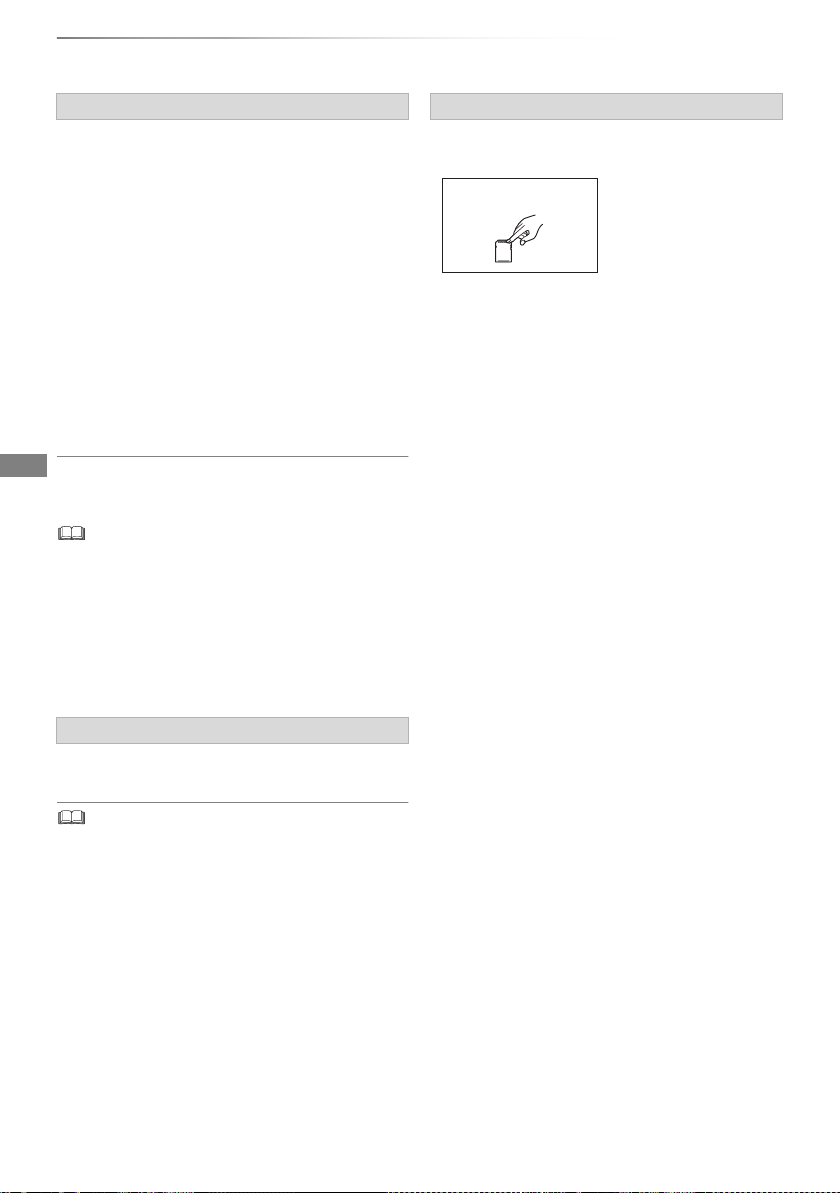
Getting started
VQT4W79
8
HDD and media information
To format an SD card
Refer to “Format SD card”. (> 60)
• Usable memory is slightly less than the card capacity.
• If the SD card is formatted on other equipment, the time
necessary for recording may be longer or the card may not
be able to be used on this unit. In these cases, format the
card on this unit.
• SDHC Memory Cards and SDXC Memory Cards can b e
used in equipment that is compatible with the appropriate
cards. (SDHC Memory Cards can also be used in
equipment compatible with SDXC Memory Cards)
USB memories support FAT12, FAT16, FAT32
and NTFS file systems.
• The USB memory over 2 TB is not usable.
• This unit supports USB 2.0 High Speed.
• This unit does not guarantee connection with all USB
devices.
• Do not touch the terminal surface of the SD
cards.
Notes for the SD cards
• Compatible SD card
- SD Memory Card
(from 8 MB to 2 GB, FAT12 and FAT16
formats)
- SDHC Memory Card
(from 4 GB to 32 GB, FAT32 format)
- SDXC Memory Card
(48 GB, 64 GB, exFAT format)
• Using miniSD card or microSD card
Mini-type and micro-type cards can also be
used, but must be used with adaptor cards
(optional).
Notes for the USB memories
Media handling
• Do not expose the terminals of the SD card to
water, garbage or other strange things.
• Do not place in the following areas:
- In hot places, such as under the direct
sunlight.
- In very dusty or humid areas.
- Locations susceptible to significant difference
in temperature (condensation can occur).
- Where static electricity or electromagnetic
waves occur.
DO NOT
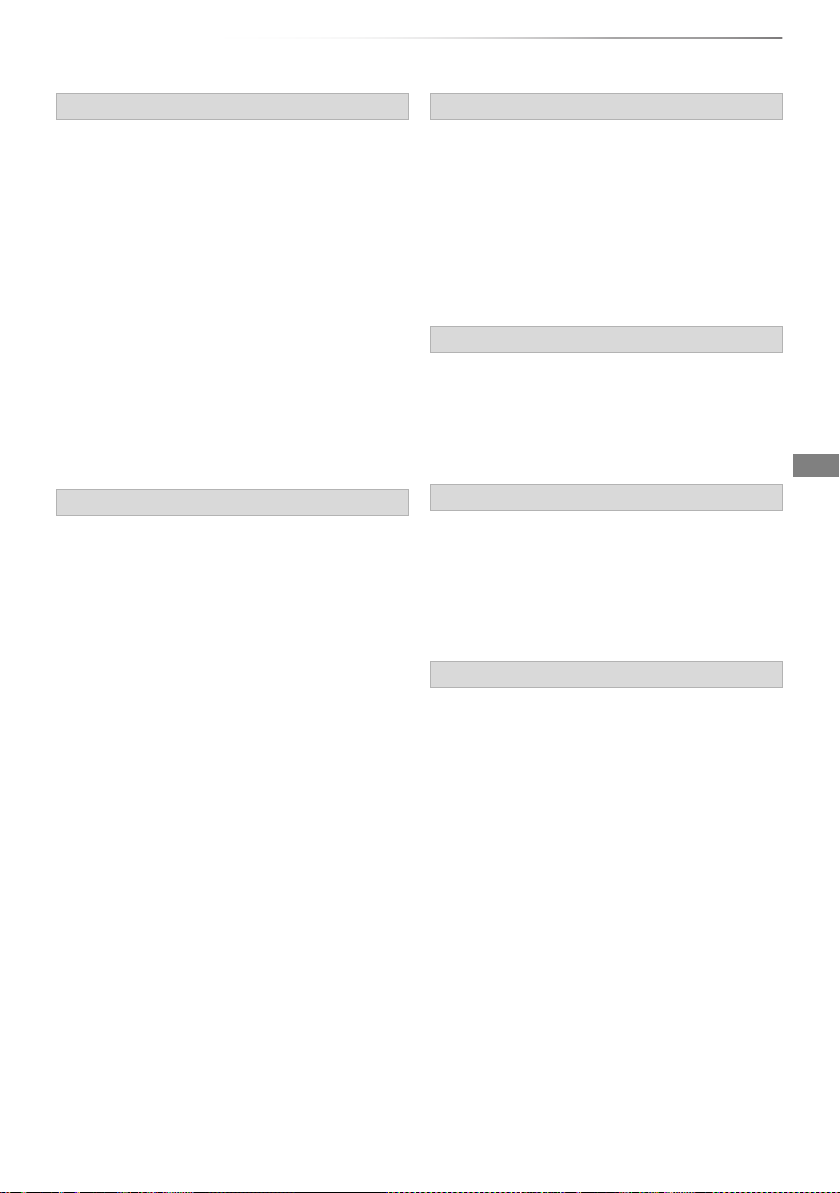
Getting started
VQT4W79
9
Unit care
• If the HDD or USB HDD is damaged, the
recorded content cannot be recovered.
• The unit may breakdown if cigarette smoke
or bug spray/vapour, etc. gets inside the
unit.
1 Switch the unit to standby mode. (Wait until
“BYE” disappears from the display.)
2 Remove the AC mains lead from the
household mains socket.
3 Move only after the unit has come to a
complete stop (approx. 3 minutes) in order to
avoid subjecting to vibration and shock. (Even
after the unit is switched to standby mode, the
HDD continues operating for a short time.)
The registration of the USB HDD may be
cancelled in the process of repairing this unit.
You can use the USB HDD again by
re-registering, but all recorded content already on
the USB HDD will be lost. In such cases, the
recorded content (data) cannot be recovered.
This unit may contain private information. Before
disposing of or transferring this unit, perform the
following to delete the data, including personal or
secret information:
- Format HDD (> 66, 70)
- Perform “Shipping Condition” (> 66, 77)
HDD/USB HDD handling care
• The HDD is a high precision device
The HDD is a high precision recording
instrument and is easily susceptible to damage.
Therefore, be careful of the following points
while the unit is turned on, especially during
operation, otherwise the HDD and the recorded
content may be damaged:
- Do not subject the unit to any vibration and
shock.
- Do not remove the AC mains lead from the
household mains socket.
This unit cannot save (backup) the HDD titles to
media. You have to be very careful when
handling the unit and editing the title.
Setup precautions
• Place the unit on a surface that is flat and
not subject to vibration or impact.
• Do not place on anything that generates heat
like a Set Top Box, etc.
• Place in an area where condensation does
not occur. Conditions where condensation
may occur
- When there is an extreme change in
temperature (e.g., when subjected to an air
conditioner or when cooled air directly impacts
the unit).
- When there is high humidity or a lot of steam
in the room.
In the above situation, without turning the unit
on, let the unit adjust to the room temperature
and wait 2–3 hours until condensation is gone.
When moving the unit
Cleaning
• Wipe with a soft, dry cloth.
• Never use alcohol, paint thinner or benzine to
clean this unit.
• Before using chemically treated cloth, carefully
read the instructions that came with the cloth.
When requesting this unit for repair
To dispose or transfer this unit
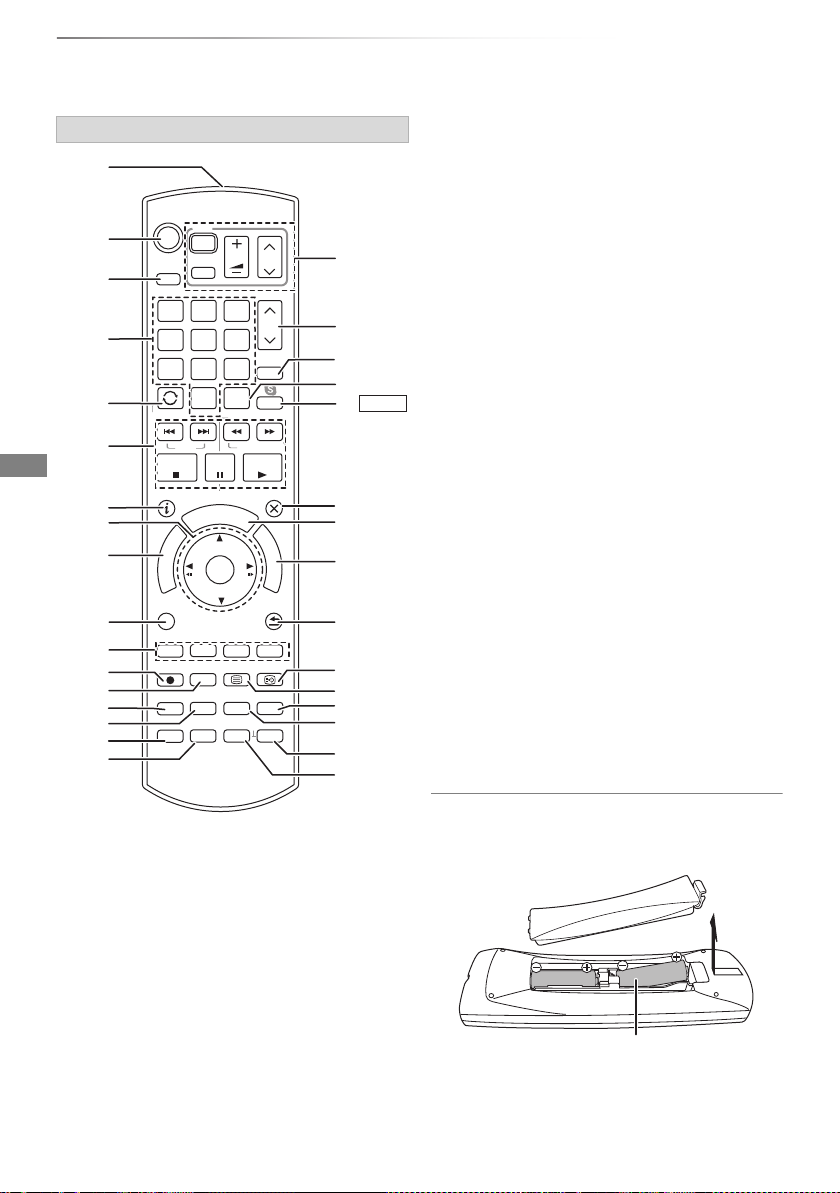
Getting started
VQT4W79
10
Control reference guide
Instructions for operations are generally described using the remote control.
1 Transmit the remote control signal
• Point it at remote control signal sensor on
this unit. (> 11)
2 Switch the unit from on to standby mode or
vice versa
3 Select drive (HDD, SD or USB)
4 Select channels and title numbers, etc./Enter
numbers or characters
5 Switch to the previously watched channel
(> 22)
6 Basic operations for recording and play,
REWIND LIVE TV/PAUSE LIVE TV (> 25)
7 Show Information (> 23, 29, 34, 38)
8 Selection/OK, Frame-by-frame (> 38)
9 Show DIRECT NAVIGATOR (> 33)
: Show OPTION menu (> 42, 48, 53)
; Colour buttons (Use in accordance with
instruction on the screen.)
< Start recording (> 26)
= Listen to Audio Description (> 24, 39)
> Show the Timer Recording screen (> 30)
? Create chapter (> 39)
@ Show Setup menu (> 66)
A Skip the specified time (> 39)
B TV operation buttons (> 16)
C Channel select (> 22)/Change pages in the
DIRECT NAVIGATOR screen etc.
D Show the VIERA Connect screen (> 59)
E Switching to the radio channel list (> 22)
F [HWT230] Start up a video communication
(> 59)
G Exit the menu screen
H Show the TV Guide screen (> 23)
I Show the FUNCTION MENU screen (> 21)
J Ret
urn to previous screen
K Show subtitles (> 24, 39)
L Show Digital teletext (> 24)
M Show NETFLIX screen (> 59)
N To delete unwanted recorded titles, timer
programmes, photos or music (> 41)
O Skip approx. 1 minute forward (> 39)
P Skip approx. 10 seconds backward (> 39)
Insert batteries
Insert so the poles (i and j) match those in the
remote control.
Remote control
STATUS
F
U
N
C
T
I
O
N
M
E
N
U
D
I
R
E
C
T
N
A
V
I
G
A
T
O
R
G
U
I
D
E
PLAY/x1.3
PAUSE
PAUSE LIVE TV
STOP
SLOW/SEARCH
SKIP
CH
PAGE
TV
RADIO/
CH
AV
INPUT
TV
DRIVE
SELECT
EXIT
OK
OPTION
VOL
0
2
abc
5
jkl
8
tuv
1
4
ghi
7
qrs
p
3
def
6
mno
9
xyz
w
DEL
PROG/CHECK
TIME SLIP
NETFLIX
-10s +60s
AD
SETUP
REC TEXT STTL
CHAPTER
MANUAL SKIP
REWIND LIVE TV
INTERNET
LAST VIEW
BACK/
RETURN
HWT230
R6/LR6, AA
(Alkaline or manganese batteries)
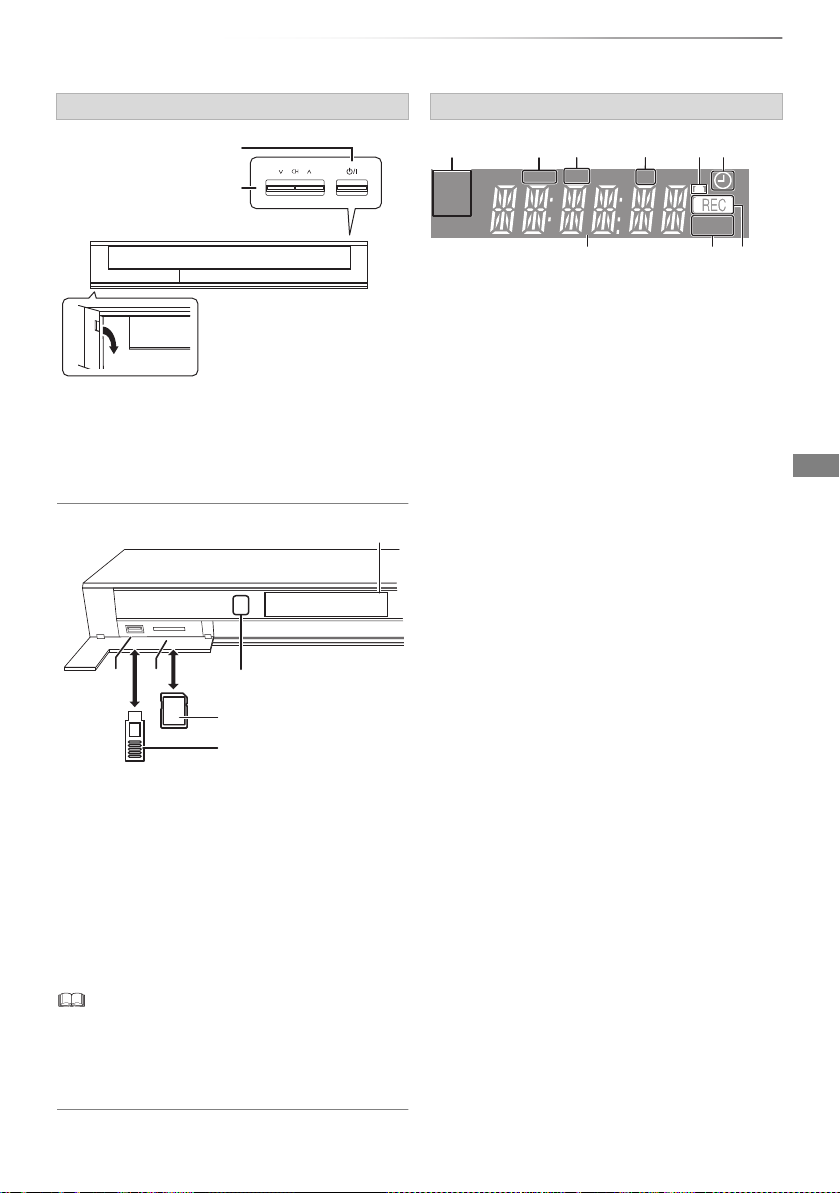
Getting started
VQT4W79
11
• While writing to/reading from the media, do not switch the
unit to standby mode or remove the media. Such action
may result in loss of the media contents.
• When inserting the media, ensure that it is facing the right
way up.
Main unit
1 Standby/on switch (Í/I)
Press to switch the unit from on to standby
mode or vice versa. In standby mode, the unit
is still consuming a small amount of power.
2 Channel select (> 22)
3 USB port
4 SD card slot
• When removing the SD card, press on the
centre of the card and pull it straight out.
5 Remote control signal sensor
• Angle: Approx. 20° up and down, 30° left and
right
• Distance: Within approx. 7 m in front of the
unit
Pull to flip down the front
panel.
SD card
USB memory
Display
Display
1 Drive (HDD or SD) indicator
2 Copying indicator
3 USB port indicator
4 SD card slot indicator
5 Remote control signal indicator
6 Timer recording indicator
• This indicator lights up when the timer
recording standby is activated.
7 Main display section indicator
- Current time
- Playback counter
- Various messages (> 86)
8 Playback indicator
9 Recording indicator
• The indicator will light up while recording.
• The indicator will blink while recording is
paused and before recording starts.
PLAY
COPY
SDUSB
HDD
SD
146532
789
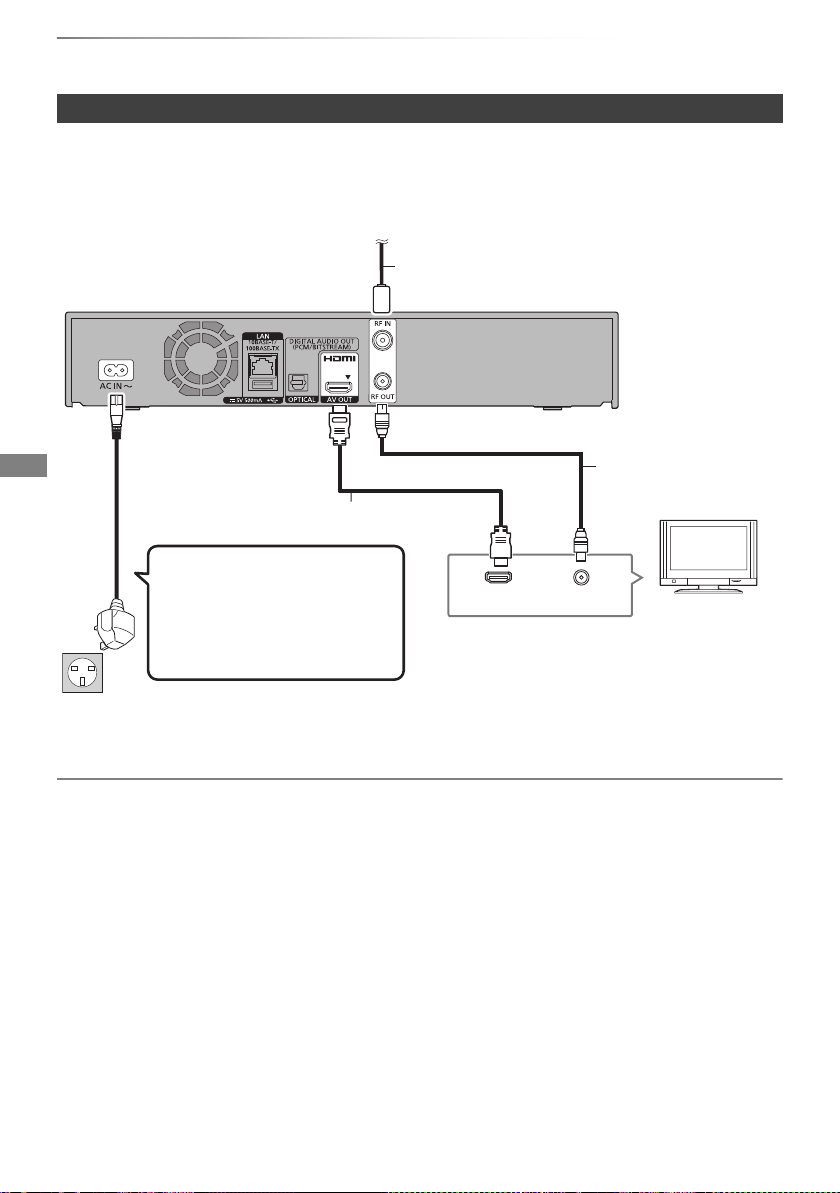
Getting started
VQT4W79
12
Connection
3D programmes can be played back when this unit is connected to a 3D compatible TV.
• Before connection, turn off all equipment and read the appropriate operating instructions.
• DMR-HWT130 does not have a cooling fan. Instead, it has ventilation holes.
To connect and register the USB HDD (optional)
Refer to “Registering the external HDD (USB HDD)”. (> 61)
[HWT230] To connect the Communication Camera (optional)
Refer to “VIERA Connect (Enjoying Internet Service)”. (> 59)
[HWT130] To connect the Wireless LAN Adaptor (optional)
Refer to “Network connection”. (> 15)
About HDMI cable
Use the High Speed HDMI cables. Non-HDMI-compliant cables cannot be utilized.
It is recommended that you use Panasonic’s HDMI cable.
When outputting 1080p signal, please use HDMI Cables 5.0 meters or less.
Basic connections
HDMI
VHF/UHF
RF IN
This unit’s rear panel
Household mains socket
(AC 220 to 240 V, 50 Hz)
AC mains lead
(supplied)
• Connect only after all other
connections are complete.
HDMI cable
To the aerial
Aerial cable
RF coaxial cable
(supplied)
TV’s rear panel

Getting started
VQT4W79
13
• This unit cannot connect the TV that does not have the
HDMI terminal.
• Keep the RF coaxial cables as far away as possible from
other cables.
• Do not roll up the RF coaxial cables.
• The HDMI connection supports VIERA Link “HDAVI
Control” (> 63).
• You cannot connect this unit to DVI devices that are
incompatible with HDCP.
Depending on the device, images may not display properly
or at all when connecting with a DVI/HDMI switching cable.
(Audio cannot be output.)
• If you are connecting to a TV that is on ly compatible with
2 channel audio output, audio with 3 channels or more will
be down mixed and output as 2 channels, even if
connecting with an HDMI cable.
• VIERA Link function is possible by conn ecting to a TV or
amplifier/receiver compatible with VIERA Link.
• When using a TV or an amplifier/receiver that does not
display “ARC compatible” on the HDMI terminal, it is
necessary to connect the TV and the amplifier/receiver with
a digital audio cable to enjoy the TV audio on the
amplifier/receiver.
When the unit is not to be used for a long
time
To save power, unplug it from the household
mains socket. This unit consumes a small
amount of power, even when the unit is in
standby mode.
[approx. 0.2 W (“Quick Start” is not activated
and “RF OUT ( Aerial Signal )” is set to
“Off”)]
Amplifier/receiver connections
HDMI terminal
HDMI
HDMI INHDMI OUT
HDMI
cable
Amplifier/
receiver
TV
HDMI cable
(ARC compatible)
(ARC compatible)
3D programmes can be played back when
this unit is connected to a 3D compatible
amplifier/receiver and a 3D compatible TV.
• You will not be able to view 3D programmes
with this connection if your amplifier/receiver
is not 3D compatible.
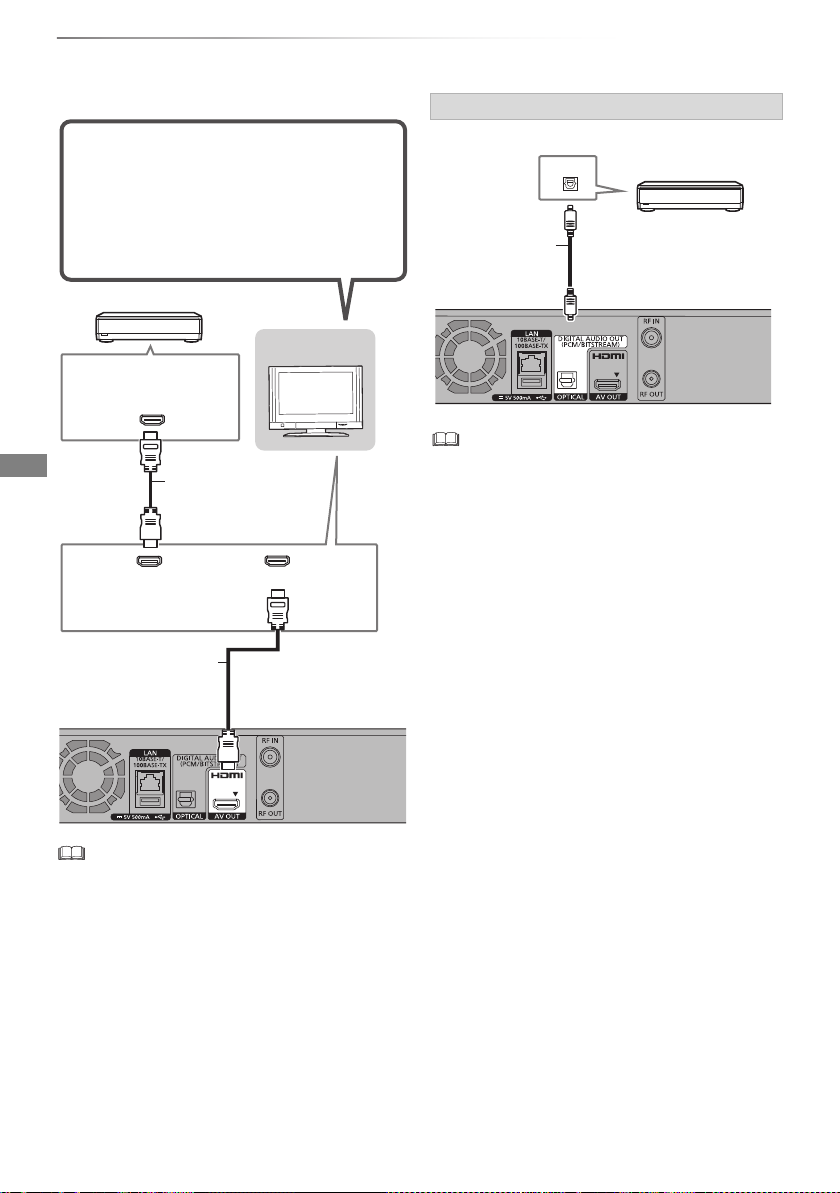
Getting started
VQT4W79
14
Connection
∫ Amplifier/receiver not compatible with 3D
• VIERA Link function is possible by connect ing to a TV or
amplifier/receiver compatible with VIERA Link.
• When using a TV or an amplifier/receiver that does not
display “ARC compatible” on the HDMI terminal, it is
necessary to connect the TV and the amplifier/receiver with
a digital audio cable to enjoy the TV audio on the
amplifier/receiver.
• When you do not want the audio to be output from the TV,
set “HDMI Audio Output” to “Off” (> 66, 73).
HDMI IN
HDMI
HDMI
HDMI cable
Amplifier/receiver
TV
HDMI cable
(ARC compatible)
(ARC compatible)
3D programmes can be played back when
this unit is connected to a 3D compatible
TV.
• This connection only supports up to 5.1ch.
DIGITAL AUDIO OUT terminal
OPTICAL IN
Amplifier/receiver
Optical digital
audio cable
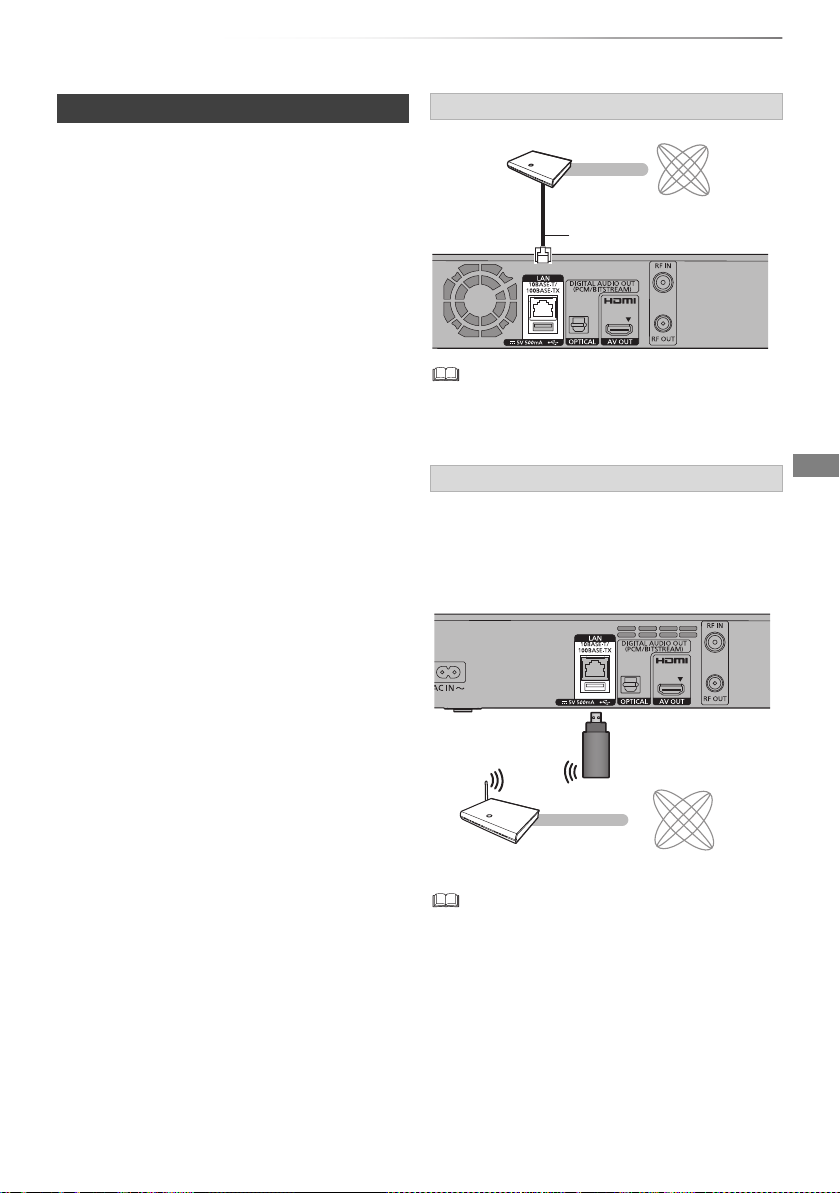
Getting started
VQT4W79
15
When this unit is connected to the network, you
can enjoy network functions (DLNA function,
VIERA Connect, Remote Recording, etc.).
For details about connection method, refer to the
instructions supplied with the connected
equipment.
After you make the LAN cable/Wireless LAN
connection, the network setting is needed.
(> 19, Easy Network Setting)
• Use category 5 or above straight LAN c ables (STP) when
connecting to peripheral devices.
• Inserting any cable other than a LAN cable in the LAN
terminal can damage the unit.
• [HWT230] Wireless LAN is built in. (There is no
need to connect a Wireless LAN Adaptor.)
• [HWT130] Connect the Wireless LAN Adaptor
DY-WL5 (optional).
• [HWT130] Only the Wireless LAN Adaptor DY-WL5 (optional)
can be used. Read the operating instructions for DY-WL5
thoroughly when using it.
Connect/disconnect DY-WL5 when the unit is in standby
mode and not using the network functions, such as
downloading a programme, etc.
• For up-to-date compatibility information on your Wireless
router refer to
http://panasonic.jp/support/global/cs/
(This site is in English only.)
• The unit is not compatible with public wireless LAN
services.
Network connection
∫ Precautions of Wireless LAN connection
The following limits are in place regarding the
usage of this unit. You must be aware of these
limits before using this unit.
Panasonic will in no way be responsible for any
incidental damage which may arise due to a
failure to obey these limits, or to any condition of
use or disuse of this unit.
• Data transmitted and received over radio
waves may be intercepted and monitored.
• This unit contains delicate electronic
components.
Please use this unit in the manner in which it
was intended and follow the following points:
- Do not expose this unit to high temperatures
or direct sunlight.
- Do not bend, or subject this unit to strong
impacts.
- Keep this unit away from moisture.
- Do not disassemble or alter this unit in any
way.
LAN cable connection
Wireless LAN connection
Broadband router, etc.
Internet
LAN (ethernet) cable
Internet
Wireless router, etc.
[HWT130]
Wireless LAN
Adaptor
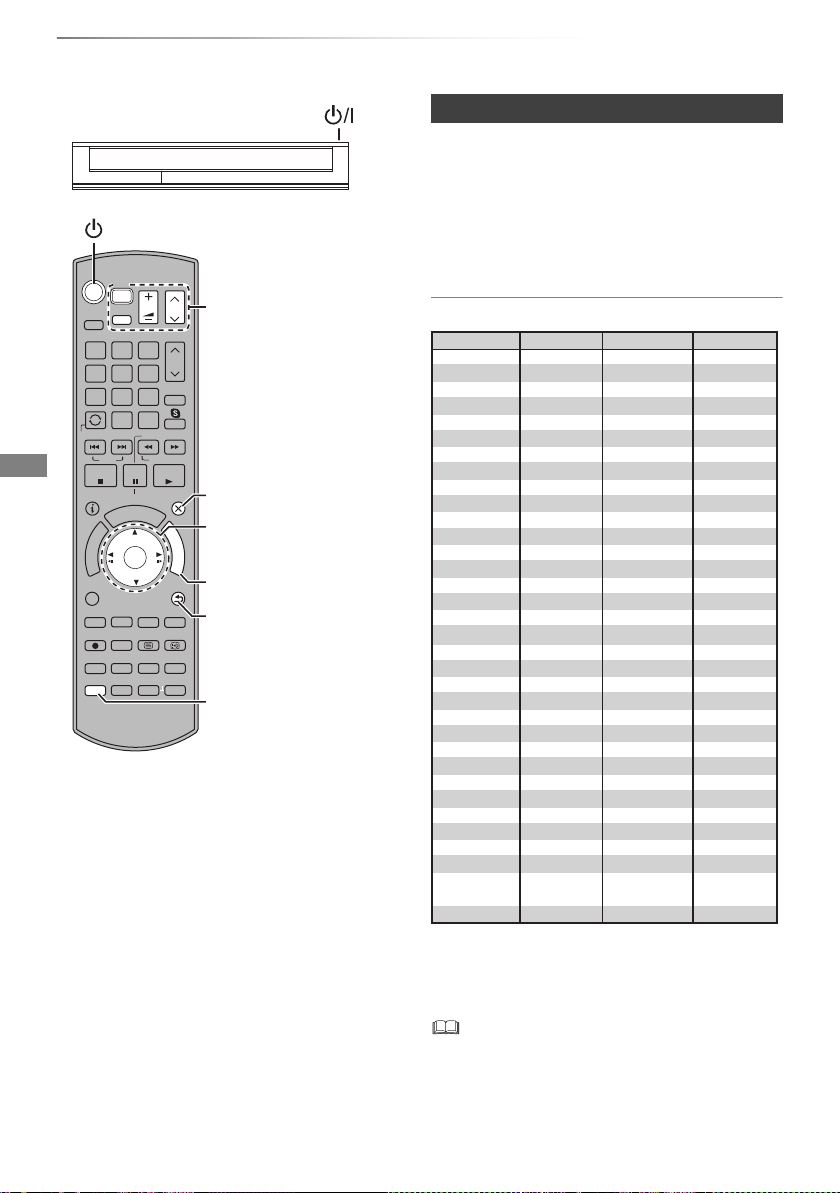
Getting started
VQT4W79
16
Settings
The TV can be operated from the TV operation
buttons of the remote control.
• Perform the setting if you cannot operate the TV
with the TV operation buttons.
While pressing [TV Í], enter the code with
the number buttons.
Manufacturer and Code No.
• If the brand of your TV is not listed or the code
number is invalid for the TV, this remote control
is not compatible with your TV.
• If your TV brand has more than one code listed, select the
one that allows correct operation.
STATUS
D
I
R
E
C
T
N
A
V
I
G
A
T
O
R
G
U
I
D
E
PLAY/x1.3
PAUSE
PAUSE LIVE TV
STOP
SLOW/SEARCH
SKIP
CH
PAGE
TV
RADIO/
CH
AV
INPUT
TV
DRIVE
SELECT
EXIT
OK
OPTION
VOL
0
2
abc
5
jkl
8
tuv
1
4
ghi
7
qrs
p
3
def
6
mno
9
xyz
w
DEL
PROG/CHECK
TIME SLIP
NETFLIX
-10s +60s
AD
SETUP
REC TEXT STTL
CHAPTER
MANUAL SKIP
REWIND LIVE TV
INTERNET
LAST VIEW
F
U
N
C
T
I
O
N
M
E
N
U
BACK/
RETURN
TV operation buttons
(> right)
Select and enter buttons
To return to the previous
screen
To exit the screen
FUNCTION MENU (> 21)
Setup (> 66)
TV operation buttons
Brand Code Brand Code
AIWA 35
BENQ 58/59
BRANDT 10/15
CENTREX 66
CURTIS 05
DESMET 05
ELEMIS 05
FINLUX 61
Panasonic 01/02/03/04
AKAI 27/30
BEKO 05/71/72/73/74
BUSH 05
DAEWOO 64/65
DUAL 05
FERGUSON 10/34
FISHER 21
MITSUBISHI 05/19/20/47
METZ 05/28/79
MIVAR 24
NEC 36
NOKIA 25/26/27/60/61
OLEVIA 45
ORION 05
PHILCO 41/48/64
PHONOLA 05
PROVIEW 52
RADIOLA 05
NOBLEX 33
NORDMENDE 10
ONWA 30/39/70
PEONY 49/69
PHILIPS 05/06/46
PIONEER 37/38
PYE 05
SABA 10
FUJITSU 53
ITT
LG
GOLDSTAR 05/50/51
GRADIENTE 36
25
JVC 17/30/39/70
KOLIN 45
05/50/51
MAG 52
FUNAI 63/67
GOODMANS 05
GRUNDIG 09
IRRADIO 30
KDS 52
KONKA 62
HITACHI 05/22/23/40/41
SALORA 26
SANSUI 05
32/42/43/65/68SAMSUNG
SCHNEIDER 05/29/30
SELECO 05/25
SIEMENS 09
SONY 08
TELEFUNKEN 10/11/12/13/14
TOSHIBA 16/57
YAMAHA 18/41
05
WHITE
WESTINGHOUSE
SANYO 21/54/55/56
05/69/75/76/77/78
SEG
SINUDYNE 05
31/33/66/67/69TCL
TEVION 52
THOMSON 10/15/44
SHARP 18

Getting started
VQT4W79
17
1 Turn on the TV, then select the appropriate
AV input to suit the connections to this unit.
2 Press [Í] on the remote control or [Í/I] on
this unit.
• The Easy Setting will start at the initial
power on.
Auto Setup starts.
(This operation may take some time.)
e.g.,
After tuning has been completed, clock will
be set automatically.
• If the region selection screen appears,
select repeatedly until you reach the
available region.
• If the clock setting screen appears, set the
time manually (> 77, Clock).
3 Enter the PIN.
This PIN will be used only for the Owner
ID-Data Entry screen.
1 Press the number buttons to enter 4-digit
PIN.
2 Repeat step 1 to confirm.
• Make a note of PIN in case you forget it.
The PIN number cannot be reset.
• Steps 3 – 5 will be skipped in the Easy
Setting after “Shipping Condition”
(> 77) is performed. (> go to step 6 on
page 18)
4 Set the Owner ID-Data Entry (“NAME”,
“HOUSE NO” and “POSTCODE”).
e.g.,
1 Select the item, then press [OK].
2 Select the character, then press [OK].
Repeat this step.
3 Press [BACK/RETURN ].
4 Repeat steps 1-3 to enter all data.
5 Press [BACK/RETURN ] to exit from
the Owner ID-Data Entry screen.
5 Enter the new PIN for parental control.
• The default PIN is “0000”.
1 Enter the new 4-digit PIN with the number
buttons.
• Make a note of the PIN you have
decided on in case you forget it.
2 Press [OK].
Easy Setting
Progress
DVB Auto Setup
CH 21 68
CH
Free TV: 2 Pay TV: 0 Data: 0Radio: 0
Searching
Actual number of channels may differ due to channel duplication.
Quality
Type
Channel Name
RETURN
This will take about 3 minutes.
35
10
10
35
Free TV
Free TV
Owner ID
Please enter new PIN
PIN
0
PIN entry
9
You now have the opportunity to enter your
details and help the police to crack crime.
See Instruction Book.
* * * *
RETURN
Owner ID-Data Entry
NAME
HOUSE NO
POSTCODE
PIN 0000
RETURN
Change PIN
Select
0
Number
9
-
PIN Entry
Enter a new 4-digit PIN, then press OK.
This PIN will be used for controlling viewing and playback.
PIN will be set to “0000” by pressing “RETURN” when there is no
number input.
- - -
RETURN
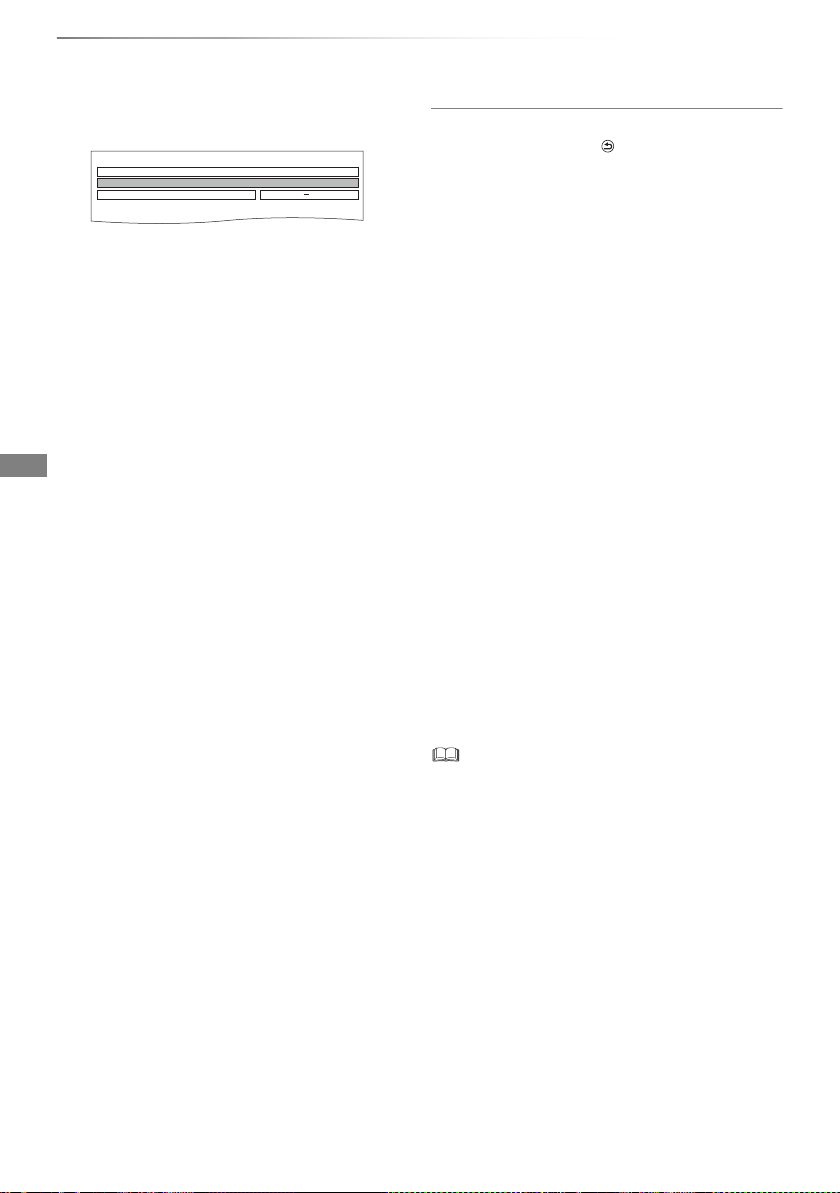
Getting started
VQT4W79
18
Settings
6 Set “Quick Start” to “On”, “Off” or “Timer
Setting for Quick Start”, then press [OK].
When “Easy Setting has been completed.”
appears, Easy Setting is complete.
• Select “Yes” to proceed to “Easy Network
Setting”. (> 19)
• Select “No” to finish the Easy Setting.
To stop partway
Press [BACK/RETURN ].
To restart setup
1 Press [SETUP]. (> 16)
2 Select “Auto Setup” in “Tuning”, then press
[OK].
3 Select “Yes”, then press [OK].
To display the Owner ID information on TV
1 While the unit is on, press and hold [OK], the
yellow button and the blue button on the
remote control at the same time for more than
5 seconds.
- “00 RET” is displayed on the unit’s display.
2 Repeatedly press [1] (right) on the remote
control until “01 OID” is displayed on the unit’s
display.
3 Press [OK] on the remote control.
The PIN is not displayed.
To confirm that channels have been tuned
correctly
Refer to “Using Channel List”. (> 22)
To change PIN for parental control
Refer to “PIN Entry”. (> 77)
To change the region for Channel Sorting
Refer to “Channel Sorting by Region”. (> 69)
• If tuning is cancelled partway through, it may not be
possible to receive the channels. Restart setup again.
•On
It is possible to start quickly from standby
mode.
•Off
Power consumption in standby mode is
minimized. (> 90)
However, startup time from standby mode
will be longer.
• Timer Setting for Quick Start
“Quick Start” is activated when the set time
comes. (If the clock has not been set, this
function is not activated at all hours.)
Quick Start
On
Off
Timer Setting for Quick Start 6:00 23:00
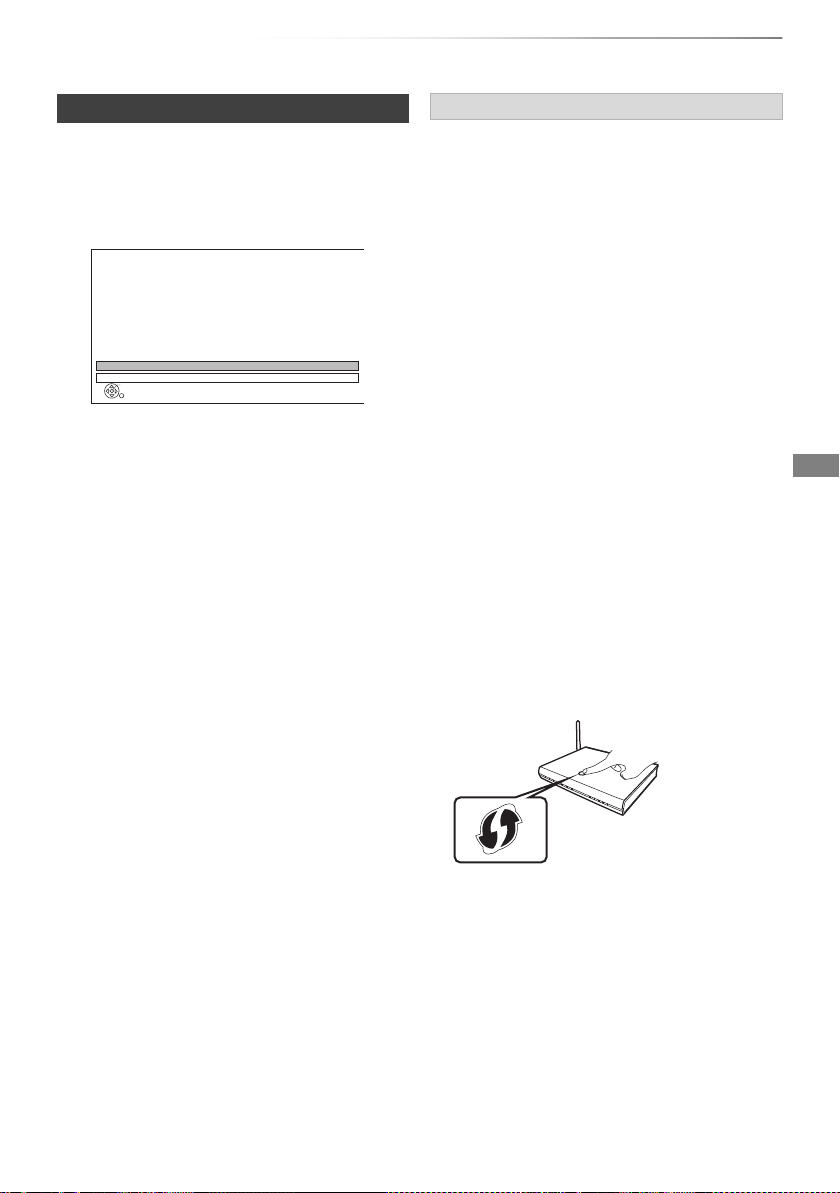
Getting started
VQT4W79
19
After completing “Easy Setting”, you can continue
with “Easy Network Setting”.
1 Select “Wired” or “Wireless”, then press
[OK].
[HWT230]
3 When “Easy Network Setting is finished.”
appears.
Press [OK].
• If your wireless network is encrypted, Encryption
Key Input Screen will be displayed.
Input the encryption key of your network.
Easy Network Setting
2 Follow the on-screen instructions and make
the following confirmation and settings.
“Wired” connection:
- Home Network Connection Check
- Home Network function
- Remote Recording function
- Internet Connection Test
“Wireless” connection:
• Before beginning wireless connection
setup obtain your Network name (SSID).
An SSID (Service Set IDentification) is a
name used by wireless LAN to identify a
particular network. Transmission is
possible if the SSID matches for both
devices.
• [HWT130] If “Wireless LAN Adaptor is not
connected.” is displayed, check that the
Wireless LAN Adaptor is fully inserted.
Alternatively, disconnect and reconnect it.
If there is still no change in the display,
consult your dealer for advice.
- Wireless Settings
- Home Network Connection Check
- Home Network function
- Remote Recording function
- Internet Connection Test
OK
RETURN
Easy Network Setting
Settings and tests for connection required
for home network and the Internet will be
conducted.
First, please select a connection mode.
LAN cable connection:
Connect a LAN cable to the unit and select “Wired”.
Wireless LAN connection:
Select “Wireless”.
Current setting : Wired
Wired
Wireless
Connection method to wireless access point
Search for wireless network:
1 Select “Search for wireless network”, then
press [OK].
2 The available wireless networks will be
displayed. Select your network name and
press [OK].
- If your Network name is not displayed search
again by pressing the red button on the
remote control.
- Stealth SSID will not be displayed. Enter
manually by using “Wireless Settings”.
(> 66, 74)
WPS (PUSH button):
If your Wireless router supports WPS (PUSH
button), you can easily perform the settings by
pressing WPS button on it.
WPS (Wi-Fi Protected Setup™) is a standard that
facilitates settings relating to the connection and
security of wireless LAN devices.
1 Select “WPS (PUSH button)”, then press [OK].
2 Press WPS button or corresponding button of
Wireless router until the lamp starts flashing.
• Wi-Fi Protected Setup™-compatible
Wireless router may have the mark.
• For details, refer to the operating instruction
of Wireless router.
3 Press [OK].
e.g.,
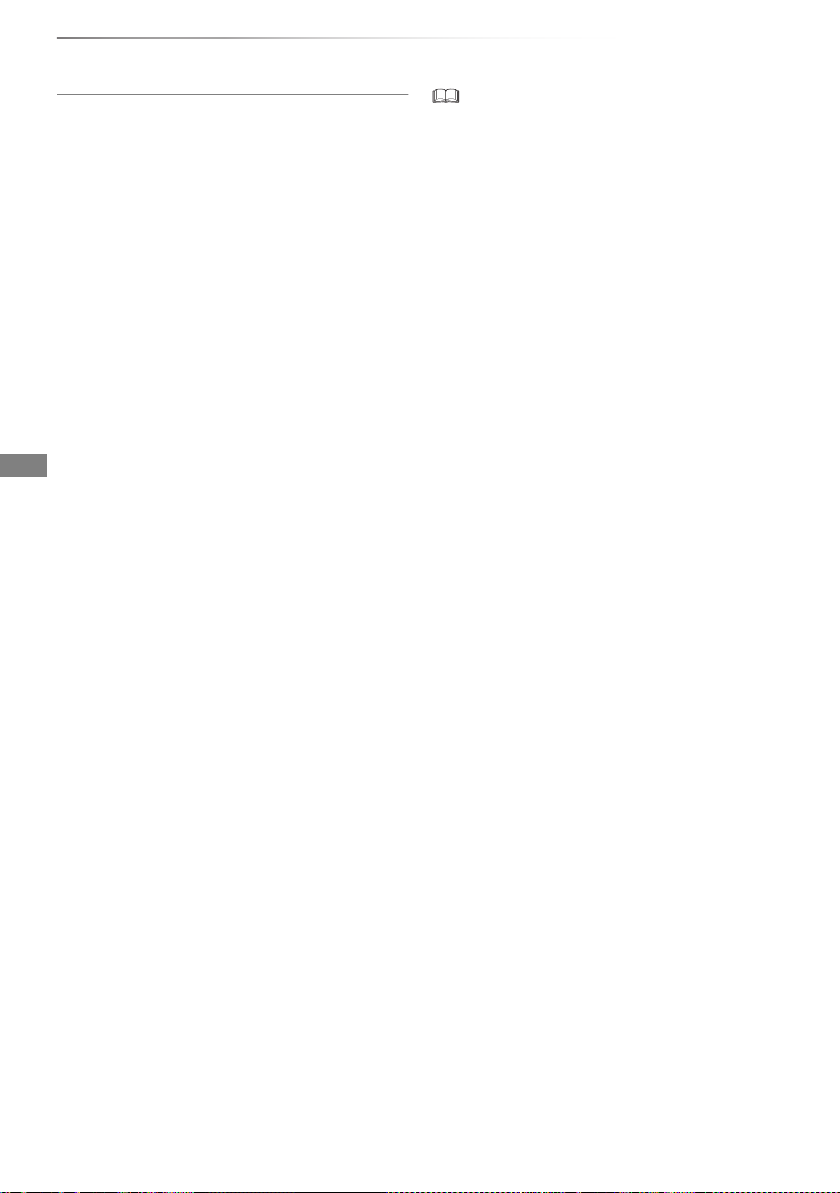
Getting started
VQT4W79
20
Settings
When you experience problems
Refer to “When you experience problems with
Easy Network Setting”. (> 88)
To restart Easy Network Setting
1 Press [SETUP]. (> 16)
2 Select “Easy Network Setting” in “Network”,
then press [OK].
To redo settings individually
If “Easy Network Setting” did not work properly or
when you change the settings individually,
perform the following steps:
1 Press [SETUP]. (> 16)
2 Select “Network Settings” in “Network”, then
press [OK].
3 Refer to “Network Settings”. (> 74)
Check security before using Home Network
function
If you set “Home Network function” to “On”, all
connected devices on the same network can
access this unit. Ensure that the router for your
home network has adequate security system to
prevent unauthorized access.
• Refer to the operating instructions of the hub or router.
• If you set “Home Network function” or “ Remote Recording
function” to “On”, the setting for “Quick Start” is fixed to
“On”.
• Do not use this unit to connect to a ny wireless network for
which you do not have usage rights.
During automatic searches in a wireless network
environment, wireless networks (SSID) for which you do
not have usage rights may be displayed; however, using
these networks may be regarded as illegal access.
• After performing network settings on this unit, the settings
(encryption level, etc.) of the Wireless router might change.
When you have trouble getting online on your PC, perform
the network settings on your PC in accordance with the
settings of Wireless router.
• Please be aware that connecting to a network without
encryption may result in the content of the communication
being illegitimately viewed by a third party, or the leaking of
data such as personal or secret information.
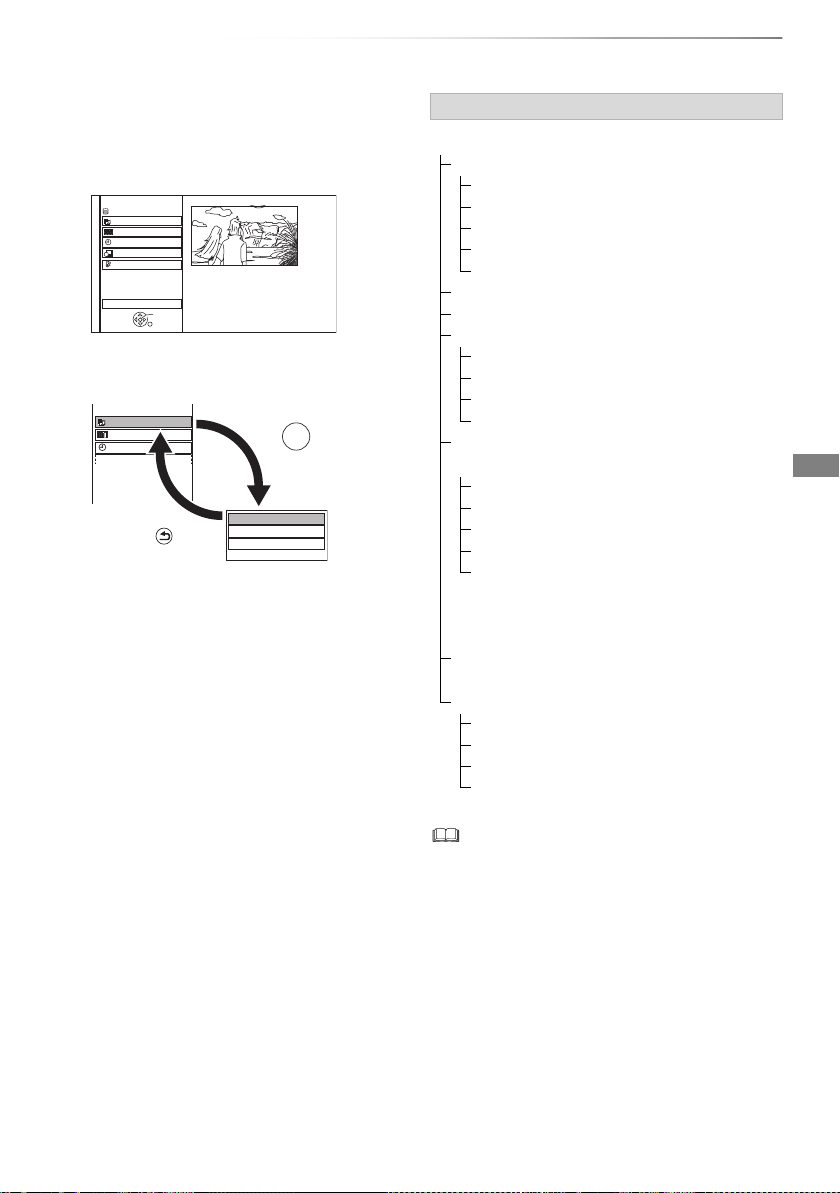
Getting started
VQT4W79
21
FUNCTION MENU screen
You can easily access the desired functions, such
as playback, timer recording, the unit’s settings
etc. via the FUNCTION MENU.
1 Press [FUNCTION MENU].
2 Select the item, then press [OK]
• Selectable items will change depending on the type and
status of the media.
FUNCTION MENU
Drive Select
OK
RETURN
Timer Recording
Setup
SD Card / USB / USB HDD
Network
Playback Contents
TV Guide
HDD
Timer Recording
Playback Contents
TV Guide
Video
Photo
Music
BACK/
RETURN
Press
OK
Press
e.g.,
FUNCTION MENU list
FUNCTION MENU
Playback Contents
Video (> 33)
Video (AVCHD) (> 37)
Video (MP4) (> 37)
Photo (> 46)
Music (> 51)
TV Guide (> 23)
Timer Recording (> 30)
Network
Home Network ( DLNA Client ) (> 57)
Home Network ( Media Renderer ) (> 58)
Network Service (> 59)
Remote Recording (> 31)
(When the SD card drive is selected)
Others
Copy Video ( AVCHD ) (> 54)
Copy Video ( MPEG2 ) (> 55)
Copy New Photos (> 49)
SD Card Management (> 60)
Setup (> 66)
• You can change the unit’s settings of
Tuning, Sound, Display, Connection,
Network etc. in the Setup menu.
(When the SD card drive is not selected)
Setup (> 66)
Drive Select
HDD
SD Card
USB Device
USB HDD
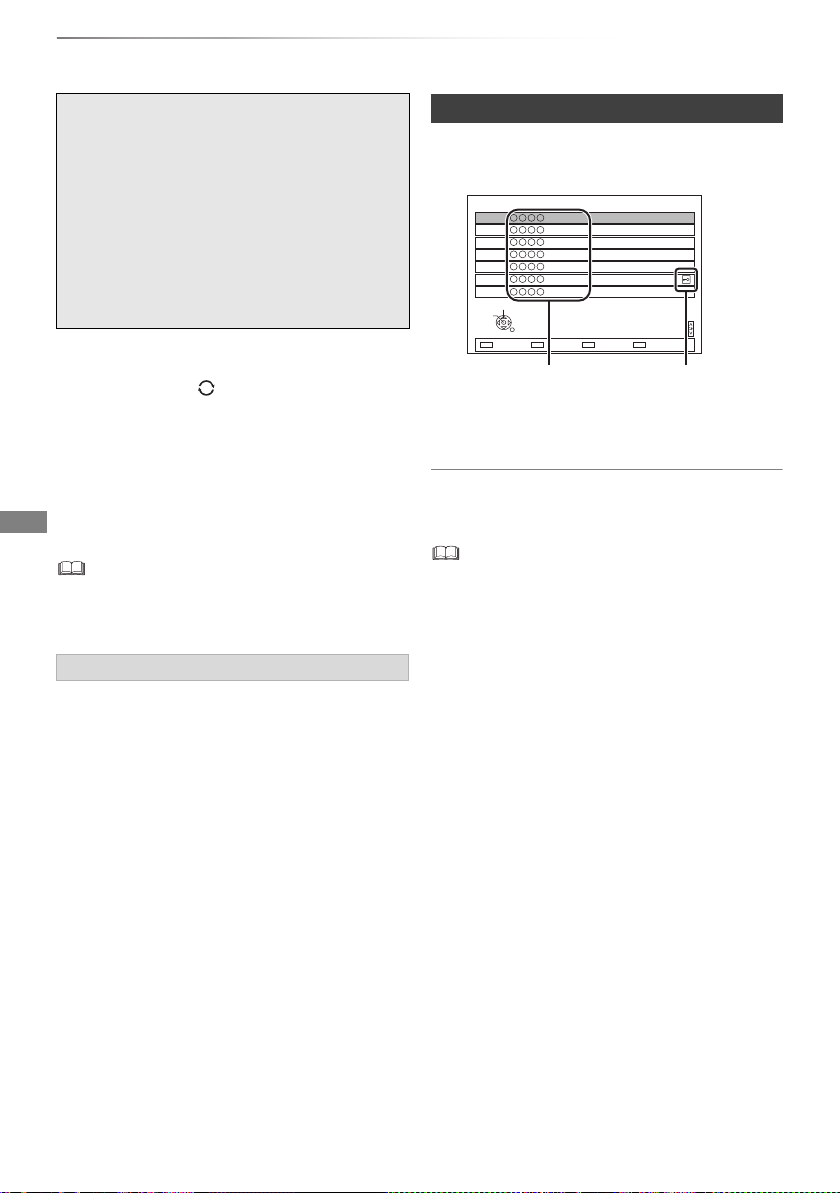
Watching broadcasts
VQT4W79
22
Watching broadcasts
Watch ing
broadcasts
To switch to the channel you have previously
watched
Press [LAST VIEW ].
• This function will work only for the channels you
have watched for more than 10 seconds.
To switch to the radio channels or to the all
channels
Press [RADIO/TV].
• When you are watching the 3D programme, subtitles and
TV Guide, etc., may not display correctly depending on the
settings. (> 40, 3D Type, Signal Format)
If you have locked channels (> 70, Child Lock
List), you may be asked to enter the PIN. In that
case, enter the 4-digit PIN with the number
buttons by following the on-screen instructions.
• PIN can be changed via “PIN Entry”. (> 77)
You can select from the list of channel names.
1 Press [OK].
2 Select the channel, then press [OK].
To edit the channel list
Refer to “Channel List”. (> 68)
• Encrypted channels cannot be watch ed.
Instructions for operations are generally
described using the remote control. (> 10)
Press [CH WX] to select the channel.
• You can also select the channel by the
following operations.
- Using number buttons
- Using Channel List (> right)
- Using TV Guide system (> 23)
- Using channel information (> 23)
About the PIN for parental control
Using Channel List
All DVB Channels
Select
View
RETURN
7
6
5
4
3
2
1
Page down
Page up
Channel names Encrypted channel
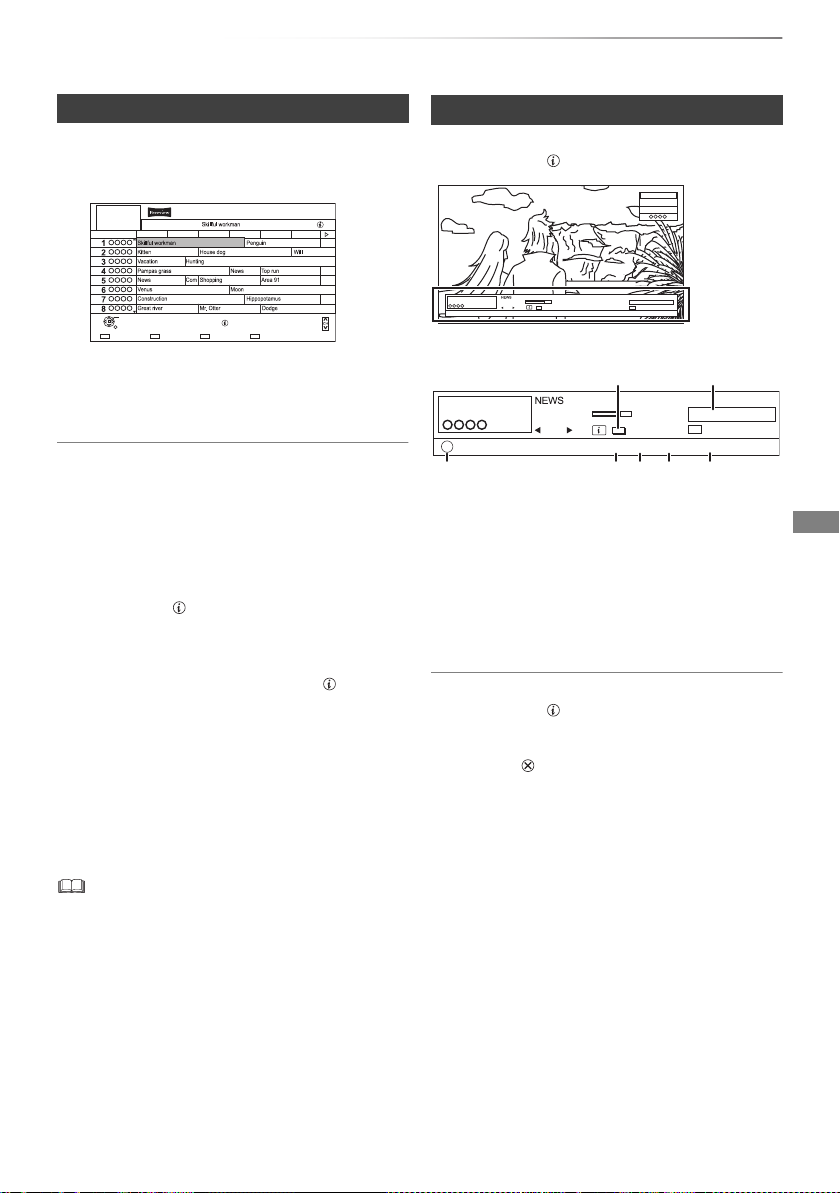
Watching broadcasts
VQT4W79
23
1 Press [GUIDE].
TV Guide screen appears.
2 Select the programme, then press [OK].
3 Select “View”, then press [OK].
Page up/down
Press [CH WX].
To view a programme list for another day
Press the green button (Previous) or the yellow
button (Next).
To see programme information
Press [STATUS ].
To retrieve the programme data for the area
where data have not been acquired
Select the area, then press [STATUS ].
• Some broadcasters may not send the
programme data. You cannot retrieve the data
from them.
To set a timer Recording using the TV Guide
System
Refer to “Timer recording”. (> 28)
• Selection of channel is made easy by crea ting a Favourite
of the channels you watch often. (> 68, Favourites Edit)
• If you make access to Rovi Guide via VIERA Connect, you
can use an additional TV Guide which can search
programmes by keywords and can display the detailed
information, etc. (current as of March, 2013). (> 59)
While watching a programme
Press [STATUS ].
Channel information appears.
1 Set timer (> 31)
2 Current Category
3
Programme with Guidance information for
parental control (
>
70, Child Lock for Playback)
4 Audio Description
5 Subtitle
6 Digital teletext
7 Multiple audio
To show detailed information
Press [STATUS ] again.
To hide the information screen
Press [EXIT ].
To change Category
Press the blue button.
To switch between the current programme
and the next programme
Press [2, 1].
To switch to another channel
Press [3, 4], then press [OK].
Using TV Guide system
Page Down
Information
Page Up
Category+24 hoursTimer Rec.
TUE 01/01
8:00 - 9:45
TUE 01/01/2013 8:05
Category: All DVB Channels
8:00 8:30 9:00 9:30 10:00 10:30
OK
RETURN
Using channel information
• To register your favourite channels
1 Press [OPTION].
2 Select “Digital TV Menu”, then press [OK].
3 Select “Favourites Edit”, then press [OK].
4 Refer to “Favourites Edit”. (> 68)
HDD
Remain 71:20
1
10:30
1
Now
MPEG STTL TEXT
Change category
All DVB Channels
9:00 - 11:00
Set timer
10:30
1
Now
ADMPEG
Change category
All DVB Channels
9:00 - 11:00
Set timer
STTL TEXT Multi Audio
G
e.g.,
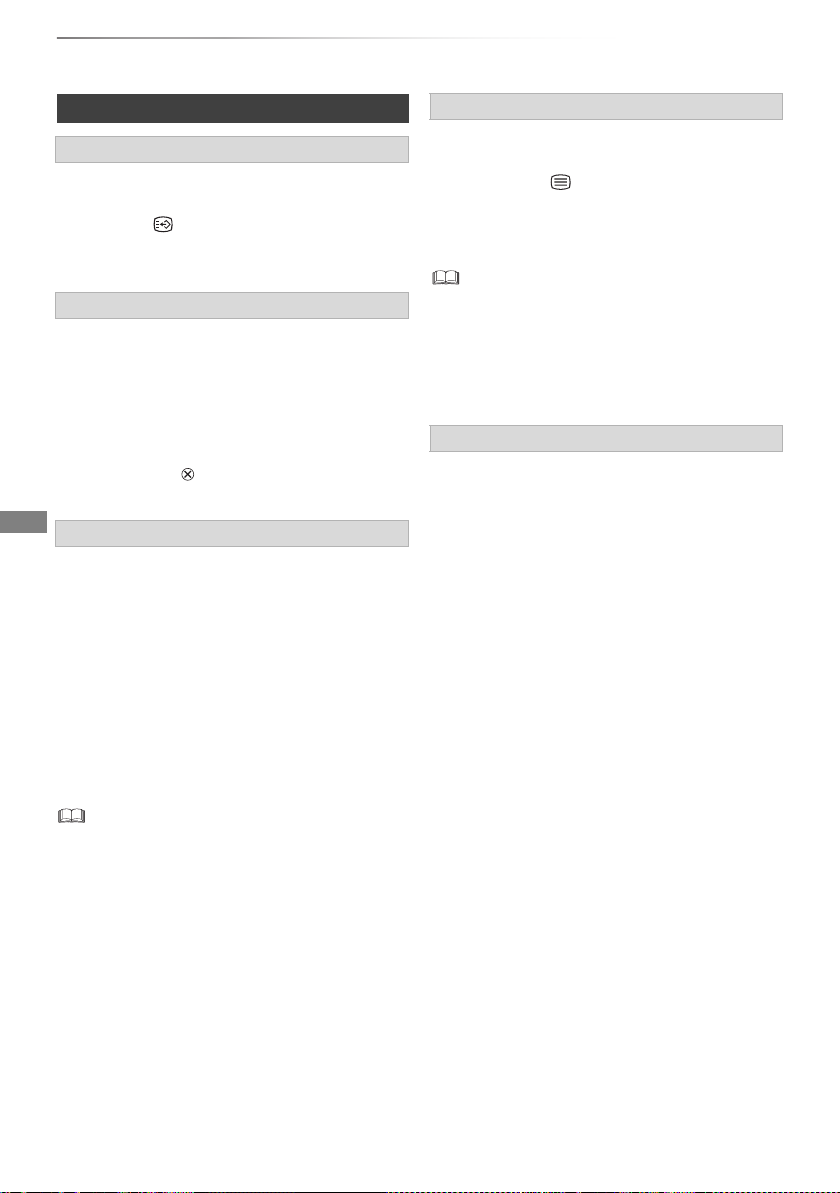
Watching broadcasts
VQT4W79
24
Watching broadcasts
When “STTL” appears in channel information
(> 23)
Press [STTL ].
• Press again to hide subtitle.
When “Multi Audio” appears in channel
information (> 23)
1 Press [OPTION].
2 Select “Multi Audio” in “Digital TV Menu”, then
press [OK].
3 Select the desired audio.
• Press [EXIT ] to exit from the screen.
Audio Description adds an additional soundtrack
to describe events on screen (narration) and aids
understanding and enjoyment, particularly for
visually-impaired viewers.
When “AD” appears in channel information
(> 23)
1 Press [AD].
2 Select “Audio Description” and set to
“Automatic”.
3 Select “Volume”, then adjust the volume with
[2, 1].
• Audio Description may not be available dep ending on the
type of audio format.
• When “Dolby Digital / Dolby Digital Plus”, “MPEG” or
“HE-AAC” is set to “Bitstream”, the Audio Description may
not work. Set them to “PCM” (> 72, Digital Audio Output).
• You can also set “Audio Description” active in the Setup
menu. (> 70)
When “TEXT” appears in channel information
(> 23)
1 Press [TEXT ].
2 Use [3, 4, 2, 1], number buttons or colour
buttons, etc. according to on-screen
instructions.
• Some functions of Digital teletext are deactivated during
recording.
• “Freeview Players” applies access control for some MHEG
services. If you have locked viewing of Digital teletext
(MHEG) (> 70, Freeview Players), PIN is required to start
viewing.
You can switch the screen mode.
Refer to “Switching the aspect ratio of the
screen”. (> 79)
Operations while watching broadcast
To show subtitle
Switching audio
To listen to the Audio Description
To show Digital teletext (MHEG)
Aspect
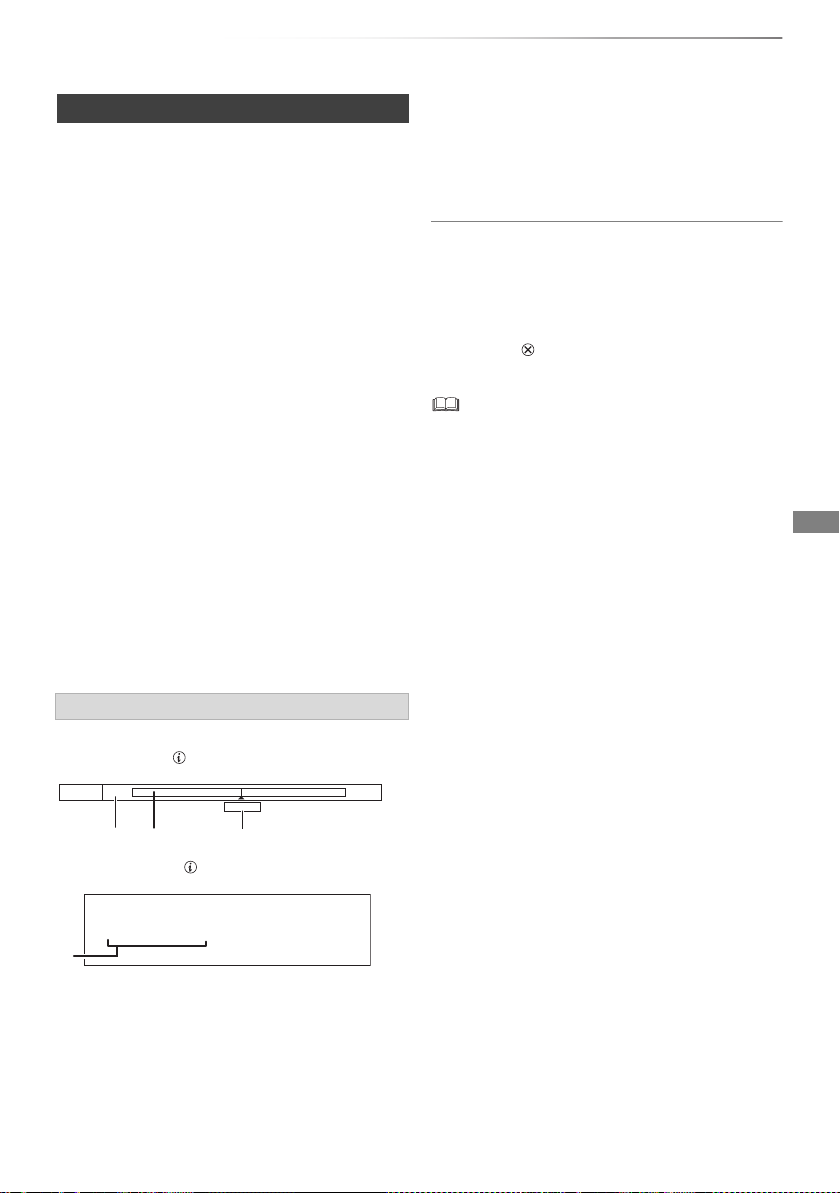
Watching broadcasts
VQT4W79
25
This unit temporarily saves a live TV programme
you are watching with this unit’s tuner on HDD.
REWIND LIVE TV
You can rewind live TV programme to the point
where temporary save has started (up to
1.5 hours).
PAUSE LIVE TV
You can pause live TV programme and restart
watching from the paused position.
While pausing or rewinding a broadcast:
Press [STATUS ].
• Press [STATUS ] again.
1 The time that you can rewind the live
programme.
2 The amount of time temporarily saved on
HDD.
3 The time of the current playback position.
To stop REWIND LIVE TV or PAUSE LIVE TV
1Press [STOP∫].
2 Select “Yes”, then press [OK].
To hide the display information
Press [EXIT ].
• The unit cannot rewind and play more than 1.5 hours prior
to the current time.
• Temporary save stops in the following cases:
- When switching to other channels or other screen
- When recording of the watching programme is started
- When two programmes simultaneous recording is started
- When performing PAUSE LIVE TV or REWIND LIVE TV
for more than 8 hours (This may vary depending on the
HDD free space.)
• These functions do not work in the following cases:
- When the clock is not set
- While recording two programmes simultaneously
- While copying
- While watching a programme being recorded
- When a radio programme is selected
- REWIND LIVE TV:
When “REWIND LIVE TV” is set to “Off” (> 70)
• PAUSE LIVE TV:
You can operate this unit with the TV remote control by
using VIERA Link (> 63).
Refer to the TV operating instructions.
REWIND LIVE TV/PAUSE LIVE TV
1 While watching TV
REWIND LIVE TV:
Press [SLOW/SEARCH 6] to rewind.
PAUSE LIVE TV:
Press [PAUSE ;] to pause.
• The maximum amount of the temporary
save is 1.5 hours.
2 When you want to resume:
Press [PLAY/a1.3 1].
• You can perform search or Quick View, etc.
• If temporary save stops (> right), playback
will be performed by that point.
Display information
Pause
8:05 9:35
8:50
8:50:55 01/01/2013
Play
8:50.50
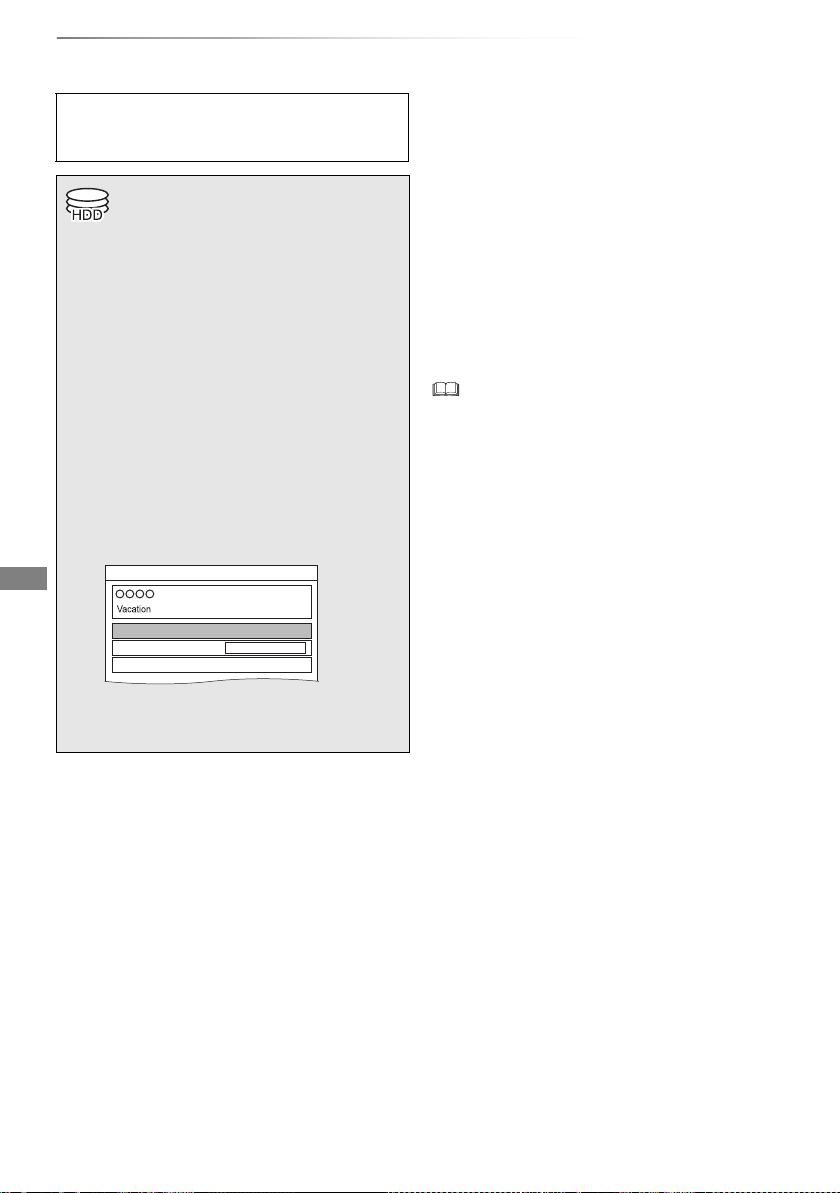
Recording
VQT4W79
26
Recording TV programmes
Recording
• One recording will terminate when simultaneous recording
is being done and timer recording starts.
• Digital teletext will not be recorded.
• Following contents or media cannot be played back while
recording.
- Xvid and MKV file
- photo
- USB HDD (For data files) and USB memory
• Copying cannot be performed while reco rding.
• When “Automatic Standby after OTR” is set to “On” (> 76),
this unit is turned to standby mode if this unit is not
operated for approximately 5 minutes after completing
“Automatic Stop” or “Recording Time”.
The titles can only be recorded to built-in
HDD and cannot be copied from built-in HDD
to the media other than USB HDD.
• This unit can record two programmes being
broadcasted at the same time.
1 Select the channel to record.
2 Press [REC ¥].
Recording starts.
• “REC1” or “REC2” will light on the unit’s
display.
3 Select “Automatic Stop”, then press
[OK].
• One touch recording (OTR)
Recording stops automatically when the
programme ends.
• You can also select “Recording Time” or
“Continuous recording”. (> right)
Automatic Stop (Guide Link) at 8:45
REC1/OTR
Recording Time
Continuous recording
30 min
8:00 - 8:45
To set the recording time
1 Select “Recording Time” or “Continuous
recording” in step 3 (> left).
Recording Time:
You can set the length of recording time from
30 minutes to 4 hours.
• You can select the recording time with
[2, 1].
Continuous recording:
The recording is continued until you press
[STOP ∫].
2 Press [OK].
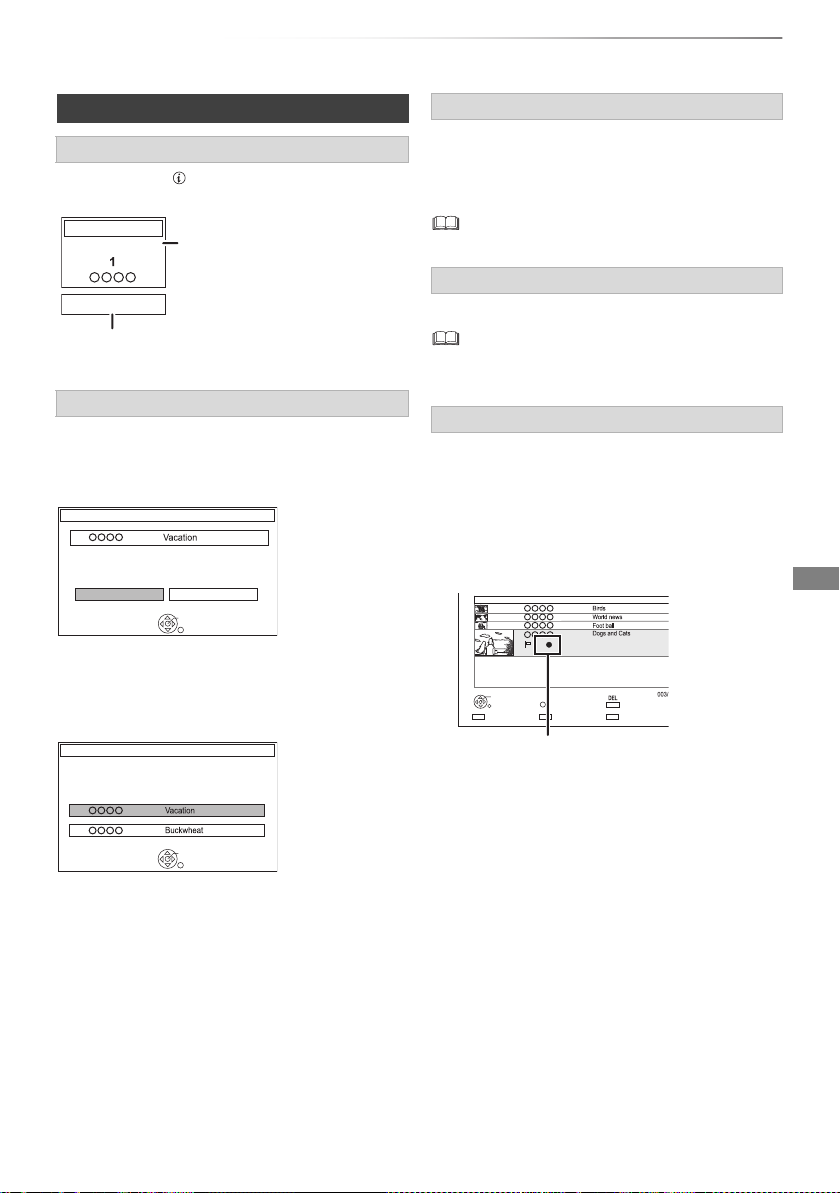
Recording
VQT4W79
27
Press [STATUS ].
e.g., While recording two programmes simultaneously
Press [STOP ∫].
When recording one programme:
If the following screen appears
Select “Yes”, then press [OK].
When recording two programmes:
If the following screen appears
1 Select the programme, then press [OK].
2 Select “Yes”, then press [OK].
After displaying the recording programme, press
[PAUSE ;].
• Press again to restart recording.
(A title is not split into separate titles.)
• Timer recording programme cannot be paused.
While recording, perform steps 1–3 on page 26.
• Channel can only be switched betwee n the recording
programmes.
You can play the recording title from the beginning
or the titles previously recorded to the HDD.
Operation during Recording
To check the recording programme
To stop recording
REC2
HDD
REC1/OTR AUTO
5
Recording programme
displayed on the TV
Recording programme not displayed on the TV
Stop Recording
Yes
No
Recording of this programme is in progress.
Stop this recording ?
OK
RETURN
1
Stop Recording
2 recordings are in progress.
Which recording would you like to stop ?
OK
RETURN
1
2
To pause recording
To record two programmes simultaneously
Simultaneous rec and play
1 Press [DIRECT NAVIGATOR].
• If the DIRECT NAVIGATOR screen of music
is displayed, press the red button, then
select “VIDEO”.
“[” is displayed on the recording programme.
2 Select the title, then press [OK].
Page
Select
OPTION
Start Time
Prog.Type:
Rec Time
Play
RETURN
PHOTO / MUSIC
Channel Date Title Name
Delete
Drama
9:00 0h10m
04/10
04/10
29/10
29/10

Recording
VQT4W79
28
Timer recording
To use TV Guide system
Refer to “Using TV Guide system”. (> 23)
To select the programmes of a specific
category
1 On the TV Guide screen:
Press the blue button.
2 Select the item, then press [OK].
• To return to the previous TV Guide list
Select “All DVB Channels”.
To edit the timer recording on the TV Guide
screen
1 Select the programme to edit, then press the
red button.
2 Select “Timer Rec Edit”, then press [OK].
3 Go to step 3 on page 30, “Manually
programming timer recording”.
• Some options cannot be changed when
“Guide Link” is effective. (> 29, 30)
To cancel a timer recording on the TV Guide
screen
1 Select the programme to cancel, then press
the red button.
2 Select “Timer Rec Cancel”, then press [OK].
(“F” disappears)
If the screen for selecting single or series
timer recording appears
Select “Single Timer Rec.” or “Series Timer Rec.”
(> 29), then press [OK].
If “Programme Selection” screen appears
Depending on the signal sent from the
broadcaster, both High Definition picture
programme and Standard Definition picture
programme exist.
Select the programme, then press [OK].
If “Overlapped Timer Recording” screen
appears
You can eliminate the overlapping or may change
with repeat event for the duplicated programme.
1 Select “Change”, then press [OK].
2 Follow the on-screen instructions.
Operation during Recording
Refer to “Operation during Recording”. (> 27)
• This operation will only record to built-in HDD.
• This unit can record two programmes being
broadcasted at the same time.
1 Press [GUIDE].
TV Guide screen appears.
2 Select the programme, then press the
red button.
The timer icon “F” (red) is displayed.
• If on-screen instructions are displayed,
follow them.
Page Down
Information
Page Up
Category+24 hoursTimer Rec.
TUE 01/01
8:00 - 9:45
TUE 01/01/2013 8:05
Category: All DVB Channels
8:00 8:30 9:00 9:30 10:00 10:30
OK
RETURN
Red: Delete programme
Green: Record Repeat programme
Yellow: Exit
(Overlapping is not resolved)
Programme Selection TUE 01/01/2013 8:05
Channel Schedule Contents
MON 02/01
23:00 - 0:00
TUE 03/01
23:00 - 0:00
3/6 Comedy-drama series about
housemates who are actually awere...
3/6 Comedy-drama series about
housemates who are actually awere...
HD
RETURN
The same programme in High Definition picture quality exists.
Please choose programme.
OK
Timer programme overlaps with others.
Some part or all of programmes may not be recorded completely.
OK
RETURN
Overlapped Timer Recording
Keep Change
Please delete unnecessary programme to resolve.
OK
RETURN
Overlapped Timer Recording
New Programme
ConfirmDelete Repeat
THU 11/10 23:15 - 23:45 TWO Wales
Existing Programmes
THU
11/10
23:00 - 23:30 Holiday
THU
11/10
23:00 - 23:30 Animals
Episode 01/ 02
RS
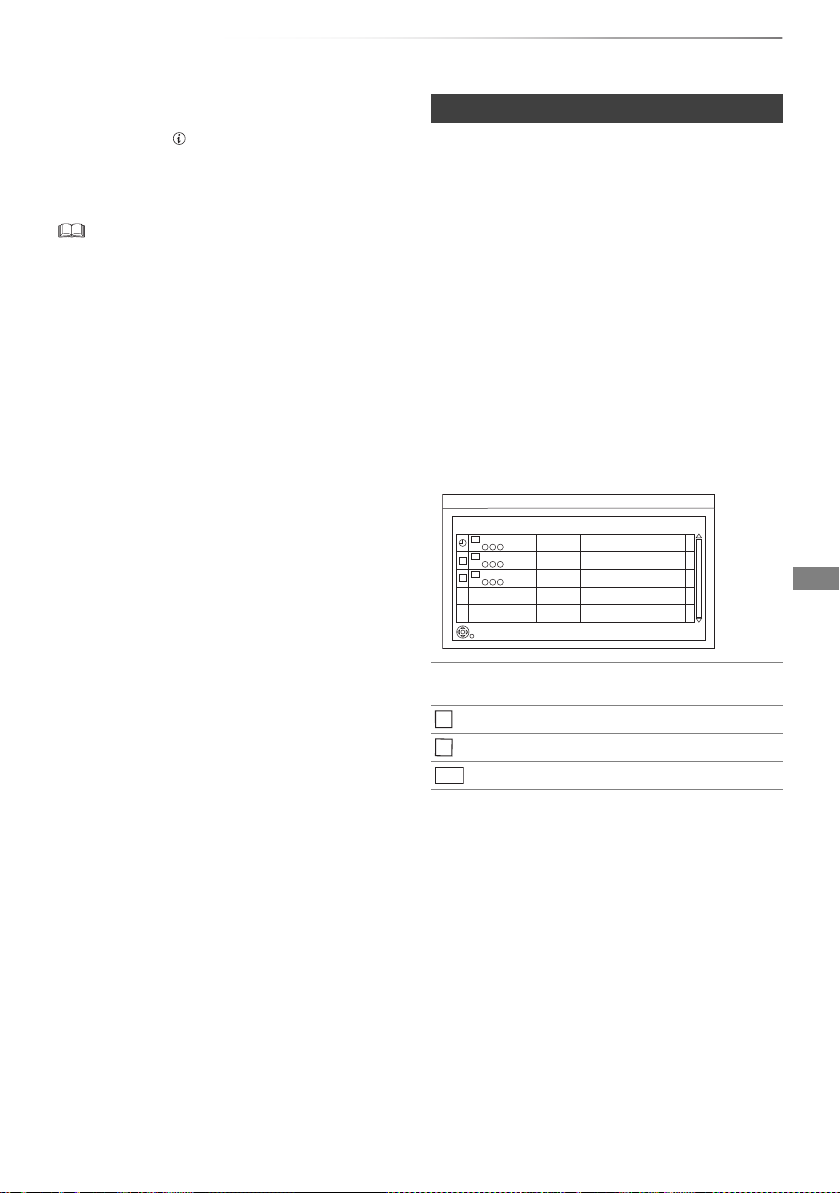
Recording
VQT4W79
29
Confirm the number of active timer recording
in standby mode
Press [STATUS ] in standby mode.
When there are active timer recording, “1 REC” or
“2 REC” displayed on the unit’s display.
• This unit has several functions that enable timer record ings
to be controlled by the signal sent from the broadcaster.
(> right) If the signal is not sent correctly, the recording
may lack the beginning or the ending part of the
programmes.
• Category may not be assigned correctly depending on the
programme information.
• Some broadcasters may not send programme information.
When programme information is not displayed correctly,
use manual timer recording. (> 30)
• Titles recorded using “Series Timer Rec.” are bundled and
displayed as a “group” in the DIRECT NAVIGATOR screen
(> 33).
• If the unit cannot record the selected p rogramme, the unit
will record the repeat programme if it is available. However,
this unit will not record the repeat programme, if any part of
the selected programme is recorded.
• The series recording will be cancelled if there has been no
episode of the series for 13 weeks.
Guide Link
The recording’s start and stop times can be
controlled by the broadcaster, e.g. delayed start.
• This is indicated by “Guide Link” in the Timer
Recording screen (> 30).
• The “Guide Link” function may not work if you
manually change the start time or the stop time
over 10 minutes.
Series Timer Recording
You can record all the episodes of a series by
setting just one timer recording.
• To check the schedule of the series
On the Selection Screen (> 30, Recording
recommended programme, step 1):
Press the blue button.
Split Programme
You can record a programme separated into two
or more parts by some other programmes, e.g.
news.
When setting timer from the 1st split programme,
other parts of the programme will be automatically
set and indicated by the timer icon on the TV
Guide.
• This is indicated by “Split” in the Timer
Recording screen (> 30).
Various functions with Freeview
F
Programme for which you set the timer
recording
The episode to be recorded
Repeat programme
High definition programme
Series Information TUE 01/01/2013 19:40
TUE 01/01
23:00 - 0:00
2/6 Comedy-drama series about
housemates who are actually awere...
HD
Channel Schedule Contents
WED 02/01
23:00 - 0:00
THU 03/01
23:00 - 0:00
3/6 Comedy-drama series about
housemates who are actually awere...
3/6 Comedy-drama series about
housemates who are actually awere...
S
S
HD
HD
RETURN
S
R
HD

Recording
VQT4W79
30
Timer recording
You can record a programme that the broadcaster
recommends.
1 On the TV Guide screen:
Select the programme, then press [OK].
2 Select “Recommended”, then press [OK].
3 Select the programme, then press [OK].
• If the screen for selecting single or series
timer recording, or “Programme Selection”
screen appears, refer to page 28.
4 Press [OK].
The timer icon (red) is displayed on the
Recommendation List.
• To exit from the screen
Press [EXIT ].
To cancel the timer recording on the
Recommendation List
1 Select the programme with the timer icon
(red), then press [OK].
2 Select “Yes”, then press [OK].
(The timer icon disappears.)
• “Recommended” cannot be selected if there is no
recommended programme.
1 Press [PROG/CHECK].
2 Select “New Timer Programme”, then press
[OK].
To confirm and edit the timer programme
Refer to “To confirm and edit a timer programme”.
(> 32)
Operation during Recording
Refer to “Operation during Recording”. (> 27)
Select the items and change the items.
Recording recommended programme
(Recommendation Booking)
Selection Screen TUE 01/01/2013 19:40
RETURN
OK
Drama
TUE 01/01/2013
20:00 - 21:00
View
Single Timer Rec.
Series Timer Rec.
Delete
Recommended
Series Info
SAT 10/03 19:45 - 20:00
Recommendation List
Manually programming timer
recording
3 Select the items and change the items.
(> below, Timer recording options)
4 Press [OK].
The timer programme is stored.
Timer recording options
OK
RETURN
Page Up
Page Down
Turn
Timer Off
Resolve overlap
Total 0/32
Timer Recording
30:30HDDRemain TUE 01/01/2013 8:05
Delete
Info
Channel Name
Schedule
Space
New Timer Programme
Timer Recording
30:30HDDRemain TUE 01/01/2013 8:05
Channel Name
Schedule
Space
New Timer Programme
OK
Programme Name
MON 02/01
8:00 - 9:00
Timer Recording TUE 01/01/2013 8:05
30:24
RETURN
Category
Date/
Weekly
OK
Channel
1 TUE 01/01
Day/Date Stop
8:00 9:00
Start
Title Name
HDDRemain
e.g.,
