Panasonic DMR-EX97 Instruction manual
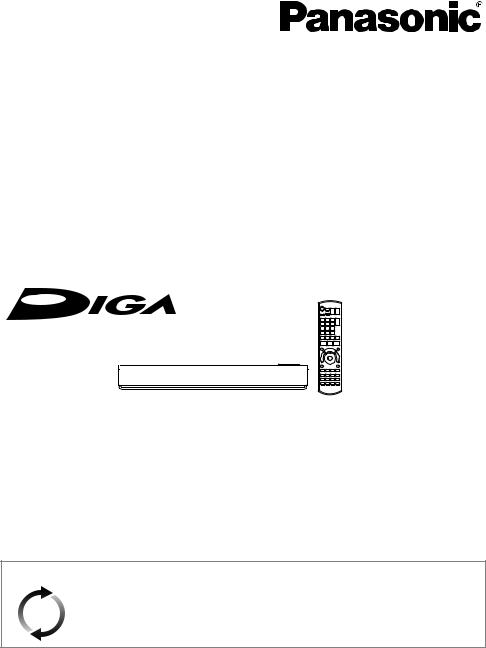
Operating Instructions
DVD Recorder
Model No. DMR-EX97
Thank you for purchasing this product.
Please read these instructions carefully before using this product, and save this manual for future use.
Software (Firmware) Update
To support the latest features, it’s very important you install the latest updates to maintain proper operation of your unit.
For details, refer to “Software (Firmware) Update” (> 68) or http://panasonic.jp/support/global/cs/ (This site is in English only.)
Model number suffix “EB” denotes UK model.
|
|
EB |
SQT0994 |
|
|
|
|

Safety precautions
WARNING
Unit
•To reduce the risk of fire, electric shock or product damage,
-Do not expose this unit to rain, moisture, dripping or splashing.
-Do not place objects filled with liquids, such as vases, on this unit.
-Use only the recommended accessories.
-Do not remove covers.
-Do not repair this unit by yourself. Refer servicing to qualified service personnel.
-Do not let metal objects fall inside this unit.
-Do not place heavy items on this unit.
AC mains lead
•To reduce the risk of fire, electric shock or product damage,
-Ensure that the power supply voltage corresponds to the voltage printed on this unit.
-Insert the mains plug fully into the socket outlet.
-Do not pull, bend, or place heavy items on the lead.
-Do not handle the plug with wet hands.
-Hold onto the mains plug body when disconnecting the plug.
-Do not use a damaged mains plug or socket outlet.
•The mains plug is the disconnecting device. Install this unit so that the mains plug can be unplugged from the socket outlet immediately.
CAUTION
Unit
•This unit utilizes a laser. Use of controls or adjustments or performance of procedures other than those specified herein may result in hazardous radiation exposure.
•Do not place sources of naked flames, such as lighted candles, on this unit.
•This unit may receive radio interference caused by mobile telephones during use. If such interference occurs, please increase separation between this unit and the mobile telephone.
•This unit is intended for use in moderate climates.
Placement
•Place this unit on an even surface.
•To reduce the risk of fire, electric shock or product damage,
-Do not install or place this unit in a bookcase, built-in cabinet or in another confined space. Ensure this unit is well ventilated.
-Do not obstruct this unit’s ventilation openings with newspapers, tablecloths, curtains, and similar items.
-Do not expose this unit to direct sunlight, high temperatures, high humidity, and excessive vibration.
Batteries
•Danger of explosion if battery is incorrectly replaced. Replace only with the type recommended by the manufacturer.
•Mishandling of batteries can cause electrolyte leakage and may cause a fire.
-Do not mix old and new batteries or different types at the same time.
-Do not heat or expose to flame.
-Do not leave the battery(ies) in a car exposed to direct sunlight for a long period of time with doors and windows closed.
-Do not take apart or short circuit.
-Do not recharge alkaline or manganese batteries.
-Do not use batteries if the covering has been peeled off.
-Remove batteries if you do not intend to use the remote control for a long period of time. Store in a cool, dark place.
•When disposing of the batteries, please contact your local authorities or dealer and ask for the correct method of disposal.
2 SQT0994

Caution for AC Mains Lead
(For the AC mains plug of three pins)
For your safety, please read the following text carefully.
This appliance is supplied with a moulded three pin mains plug for your safety and convenience. A 5-ampere fuse is fitted in this plug.
Should the fuse need to be replaced please ensure that the replacement fuse has a rating of 5-ampere and that it is approved by ASTA or BSI to BS1362.
Check for the ASTA mark Ï or the BSI mark Ì on the body of the fuse.
If the plug contains a removable fuse cover you must ensure that it is refitted when the fuse is replaced.
If you lose the fuse cover the plug must not be used until a replacement cover is obtained.
A replacement fuse cover can be purchased from your local dealer.
Before use
Remove the connector cover.
How to replace the fuse
The location of the fuse differ according to the type of AC mains plug (figures A and B). Confirm the AC mains plug fitted and follow the instructions below.
Illustrations may differ from actual AC mains plug.
1. Open the fuse cover with a screwdriver.
Figure A |
Figure B |
Fuse cover
2.Replace the fuse and close or attach the fuse cover.
Figure A |
Fuse |
Figure B |
Fuse |
(5 ampere) |
|||
|
(5 ampere) |
|
|
Supplied accessories
Please check and identify the supplied accessories.
(Product numbers are correct as of August 2015. These may be subject to change.)
Remote control (N2QAYB001059): |
1 pc. |
Batteries for remote control: |
2 pcs. |
AC mains lead (K2CT2YY00098): |
1 pc. |
RF coaxial cable (K2KYYYY00247): |
1 pc. |
HDMI cable (K1HY19YY0011): |
1 pc. |
• Do not use AC mains lead with other equipment.
Insert batteries
Insert so the poles (i and j) match those in the remote control.
R6/LR6, AA
(Alkaline or manganese batteries)
About descriptions in these operating instructions
• Pages to be referred to are indicated as “> ±±”.
SQT0994 3

Table of contents
Safety precautions . . . . . . . . . . . . . . . . . . . . 2
Caution for AC Mains Lead. . . . . . . . . . . . . 3 Supplied accessories. . . . . . . . . . . . . . . . . . 3
Getting started
HDD and media information . . . . . . . . . . . . 6
Unit care. . . . . . . . . . . . . . . . . . . . . . . . . . . . 11
Control reference guide. . . . . . . . . . . . . . . 12
Connection. . . . . . . . . . . . . . . . . . . . . . . . . . 14 Settings. . . . . . . . . . . . . . . . . . . . . . . . . . . . . 16
FUNCTION MENU screen . . . . . . . . . . . . 18
Watching broadcasts
Watching broadcasts . . . . . . . . . . . . . . . . . 19
Recording
Recording TV programmes. . . . . . . . . . . . 22
Timer recording. . . . . . . . . . . . . . . . . . . . . . 24
Playing back video
Playing titles on the HDD . . . . . . . . . . . . . 29 Playing titles on the media . . . . . . . . . . . . 32 Operation during play. . . . . . . . . . . . . . . . . 33
Editing video
Deleting/Editing titles . . . . . . . . . . . . . . . . . 36
Copying video
Copying titles. . . . . . . . . . . . . . . . . . . . . . . . 40
Photo and Music
Playing photos. . . . . . . . . . . . . . . . . . . . . . . 48 Editing photos . . . . . . . . . . . . . . . . . . . . . . . 50 Copying photos. . . . . . . . . . . . . . . . . . . . . . 51 Playing music . . . . . . . . . . . . . . . . . . . . . . . 52
Copying/Deleting music. . . . . . . . . . . . . . . 53
With Other Equipment
Copying the HD Video (AVCHD) . . . . . . . 54 Registering
the external HDD (USB HDD) . . . . . . . . . 55
Convenient functions
VIERA Link functions. . . . . . . . . . . . . . . . . 57 Playback menu . . . . . . . . . . . . . . . . . . . . . . 58 Basic Settings . . . . . . . . . . . . . . . . . . . . . . . 60
Software (Firmware) Update . . . . . . . . . . 68
Other operations. . . . . . . . . . . . . . . . . . . . . 69
Troubleshooting
Troubleshooting guide. . . . . . . . . . . . . . . . 72
Reference
Specifications . . . . . . . . . . . . . . . . . . . . . . . 78
Reference . . . . . . . . . . . . . . . . . . . . . . . . . . 80
Licenses. . . . . . . . . . . . . . . . . . . . . . . . . . . . 81
Index. . . . . . . . . . . . . . . . . . . . . . . . . . . . . . . 82
4 SQT0994

Getting started Watching broadcasts Recording
Playing back video Editing video Copying video Photo and Music
With Other Equipment Convenient functions Troubleshooting Reference
SQT0994 5
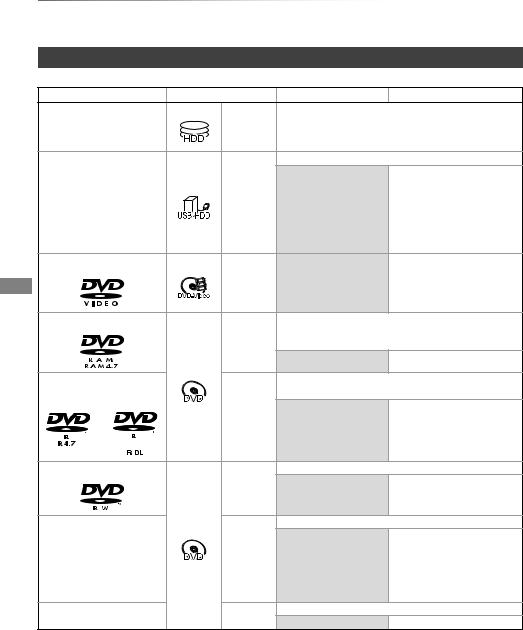
Getting started
Getting started HDD and media information
For more details, refer also to the specifications. (> 78)
Recordable/playable contents
(–: Impossible)
|
Media type |
Standard symbol |
Recordable contents |
Playable contents |
|
Built-in hard disk drive |
|
• Video |
• MP4 |
• MKV |
|
[HDD] |
• AVCHD/AVCHD 3D |
• MPEG2 |
• AAC |
||
|
(HDD) |
• JPEG |
• Xvid |
• MP3 |
|
|
|
||||
|
|
|
• MPO (3D photo) |
|
|
|
|
|
• Video§1 |
|
|
|
|
|
|
• AVCHD/AVCHD 3D§2, 3 |
|
External hard disk drive |
|
|
• MP4 |
• AAC |
|
|
(USB HDD) |
[USB_HDD] |
– |
• MPEG2 |
• MP3 |
|
• Xvid |
|
|||
|
(> 9) |
|
|
||
|
|
|
• MKV |
|
|
|
|
|
|
|
|
|
|
|
|
• JPEG |
|
|
|
|
|
• MPO (3D photo) |
|
|
DVD-Video§4 |
|
|
• Video |
|
|
|
[DVD-V] |
– |
|
|
|
DVD-RAM |
|
• Video |
|
|
|
|
|
• JPEG |
|
|
|
|
[RAM] |
• MPO (3D photo) |
|
|
|
|
|
– |
• AVCHD§2 |
|
|
|
|
|
|
|
|
DVD-R |
|
• Video |
|
|
|
DVD-R DL |
|
• AVCHD§2 |
• Xvid |
• AAC |
|
|
[DVD-R] |
|
||
|
|
– |
• MKV |
• MP3 |
|
|
|
|
• JPEG |
|
|
|
|
|
|
• MPO |
|
|
|
|
|
(3D photo) |
|
|
DVD-RW |
|
• Video |
• AVCHD§2 |
|
|
|
[DVD-RW] |
– |
|
|
|
|
|
|
||
|
|
|
|
|
|
|
|
|
• Video |
|
|
|
|
|
|
• Xvid |
• AAC |
|
+R/+R DL |
|
|
• MKV |
• MP3 |
|
[+R] |
– |
• AVCHD§2 |
|
|
|
|
|
• JPEG |
|
|
|
|
|
|
|
|
|
|
|
|
• MPO |
|
|
|
|
|
(3D photo) |
|
|
+RW |
[+RW] |
• Video |
|
|
|
– |
• AVCHD§2 |
|
||
6 |
SQT0994 |
|
|
|
|

Getting started
(–: Impossible)
Media type |
Standard symbol |
Recordable contents |
Playable contents |
||
Audio CD (CD-DA) |
|
|
• Music |
|
|
|
|
– |
|
|
|
|
[CD] |
|
• Xvid |
• AAC |
|
CD |
|
– |
• MKV |
• MP3 |
|
|
• JPEG |
|
|||
(including CD-R/RW) |
|
|
|||
|
|
• MPO |
|
||
|
|
|
(3D photo) |
|
|
|
|
|
• AVCHD/AVCHD 3D§2, 3 |
||
|
|
|
• MP4 |
• AAC |
|
USB memory |
[USB] |
– |
• MPEG2 |
• MP3 |
|
• Xvid |
• JPEG |
||||
|
|
|
|||
|
|
|
• MKV |
• MPO |
|
|
|
|
|
(3D photo) |
|
§1
§2
§3
§4
It cannot be recorded directly. (Only compatible with copying from the built-in HDD)
Recorded with AVCHD format compatible devices (Panasonic video camera, etc.). It may not be able to play back, add, or edit depending on the device.
It cannot be played back directly from the USB HDD or USB memory. Playback is possible by copying to the built-in HDD. (> 54)
Includes finalised DVD-R, DVD-R DL, DVD-RW, +R and +R DL.
•[+RW] This unit cannot record to 8X Speed +RW disc.
•With certain recording states and folder structures, the play order may differ or playback may not be possible.
•It may not be possible to play the above media in some cases due to the type of media, the condition of the recording, the recording method, and how the files were created.
The recording and playback of content on this or any other device may require permission from the owner of the copyright or other such rights in that content. Panasonic has no authority to and does not grant you that permission and explicitly disclaims any right, ability or intention to obtain such permission on your behalf. It is your responsibility to ensure that your use of this or any other device complies with applicable copyright legislation in your country. Please refer to that legislation for more information on the relevant laws and regulations involved or contact the owner of the rights in the content you wish to record or playback.
Indemnity concerning recorded content
Panasonic does not accept any responsibility for damages directly or indirectly due to any type of problems that result in loss of recording or edited content (data), and does not guarantee any content if recording or editing does not work properly. Likewise, the above also applies in a case where any type of repair is made to the unit (including any other non-HDD related component).
SQT0994 7

Getting started
HDD and media information
Information about contents
∫ Broadcast Recordings |
|
∫ Photo files |
|
|
||
Numbers of titles that can be recorded: |
Compatible pixels: |
|
|
|||
|
|
|
|
Between 34k34 and 8192k8192 pixels |
||
|
|
Maximum |
||||
|
Media |
Sub sampling: |
|
4:2:2, 4:2:0 |
||
|
titles |
|
||||
|
|
|
(Motion JPEG is not supported.) |
|||
|
|
|
|
|||
|
HDD |
1000 |
Maximum numbers of contents: |
|
||
|
DVD-RAM, DVD-R, DVD-RW |
99 |
|
|
|
|
|
|
Media |
Folders |
Files |
||
|
+R, +RW |
49 |
|
HDD |
– |
20000 |
• Maximum numbers of titles are including recordings of |
|
DVD-RAM,DVD-R, |
|
|
||
|
HD CAMCORDER. |
|
|
+R, |
500 |
10000 |
∫ HD CAMCORDER Recordings |
|
|
||||
|
|
CD-R, CD-RW, |
||||
|
|
|
|
|||
MPEG-4 AVC/H.264 (based on AVCHD) |
|
USB device |
|
|
||
Numbers of titles that can be recorded: |
|
|
|
|
||
Media |
Maximum |
|
titles |
||
|
||
|
|
|
HDD |
1000 |
•Maximum numbers of titles are including recordings of Broadcast.
∫Video files/Audio files
Numbers of contents that can be copied to internal HDD:
Contents |
Maximum numbers of |
|
folders and files |
||
|
||
Video |
20000 |
|
Audio |
20000 |
USB device:
• Each folder can store up to 1000 files.
• We recommend that you limit the depth of folder trees to about five levels.
About extension of files
MP4: |
“.mp4” |
“.mov” |
|
|
|
|
MPEG2: |
“.mpg” |
“.mpeg” |
“.m2ts” |
“.mts” |
“.ts” |
|
Xvid: |
“.avi” |
|
|
|
|
|
|
Subtitle text files: |
“.srt” |
“.sub” |
“.txt” |
|
|
MKV: |
“.mkv” |
|
|
|
|
|
|
Subtitle text files: |
“.srt” |
“.sub” |
“.txt” |
|
|
JPEG: |
“.jpg” |
|
|
|
|
|
MPO: |
“.mpo” |
|
|
|
|
|
AAC: |
“.m4a” |
|
|
|
|
|
MP3: |
“.mp3” |
|
|
|
|
|
|
|
|
|
|
|
|
•The video file and subtitle text files are inside the same folder, and the file names are the same except for the file extensions.
•Some files may not be played back even if they have these extensions.
8 SQT0994

|
|
|
|
|
|
|
Getting started |
|
|||
|
|
|
|
|
|
|
|
|
|
|
|
|
Recording mode |
|
|
|
|
|
|
|
|
||
|
|
|
|
|
|
|
|
|
|
|
|
|
Recording Mode |
DR |
|
|
HG/HX/HE/HL/HM |
XP/SP/LP/EP/FR§1 |
|
|
|||
|
|
Feature |
Programmes can be |
Recording can be done |
Recording can be done |
|
|
||||
|
|
|
recorded in a nearly |
with reduced recording |
with reduced recording |
|
|
||||
|
|
|
perfect broadcasted state. |
volume in High definition |
volume in Standard |
|
|
||||
|
|
|
|
(HD) quality§2. |
definition (SD) quality. |
|
|
||||
|
|
Recordable |
|
|
|
|
|
|
|
|
|
|
|
media |
|
|
|
|
|
|
|
|
|
|
|
|
|
|
|
|
|
|
|
|
|
|
|
|
|
|
|
|
|
|
|
|
|
|
|
Multiple audio |
Record all multiple audio |
Record only one audio§3 |
|
|
|
|
|
||
|
|
Audio |
Can be recorded |
Cannot be recorded§4 |
|
|
|
|
|
||
|
|
Description |
|
|
|
|
|
|
|
|
|
|
|
Subtitles |
Can be recorded |
Can be recorded (only one subtitle)§5 |
|
|
|||||
|
Surround audio |
Surround audio as the |
Stereo audio |
|
|
|
|
|
|||
|
|
|
broadcast |
|
|
|
|
|
|
|
|
§1 |
FR (Flexible Recording Mode): |
|
|
|
|
|
|
|
|
||
|
|
The unit automatically selects the best possible recording rate between XP mode and EP mode. |
|
||||||||
§2 |
The SD quality programme cannot be converted to HD quality. |
|
|
|
|
|
|||||
§3 |
You cannot select during play whether it activates or deactivates. |
|
|
|
|
|
|||||
§4 |
Audio descriptions will be lost after File Conversion is performed. |
|
|
|
|
|
|||||
|
|
Audio descriptions cannot be exported to discs. |
|
|
|
|
|
||||
§5 |
You cannot select during play whether it appears or disappears. |
|
|
|
|
|
|||||
Approximate recording times
Refer to “Recording modes and approximate recording times”. (> 78)
Notes
Notes for the USB device
You can use an external HDD (USB HDD) in the following two ways (A single HDD cannot handle those two ways simultaneously), and a USB memory for data files.
•For recorded titles
Moving titles in the built-in HDD to a USB HDD to save the capacity of the built-in HDD.
•The USB HDD must first be registered on this unit. (> 55)
•The USB HDD over 3 TB is not usable.
•For data files
•This unit supports USB 2.0 High Speed.
•Although this unit can use USB 3.0 devices as USB 2.0 devices.
•This unit does not recognise USB HDDs other than those in which the size of one sector is 512-bytes or 4096-bytes. (For details, consult the dealer of your USB HDD.)
•This unit supports USB mass storage device class.
•This unit does not guarantee connection with all USB devices.
Playing back MP4, JPEG, MP3, etc. in a USB device with this unit.
•The USB device must be formatted in FAT12, FAT16, FAT32 or NTFS file system.
•The USB device over 2 TB is not usable.
SQT0994 9

Getting started
HDD and media information
Notes for the disc
• Region management information
The unit can play back DVD-Video discs of the following regions codes, including “ALL”:
e.g.,
•Disc recorded on another device
•It may be necessary to finalise the disc, create Top Menu or close the session on the equipment used for recording to play on this unit.
•[DVD-RW] Recorded in DVD Video Recording (DVD-VR) format
- This unit can play back and copy to HDD.
- This unit does not support editing or recording.
-It is possible to record and edit with DVD-Video (DVD-V) format by formatting discs with this unit.
•Recording may not be possible to discs which were used for recording on other equipment.
•Play on other players
•[DVD-R] [DVD-RW] [+R] Finalisation is needed. (> 70)
•[+RW] If the disc failed to play on other equipment, we recommend you create a Top Menu (> 70).
•[DVD-R] The disc created in AVCHD format can only be played back on AVCHD compatible equipment.
•Regarding 8 cm Disc
This unit cannot record or edit the 8 cm disc. Only playback or copy to the HDD is possible.
•Discs that cannot be played
-Blu-ray Disc
-DVD-RAM in a cartridge
-2.6 and 5.2 GB DVD-RAM, 12 cm
-DVD-Audio
-Super Video CD, Super Audio CD, Video CD
•Operation and sound quality of CDs that do not conform to CD-DA specifications (copy control CDs, etc.) cannot be guaranteed.
Media handling
•Do not touch the recorded surface of the discs.
•Wipe with a damp cloth and then wipe dry.
DO |
DO NOT |
•Do not attach labels or stickers to discs.
•Do not use disc cleaning sprays, benzine, thinner, static electricity prevention liquids or any other solvent.
•Do not use the following discs:
-Discs with exposed adhesive from removed stickers or labels (rental discs, etc.).
-Discs that are badly warped or cracked.
-Irregularly shaped discs, such as heart shapes.
10 SQT0994

Unit care
HDD/USB HDD handling care
•The HDD is a high precision recording instrument and is easily susceptible to damage. Therefore, be careful of the following points while the unit is turned on, especially during operation, otherwise the HDD and the recorded content may be damaged:
-Do not subject the unit to any vibration and shock.
-Do not remove the AC mains lead from the household mains socket.
•The HDD is a temporary storage device
-It is recommended to save the recorded content on a disc or to keep the original data or CDs that they were copied from.
-If you notice a problem with the HDD such as repetitive strange sounds, immediately save (backup) all content and request service. If you continue using the HDD with a problem, the unit or the recorded content will be damaged.
•If the HDD or USB HDD is damaged, the recorded content cannot be recovered.
Setup precautions
•Do not place on anything that generates heat like a Set Top Box, etc.
•Place in an area where condensation does not occur. Conditions where condensation may occur
-When there is an extreme change in temperature (e.g., when subjected to an air conditioner or when cooled air directly impacts the unit).
-When there is high humidity or a lot of steam in the room.
In the above situation, without turning the unit on, let the unit adjust to the room temperature and wait 2–3 hours until condensation is gone.
•The unit may breakdown if cigarette smoke or bug spray/vapour, etc. gets inside the unit.
Getting started
When moving the unit
Before moving the unit, ensure the disc tray is empty.
1Switch the unit to standby mode. (Wait until “BYE” disappears from the display.)
2Remove the AC mains lead from the household mains socket.
3Move only after the unit has come to a complete stop (approx. 3 minutes) in order to avoid subjecting to vibration and shock. (Even after the unit is switched to standby mode, the HDD continues operating for a short time.)
Cleaning
•Wipe with a soft, dry cloth.
•Never use alcohol, paint thinner or benzine to clean this unit.
•Before using chemically treated cloth, carefully read the instructions that came with the cloth.
•Use the lens cleaner (not supplied) to clean the unit’s lens.
When requesting this unit for repair
The registration of the USB HDD may be cancelled in the process of repairing this unit. You can use the USB HDD again by re-registering, but all recorded content already on the USB HDD will be lost. In such cases, the recorded content (data) cannot be recovered.
To dispose or transfer this unit
This unit may contain private information. Before disposing of or transferring this unit, perform the following to delete the data, including personal or secret information:
-Format HDD (> 63)
-Perform “Shipping Condition” (> 67)
SQT0994 11
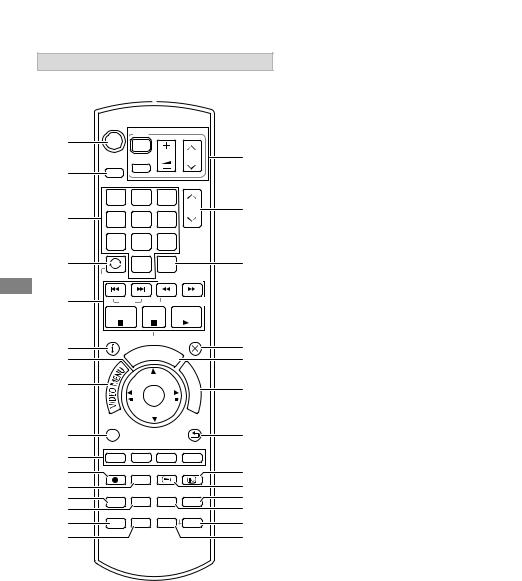
Getting started
Control reference guide
Instructions for operations are generally described using the remote control.
Remote control

|
|
|
TV |
|
|
|
||
|
|
|
|
|
||||
|
DRIVE |
|
INPUT |
VOL |
CH |
|
||
|
SELECT |
|
AV |
|
|
|
||
|
|
|
|
|
|
|||
|
|
|
|
|
|
|
||
|
1 |
|
|
2 |
3 |
PAGE |
|
|
|
|
|
|
|
||||
|
|
|
|
abc |
def |
CH |
|
|
|
4 |
|
|
5 |
6 |
|||
|
|
|
|
|||||
|
ghi |
|
jkl |
mno |
|
|
||
|
|
|
|
|
||||
|
|
p |
|
8tuv |
w |
|
|
|
|
7qrs |
9xyz |
|
|
||||
|
|
|
|
0 |
RADIO/ |
|
|
|
|
|
|
TV |
|
||||
|
LASTVIEW |
|
|
SLOW/SEARCH |
|
|||
|
|
SKIP |
REWINDLIVETV |
|
||||
|
STOP |
PAUSE PLAY/x1.3 |
|
|||||
|
STATUS |
|
PAUSE LIVE TV |
EXIT |
|
|||
|
|
|
GUIDE |
|
||||
|
|
|
|
|
|
|||
|
|
|
|
|
F |
|||
|
|
|
|
|
|
|
||
|
|
|
|
|
|
U |
|
|
|
|
|
|
|
|
N |
|
|
|
|
|
|
|
|
C |
|
|
|
|
|
|
|
O |
|
||
|
|
|
|
|
|
T |
|
|
|
|
|
|
|
|
I |
|
|
|
|
|
|
OK |
N |
|||
|
|
|
|
E |
|
|||
|
|
|
|
|
|
M |
|
|
|
|
|
|
|
|
N |
|
|
|
|
|
|
|
|
U |
|
|
|
OPTION |
|
|
|
BACK/ |
|
||
|
|
|
|
RETURN |
|
|||
|
|
|
|
|
|
|
|
|
|
|
|
|
|
|
|
|
|
|
REC |
RECMODE TEXT |
STTL |
|
||||
|
PROG/CHECK |
CHAPTER DELETE DISPLAY |
|
|||||
|
|
|||||||
|
|
|
|
|
|
|||
|
AD |
TIMESLIP MANUALSKIP |
|
|||||
|
|
|||||||
|
|
|
|
-10s |
+60s |
|||
|
|
|
|
|
|
|
|
|
1Transmit the remote control signal
•Point it at remote control signal sensor on this unit. (> 13)
2Switch the unit from on to standby mode or vice versa
3 Select drive (HDD, Disc or USB)
4Select channels and title numbers, etc./Enter numbers or characters
5 Switch to the previously watched channel (> 19)
6Basic operations for recording and play, REWIND LIVE TV/PAUSE LIVE TV (> 21)
7 Show Information (> 19, 30, 33)
8 Selection/OK, Frame-by-frame (> 33)
9Show Video Menu (> 29)
:Show OPTION menu (> 36, 50)
;Colour buttons (Use in accordance with instruction on the screen.)
<Start recording (> 22)
=Select a recording mode/conversion mode (> 22)
> Show the Timer Recording screen (> 26) ? Create chapter (> 34)
@Listen to Audio Description (> 20, 34) A Skip the specified time (> 34)
B TV operation buttons (> 16)
C Channel select (> 19)/Change pages in the Video Menu screen etc.
D Switching to the radio channel list (> 19) E Exit the menu screen
F Show the TV Guide screen (> 20)
G Show the FUNCTION MENU screen (> 18) H Return to previous screen
I Show subtitles (> 19, 34) J Show Digital Teletext (> 20) K Show Playback Menu (> 58)
LTo delete unwanted recorded titles, timer programmes, video, photo or music (> 36)
M Skip approx. 1 minute forward (> 33)
N Skip approx. 10 seconds backward (> 33)
12 SQT0994

Getting started
Main unit |
|
Display |
|
|
|
Display |
|
|
Pull to flip down the front panel.
1Remote control signal sensor
•Angle: Approx. 20° up and down, 30° left and right
•Distance: Within approx. 7 m in front of the
unit
2 Open/close disc tray
3Standby/on switch (Í/I)
Press to switch the unit from on to standby mode or vice versa. In standby mode, the unit is still consuming a small amount of power.
Disc
1 |
2 |
3 |
4 |
5 |
6 |
HDD |
|
COPY |
USB |
|
|
DVD |
|
|
|
PLAY |
|
|
|
|
|
||
|
|
|
7 |
8 |
9 |
1 Drive (HDD or DVD) indicator
2 Disc indicator
3 Copying indicator
4 USB port indicator
5 Remote control signal indicator
6Timer recording indicator
This indicator lights up when the timer
recording standby is activated.
7Main display section indicator
• Messages and other information are
displayed. (> 76) 8 Playback indicator
9Recording indicator
•The indicator will light up while recording.
•The indicator will blink while recording is paused and before recording starts.

USB memory 

4 Disc tray
5 USB port
•While writing to/reading from the media, do not switch the unit to standby mode or remove the media. Such action may result in loss of the media contents.
•When inserting the media, ensure that it is facing the right way up.
SQT0994 13

Getting started
Connection
3D programmes can be played back when this unit is connected to 3D compatible terminal of a 3D compatible TV.
•Before connection, turn off all equipment and read the appropriate operating instructions.
•If you use an optional HDMI cable, use the High Speed HDMI cables. Non-HDMI-compliant cables cannot be utilized.
It is recommended that you use Panasonic’s HDMI cable.
When outputting 1080p or 24p signal, please use HDMI cables 5.0 meters or less. The HDMI-compliant cable is supplied with this unit.
•When the unit is not to be used for a long time
To save power, unplug it from the household mains socket. This unit consumes a small amount of power, even when the unit is in standby mode. (> 78)
Basic connections
To the aerial
Aerial cable
Cooling fan
This unit’s rear panel
|
|
|
|
|
|
|
HDMI cable |
|
|||
|
RF coaxial cable |
|
|
||||||||
|
|
|
|||||||||
|
|
(supplied) |
|
||||||||
|
(supplied) |
|
|
|
|
|
|
||||
|
|
|
|
|
|
|
|
|
|
|
|
|
|
|
|
|
|
|
|
|
|
|
|
|
|
|
|
|
|
|
|
|
|
|
|
|
|
|
|
|
|
|
|
|
|
|
|
|
|
|
|
|
|
|
|
|
|
|
|
AC mains lead (supplied)
•Connect only after all other connections are complete.
Household mains socket (AC 220 to 240 V, 50 Hz)
VHF/UHF |
HDMI |
RF IN |
• Keep the RF coaxial cables as far away as possible from other cables.
14 SQT0994

Amplifier/receiver connections
 HDMI cable
HDMI cable
Amplifier/
receiver
HDMI cable (supplied)
Getting started
LAN cable connection
Internet
Broadband router, etc.
LAN (ethernet) cable
•Use category 5 or above straight LAN cables (STP) when connecting to peripheral devices.
•You will not be able to view 3D programmes images with this connection if your amplifier/receiver is not 3D compatible.
Network connection
We recommend that you connect this unit to a network. By doing so, you can:
-Keep this unit up to date at all times through software (firmware) updates (> 68, Software (Firmware) Update)
For details about connection method, refer to the instructions supplied with the connected equipment.
After you make the LAN cable connection, the network setting is needed. (> 17, Easy Network Setting)
SQT0994 15

Getting started
Settings
TV operation buttons
The TV can be operated from the TV operation buttons of the remote control.
•Perform the setting if you cannot operate the TV with the TV operation buttons.
While pressing [TV Í], enter the code with the number buttons.
Manufacturer and Code No.
|
|
Manufacturer |
Code |
Manufacturer |
Code |
|
|
|
Panasonic |
01/02/03/04 |
NEC |
36 |
|
|
|
AIWA |
35 |
NOBLEX |
33 |
|
|
|
AKAI |
27/30 |
NOKIA |
25/26/27/60/61 |
|
|
|
BEKO |
05/71/72/73/74 |
NORDMENDE |
10 |
|
|
|
BENQ |
58/59 |
OLEVIA |
45 |
|
|
|
BRANDT |
10/15 |
ONWA |
30/39/70 |
|
|
|
BUSH |
05 |
ORION |
05 |
|
|
|
CENTREX |
66 |
PEONY |
49/69 |
|
|
|
CURTIS |
05 |
PHILCO |
41/48/64 |
|
|
|
DAEWOO |
64/65 |
PHILIPS |
05/06/46 |
|
|
|
DESMET |
05 |
PHONOLA |
05 |
|
|
|
DUAL |
05 |
PIONEER |
37/38 |
|
|
|
ELEMIS |
05 |
PROVIEW |
52 |
|
|
|
FERGUSON |
10/34 |
PYE |
05 |
|
|
|
FINLUX |
61 |
RADIOLA |
05 |
|
|
|
FISHER |
21 |
SABA |
10 |
|
|
|
FUJITSU |
53 |
SALORA |
26 |
|
|
|
FUNAI |
63/67 |
SAMSUNG |
32/42/43/65/68 |
|
|
|
GOLDSTAR |
05/50/51 |
SANSUI |
05 |
|
|
|
GOODMANS |
05 |
SANYO |
21/54/55/56 |
|
|
|
GRADIENTE |
36 |
SCHNEIDER |
05/29/30 |
|
|
|
GRUNDIG |
09 |
SEG |
05/69/75/76/77/78 |
|
|
|
HITACHI |
05/22/23/40/41 |
SELECO |
05/25 |
|
|
|
IRRADIO |
30 |
SHARP |
18 |
|
|
|
ITT |
25 |
SIEMENS |
09 |
|
|
|
JVC |
17/30/39/70 |
SINUDYNE |
05 |
|
|
|
KDS |
52 |
SONY |
08 |
|
|
|
KOLIN |
45 |
TCL |
31/33/66/67/69 |
|
|
|
KONKA |
62 |
TELEFUNKEN |
10/11/12/13/14 |
|
|
|
LG |
05/50/51 |
TEVION |
52 |
|
|
|
MAG |
52 |
THOMSON |
10/15/44 |
|
|
|
METZ |
05/28/79 |
TOSHIBA |
16/57 |
|
|
|
MITSUBISHI |
05/19/20/47 |
WHITE |
05 |
|
|
|
|
|
WESTINGHOUSE |
|
|
|
|
|
|
|
|
|
|
|
MIVAR |
24 |
YAMAHA |
18/41 |
|
|
|
|
|
|
|
|
•If your TV brand has more than one code listed, select the one that allows correct operation.
•If the brand of your TV is not listed or the code number is invalid for your TV, this remote control is not compatible with your TV.
Easy Setting
1 Turn on the TV, then select the appropriate AV input to suit the connections to this unit.
2 Press [Í] on the remote control or [Í/I] on this unit.
•The Easy Setting will start at the initial power on.
Auto Setup starts.
(This operation may take some time.) e.g.,
DVB Auto Setup
Progress |
CH 21 |
60 |
|
This will take about 3 minutes. |
Type |
|
|
CH |
Channel Name |
Quality |
|
35 |
|
Free TV |
10 |
35 |
|
Free TV |
10 |
Free TV: 2 |
Pay TV: 0 |
Radio: 0 |
Data: 0 |
Searching
Actual number of channels may differ due to channel duplication.
 RETURN
RETURN
3 Clock will be set automatically.
If the clock setting screen appears, set the time manually (> 67, Clock).
•If the region selection screen appears, select repeatedly until you reach the available region.
4 Enter the PIN.
This PIN will be used only for the Owner ID-Data Entry screen.
You now have the opportunity to enter your details and help the police to crack crime.
See Instruction Book.
Owner ID
Please enter new PIN
PIN |
* |
* * * |
0  9 PIN entry
9 PIN entry
 RETURN
RETURN
1Press the number buttons to enter 4-digit PIN.
2Repeat step 1 to confirm.
•Make a note of PIN in case you forget it. The PIN number cannot be reset.
•Steps 4 – 6 will be skipped in the Easy Setting after “Shipping Condition”
(> 67) is performed. (> go to step 7 on page 17)
16 SQT0994
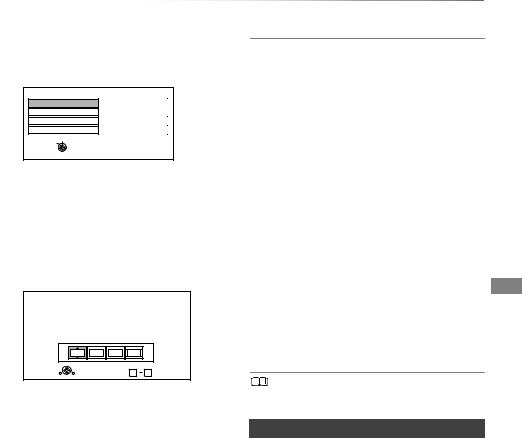
Getting started
5 Set the Owner ID-Data Entry (“NAME”, “HOUSE NO” and “POSTCODE”). e.g.,
Owner ID-Data Entry
PIN 0000
NAME
HOUSE NO
POSTCODE
Select
Change PIN
 RETURN
RETURN
1 Select the item, then press [OK].
2Select the character, then press [OK]. Repeat this step.
3 Press [BACK/RETURN  ].
].
4 Repeat steps 1-3 to enter all data.
5Press [BACK/RETURN  ] to exit from the Owner ID-Data Entry screen.
] to exit from the Owner ID-Data Entry screen.
6 Enter the new PIN for parental control.
PIN Entry
Enter a new 4-digit PIN, then press OK.
This PIN will be used for controlling viewing and playback.
PIN will be set to “0000” by pressing “RETURN” when there is no number input.
- |
- |
- |
- |
RETURN |
Number 0 |
9 |
• The default PIN is “0000”.
1Enter the new 4-digit PIN with the number buttons.
•Make a note of the PIN you have decided on in case you forget it.
2 Press [OK].
7 Set “Quick Start” to “On”, “Off” or “Timer Setting for Quick Start”, then press [OK]. For details, refer to “Quick Start”. (> 66)
When “Easy Setting has been completed.” appears, Easy Setting is complete.
-Select “Yes” to set network settings.
-Select “No” to finish the Easy Setting.
To stop partway
Press [BACK/RETURN  ].
].
To restart setup (> 61, Auto Setup)
To display the Owner ID information on TV
1While the unit is on, press and hold [OK], the yellow button and the blue button on the remote control at the same time for more than 5 seconds.
-“00 RET” is displayed on the front panel display.
2Repeatedly press [1] (right) on the remote control until “01 OID” is displayed on the front panel display.
3Press [OK] on the remote control. The PIN is not displayed.
To change PIN for parental control
Refer to “PIN Entry”. (> 67)
To change the region for Channel Sorting
Refer to “Channel Sorting by Region”. (> 61)
•If tuning is cancelled partway through, it may not be possible to receive the channels. Restart setup again.
Easy Network Setting
After completing “Easy Setting”, you can continue with “Easy Network Setting”.
Follow the on-screen instructions and make the following settings.
When “Easy Network Setting is finished.” appears Press [OK].
SQT0994 17
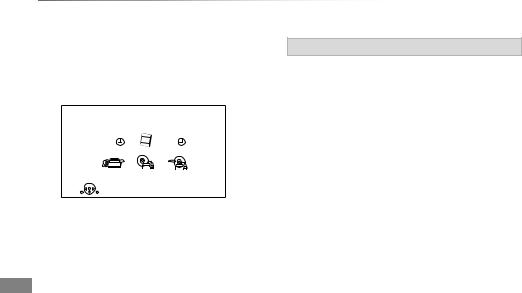
Getting started
FUNCTION MENU screen
You can easily access the desired functions, such as playback, timer recording, the unit’s settings etc. via the FUNCTION MENU.
1 Press [FUNCTION MENU].
FUNCTION MENU
|
TV Guide |
Contents on HDD |
Timer Recording |
|||||||||||
|
|
|
|
|
|
|
|
|
|
|
|
|
|
|
|
|
|
|
|
|
|
|
|
|
|
|
|
|
|
|
|
|
|
|
|
|
|
|
|
|
|
|
|
|
|
|
|
|
|
|
|
|
|
|
|
|
|
|
|
|
|
Setup |
|
Media |
|
Copy Video |
||||||||
|
|
|
|
|
|
|
|
|
|
|
|
|
|
|
|
|
|
|
|
|
|
|
|
|
|
|
|
|
|
 OK
OK
RETURN
2 Select the item, then press [OK].
FUNCTION MENU list
•TV Guide (> 20)
•Contents on HDD
-Recorded Programmes (> 29)
-Video ( AVCHD ) (> 29)
-Video ( MP4 / Xvid / MKV ) (> 31)
-Photo (> 48)
-Music (> 52)
•Timer Recording (> 26)
•Setup
-Basic Settings (> 60)
•You can change the unit’s settings of Tuning, Sound, Display, Connection, Network etc.
-Wallpaper
Personalize a background of the FUNCTION MENU.
•To select from among “Photo”, register photo in advance. (> 49)
•Media
-Disc
-USB device
-USB HDD
•Copy Video
-Copy Menu (> 42)
-Copy Video (AVCHD) to DVD-R (> 47)
18 SQT0994
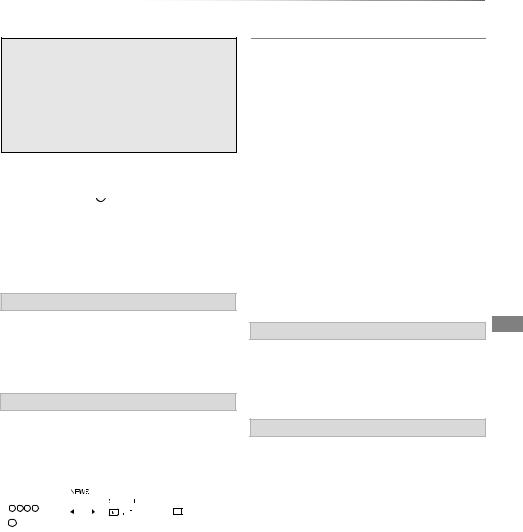
Watching broadcasts
Watching broadcasts
Press [CH W X] to select the channel.
•You can also select the channel by the following operations.
-Using number buttons
-Using Channel List(> 20)
-Using TV Guide system (> 20)
-Using channel information (> below)
To switch to the channel you have previously watched
Press [LAST VIEW  ].
].
•This function will work only for the channels you have watched for more than 10 seconds.
To switch to the radio channels or to the all channels
Press [RADIO/TV].
If this unit requests a PIN
If you have locked channels (> 61, Child Lock List), you may be asked to enter the PIN. In that case, enter the 4-digit PIN with the number buttons by following the on-screen instructions.
• PIN can be changed via “PIN Entry”. (> 67)
Using channel information
While watching a programme
Press [STATUS  ].
].
Channel information appears.
e.g., |
|
|
|
|
|
|
|
|
|
|||||||||||
|
|
|
|
|
|
|
|
|
|
|
|
|
|
|
|
|
|
|
|
|
|
1 |
|
|
|
9:00 - 11:00 |
|
|
|
|
|
|
|
|
|
|
|
|
10:30 |
||
|
|
|
|
|
|
|
|
|
|
|
|
|
|
|
|
|
All DVB Channels |
|||
|
|
|
|
|
|
|
Now |
|
|
|
Set timer |
Change category |
||||||||
|
|
|
|
|
|
|
|
|
|
|||||||||||
|
G |
SD>HD MPEG |
AD STTL |
TEXT |
Multi Audio |
|||||||||||||||
|
|
|
|
|
||||||||||||||||
1 Set timer (> 27)
2 Current Category
3Guidance information for parental control (> 62, Child Lock)
4 HD simulcast programmes
5 Audio Description
6 Subtitle
7 Digital teletext
8 Multiple audio
Watching broadcasts
To show detailed information
Press [STATUS  ] again.
] again.
To hide the information screen
Press [EXIT  ].
].
To change Category
Press the blue button.
•To register your favourite channels
1 Press [OPTION].
2 Select “Digital TV Menu”, then press [OK].
3 Select “Favourites Edit”, then press [OK].
4 Refer to “Favourites Edit”. (> 60)
To switch between the current programme and the next programme
Press [2, 1].
To switch to another channel
Press [3, 4], then press [OK].
To show subtitle
When “STTL” appears in channel information (> left)
Press [STTL  ].
].
• Press again to hide subtitle.
Switching audio
When “Multi Audio” appears in channel information (> left)
1 Press [OPTION].
2Select “Multi Audio” in “Digital TV Menu”, then press [OK].
3Select the desired audio.
• Press [EXIT  ] to exit from the screen.
] to exit from the screen.
SQT0994 19

Watching broadcasts
Watching broadcasts
To listen to the Audio Description
Audio Description adds an additional soundtrack to describe events on screen (narration) and aids understanding and enjoyment, particularly for visually-impaired viewers.
When “AD” appears in channel information (> 19)
1 Press [AD].
2 Select “Audio Description” and set to “Automatic”.
3Select “Volume”, then adjust the volume with [2, 1].
•Audio Description may not be available depending on the type of audio format.
•When “Dolby Digital / Dolby Digital Plus”, “DTS”, “MPEG” or “HE-AAC” is set to “Bitstream”, the Audio Description may not work. Set them to “PCM” (> 64, Digital Audio Output).
•You can also set “Audio Description” active in the Setup menu. (> 62)
To show Digital teletext (MHEG)
When “TEXT” appears in channel information (> 19)
1 Press [TEXT  ].
].
2Use [3, 4, 2, 1], number buttons or colour buttons, etc. according to on-screen instructions.
•Some functions of Digital teletext are deactivated during recording.
•“Player PIN Control” applies access control for some MHEG services. If you have locked viewing of Digital teletext (MHEG) (> 61, Player PIN Control), PIN is required to start viewing.
Aspect
You can switch the aspect ratio of the screen. (> 71)
Using Channel List
You can select from the list of channel names.
1 Press [OK].
All DVB Channels
|
1 |
|
2 |
|
3 |
|
4 |
|
5 |
|
6 |
|
7 |
|
Select |
View |
Page up |
|
Page down |
|
RETURN |
Channel names
Encrypted channel
2 Select the channel, then press [OK].
To edit the channel list
Refer to “Channel List”. (> 61)
• Encrypted channels cannot be watched.
Using TV Guide system
1 Press [GUIDE].
e.g. Landscape view
|
|
|
|
Landscape |
|
Category: All DVB Channels |
|
|
|
|
|
TUE 06/01/2015 8:05 |
|||
|
|
|
|
|
|
||
|
|
8:00 - 9:45 |
|
|
|
|
|
|
TUE 06/01 |
8:00 |
8:30 |
9:00 |
9:30 |
10:00 |
10:30 |
|
OK |
|
GUIDE Portrait/Landscape |
Information |
|
Page Up |
|
|
RETURN |
|
|
Page Down |
|||
2 |
Timer Rec. |
|
|
|
+24 hours |
Search / Select |
|
Select the programme, then press [OK]. |
|||||||
3 Select “View”, then press [OK].
To change TV Guide view
Press [GUIDE] to switch between “Landscape” view and “Portrait” view.
Page up/down
Press [CH W X].
20 SQT0994
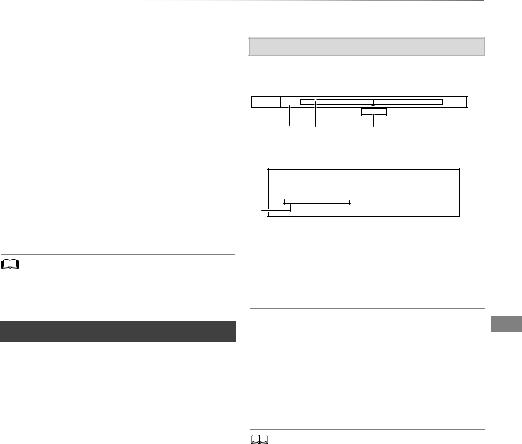
Watching broadcasts
To view a programme list for another day
Press the green button (Previous) or the yellow button (Next).
To see programme information
Press [STATUS  ].
].
To retrieve the programme data for the area where data have not been acquired
Select the area, then press [STATUS  ].
].
To set a timer Recording using the TV Guide System (> 24)
To search the programmes
Refer to “To search the programmes”. (> 25)
•Selection of channel is made easy by creating a Favourite of the channels you watch often. (> 60, Favourites Edit)
REWIND LIVE TV/PAUSE LIVE TV
This unit temporarily saves a live TV programme you are watching with this unit’s tuner on HDD.
REWIND LIVE TV
You can rewind live TV programme to the point where temporary save has started (up to
1.5 hours).
PAUSE LIVE TV
You can pause live TV programme and restart watching from the paused position.
1 While watching TV
REWIND LIVE TV:
Press [SLOW/SEARCH 6] to rewind.
PAUSE LIVE TV:
Press [PAUSE ;] to pause.
•The maximum amount of the temporary save is 1.5 hours.
2 When you want to resume: Press [PLAY/a1.3 1].
•You can perform search or Quick View, etc.
•If temporary save stops (> right), playback will be performed by that point.
Display information
While pausing or rewinding a broadcast: Press [STATUS  ].
].
Pause |
8:05 |
9:35 |
|
|
8:50 |
|
|
• Press [STATUS  ] again.
] again.
8:50:55 06/01/2015
Play 8:50.50
1The time that you can rewind the live programme.
2The amount of time temporarily saved on HDD.
3 The time of the current playback position.
To stop REWIND LIVE TV or PAUSE LIVE TV
1 Press [STOP ∫].
2 Select “Yes”, then press [OK].
To hide the display information
Press [EXIT  ].
].
•Temporary save stops in the following cases:
-When switching to other channels or other screen
-When two programmes simultaneous recording is started
-When performing PAUSE LIVE TV or REWIND LIVE TV for more than 8 hours (This may vary depending on the HDD free space.)
•These functions do not work in the following cases:
-When the clock is not set
-When two programmes simultaneous recording is started
-While copying
-While watching a programme being recorded
-When a radio programme is selected
SQT0994 21
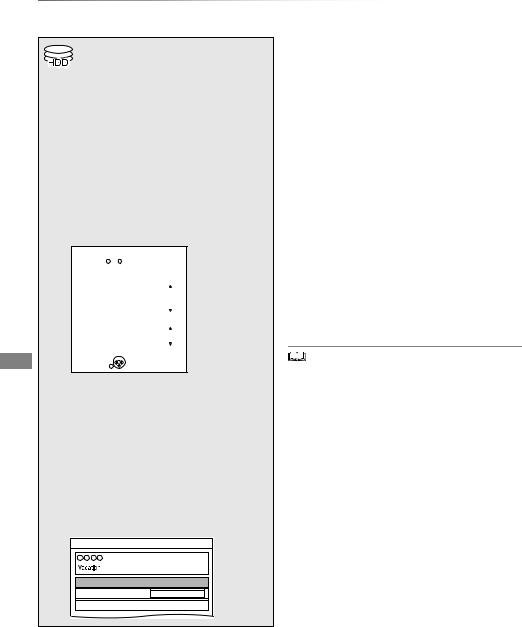
Recording
Recording Recording TV programmes
•This unit can record two programmes being broadcasted at the same time.
1 Select the channel to record.
2 Press [REC MODE] and select the conversion mode, then press [OK].
•This unit will record the programmes in DR mode once, and then automatically convert to the selected recording mode while this unit is in standby.
• Recording mode (> 9)
Conversion Mode Setting |
|
|
||
HDD Remain |
h m (DR) |
Data Size |
||
|
|
|
|
|
|
|
|
|
|
|
|
Off (DR) |
|
|
|
|
|
|
|
|
|
|
Large |
|
|
|
HG |
||
High |
|
HX |
|
|
Definition |
|
HE |
|
|
|
|
HL |
|
|
|
|
HM |
Small |
|
|
|
|
|
|
|
|
|
Large |
|
|
|
XP |
||
Standard |
|
SP |
|
|
Definition |
|
LP |
|
|
|
|
EP |
Small |
|
|
|
|
|
|
 OK
OK
 RETURN
RETURN
•The conversion mode set here is used as an initial value for the next recording.
3 Press [REC ¥].
Recording will start.
4 Select “Automatic Stop”, then press [OK].
•One touch recording (OTR)
Recording stops automatically when the programme ends.
REC1/OTR
8:00 - 8:45
Automatic Stop (Guide Link) at 8:45
Recording Time 30 min
Continuous recording
To set the recording time
1Select “Recording Time” or “Continuous recording” in step 4 (> left).
Recording Time:
You can set the length of recording time from 30 minutes to 4 hours.
•You can select the recording time with [2, 1].
2 Press [OK].
To convert the recording mode after recording in DR mode
Refer to “File Conversion”. (> 38)
To confirm whether the conversion is completed
Refer to “To confirm whether the conversion is completed”. (> 38)
To cancel a conversion
Refer to “To cancel a “During standby” conversion”. (> 38)
•If a timer recording reaches its start time when all tuners are being used for recording, the recording (OTR) of one of the programmes terminates.
•Digital teletext will not be recorded.
•Following contents or media cannot be played back while recording.
-video file
-photo
-USB HDD (For data files, > 9) and USB memory
•Copying cannot be performed while recording.
•When “Automatic Standby after OTR” is set to “On” (> 66), this unit is turned to standby mode if this unit is not operated for approximately 5 minutes after completing “Automatic Stop” or “Recording Time”.
22 SQT0994

Operation during Recording
To check the recording programme
Press [STATUS  ].
].
e.g., While recording two programmes simultaneously
HDD
REC1/OTR AUTO 
 Recording programme
Recording programme  displayed on the TV
displayed on the TV
5 REC2 

Recording programme not displayed on the TV
To stop recording
Press [STOP ∫].
When recording one programme:
If the following screen appears
Stop Recording
1
Recording of this programme is in progress.
Stop this recording ?
Yes |
|
No |
 OK
OK
 RETURN
RETURN
Select “Yes”, then press [OK].
When recording two programmes:
Following screen appears
Stop Recording
2 recordings are in progress.
Which recording would you like to stop ?
1
2
 OK
OK


 RETURN
RETURN
1 Select the programme, then press [OK].
2 Select “Yes”, then press [OK].
To pause recording
After displaying the recording programme, press [PAUSE ;].
•Press again to restart recording.
(A title is not split into separate titles.)
•Timer recording programme cannot be paused.
Recording
To record two programmes simultaneously
While recording, perform steps 1–4 on page 22.
•Channel can only be switched between the recording programmes.
Simultaneous rec and play
You can play the recording title from the beginning or the titles previously recorded to the HDD.
1 Press [VIDEO MENU].
Channel |
Date |
Title Name |
|
|
04/10 |
|
|
|
04/10 |
|
|
|
29/10 |
|
|
|
29/10 |
|
9:00 Rec Time 0h10min(D |
|
Start Time |
||
|
Prog.Type: |
Drama |
|
Play |
|
|
Page |
|
|
Delete |
|
RETURN |
|
|
|
|
|
|
Select |
“[” (red) is displayed on the recording programme.
2 Select the title, then press [OK].
Notes for Conversion
•The title before conversion (the title recorded in DR mode) will be deleted once the conversion is completed.
•Conversion will take about the same time as the recorded duration.
•When the HDD does not have enough remaining space, conversion will not start.
•Conversion is stopped when this unit is turned on. Conversion will start from the beginning again once the unit is switched to standby mode.
•When converted, audio content and subtitle will be converted with the same settings as at the start of recording.
SQT0994 23

Recording
Timer recording
•You can enter up to 32 programmes within a month in advance. (Each daily or weekly programme is counted as one programme.)
•This unit can record two programmes being broadcasted at the same time.
Preparation
If you want to change the recording mode: Press [REC MODE] and select the recording mode, then press [OK].
1 Press [GUIDE].
TV Guide screen appears.
2 Select the programme, then press the red button.
The timer icon “F” (red) is displayed.
•If on-screen instructions are displayed, follow them.
 • This unit has several functions that enable timer recordings to be controlled by the signal sent from the broadcaster. (> 25) If the signal is not sent correctly, the recording may lack the beginning or the ending part of the programmes.
• This unit has several functions that enable timer recordings to be controlled by the signal sent from the broadcaster. (> 25) If the signal is not sent correctly, the recording may lack the beginning or the ending part of the programmes.
•Some broadcasters may not send programme information. When programme information is not displayed correctly, use manual timer recording. (> 26)
•If the unit cannot record the selected programme, the unit will record the repeat programme if it is available. However, this unit will not record the repeat programme, if any part of the selected programme is recorded.
To use TV Guide system (> 20)
Operation during Recording (> 23)
To edit the timer recording on the TV Guide screen
1Select the programme to edit, then press the red button.
2 Select “Timer Rec Edit”, then press [OK].
3Go to step 3 on page 26, “Manually programming timer recording”.
•Some options cannot be changed when “Guide Link” is effective. (> 25, 27)
To cancel a timer recording on the TV Guide screen
1Select the programme to cancel, then press the red button.
2Select “Timer Rec Cancel”, then press [OK]. (“F” disappears)
If the screen for selecting single or series timer recording appears
Select “Single Timer Rec.” or “Series Timer Rec.” (> 25), then press [OK].
If “Programme Selection” screen appears
Depending on the signal sent from the broadcaster, both High Definition picture programme and Standard Definition picture programme exist.
Select the programme, then press [OK].
Programme Selection |
WED 07/01/2015 19:40 |
The same programme in High Definition picture quality exists.
Please choose programme.
|
|
Channel |
Schedule |
Contents |
|
|
|
|
MON 05/01 |
3/6 Comedy-drama series about |
|
|
|
|
23:00 - 0:00 |
housemates who are actually awere... |
|
|
HD |
|
TUE 06/01 |
3/6 Comedy-drama series about |
|
|
|
|
23:00 - 0:00 |
housemates who are actually awere... |
|
|
|
|
|
||
 OK
OK

 RETURN
RETURN
24 SQT0994

Recording
To search the programmes
1 On the TV Guide screen: Press the blue button.
2Select the item, then press [OK].
Keyword Search
Displays programmes including the input keyword.
•Refer to “Entering text”. (> 71)
Prog.Type Search
Displays programmes of the selected type.
•Select the programme type, then press [OK].
Category Selection
Displays programmes in the selected category.
•To return to the previous TV Guide list Select “All DVB Channels”.
3Select the programme, then press the red button for timer recording.
If “Overlapped Timer Recording” screen appears
Overlapped Timer Recording
Timer programme overlaps with others.
Some part or all of programmes may not be recorded completely.
Keep |
|
Change |
 OK
OK
 RETURN
RETURN
You can eliminate the overlapping or may change with repeat event for the duplicated programme. 1 Select “Change”, then press [OK].
2 Follow the on-screen instructions.
Overlapped Timer Recording |
|
|
||
Please delete unnecessary programme to resolve. |
|
|||
New Programme |
|
|
|
Episode 01/ 02 |
|
THU 11/10 |
23:15 - 23:45 |
TWO Wales |
R |
Existing Programmes |
|
|
|
|
|
THU 11/10 |
23:00 - 23:30 |
Holiday |
|
|
THU 11/10 |
23:00 - 23:30 |
Animals |
|
OK |
|
|
|
|
RETURN |
|
|
|
|
Delete |
Repeat |
Confirm |
|
|
Red: |
Delete |
|
|
|
Green: |
Record repeat programme |
|||
Yellow: |
Exit (Overlapping is not resolved) |
|||
Various functions with Freeview
Guide Link
The recording’s start and stop times can be controlled by the broadcaster, e.g. delayed start.
•This is indicated by “Guide Link” in the Timer Recording screen (> 27).
•The “Guide Link” function may not work if you manually change the start time or the stop time over 10 minutes.
Series Timer Recording
You can record all the episodes of a series by setting just one timer recording.
•To check the schedule of the series
On the Selection Screen (> 26, Recording recommended programme, step 1): Press the blue button.
Series Information |
|
WED 07/01/2015 19:40 |
Channel |
Schedule |
Contents |
HD |
TUE 06/01 |
2/6 Comedy-drama series about |
|
23:00 - 0:00 |
housemates who are actually awere... |
HD |
WED 07/01 |
3/6 Comedy-drama series about |
|
23:00 - 0:00 |
housemates who are actually awere... |
HD |
THU 08/01 |
3/6 Comedy-drama series about |
|
23:00 - 0:00 |
housemates who are actually awere... |
 RETURN
RETURN
Programme for which you set the timer
Frecording
Series Timer Recording programme
R Repeat programme
|
HD |
High definition programme |
|
|
|
|
|
|
•Titles recorded using “Series Timer Rec.” are bundled and displayed as a “group” in the Video Menu screen (> 29).
•The series recording will be cancelled if there has been no
episode of the series for 13 weeks.
SQT0994 25
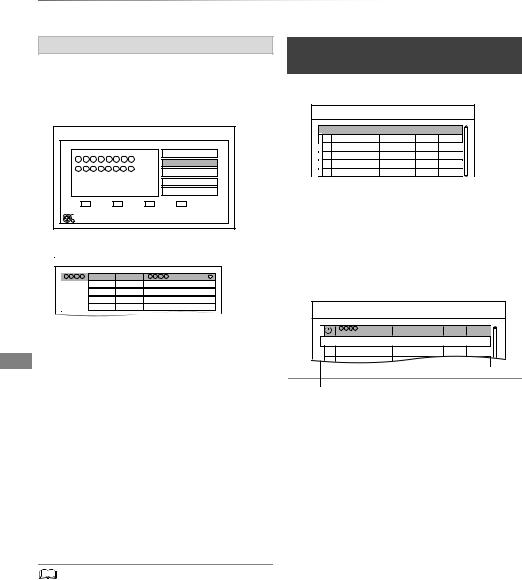
Recording
Timer recording
Recording recommended programme
You can record a programme that the broadcaster recommends.
1On the TV Guide screen:
Select the programme, then press [OK].
Selection Screen |
WED 07/01/2015 19:40 |
|
|
View |
|
|
Single Timer Rec. |
|
Drama |
Series Timer Rec. |
|
Delete |
||
THU 08/01/2015 |
||
20:00 - 21:00 |
Recommended |
|
|
||
|
Series Info |
|
OK |
|
|
RETURN |
|
2 Select “Recommended”, then press [OK].
Recommendation List
SAT 14/03 19:45 - 20:00
3 Select the programme, then press [OK].
•If the screen for selecting single or series timer recording, or “Programme Selection” screen appears, refer to page 24.
4Press [OK].
The timer icon (red) is displayed on the Recommendation List.
•To exit from the screen Press [EXIT  ].
].
To cancel the timer recording on the Recommendation List
1Select the programme with the timer icon (red), then press [OK].
2Select “Yes”, then press [OK]. (The timer icon disappears.)
•“Recommended” cannot be selected if there is no recommended programme.
Manually programming timer recording
1 Press [PROG/CHECK].
Timer Recording |
HDD |
30:30 DR |
|
TUE 06/01/2015 8:05 |
Channel Name |
|
Schedule |
Mode |
Space |
New Timer Programme |
|
|
||
2 Select “New Timer Programme”, then press [OK].
3 Select the items and change the items. (> 27, Timer recording options)
4 Press [OK].
The timer programme is stored.
Timer Recording |
HDD 30:30 DR |
|
TUE 06/01/2015 8:05 |
Channel Name |
Schedule |
Mode |
Space |
Programme Name |
WED 07/01 |
DR |
OK |
8:00 - 9:00 |
|
|
|
|
New Timer Programme |
|
|
To confirm and edit the timer programme
Refer to “To confirm and edit a timer programme”. (> 28)
Operation during Recording
Refer to “Operation during Recording”. (> 23)
26 SQT0994
