Motorola MOTORAZR V8 User Manual

MOTORAZR2 V8
MORE HERE>>

HELLOMOTO
Your MOTORAZR2™ V8 phone is slimmer, stronger, and smarter!
•Your phone can recite text messages, incoming caller ID information, and menu items (page 30). An external touchscreen display puts control at your fingertips, without opening your phone, for music playback, messages, and recent phone calls (see your START HERE guide).
•Transfer your favorite music quickly with USB 2.0 high-speed technology, and easily with Microsoft® Windows® Media Player 11 (see your START HERE guide).
•Snap pictures automatically with your 2-megapixel multi-shot camera (page 46).
•Capture key moments in high-definition video, then upload to your blog (see your START HERE guide).
•Access any Web site just like you do on your computer, with your phone’s full HTML browser (page 45).
•Check your personal email accounts (for example Hotmail, Gmail, or Yahoo) on the Web (see your START HERE guide). Or read and sync your corporate email (Microsoft Outlook) with MOTOSYNC (page 56).
For more information: To read feature instructions on your phone, press Main Menu > VHelp. To watch Web tutorials and learn more about your phone and accessories, go to www.hellomoto.com.
1
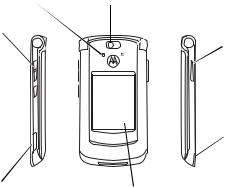
Introducing your new MOTORAZR2™ V8 GSM wireless phone. Here’s a quick anatomy lesson.
Charge Indicator Light Camera Lens Bluetooth Indicator Light
Volume Keys
Change alert profile in home screen, navigate menus.
Side Select Key 
Take photo when flip is closed & camera is active.
Micro-USB Port
Insert battery charger & phone accessories.
Voice Commands Key
Use voice commands to make calls & perform basic phone functions.
Handsfree Speaker
 (on back of phone)
(on back of phone)
External Display
See incoming call information, control music player when flip is closed and music player is active, use as camera viewfinder when flip is closed & camera is active.
2
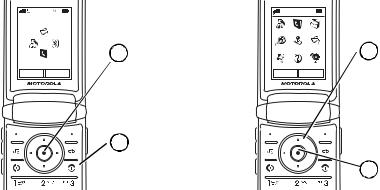
Home Screen
Service Provider |
10/15/2008 |
Options |
2 Press the centre key s to open the Main Menu.
Main Menu |
|
Main Menu |
|
2 |
Press the navigation |
|
key S |
Options |
up/down/left/right to |
|
scroll to a menu |
|
feature. |
1 |
Press & hold the power key |
|
|
|
Puntil the display lights |
|
|
|
up, to turn on your phone. |
1 |
Press the centre key |
|
|
sto select it.
Note: This is the standard home screen and main menu layout. Your phone’s home screen and main menu may be different. To change your home screen shortcuts and main menu appearance, see your START HERE guide.
3
Certain mobile phone features are dependent on the capabilities and settings of your service provider’s network. Additionally, certain features may not be activated by your service provider, and/or the provider’s network settings may limit the feature’s functionality. Always contact your service provider about feature availability and functionality. All features, functionality, and other product specifications, as well as the information contained in this user’s guide are based upon the latest available information and are believed to be accurate at the time of printing. Motorola reserves the right to change or modify any information or specifications without notice or obligation.
MOTOROLA and the Stylized M Logo are registered in the US Patent & Trademark Office. The Bluetooth trademarks are owned by their proprietor and used by Motorola, Inc. under license. Java and all other Java-based marks are trademarks or registered trademarks of Sun Microsystems, Inc. in the U.S. and other countries. Microsoft and Windows are registered trademarks of Microsoft Corporation; and Windows XP and Windows Media are trademarks of Microsoft Corporation. Macintosh is a registered trademark of Apple Computer, Inc. All other product or service names are the property of their respective owners.
© Motorola, Inc., 2007.
Caution: Changes or modifications made in the radio phone, not expressly approved by Motorola, will void the user’s authority to operate the equipment.
Software Copyright Notice
The Motorola products described in this manual may include copyrighted Motorola and third-party software stored in semiconductor memories or other media.
Laws in the United States and other countries preserve for Motorola and third-party software providers certain exclusive rights for copyrighted software, such as the exclusive rights to distribute or reproduce the copyrighted software. Accordingly, any copyrighted software contained in the Motorola products may not be modified, reverse-engineered, distributed, or reproduced in any manner to the extent allowed by law. Furthermore, the purchase of the Motorola products shall not be deemed to grant either directly or by implication, estoppel, or otherwise, any license under the copyrights, patents, or patent applications of Motorola or any third-party software provider, except for the normal, non-exclusive, royalty-free license to use that arises by operation of law in the sale of a product.
4

contents
safety information . . . . . . . . . . . . . . . . . . . . . . . . . . 7 FCC Notice. . . . . . . . . . . . . . . . . . . . . . . . . . . . . . . 13 use and care . . . . . . . . . . . . . . . . . . . . . . . . . . . . . 15 EU Conformance . . . . . . . . . . . . . . . . . . . . . . . . . . 16 recycling information. . . . . . . . . . . . . . . . . . . . . . . 17
essentials. . . . . . . . . . . . . . . . . . . . . . . . . . . . . . . . 18 about this guide . . . . . . . . . . . . . . . . . . . . . . . . . 18
battery . . . . . . . . . . . . . . . . . . . . . . . . . . . . . . . . 18
basics. . . . . . . . . . . . . . . . . . . . . . . . . . . . . . . . . . . 21 display . . . . . . . . . . . . . . . . . . . . . . . . . . . . . . . . 21
text entry . . . . . . . . . . . . . . . . . . . . . . . . . . . . . . 23 volume . . . . . . . . . . . . . . . . . . . . . . . . . . . . . . . . 26 navigation key . . . . . . . . . . . . . . . . . . . . . . . . . . 26 side select key . . . . . . . . . . . . . . . . . . . . . . . . . . 27 external display . . . . . . . . . . . . . . . . . . . . . . . . . 27 voice commands . . . . . . . . . . . . . . . . . . . . . . . . 28 talking phone . . . . . . . . . . . . . . . . . . . . . . . . . . . 30 handsfree speaker . . . . . . . . . . . . . . . . . . . . . . . 30 codes & passwords . . . . . . . . . . . . . . . . . . . . . . 30
lock & unlock external keys . . . . . . . . . . . . . . . 31 lock & unlock phone . . . . . . . . . . . . . . . . . . . . . 32
personalise . . . . . . . . . . . . . . . . . . . . . . . . . . . . . . 33 profiles . . . . . . . . . . . . . . . . . . . . . . . . . . . . . . . 33
time & date . . . . . . . . . . . . . . . . . . . . . . . . . . . . 35 themes . . . . . . . . . . . . . . . . . . . . . . . . . . . . . . . 36 display appearance. . . . . . . . . . . . . . . . . . . . . . 37 answer options . . . . . . . . . . . . . . . . . . . . . . . . . 38
calls . . . . . . . . . . . . . . . . . . . . . . . . . . . . . . . . . . . . 39 turn off a call alert . . . . . . . . . . . . . . . . . . . . . . . 39
recent calls . . . . . . . . . . . . . . . . . . . . . . . . . . . . 39 redial . . . . . . . . . . . . . . . . . . . . . . . . . . . . . . . . . 39 return a call . . . . . . . . . . . . . . . . . . . . . . . . . . . . 40 caller display . . . . . . . . . . . . . . . . . . . . . . . . . . . 40 emergency calls . . . . . . . . . . . . . . . . . . . . . . . . 41 voicemail. . . . . . . . . . . . . . . . . . . . . . . . . . . . . . 41
entertainment . . . . . . . . . . . . . . . . . . . . . . . . . . . . 42 music player . . . . . . . . . . . . . . . . . . . . . . . . . . . 42
browser . . . . . . . . . . . . . . . . . . . . . . . . . . . . . . . 45
contents 5
camera . . . . . . . . . . . . . . . . . . . . . . . . . . . . . . . . 46 video . . . . . . . . . . . . . . . . . . . . . . . . . . . . . . . . . 49
messages . . . . . . . . . . . . . . . . . . . . . . . . . . . . . . . 51 text messaging. . . . . . . . . . . . . . . . . . . . . . . . . . 51
instant messaging . . . . . . . . . . . . . . . . . . . . . . . 55
connections. . . . . . . . . . . . . . . . . . . . . . . . . . . . . . 56 MOTOSYNC . . . . . . . . . . . . . . . . . . . . . . . . . . . . 56
file manager . . . . . . . . . . . . . . . . . . . . . . . . . . . . 57 cable connections . . . . . . . . . . . . . . . . . . . . . . . 58 Bluetooth® wireless . . . . . . . . . . . . . . . . . . . . . 59 phone updates . . . . . . . . . . . . . . . . . . . . . . . . . . 63
other features . . . . . . . . . . . . . . . . . . . . . . . . . . . . 64 advanced calling . . . . . . . . . . . . . . . . . . . . . . . . 64
contacts . . . . . . . . . . . . . . . . . . . . . . . . . . . . . . . 67 advanced personalizing . . . . . . . . . . . . . . . . . . . 72 call times & costs . . . . . . . . . . . . . . . . . . . . . . . . 74 handsfree . . . . . . . . . . . . . . . . . . . . . . . . . . . . . . 75 network . . . . . . . . . . . . . . . . . . . . . . . . . . . . . . . 75 personal organiser. . . . . . . . . . . . . . . . . . . . . . . 76 security. . . . . . . . . . . . . . . . . . . . . . . . . . . . . . . . 79 fun & games . . . . . . . . . . . . . . . . . . . . . . . . . . . . 80
SAR Data . . . . . . . . . . . . . . . . . . . . . . . . . . . . . . . . 82 WHO Information . . . . . . . . . . . . . . . . . . . . . . . . . 84 OSS Information . . . . . . . . . . . . . . . . . . . . . . . . . . 85 index . . . . . . . . . . . . . . . . . . . . . . . . . . . . . . . . . . . 86
6 contents

Safety and General Information
This section contains important information on the safe and efficient operation of your mobile device. Read this information before using your mobile device.1
Exposure to Radio Frequency (RF) Energy
Your mobile device contains a transmitter and receiver. When it is ON, it receives and transmits RF energy. When you communicate with your mobile device, the system handling your call controls the power level at which your mobile device transmits.
Your Motorola mobile device is designed to comply with local regulatory requirements in your country concerning exposure of human beings to RF energy.
1.The information provided in this document supersedes the general safety information in user’s guides published prior to May 1, 2006.
Operational Precautions
For optimal mobile device performance and to be sure that human exposure to RF energy does not exceed the guidelines set forth in the relevant standards, always follow these instructions and precautions.
External Antenna Care
If your mobile device has an external antenna, use only a Motorola-supplied or approved replacement antenna. Use of unauthorised antennas, modifications or attachments could damage the mobile device and/or may result in your device not complying with local regulatory requirements in your country.
DO NOT hold the external antenna when the mobile device is IN USE. Holding the external antenna affects call quality and may cause the mobile device to operate at a higher power level than needed.
safety information |
7 |
Product Operation
When placing or receiving a phone call, hold your mobile device just like you would a landline phone.
If you wear the mobile device on your body, always place the mobile device in a Motorola-supplied or approved clip, holder, holster, case or body harness. If you do not use a body-worn accessory supplied or approved by Motorola, keep the mobile device and its antenna at least 2.5 centimetres (1 inch) from your body when transmitting.
When using any data feature of the mobile device, with or without an accessory cable, position the mobile device and its antenna at least 2.5 centimetres (1 inch) from your body.
Using accessories not supplied or approved by Motorola may cause your mobile device to exceed RF energy exposure guidelines. For a list of Motorola-supplied or approved accessories, visit our Web site at: www.motorola.com.
RF Energy Interference/
Compatibility
Nearly every electronic device is subject to RF energy interference from external sources if inadequately shielded, designed or otherwise configured for RF energy compatibility. In some circumstances your mobile device may cause interference with other devices.
Follow Instructions to Avoid Interference Problems
Turn off your mobile device in any location where posted notices instruct you to do so. These locations include hospitals or health care facilities that may be using equipment that is sensitive to external RF energy.
In an aircraft, turn off your mobile device whenever instructed to do so by airline staff. If your mobile device offers an airplane mode or similar feature, consult airline staff about using it in flight.
8 safety information
Pacemakers
If you have a pacemaker, consult your doctor before using this device.
Persons with pacemakers should observe the following precautions:
•ALWAYS keep the mobile device more than 20 centimetres (8 inches) from your pacemaker when the mobile device is turned ON.
•DO NOT carry the mobile device in the breast pocket.
•Use the ear opposite the pacemaker to minimise the potential for interference.
•Turn OFF the mobile device immediately if you have any reason to suspect that interference is taking place.
Hearing Aids
Some mobile devices may interfere with some hearing aids. In the event of such interference, you may want to consult your hearing aid manufacturer or doctor to discuss alternatives.
Other Medical Devices
If you use any other personal medical device, consult your doctor or the manufacturer of your device to determine if it is adequately shielded from RF energy.
Driving Precautions
Check the laws and regulations on the use of mobile devices in the area where you drive. Always obey them.
When using your mobile device while driving, please:
•Give full attention to driving and to the road. Using a mobile device may be distracting. Discontinue a call if you cannot concentrate on driving.
•Use handsfree operation, if available.
safety information |
9 |
•Pull off the road and park before making or answering a call if driving conditions so require.
Responsible driving practices can be found in the “Smart Practices While Driving” section at the end of this guide and/or at the Motorola Web site: www.motorola.com/callsmart.
Operational Warnings
Obey all posted signs when using mobile devices in public areas, such as health care facilities or blasting areas.
Automobile Air Bags
Do not place a mobile device in the air bag deployment area.
Potentially Explosive Atmospheres
Areas with potentially explosive atmospheres are often but not always posted and can include fuelling areas such as below decks on boats, fuel or chemical transfer or storage facilities or areas where the air contains chemicals or particles, such as grain, dust or metal powders.
When you are in such an area, turn off your mobile device and do not remove, install or charge batteries. In such areas, sparks can occur and cause an explosion or fire.
Damaged Products
If your mobile device or battery has been submerged in water, punctured or subjected to a severe fall, do not use it until you take it to a Motorola Authorised Service Centre. Do not attempt to dry it with an external heat source, such as a microwave oven.
10 safety information

Batteries and Chargers
If jewellery, keys, beaded chains or other conductive materials touch exposed battery
terminals, this could complete an electrical circuit (short circuit), become very hot and
could cause damage or injury. Be careful when handling a charged battery, particularly when placing it inside a pocket, purse or other container with metal objects. Use only Motorola Original batteries and chargers.
Caution: To avoid risk of personal injury, do not dispose of your battery in a fire.
Your battery, charger or mobile device may contain symbols, defined as follows:
Symbol |
Definition |
032374o |
Important safety information |
|
follows. |
|
Do not dispose of your battery or |
|
mobile device in a fire. |
Symbol Definition
Your battery or mobile device may
032375o
require recycling in accordance with local laws. Contact your local regulatory authorities for more information.
Do not throw your battery or mobile device in the trash.
Your mobile device contains an
Li Ion BATT
032378o
internal lithium ion battery.
Do not let your battery, charger or mobile device get wet.
Listening at full volume to music or voice through a headset may damage your hearing.
Choking Hazards
Your mobile device or its accessories may include detachable parts, which may present a choking hazard to small children. Keep your mobile device and its accessories away from small children.
safety information |
11 |

Glass Parts
Some parts of your mobile device may be made of glass. This glass could break if the product is dropped on a hard surface or receives a substantial impact. If glass breaks, do not touch or attempt to remove. Stop using your mobile device until the glass is replaced by a qualified service centre.
Seizures/Blackouts
Some people may be susceptible to epileptic seizures or blackouts when exposed to flashing lights, such as when playing video games. These may occur even if a person has never had a previous seizure or blackout.
If you have experienced seizures or blackouts or if you have a family history of such occurrences, please consult with your doctor before playing video games or enabling a flashing-lights feature (if available) on your mobile device.
Discontinue use and consult a doctor if any of the following symptoms occur: convulsion, eye or muscle twitching, loss of awareness, involuntary movements or disorientation. It is always a good idea to hold the screen away from your eyes, leave the lights on in the room, take a 15-minute break every hour and stop use if you are very tired.
Caution About High Volume Usage
Listening at full volume to music or voice through a headset may damage your hearing.
Repetitive Motion
When you repetitively perform actions such as pressing keys or entering finger-written characters, you may experience occasional discomfort in your hands, arms, shoulders, neck or other parts of your body. If you continue to have discomfort during or after such use, stop use and see a doctor.
12 safety information

FCC Notice To Users
The following statement applies to all products that have received FCC approval. Applicable products bear the FCC logo, and/or an FCC ID in the format FCCID:xxxxxx on the product label.
Motorola has not approved any changes or modifications to this device by the user. Any changes or modifications could void the user’s authority to operate the equipment. See 47 CFR Sec. 15.21.
This device complies with part 15 of the FCC Rules. Operation is subject to the following two conditions: (1) This device may not cause harmful interference, and (2) this device must accept any interference received, including interference that may cause undesired operation. See 47 CFR Sec. 15.19(3).
If your mobile device or accessory has a USB connector, or is otherwise considered a computer peripheral device whereby it can be connected to a computer for purposes of transferring data, then it is considered a Class B device and the following statement applies:
This equipment has been tested and found to comply with the limits for a Class B digital device, pursuant to part 15 of the FCC Rules. These limits are designed to provide reasonable protection against harmful interference in a residential installation. This equipment generates, uses and can radiate radio frequency energy and, if not installed and used in accordance with the instructions, may cause harmful interference to radio communications. However, there is no guarantee that interference will not occur in a particular installation. If
FCC Notice |
13 |
this equipment does cause harmful interference to radio or television reception, which can be determined by turning the equipment off and on, the user is encouraged to try to correct the interference by one or more of the following measures:
•Reorient or relocate the receiving antenna.
•Increase the separation between the equipment and the receiver.
•Connect the equipment to an outlet on a circuit different from that to which the receiver is connected.
•Consult the dealer or an experienced radio/TV technician for help.
14 FCC Notice
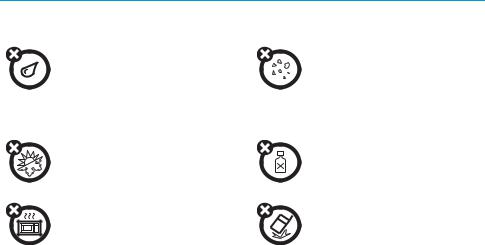
Use and Care
To care for your Motorola phone, please keep it away from: liquids of any kind
Don’t expose your phone to water, rain, extreme humidity, sweat, or other moisture. If it does get wet, don’t try to accelerate drying with the use of an oven or dryer, as this may damage the phone.
extreme heat or cold
Avoid temperatures below -10°C/14°F or above 45°C/113°F.
microwaves
Don’t try to dry your phone in a microwave oven.
dust and dirt
Don’t expose your phone to dust, dirt, sand, food, or other inappropriate materials.
cleaning solutions
To clean your phone, use only a dry soft cloth. Do not use alcohol or other cleaning solutions.
the ground
Don’t drop your phone.
use and care |
15 |

European Union Directives Conformance
Statement
Hereby, Motorola declares that this product is in compliance with:
•The essential requirements and other relevant provisions of Directive 1999/5/EC
•All other relevant EU Directives
|
|
|
|
|
|
|
|
|
|
|
|
|
|
0168 |
|
|
||||
|
Approval |
|||||
|
|
|
|
|
|
Product |
|
|
|
|
|
|
Number |
|
|
|
|
|
|
|
|
|
|
|
|
|
|
The above gives an example of a typical Product Approval Number.
You can view your product’s Declaration of Conformity (DoC) to Directive 1999/5/EC (to R&TTE Directive) at www.motorola.com/rtte. To find your DoC, enter the product Approval Number from your product’s label in the “Search” bar on the Web site.
16 EU Conformance

Caring for the Environment by Recycling
This symbol on a Motorola product means the product should not be disposed of with household waste.
Recycling Mobile Phones and Accessories
Please do not dispose of mobile telephones or electrical accessories, such as chargers or headsets, with your household waste. In some countries or regions, collection systems have been set up to handle waste electrical and electronic items. Please contact your regional authorities for more details. If no suitable scheme exists, you may return unwanted mobile telephones and electrical accessories to any Motorola Approved Service Centre in your region.
recycling information |
17 |

essentials
Caution: Before using your phone for the first time, be sure to review the important safety information in the user's guide. Periodically review this information so you remember how to safely use your phone.
about this guide
This guide shows how to locate a menu feature as follows:
Find it: s> gMessages > Create Message
This means that, from the home screen:
1Press the centre key sto open the menu.
2Press the navigation key Sto scroll to g Messages, and press the centre key sto select it.
3Press the navigation key Sto scroll to Create Message, and press the centre key sto select it.
symbols
This means a feature is network, SIM card, or subscription dependent and may not be available in all areas. Contact your service provider for more information.
This means a feature requires an optional accessory.
battery
battery charging
Tip: Motorola batteries have circuitry that protects the battery from damage from overcharging.
18 essentials

Note: You can charge your battery by connecting a cable from your phone’s micro-USB port to a USB port on a
computer. Both your phone and the
computer must be turned on, and your computer must have the correct software drivers installed. A Motorola Original USB cable and supporting software may be included with your phone. These tools also are sold separately.
Battery Use & Battery Safety
• Motorola recommends you
always use Motorola-branded batteries and chargers. The
warranty does not cover damage caused by non-Motorola batteries and/or chargers.
Caution: Use of an unqualified battery or charger may present a risk of fire, explosion, leakage, or other hazard. Improper battery use,
or use of a damaged battery, may result in a fire, explosion, or other hazard.
•Battery usage by children should be supervised.
•Important: Motorola mobile devices are designed to work best with qualified batteries. If you see a message on your display such as
Invalid Battery or Unable to Charge, take the following steps:
•Remove the battery and inspect it to confirm that it bears a Motorola “Original Equipment” hologram;
•If there is no hologram, the battery is not a qualified battery;
•If there is a hologram, replace the battery and retry charging it;
•If the message remains, contact a Motorola Authorised Service Center.
essentials 19

•New batteries or batteries stored for a long time may take more time to charge.
•Charging precautions: When charging your battery, keep it near room temperature. Never expose batteries to temperatures below 0°C (32°F) or above 45°C (113°F) when charging. Always take your mobile device with you when you leave your vehicle
•When storing your battery, keep it in a cool, dry place.
•It is normal over time for battery life to decrease, and for the battery to exhibit shorter runtime between charges or require more frequent or longer charging times.
•Avoid damage to battery and mobile device.
Do not disassemble, open, crush, bend, deform, puncture, shred, or submerge the battery or mobile device. Avoid dropping the battery or mobile device, especially on a hard surface. If your battery or mobile device has
been subjected to such damage, take it to a Motorola Authorised Service Center before using. Do not attempt to dry it with an appliance or heat source, such as a hair dryer or microwave oven.
•Use care when handling a charged battery—particularly when placing it inside a pocket, purse, or other container with metal objects. Contact with metal objects (e.g., jewelry, keys, beaded chains) could complete an electrical circuit (short circuit), causing the battery to become very hot, which could cause damage or injury.
Promptly dispose of used batteries in accordance with local regulations. Contact your local recycling center for proper battery disposal.
Warning: Never dispose of batteries in a fire because they may explode.
20 essentials

basics
display
The home screen appears when you turn on the phone.
Date |
|
|
|
Service Provider |
|
||||
|
|
|
10/15/2008 |
|
Clock |
||||
|
|
|
|||||||
Feature Icons |
|
|
|
|
|
||||
|
|
|
|
|
|||||
Left Soft Key |
|
|
|
10:10 |
Right Soft |
||||
|
|
|
Key Label |
||||||
Label |
|
|
|
|
|
Options |
Main Menu |
|
|
|
|
|
|
|
|
||||
Note: Your home screen may look different, depending on your service provider.
To dial a number from the home screen, press number keys and N.
Press the centre key sor the Main Menu soft key to open the main menu.
Press Options in the home screen lock the external (side) keys, set an alarm, take a picture or send a message, change the alert profile, activate aircraft mode or customise the home screen.
Press the navigation key Sup, down, left, or right in the home screen to open basic features. To show, hide or change feature icons in the home screen, see your
START HERE guide.
Tip: Want some help? Press Main Menu > VHelp. Select a Help topic to find information about phone features.
basics 21
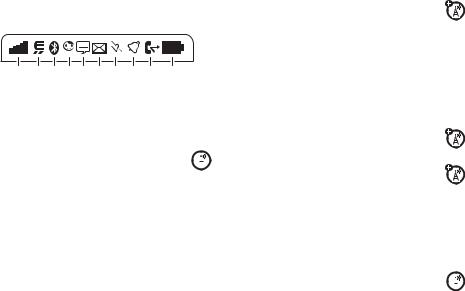
Status indicators appear at the top of the home screen:
1 |
2 |
3 |
4 |
5 |
6 |
7 |
8 |
9 |
10 |
1Signal Strength Indicator – Show the strength of the wireless network connection.
2 EDGE/GPRS Indicator – Shows when your  phone is using a high-speed Enhanced
phone is using a high-speed Enhanced  Data for GSM Evolution (EDGE) network connection Z, or General Packet Radio Service
Data for GSM Evolution (EDGE) network connection Z, or General Packet Radio Service
(GPRS) network connection g.
3Bluetooth® Indicator – Shows Bluetooth status:
&solid blue = Bluetooth powered on
&solid green = Bluetooth connected
&flashing blue = Bluetooth discoverable mode
4 Messaging Presence Indicator – Shows your instant messaging (IM) status:
0 (green)= online |
2 = offline |
Y = busy |
4 = discrete |
3 (gray) = invisible to IM
5 IM Indicator – Shows when you receive a new IM message.
6 Message Indicator – Shows when you receive a new message. text or voice message. Other indicators can include:
V = email message T = voicemail message
7 Location Indicator – Shows P when your  phone is providing location information to
phone is providing location information to  the network, or Q when location information is turned off.
the network, or Q when location information is turned off.
22 basics

8 Profile Indicator – Shows the alert profile setting:
N = ring only |
J = silent |
H = vibrate only |
I = vibrate then ring |
9 Active Line Indicator – Shows B to indicate an active call, or E to indicate when call forwarding is on.
10Battery Level Indicator – Vertical bars show the battery charge level. Recharge the battery when your phone shows Low Battery.
text entry |
|
|
||
Some features let you enter text. |
|
|||
Press #to |
Create Message |
Character |
||
select a text |
|
|
Counter |
|
entry mode. |
kd |
|
SMS:0 |
|
|
|
|
Flashing |
|
|
|
|
cursor |
|
Press Options |
|
|
indicates |
|
|
|
insertion |
||
to change |
|
|
||
|
|
point. |
||
text entry |
|
|
||
Options |
Send To |
|||
options. |
||||
basics 23

text entry modes
Ê |
“word” mode (see page 24) |
|
|
É |
“abc” mode (see page 25) |
|
|
È |
numeric mode (see page 26) |
Ãsymbol mode (see page 26)
To change text entry settings and languages:
Find it: s> uSettings > Phone Settings > Text Entry
Change text case: Press 0to change text case to all capital letters (Ä), next letter capitalised (Í), or next letter lowercase (no symbol).
Set word learning: Your phone can learn the words you enter, to improve text prediction and completion. Press Options > Text Entry > Set Text Prediction > Learn my words. Your phone shows b when the feature is active.
Set text completion: Set your phone to guess the rest of the word when you enter three or more characters in
a row. Enter a word and press Options > Text Entry
> Set Text Prediction > Offer completions. Your phone shows Ç when word learning is active.
Enter punctuation: Press 1to enter punctuation or other characters.
Edit or delete text: Press Sto move the cursor to the right of text you want to edit. Press the clear/back key Dto delete the character left of the cursor. Hold D to delete the entire word.
word mode
Press #in a text entry screen to switch to “word” predictive text entry mode. Your phone shows Ê in the display.
Word mode lets you enter words using one keypress per letter. The phone predicts each word as you enter it.
24 basics

For example, if you press 7764, your |
For example, if you press 7one time, your display |
display might show: |
might show: |
Press *to |
|
enter Prog |
|
& a space. |
|
ke |
|
Prog ram |
|
Press S |
|
up/down to |
|
see other |
|
words. Press |
|
sto select |
|
a word. |
|
Options |
Send To |
You can turn |
|
|
|
|
|
|
|
text |
Character |
|
|
Create Message |
After two |
||
completion |
|
|
|||||
on (e) or off |
displays at |
|
|
|
|
|
seconds, |
|
|
|
|
|
|||
insertion |
je |
|
|
character is |
|||
(b). |
point. |
P |
rog |
|
|
|
|
|
|
|
|
|
accepted and |
||
|
|
|
|
|
|
|
|
|
|
|
|
|
|
|
cursor moves |
|
|
|
|
|
|
|
to next |
Press Dto |
|
|
|
|
|
|
position. |
delete |
|
|
|
|
|
|
|
character to |
|
|
|
|
|
|
|
left of cursor. |
|
|
Options |
Send To |
|
||
abc mode
Press #in a text entry screen to switch to “abc” text entry mode.Your phone shows É in the display.
To enter text, press a keypad key repeatedly to cycle through the letters and number on the key. Repeat this step to enter each letter.
When text completion is activated, your phone tries to guess the rest of the word:
•Press sto select the suggested word.
•Press Sright to enter the suggested word and a space.
•If you want a different word, press keypad keys to enter the remaining letters.
basics 25

numeric mode
Press #in a text entry screen until you see È. Press the number keys to enter the numbers you want.
Tip: Just need one number? To enter a number quickly, press and hold a number key until the number appears.
symbol mode
Press #in a text entry screen until you see Ã. The display shows the symbol associated with each keypad key. Press Sup/down repeatedly to see different symbols. To insert a symbol, press its key, or scroll to it and press s.
volume
Press the volume keys to:
• turn off an incoming call alert
•change earpiece or speaker phone volume during a call
•change playback volume for a song or video
•set your phone’s alert profile in the home
screen (press the volume keys to scroll to a profile, then press sor side select key to select it)
navigation key
Press the navigation key Sup, down, left, or right to scroll to menu items. When you scroll to something, press sto select it.
26 basics
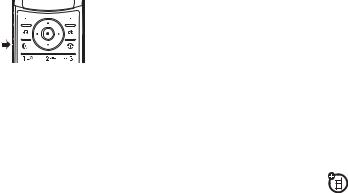
side select key
The side select key gives you another way to do things. For example, when you scroll to a menu item, you can press the side select key to select it (instead of pressing s).
Tip: From the home screen, press the side select key to activate the camera.
external display
When your phone flip is closed, the external display shows the time and indicates phone status, incoming calls, and other events. For a list of phone status indicators, see page 22.
set phone ring style in external display
From the external display, press the external volume keys on the side of your phone to scroll to a profile, then press the side select key to select it.
return unanswered call in external display
Your phone keeps a record of your unanswered calls, and the external display shows X Missed Calls, where X is the number of missed calls.
Tip: Since the microphone and earpiece are hidden when the phone flip is closed, you’ll
have to use a headset or other handsfree device to make and receive calls.
1Press the side select key (see illustration on page 2) to see the received calls list.
2Press the external volume keys on the side of your phone to scroll to an unanswered call.
basics 27
