HP StoreOnce Backup User Manual

HP StoreOnce
2700, 4500, 4700, and 4900 Backup system user guide
Abstract
This is the user guide for HP StoreOnce 2700, 4500, 4700 and 4900 Backup system and is intended for users who install, operate and maintain the HP StoreOnce Backup system. It is also valid for the older HP StoreOnce 2620, 4210/4220 and 4420/4430 Backup models.
Always check www.hp.com/go/storage/docs for the most current documentation, including localized versions (in PDF format) for your product. (Search on Product Name and select the Product Manuals option.)
Refer to the Quick Specs on http://www.hp.com/go/storeonce for supported features for your model and the current status.
HP Part Number: BB903-90914
Published: July 2014
Edition: 10
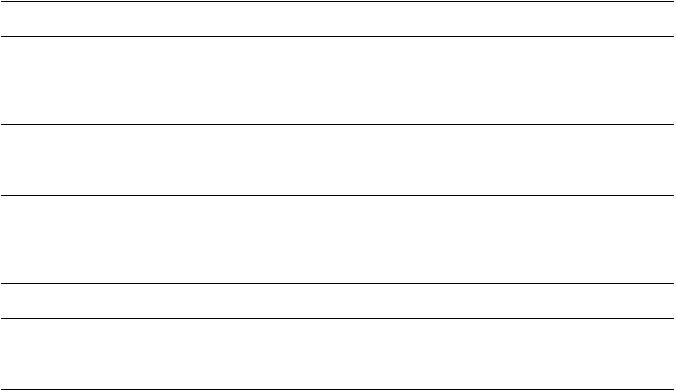
© Copyright 2011–2014 Hewlett-Packard Development Company, L.P.
Confidential computer software. Valid license from HP required for possession, use or copying. Consistent with FAR 12.211 and 12.212, Commercial Computer Software, Computer Software Documentation, and Technical Data for Commercial Items are licensed to the U.S. Government under vendor's standard commercial license.
The information contained herein is subject to change without notice. The only warranties for HP products and services are set forth in the express warranty statements accompanying such products and services. Nothing herein should be construed as constituting an additional warranty. HP shall not be liable for technical or editorial errors or omissions contained herein.
Warranty
WARRANTY STATEMENT: To obtain a copy of the warranty for this product, see the warranty information website: http://www.hp.com/go/storagewarranty
Acknowledgments
Linear Tape-Open, LTO, LTO Logo, Ultrium and Ultrium Logo are trademarks of Quantum Corp, HP and IBM in the US, other countries or both.
Microsoft, Windows, Windows NT, and Windows XP are U.S. registered trademarks of Microsoft Corporation. Intel and Itanium are trademarks or registered trademarks of Intel Corporation or its subsidiaries in the United States and other countries.
The HP StoreOnce Backup system product firmware includes software developed by the OpenSSL Project for use in the OpenSSL Toolkit. (http:// www.openssl.org/).
Revision History |
|
Revision 1 |
November 2011 |
First edition, issued with the launch of the HP StoreOnce B6200 Backup system.
Revision 2 June 2012
Second edition, includes the major StoreOnce feature updates, StoreOnce Catalyst.
Revision 3 November 2012
Third edition, issued with the launch of the HP StoreOnce 2620, 4210/4220 and 4420/4430 Backup system. It should also be used with HP StoreOnce B6200 Backup systems running 3.5.0 software.
Revision 4 |
May 2013 |
Fourth edition, issued with the 3.6.0 version of HP StoreOnce software and valid for all HP StoreOnce Backup systems. |
|
Revision 5 |
June 2013 |
Fifth edition, issued with the 3.7.0 version of HP StoreOnce software and valid for the HP StoreOnce VSA Backup system only.
Revision 6 July 2013
Sixth edition, issued with the 3.8.0 version of HP StoreOnce software and valid for HP StoreOnce 2700, 4500, 4700, and 4900 Backup systems only. It is not valid for the HP StoreOnce B6200 Backup system or the HP StoreOnce VSA Backup system.
Revision 7 September 2013
Seventh edition, issued with the 3.9.0 version of HP StoreOnce software.
Revision 8 January 2014
Eighth edition, issued with the 3.10.0 version of HP StoreOnce software.
Revision 9 |
January 2014 |
Ninth edition, contains minor text updates. |
|
Revision 10 |
July 2014 |
Tenth edition, issued with the 3.11.0 version of the HP StoreOnce software.

Contents |
|
1 Getting started........................................................................................... |
8 |
This guide................................................................................................................................ |
8 |
Overview of HP StoreOnce Backup products................................................................................ |
8 |
User types and user roles......................................................................................................... |
10 |
Network configuration............................................................................................................. |
11 |
Power off and power on.......................................................................................................... |
11 |
Powering on the system....................................................................................................... |
11 |
Location of power on buttons, HP StoreOnce 4900 Backup................................................ |
11 |
Location of power on buttons, HP StoreOnce 2700, 4500, and 4700 Backup....................... |
12 |
Location of power on buttons, HP 2620, 4210/4220, and 4420/4430............................... |
13 |
Navigating the HP StoreOnce Graphical User Interface (GUI)...................................................... |
13 |
Navigating the online help...................................................................................................... |
14 |
The StoreOnce CLI.................................................................................................................. |
15 |
Licensing............................................................................................................................... |
16 |
Security Features.................................................................................................................... |
17 |
2 StoreOnce functions.................................................................................. |
19 |
Overview of the HP StoreOnce page......................................................................................... |
19 |
System information and status................................................................................................... |
19 |
3 VTL (Virtual Tape Libraries) functions........................................................... |
21 |
VTL Configuration page........................................................................................................... |
21 |
Fibre Channel Settings tab.................................................................................................. |
21 |
Port assignment for StoreOnce Backup systems with two Fibre Channel cards........................ |
22 |
iSCSI Settings tab.............................................................................................................. |
23 |
Libraries page........................................................................................................................ |
23 |
Device Details tab.............................................................................................................. |
24 |
To create a new library (administrators only)..................................................................... |
27 |
To edit library details (administrators only)........................................................................ |
28 |
To delete a library (administrators only)............................................................................ |
29 |
Emulation types for tape devices.......................................................................................... |
29 |
Interface Information tab..................................................................................................... |
30 |
To change drive assignment on Fibre Channel ports........................................................... |
32 |
Active Connections tab....................................................................................................... |
32 |
Cartridges tab................................................................................................................... |
32 |
To create a cartridge (administrators only)........................................................................ |
34 |
To delete a cartridge (administrators only)........................................................................ |
34 |
To delete all or a range of cartridges (administrators only).................................................. |
35 |
To write protect a cartridge (administrators only)............................................................... |
35 |
To edit maximum cartridge size (administrators only).......................................................... |
36 |
To move or unload cartridges......................................................................................... |
36 |
To edit barcodes in bulk................................................................................................. |
37 |
Make Replication Target libraries visible to the host..................................................................... |
38 |
4 NAS functions.......................................................................................... |
40 |
NAS Configuration page......................................................................................................... |
40 |
CIFS Server tab...................................................................................................................... |
40 |
Configuring user authentication............................................................................................ |
42 |
Configuring CIFS Server with AD and CIFS Share with AD domain users........................................ |
44 |
NFS Server tab....................................................................................................................... |
52 |
Shares (NAS)......................................................................................................................... |
53 |
Creating a CIFS share........................................................................................................ |
55 |
Creating an NFS share and setting permissions..................................................................... |
57 |
Contents 3
5 Replication functions................................................................................. |
60 |
What is an appliance?............................................................................................................ |
60 |
How do I identify the IP address of a Service Set?.................................................................. |
61 |
Status tab.............................................................................................................................. |
62 |
Partner Appliances (Replication)............................................................................................... |
62 |
Target Appliances tab........................................................................................................ |
63 |
Source Appliances tab....................................................................................................... |
65 |
Source Appliance Permissions tab........................................................................................ |
66 |
Local Settings (Replication) tab................................................................................................. |
67 |
General settings tab........................................................................................................... |
68 |
Bandwidth Limiting tab....................................................................................................... |
69 |
Blackout Windows tab........................................................................................................ |
70 |
Event History (Replication) tab.................................................................................................. |
70 |
VT Mappings (Replication)....................................................................................................... |
71 |
Source and target library mappings..................................................................................... |
72 |
Running the replication wizard (virtual tape devices)............................................................... |
74 |
Recovering a Source Appliance (Virtual Tape devices)............................................................ |
77 |
NAS Mappings (Replication).................................................................................................... |
80 |
Source and target share details............................................................................................ |
81 |
Running the replication wizard (NAS)................................................................................... |
82 |
Recovering a Source Appliance (NAS shares)........................................................................ |
86 |
Reverse replication using the wizard................................................................................ |
86 |
Promoting a Target Share over the WAN using NAS......................................................... |
89 |
6 HP StoreOnce Catalyst functions................................................................. |
90 |
What is HP StoreOnce Catalyst?.............................................................................................. |
90 |
StoreOnce Catalyst terminology................................................................................................ |
91 |
StoreOnce Catalyst page......................................................................................................... |
91 |
StoreOnce Catalyst Status tab.............................................................................................. |
92 |
StoreOnce Catalyst Settings tab........................................................................................... |
93 |
StoreOnce Catalyst Clients tab............................................................................................ |
94 |
StoreOnce Catalyst Blackout Windows tab............................................................................ |
95 |
StoreOnce Catalyst Bandwidth Limiting Windows tab............................................................. |
96 |
Catalyst Stores page............................................................................................................... |
97 |
Store details tab................................................................................................................ |
98 |
Permissions tab (administrators only)................................................................................... |
100 |
Item summary tab............................................................................................................ |
101 |
Data jobs tab.................................................................................................................. |
103 |
Outbound copy jobs tab................................................................................................... |
106 |
Inbound copy jobs tab...................................................................................................... |
110 |
System information messages............................................................................................. |
114 |
7 Housekeeping function............................................................................ |
116 |
The Housekeeping page........................................................................................................ |
116 |
Configuring blackout windows................................................................................................ |
119 |
Pausing housekeeping........................................................................................................... |
119 |
8 StoreOnce reporting............................................................................... |
121 |
Activity report....................................................................................................................... |
121 |
Reporting page.................................................................................................................... |
122 |
9 Hardware Problem and Storage Reporting................................................. |
124 |
Hardware Problem Report...................................................................................................... |
124 |
Hardware problem details................................................................................................. |
124 |
Storage Report..................................................................................................................... |
125 |
4Contents
10 Hardware............................................................................................ |
126 |
|
Monitoring the StoreOnce Backup server ................................................................................ |
127 |
|
Differences between systems.............................................................................................. |
129 |
|
Monitoring the storage ......................................................................................................... |
130 |
|
Drives (enclosure).................................................................................................................. |
132 |
|
HP StoreOnce 2620, 4210/4220, and 4420/4430 Hardware tree............................................ |
132 |
|
Monitoring the server....................................................................................................... |
132 |
|
Monitoring the SA controller, StoreOnce 2620, 4210/4220, and 4420/4430........................ |
133 |
|
11 Remote Support.................................................................................... |
135 |
|
Remote Support page........................................................................................................... |
135 |
|
Configuring and modifying remote support.............................................................................. |
136 |
|
Customer Information page.................................................................................................... |
137 |
|
Entering and modifying customer information...................................................................... |
137 |
|
Server page......................................................................................................................... |
138 |
|
Entering and modifying entitlement information for the servers............................................... |
138 |
|
Storage page....................................................................................................................... |
139 |
|
Entering and modifying entitlement information for storage expansions................................... |
139 |
|
Switch page......................................................................................................................... |
140 |
|
Entering and modifying entitlement information for switches................................................... |
141 |
|
Status page......................................................................................................................... |
141 |
|
12 Access and Device Configuration............................................................ |
142 |
|
Device Configuration page.................................................................................................... |
142 |
|
User Management................................................................................................................ |
142 |
|
To add a user (Admin only)............................................................................................... |
143 |
|
To add a group (Admin only)............................................................................................ |
144 |
|
To modify a user.............................................................................................................. |
145 |
|
To delete a user or group (Admin only)............................................................................... |
146 |
|
Email.................................................................................................................................. |
|
146 |
Test |
email....................................................................................................................... |
147 |
Events (Email).................................................................................................................. |
147 |
|
To manage email notifications........................................................................................... |
148 |
|
Support |
Ticket...................................................................................................................... |
148 |
Data |
collection................................................................................................................ |
149 |
Collect Data............................................................................................................... |
150 |
|
Download data collection............................................................................................ |
150 |
|
Delete data collection.................................................................................................. |
151 |
|
13 Events.................................................................................................. |
152 |
|
To delete events from the log.................................................................................................. |
152 |
|
14 Configuration save and restore process.................................................... |
154 |
|
Configuration file.................................................................................................................. |
154 |
|
When should a configuration file be generated?.................................................................. |
154 |
|
Contents of the configuration text file ...................................................................................... |
154 |
|
Settings restored after automatic recovery ............................................................................... |
156 |
|
Performing a configuration save ............................................................................................. |
157 |
|
Prerequisites for a configuration restore ................................................................................... |
157 |
|
Restoring from the configuration zip file................................................................................... |
157 |
|
Performing a full configuration restore on a StoreOnce Backup system.......................................... |
158 |
|
Deleting configuration files from an appliance.......................................................................... |
158 |
|
15 Storage management............................................................................ |
159 |
|
RAID configuration............................................................................................................... |
159 |
|
Identifying a failed disk......................................................................................................... |
160 |
|
Replacing a hot plug disk in a 4900 disk enclosure.................................................................. |
161 |
|
Contents 5
Important Safety information.............................................................................................. |
161 |
To install the drives........................................................................................................... |
162 |
If several disks fail................................................................................................................ |
164 |
Expanding storage after adding storage.................................................................................. |
165 |
Expanding storage by adding a previously configured expansion shelf........................................ |
165 |
16 Basic troubleshooting............................................................................ |
167 |
Accessing the CLI................................................................................................................. |
167 |
Password problems............................................................................................................... |
168 |
Pulling a Support Ticket......................................................................................................... |
168 |
Licensing problems............................................................................................................... |
168 |
Multiple users....................................................................................................................... |
169 |
Connecting to the StoreOnce Backup system from the backup application.................................... |
169 |
Timeout problems with NAS CIFS shares.................................................................................. |
169 |
Power off and power on........................................................................................................ |
170 |
NFS State handle error.......................................................................................................... |
170 |
If backup or replication fails................................................................................................... |
170 |
Catalyst troubleshooting........................................................................................................ |
171 |
Performance......................................................................................................................... |
171 |
StoreOnce Backup system configuration problems..................................................................... |
171 |
Upgrade licenses.................................................................................................................. |
172 |
17 Advanced troubleshooting...................................................................... |
173 |
VLAN networking problems................................................................................................... |
173 |
Software update process....................................................................................................... |
173 |
Firmware updates................................................................................................................. |
173 |
Using the 10Gb ports (HP StoreOnce 4900/4700/4500/44xx)................................................ |
174 |
Power off and power on........................................................................................................ |
174 |
Power On/Off Problems................................................................................................... |
175 |
Cannot authenticate an iSCSI session...................................................................................... |
175 |
If the HP StoreOnce Backup system runs out of disk space.......................................................... |
175 |
Reduced performance using Data in Flight Encryption................................................................ |
176 |
Cannot access a storage shelf (HP StoreOnce 4xxx Backup systems)........................................... |
176 |
Replacement of hardware...................................................................................................... |
176 |
Quick Restore ISO Image ...................................................................................................... |
176 |
If complete data loss occurs................................................................................................... |
176 |
18 SNMP................................................................................................. |
178 |
SNMP (Configuration)........................................................................................................... |
178 |
HP Systems Insight Manager............................................................................................. |
178 |
19 Key Parameters..................................................................................... |
183 |
StoreOnce 2700, 4500, 4700, and 4900 Backup.................................................................... |
183 |
StoreOnce 2610, 2620, 4220, 4420, and 4430 Backup........................................................... |
184 |
20 Support and other resources.................................................................. |
186 |
Contacting HP...................................................................................................................... |
186 |
Subscription service.......................................................................................................... |
186 |
Related information............................................................................................................... |
186 |
Websites........................................................................................................................ |
187 |
Typographic conventions....................................................................................................... |
187 |
Customer self repair.............................................................................................................. |
188 |
A Upgrading to StoreOnce software, version 3.11.x........................................ |
189 |
Previous networking models................................................................................................... |
189 |
Network model with StoreOnce software version 3.11.0 and later................................................ |
190 |
Bonding modes............................................................................................................... |
190 |
VLAN subnets with HP StoreOnce Backup................................................................................ |
191 |
6Contents
VLAN guidelines.............................................................................................................. |
191 |
Example network environment........................................................................................... |
192 |
Updating to StoreOnce 3.11.0 software.................................................................................... |
192 |
Worked example ................................................................................................................. |
192 |
View current configuration................................................................................................. |
193 |
Modifying the current configuration.................................................................................... |
194 |
Best practise............................................................................................................... |
194 |
To add a third subnet ...................................................................................................... |
195 |
To add VLAN subnets....................................................................................................... |
195 |
To modify the existing 10GbE portset and add a VLAN subnet.......................................... |
195 |
To create a new portset that is VLAN enabled and add a VLAN subnet.............................. |
196 |
To add IP addresses to a subnet......................................................................................... |
196 |
To add Data in Flight Encryption........................................................................................ |
197 |
License requirements.................................................................................................... |
197 |
Configuring the client................................................................................................... |
197 |
Configuring the StoreOnce Backup system...................................................................... |
197 |
Configuring IPsec on the media server........................................................................... |
198 |
Encryption with replication........................................................................................... |
198 |
B Regulatory information............................................................................ |
199 |
Belarus Kazakhstan Russia marking......................................................................................... |
199 |
Turkey RoHS material content declaration................................................................................. |
199 |
Ukraine RoHS material content declaration.............................................................................. |
199 |
Warranty information............................................................................................................ |
199 |
Index....................................................................................................... |
201 |
Contents 7
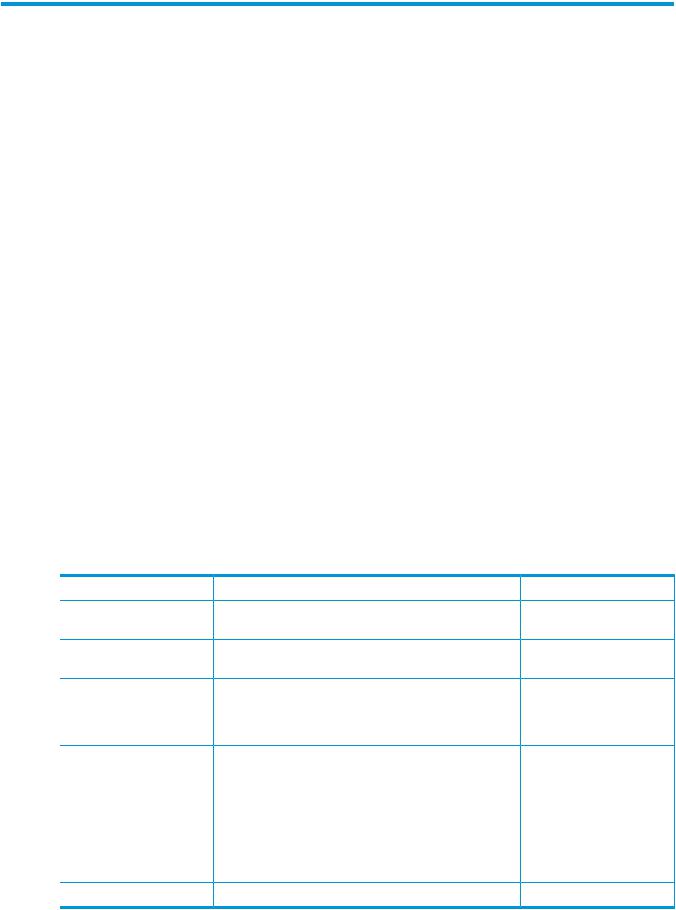
1 Getting started
The following topics are covered in this chapter:
•This guide (page 8)
•Overview of HP StoreOnce Backup products (page 8)
•User types and user roles (page 10)
•Network configuration (page 11)
•Powering on the system (page 11)
•Navigating the StoreOnce Graphical User Interface (GUI) (page 13)
•Navigating the online help (page 14)
•The StoreOnce CLI (page 15)
•Licensing (page 16)
•Security Features (page 17)
This guide
This guide contains detailed information on using the StoreOnce GUI and includes some Command Line Interface commands and troubleshooting information.
•Tasks available only in the StoreOnce GUI are described only in this guide.
•Tasks available in both the GUI and CLI are described in this guide. (The CLI command is described in greater detail in the HP StoreOnce Backup system CLI Reference Guide.)
•Tasks only available in the CLI are described fully in the HP StoreOnce Backup system CLI Reference Guide. Those tasks may not be described in this guide.
Overview of HP StoreOnce Backup products
Table 1 StoreOnce 2700, 4500, 4700, 4900, and VSA models
Product model |
Description |
Ports |
Storage expansion |
HP StoreOnce 2700 8TB |
A single server with four 2TB |
4 x 1GbE ports |
Not supported |
Backup, BB877A |
hot-plug disks (iSCSI only) |
|
|
HP StoreOnce 4500 24TB |
A single server with twelve |
4 x 1GbE ports 2 x 10GbE |
One 12–disk expansion |
Backup, BB878A |
2TB hot-plug disks |
ports2 x FC ports |
shelf, BB881A |
HP StoreOnce 4700 24TB |
A head server unit with two |
4 x 1GbE ports 2 x 10GbE |
Up to seven 12–disk |
Backup, BB879A |
1TB disks and a |
ports4 x FC ports |
expansion shelves, BB881A |
|
pre-configured storage array |
|
|
|
with twelve 2TB disks |
|
|
HP StoreOnce 4900 48TB |
A head server unit with two |
Backup, BB903A |
1TB disks and a |
|
pre-configured two-drawer |
|
disk enclosure with eleven |
|
4TB disks and four hot spare |
|
disks |
4 x 1GbE ports 4 x 10GbE ports4 x FC ports
Up to five 11–disk expansion kits for the first disk enclosure, BB908AOne additional disk enclosure with 11+4 spare pre-configured storage, BB904A, with up to a further five 11–disk expansion kits, BB908A
8Getting started

NOTE: The HP StoreOnce 2700 supports VTL on iSCSI only. All other models support VTL on iSCSI and Fibre Channel.
Overview of HP StoreOnce Backup products |
9 |
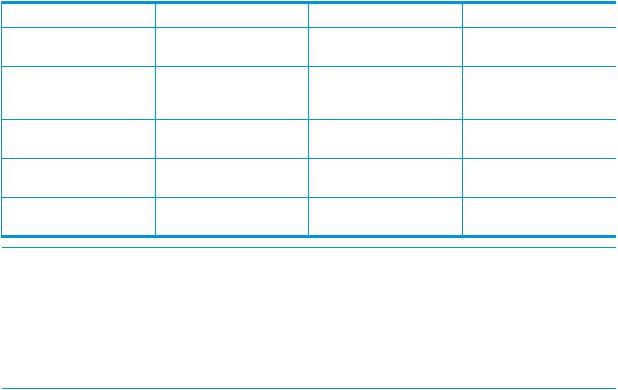
Table 2 StoreOnce 2620, 4210, 4220, 4420, and 4430 models
Product model |
Description |
Ports |
Storage expansion |
HP StoreOnce 2620 |
A single server with four 1TB |
2 x 1GbE ports |
Not supported |
Backup, BB852A |
disks |
|
|
HP StoreOnce 4210 |
A single server with twelve |
2 x 1GbE ports 2 x FC ports |
One 12–disk expansion |
Backup, BB853A (iSCSI) |
1TB disks (see note below) |
|
shelf |
and BB854A (FC) |
|
|
|
HP StoreOnce 4220 |
A single server with twelve |
4 x 1GbE ports 2 x FC ports |
One 12–disk expansion |
Backup, BB855A |
1TB disks |
|
shelf |
HP StoreOnce 4420 |
A single server with twelve |
2 x 1GbE ports 2 x 10GbE |
One 12–disk expansion |
Backup, BB856A |
1TB disks |
ports 2 x FC ports |
shelf |
HP StoreOnce 4430 |
A single server with twelve |
2 x 1GbE ports 2 x 10GbE |
Up to three 12–disk |
Backup, BB857A |
2TB disks |
ports 2 x FC ports |
expansion shelves |
NOTE: The HP StoreOnce 2620 and 4210i support VTL on iSCSI only. All other models support VTL on iSCSI and Fibre Channel.
NOTE: The HP StoreOnce 4210 iSCSI/Fibre Channel product is fitted with 1TB disks (the same as the HP StoreOnce 4220 Backup system). However, the configured available disk capacity of the system is approximately 50% of this available disk capacity. The system cannot use the whole capacity of the fitted disks because the product is not fitted with the required memory or processor to make use of the additional capacity.
Using StoreOnce software version 3.11.00, you can add StoreOnce 6500 couplets to a StoreOnce B6200 Backup system. This configuration is referred to as a mixed cluster configuration.
User types and user roles
User roles
Two roles define the permissions associated with a user; admin and user. Two default user accounts, one for each role, are created automatically when the system is installed:
•Administrator: Authorized users can create and edit management and StoreOnce functions via the GUI and CLI. The default login and password are Admin and admin. The permissions role of the Administrator is admin. You cannot delete this account, but you can and should modify its password. Note that once the Admin account password has been changed, its password cannot be changed back to admin as this password is not sufficiently complex. The only way to revert that password back to admin is via the HPresetpassword account which is only available on the local console of the device.
•Operator: This account limits access to the GUI and CLI to monitoring and viewing. The default login and password are Operator and operator. The permissions role of the Operator is user.
User types
After installation, an Administrator can configure additional user accounts and assign permissions roles (admin or user) and passwords to these users. See the HP StoreOnce Backup system user guide.
There are three types of user accounts:
•Local User (with an administrator or user permissions role): Local users log in locally.
•External User (with an administrator or user permissions role): User logs in as a domain user. An external user is a Microsoft Active Directory user.
•External Group (with an administrator or user permissions role): An external user is a Microsoft Active Directory group. Members of the group log in as domain users. If after creating a group
10 Getting started
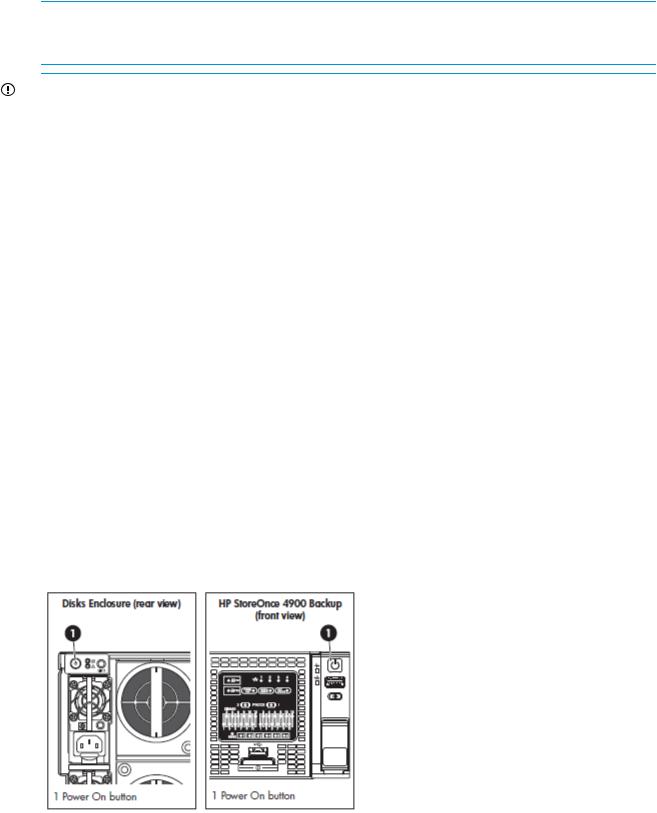
you then set up a member of that group as an individual user (external user) and give them an administrator role, that user will be an administrator, even if the group role is set to user. This is because role permissions set through Add User take precedence over role permissions set through Add Group.
Any user with an admin role has the same permissions as the default Administrator. Any user with a user role will have the same permissions as the default Operator.
NOTE: To add external users or groups, first add the StoreOnce device to an AD domain. Connection to an AD Domain is configured through the NAS CIFS server tab on the StoreOnce GUI. See Configuring CIFS Server with AD and CIFS Share with AD domain users (page 44).
IMPORTANT: If Admin credentials are lost, the Admin password can be reset through the account “HPresetpassword”. This account is password protected and is only accessible from the StoreOnce console and CLI. HP recommends the end-user change the HPresetpassword password after installation and store it in an offline Password Security tool.
Tip
To identify current user rights view the title bar of the GUI. This shows your user Type, Name, and Role. See (page 14).
Network configuration
The StoreOnce Backup system must be configured on the network.
For information about network configuration please refer to the HP StoreOnce Backup system Installation and Configuration guide.
Power off and power on
No commands within the GUI control the power on/off or reboot of a StoreOnce Backup system (node or cluster). Power on/off commands must be run from the StoreOnce CLI. See the HP StoreOnce Backup CLI Reference Guide and your product’s HP StoreOnce Backup system user guide for more information.
Powering on the system
Power up the server using the power on button on the server to trigger a cold boot and automatically power up.
Location of power on buttons, HP StoreOnce 4900 Backup
Figure 1 Powering on the HP StoreOnce 4900 Backup system
Network configuration |
11 |
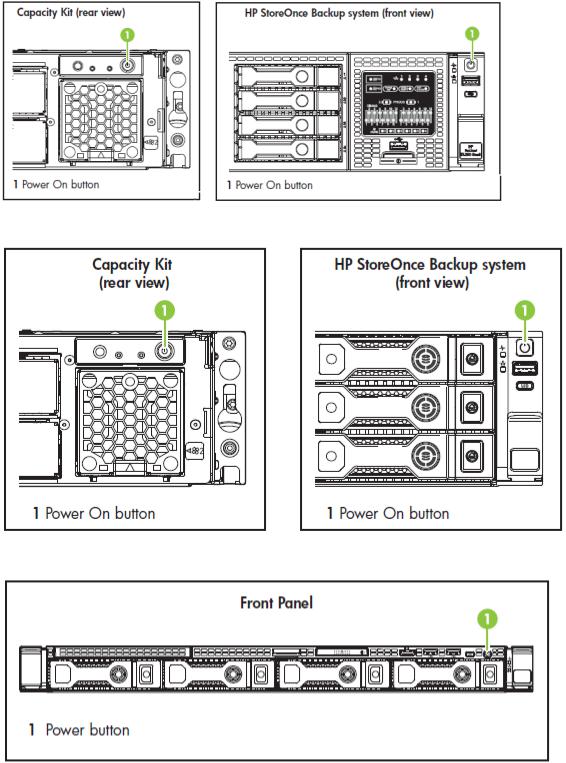
Location of power on buttons, HP StoreOnce 2700, 4500, and 4700 Backup
Figure 2 Powering on the HP StoreOnce 4700 Backup system
Figure 3 Powering on the HP StoreOnce 4500 Backup system
Figure 4 Powering on the HP StoreOnce 2700 Backup system
1. Power On button
12 Getting started
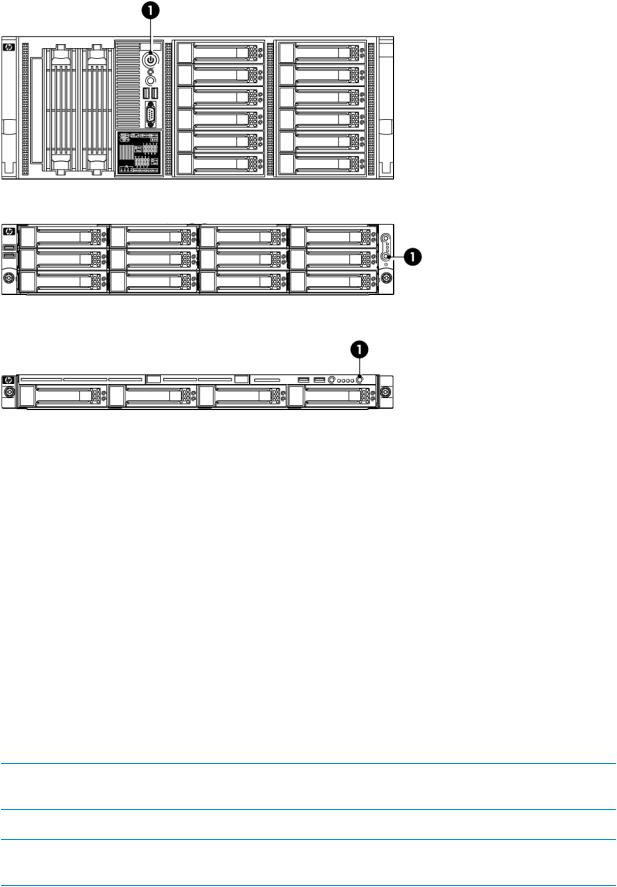
Location of power on buttons, HP 2620, 4210/4220, and 4420/4430
Figure 5 Powering on the HP StoreOnce 4400 Series Backup system
Figure 6 Powering on the HP StoreOnce 4200 Series Backup system
Figure 7 Powering on the HP StoreOnce 2600 Series Backup system
1. Power On button
Navigating the HP StoreOnce Graphical User Interface (GUI)
The HP StoreOnce GUI and CLI together make up the Management Console. While there is overlap in what operations you can perform, not all operations are available from both interfaces.
The HP StoreOnce GUI is the main interface for:
•Monitoring the status and health of the HP StoreOnce Backup system and all configured backup devices
•Creating and modifying VTL and NAS StoreOnce backup targets and Catalyst stores
•Managing replication relationships and housekeeping
To run the StoreOnce GUI
Log on to the StoreOnce GUI using a browser on any machine connected to the management network; see “User types and user roles” (page 10) for default login information. The HP StoreOnce Backup system uses a secure network connection.
Enter: https://<IP_address> .
NOTE: Entering http: in the URL path will automatically forward to the https: secure network connection.
The StoreOnce GUI displays the Login prompt.
NOTE: The web browser requires Active Scripting or JavaScript enabled. If both are disabled, some browser buttons may not be displayed.
Navigating the HP StoreOnce Graphical User Interface (GUI) |
13 |
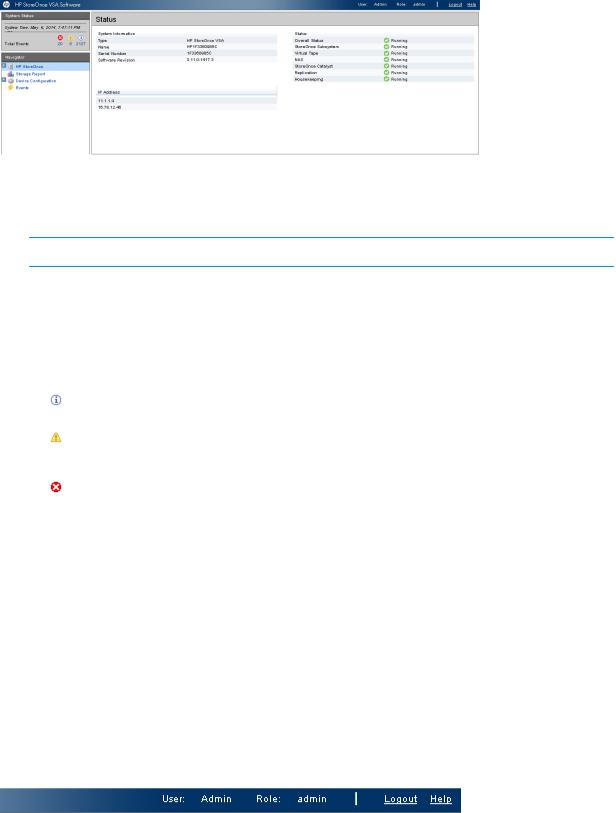
GUI components
The GUI includes:
•Title bar: Displays the HP StoreOnce Backup system model, the user name and role, and contains the Logout and Help buttons.
NOTE: After 15 minutes of inactivity, the session times out and returns to the Login screen.
•System Status (top left side panel): Displays the last time the system was updated (the machine time) and a count of event status categories.
The three icons described below are used in the System Status area. They do not identify the event that has affected the status. To view the individual events for more detail, select Events from the Navigator, as described in Events (page 152).
Indicates standard information.
Indicates a warning state. Attention is needed but the error is not critical to the successful operation of the device. For example, a single disk failure occurs or disks are installed in an expansion shelf but not licensed.
Indicates a critical state. The system requires immediate attention. This icon may also appear in the Details area of the screen with a red square background (rather than a red circle).
•Navigator (left side panel): Displays available GUI topics and enables navigation to selected topic pages. A + sign next to a topic indicates additional options; click + to expand the selection and click — to contract the selection.
•Topic page (main window): Initially, the main window displays the top-level StoreOnce topic page. Select another topic from the Navigator to display the page for that selection. Some Topic pages require selection of an item, such as a library, NAS share, or Catalyst store in the top half of the page to display details specific to the selected item in the lower half of page. Some Topic pages include multiple tabs within the page, for example the VTL—Libraries page. Select a tab to display information and actions appropriate to that tab.
Navigating the online help
The Help link in the top right-hand corner of each page displays context-sensitive information for the current page.
The following example displays the Help when selected from the NAS Mappings page.
14 Getting started
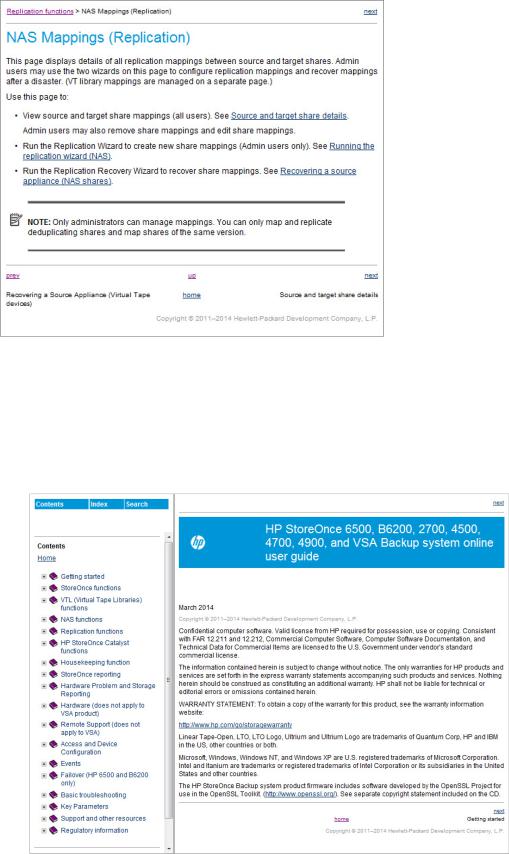
•Click and drag on a side or a corner to expand or contract the Help window.
•The header displays the page where the help was called. Links navigate to the next or previous pages; the titles of the next and previous pages are beneath the respective links.
•The footer also provides navigation options. Select home to access the help Home page which provides access to the complete online help and Contents, Search, and Index options. Resize the page to view all of the content.
The StoreOnce CLI
The StoreOnce Command Line Interface (CLI) provides an alternative way of administering and monitoring the system. Some tasks are only accessible from the StoreOnce CLI.
The StoreOnce CLI 15

StoreOnce CLI commands require an SSH client application (freely available from the internet) and must be run from a SSH terminal session as described in Accessing the CLI (page 167).
See the HP StoreOnce Backup system CLI Reference Guide for more information about the StoreOnce CLI commands.
Licensing
Licensing requirements
The HP StoreOnce Backup system licensing requirements are:
•All capacity expansion must be licensed. Each storage expansion kit contains a license that must be loaded.
HP StoreOnce 4900 Backup: The correct number of licenses for additional storage must be installed in the correct order. The 44TB Capacity Expansion Kit has a different license type from the 60TB Capacity Expansion Kit. The StoreOnce Backup system requires licenses to be installed in the following sequence: 5 x 44TB Capacity Expansion, 1 x 60TB Capacity Expansion, 5 x 44TB Capacity Expansion.
•No licensing is required for VTL or NAS emulations.
•VTL and NAS replication requires a license on the target system.
•OST/Catalyst devices require a license for backup and for copy so licenses must be installed on both origin and destination systems, but those systems do not require a replication license.
•Security features (Data at Rest Encryption, Data in Flight Encryption, and Secure Erase) require a security license.
NOTE: Licenses can only be applied from the StoreOnce CLI. See the HP StoreOnce CLI Reference Guide for more information.
Types of licensing
There are two types of licensing:
•Full license (not time-limited).
•Instant On (time-limited to 90 days): Trial period for licensed functionality on StoreOnce hardware products for features such as Replication Target and Catalyst This license cannot be used with capacity expansion or the security features of Data at Rest Encryption and Secure Erase. For more information on applying this type of license, see the HP StoreOnce Backup system Installation and Configuration guide and the HP StoreOnce Backup system CLI Reference Guide.
To apply a license
Features that require a license include a license entitlement certificate with the product. This is either an electronic document provided at purchase, such as Replication, Catalyst, Security (Data at Rest Encryption or Secure Erase), or a paper document provided with a capacity upgrade kit. The document contains all information required to obtain a unique License to Use (LTU) key. Obtain the key from the HP Webware site by connecting to the web address specified on the certificate and following the instructions. (Users without Internet access may use the contact numbers provided with the entitlement certificate.)
You will be required to enter the product's serial number when requesting an LTU key.
16 Getting started
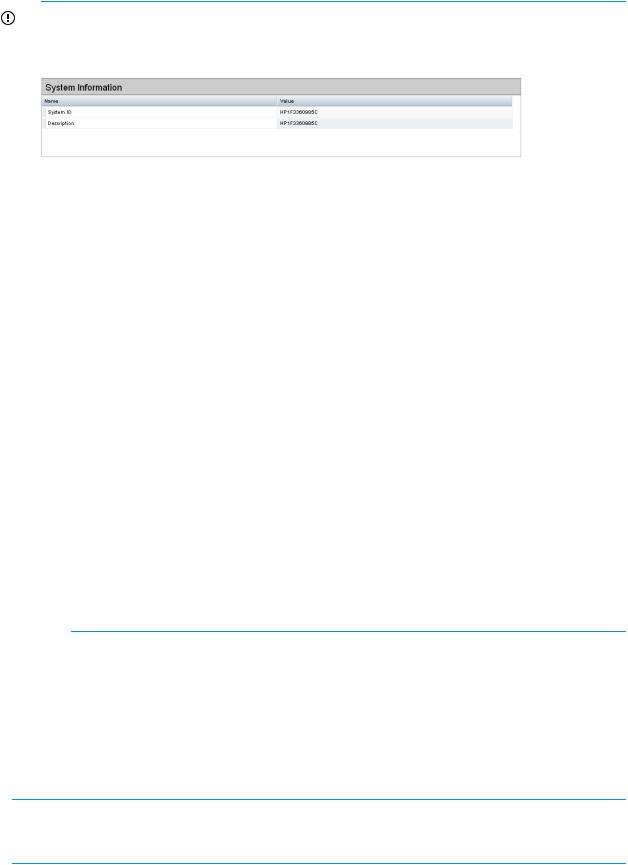
1.Obtain the unique LTU key as instructed on the License Entitlement Certificate. This is normally from the HP Licensing website at http://www.webware.hp.com. HP recommends saving the license to a .DAT file. The file can also be emailed to the registered license owner's email address, or Cut and Paste to copy it to a temporary file.
IMPORTANT: When redeeming licenses for replication and additional storage, Webware will ask you to provide a serial number. The number you should use is the System ID that can be found on the Device Configuration page.
2.If you save the LTU as a file, sftp it into the HP StoreOnce Backup system's repository directory.
•Using Linux
sftp Admin@<IP_address> cd repository)
put <LTU>.dat exit sftp
•Using a Windows sftp client
Ensure the File Protocol is set to SFTP, not SCP. Login to the StoreOnce GUI as Admin. Copy <LTU>.dat to repository.
3.Verify the LTU is stored within the repository using StoreOnce CLI command: system show repository.
Look for the <LTU>.dat file.
4.Apply the license using one of the following StoreOnce CLI commands:
•license load <LTU>.dat to load a license that has been saved as a file image. The file image must exist in the Backup system's repository directory.
•license add <license key string> to key in the license directly. If you used email or a temporary file, copy and paste the string exactly as obtained from the HP Licensing website. It is not advised to key in the LTU manually.
NOTE: The key is specific to the HP StoreOnce Backup system. It cannot be transferred.
5.To ensure that the license was applied successfully, run the StoreOnce CLI command: license show
Security Features
The HP StoreOnce backup system offers the security features of Data at Rest Encryption, Data in Flight Encryption, and Secure Erase. They can be applied using a Security license.
NOTE: StoreOnce replication can be encrypted at the Network layer. This feature is included in the Security license. See the HP StoreOnce Backup system CLI Reference Guide for more details; review the networking configuration commands such as net add encryption.
Security Features 17
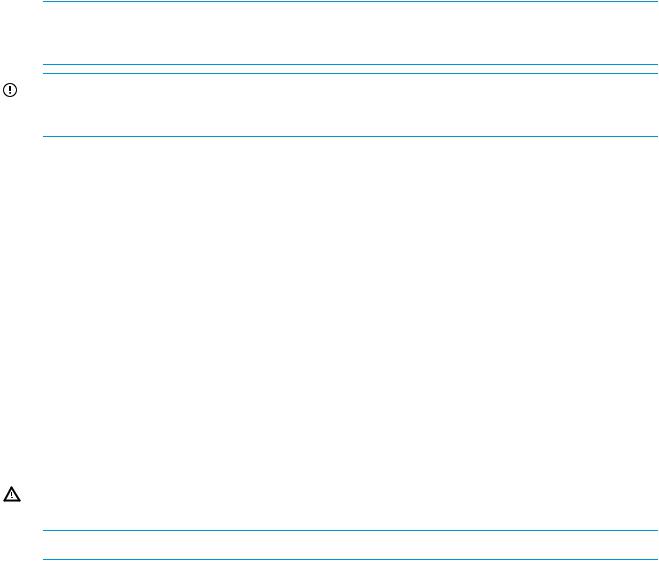
Data at Rest Encryption
When enabled, the Data at Rest Encryption security feature protects data at rest on a stolen, discarded, or replaced disk from forensic attack.
Creation of a new VTL library, Catalyst store, or NAS share provides the option to enable encryption if the security features license was already applied. Once enabled, encryption will automatically be performed on the data before it is written to disk. Encryption cannot be disabled once it is configured for a library, Catalyst store, or NAS share.
When creating an encrypted library, Catalyst store, or NAS share, the key store is updated with the encryption key. This key store may be backed up and saved securely offsite in case the original key store is corrupted. However, keep only the latest version of the key store as a backup. The key store on the StoreOnce Backup system is updated each time you create a library, Catalyst store, or NAS share. The StoreOnce CLI command that backs up the key store also encrypts it, ensuring it can only be decrypted by the HP StoreOnce backup system.
NOTE: Each configured library, Catalyst store, or NAS share uses a different key. The StoreOnce software automatically tracks which key is relevant to which device in the Key Store File. Keys are automatically re-applied to the correct device if the key store file is restored.
IMPORTANT: Be very diligent about backing up your keystore if you are creating encrypted stores or libraries. See the HP StoreOnce Backup system CLI Reference Guide for more information about the StoreOnce CLI commands for backing up and restoring key stores.
Data in Flight Encryption
When enabled, the Data in Flight Encryption security feature protects data that is in transit from forensic attack using the IPsec protocol. The data can be moving between two StoreOnce Backup appliances or a StoreOnce Backup appliance and a backup server.
Data in Flight Encryption is configured using the net [add/modify/delete] encryption commands in the CLI; see the HP StoreOnce Backup system CLI Reference Guide for more information.
Secure Erase
Secure Erase can be enabled for all store types. This feature enables allows secure erasure of data that was backed up as part of a regular backup job. The Secure Erase feature can only be enabled after store or library creation (edit the store or library to enable Secure Erase). All data written to disk once Secure Erase is enabled will be securely erased upon data deletion. For example, you may have unintentionally backed up confidential data and need to be sure that it has been securely erased. Work with the backup application to trigger the Secure Erase, for example by forcing the format of a cartridge. The backup application sends the request to delete the data and the deletion is carried out as part of the Housekeeping function.
WARNING! To immediately remove data, ensure the backup application is configured correctly. Rotation and retention policies may need to be revisited to ensure that the data is expired.
NOTE: The Secure Erase process may take some time depending on the Housekeeping workload.
Only chunks not referenced by any other items can be securely erased. If a chunk is referenced by another item which is not marked for Secure Erase, then the referenced chunk will not be erased, securely or otherwise. Use the backup application when performing a Secure Erase on stores, shares, or libraries that have Secure Erase enabled.
See “Licensing” (page 16) for information on how to apply the Security license for these features.
18 Getting started
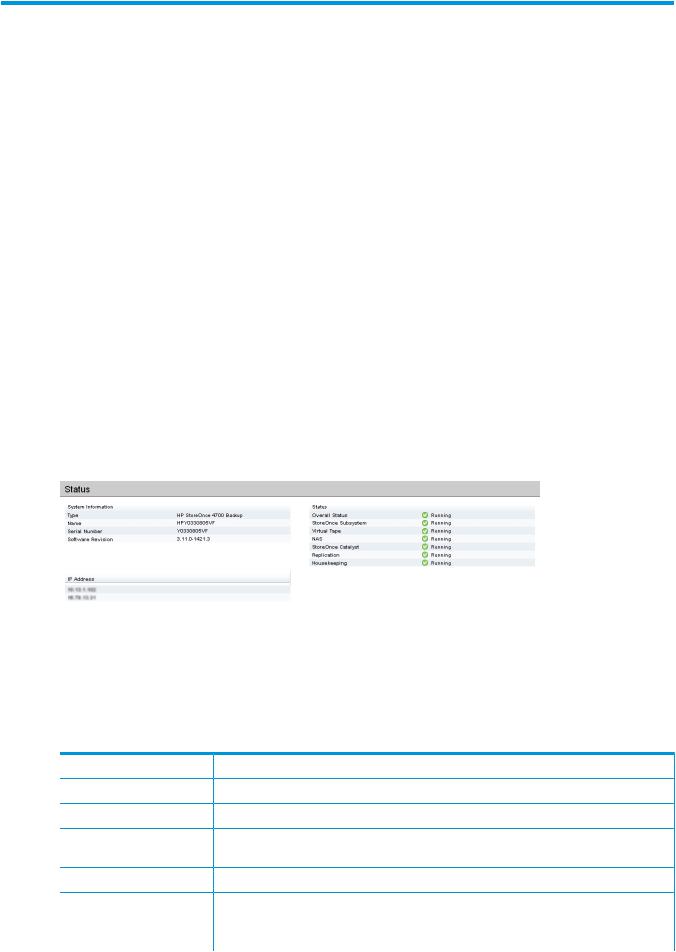
2 StoreOnce functions
The following topics are covered in this chapter:
•Overview of the HP StoreOnce page (page 19)
•System information and status (page 19)
NOTE: The StoreOnce Backup system must be configured on the network.
For information about network configuration please refer to the HP StoreOnce Backup system Installation and Configuration guide.
Overview of the HP StoreOnce page
The initial page at GUI logon provides important information about system status and processes that are running (see System information and status (page 19)).
It also provides access to individual StoreOnce functions, which are available as sub topics (click + to display them in the Navigator).
•VTL (Virtual Tape Libraries) functions (page 21)
•NAS functions (page 40)
•Replication functions (page 60)
•HP StoreOnce Catalyst functions (page 90)
•Housekeeping (page 116)
•StoreOnce reporting (page 121)
System information and status
System information
This section provides information unique to an individual HP StoreOnce Backup system.
Table 3 System information parameters
Parameter |
Description |
Type |
The model of StoreOnce Backup system. |
Name |
The name of the StoreOnce Backup system. |
Serial Number |
The serial number of the StoreOnce Backup system (use this number when contacting HP |
|
Support). |
Software Revision |
The software revision running on the StoreOnce Backup system. |
IP Address |
The IP addresses configured for the StoreOnce Backup system. |
|
If vLAN tagging has been configured on your network, there is an option to expand the |
|
list so that you can see all the vLAN IP addresses that have been configured. For more |
Overview of the HP StoreOnce page 19
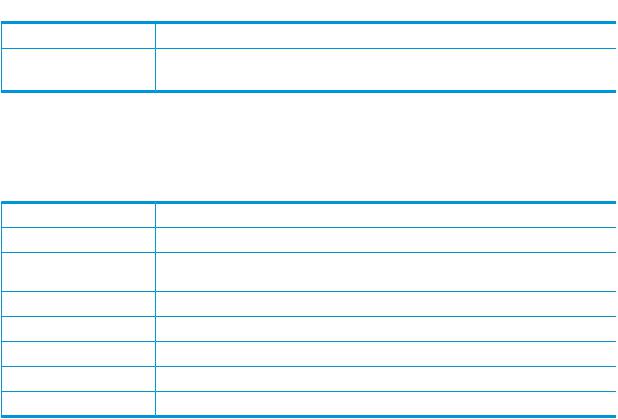
 Table 3 System information parameters (continued)
Table 3 System information parameters (continued)
Parameter Description
information about vLAN tagging, see your product’s HP StoreOnce Backup system Installation and Configuration guide.
Status
This section provides details about the rolled-up system status of the system and the status of the services running.
Table 4 Status parameters
Parameter |
Description |
Overall Status |
The state of the system. |
StoreOnce Subsystem |
The status of the background support processes such as EventManager and |
|
ResourceManager. |
Virtual Tape |
The status of the VTL service. |
NAS |
The status of the NAS service. |
StoreOnce Catalyst |
The status of the StoreOnce Catalyst service. |
Replication |
The status of the Replication service. |
Housekeeping |
The status of the Housekeeping service. |
20 StoreOnce functions
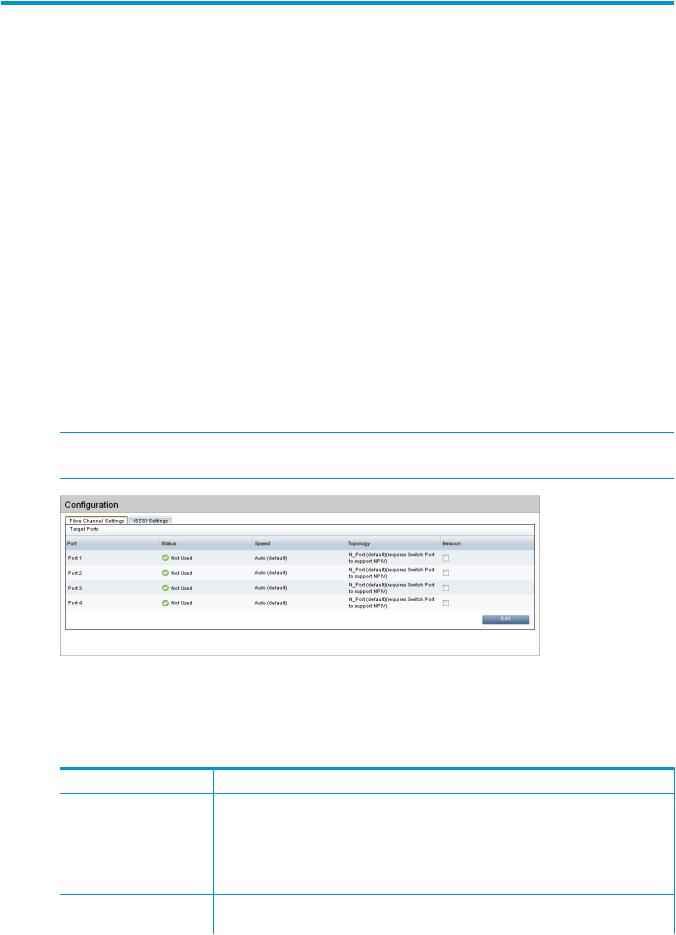
3 VTL (Virtual Tape Libraries) functions
The following topics are covered in this chapter:
•VTL page (page 21)
•Libraries page (page 23)
•Make Replication Target libraries visible to the host (page 38)
Licensing requirements
•No licensing is required for VTL emulations unless using the Security features, Data at Rest Encryption, and Secure Erase.
•VTL replication requires a license on the target site, but only if VTL replication is used.
•Replication encryption using IPSEC is part of the Security license but is enabled via the CLI. See the HP StoreOnce Backup system CLI Reference Guide.
VTL Configuration page
Select VTL from the HP StoreOnce menu to display the current VTL configuration.
The HP StoreOnce–VTL page includes the following tabs:
•Fibre Channel Settings tab (page 21)
•iSCSI Settings tab (page 23)
NOTE: Equivalent StoreOnce CLI commands are available for the tasks described in this section. See the HP StoreOnce Backup system CLI Reference Guide.
Fibre Channel Settings tab
If your system supports a Fibre Channel interface, this tab is displayed as the default when you select HP StoreOnce–VTL.
Table 5 Fibre Channel settings
Setting |
Description |
Port |
StoreOnce 4900 and 4700: Four Fibre Channel ports are available. |
|
See also Port assignment for StoreOnce Backup systems (page 22). |
|
StoreOnce 4500, 4210FC/4220, 4420/4430: Two Fibre Channel ports are available. |
|
Libraries can be configured to use the ports in various combinations. See Create a |
|
library (page 27) for more information. |
Status |
This reflects the current status of each port, which may be OK, Warning, Error, or Not |
|
Used. Warnings occur if the port is not available or is down. They also appear if the |
VTL Configuration page 21
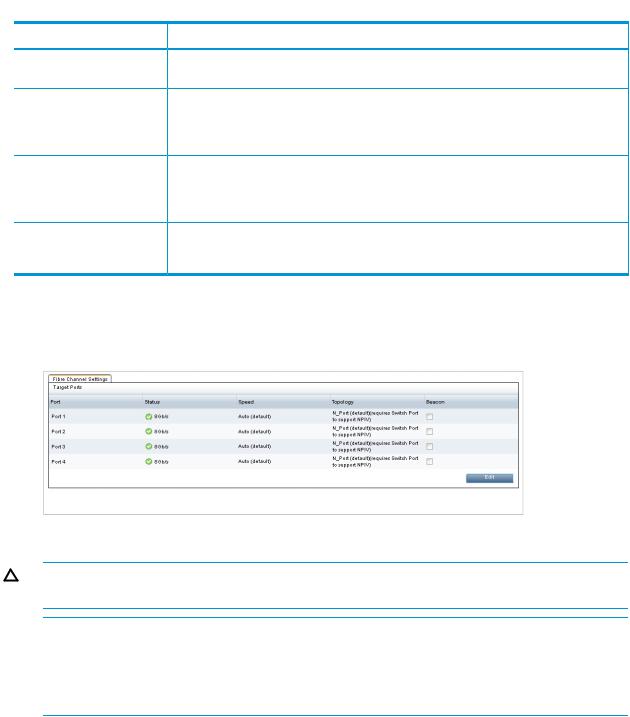
 Table 5 Fibre Channel settings (continued)
Table 5 Fibre Channel settings (continued)
Setting |
Description |
|
system is unable to obtain Speed information. Errors occur if there is a fault or the system |
|
cannot obtain the link status. |
Speed |
The default is Auto, which is the recommended option. The speed will be auto-negotiated |
|
between the switch and StoreOnce appliance to choose the highest supported speed. |
|
For users who wish to fix the speed, other values are available, as follows: 8Gbs |
|
(preferred), 4Gbs or 2Gbs (not recommended). |
Topology |
The default is N_Port, when a single target device creates many virtual devices on a |
|
fabric attach port. N_Port requires the switch port to support NPIV (N_Port ID |
|
Virtualisation). Private Loop mode is also supported, which is a direct connection between |
|
host and StoreOnce appliance without a switch. |
Beacon |
Individual ports can be “beaconed” via the GUI. This toggles an LED on the physical |
|
HBA. The color of this button changes to show the current status of the beacon; grey is |
|
off, blue is on. This column is not displayed in Edit mode. |
To edit Fibre Channel settings
Users with an Admin login may edit these settings.
1.Click Edit to make the fields configurable for each port.
2.Make the preferred changes to the speed and/or topology, and click Update.
CAUTION: This resets the Fibre Channel link and may affect any backup or restore jobs running.
NOTE: Fibre Channel settings apply to the whole appliance. The settings can also be edited in the Catalyst section of the GUI if you are backing up to Catalyst target devices over Fibre Channel. Fibre Channel settings, defined on either page, apply to all target devices being backed up over Fibre Channel. Therefore, any changes here will also apply to Catalyst target devices over Fibre Channel and vice versa.
3.Click Continue at the warning prompt to continue applying the changes.
Port assignment for StoreOnce Backup systems with two Fibre Channel cards
When creating a library you may select individual drives or Fibre Channel ports 1&2 or Fibre Channel ports 3&4. Be aware that Port 1 and port 3 are on the first Fibre Channel card, which is in slot 2; port 2 and port 4 are on the second Fibre Channel card, which is in slot 3, so it is important to ensure that the system has been cabled correctly when connecting to the Fibre Channel SAN. If you select one of the combined port options, both Fibre Channel cards must be connected.
Drives can only appear on one port, so when you choose a pair of ports, drives are automatically distributed evenly across both ports to ensure best performance and failover. After creating the library, it is possible to change the drive assignments using the edit function on the Interface Information tab for the selected library. See Interface information tab (page 30).
22 VTL (Virtual Tape Libraries) functions
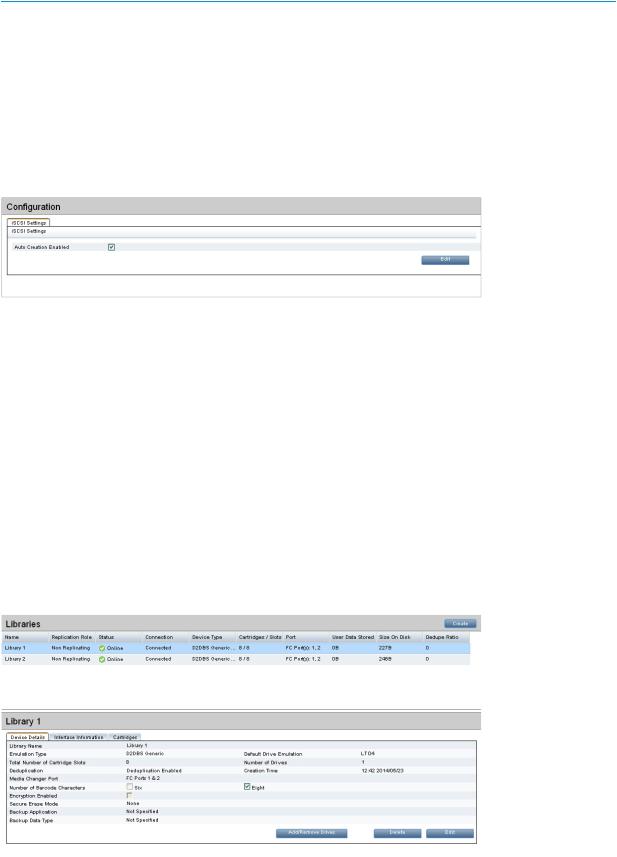
NOTE: Only StoreOnce 6500, B6200, 4900, and 4700 have two Fibre Channel cards and therefore four Fibre Channel ports. StoreOnce 2700 and 4500 have one Fibre Channel card and therefore two Fibre Channel ports. Older models do not support Fibre Channel.
iSCSI Settings tab
By default, a new library is automatically created whenever a new server first connects to the HP StoreOnce Backup system using the iSCSI initiator. Users with an Admin login may use this page to disable this feature.
Click Edit and make sure the Auto Creation Enabled box is unchecked.
Libraries page
Click VTL — Libraries in the Navigator panel to display existing libraries.
The top half of the Libraries page shows all libraries configured for the appliance. Click on a library to display its details in the lower half of the page. Users with an Admin login may edit these settings and delete or create libraries.
StoreOnce 4500, 4700, and 4900: VTL devices may be iSCSI or Fibre Channel libraries. StoreOnce 2700 and VSA: VTL devices are iSCSI libraries only.
The lower half of the Libraries page contains tabs that display information relevant to the selected library:
•Device details tab (page 24)
•Interface information tab (page 30)
•Active Connections tab (page 32)
•Cartridges tab (page 32)
Libraries page 23
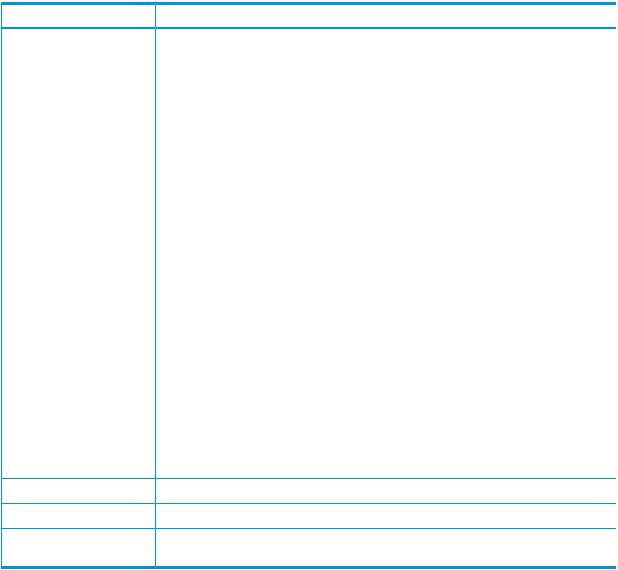
Working with the Libraries list (top half of page)
The Libraries list in the top half of the page provides up to 10 columns of details.
•To sort the list according to a column, click on the column heading and select Sort Ascending or Sort Descending.
•To hide or show columns, click on any column heading, select Columns and uncheck or check the preferred columns.
•Users with an Admin login may also create libraries. Click Create. See Create a library (page 27) for more information.
•Users with an Admin login may edit details on some of the tabs for individual libraries (not all tabs have editable information). The relevant GUI buttons are on the tab. For example, each Edit button shall trigger edit mode only for the current tab. When in edit mode, each tab shall have its own Update and Cancel buttons. If a user changes tab while in edit mode a warning dialog advises that any changes they have made will be lost.
The Delete button is on the Device Details tab only and will delete the entire library.
Table 6 Libraries parameters (top half of page)
Parameter |
Description |
Name |
Identifies the selected device (library). HP recommends usnig a name that identifies the |
|
host or backup job with which it is associated. |
Replication Role |
The role of the library, which may be non-replicating, replication source or replication |
|
target. |
Status |
The status of the library, which may be online, offline, notstarted, failed to start, stopping, |
|
creating, or deleting. |
Connection |
Indicates whether the library is connected. Possible values are: Connected – A client |
|
device is connected to any device (robotics or drive) within this library. Not Connected |
|
– No device is connected to this library. |
Device Type |
The emulation type used by the backup software. It is selected when you create a device. |
Cartridges / Slots |
The number of cartridges or slots available on the device, which is determined by the |
|
Emulation types for tape device selected when the device was created. You can reduce |
|
the number of slots in the Device Details tab for a library selected on this page, but this |
|
will only remove the highest empty slots. Once it reaches a slot number that contains |
|
data, it will not allow you to reduce the number further on this page, even if earlier slots |
|
are blank. You must first use the Cartridges tab to make the slot empty. |
Port |
Identifies the port to which the host is connected for backup and restore. The number of |
|
ports available in the drop-down menu depends upon the interfaces that your model |
|
supports and your network configuration. |
|
There is always one iSCSI port. StoreOnce 4900 and 4700 models only: there are four |
|
Fibre Channel ports available. When creating a library you may select individual drives |
|
or Fibre Channel ports 1&2 or Fibre Channel ports 3&4. Other Fibre Channel models |
|
have two Fibre Channel ports and the option of using Fibre Channel port 1&2. Not all |
|
models support Fibre Channel. |
|
See also Port assignment for StoreOnce Backup systems (page 22) for important |
|
information about cabling Fibre Channel ports and drive assignment. |
User Data Stored |
The amount of user data stored on the library. |
Size On Disk |
The actual size used on disk (after deduplication). |
Dedupe Ratio |
The deduplication ratio achieved on the data on the library. If deduplication is disabled, |
|
the column displays “Dedupe Disabled.” |
Device Details tab
This tab displays device-specific information for the selected library.
24 VTL (Virtual Tape Libraries) functions
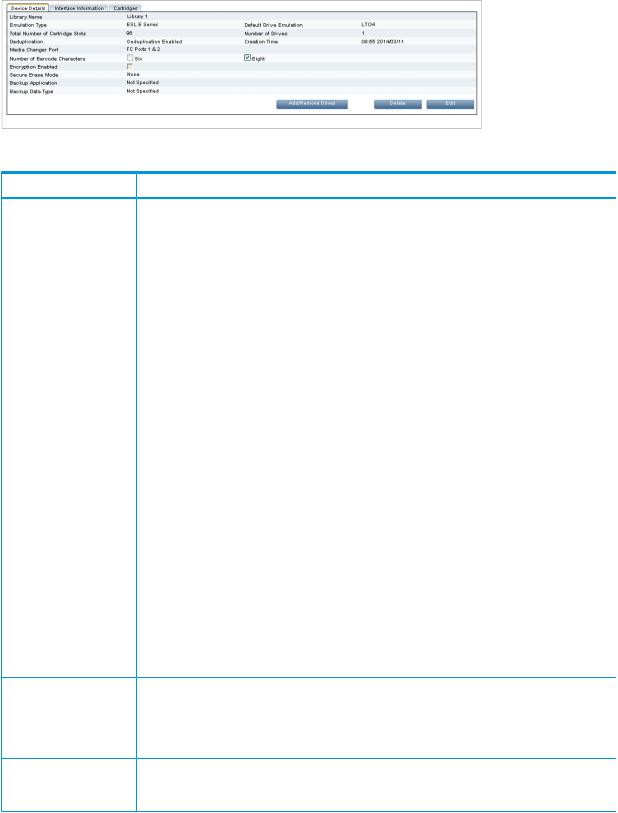
Users with an Admin login may perform the following tasks from this tab:
•Create a library (page 27)
•Edit a library (page 28)
•Delete a library (page 29)
•Make Replication Target libraries visible to the host (page 38)
Table 7 Device Details tab
Field |
Description |
Library Name |
The name used to identify a particular library. Enter a name that identifies the host or backup |
|
job with which it is associated. |
Emulation Type |
The emulation type of the library. The HP StoreOnce Backup system supports a number of |
|
emulation types. The default varies according to product model.. See also Emulation types |
|
for tape device (page 29). The emulation type determines the available embedded drives |
|
and cartridge slots. For example, if you select HP MSL G3 Series (2x24), the device emulates |
|
an MSL 2024 Library with two embedded tape drives and a possible total of 24 cartridge |
|
slots. Consult your backup application technical support information for information about |
|
device types they support. |
Drive emulation |
The drive emulation type, HP LTO–2, 3, 4, 5 or 6, determines the default capacity of the |
|
cartridges within the library device and the iSCSI inquiry string information provided to the |
|
backup application. Tape cartridge capacities can be increased at any time (but not |
|
decreased), as long as the cartridge is blank, regardless of the drive emulation generation |
|
number. |
|
If you selected D2DBS Generic for the Library Emulation Type, Ultrium VT is an option for |
|
drive emulation. This is a generic Ultrium device which is clearly identifiable as virtual. |
|
Where supported by the backup application, HP recommends that D2DBS Generic and |
|
Ultrium VT are used in preference to the other emulation types. |
|
All drives on a library configured with the IBM-TS3500 emulation type will use the IBM-LTO3 |
|
drive emulation type. If the library is then changed to a different emulation type, the drives |
|
will change to the new emulation type. |
|
If you edit this field, the new setting applies only to the next drives that are created within |
|
the library, it is not retrospectively applied to existing drives. |
Total Number of |
Define the number of cartridge slots in the library. The number of slots available depends |
Cartridge Slots |
upon the Emulation Type selected. Each slot is automatically populated with a new cartridge |
|
upon creation. The cartridge capacity corresponds to the Drive Emulation type. |
|
You can change the maximum size of the cartridge as long as it is blank. This means that |
|
the value can only be changed after the device is created and before it is accessed by the |
|
backup application. |
Number of Drives |
The default number of drives is determined by the Emulation Type selected. If increasing the |
|
number of drives, DO NOT exceed the maximum number of libraries and drives that a host |
|
can physically access: see StoreOnce key parameters (page 183). The number of drives can |
|
only be edited during library creation from this field. After library creation, there is a separate |
|
button to Add/Remove drives. |
Deduplication |
Enables deduplication if the check box is selected (default); unselect to create a |
|
non-deduplication library. Deduplication cannot be enabled or disabled once the library is |
|
created. |
Libraries page 25
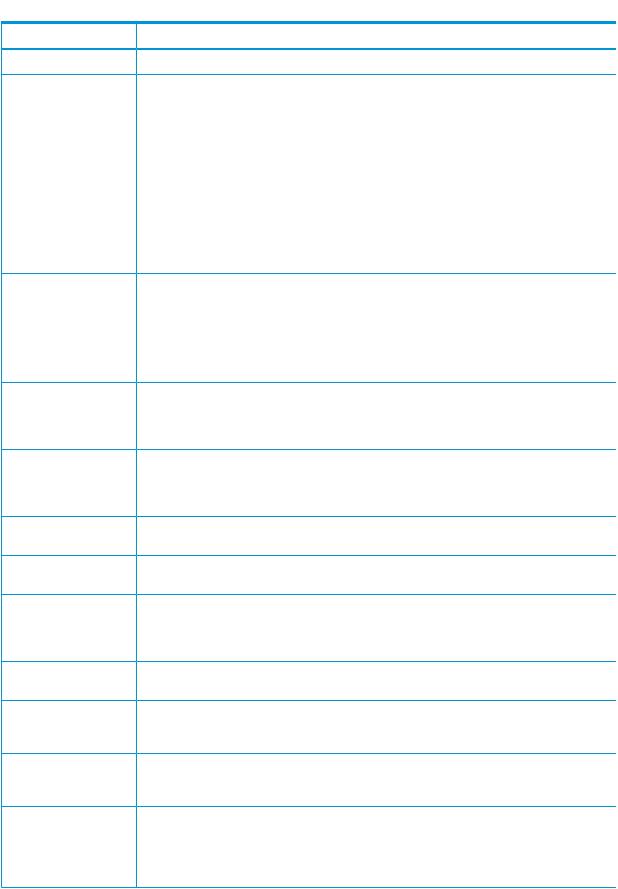
 Table 7 Device Details tab (continued)
Table 7 Device Details tab (continued)
Field |
Description |
Creation Time |
The date the library was created is generated automatically. |
Media Changer Port |
Identifies the port on the HP StoreOnce Backup system to which the device is connected. |
|
This will be the port used for the Library device as well as the default port for embedded |
|
tape drives. The number of ports available in the drop-down menu depends upon the |
|
interfaces that your model supports and your network configuration. |
|
There is always one iSCSI port. |
|
StoreOnce 4900 and 4700 models only: there are four Fibre Channel ports available. |
|
When creating a library you may select individual drives or Fibre Channel ports 1&2 or |
|
Fibre Channel ports 3&4. |
|
Other Fibre Channel models have two Fibre Channel ports and the option of using Fibre |
|
Channel port 1&2. Not all models support Fibre Channel. |
|
See also Port assignment for StoreOnce Backup systems (page 22) for important information |
|
about cabling Fibre Channel ports and drive assignment. |
Number of Barcode |
Enables configuration of the barcodes for the library to display six or eight characters. The |
Characters |
HP StoreOnce Backup system generates barcodes automatically for cartridges. When entering |
|
a barcode manually, 8 characters are required. If the 6–character barcode is selected, the |
|
StoreOnce Backup system will truncate to the top six characters, removing the top two |
|
characters of an 8–character barcode, i.e. barcode 1ABCDEFG will truncate to BCDEFG. |
|
The barcode is displayed with the truncated characters in brackets on the Cartridges tab, |
|
(1A)BCDEFG. |
Encryption Enabled |
Enables Data at Rest Encryption if you applied a Security license. Encryption cannot be |
|
enabled or disabled once a library is created; it can only be enabled at library creation. If |
|
enabled, encryption is performed prior to writing data to disk for this library. The correct |
|
license must be applied to enable encryption. |
Secure Erase Mode |
Enables Secure Erase if you have applied the Security license. “None” leaves it disabled |
|
(default). To enable, select the number of preferred Overwrite Passes (1, 3, 5, or 7). This is |
|
the number of times the data is written over after deletion. See “Secure Erase” (page 18) |
|
for information about the Secure Erase feature. |
Backup Application |
The backup application used on the system. This optional field is provided to assist with |
|
support troubleshooting and has no impact on performance or deduplication efficiency. |
Data Type |
The type of data being protected by the backups. This optional field is provided to assist |
|
with support troubleshooting and has no impact on performance or deduplication efficiency. |
iSCSI Initiator Name |
This is the Initiator Node Name of the host that will back up to this device. You must enter |
(iSCSI devices only) |
it manually when you are creating a new device. If you are using the Microsoft iSCSI Initiator, |
|
you can find the name by running the iSCSI Initiator on the host and copying the Initiator |
|
Node Name from the General tab. |
Require initiator to logon |
Check this box if you require the initiator to logon. You must also provide the Initiator CHAP |
|
user name and secret. |
Initiator CHAP User |
This should be the same CHAP user name that you configure for the target on the iSCSI |
Name |
Initiator. (On the Microsoft iSCSI Initiator, this is the User Name as it is configured on the |
|
Targets tab in the Log On to Target Advanced Settings.) |
Initiator CHAP Secret |
This should be the same CHAP secret that you configure for the target on the iSCSI Initiator. |
|
(On the Microsoft iSCSI Initiator, this is the Target Secret as it is configured on the Targets |
|
tab in the Log On to Target Advanced Settings.) |
Target required to logon |
Check this box if you require mutual CHAP authentication, which means that the target must |
to initiator |
also log on to the initiator. You must also provide the target CHAP user name and secret. |
|
On the iSCSI Initiator you must also make sure that mutual authentication is enabled. (On |
|
the Microsoft iSCSI Initiator, make sure Perform mutual authentication is checked on the |
|
Targets tab in the Log On to Target Advanced Settings.) |
26 VTL (Virtual Tape Libraries) functions
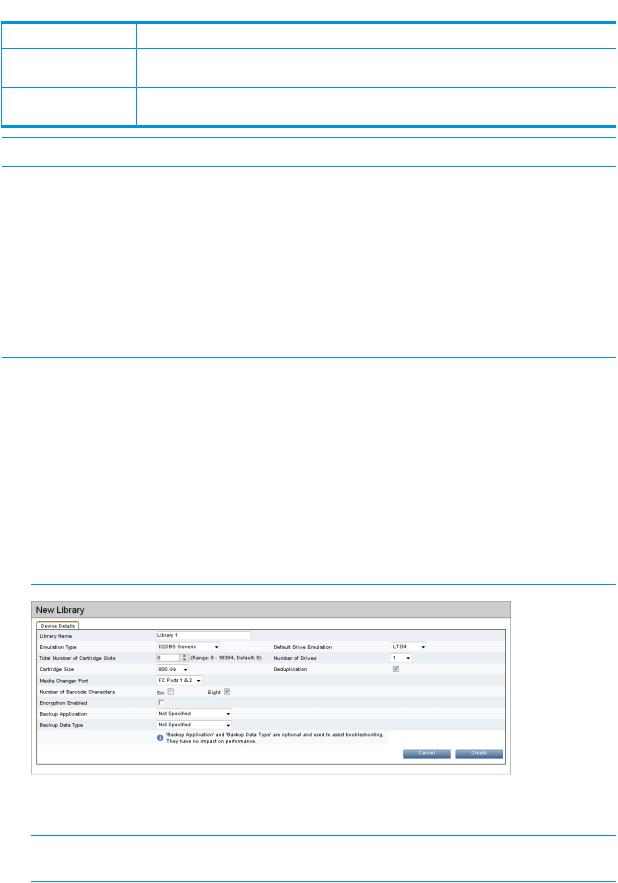
 Table 7 Device Details tab (continued)
Table 7 Device Details tab (continued)
Field Description
Target CHAP User Name |
This may be any meaningful CHAP user name. It does not need to match any information |
|
on the iSCSI Initiator. |
Target CHAP Secret |
This should be the same CHAP Secret that you configure for the target on the iSCSI Initiator. |
|
(On the Microsoft iSCSI Initiator, this is the Secret as it is configured from the General tab.) |
NOTE: iSCSI multi-initiator mode is not supported.
To create a new library (administrators only)
HP recommends:
•Only configure the libraries that you need
•Only configure the number of cartridges that you are likely to need
NOTE: Refer to the HP StoreOnce Backup system Concepts and Configuration Guidelines, available on the HP Support web site, for guidelines on setting up a backup policy/job within backup applications. This document is helpful in determining the required number of libraries and cartridges.
You can add cartridge slots at a later date to expand the system and remove individual blank cartridges from a library without deleting the whole library.
1.To create a new library device for the host, click Create in the upper left corner of the screen.
2.Enter the appropriate details in the Device details tab (page 24).
To enable Data at Rest Encryption for the new library, configure it at this time by checking the Encryption Enabled box. This feature requires a license. If the license is not installed, an information message is displayed next to the check box stating Not Licensed. See “Security Features” (page 17) and “Licensing” (page 16) for more information.
NOTE: The Replication Wizard does not allow creation of an encrypted target library. If a replication target library needs encryption enabled, you must create the library on the target appliance before replication mapping to it.
3.Click Create. The Cartridges tab is only generated after the library is created. The information on the Interface Information tab is generated automatically.
NOTE: Once the library has been created, you can enable Secure Erase. See “Edit a library” (page 28) for more information.
Libraries page 27
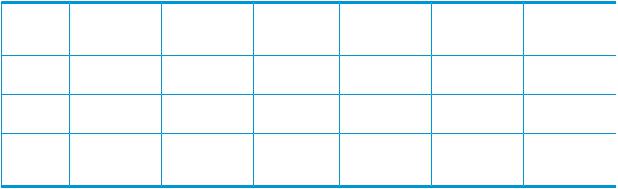
Guidelines on creating libraries
The table below illustrates maximum configurations for libraries and drives, but this number may be limited if you have already created NAS shares and Catalyst stores. For more detailed device configuration examples see the HP StoreOnce Concepts and Configuration Guidelines.
Table 8 Maximum number of libraries and drives
|
|
|
|
HP 4500 and |
HP 4700, HP |
HP 4900 |
|
|
HP 2700 and |
HP 4210 |
HP 4220 |
4420, and HP |
|
|
HP 2610 iSCSI |
HP 2620 iSCSI |
iSCSI/FC |
|
4430 |
|
Max |
4 |
8 |
16 |
24 |
50 |
50 |
libraries |
|
|
|
|
|
|
Max drives |
16 |
32 |
64 |
128 |
500 |
500 |
per library |
|
|
|
|
|
|
Max slots |
96 |
96 |
1024 |
1024 |
4096 |
16384 |
per library |
|
|
|
|
|
|
(D2DBS) |
|
|
|
|
|
|
To edit library details (administrators only)
It is possible to edit some, but not all, device details after creating a library.
•Delete cartridges by reducing the number of slots on the Devices page. This will only remove the highest-numbered empty slots. Once the Delete operation reaches a slot number that contains a cartridge, it will not allow further reduction on the Details page, even if previous slots are empty. To open previous slots first use the Cartridges tab to delete the cartridge from the slot.
•Changing the cartridge size (by changing the emulation type) on this page will only change newly-added cartridges; it does not change the size of cartridges that were already created.
•You can reduce the number of drives but, if you go to 0, the port setting will change to "No Port".
The Number of Drives field can only be edited during library creation. After library creation, there is a separate button to Add/Remove drives.
•You cannot change the library type to a type that has a smaller set of maximum values (e.g. number of cartridges) than is currently set.
•You cannot enable or disable deduplication.
•Once the library is created and the correct license is applied, the Secure Erase Mode box appears on the Device Details tab. The selection box defaults to None, meaning Secure Erase is disabled. To enable Secure Erase, select the preferred number of Overwrite Passes (1, 3, 5, or 7). If enabled, this feature allows you to securely erase confidential data that may have unintentionally been backed up as part of a regular backup job. See “Security
Features” (page 17) and “Licensing” (page 16) for more information.
28 VTL (Virtual Tape Libraries) functions
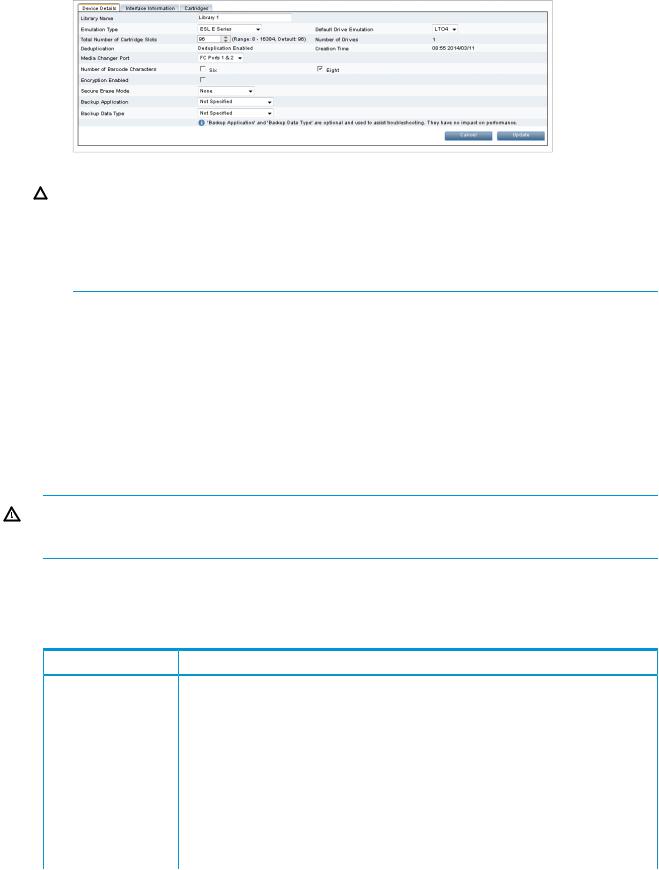
1.Select the device in the list to display its details and then click on Edit.
CAUTION: Take care if you change the Port configuration because the system does not automatically reassign any drives that may now be configured incorrectly. A Warning is displayed. For example, if you change from the Fibre Channel Port 1&2 to a single Fibre Channel Port, when the status shows ready and restarted, you must manually correct those drives that are connected to the wrong port, using the Interface Information tab. See Interface information tab (page 30).
2.Amend details as appropriate and click Update to apply them.
To add/remove drives
1.Click Add/Remove drive.
2.The maximum number of drives is shown, below which you can edit the Number of Drives.
3.Click OK. If you provide an invalid value the text box will be surrounded in a red border.
To delete a library (administrators only)
Select the required device and then click Delete on the Device Details tab to delete it. You will be prompted to confirm deletion.
WARNING! All data on the device will be deleted. The library's deduplication store is also deleted. It may take some time to delete all the files and free space on the HP StoreOnce Backup system. If Secure Erase is enabled for this store, this data will be deleted securely.
Emulation types for tape devices
HP StoreOnce Backup systems emulate a range of physical tape devices listed in Emulation types.
Table 9 Emulation types for tape devices
Emulation type |
Description |
D2DBS Generic |
A tape library device that allows you to configure up to 500 drives and up to 4096 cartridges |
|
per library. These values relate to the HP StoreOnce 4700 and 4900 Backup system, but |
|
note that the HP 4900 supports 16384 cartridges per library. Other models support fewer |
|
drives and cartridges, as defined in StoreOnce key parameters (page 183). |
|
If supported by your backup application, this is the preferred emulation type because it does |
|
not emulate any physical library types in existence and is, therefore, clearly identifiable as |
|
a StoreOnce device. It is the most flexible emulation type available; however, backup |
|
application support varies by software vendor. |
|
If you have selected D2DBS Generic for the Library Emulation Type, you will be able to |
|
select Ultrium VT for the drive emulation. This is a generic Ultrium device which is clearly |
|
identifiable as virtual. Backup application support for Ultrium VT is common, but not quite |
|
as complete as the D2DBS library type, so its not possible to use it with all backup software. |
Libraries page 29

 Table 9 Emulation types for tape devices (continued)
Table 9 Emulation types for tape devices (continued)
Emulation type |
Description |
|
NOTE: Symantec prefers their customers use this emulation type with BackupExec and |
|
Netbackup. |
EML E Series |
An enterprise tape library solution that allows you to configure up to 500 drives and up to |
|
4096 cartridges per library (HP 4900 = up to 16384 cartridges per library). |
ESL E Series |
An enterprise tape solution that allows you to configure up to 500 drives and up to 4096 |
|
cartridges per library (HP 4900 = up to 16384 cartridges per library). |
IBM-TS3500 |
A tape library device that appears as a native IBM TS3500 device in a TSM environment |
|
to allow use of standard IBM drivers. The emulation type is configured at the library level. |
|
Therefore, all drives on a library configured with the IBM-TS3500 emulation type will use |
|
the IBM-LTO3 drive emulation type. If the library is then changed to a different emulation |
|
type, the drives will change to the new emulation type. |
MSL G3 Series (2x24) |
A tape library device with a maximum of two embedded Ultrium tape drives and 24 cartridge |
|
slots. It should be used when implementing rotation schemes which involve simultaneous |
|
backup jobs to two devices. This emulation type is widely supported by backup applications. |
MSL G3 Series (4x48) A tape library device with a maximum of four embedded Ultrium tape drives and 48 cartridge slots. It should be used when implementing rotation schemes which involve simultaneous backup jobs to more than two devices or those that use a large number of cartridges devices. This emulation type is widely supported by backup applications.
MSL G3 Series (8x96) A tape library device with a maximum of eight embedded Ultrium tape drives and 96 cartridge slots.
Flexible emulation
The ESL, EML and D2DBS emulations are particularly flexible because they allow you to configure a large number of drives per library. The main benefits are that a large number of drives allows:
•more concurrent streams on backups which are throttled due to host application throughput, such as multi-streamed backups from a database.
•a single library (and therefore deduplication store) to contain similar data from backups that must run in parallel to increase deduplication ratio.
If using these flexible emulation types, the following factors should also be considered:
•An important consideration when configuring VTL devices is that the library and each drive that you configure for it counts as a separate device. There are practical limitations on the number of devices that each host and Fibre Channel switch or HBA can access. See StoreOnce key parameters (page 183).
For iSCSI VTL devices, a single Windows or Linux host can only access a maximum of 64 devices. A single library with 63 drives is the most that a single host can access. Configuring a single library with more than 63 drives will result in not all devices in the library being seen (which may include the library device). The same limitation could be hit with multiple libraries and fewer drives per library.
•The total device value also applies to NAS shares and Catalyst stores. If you configure the full value as VTL devices, you will not be able to configure any NAS shares or Catalyst stores for that appliance.
•Refer to the HP StoreOnce Backup system Concepts and Configuration Guidelines for maximum and recommended values.
Interface Information tab
This tab shows interface information for the media changer and drives on the selected library.
30 VTL (Virtual Tape Libraries) functions
