HP t5720 User Manual
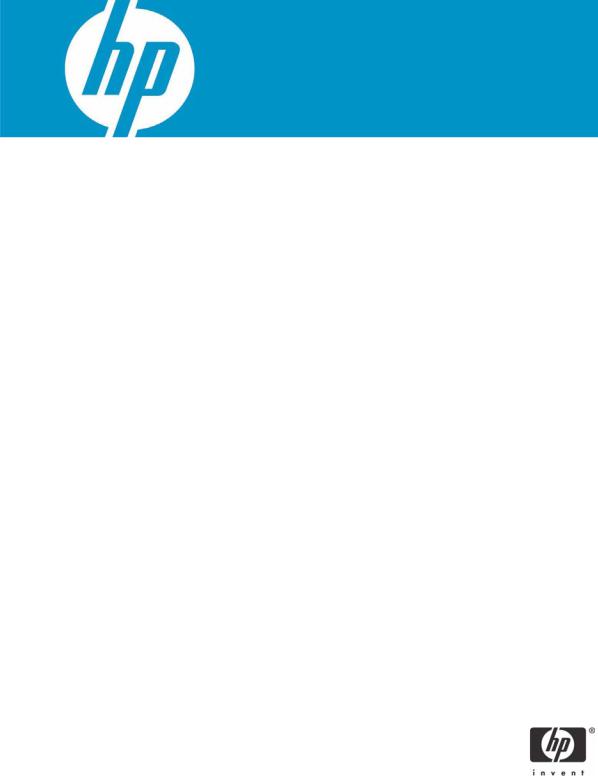
Implementing ActivIdentity Smart Cards for Use with HP Compaq t5720 Thin Clients and HP Blade PCs
Introduction . . . . . . . . . . . . . . . . . . . . . . . . . . . . . . . . . . . . . . . . . . . . . . . . . . . . . . . . . . . . 2 Prerequisites . . . . . . . . . . . . . . . . . . . . . . . . . . . . . . . . . . . . . . . . . . . . . . . . . . . . . . . . . . . . 2 Reference hardware and software . . . . . . . . . . . . . . . . . . . . . . . . . . . . . . . . . . . . . . . . . . . . . 3 Reference Documents . . . . . . . . . . . . . . . . . . . . . . . . . . . . . . . . . . . . . . . . . . . . . . . . . . . . . 4
Client Software Configuration . . . . . . . . . . . . . . . . . . . . . . . . . . . . . . . . . . . . . . . . . . . . . . . . 5 Installing ActivClient PKI Only . . . . . . . . . . . . . . . . . . . . . . . . . . . . . . . . . . . . . . . . . . . . . 5 Initializing the smart card . . . . . . . . . . . . . . . . . . . . . . . . . . . . . . . . . . . . . . . . . . . . . . . . 8
Server Software Configuration . . . . . . . . . . . . . . . . . . . . . . . . . . . . . . . . . . . . . . . . . . . . . . . 9 Installing Microsoft Certificate Services . . . . . . . . . . . . . . . . . . . . . . . . . . . . . . . . . . . . . . 9 Configuring a Certificate Authority (CA) service . . . . . . . . . . . . . . . . . . . . . . . . . . . . . . . 13 Configuring Microsoft Certificate Authority to Issue Smart Card User Certificate . . . . . . . . . 18 Manually issue Smart Card User Certificate . . . . . . . . . . . . . . . . . . . . . . . . . . . . . . . . . . 24
Smart Card Validation . . . . . . . . . . . . . . . . . . . . . . . . . . . . . . . . . . . . . . . . . . . . . . . . . . . . 27 Testing the Smart Card . . . . . . . . . . . . . . . . . . . . . . . . . . . . . . . . . . . . . . . . . . . . . . . . 27 Troubleshoot ActivClient . . . . . . . . . . . . . . . . . . . . . . . . . . . . . . . . . . . . . . . . . . . . . . . . 28
Additional information . . . . . . . . . . . . . . . . . . . . . . . . . . . . . . . . . . . . . . . . . . . . . . . . . . . . 29 Using a Smart Card For Windows Network Login . . . . . . . . . . . . . . . . . . . . . . . . . . . . . . 29 Working with ActivClient PKI Only 6.0 Libraries . . . . . . . . . . . . . . . . . . . . . . . . . . . . . . . 29
Usage cases . . . . . . . . . . . . . . . . . . . . . . . . . . . . . . . . . . . . . . . . . . . . . . . . . . . . . . . . . . . |
31 |
Usage case 1: User authentication from HP blade PC to Active Directory Domain . . . . . . . . |
31 |
Usage case 2: User authentication from client device to blade PC or Active Directory |
|
Server using RDP . . . . . . . . . . . . . . . . . . . . . . . . . . . . . . . . . . . . . . . . . . . . . . . . . . . . |
32 |
Usage case 3: User authentication from client device to HP blade PC or Active Directory |
|
Server using the HP SAM client . . . . . . . . . . . . . . . . . . . . . . . . . . . . . . . . . . . . . . . . . . |
32 |
Usage case 4: Accessing secure Web site . . . . . . . . . . . . . . . . . . . . . . . . . . . . . . . . . . . |
34 |
Usage case 5: User authentication using VPN through firewall to HP blade PC or Active |
|
Directory Server . . . . . . . . . . . . . . . . . . . . . . . . . . . . . . . . . . . . . . . . . . . . . . . . . . . . . |
35 |
Usage case 6: User authentication from client device using Citrix server . . . . . . . . . . . . . . |
38 |
Acronyms . . . . . . . . . . . . . . . . . . . . . . . . . . . . . . . . . . . . . . . . . . . . . . . . . . . . . . . . . . . . . 40
Service and Support . . . . . . . . . . . . . . . . . . . . . . . . . . . . . . . . . . . . . . . . . . . . . . . . . . . . . 41
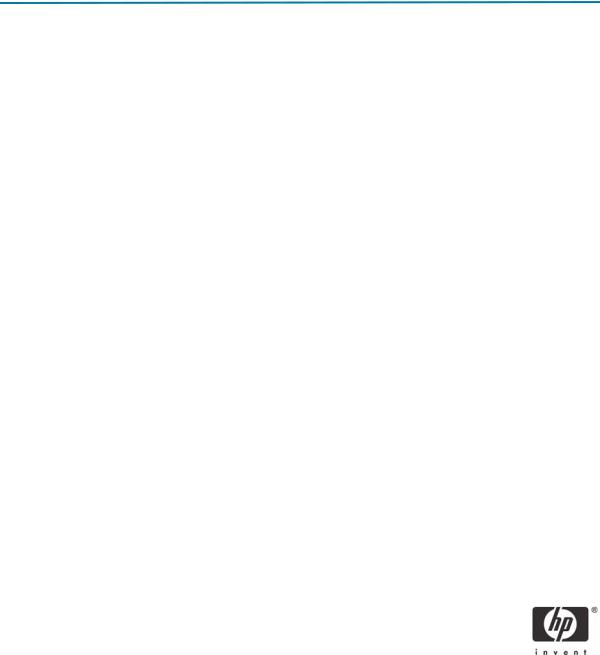
Introduction
Smart cards can strengthen user authentication in a corporate network by offering strong, 2-factor authentication to offset weak passwords or cumbersome authentication policies requiring frequent password changes. This paper provides instructions for configuring a smart card with your HP Compaq t5720 Thin Clients and HP blade PCs. This white paper is not intended as a comprehensive overview of ActivCard smart card technology and does not address detailed setup of network infrastructure settings such as DHCP, DNS, Active Directory, IIS or the HP Session Allocation Manager (SAM) or other Windows load balancing concerns.
This white paper assumes working knowledge for configuration of Thin Client Enhanced Write Filter (EWF) and acknowledged RDP enablement settings at both server and client.
Prerequisites
1.ActivClient software for HP ProtectTools Java Card, 3rd party DoD Common Access Card, as well as the target operating system (Windows) require different ActivIdentity libraries. To use this paper, you must have the proper software installed for your environmental needs. Please consult with ActivIdentity to ensure you purchase the appropriate software for your card provisioning and operating system support.
•ActivClient for PKI Only 6.0
•ActivClient for CAC - PKI Only 6.0
2.User has local administrative rights.
3.Windows 2000 SP3 or higher.
4.Microsoft Outlook 2000 SP3, Outlook 2002 SP3, Outlook 2003, without Service Pack or with SP1 or SP2 supported.
5.HP ProtectTools Java Card: 405674-001. You can acquire bulk purchase of 10 cards through the HP Parts Store at: http://h20141.www2.hp.com/hpparts/Search_Results.asp?cc=US&SearchInc=Part- Number&lang=EN&jumpid=hpr_R1002_USEN&SearchCriteria=405674-001
6.Smart card reader architecture: PC/SC
7.Microsoft Internet Explorer 5.5 SP2, Internet Explorer 6 (without SP, with SP1 or SP2), Internet Explorer 7 RC1, Netscape 4.76 and 7.1, Mozilla 1.7.3, Firefox 1.5.0.4.
8.Citrix Server version support:
•MetaFrame XP Presentation Server FR3 SP4 on Windows 2000 (with Citrix hot fix XE104W2K002, available on Citrix Knowledge Base - Document ID CTX105789)
•Citrix Metaframe XP FR3 SP4 (on W2K and W2K3), and on Windows 2003 Server (with Citrix hot fix XE104W2K3003, available on Citrix Knowledge Base - Document ID CTX105791).
•Citrix Presentation Server 4 with Hotfix Rollup Pack PSE400W2K3R01 for Citrix Presentation Server 4.0.
•Citrix Access Essentials 1.0 for Windows Server 2003.
2
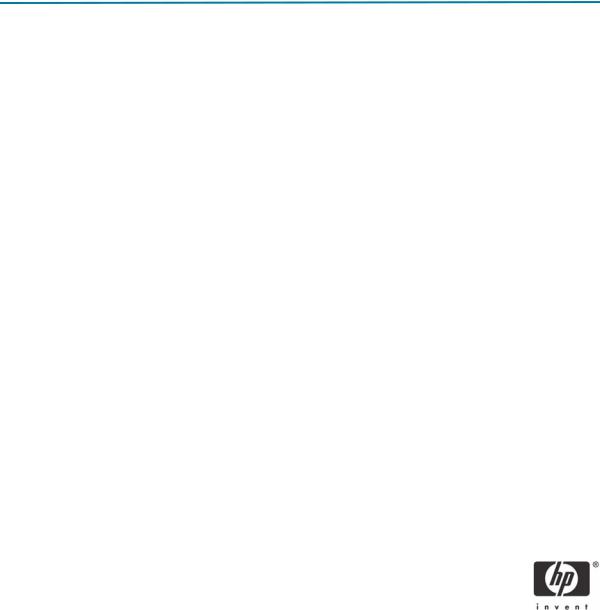
•Citrix Presentation Server 4 with Hotfix Rollup Pack PSE400W2KR01 for Citrix Presentation Server 4.0 for Windows 2000 Server.
•Fat clients:
-Client (Windows 2000/XP): MetaFrame Presentation Server Client Packager 8.1, Program Neighborhood Classic component.
-Citrix Presentation Server Client Packager - Version 9.200
-Program Neighborhood (Classic), 9.1 on Win32: Program Neighborhood Agent.
-Citrix ICA 9.1 on Win32: Web interface.
•Thin clients:
-Thin terminals with Windows XP Embedded operating system and the Citrix ICA Client 8.0. ICA
8.0- Windows XP Embedded thin client.
Reference hardware and software
The following list provides the reference hardware and software used to validate the ActivIdentity Smartcard with the identified Usage cases:
•Load Balancer
•HP Server running F5 networks BigIP version 4.6.4. or
•HP Server running HP Session Allocation Manager (HP SAM) version 2.0.
•VPN Tunnel
•Altiris Deployment Server
•Network Switch.
•HP Procurve 2626.
•Blade Enclosure
•HP BladeSystem PC Blade Enclosure
•Blade PCs
•HP blade PC running Microsoft Windows XP SP2 w/HPSAM blade service installed.
•Clients
•HP Compaq t5720 thin client running Microsoft Windows XPe w/HP SAM Windows XPebased service installed.
•HP Compaq dc7700 running Microsoft Windows XP w/HP SAM Windows XPe-based service installed.
3
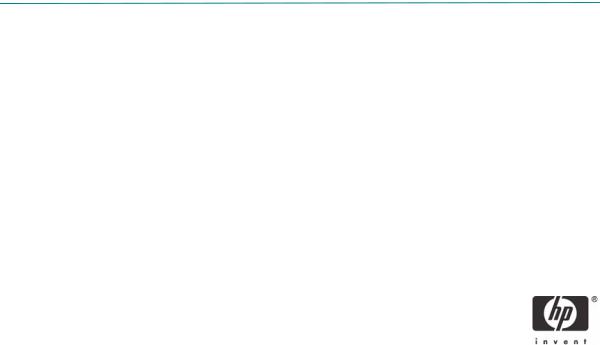
•Smart Card Readers
•HP standard USB Smart Card Keyboard. Go to http://www.hp.com for driver support available with sp31137.exe (driver 4.30.0.1) or greater.
Driver: HPKBCCID.sys, version 4.30.0.1.
•USB CAC approved smart card reader (SCM Microsystems SCR331 Reader). Driver: SCR33X2K.sys, version 4.27.00.01.
•Serial CAC approved smart card reader (SCM Microsystems SCR131 Reader).
•Windows Enterprise 2003 Server RC2.
•Configured as DNS, DHCP, IIS, CA and secure Web site server.
•Entrust client software: ActivClient supports the following Entrust products:
•Entrust Entelligence™ Desktop Solutions 6.1 SP1
•Entrust Entelligence Desktop Solutions 7.1
•Entrust Entelligence Security Provider for Windows 7.0 SP3
•Entrust Authority™ Security Toolkit for Java Version 7.0
•Entrust File Toolkit 6.0 SP4
•Entrust Session Toolkit (GSS-API toolkit for C) 6.0 SP4
•Entrust Authority™ Security Manager Administration 7.1
•Entrust Authority Administration Services 7.0
•Entrust TruePass™ 8.0
•Entrust Entelligence Security Provider for Windows 7.1
•Entrust Java Toolkit 7.1.
Reference Documents
For more information about HP Consolidated Client Infrastructure, see http://h71028.www7.hp.com/ enterprise/cache/9885-0-0-225-121.html.
For more information about write filter usage, see the Using the Enhanced Write Filter white paper at: http://h20000.www2.hp.com/bc/docs/support/SupportManual/c00101105/c00101105.pdf.
4
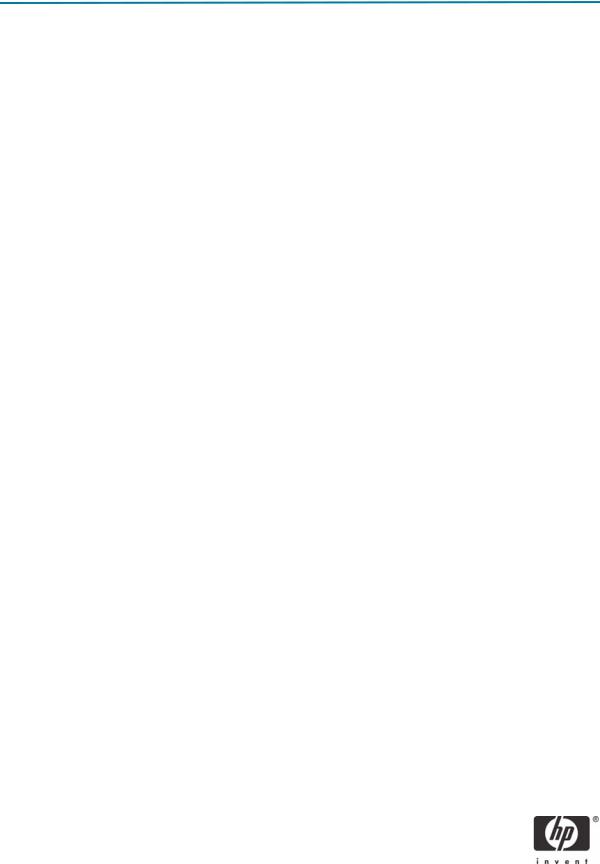
Client Software Configuration
Installing ActivClient PKI Only
The Setup Deployment chapter of the Resource Kit provided by ActivIdentity discusses how to deploy ActivClient using standard methods.
The ActivClient PKI Only 6.0 allows the user (based on privileges) or the Administrator to change and verify the PINs, view card and system information, and register certificates. HP does not support and has not validated any ActivClient Enterprise class smart card provisioning solutions. For administrative smart card provisioning, HP recommends that you contact ActivIdentity for a list of Enterprise class life cycle management tools and access to their ActivClient Resource Kit to provide administrative management of client smart card usage. Any client-based provisioning software installed may require write filter commit on the HP thin client.
An illustration of Administration provisioning is initializing a card and having to keep track of the “unlock code” manually or having to manually download certificates to the card. The remainder of this guide outlines installation of minimal client options, ActivDirectory management of certificates, and assumes the Administrator manually tracks card unlock codes. For large scale rollout or deployment options, please consult with ActivIdentity during your software purchase or consider the ActivClient to be managed by the card user (a client-user based provisioned model would require normal setup.msi installation or modification to the minimal installation parameters listed below for greater client-based card management control).
These identified services typically get installed with defaults provided with a standard ActivClient PKI Only.msi installation:
•Pin-initialization
•Advanced Configuration Manager
•Advanced Diagnostics
•Digital Certificates Services (node)
•Entrust Entelligence Desktop Solution Support
•User Console
•Troubleshooting
Installation of ActivClient PKI Only 6.0 requires changing the thin client RAMDisk size to 64MB as well as changes to the Windows environmental variables on an thin client. These changes must be made from an administrative privileged account.
NOTE: During the software installation, the reader should not contain a smart card. NOTE: Close all open Windows programs and applications.
NOTE: You will be prompted to reboot after clicking Apply to the RamDisk size change. Commit (EWF) data to the volume after completing the installation or changes will be lost on the next reboot.
NOTE: HP deployment solutions such as Altiris client manager do not require RAMDisk size adjustments or modification of environmental variables.
5
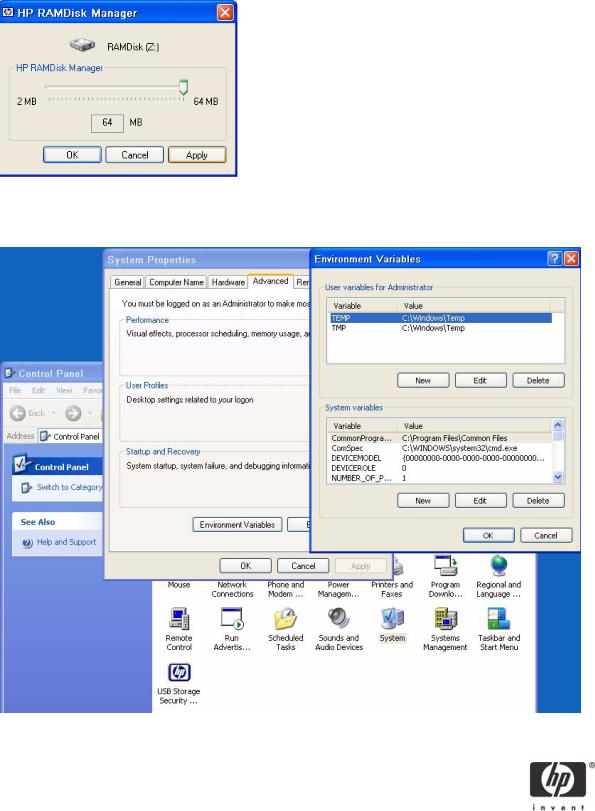
As mentioned above, the first installation step is to modify the thin client’s RAMDisk size from default settings to 64 MB. Make note of the default setting so that it can be restored after installation is complete.
To change RAMDisk size, click Start > Control Panel > HP RAMDisk Manager.
Next, modify the thin client TEMP and TMP environmental variables to a location that can support the
.msi user installation package size. To change environmental variables, click Start > Control Panel > System Properties > Advanced tab > Environmental Variables.
6
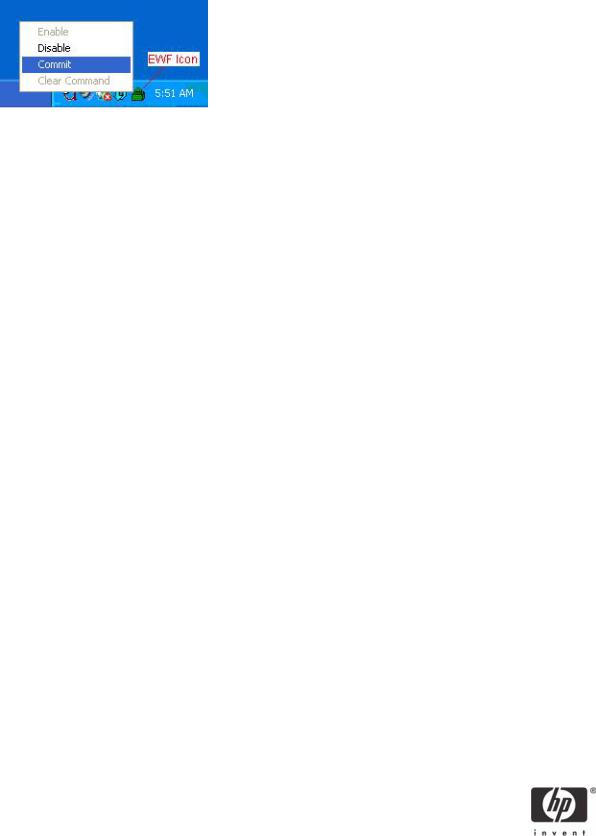
Once the environmental variables have been changed, right-click on the EWF icon on the taskbar and select Commit.
NOTE: The environmental variables should be changed back to default settings after installation package has been installed, and then the write filter changes must again be committed.
Installation of ActivClient base services and CSP is required on the client for smart card support. Due to t5720 flash drive space constraints, recommended minimum installation parameters are outlined by using the following install command-line parameter (please consult ActivIdentity Resource Kit documentation for further customizable install parameters and deployment capabilities):
msiexec /i "ActivClient PKI Only.msi" BASEREQ=1 CSPREQ=1 DEVICEREQ=1 KEYSIMREQ=1 RAANDOTPREQ=1 OUTLOOKREQ=-1 PKCSREQ=-1 PCMCIAV2REQ=-1 USBV2REQ=- 1USBV3REQ=-1 ADVCONFMANREQ=-1 ADVDIAGREQ=-1 CMSREQ=-1 PIVAPIREQ=-1 ACSAGEN- TREQ=-1 USERCONSREQ=-1 AUTOUPDATEREQ=-1 DOCREQ=1 DOCCACREQ=-1 PININITTOOL- REQ=-1 PINCHANGETOOLREQ=-1 TROUBLESHOOTING_ENABLED=1
The previous command includes installation of:
•Base Services
•Microsoft CAPI support
•Device Drivers
•Remote Access & OneTime Password Services
Applying an advanced configuration default template to clients that meets Government Smart Card Interoperability Specifications (see http://smartcard.nist.gov/ for details on GSC-IS) is possible via group policy objects, registry editors, or ActivIdentity Advanced Configuration Manager software included with ActivClient PKI Only software CD. For specifics about implementing default templates, refer to the section about product customization in the ActivClient Customization and Deployment Guide included in the ActivClient Resource Kit.
NOTE: To remove the ActivIdentity software from an HP Compaq t5720 Thin Client, you must use MSIEXEC /x “ActivClient PKI Only.msi” command. Manual execution of the MSI or through the product CD requires usage of add/remove programs which is not available on HP thin client systems.
7
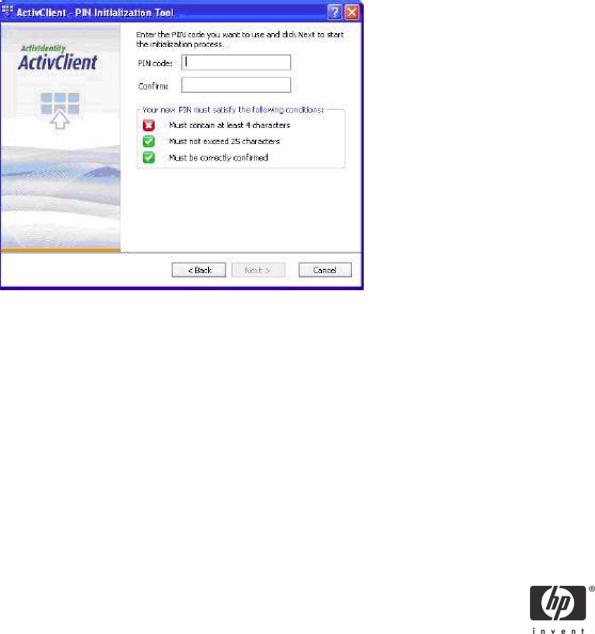
Initializing the smart card
Use the following procedure on blank smart cards or cards which contain a standalone profile that need to be re-initialized. To initialize your PIN using the PIN Initialization Tool:
1.Go to Start > Programs > ActivIdentity > ActivClient and select PIN Initialization Tool.
-or-
Right-click the ActivClient Agent icon  located on the Windows taskbar and select PIN Initialization Tool from the right-click menu.
located on the Windows taskbar and select PIN Initialization Tool from the right-click menu.
2.Follow the PIN Initialization wizard.
Note: PIN Initialization tool profile. ActivClient also supports a profile specifically created for the PIN Initialization tool
3.Enter your PIN code, confirm it, and then click Next.
NOTE: The PIN code must conform with the PIN rules displayed by the tool. All the rules must display a green check for the PIN Initialization Tool to let you move forward.
4.In the case of standalone smart cards (with an unlock code), you must enter a PIN or unlock code. When the initialization is complete, the Finish window is displayed.
5. In the case where an unlock code is displayed, write it down in a secure location and click Finish to close the window.
NOTE: If the card is already initialized, the following warning message is displayed:
ActivClient detected that your card is already initialized. Your card will be reinitialized and any content present on the card (including private keys) will be permanently deleted.
NOTE: CAC is a Common Access Card issued by the United States Department of Defense. Displays an expiration date for the card and the card’s certificate. PIV is a Personal Identity Verification Card issued by the United States Department of Defense. Displays an expiration date for the card and the card’s certificate. By design a CAC card CANNOT be initialized by the PIN Initialization tool.
8
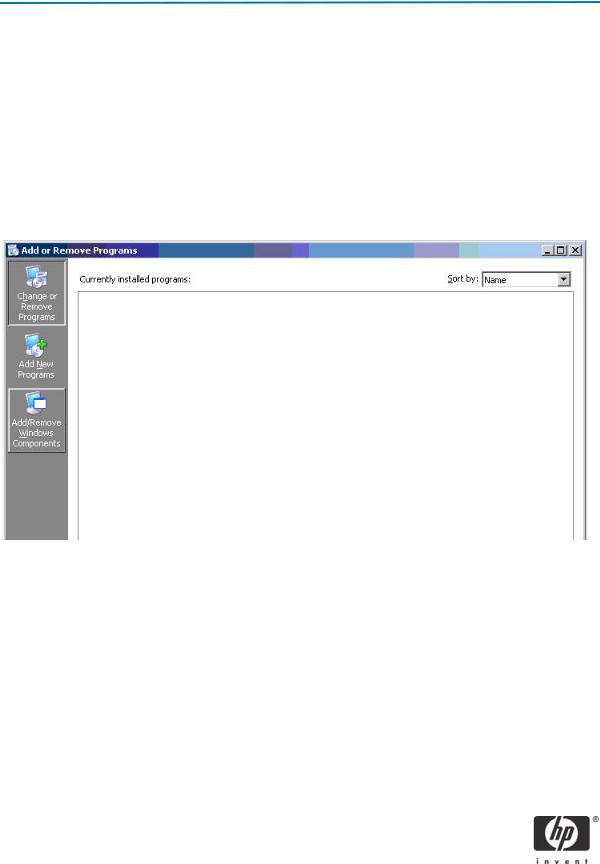
Server Software Configuration
Installing Microsoft Certificate Services
Role based administrative features included in Windows Server 2003 can be used to manage and maintain digital certificates via the Certification Authority (CA). The CA can be used by a user or administrator to provision a smart card.
To install Microsoft Certificate Services for use as a certificate authority, please perform the following:
1.Click Start > Control Panel.
2.Select Add or Remove Programs.
3.In the left panel, select Add/Remove Windows Components.
9
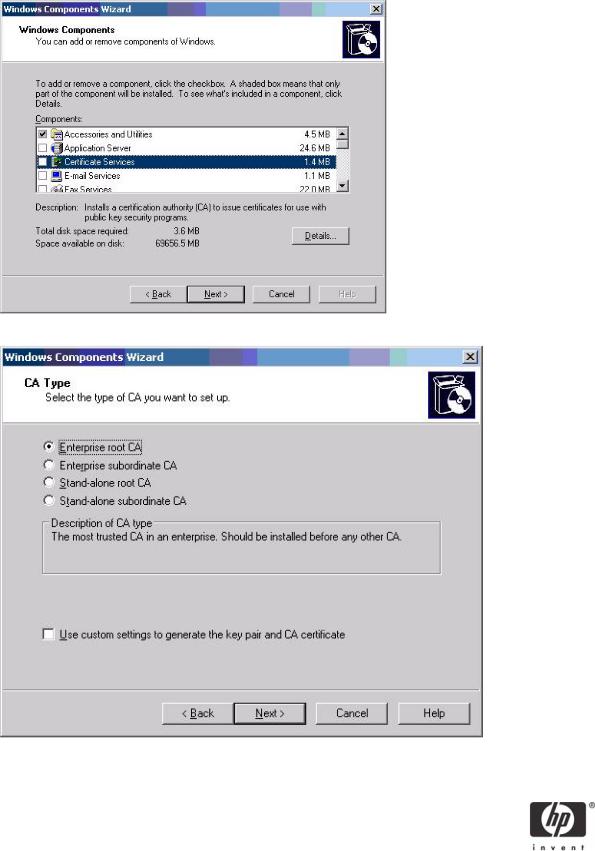
4. Click Certificate Services, and then click Next.
5. Select Enterprise Root CA, and then click Next.
10
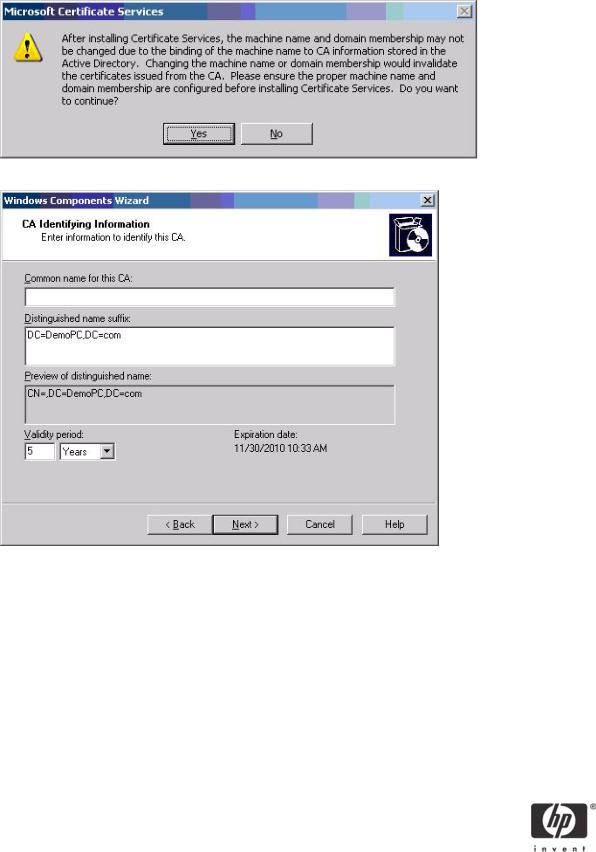
6. Click Yes to accept the warning.
7.Type a Common name for this CA, and then click Next.
11
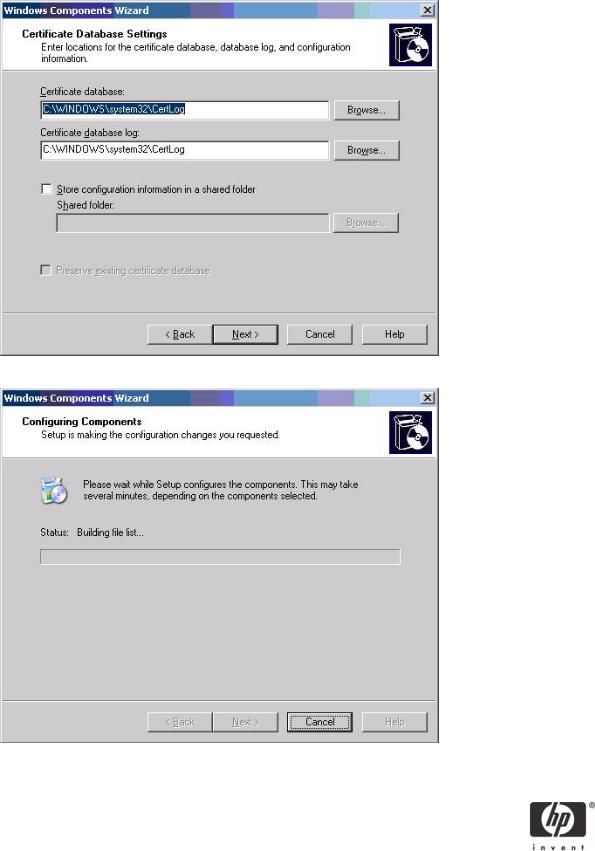
8. Select Next to accept Certificate Database Settings.
The installation will configure components, as shown in the following screen.
12
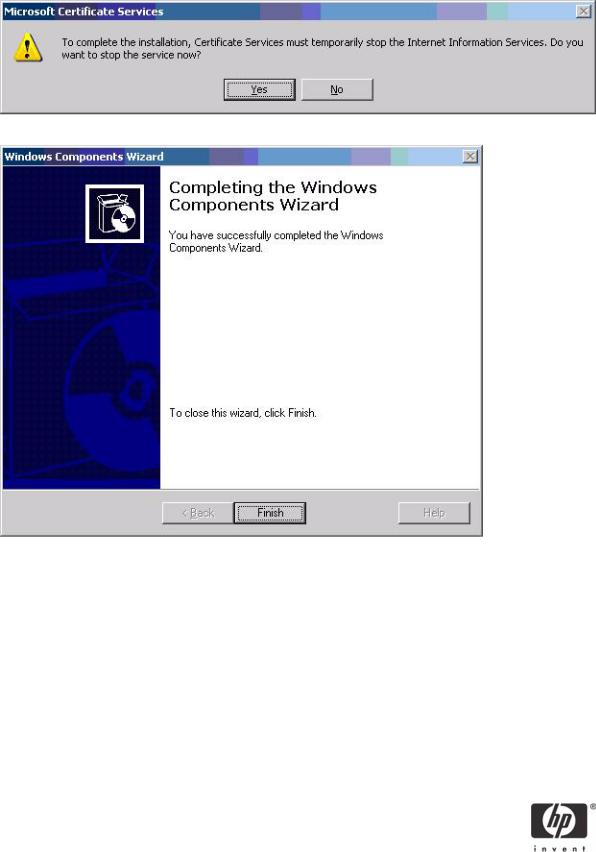
9.Click Yes when prompted to temporarily stop ISS.
10.Click Finish to complete the installation.
Configuring a Certificate Authority (CA) service
Configure a CA service. This white paper uses Microsoft Certificate Services to configure certificates. Refer to “Installing Microsoft Certificate Services” on page 9 on installing certificate services.
After you install the CA service, perform the following configuration steps:
1.Create a MMC with following snap-ins:
•Active Directory Users and Computers
•Certificate Authority
•Certificate Templates
2.Click Certificate Templates and look for the Smartcard User certificate template in the right pane.
13
