HP Teemtalk Licenses, Teemtalk LTU and Media, TeemTalk Terminal Emulator, TeemTalk Terminal Emulator 8 E-License User Manual
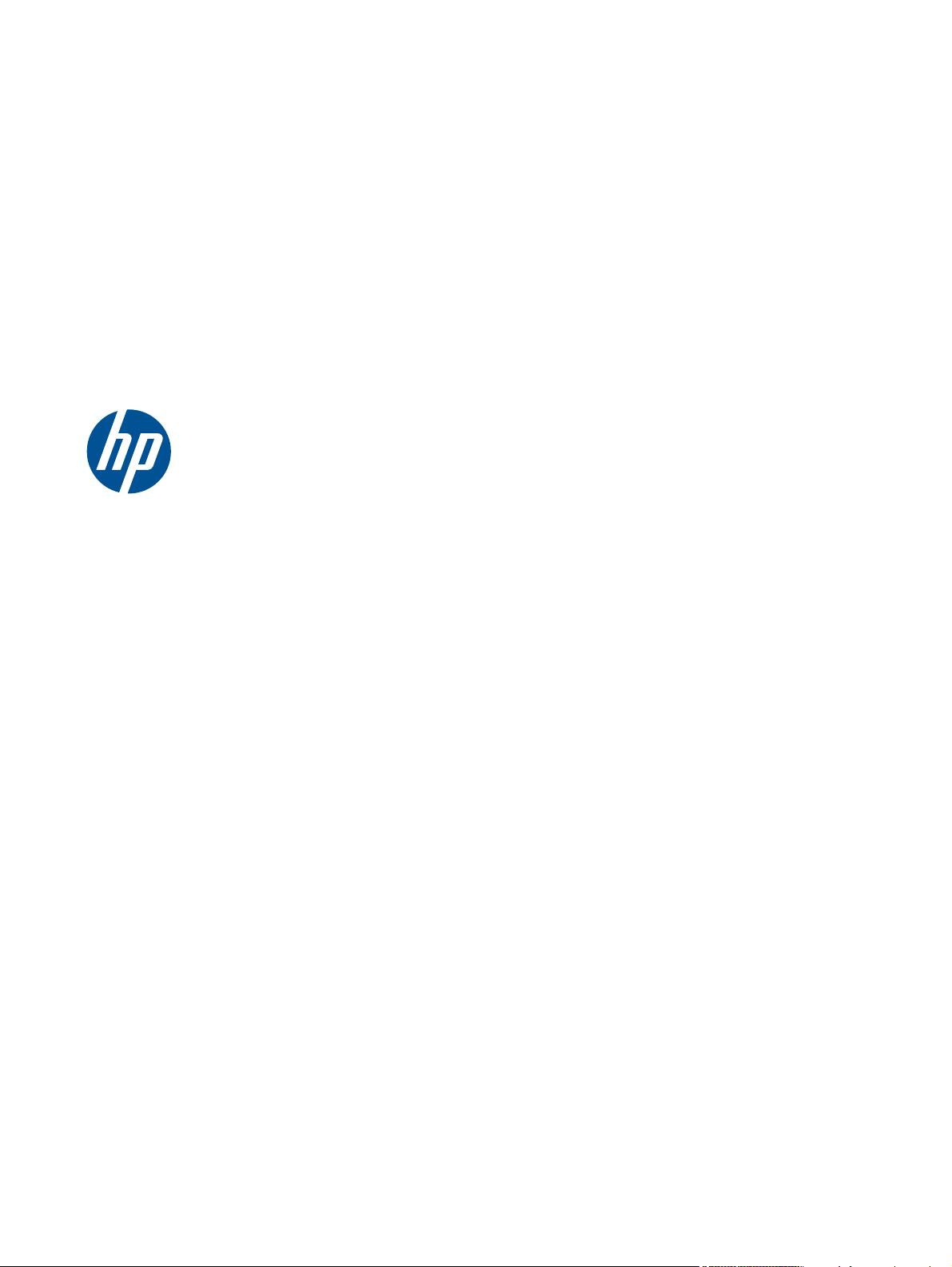
User Manual
HP TeemTalk Terminal Emulator, version 7.3
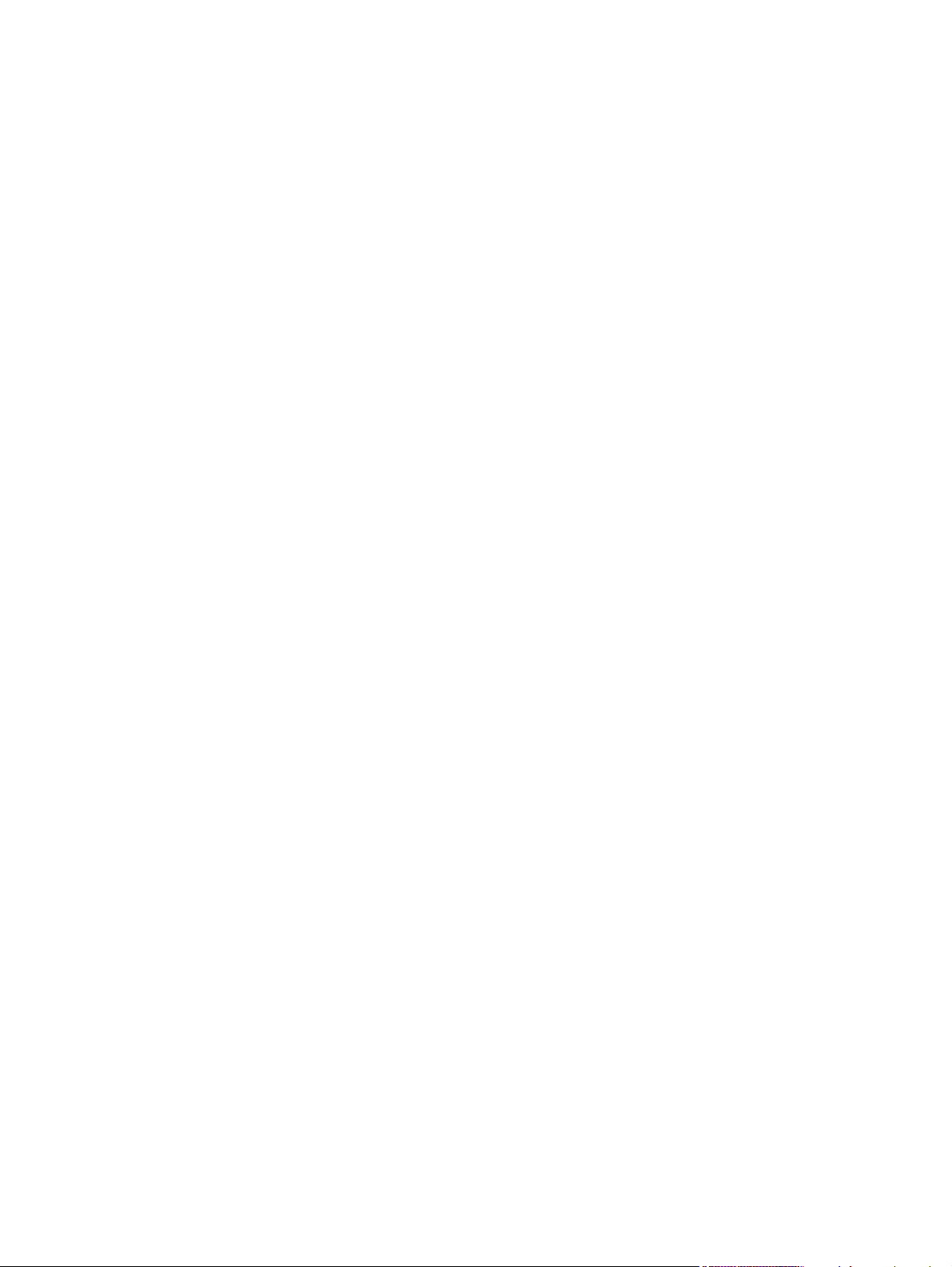
Copyright 2008-2010 Hewlett-Packard
Development Company, L.P. The information
contained herein is subject to change
without notice.
Microsoft and Windows are trademarks of
Microsoft Corporation in the U.S. and other
countries.
The only warranties for HP products and
services are set forth in the express warranty
statements accompanying such products and
services. Nothing herein should be
construed as constituting an additional
warranty. HP shall not be liable for technical
or editorial errors or omissions contained
herein.
This document contains proprietary
information that is protected by copyright.
No part of this document may be
photocopied, reproduced, or translated to
another language without the prior written
consent of Hewlett-Packard Company.
Part Number: 578102-004
Fourth Edition (April 2010)
This application includes code:
Copyright 1987, 1988 by Digital
Equipment Corporation, Maynard,
Massachusetts, and the Massachusetts
Institute of Technology, Cambridge,
Massachusetts.
All Rights Reserved DIGITAL DISCLAIMS ALL
WARRANTIES WITH REGARD TO THIS
SOFTWARE, INCLUDING ALL IMPLIED
WARRANTIES OF MERCHANTABILITY AND
FITNESS, IN NO EVENT SHALL DIGITAL BE
LIABLE FOR ANY SPECIAL, INDIRECT OR
CONSEQUENTIAL DAMAGES OR ANY
DAMAGES WHATSOEVER RESULTING
FROM LOSS OF USE, DATA OR PROFITS,
WHETHER IN AN ACTION OF
CONTRACT, NEGLIGENCE OR OTHER
TORTIOUS ACTION, ARISING OUT OF OR
IN CONNECTION WITH THE USE OR
PERFORMANCE OF THIS SOFTWARE.
And code:
Copyright (c) 1989 The Regents of the
University of California.
All rights reserved.
THIS SOFTWARE IS PROVIDED BY THE
REGENTS AND CONTRIBUTORS ''AS IS''
AND ANY EXPRESS OR IMPLIED
WARRANTIES, INCLUDING, BUT NOT
LIMITED TO, THE IMPLIED WARRANTIES OF
MERCHANTABILITY AND FITNESS FOR A
PARTICULAR PURPOSE ARE DISCLAIMED.
IN NO EVENT SHALL THE REGENTS OR
CONTRIBUTORS BE LIABLE FOR ANY
DIRECT, INDIRECT, INCIDENTAL, SPECIAL,
EXEMPLARY, OR CONSEQUENTIAL
DAMAGES (INCLUDING, BUT NOT LIMITED
TO, PROCUREMENT OF SUBSTITUTE
GOODS OR SERVICES; LOSS OF USE,
DATA, OR PROFITS; OR BUSINESS
INTERRUPTION) HOWEVER CAUSED AND
ON ANY THEORY OF LIABILITY, WHETHER
IN CONTRACT, STRICT LIABILITY, OR TORT
(INCLUDING NEGLIGENCE OR
OTHERWISE) ARISING IN ANY WAY OUT
OF THE USE OF THIS SOFTWARE, EVEN IF
ADVISED OF THE POSSIBILITY OF SUCH
DAMAGE.
And code:
Copyright 1989 Massachusetts Institute of
Technology Permission to use, copy, modify,
distribute, and sell this software and its
documentation for any purpose is hereby
granted without fee, provided that the above
copyright notice appear in all copies and
that both that copyright notice and this
permission notice appear in supporting
documentation, and that the name of M.I.T.
not be used in advertising or publicity
pertaining to distribution of the software
without specific, written prior permission.
M.I.T. makes no representations about the
suitability of this software for any purpose. It
is provided "as is" without express or
implied warranty.
M.I.T. DISCLAIMS ALL WARRANTIES WITH
REGARD TO THIS SOFTWARE, INCLUDING
ALL IMPLIED WARRANTIES OF
MERCHANTABILITY AND FITNESS, IN NO
EVENT SHALL M.I.T. BE LIABLE FOR ANY
SPECIAL, INDIRECT OR CONSEQUENTIAL
DAMAGES OR ANY DAMAGES
WHATSOEVER RESULTING FROM LOSS OF
USE, DATA OR PROFITS, WHETHER IN AN
ACTION OF CONTRACT, NEGLIGENCE
OR OTHER TORTIOUS ACTION, ARISING
OUT OF OR IN CONNECTION WITH THE
USE OR PERFORMANCE OF THIS
SOFTWARE.
And code:
Copyright (c) 1996-1997 Sam Leffler
Copyright (c) 1996 Pixar
And code:
Copyright (c) 1988-1997 Sam Leffler
Copyright (c) 1991-1997 Silicon Graphics,
Inc.
THE SOFTWARE IS PROVIDED "AS-IS" AND
WITHOUT WARRANTY OF ANY KIND,
EXPRESS, IMPLIED OR OTHERWISE,
INCLUDING WITHOUT LIMITATION, ANY
WARRANTY OF MERCHANTABILITY OR
FITNESS FOR A PARTICULAR PURPOSE.
IN NO EVENT SHALL SAM LEFFLER OR
SILICON GRAPHICS BE LIABLE FOR ANY
SPECIAL, INCIDENTAL, INDIRECT OR
CONSEQUENTIAL DAMAGES OF ANY
KIND, OR ANY DAMAGES WHATSOEVER
RESULTING FROM LOSS OF USE, DATA OR
PROFITS, WHETHER OR NOT ADVISED OF
THE POSSIBILITY OF DAMAGE, AND ON
ANY THEORY OF LIABILITY, ARISING OUT
OF OR IN CONNECTION WITH THE USE
OR PERFORMANCE OF THIS SOFTWARE.
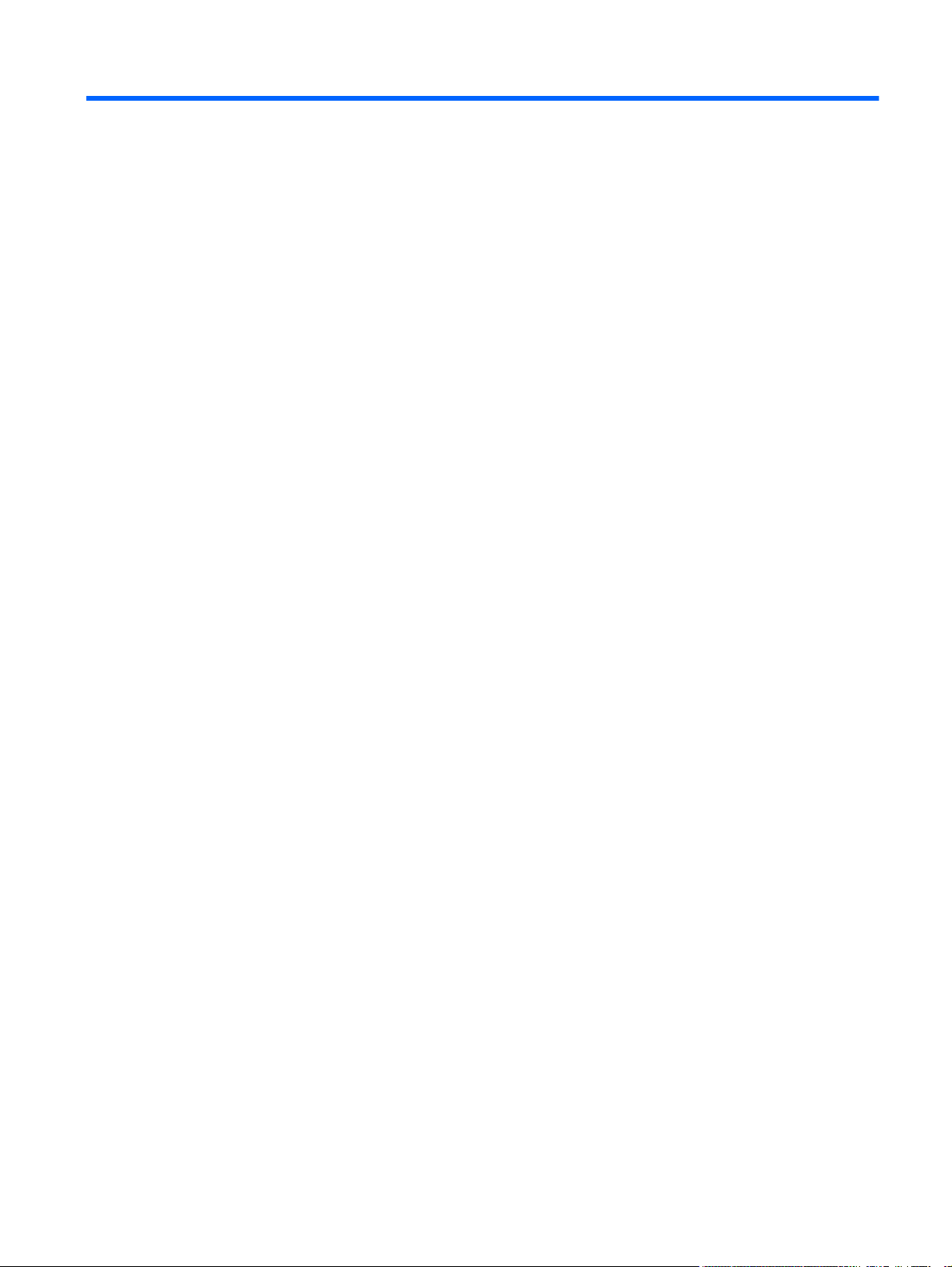
Table of contents
1 Introduction ...................................................................................................................... 1
What is TeemTalk? ................................................................................................................... 1
Changes in TeemTalk version7.3 ............................................................................................... 1
About This Manual ................................................................................................................... 1
Terms & Conventions ................................................................................................. 2
Getting More Information .......................................................................................................... 2
2 Getting Started ................................................................................................................. 3
Creating a Session Using the Session Wizard ............................................................................. 3
Introduction .............................................................................................................. 3
Using the Session Wizard .......................................................................................... 3
Running a Session Configuration ................................................................................................ 6
The TeemTalk Window ............................................................................................................. 7
The Configuration Bar .............................................................................................................. 8
Saving the Session Configuration ................................................................................ 9
The Status Bar .......................................................................................................................... 9
3 Host Connection .............................................................................................................. 10
Introduction ........................................................................................................................... 10
Telnet Settings ........................................................................................................................ 12
TCP/IP Transport .................................................................................................................... 13
SSH2 Transport ..................................................................................................................... 13
Making a Host Connection ....................................................................................... 14
Creating an Authentication Profile using a Password ................................................... 15
Creating an Authentication Profile using a New Public Key .......................................... 20
SSL Transport ......................................................................................................................... 26
Making a Host Connection ....................................................................................... 26
Error Messages ....................................................................................................... 29
Notes About Certificates .......................................................................................... 29
Storage of Certificates ............................................................................................. 29
Serial Transport ..................................................................................................................... 30
Auto Logon ........................................................................................................................... 32
4 Keyboard Configuration ................................................................................................. 34
Keyboard Mapping ................................................................................................................ 34
Defining Key Functions ........................................................................................................... 34
iii

Compose Character Sequences ............................................................................................... 36
5 Mouse Functions ............................................................................................................. 42
Default Mouse Functions ......................................................................................................... 42
Defining Mouse Functions ....................................................................................................... 42
Standard Mouse Functions ....................................................................................... 43
Defining a Macro ................................................................................................................... 44
6 Hotspots ......................................................................................................................... 46
Introduction ........................................................................................................................... 46
Using Hotspots ....................................................................................................................... 46
The Hotspot Editor ................................................................................................... 46
Defining a Hotspot .................................................................................................. 47
Saving the Hotspots ................................................................................................. 47
Exporting Hotspots .................................................................................................. 48
Importing Hotspots .................................................................................................. 48
7 Soft Buttons .................................................................................................................... 49
Introduction ........................................................................................................................... 49
Defining Soft Button Functions .................................................................................................. 49
8 Display Attributes ........................................................................................................... 52
Introduction ........................................................................................................................... 52
The Attributes Dialog .............................................................................................................. 52
Changing the Screen Background Color .................................................................... 54
Changing Text Foreground and Background Colors .................................................... 54
Disabling an Attribute .............................................................................................. 54
Preferences ........................................................................................................................... 54
9 Editing Options ............................................................................................................... 56
The Edit Menu ....................................................................................................................... 56
Clipboard Options ................................................................................................................. 57
10 Printing ........................................................................................................................ 58
File Menu Printing Options ...................................................................................................... 58
Print Screen ............................................................................................................ 58
Print Buffer ............................................................................................................. 59
Auto Print ............................................................................................................... 59
Eject Page .............................................................................................................. 59
Emulation Printer Settings ........................................................................................................ 60
iv
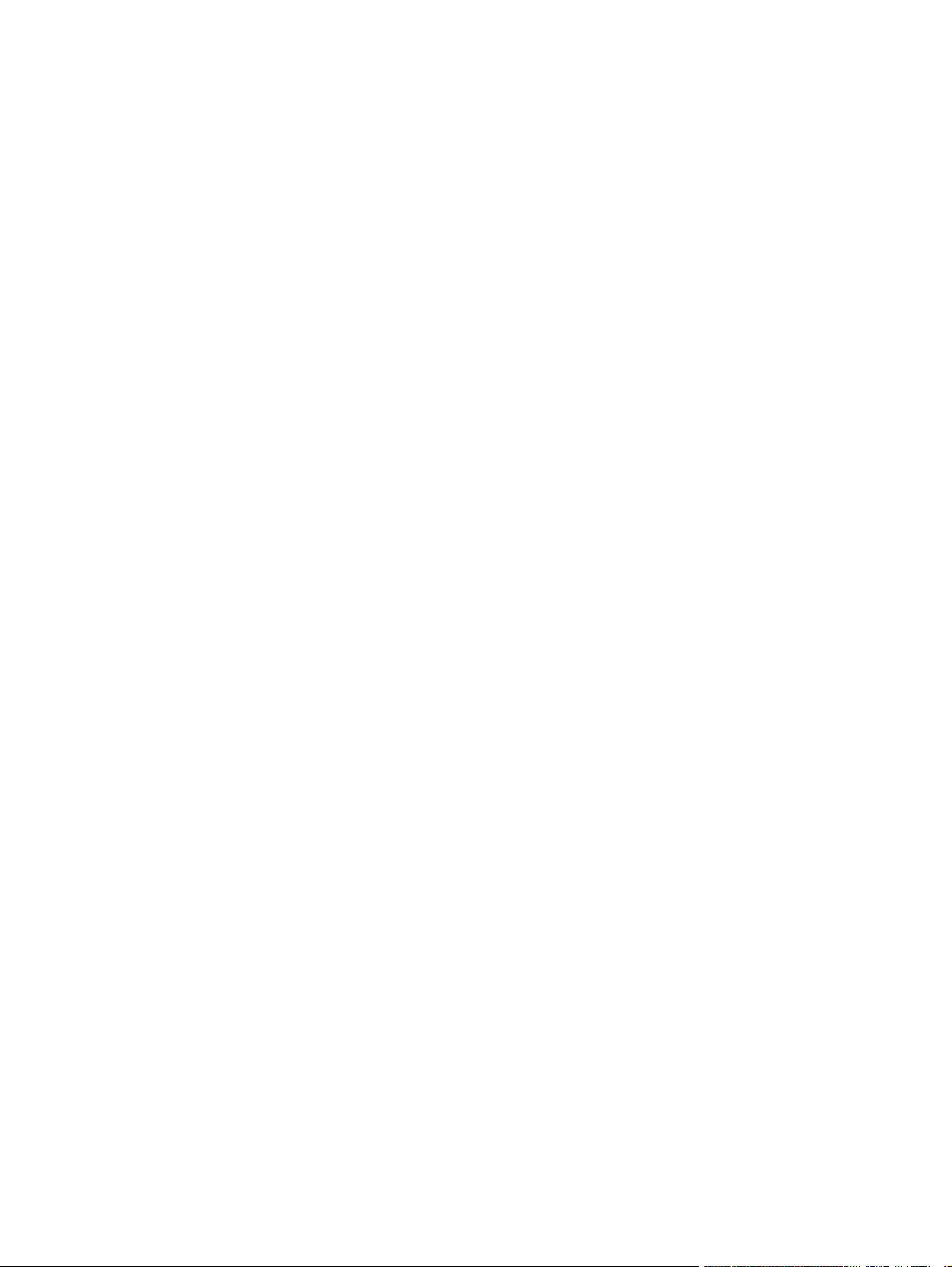
Status .................................................................................................................... 60
Settings .................................................................................................................. 61
Advanced .............................................................................................................. 62
Print to File .............................................................................................. 62
Print to System Printer ............................................................................... 64
Print to Serial Device ................................................................................ 66
Print to LinePrinter Device .......................................................................... 68
Print to LPR .............................................................................................. 69
11 FTP File Transfer ........................................................................................................... 72
12 VT Series Emulation ...................................................................................................... 75
Introduction ........................................................................................................................... 75
Creating a VT Series Emulation Session .................................................................................... 76
Using the TeemTalk Session Wizard .......................................................................... 76
Using the TeemTalk Emulator Window ....................................................................... 77
Keyboard Mapping ................................................................................................................ 77
101/102 Keyboard Layout/Normal Mode ................................................................ 78
101/102 Keyboard Layout/DEC Mode .................................................................... 80
The Status Bar ........................................................................................................................ 81
Scrolling the Display ............................................................................................................... 82
Typing Direction for Hebrew Language ..................................................................................... 82
TTY Print Mode ...................................................................................................................... 82
AT&T 4410 Emulation ............................................................................................................ 82
Keyboard Mapping ................................................................................................. 82
Display .................................................................................................................. 83
Programming the Function Keys & Buttons .................................................................. 83
Setup Options ........................................................................................................................ 84
General Settings ..................................................................................................... 85
Display Settings ...................................................................................................... 90
Preferences ............................................................................................................. 93
Tab Settings ........................................................................................................... 96
Auxiliary Port Setup ................................................................................................................ 96
13 HP 700-92/96 Emulation .............................................................................................. 99
Creating a HP 700-92/96 Emulation Session ............................................................................ 99
Using the TeemTalk Session Wizard .......................................................................... 99
Using the TeemTalk Emulator Window ....................................................................... 99
Keyboard Mapping .............................................................................................................. 100
Display Configuration ........................................................................................................... 101
v

Function Keys & Buttons ........................................................................................................ 102
Mode Selection ..................................................................................................... 102
Configuration Selection .......................................................................................... 105
Device Control ...................................................................................................... 105
Device Modes ...................................................................................................... 107
Margins, Tabs & Start Column ................................................................................ 108
Programming Function Keys & Buttons .................................................................................... 109
User Keys Mode ................................................................................................... 109
User Key Definitions .............................................................................................. 110
Default Definitions ................................................................................................. 110
Key String Treatment ............................................................................................. 110
Function Indicator .................................................................................................. 111
Key String Definition .............................................................................................. 111
Character Display Attributes .................................................................................................. 111
Setup Options ...................................................................................................................... 112
General Settings ................................................................................................... 113
Configuration Settings ........................................................................................... 115
Preferences ........................................................................................................... 118
14 IBM 3151 Emulation ................................................................................................... 121
Creating a IBM 3151 Emulation Session ................................................................................. 121
Using the TeemTalk Session Wizard ........................................................................ 121
Using the TeemTalk Emulator Window ..................................................................... 121
Keyboard Mapping .............................................................................................................. 122
The Status Line ..................................................................................................................... 124
Defining Function Keys ......................................................................................................... 126
Setup Options ...................................................................................................................... 128
General Settings ................................................................................................... 129
Display Settings .................................................................................................... 132
Preferences ........................................................................................................... 135
15 IBM 3270 Display Emulation ....................................................................................... 138
Creating a IBM 3270 Display Emulation Session ..................................................................... 138
Using the TeemTalk Session Wizard ........................................................................ 138
Using the TeemTalk Emulator Window ..................................................................... 138
IBM 3270 Display Emulation Capabilities ............................................................................... 139
Keyboard Mapping .............................................................................................................. 139
SysReq Key Support ............................................................................................................. 142
Network Virtual Terminal Mode ............................................................................................. 142
The Status Line ..................................................................................................................... 143
Operating Mode & Communication ........................................................................ 143
vi
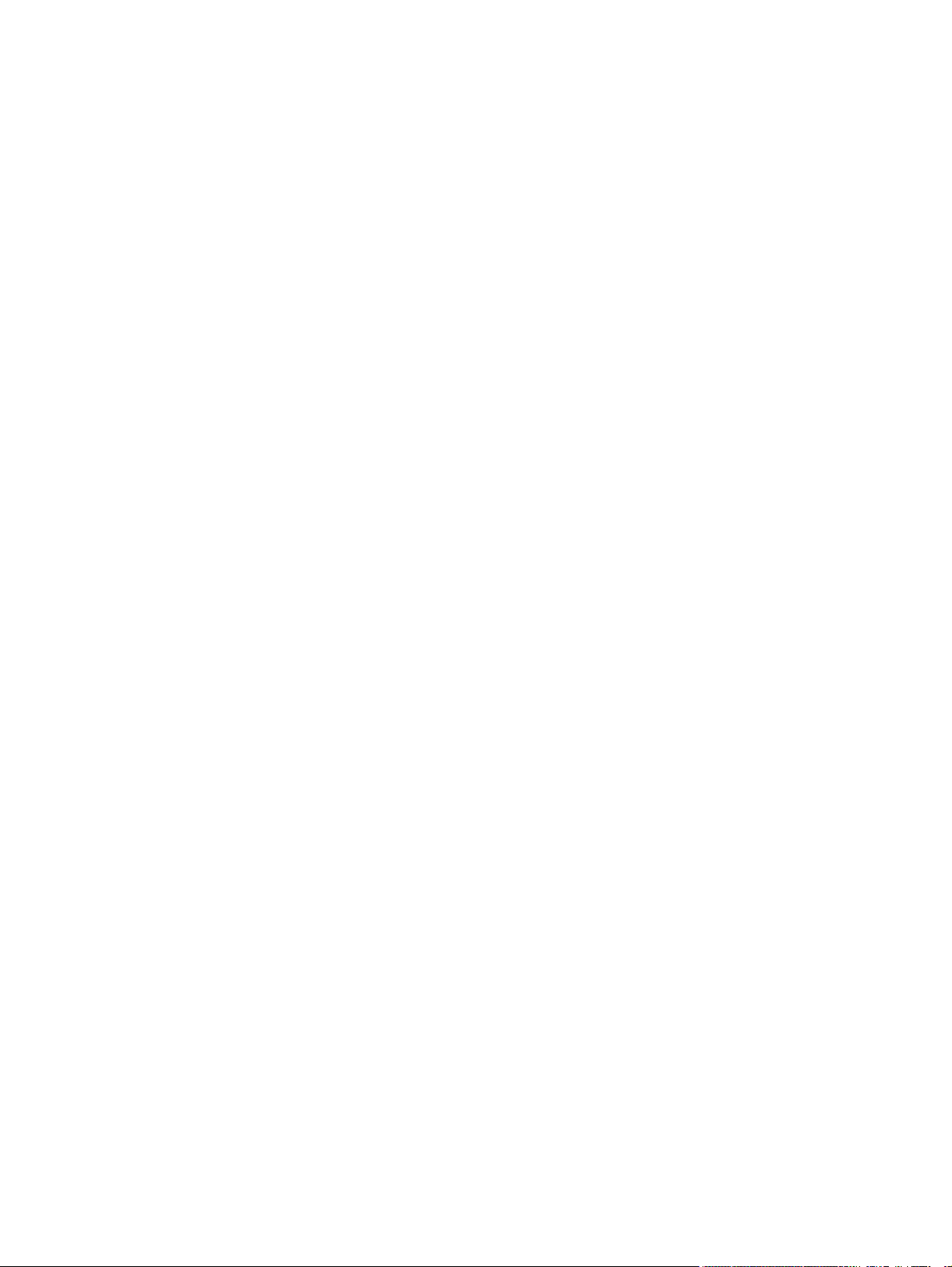
Do Not Enter ........................................................................................................ 143
Typing Direction .................................................................................................... 144
Bilingual Keyboard Mode ...................................................................................... 144
Numeric Lock ....................................................................................................... 144
Insert Mode .......................................................................................................... 144
Display Direction ................................................................................................... 145
Cursor Position ..................................................................................................... 145
Text Display Options ............................................................................................................ 145
Display Right-to-Left ................................................................................................ 145
Typing Direction .................................................................................................... 145
Close Key ............................................................................................................ 145
Push Mode ........................................................................................................... 145
Bilingual Keyboard Support .................................................................................... 146
Alternate Code Page ............................................................................................. 146
Record & Playback Keystrokes Facility .................................................................................... 146
Recording Keystrokes ............................................................................................. 147
Playback Keystrokes .............................................................................................. 148
Editing Macros ..................................................................................................... 148
Error Codes .......................................................................................................... 149
Notice Board Facility ............................................................................................................ 149
Introduction .......................................................................................................... 149
Key Functions ....................................................................................................... 150
Copying Screen Data to the Display ........................................................................ 150
Copying Screen Data to a Function Key ................................................................... 150
Setup Options ...................................................................................................................... 151
Model Settings ...................................................................................................... 151
National Settings .................................................................................................. 153
Display Settings .................................................................................................... 158
Keyboard Settings ................................................................................................. 159
Notice Board Settings ............................................................................................ 160
16 IBM 3270 Printer Emulation ........................................................................................ 162
Creating a IBM 3270 Printer Emulation Session ....................................................................... 162
Using the TeemTalk Session Wizard ........................................................................ 162
Using the TeemTalk Emulator Window ..................................................................... 162
IBM 3287-1 Printer Support ................................................................................................... 163
Setup Options ...................................................................................................................... 163
Model Settings ...................................................................................................... 164
National Settings .................................................................................................. 166
Print By Pass Settings ............................................................................................. 170
vii

17 IBM 5250 Display Emulation ....................................................................................... 172
Creating a IBM 5250 Display Emulation Session ..................................................................... 172
Using the TeemTalk Session Wizard ........................................................................ 172
Using the TeemTalk Emulator Window ..................................................................... 172
IBM 5250 Emulation Capabilities .......................................................................................... 173
Keyboard Mapping .............................................................................................................. 173
Network Virtual Terminal Mode ............................................................................................. 175
The Status Line ..................................................................................................................... 176
Operating Mode & Communication ........................................................................ 176
Do Not Enter ........................................................................................................ 176
Typing Direction .................................................................................................... 177
Bilingual Keyboard Mode ...................................................................................... 177
Insert Mode .......................................................................................................... 177
Display Direction ................................................................................................... 177
Cursor Position ..................................................................................................... 177
Fax Image Support ............................................................................................................... 177
Word Processing Mode ........................................................................................................ 178
Text Display Options ............................................................................................................ 178
Display Right-to-Left ................................................................................................ 178
Typing Direction .................................................................................................... 179
Close Key ............................................................................................................ 179
Push Mode ........................................................................................................... 179
Bilingual Keyboard Support .................................................................................... 179
Alternate Code Page ............................................................................................. 179
Record & Playback Keystrokes Facility .................................................................................... 180
Recording Keystrokes ............................................................................................. 180
Playback Keystrokes .............................................................................................. 181
Error Codes .......................................................................................................... 181
Setup Options ...................................................................................................................... 182
Model Settings ...................................................................................................... 183
National Settings .................................................................................................. 185
Display Settings .................................................................................................... 189
Environment Variables ........................................................................................... 191
18 IBM 5250 Printer Emulation ........................................................................................ 194
Creating a IBM 5250 Printer Emulation Session ....................................................................... 194
Using the TeemTalk Session Wizard ........................................................................ 194
Using the TeemTalk Emulator Window ..................................................................... 194
Setup Options ...................................................................................................................... 195
Model Settings ...................................................................................................... 195
National Settings .................................................................................................. 196
viii
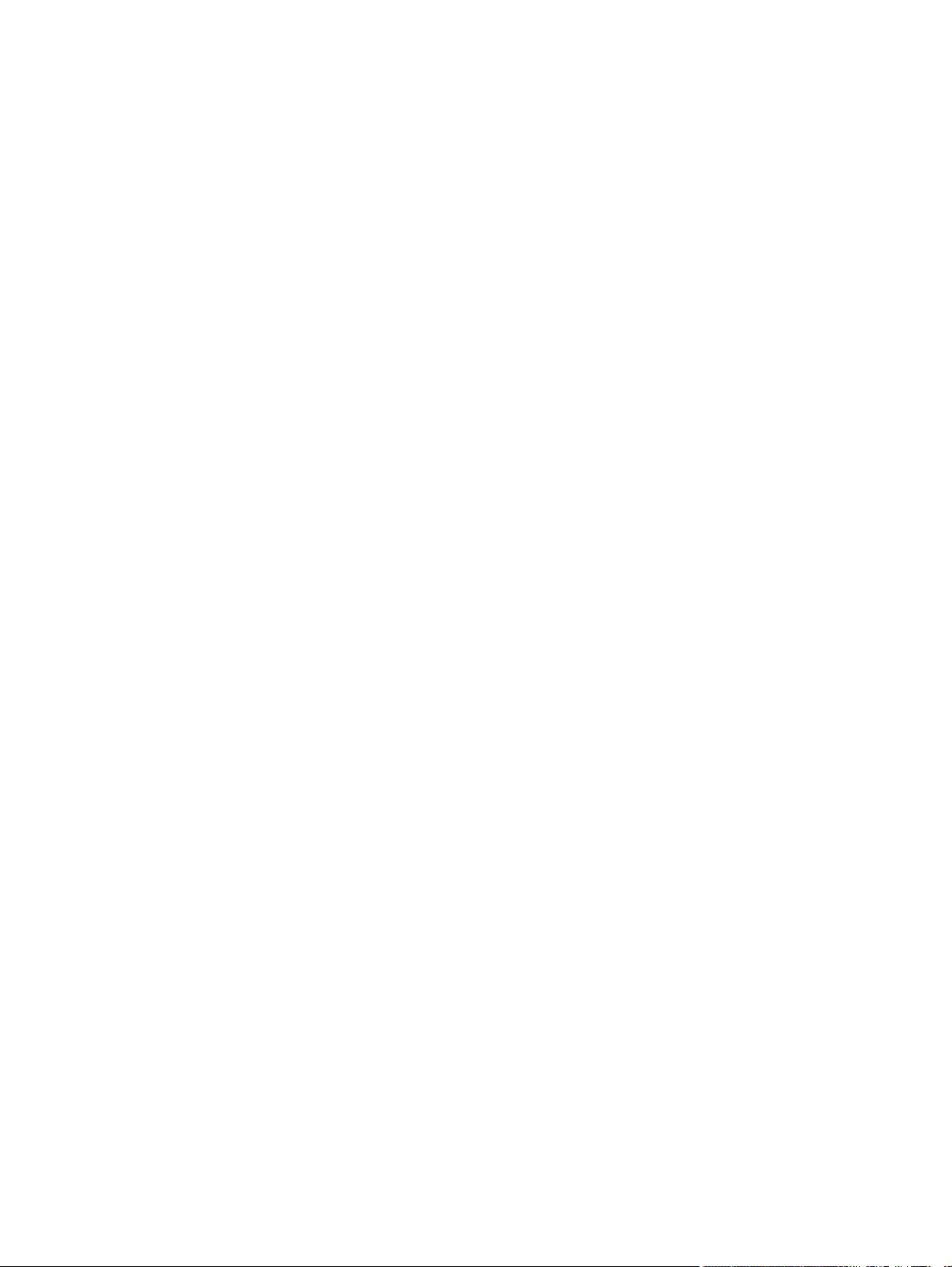
Environment Variables ........................................................................................... 200
19 TA6530 Emulation ...................................................................................................... 205
Creating a TA6530 Emulation Session ................................................................................... 205
Using the TeemTalk Session Wizard ........................................................................ 205
Using the TeemTalk Emulator Window ..................................................................... 205
Operating Modes ................................................................................................................ 206
Conversational mode ............................................................................................. 206
Block Mode .......................................................................................................... 206
ANSI Mode .......................................................................................................... 206
The Rule Cursor ................................................................................................................... 207
Keyboard Mapping .............................................................................................................. 207
The Status Line ..................................................................................................................... 209
Setup Options ...................................................................................................................... 210
General Settings ................................................................................................... 211
Display Settings .................................................................................................... 213
Preferences ........................................................................................................... 215
20 Wyse Emulations ........................................................................................................ 217
Introduction ......................................................................................................................... 217
Creating a Wyse Emulation Session ....................................................................................... 217
Using the TeemTalk Session Wizard ........................................................................ 218
Using the TeemTalk Emulator Window ..................................................................... 218
Display Format .................................................................................................................... 218
Keyboard Mapping .............................................................................................................. 219
Status Line ........................................................................................................................... 221
Setup Options ...................................................................................................................... 223
General Settings ................................................................................................... 223
Display ................................................................................................................ 227
Preferences ........................................................................................................... 230
Tab Settings ......................................................................................................... 232
21 MDIS Prism Emulations ............................................................................................... 234
Introduction ......................................................................................................................... 234
Creating a MD Prism Emulation Session .................................................................................. 234
Using the TeemTalk Session Wizard ........................................................................ 234
Using the TeemTalk Emulator Window ..................................................................... 235
Keyboard Mapping .............................................................................................................. 235
The Status Bar ...................................................................................................................... 237
Setup Options ...................................................................................................................... 238
ix
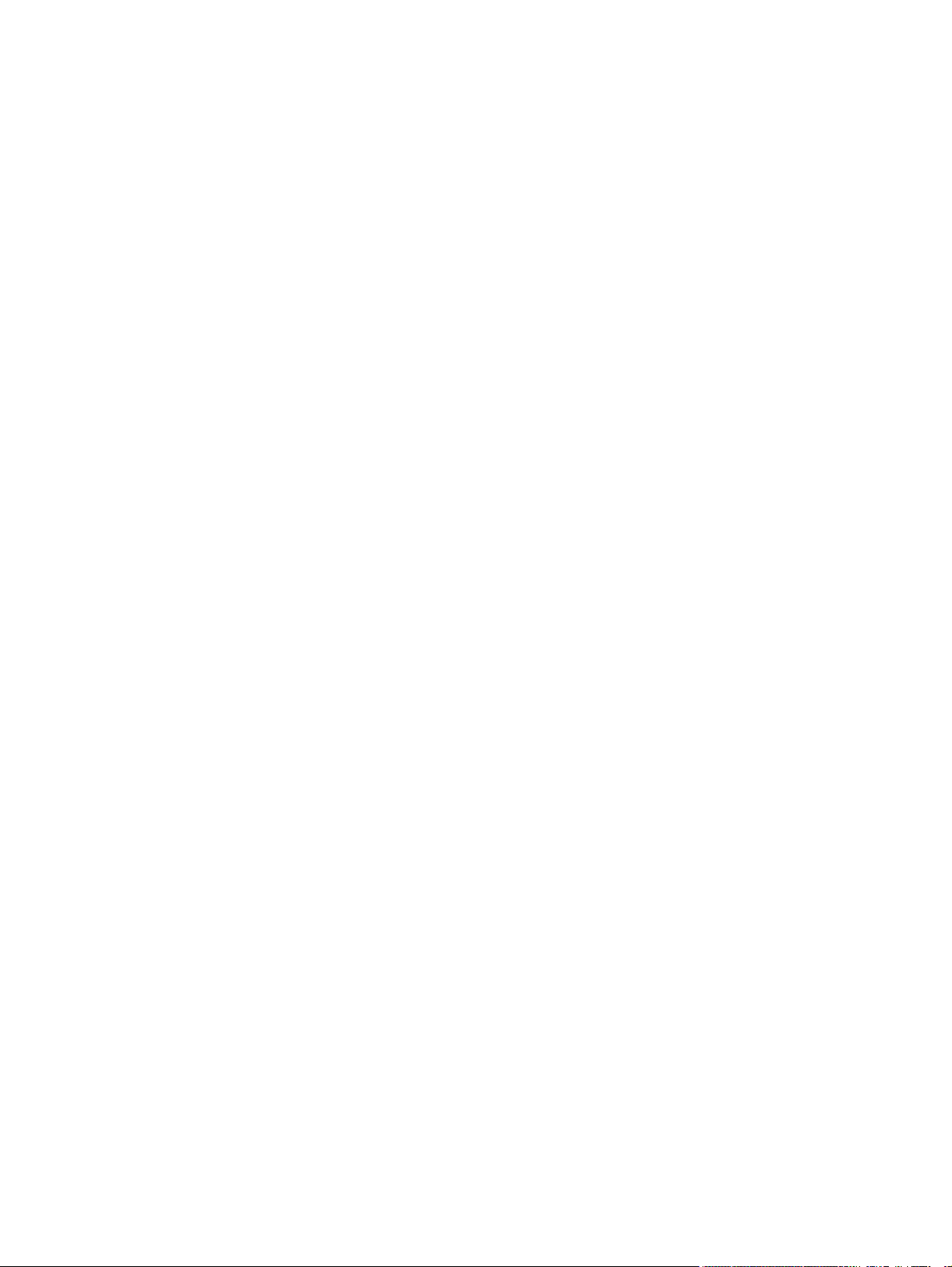
General Settings ................................................................................................... 239
Display Settings .................................................................................................... 241
Preferences ........................................................................................................... 243
22 ICL DOC-18 Emulation ................................................................................................. 245
Introduction ......................................................................................................................... 245
Creating a DOC-18 Emulation Session ................................................................................... 245
Using the TeemTalk Session Wizard ........................................................................ 245
Using the TeemTalk Emulator Window ..................................................................... 246
Keyboard Mapping .............................................................................................................. 246
The Status Bar ...................................................................................................................... 248
Setup Options ...................................................................................................................... 249
General Settings ................................................................................................... 250
Display Settings .................................................................................................... 252
Preferences ........................................................................................................... 254
23 Siemens 97801 Emulation .......................................................................................... 256
Introduction ......................................................................................................................... 256
Creating a Siemens 97801 Emulation Session ......................................................................... 256
Using the TeemTalk Session Wizard ........................................................................ 256
Using the TeemTalk Emulator Window ..................................................................... 257
Keyboard Mapping .............................................................................................................. 257
The Status Bar ...................................................................................................................... 259
Setup Options ...................................................................................................................... 261
General Settings ................................................................................................... 261
Display Settings .................................................................................................... 263
Preferences ........................................................................................................... 265
24 Running Scripts ........................................................................................................... 267
Introduction ......................................................................................................................... 267
Script Item on Tools menu ..................................................................................................... 267
Using a Key or Button Definition ............................................................................................ 268
25 Capturing Host Communication ................................................................................... 269
Introduction ......................................................................................................................... 269
Capture File ........................................................................................................................ 270
Replay File .......................................................................................................................... 271
26 Preferences and Command Line Options ..................................................................... 272
Preferences ......................................................................................................................... 272
x
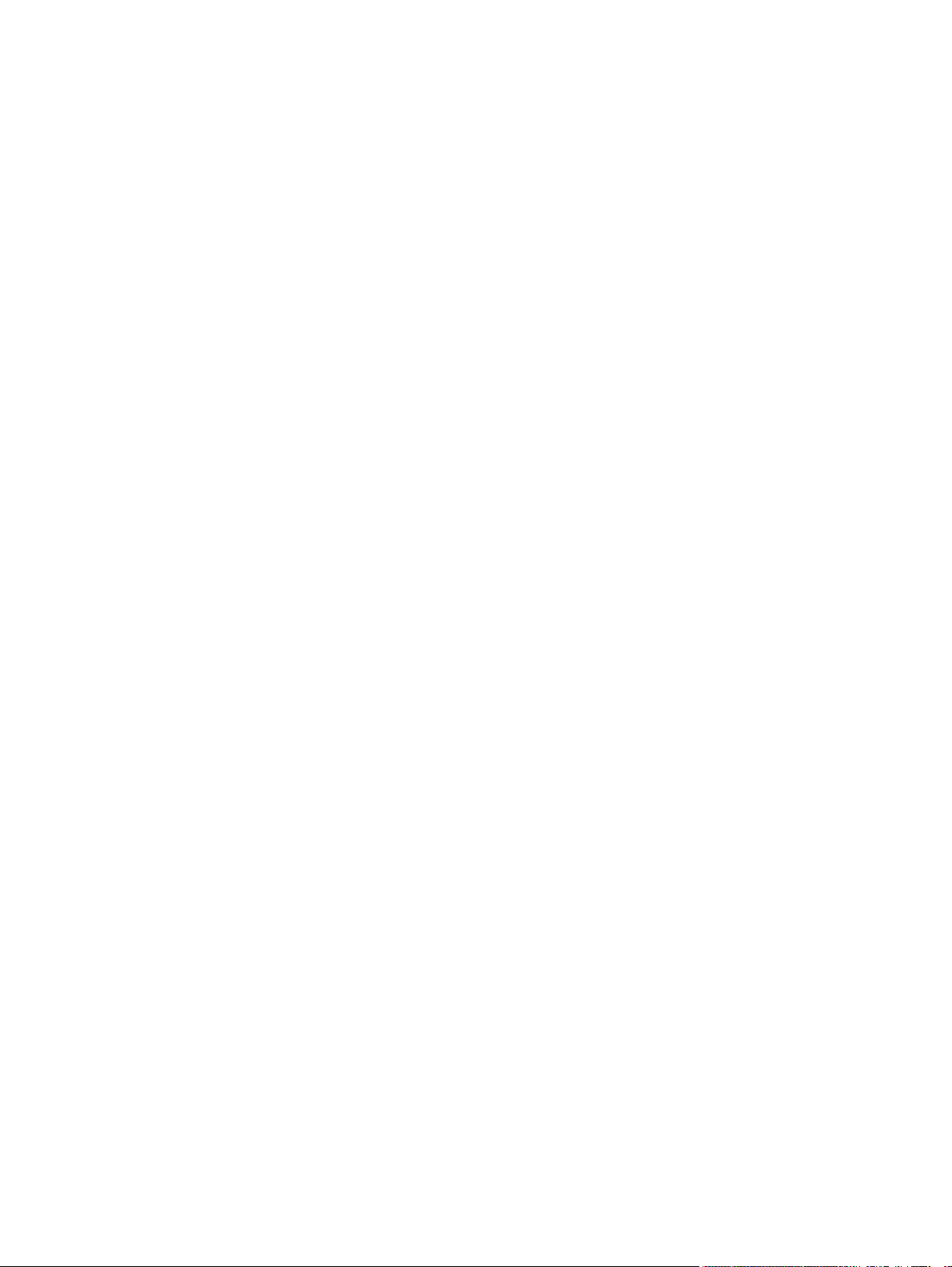
Command Line Options ........................................................................................................ 273
Session Configuration ............................................................................................ 273
Window Appearance ............................................................................................ 275
Emulation Workspace ............................................................................................ 278
Appendix A Programming Keys and Buttons ................................................................... 279
Introduction ......................................................................................................................... 279
Including Key Function Combinations & Sequences .................................................................. 279
Virtual Key Names ................................................................................................ 279
Key Combinations ................................................................................................. 279
Key Sequences ..................................................................................................... 280
Including Special Characters ................................................................................................. 280
Control Characters ................................................................................................ 280
Backslash Values ................................................................................................... 280
The Euro Character ............................................................................................... 280
Running a Script File ............................................................................................................. 280
Appendix B Virtual Key Names ....................................................................................... 281
Introduction ......................................................................................................................... 281
Standard Virtual Key Names ................................................................................................. 281
Mouse Buttons ...................................................................................................... 284
Extended Keyboard Functions ................................................................................. 284
AT&T 4410 Virtual Key Names .............................................................................................. 285
DEC VT510 Virtual Key Names ............................................................................................. 285
HP 700-92/96 Virtual Key Names ......................................................................................... 287
IBM 3151 Virtual Key Names ................................................................................................ 288
IBM 3270 Virtual Key Names ................................................................................................ 290
IBM 5250 Virtual Key Names ................................................................................................ 292
IBM 5250 Word Processing Mode ......................................................................................... 294
TA6530 Virtual Key Names .................................................................................................. 295
Wyse Virtual Key Names ...................................................................................................... 297
MDIS Prism Virtual Key Names .............................................................................................. 299
Siemens 97801 Virtual Key Names ........................................................................................ 300
Appendix C Product Specification ..................................................................................... 303
Introduction ......................................................................................................................... 303
General .............................................................................................................................. 303
Telnet ................................................................................................................................. 303
AixTerm .............................................................................................................................. 303
DEC VT Series Emulation ....................................................................................................... 304
xi
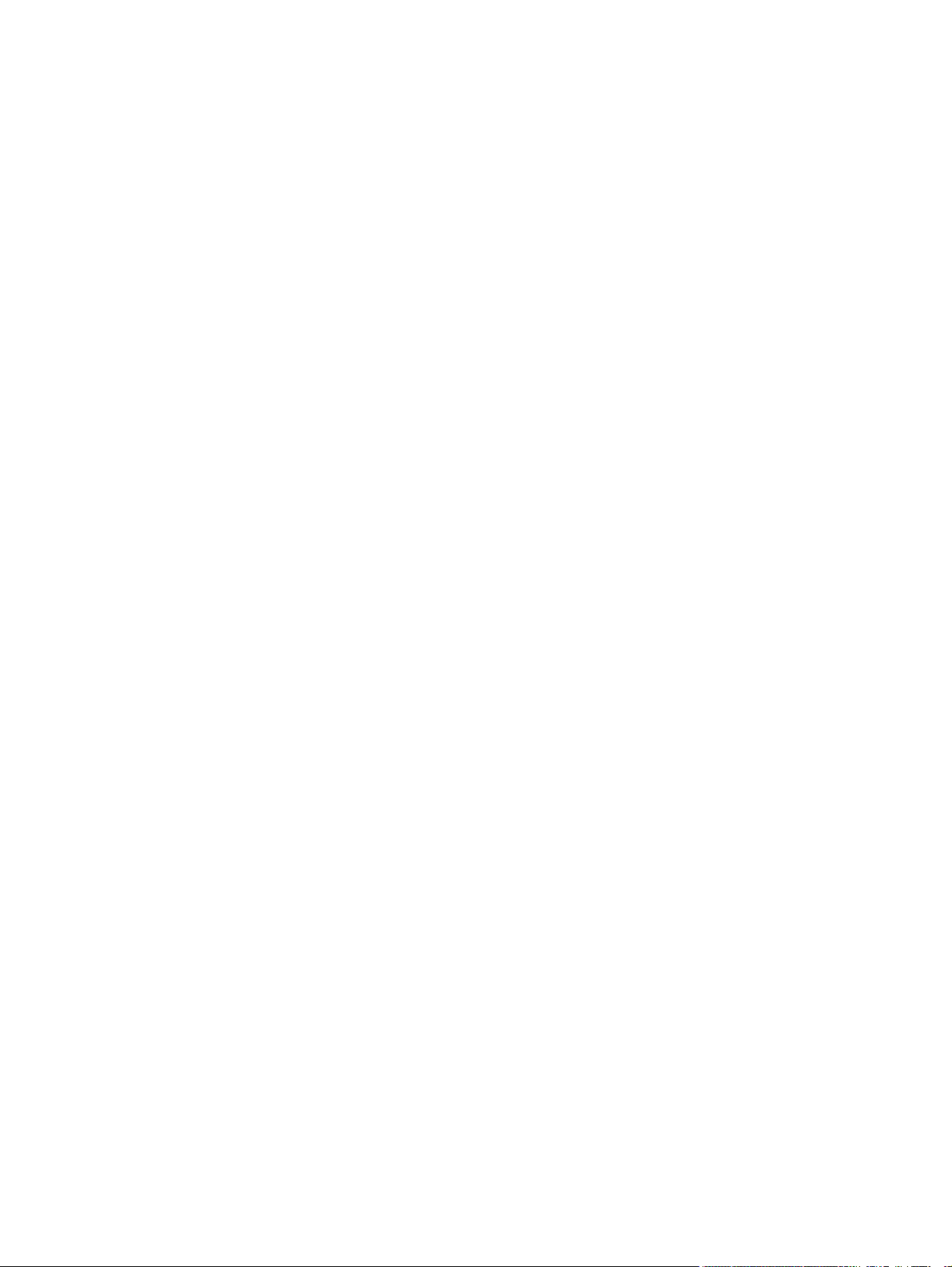
HP 700-92/96 Emulation ..................................................................................................... 304
IBM 3270 Emulation ............................................................................................................ 304
IBM 5250 Emulation ............................................................................................................ 304
IBM 3151 Native Emulation Model 11 & 31 ........................................................................... 305
Stratus V102 ....................................................................................................................... 305
Tandem 6526/6530 Emulation ............................................................................................. 305
Televideo 955 ..................................................................................................................... 305
Wyse 60 Native Emulation ................................................................................................... 306
Wyse 50, 50+, TVI 910, 950, ADDS-A2, HZ 1500, Wyse PC-Term .......................................... 306
Siemens 97801 ................................................................................................................... 307
Index ............................................................................................................................... 308
xii
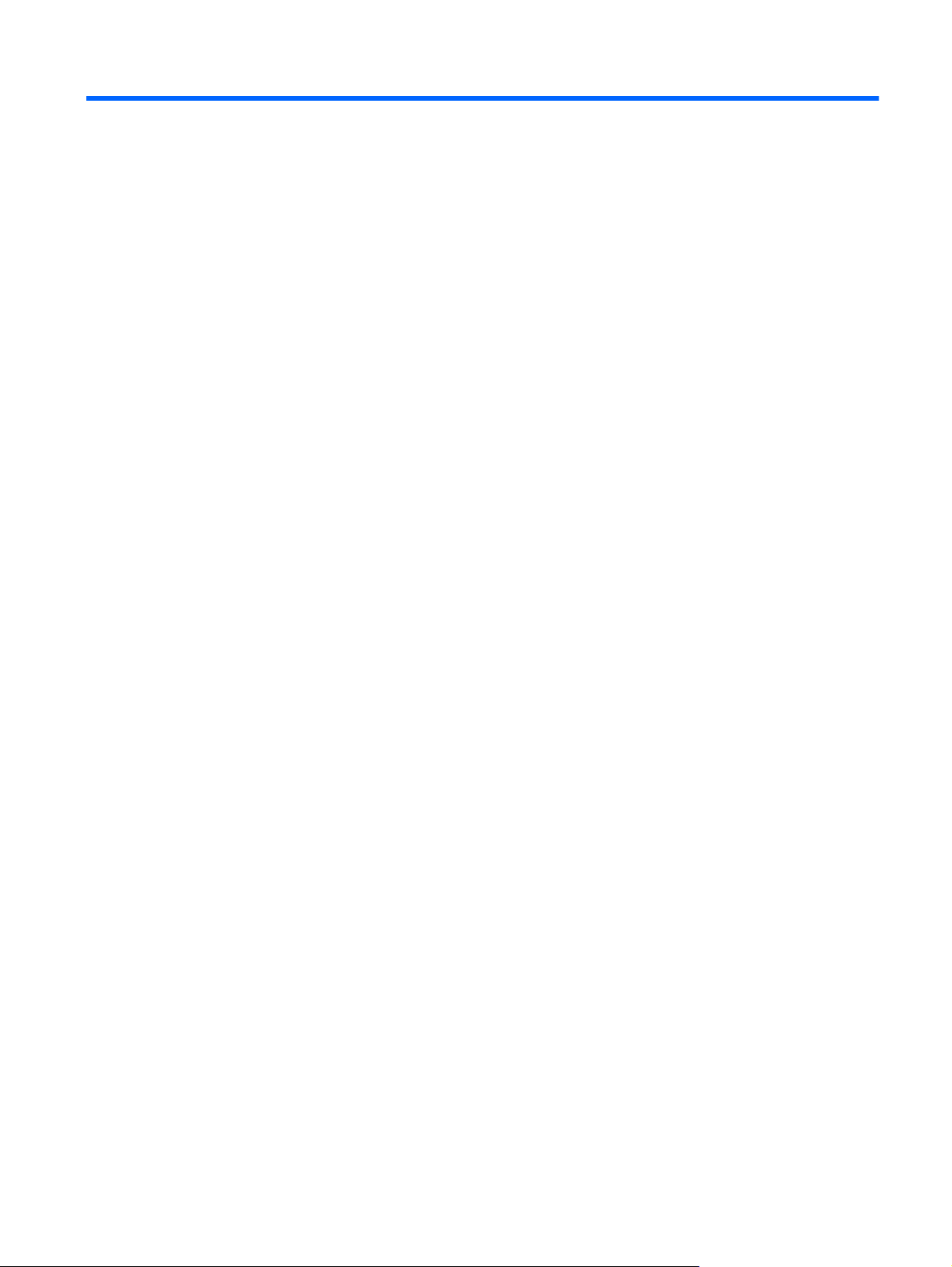
1 Introduction
This chapter introduces TeemTalk and describes the scope of this manual.
What is TeemTalk?
HP's TeemTalk host access software provides the ability to connect and communicate with applications
on mainframes and midrange systems. These connections can be made from virtually any desktop
running Microsoft Windows or Linux. TeemTalk enables desktops to emulate more than 30 different
green screen terminals including IBM 3270, 5250, DEC VT, HP, MDIS Prism, DOC18, Siemens, and
Wyse.
TeemTalk also provides a range of facilities to enhance your terminal emulation experience. These
include the following:
●
Programmable soft buttons.
●
Redefinable key and mouse button functions.
●
Redefinable display attributes and colors.
●
Multiple concurrent sessions displayed on tabs.
●
Auto logon for automating all or part of the host logon process.
●
Script language to automate various operations.
Changes in TeemTalk version7.3
●
TeemTalk is no longer supported under the Microsoft Windows 2000 operating system.
●
FTP file transfer is now supported.
●
Support for Siemens 97801 terminal emulation has been added.
●
Support for ICL DOC-18 terminal emulation has been added.
About This Manual
This manual explains how to use TeemTalk version 7.3. It assumes you are familiar with the operating
system in which you are running TeemTalk. Note that your version of TeemTalk may not support every
emulation or feature described in this manual.
What is TeemTalk?
1

Terms & Conventions
The following terms and conventions are used in this manual:
keys to press
When you need to press two or more keys together at the same time, such as the Shift key and
the F4 key, this will be indicated by a plus character between the key names. For example: Shift
+ F4. The + character does not represent a key to be pressed.
click
To click means to click the left mouse button once when the mouse pointer is on a particular item
on the display, such as an icon. You should use the left mouse button unless specifically told
otherwise.
double-click
To double-click means to click the left mouse button twice in quick succession when the mouse
pointer is on a particular item on the display, such as an icon. You should use the left mouse
button unless specifically told otherwise.
drag
To drag means to position the mouse pointer on an item on the display (such as the edge of a
window), then hold down the left mouse button and move the mouse while keeping the button held
down.
Getting More Information
Technical Support
Current information about HP products including the latest software updates is available at:
http://www.hp.com/#support
In addition, this user manual and other HP documentation is available at the HP web site for
browsing or downloading.
Contacting Us
If you need to contact HP, use one of the methods listed at:
http://welcome.hp.com/country/us/en/wwcontact_us.html
2 Chapter 1 Introduction

2 Getting Started
This chapter describes how to use the TeemTalk Session Wizard to create a session configuration file,
then the various methods available to run it. An overview of the TeemTalk window elements follows,
then descriptions of the configuration bar and status bar.
Creating a Session Using the Session Wizard
Introduction
TeemTalk enables you to create session configuration files which specify the terminal emulation to run
and its settings, how to connect to the host, and additional features such as display colors, soft button
definitions and keyboard macros.
A TeemTalk session configuration file can be created using the TeemTalk Session Wizard as described
in this section, or when TeemTalk is running a session by selecting Save Session As on the File
menu.
Using the Session Wizard
1. Run the TeemTalk Session Wizard from the Start menu by selecting All Programs > HP > HP
TeemTalk Terminal Emulator > Session Wizard.
2. In the Session Name field, enter a unique name that will identify this session configuration for
future selection.
The name specified here will be used as the filename for the .tts session configuration file that will
be created, and it will also appear in the title bar of the TeemTalk window in brackets when the
session is being run.
Creating a Session Using the Session Wizard
3

3. Select the Transport method then click the Configure button to specify settings.
●
SSH2
The SSH2 (Secure Shell) client/server protocol is used to encrypt and transmit data securely
over a network, with authentication provided by a password and/or key. Refer to the section
SSH2 Transport on page 13 for details.
●
Serial
Enables host communication using the serial transport protocol. Refer to the section
Serial
Transport on page 30 for details.
●
TCP/IP
Enables host communication using the TCP/IP protocol. Refer to the section
TCP/IP Transport
on page 13 for details.
●
SSL
The SSL (Secure Sockets Layer) protocol enables authenticated and encrypted communication
between clients and servers. Refer to the section
SSL Transport on page 26 for details.
4. Select the Connection type (currently only Telnet is supported) then click the Configure button to
specify settings.
5. Select the required terminal emulation in the Emulation list box then click the Configure button
to specify settings.
●
VT Series
Enables emulation of a suite of DEC VT and VT-based terminals. Refer to the chapter
VT
Series Emulation on page 75 and the section Setup Options on page 84.
●
HP70092
Enables emulation of the Hewlett-Packard HP 700-92/96 terminal. Refer to the chapter
HP
700-92/96 Emulation on page 99 and the section Setup Options on page 112.
●
IBM 3151
Enables emulation of the IBM 3151 terminal. Refer to the chapter
IBM 3151 Emulation
on page 121 and the section Setup Options on page 128.
●
IBM3270 Display
Enables emulation of the IBM 3270 terminal. Refer to the chapter
IBM 3270 Display
Emulation on page 138 and the section Setup Options on page 151.
●
IBM3270 Printer
Enables emulation of the IBM 3270 printer. Refer to the chapter
IBM 3270 Printer Emulation
on page 162 and the section Setup Options on page 163.
●
IBM5250 Display
Enables emulation of the IBM 5250 terminal. Refer to the chapter
IBM 5250 Display
Emulation on page 172and the section Setup Options on page 182.
●
IBM5250 Printer
4 Chapter 2 Getting Started
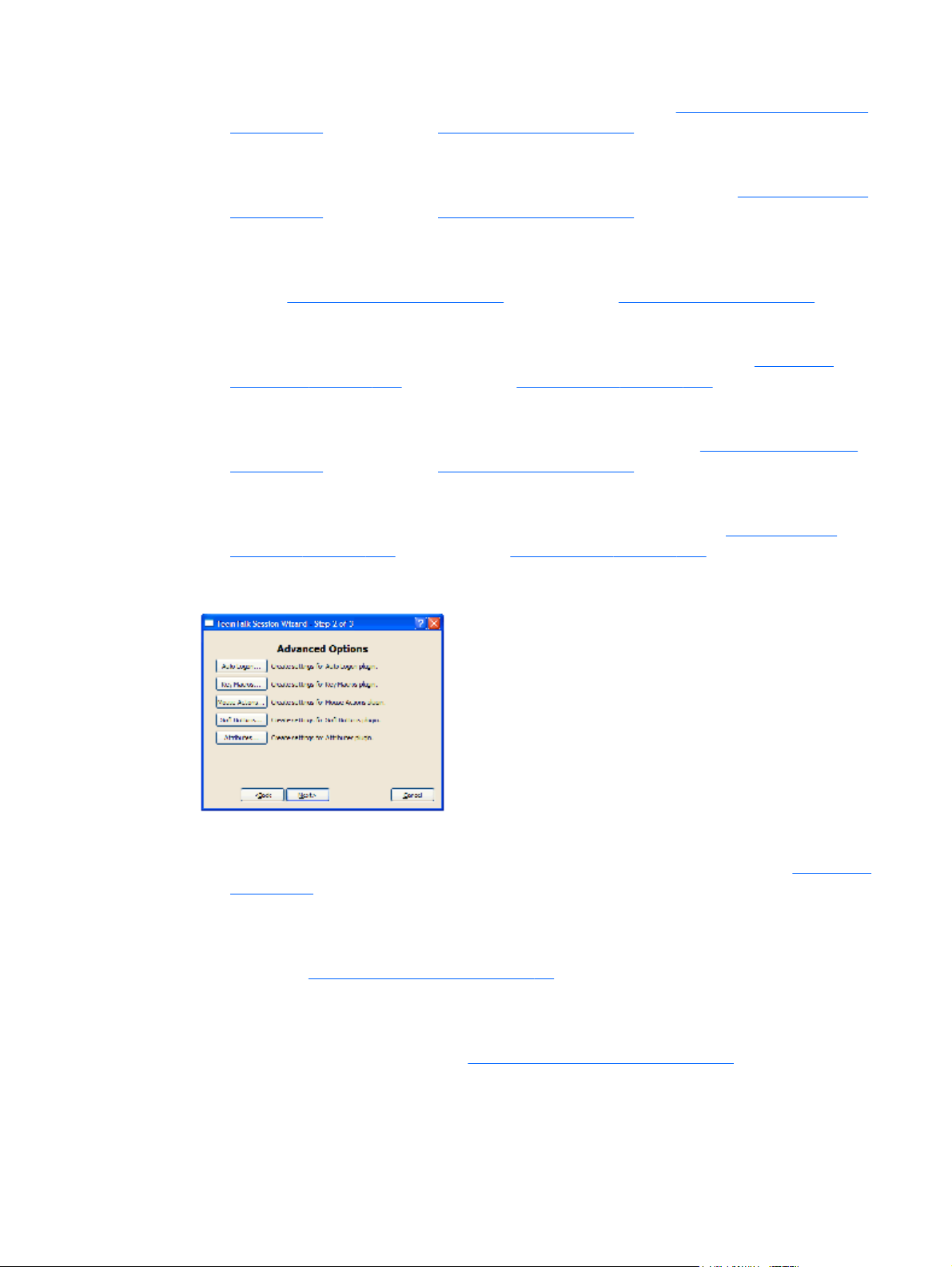
Enables emulation of the IBM 5250 printer. Refer to the chapter IBM 5250 Printer Emulation
on page 194 and the section Setup Options on page 195.
●
TA6530
Enables emulation of the Tandem TA 6530 terminal. Refer to the chapter
TA6530 Emulation
on page 205 and the section Setup Options on page 210.
●
Wyse
Enables emulation of a suite of Wyse terminals and Wyse terminal emulations. Refer to the
chapter
Wyse Emulations on page 217 and the section Setup Options on page 223.
●
MDIS Prism
Enables emulation of the MDIS P8/P12 or P9 terminal. Refer to the chapter
MDIS Prism
Emulations on page 234 and the section Setup Options on page 238.
●
Doc 18
Enables emulation of the ICL DOC-18 terminal. Refer to the chapter
ICL DOC-18 Emulation
on page 245 and the section Setup Options on page 249.
●
Siemens 97801
Enables emulation of the Siemens 97801 terminal. Refer to the chapter
Siemens 97801
Emulation on page 256 and the section Setup Options on page 261.
6. Click Next to display the Advanced Options dialog.
●
Auto Logon
Enables you to automate all or part of the host login process. Refer to the section
Auto Logon
on page 32.
●
Key Macros
Enables you to define the function of keys and key combinations on your keyboard. Refer to
the section
Defining Key Functions on page 34.
●
Mouse Actions
Enables you to define the function of the mouse buttons when clicked on their own or with
modifier keys. Refer to the section
Defining Mouse Functions on page 42.
●
Soft Buttons
Creating a Session Using the Session Wizard
5
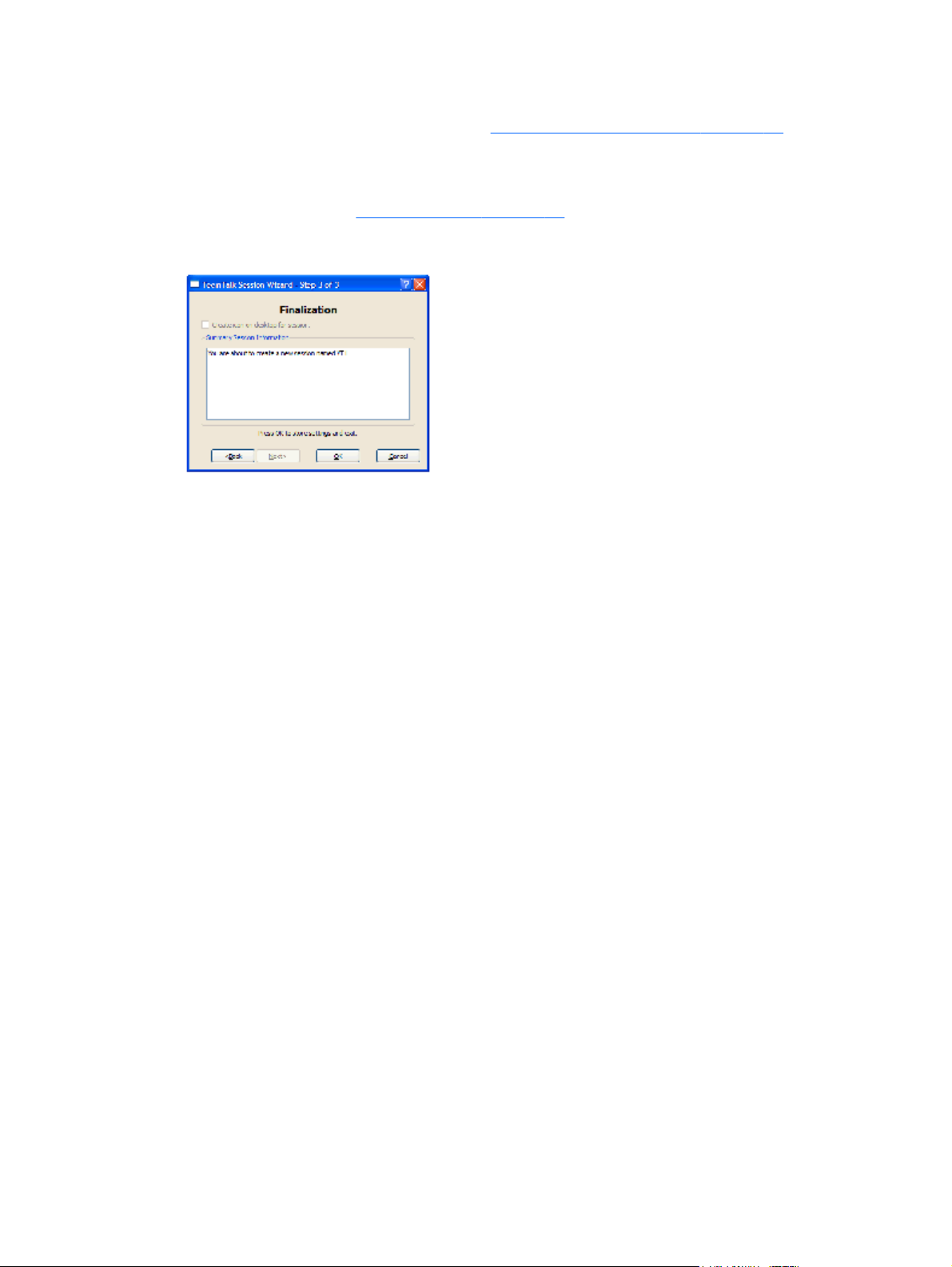
Enables you to define the function of the soft buttons displayed at the bottom of the TeemTalk
window by default. Refer to the section
Defining Soft Button Functions on page 49.
●
Attributes
Enables you to change the colors and text attributes displayed in the emulation workspace.
Refer to the chapter
Display Attributes on page 52.
7. Click Next to display the Finalization dialog.
8. If you want a shortcut icon for this session to be created on the desktop, click the checkbox
Create icon on desktop for session.
9. Check the information displayed in the Summary Session Information box is correct. If not,
click the <Back button to edit.
10. Click OK to create the session configuration file (with the filename extension .tts) and exit the
Wizard.
Running a Session Configuration
You can run a TeemTalk session configuration using one of the following methods
●
Desktop Icon
If a desktop icon was created for the session configuration, double-clicking on it will automatically
run TeemTalk and cause it to load the settings contained in the session configuration file.
●
TeemTalk Menu
To run a session configuration file while TeemTalk is running, run TeemTalk either by double-
clicking on the TeemTalk icon displayed on the desktop, or from the Start menu by selecting All
Programs > HP > HP TeemTalk Terminal Emulator > TeemTalk, then display the File
menu and select Open Session. Select the name of the required .tts session file then click
Open.
●
Command Line Option
The command line for running the TeemTalk executable file can include a command to load the
settings stored in a specified session configuration file. The format of the command is as follows:
+lsf" sessionfile.tts "
6 Chapter 2 Getting Started
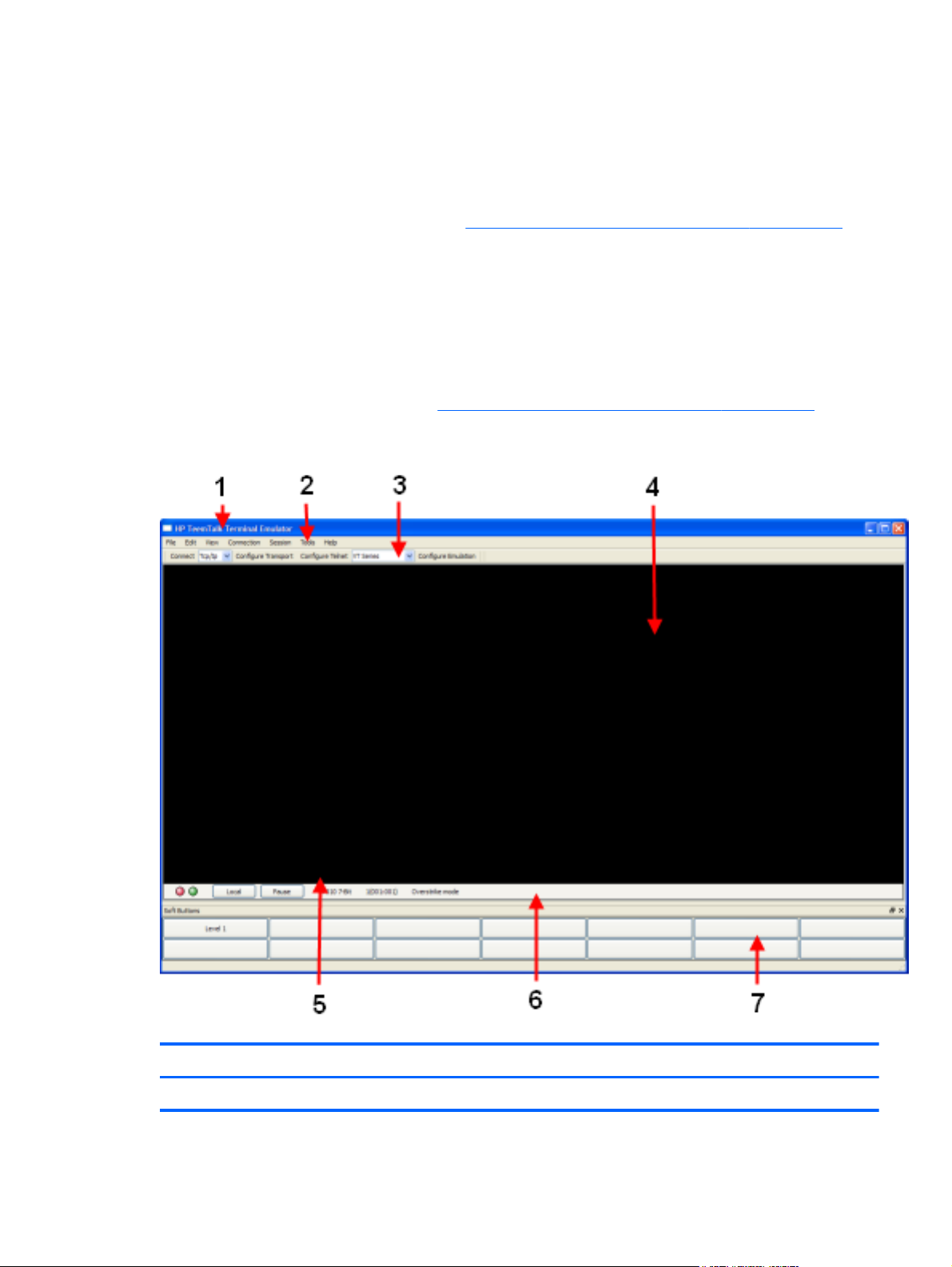
The filename must include the extension .tts and must be enclosed within double-quote characters.
The command must be preceded by a space to separate it from the name of the TeemTalk
executable file or other command line options
For example, to run TeemTalk and load the settings stored in the session configuration file
mysettings.tts, you would enter the following on the command line:teemtalk.exe
+lsf"mysettings.tts" Refer to the chapter
Preferences and Command Line Options on page 272 for
more information on command line options.
The TeemTalk Window
The TeemTalk window display consists of various elements which are described below. The View
menu allows you to toggle the display of the configuration bar, status bar and soft buttons on and off.
Note that you can also remove individual display elements from the TeemTalk window using command
line options as described in the chapter
Preferences and Command Line Options on page 272.
Figure 2-1 The TeemTalk Window
Item Name Description
1 Title Bar The title bar displays the name of the session currently being run in brackets.
The TeemTalk Window
7
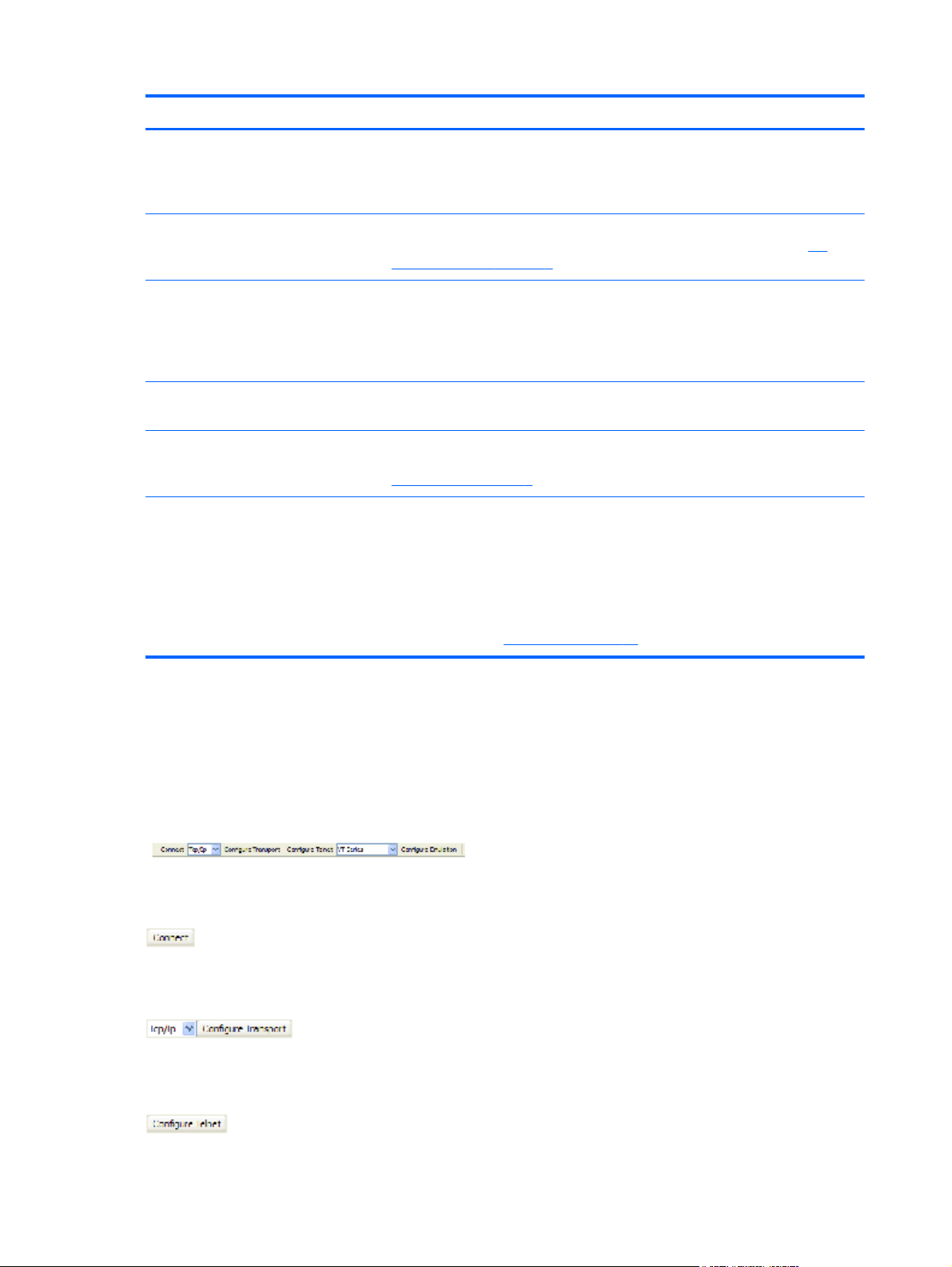
Item Name Description
2 Menu Bar The menu bar provides access to a series of commands and setup dialogs that
enable you to perform various operations and configure TeemTalk and the terminal
emulation. Individual menus and menu items can be removed from the display using
command line options.
3 Configuration Bar The configuration bar provides a quick way of creating or configuring a session by
clicking buttons or selecting from drop-down list boxes. Refer to the section
The
Configuration Bar on page 8 for more details.
4 Emulation
Workspace
The emulation workspace is theTeemTalk window area providing the terminal
emulation display. You can create multiple emulation workspaces in the TeemTalk
window on separate tabs by selecting New Tab in theFile menu. If you require a
new TeemTalk window rather than an emulation workspace tab, select New
Window in the File menu.
5 Emulation Status
Line
Some terminal emulations use the last line of the display as a status line to indicate
the status of various operations.
6 Status Bar The status bar shows the status of various TeemTalk operations. The information
displayed depends on the terminal emulation currently running. Refer to the section
The Status Bar on page 9 for more details.
7 Soft Buttons A set of programmable soft buttons is displayed at the bottom of the TeemTalk
window by default. The soft buttons can be detached in a separate window.
There are four soft button levels. Each level consists of twelve buttons providing a
combined total of 48 programmable buttons. You can display all four levels at the
same time if required. All levels are accessible even if not all are displayed, levels
stored off-screen can be 'scrolled' into view by clicking the Level # button.
Refer to the chapter
Soft Buttons on page 49 for more details.
The Configuration Bar
The configuration bar provides a quick way of creating or configuring a session by clicking buttons or
selecting from drop-down list boxes.
Figure 2-2 The Configuration Bar
You can remove the configuration bar from the TeemTalk window by selecting Toolbars >
Configuration from the Tools menu. This will toggle display of the configuration bar on and off.
Attempts to make a host connection using the current Transport, Telnet and Emulation
settings. On a successful connection this button performs a Disconnect from host when clicked.
Figure 2-3 The Transport Button
Enables you to select and configure the transport used to communicate with the host.
Figure 2-4 The Configure Telnet Button
8 Chapter 2 Getting Started

Enables you to configure the Telnet host connection.
Figure 2-5 The Terminal Emulation Button
Enables you to select and configure the terminal emulation.
Saving the Session Configuration
You can save the session configuration by selecting either Save Session (overwrite existing session
configuration file) or Save Session As (create a new session configuration file) from the File menu.
The Status Bar
The status bar shows the status of various TeemTalk operations and enables you to switch between
operating modes. You can remove the status bar from the TeemTalk window by selecting Status Bar
on the Tools menu. This will toggle display of the status bar on and off.
The information displayed on the status bar depends on the terminal emulation currently running.
Figure 2-6 The Status Bar
Item Description
1 This simulated LED indicates whether you are connected to the host. It will appear red when not connected and
green when you are connected.
2 This simulated LED indicates whether data is being sent to or from the host. It will appear dull green when there
is no activity, red when data is being sent to the host, and bright green when data is being received from the
host.
3 This button enables you to switch between Local and Online mode. The label indicates the mode you will
switch to when the button is clicked.
4 This button enables you to Pause or Resume scrolling data in the window. The label indicates the action that
will be taken when the button is clicked.
5 Indicates the current terminal emulation.
The Status Bar
9
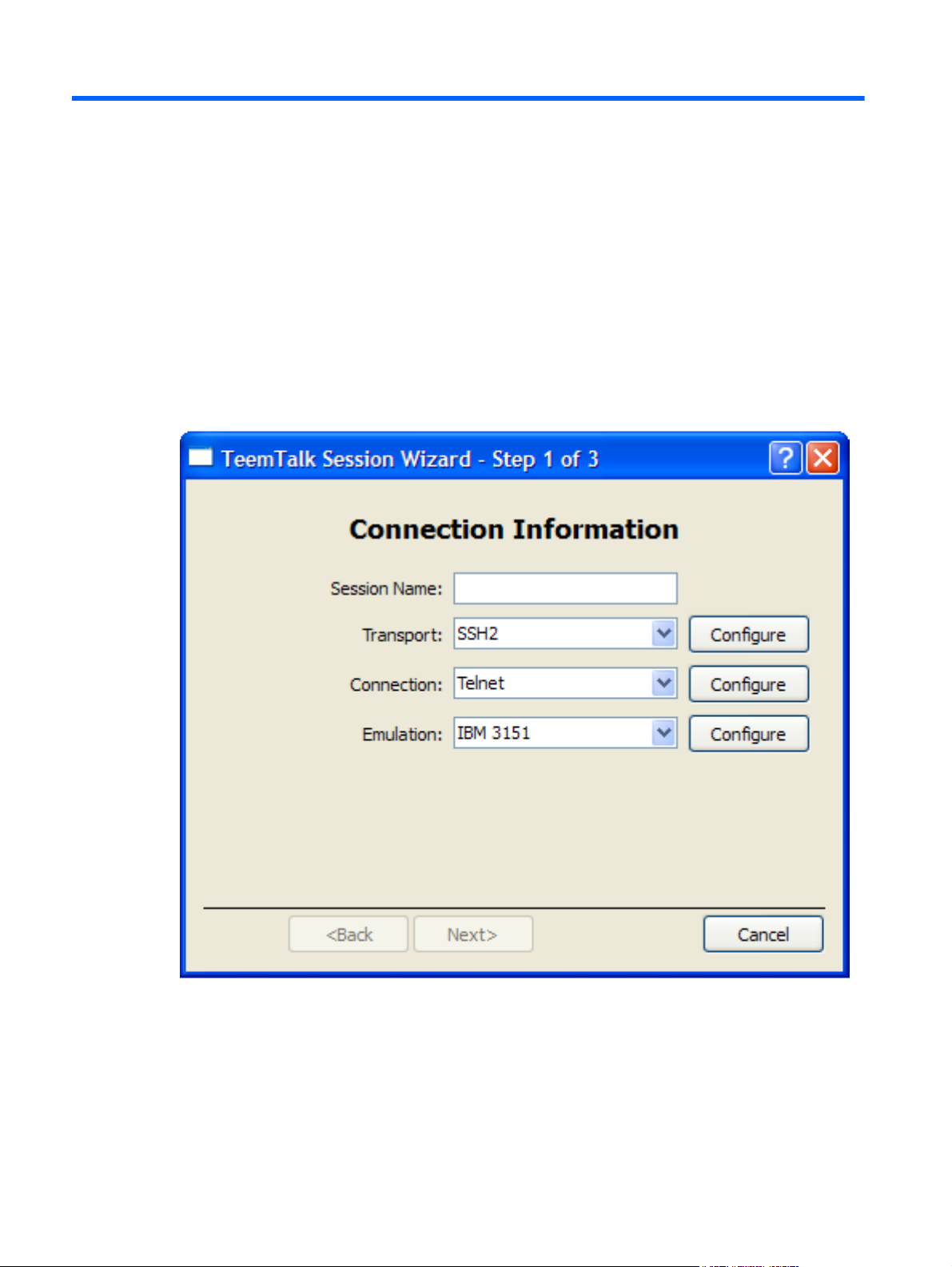
3 Host Connection
This chapter describes how to configure TeemTalk to communicate with the host.
Introduction
Host connection settings are specified using the Transport and Connection options which can be
found in three locations:
●
TeemTalk Session Wizard:
10 Chapter 3 Host Connection

●
TeemTalk configuration bar:
●
TeemTalk Session menu:
The Transport setting specifies the physical method by which the host connection is made. TeemTalk
supports four transport protocols for communication with the host:
●
TCP/IP
For host communication using the internet protocol suite TCP (Transport Control Protocol) and IP
(Internet Protocol). See
TCP/IP Transport on page 13.
●
SSH2
A secure shell client/server protocol used to encrypt and transmit data securely over a network,
with authentication provided by a password and/or key. See
SSH2 Transport on page 13.
●
Serial
For host communication requiring data to be sent sequentially, one bit at a time, see
Serial
Transport on page 30.
●
SSL
For host connection using the Secure Sockets Layer protocol to encrypt communications and
validate the host/client. See
SSL Transport on page 26.
The Connection setting specifies the host connection protocol. Currently only Telnet is supported.
TeemTalk also provides an Auto Logon feature which enables you to automate all or part of the host
logon procedure by specifying what is sent to the host in response to prompts displayed on the screen.
See
Auto Logon on page 32.
Introduction
11
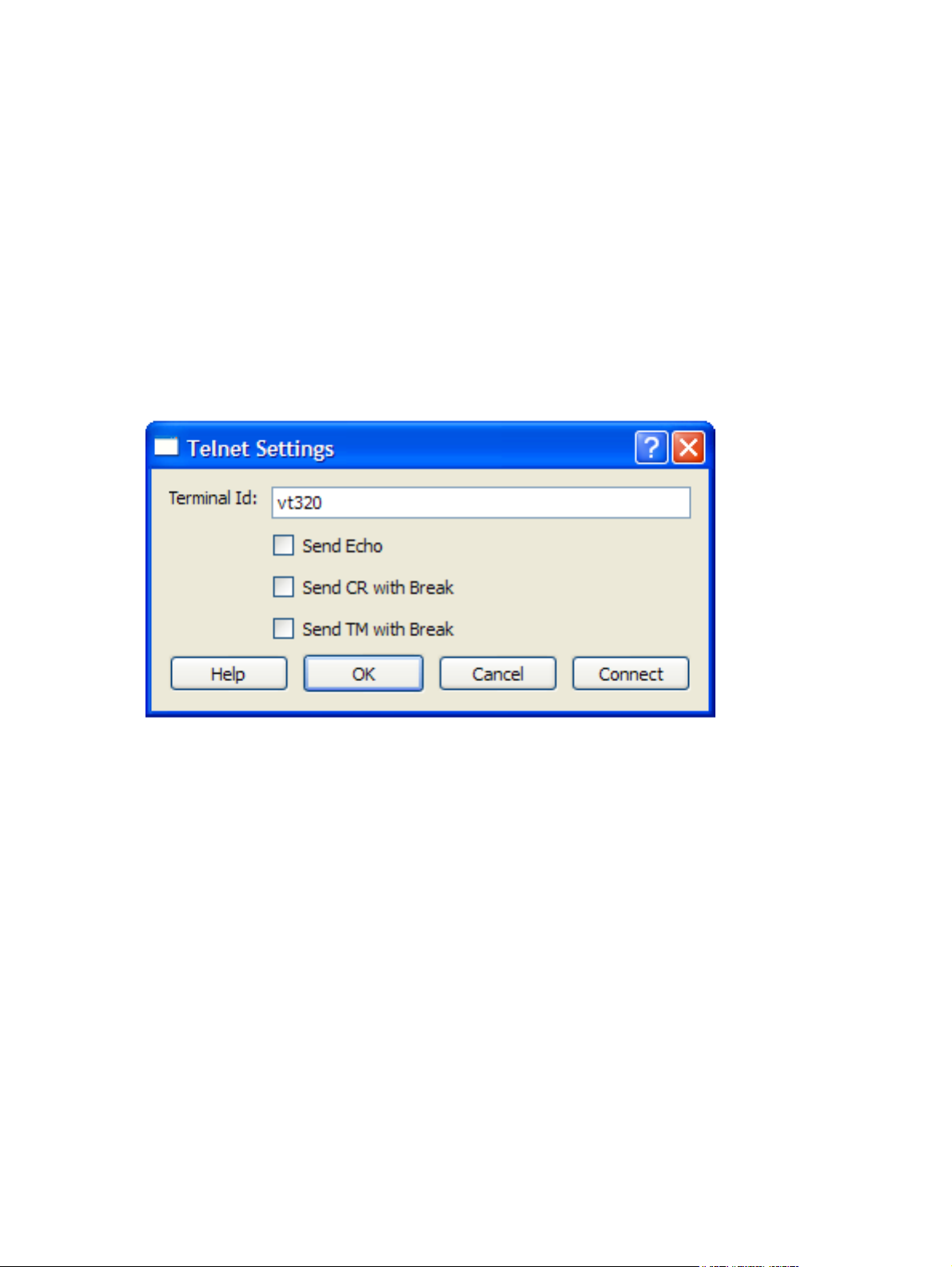
Telnet Settings
The settings for a Telnet host connection are specified using the Telnet Settings dialog which can be
displayed using one of the following three methods:
Using the Session Wizard
◦
In Step 1 set Connection to Telnet then click Configure.
Using the TeemTalk Window
◦
On the Session menu, select Connection > Telnet then select Configure
Connection....
◦
On the configuration bar, click Configure Telnet.
Specify the settings required by the host using the options described below, then click the Connect
button.
●
Terminal Id
Factory default: Depends on the selected terminal emulation
This specifies the terminal identification string that is passed to the host.
●
Send Echo
Factory default: Unchecked
When this option is unchecked the emulator is prevented generating the Telnet echo option on
connection.
●
Send CR with Break
Factory default: Unchecked
This determines whether a Carriage Return is sent with a Telnet break packet.
●
Send TM with Break
12 Chapter 3 Host Connection
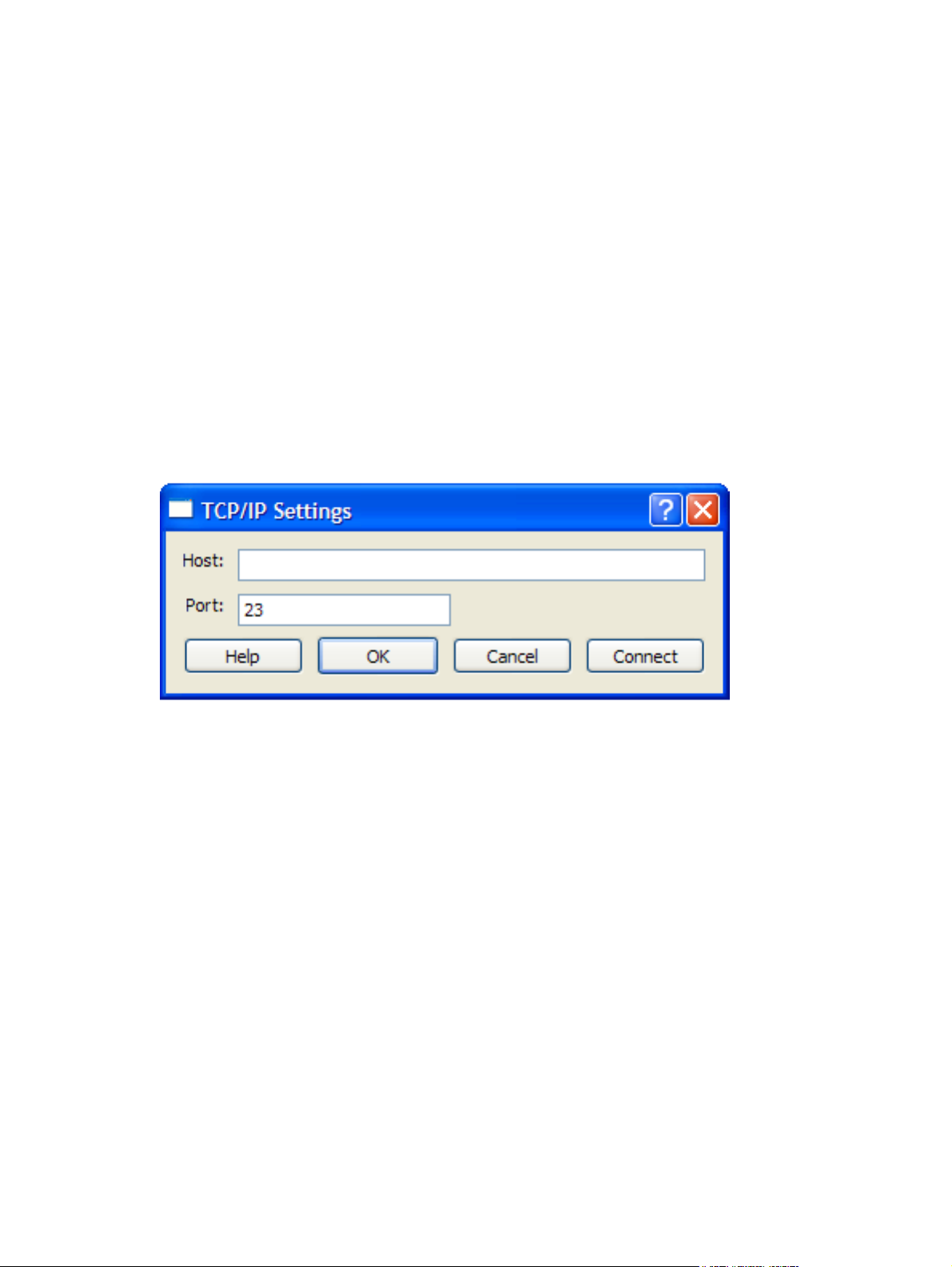
Factory default: Unchecked
This determines whether a Timing Mark is sent with a Telnet break packet.
TCP/IP Transport
A host connection using the TCP/IP protocol is made using the TCP/ IP Settings dialog which can be
displayed using one of the following three methods:
Using the Session Wizard
◦
In Step 1 set Transport to TCP/IP then click the Configure button.
Using the TeemTalk Window
◦
On the Session menu, select Transport > TCP/IP then select Configure Transport....
◦
On the configuration bar, select TCP/IP in the Transport list box then click Configure
Transport.
1. In the Host box enter the URL or IP address of the host to connect to.
2. In the Port box specify the number of the host port to connect to (default is 23).
3. Click the Connect button.
SSH2 Transport
The SSH2 (Secure Shell) client/server protocol is used to encrypt and transmit data securely over a
network, with authentication provided by a password and/or key.
TCP/IP Transport
13
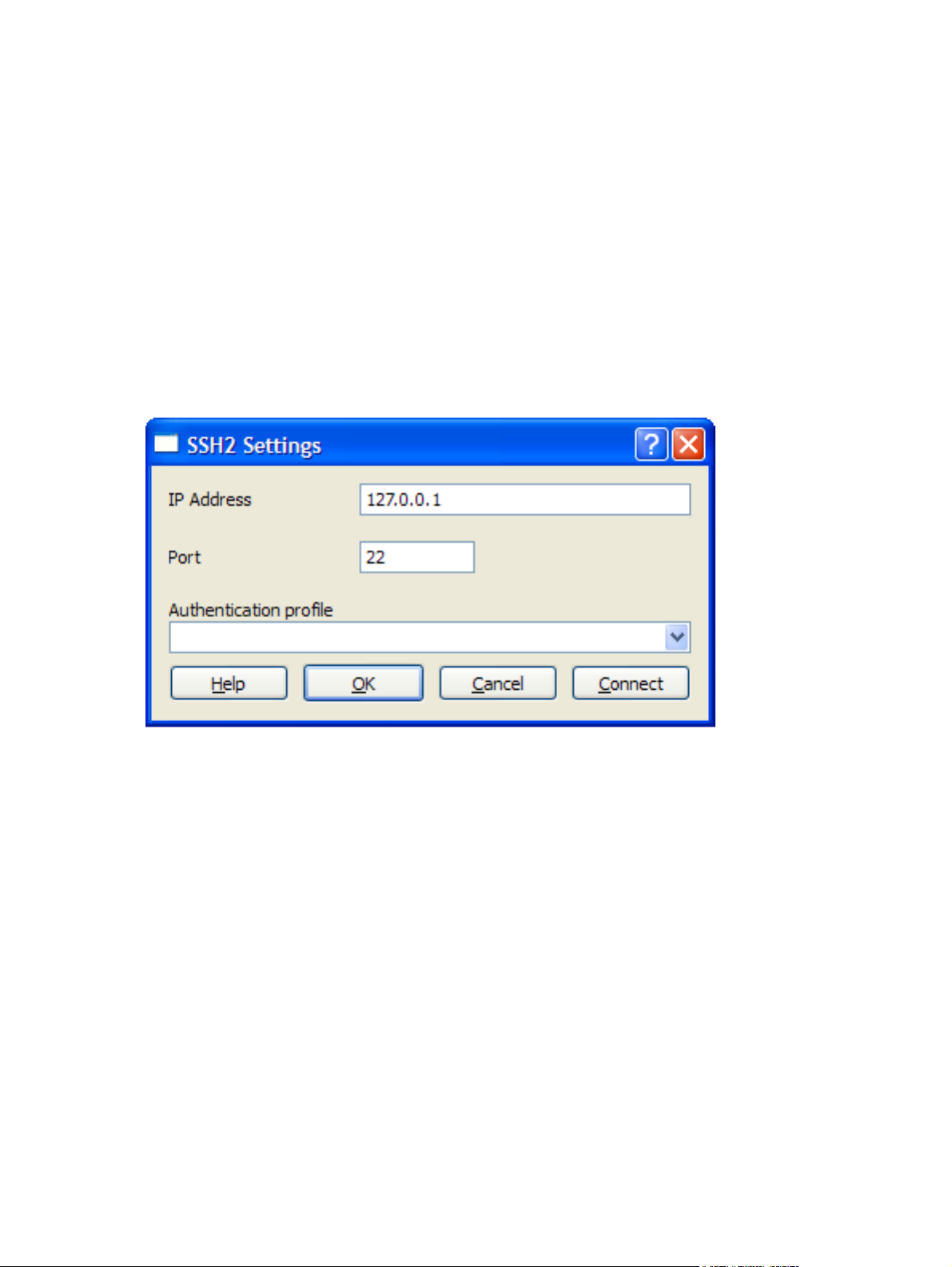
Making a Host Connection
A host connection using the SSH2 protocol is made using the SSH Settings dialog which can be
displayed using one of the following three methods:
Using the Session Wizard:
◦
In Step 1 set Transport to SSH2 then click the Configure button.
Using the TeemTalk Window
◦
On the Session menu, select Transport > SSH2 then select Configure Transport....
◦
On the configuration bar, select SSH2 in the Transport list box then click Configure
Transport.
The basic procedure for making an SSH2 connection is as follows:
1. Specify the IP Address of the host to which you wish to connect.
2. Specify the host's SSH Port number (default is 22).
3. Select an Authentication profile (refer to the following sections for information on creating
profiles).
4. Click the Connect button.
14 Chapter 3 Host Connection
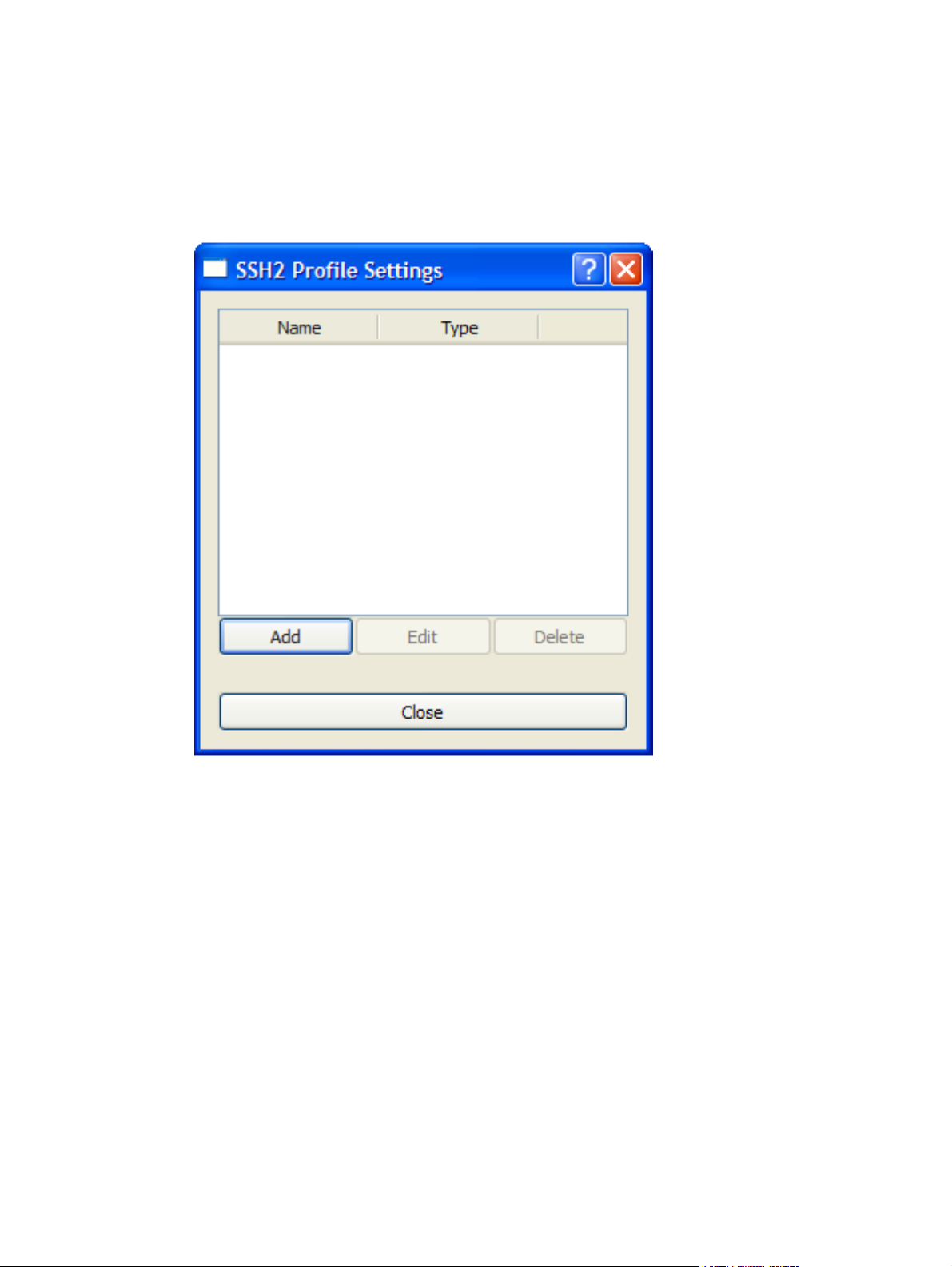
Creating an Authentication Profile using a Password
To create an authentication profile using a password:
1. Select SSH2 Profile... on the Tools menu.
SSH2 Transport
15
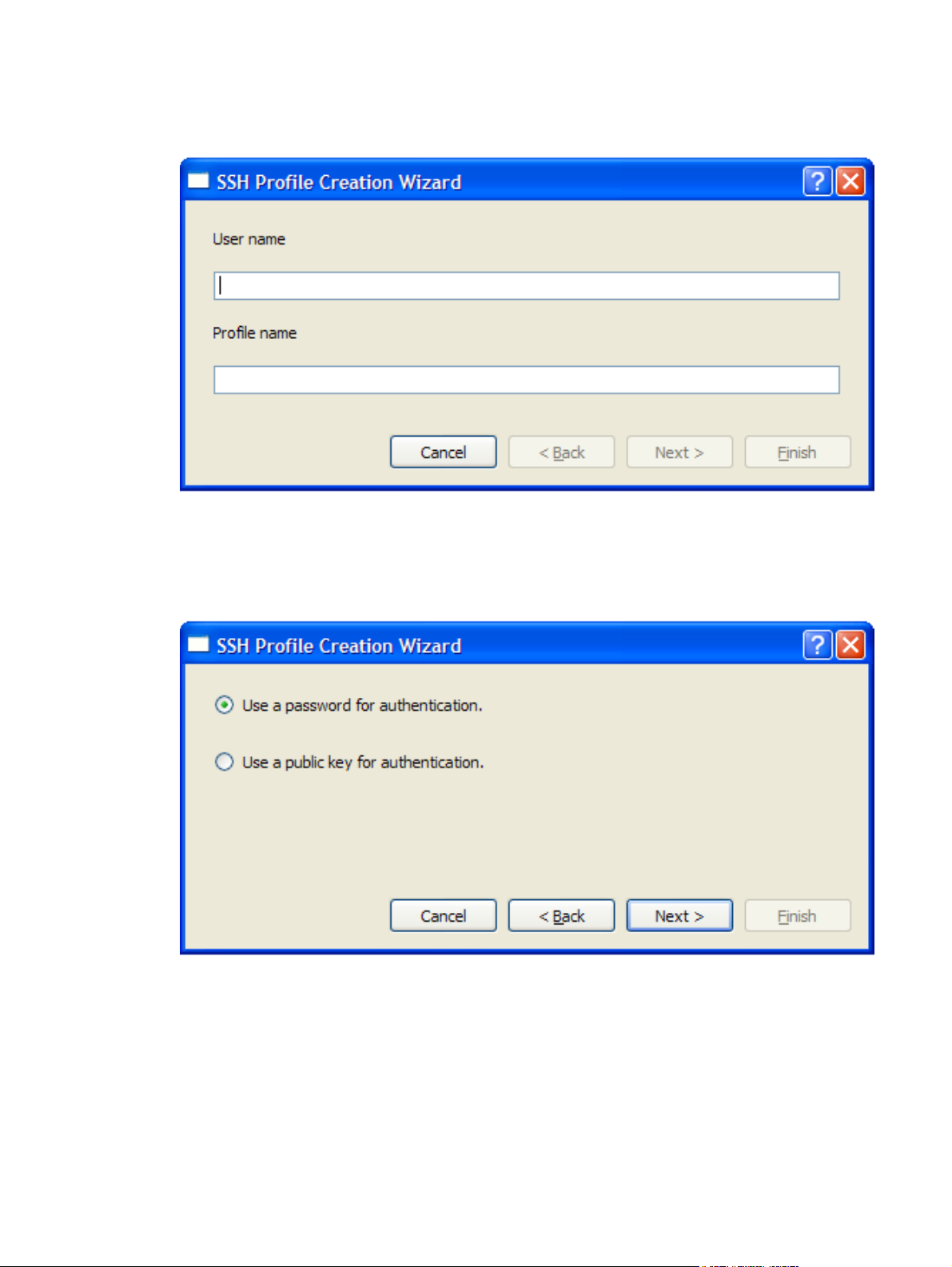
2. Click the Add button.
3. Enter a User name. The Profile name will automatically display the User name entered, but
you can change it if required. Click Next >
16 Chapter 3 Host Connection
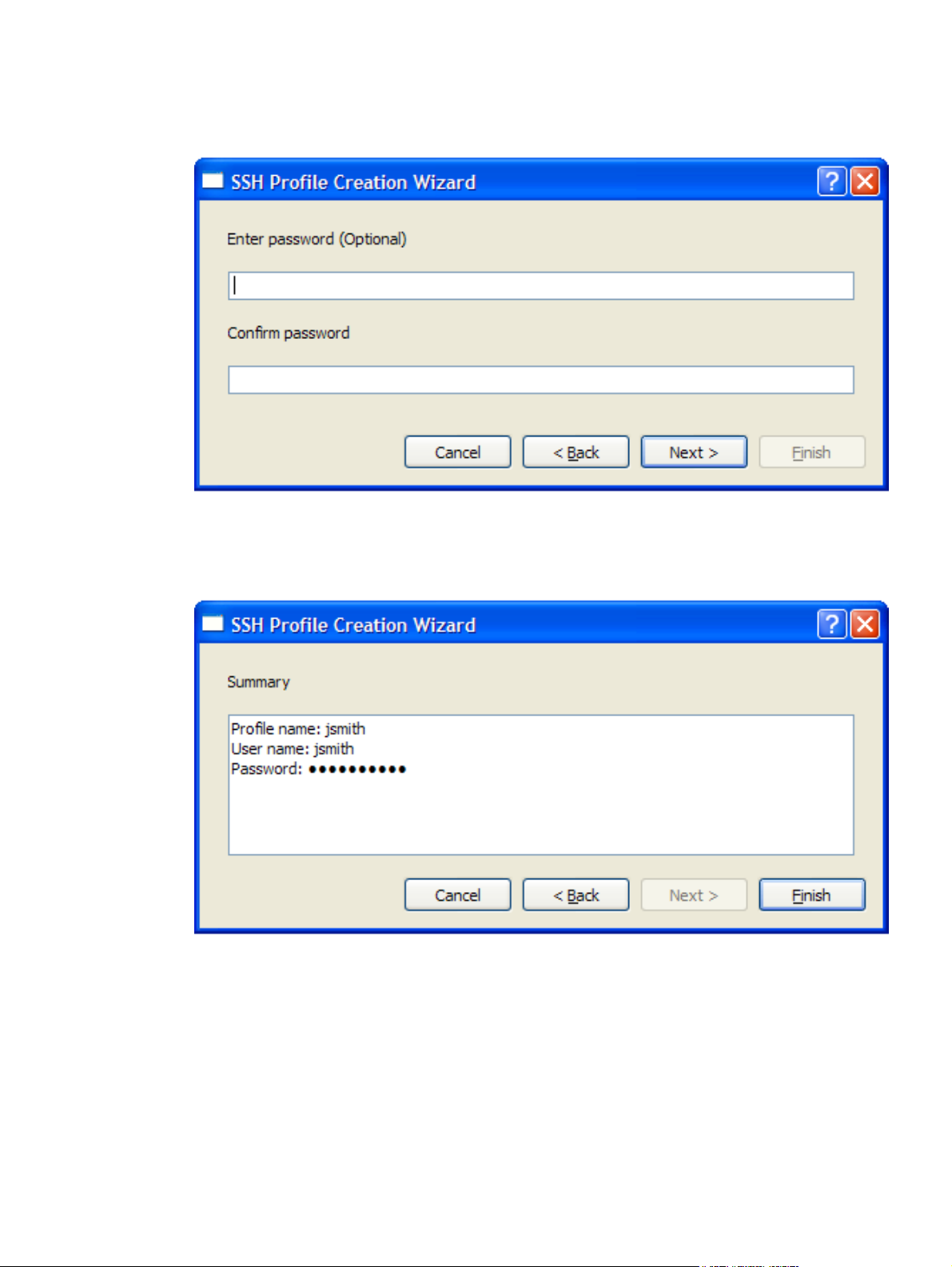
4. Select Use a password for authentication then click Next >
5. Enter and confirm the password then click Next >.
SSH2 Transport
17
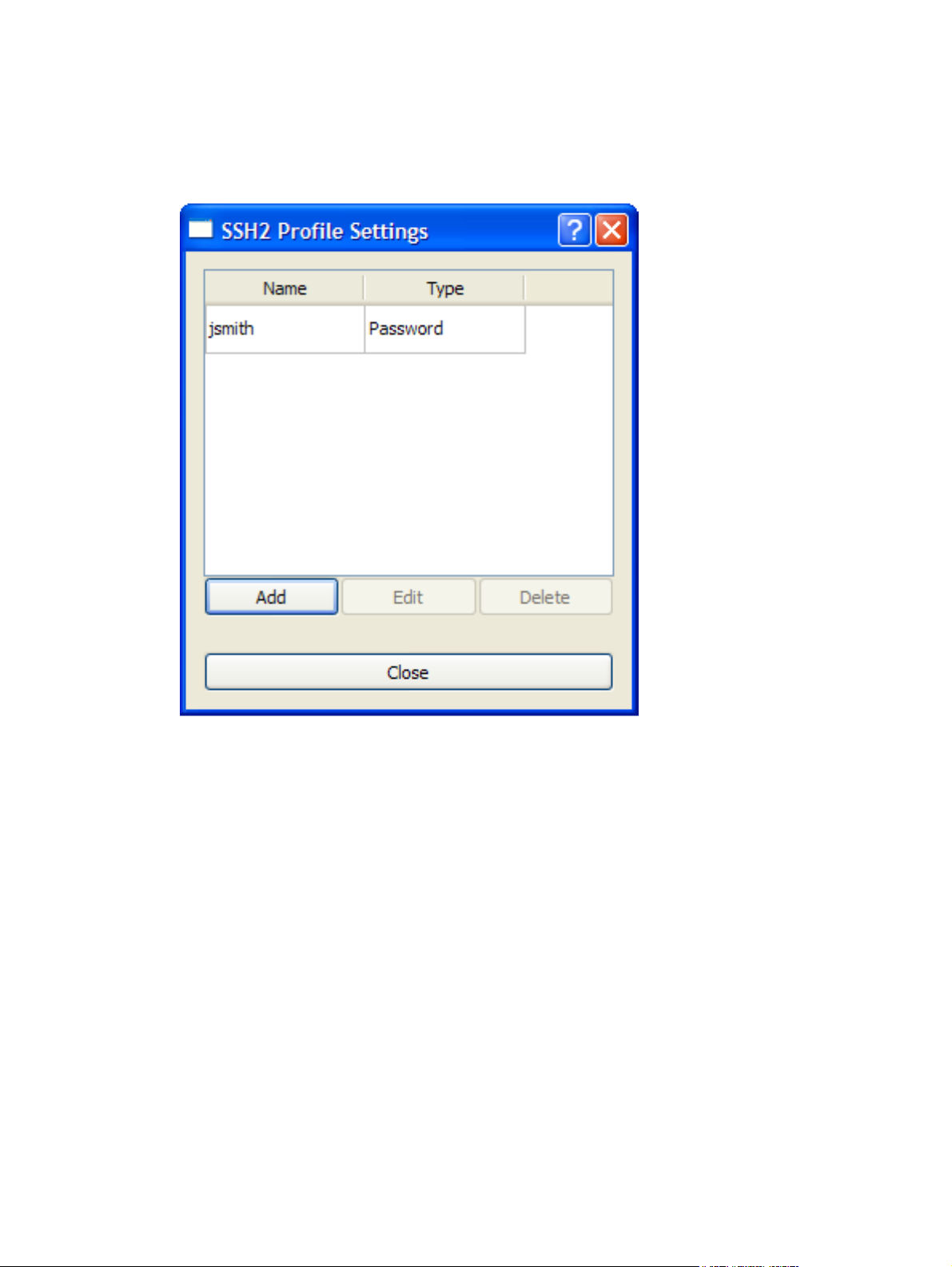
6. Check the summary. If it is incorrect you can go back and make changes by clicking the < Back
button, otherwise click Finish to generate the authentication profile. The new profile will now be
listed in the SSH2 Profile Settings dialog.
18 Chapter 3 Host Connection
