HP Spectre 13-h210dx x2 PC, Spectre 13-h211nr x2 PC, Spectre 13-h281nr x2 PC, Spectre 13t-h200 CTO x2 PC Service Guide

HP Split 13 x2 PC
Maintenance and Service Guide IMPORTANT! This document is intended for HP authorized service providers only.
© Copyright 2014 Hewlett-Packard
Development Company, L.P.
Bluetooth is a trademark owned by its proprietor and used by Hewlett-Packard Company under license. Intel and Core are U.S. registered trademarks of Intel Corporation. Microsoft and Windowsare U.S. registered trademarks of Microsoft Corporation. SD Logo is a trademark of
its proprietor.
The information contained herein is subject to change without notice. The only warranties for HP products and services are set forth in the express warranty statements accompanying such products and services. Nothing herein should be construed as constituting an additional warranty. HP shall not be liable for technical or editorial errors or omissions contained herein.
Third Edition: April 2014
Second Edition: October 2013
First Edition: August 2013
Document Part Number: 728979-003
Product notice
This guide describes features that are common to most models. Some features may not be available on your computer.
Not all features are available in all editions of Windows 8. This computer may require upgraded and/or separately purchased hardware, drivers, and/or software to take full advantage of Windows 8 functionality. See for http://www.microsoft.com details.
Software terms
By installing, copying, downloading, or otherwise using any software product preinstalled on this computer, you agree to be bound by the terms of the HP End User License Agreement (EULA). If you do not accept these license terms, your sole remedy is to return the entire unused product (hardware and software) within 14 days for a refund subject to the refund policy of your place of purchase.
For any further information or to request a full refund of the computer, please contact your local point of sale (the seller).
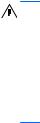
Safety warning notice
WARNING! To reduce the possibility of heat-related injuries or of overheating the device, do not place the device directly on your lap or obstruct the device air vents. Use the device only on a hard, flat surface. Do not allow another hard surface, such as an adjoining optional printer, or a soft surface, such as pillows or rugs or clothing, to block airflow. Also, do not allow the AC adapter to contact the skin or a soft surface, such as pillows or rugs or clothing, during operation. The device and the AC adapter comply with the user-accessible surface temperature limits defined by the International Standard for Safety of Information Technology Equipment (IEC 60950).
iii
iv Safety warning notice

Table of contents
1 |
Product description ........................................................................................................... |
1 |
2 |
External component identification ..................................................................................... |
4 |
|
Finding your hardware and software information ......................................................................... |
4 |
|
Locating hardware .................................................................................................... |
4 |
|
Locating software ...................................................................................................... |
4 |
|
Tablet ..................................................................................................................................... |
5 |
|
Display components .................................................................................................. |
5 |
|
Edge components ...................................................................................................... |
7 |
|
Keyboard base ........................................................................................................................ |
9 |
|
Top ......................................................................................................................... |
9 |
|
Keys ...................................................................................................................... |
10 |
|
Lights ..................................................................................................................... |
11 |
|
TouchPad ............................................................................................................... |
12 |
|
Left side ................................................................................................................. |
13 |
|
Right side ............................................................................................................... |
14 |
3 |
Illustrated parts catalog .................................................................................................. |
15 |
|
Service tag ............................................................................................................................ |
15 |
|
Tablet major components ........................................................................................................ |
16 |
|
Keyboard base major components ........................................................................................... |
20 |
|
Cable Kit .............................................................................................................................. |
23 |
|
Mass storage devices ............................................................................................................. |
24 |
|
Miscellaneous parts ................................................................................................................ |
25 |
|
Sequential part number listing .................................................................................................. |
26 |
4 |
Removal and replacement preliminary requirements ...................................................... |
33 |
|
Tools required ....................................................................................................................... |
33 |
|
Service considerations ............................................................................................................ |
33 |
|
Plastic parts ............................................................................................................ |
33 |
|
Cables and connectors ............................................................................................ |
34 |
v
Drive handling ........................................................................................................ |
34 |
Grounding guidelines ............................................................................................................. |
35 |
Electrostatic discharge damage ................................................................................. |
35 |
Packaging and transporting guidelines ....................................................... |
36 |
Workstation guidelines .............................................................. |
36 |
Removal and replacement procedures ...................................................................................... |
38 |
Tablet component replacement procedures ................................................................. |
38 |
Back cover .............................................................................................. |
38 |
Tablet battery .......................................................................................... |
40 |
Proximity sensor module ............................................................................ |
41 |
Webcamera/microphone module .............................................................. |
42 |
micro Solid-state drive (mSSD) ................................................................... |
44 |
WLAN module ......................................................................................... |
45 |
WWAN module ...................................................................................... |
47 |
Power button board .................................................................................. |
49 |
RTC battery ............................................................................................. |
50 |
Volume button board ................................................................................ |
51 |
TouchScreen board .................................................................................. |
52 |
NFC module ............................................................................................ |
53 |
Audio/power connector board .................................................................. |
55 |
Vibrator module ....................................................................................... |
56 |
Docking connecter board .......................................................................... |
57 |
Display panel cable .................................................................................. |
59 |
Card reader board ................................................................................... |
60 |
Speakers ................................................................................................. |
61 |
Wireless antennas .................................................................................... |
62 |
System board .......................................................................................... |
64 |
Keyboard base component replacement procedures .................................................... |
68 |
Bottom cover ........................................................................................... |
68 |
Keyboard base battery ............................................................................. |
70 |
TouchPad ................................................................................................ |
72 |
Audio/USB board .................................................................................... |
73 |
Power connector board ............................................................................. |
74 |
Hard drive .............................................................................................. |
76 |
Hinge assembly ....................................................................................... |
78 |
5 Using Setup Utility (BIOS) and HP PC Hardware Diagnostics (UEFI) .................................. |
80 |
Starting Setup Utility (BIOS) ..................................................................................................... |
80 |
Updating the BIOS ................................................................................................................. |
80 |
Determining the BIOS version ................................................................................... |
80 |
Downloading a BIOS update .................................................................................... |
81 |
vi
|
Using HP PC Hardware Diagnostics (UEFI) ................................................................................ |
82 |
|
Downloading HP PC Hardware Diagnostics (UEFI) to a USB device ............................... |
82 |
6 |
Specifications .................................................................................................................. |
83 |
7 |
Backing up, restoring, and recovering ............................................................................ |
85 |
|
Creating recovery media and backups ..................................................................................... |
86 |
|
Creating HP Recovery media .................................................................................... |
87 |
|
Restore and recovery .............................................................................................................. |
88 |
|
Using Windows Refresh for quick and easy recovery ................................................... |
89 |
|
Remove everything and reinstall Windows ................................................................. |
89 |
|
Recovering using HP Recovery Manager .................................................................... |
90 |
|
What you need to know ............................................................................ |
90 |
|
Using the HP Recovery partition to recover a minimized image |
|
|
(select models only) .................................................................................. |
91 |
|
Using HP Recovery media to recover .......................................................... |
91 |
|
Changing the computer boot order ............................................................. |
91 |
|
Removing the HP Recovery partition .......................................................................... |
92 |
8 |
Power cord set requirements .......................................................................................... |
93 |
|
Requirements for all countries .................................................................................................. |
93 |
|
Requirements for specific countries and regions ......................................................................... |
93 |
9 |
Recycling ........................................................................................................................ |
95 |
Index ................................................................................................................................. |
96 |
|
vii
viii
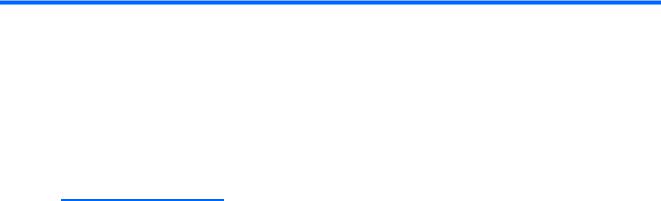
1 Product description
Category |
Description |
|
|
|
|
Product Name |
HP Split 13 x2 PC |
|
|
|
|
Processor |
Intel® Core® i5-4202Y 1.60-GHz processor (3.00-MB L3 cache, dual core, 4.5 W) |
|
|
Intel Core i3-4012Y 1.50-GHz processor (3.00-MB L3 cache, dual core, 4.5 W) |
|
|
|
|
Chipset |
Integrated system on chip (SoC) platform controller hub (PCH) |
|
|
|
|
Graphics |
Internal graphics: Intel high-definition graphics |
|
|
Support for HD decode, DX11, HDMI, and PX 5.0 |
|
|
|
|
Panel |
13.3-in (1920×1080), full high-definition (FHD), light emitting diode (LED), AntiGlare (AG), |
|
|
TouchScreen with MultiTouch enabled; 16:9 wide aspect ratio; typical brightness: 400 nits; |
|
|
slim (3.0-mm), UWVA, support for eDP |
|
|
13.3-in (1366×768), HD, LED, AG, TouchScreen with MultiTouch enabled; 16:9 wide |
|
|
aspect ratio; typical brightness: 200 nits; slim (3.0-mm), support for eDP |
|
|
|
|
Memory |
Memory is non-accessible/upgradable |
|
|
Support for DDR3L-1600MHz dual channel, 4-GB 1600-MHZ 1.35 v DDR3L 256- |
|
|
MB×16×8 pcs memory IC |
|
|
Support for maximum 8192-MB of system RAM |
|
|
|
|
Storage |
Tablet: Support for the following mSATA3 solid-state drives: |
|
|
● 128-MB EM (MLC mSATA) |
|
|
● |
128-MB |
|
● |
64-MB |
|
Keyboard base: Optional support for a 5.0-mm (0.2 in), 500-GB, 5400-rpm, SATA |
|
|
hard drive |
|
|
|
|
Optical drive |
Not supported |
|
|
|
|
1

Category |
Description |
|
|
Audio and video |
Integrated HP TrueVision webcamera (2.0 megapixels, FHD, 1080p by 30 frames per |
|
second), fixed (no tilt), with activity light |
|
Dual array digital microphones with appropriate echo-cancellation and noise- |
|
suppression software |
|
Two speakers (front-facing) |
|
Beats audio |
|
Support for MP3, AAC, AAC+, EAAC+, OGG, and MIDI formats |
|
|
Ethernet |
Not supported |
|
|
Wireless |
Integrated wireless local area network (WLAN) options by way of wireless module |
|
Two WLAN antennas built into tablet |
|
Support for the following WLAN formats: |
|
● Broadcom BCM4352 802.11ac 2×2 Wi-Fi + BT 4.0 Combo Adapter |
|
● Intel Dual Band Wireless-AC 7260 802.11 ac 2×2 WiFi + BT 4.0 Combo Adapter |
|
● Intel Wireless-N 7260BN 802.11 b/g/n 2×2 WiFi + BT 4.0 Combo Adapter |
|
|
|
Integrated wireless wide area network (WWAN) options by way of wireless module |
|
Two WLAN antennas built into tablet |
|
Support for the following WWAN formats: |
|
● HP hs3110 HSPA+ Mobile Broadband Module |
|
● HP lt4112 LTE/HPSA+ Mobile Broadband Module |
|
|
Sensors |
Accelerometer |
|
Ambient light sensor (ALS) |
|
Digital compass |
|
Gyroscope |
|
Near field communication (NFC) |
|
|
External media cards |
HP multiformat Micro Digital Media Reader Slot with push-push technology. Reads data |
|
from and writes data to digital memory cards such as Secure Digital (SD). |
|
|
2 |
Chapter 1 Product description |

Category |
Description |
|
|
|
|
Ports |
Tablet: |
|
|
● Audio: one combo audio-out (headphone)/audio-in (microphone) jack, supports Beats |
|
|
|
audio, voice recognition, and jack auto-detection |
|
● Docking connector: supports keyboard base capabilities (charging, audio-out, and |
|
|
|
video-out) |
|
Keyboard base: |
|
|
● Audio: one combo audio-out (headphone)/audio-in (microphone) jack, supports Beats |
|
|
|
audio and voice recognition yes |
|
● Docking connector: supports keyboard base capabilities (charging, audio-out, and |
|
|
|
video-out) yes |
|
● HDMI: v. 1.4, supporting up to 1080p at 60 Hz yes |
|
|
● |
RJ45/Ethernet |
|
● USB: USB 3.0 (2) yes |
|
|
● Video: VGA (Dsub 15-pin) supporting 1920×1200 external resolution at 60 Hz, hot |
|
|
|
plug/unplug and auto-detection for correct output to wide-aspect vs. standard |
|
|
aspect video |
|
|
|
Keyboard/pointing |
Full-size, island-style keyboard (no numerical keypad) |
|
devices |
Clickpad with image sensor |
|
|
||
|
Clickpad requirements: |
|
|
● |
MultiTouch gestures enabled |
|
● Taps enabled as default |
|
|
|
|
Power requirements |
Support for the following AC adapters: |
|
|
● 65-W HP Smart AC adapter (non-PFC, 4.5-mm) |
|
|
● 65-W HP Smart AC adapter (non-PFC, EM, 4.5-mm) |
|
|
Support for a 3-cell, 32-Wh, 2.96-Ah, Li-ion battery for use only in the tablet |
|
|
(includes cable) |
|
|
Support for a 3-cell, 33-Wh, 3.05-Ah, Li-ion battery for use only in the keyboard base |
|
|
(includes cable) |
|
|
|
|
Security |
Support for Trust Platfom Module (TPM) |
|
|
|
|
Operating system |
Preinstalled: |
|
|
● Windows 8 Professional 64-bit |
|
|
● Windows 8 Standard 64-bit |
|
|
|
|
Serviceability |
End user replaceable part: AC Adapter |
|
|
|
|
3
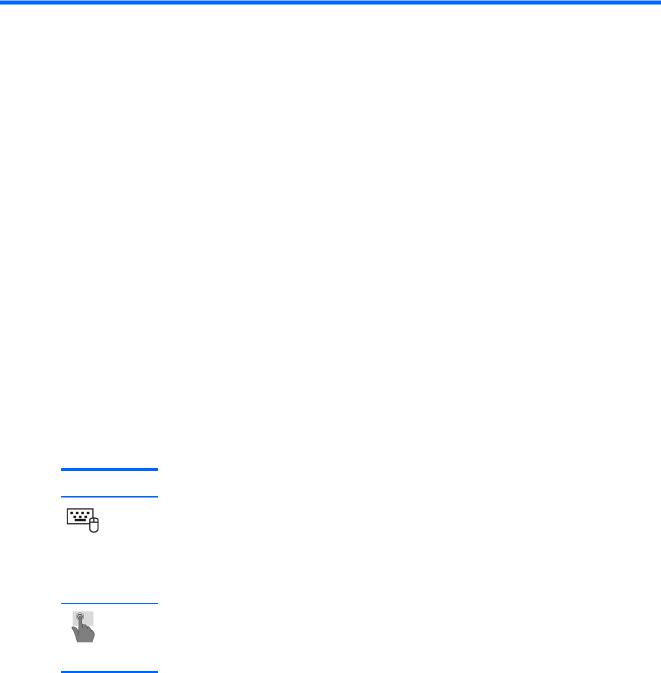
2 External component identification
Finding your hardware and software information
Locating hardware
To find out what hardware is installed on your computer:
1.From the Start screen, type c, and then select Control Panel.
2.Select System and Security, and then in the System area, click Device Manager. A list reveals all the devices installed on your computer.
Locating software
To find out what software is installed on your computer:
Mode Steps
1.From the Start screen, right-click using the mouse.
– or –
Swipe from the top of the TouchPad to reveal all apps.
2.Select the All apps icon.
1.From the Start screen, gently swipe your finger from the top edge or the bottom edge of the display bezel onto the screen.
2.Tap All apps.
4 |
Chapter 2 External component identification |
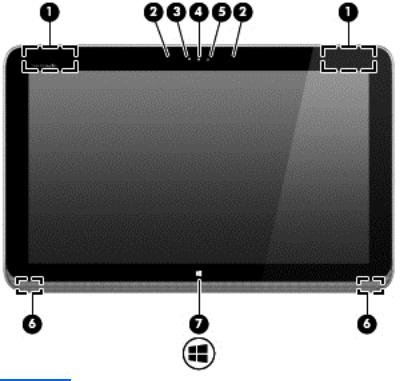
Tablet
Display components
Item |
Component |
Description |
|
|
|
(1) |
WLAN antennas (2)* |
Send and receive wireless signals to communicate |
|
|
with WLANs. |
|
|
|
(2) |
Internal microphones (2) |
Record sound. |
|
|
|
(3) |
Webcamera light |
On: The webcamera is in use. |
|
|
|
(4) |
HP TrueVision HD Webcamera |
Records video, captures still photographs, and allows |
|
|
you to video conference and chat online using |
|
|
streaming video. |
|
|
Swipe from the right edge of the TouchPad or |
|
|
TouchScreen to display the charms, tap Search, and |
|
|
then tap the search box. type c, and then select |
|
|
CyberLink YouCam from the list of applications. |
|
|
– or – |
|
|
From the Start screen, type c, and then select Camera |
|
|
from the list of applications. |
|
|
|
(5) |
Ambient light sensor |
The ambient light sensor automatically adjusts the |
|
|
display brightness based on the lighting conditions in |
|
|
your environment. |
|
|
|
(6) |
Speakers (2) |
Produce sound. |
|
|
|
Tablet 5
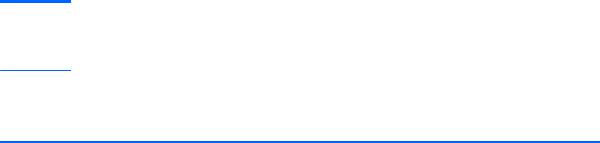
Item |
Component |
Description |
|
|
|
(7) |
Windows button |
Minimizes all open applications and displays the |
|
|
Start screen. |
*The antennas are not visible from the outside of the computer. For optimal transmission, keep the areas immediately around the antennas free from obstructions. For wireless regulatory notices, see the section of the Regulatory, Safety, and Environmental Notices that applies to your country or region. To access this guide, from the Start screen, type support, select the HP Support Assistant app, select My computer, and then select User guides.
6 |
Chapter 2 External component identification |

Edge components
Item |
Component |
Description |
|
|
|
(1) |
Power button |
● When the computer is off, press the button to turn on |
|
|
the tablet. |
|
|
● When the computer is on, press the button briefly to |
|
|
initiate Sleep. |
|
|
CAUTION: Pressing and holding down the power |
|
|
button will result in the loss of unsaved information. |
|
|
● If the computer has stopped responding and |
|
|
Microsoft Windows shutdown procedures are |
|
|
ineffective, press and hold the power button down |
|
|
for at least 5 seconds to turn off the tablet. |
|
|
Swipe from the right edge of the TouchPad or |
|
|
TouchScreen to display the charms, tap Search, and |
|
|
then tap the search box. In the search box, type power, |
|
|
select Settings, and then select Power options. |
|
|
– or – |
|
|
To learn more about your power settings, on the Start |
|
|
screen, type p. In the search box, type power, select |
|
|
Settings, and then select Power options. |
|
|
|
Tablet 7

Item |
Component |
Description |
|
|
|
(2) |
Audio-out (headphone) jack/Audio-in |
Connects optional powered stereo speakers, headphones, |
|
(microphone) jack |
earbuds, a headset, or a television audio cable. Also |
|
|
connects an optional headset microphone. This jack does |
|
|
not support optional microphone-only devices. |
|
|
WARNING! To reduce the risk of personal injury, |
|
|
adjust the volume before putting on headphones, |
|
|
earbuds, or a headset. For additional safety information, |
|
|
refer to the Regulatory, Safety, and Environmental |
|
|
Notices. To access this guide, from the Start screen, type |
|
|
support, select the HP Support Assistant app, select |
|
|
My computer, and then select User guides. |
|
|
NOTE: When a device is connected to the jack, the |
|
|
computer speakers are disabled. |
|
|
NOTE: Be sure that the device cable has a 4-conductor |
|
|
connector that supports both audio-out (headphone) and |
|
|
audio-in (microphone). |
|
|
|
(3) |
Power connector |
Connects an AC adapter. |
|
|
|
(4) |
Alignment post connectors (2) |
Align and attach the tablet to the keyboard base. |
|
|
|
(5) |
Docking port/power connector |
Connects the tablet to the keyboard base and connects an |
|
|
AC adapter. |
|
|
|
(6) |
SIM slot (select models only) |
Supports a wireless subscriber identity module (SIM). |
|
|
|
(7) |
Micro SD Card Reader |
Supports micro SD cards. |
|
|
|
(8) |
Volume button |
Controls speaker volume on the tablet. |
|
|
● To increase speaker volume, press the + edge of |
|
|
the button. |
● To decrease speaker volume, press the – edge of the button.
8 |
Chapter 2 External component identification |
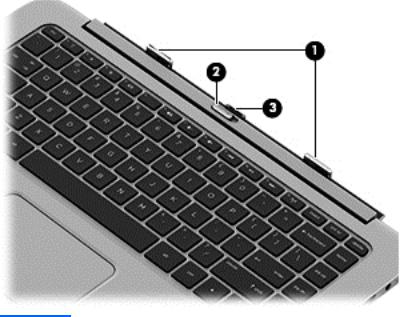
Keyboard base
Top
Item |
Component |
Description |
|
|
|
(1) |
Alignment posts |
Align and attach the tablet to the keyboard base. |
|
|
|
(2) |
Release latch |
Releases the tablet. To release the tablet, slide the release |
|
|
latch to the left. |
|
|
|
(3) |
Docking connector |
Connects the tablet to the keyboard base. |
|
|
|
Keyboard base |
9 |

Keys
Item |
Component |
Description |
|
|
|
(1) |
esc key |
Displays system information when pressed in combination |
|
|
with the fn key (select models only). |
|
|
|
(2) |
fn key |
Executes frequently used system functions when pressed |
|
|
in combination with the b key or the esc key (select |
|
|
models only). |
|
|
|
(3) |
Windows key |
Returns you to the Start screen from an open app or the |
|
|
Windows desktop. |
|
|
NOTE: Pressing the Windows key again will return you |
|
|
to the previous screen. |
|
|
|
(4) |
Action keys |
Execute frequently used system functions. |
|
|
NOTE: Action keys do not display or function on the on- |
|
|
screen keyboard of the tablet. |
|
|
|
10 |
Chapter 2 External component identification |
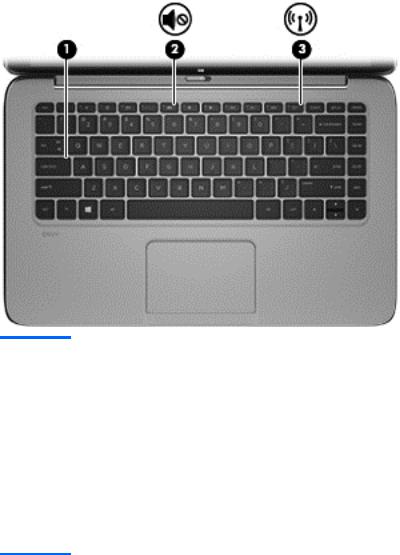
Lights
Item |
Component |
Description |
|
|
|
(1) |
Caps lock light |
● White: Caps lock is on. |
|
|
● Off: Caps lock is off. |
|
|
|
(2) |
Mute light |
● Amber: Computer sound is off. |
|
|
● Off: Computer sound is on. |
|
|
|
(3) |
Wireless light |
On: An integrated wireless device, such as a WLAN |
|
|
device and/or a Bluetooth device, is on. |
NOTE: On some models, the wireless light is amber when all wireless devices are off.
Keyboard base |
11 |
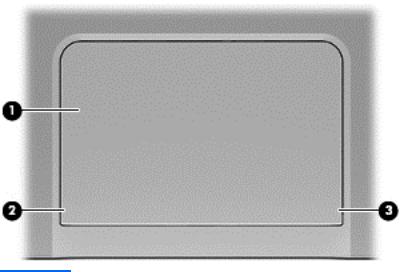
TouchPad
Item |
Component |
Description |
|
|
|
(1) |
TouchPad zone |
Reads your finger gesture to move the pointer or activate |
|
|
items on the screen. |
|
|
|
(2) |
Left TouchPad button |
Functions like the left button on an external mouse. |
|
|
|
(3) |
Right TouchPad button |
Functions like the right button on an external mouse. |
|
|
|
12 |
Chapter 2 External component identification |

Left side
Item |
Component |
Description |
|
|
|
(1) |
USB 3.0 port |
Connects optional USB devices, such as a keyboard, |
|
|
mouse, external drive, printer, scanner or USB hub. |
|
|
|
(2) |
Audio-out (headphone) jack/Audio-in |
Connects optional powered stereo speakers, headphones, |
|
(microphone) jack |
earbuds, a headset, or a television audio cable. Also |
|
|
connects an optional headset microphone. This jack does |
|
|
not support optional microphone-only devices. |
|
|
WARNING! To reduce the risk of personal injury, |
|
|
adjust the volume before putting on headphones, |
|
|
earbuds, or a headset. For additional safety information, |
|
|
refer to the Regulatory, Safety, and Environmental |
|
|
Notices. To access this guide, from the Start screen, type |
|
|
support, select the HP Support Assistant app, select |
|
|
My computer, and then select User guides. |
|
|
NOTE: When a device is connected to the jack, the |
|
|
computer speakers are disabled. |
|
|
NOTE: Be sure that the device cable has a 4-conductor |
|
|
connector that supports both audio-out (headphone) and |
|
|
audio-in (microphone). |
|
|
|
(3) |
Memory card reader |
Connects optional memory cards that store, manage, |
|
|
share, or access information. |
1. To insert the memory card, hold the card, label side up with connectors facing the slot, and then push in the card until it is firmly seated.
2. To remove the memory card, press in on the card and quickly release it until it pops out.
Keyboard base |
13 |

Right side
Item |
Component |
Description |
|
|
|
(1) |
USB 3.0 port |
Connects optional USB devices, such as a keyboard, |
|
|
mouse, external drive, printer, scanner or USB hub. |
|
|
|
(2) |
HDMI port |
Connects an optional video or audio device, such as a |
|
|
high-definition television, any compatible digital or audio |
|
|
component, or a high-speed HDMI device. |
|
|
|
(3) |
Power connector |
Connects an AC adapter. |
|
|
|
(4) |
AC adapter light |
● White: The AC adapter is connected and the battery |
|
|
is charged. |
● Amber: The AC adapter is connected and the battery is charging.
● Off: The computer is using battery power.
14 |
Chapter 2 External component identification |
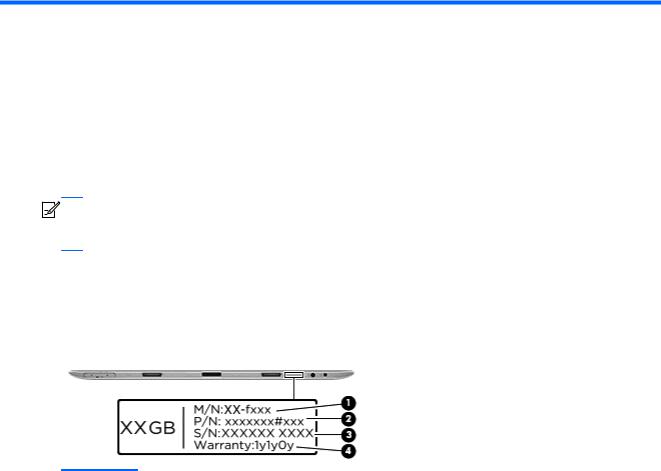
3 Illustrated parts catalog


 NOTE: HP continually improves and changes product parts. For complete and current information on supported parts for your tablet, go to http://partsurfer.hp.com, select your country or region, and then follow the on-screen instructions.
NOTE: HP continually improves and changes product parts. For complete and current information on supported parts for your tablet, go to http://partsurfer.hp.com, select your country or region, and then follow the on-screen instructions.
Service tag
When ordering parts or requesting information, provide the tablet serial number and model number provided on the service tag.
Item |
Component |
Description |
|
|
|
(1) |
Model number |
This is the alphanumeric identifier used to locate documents, drivers, |
|
|
support, and spare part numbers for the tablet. |
|
|
|
(2) |
Part number/Product number |
This number provides specific information about the product's hardware |
|
(p/n) |
components. The part number helps a service technician to determine what |
|
|
components and parts are needed. |
|
|
|
(3) |
Serial number (s/n) |
This is an alphanumeric identifier that is unique to each product. |
|
|
|
(4) |
Warranty period |
This number describes the duration of the warranty period for the tablet. |
|
|
|
Service tag |
15 |
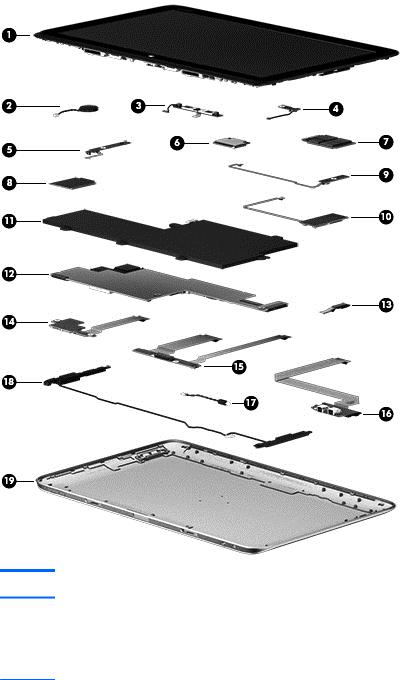
Tablet major components
Item |
Component |
Spare part number |
(1)Display assembly:
NOTE: The display assembly does not include the display assembly cable. The display assembly cable is included in the Cable Kit, spare part number 736883-001. See Cable Kit on page 23 for more Cable Kit spare part information.
|
13.3-inch, AG, FHD, WLED TouchScreen, display assembly for use only on tablet |
765844-001 |
|
models with model numbers f000 through f099 |
|
|
|
|
|
13.3-inch, AG, FHD, WLED TouchScreen, display assembly for use only on tablet |
737696-001 |
|
models with model numbers g200 through g299 and g100 through g199 |
|
|
|
|
|
13.3-inch, AG, HD, WLED TouchScreen, display assembly for use only on tablet |
737697-001 |
|
models with model numbers g200 through g299 and g100 through g199 |
|
|
|
|
(2) |
RTC battery (includes cable and double-sided adhesive) |
740187-001 |
|
|
|
16 |
Chapter 3 Illustrated parts catalog |

Item |
Component |
Spare part number |
|
|
|
(3) |
Webcamera/microphone module (includes double-sided adhesive and |
736900-001 |
|
grounding tape) |
|
|
NOTE: The webcamera/microphone module does not include the webcamera/ |
|
|
microphone module cable. The webcamera/microphone module cable is included in |
|
|
the Cable Kit, spare part number 736883-001. See Cable Kit on page 23 for more |
|
|
Cable Kit spare part information. |
|
|
|
|
(4) |
Proximity sensor module |
736890-001 |
|
NOTE: The proximity sensor module does not include the proximity sensor module |
|
|
cable. The proximity sensor module cable is included in the Cable Kit, spare part |
|
|
number 736883-001. See Cable Kit on page 23 for more Cable Kit spare part |
|
|
information. |
|
|
|
|
(5) |
Volume button board |
736893-001 |
|
NOTE: The volume button board does not include the volume button board cable. |
|
The volume button board cable is included in the Cable Kit, spare part number 736883-001. See Cable Kit on page 23 for more Cable Kit spare part information.
(6)WLAN module:
For use on all tablet models:
|
Intel Dual Band Wireless-AC 7260 802.11 ac 2×2 WiFi + BT 4.0 Combo Adapter |
710661-006 |
|
|
|
|
Intel Wireless-N 7260BN 802.11 b/g/n 2×2 WiFi + BT 4.0 Combo Adapter |
717384-006 |
|
|
|
|
Intel Dual Band Wireless-AC 3160 802.11ac 1×1 WiFi + BT 4.0 Combo Adapter for |
710662-006 |
|
use only on tablet models with model numbers f000 through f099 |
|
|
|
|
(7) |
Micro-solid-state drive (mSSD): |
|
|
|
|
|
128-GB mSSD for use on all tablet models |
737218-001 |
|
|
|
|
64-GB mSSD for use only on tablet models with model numbers g200 through g299 |
737217-001 |
|
and g100 through g199 |
|
(8)WWAN module:
|
HP hs3110 HSPA+ Mobile Broadband Module for use on all tablet models |
723895-006 |
|
|
|
|
HP lt4112 LTE/HPSA+ Mobile Broadband Module for use only on tablet models with |
740011-006 |
|
model numbers g200 through g299 and g100 through g199 |
|
|
|
|
(9) |
Power button board |
736889-001 |
|
NOTE: The power button board does not include the power button board cable. The |
|
|
power button board cable is included in the Cable Kit, spare part number |
|
|
736883-001. See Cable Kit on page 23 for more Cable Kit spare part information. |
|
|
|
|
(10) |
TouchScreen board (includes double-sided adhesive) |
736892-001 |
|
NOTE: The TouchScreen board does not include the TouchScreen board cable. The |
|
|
TouchScreen board cable is included in the Cable Kit, spare part number |
|
|
736883-001. See Cable Kit on page 23 for more Cable Kit spare part information. |
|
|
|
|
(11) |
3-cell, 32-Wh, 2.96-Ah, Li-ion battery for use only in the tablet (includes cable) |
723996-005 |
(12)System board (includes 4-GB of system memory, a graphics subsystem with UMA memory, and replacement thermal material):
Tablet major components |
17 |

Item |
Component |
Spare part number |
|
|
|
|
For use only on tablet models with model numbers f000 through f099: |
|
|
|
|
|
Equipped with an Intel Core i5-4202Y 1.60-GHz processor (3.00-MB L3 cache, |
746490-601 |
|
dual core, 4.5 W), the Windows 8.1 Professional operating system, and |
|
|
WWAN capability |
|
|
|
|
|
Equipped with an Intel Core i5-4202Y 1.60-GHz processor (3.00-MB L3 cache, |
746490-501 |
|
dual core, 4.5 W), the Windows 8.1 Standard operating system, and |
|
|
WWAN capability |
|
|
|
|
|
Equipped with an Intel Core i5-4202Y 1.60-GHz processor (3.00-MB L3 cache, |
746490-001 |
|
dual core, 4.5 W), the Linux operating system, and WWAN capability |
|
|
|
|
|
Equipped with an Intel Core i5-4202Y 1.60-GHz processor (3.00-MB L3 cache, |
768185-601 |
|
dual core, 4.5 W) and the Windows 8.1 Professional operating system, but without |
|
|
WWAN capability |
|
|
|
|
|
Equipped with an Intel Core i5-4202Y 1.60-GHz processor (3.00-MB L3 cache, |
768185-501 |
|
dual core, 4.5 W) and the Windows 8.1 Standard operating system, but without |
|
|
WWAN capability |
|
|
|
|
|
Equipped with an Intel Core i5-4202Y 1.60-GHz processor (3.00-MB L3 cache, |
768185-001 |
|
dual core, 4.5 W) and the Linux operating system, but without WWAN capability |
|
|
|
|
|
Equipped with an Intel Core i3-4012Y 1.50-GHz processor (3.00-MB L3 cache, |
765845-601 |
|
dual core, 4.5 W), 4-GB of system memory, a graphics subsystem with UMA memory, |
|
|
and the Windows 8.1 Professional operating system |
|
|
|
|
|
Equipped with an Intel Core i3-4012Y 1.50-GHz processor (3.00-MB L3 cache, |
765845-501 |
|
dual core, 4.5 W), 4-GB of system memory, a graphics subsystem with UMA memory, |
|
|
and the Windows 8.1 Standard operating system |
|
|
|
|
|
Equipped with an Intel Core i3-4012Y 1.50-GHz processor (3.00-MB L3 cache, |
765845-001 |
|
dual core, 4.5 W), 4-GB of system memory, a graphics subsystem with UMA memory, |
|
|
and the Linux operating system |
|
|
|
|
|
For use only on tablet models with model numbers g200 through g299 and g100 through g199: |
|
|
|
|
|
Equipped with an Intel Core i5-4202Y 1.60-GHz processor (3.00-MB L3 cache, |
738499-601 |
|
dual core, 4.5 W) and the Windows 8.1 Professional operating system |
|
|
|
|
|
Equipped with an Intel Core i5-4202Y 1.60-GHz processor (3.00-MB L3 cache, |
738499-501 |
|
dual core, 4.5 W) and the Windows 8.1 Standard operating system |
|
|
|
|
|
Equipped with an Intel Core i5-4202Y 1.60-GHz processor (3.00-MB L3 cache, |
738499-001 |
|
dual core, 4.5 W) and the Linux operating system |
|
|
|
|
|
Equipped with an Intel Core i3-4012Y 1.50-GHz processor (3.00-MB L3 cache, |
738498-601 |
|
dual core, 4.5 W) and the Windows 8.1 Professional operating system |
|
|
|
|
|
Equipped with an Intel Core i3-4012Y 1.50-GHz processor (3.00-MB L3 cache, |
738498-501 |
|
dual core, 4.5 W) and the Windows 8.1 Standard operating system |
|
|
|
|
|
Equipped with an Intel Core i3-4012Y 1.50-GHz processor (3.00-MB L3 cache, |
738498-001 |
|
dual core, 4.5 W) and the Linux operating system |
|
|
|
|
|
NFC module antenna (not illustrated) |
738259-001 |
|
|
|
18 |
Chapter 3 Illustrated parts catalog |

Item |
Component |
Spare part number |
|
|
|
(13) |
NFC module (includes double-sided adhesive) |
736886-001 |
|
NOTE: The NFC module does not include the NFC module cable. The NFC module |
|
|
cable is included in the Cable Kit, spare part number 736883-001. See Cable Kit |
|
|
on page 23 for more Cable Kit spare part information. |
|
(14)Card reader board
NOTE: The card reader board does not include the card reader board cable. The card reader board cable is included in the Cable Kit, spare part number 736883-001. See Cable Kit on page 23 for more Cable Kit spare part information.
|
For use only on tablet models with WWAN capability |
746491-001 |
|
|
|
|
For use only on tablet models without WWAN capability |
736891-001 |
|
|
|
(15) |
Docking connector board |
736888-001 |
|
NOTE: The docking connector board does not include the docking connector board |
|
|
cables. The docking connector board cables are included in the Cable Kit, spare part |
|
|
number 736883-001. See Cable Kit on page 23 for more Cable Kit spare part |
|
|
information. |
|
|
|
|
(16) |
Audio/power connector board |
736887-001 |
|
NOTE: The audio/power connector board does not include the audio/power |
|
|
connector board cable. The audio/power connector board cable is included in the |
|
|
Cable Kit, spare part number 736883-001. See Cable Kit on page 23 for more |
|
|
Cable Kit spare part information. |
|
|
|
|
(17) |
Vibrator module (includes cable) |
736901-001 |
|
|
|
(18) |
Speaker Kit (includes left and right speakers and cables) |
736899-001 |
|
|
|
(19) |
Back cover (includes internal shielding): |
|
|
|
|
|
For use only on tablet models with WWAN capability |
746492-001 |
|
|
|
|
For use only on tablet models without WWAN capability |
736881-001 |
|
|
|
Tablet major components |
19 |

Keyboard base major components
Item |
Component |
Spare part number |
|
|
|
(1) |
Keyboard/top cover (includes keyboard cable): |
|
|
|
|
|
For use only on tablet models with model numbers f000 through f099: |
|
|
|
|
|
For use in Brazil |
765846-201 |
|
|
|
|
For use in Canada |
765846-DB1 |
|
|
|
|
For use in Latin America |
765846-161 |
|
|
|
|
For use in the United States |
765846-001 |
|
|
|
|
For use only on tablet models with model numbers g200 through g299 and g100 through g199: |
|
|
|
|
|
For use in Belgium |
737219-A41 |
|
|
|
|
For use in Brazil |
737219-201 |
|
|
|
|
For use in Canada |
737219-DB1 |
|
|
|
|
For use in Denmark, Finland, and Norway |
737219-DH1 |
|
|
|
|
For use in France |
737219-051 |
|
|
|
|
For use in Germany |
737219-041 |
|
|
|
|
For use in Greece |
737219-151 |
|
|
|
|
For use in Italy |
737219-061 |
|
|
|
20 |
Chapter 3 Illustrated parts catalog |

Item |
Component |
Spare part number |
|
|
|
|
For use in Japan |
737219-291 |
|
|
|
|
For use in Latin America |
737219-161 |
|
|
|
|
For use in the Netherlands |
737219-B31 |
|
|
|
|
For use in Portugal |
737219-131 |
|
|
|
|
For use in Russia |
737219-251 |
|
|
|
|
For use in Saudi Arabia |
737219-171 |
|
|
|
|
For use in South Korea |
737219-AD1 |
|
|
|
|
For use in Spain |
737219-071 |
|
|
|
|
For use in Switzerland |
737219-BG1 |
|
|
|
|
For use in Taiwan |
737219-AB1 |
|
|
|
|
For use in Thailand |
737219-281 |
|
|
|
|
For use in Turkey |
737219-141 |
|
|
|
|
For use in the United Kingdom and Singapore |
737219-031 |
|
|
|
|
For use in the United States |
737219-001 |
|
|
|
(2) |
Hinge assembly (includes 2 cables and 2 rubber feet): |
|
|
|
|
|
For use only on tablet models with model numbers f000 through f099 |
765843-001 |
|
|
|
|
For use only on tablet models with model numbers g200 through g299 and g100 |
736885-001 |
|
through g199 |
|
|
|
|
(3) |
Audio/USB board (includes audio jack, memory card reader, and USB port) |
736894-001 |
|
NOTE: The audio/USB board does not include the audio/USB board cable. The |
|
|
audio/USB board cable is included in the Cable Kit, spare part number 736883-001. |
|
|
See Cable Kit on page 23 for more Cable Kit spare part information. |
|
(4)Power connector board:
NOTE: The power connector board does not include the power connector board cable. The power connector board cable is included in the Cable Kit, spare part number 736883-001. See Cable Kit on page 23 for more Cable Kit spare part information.
|
For use on keyboard base models equipped with a hard drive (includes hard drive |
736895-001 |
|
connector, power connector, HDMI port, and USB port) |
|
|
|
|
|
For use on keyboard base models not equipped with a hard drive (includes power |
746493-001 |
|
connector, HDMI port, and USB port) |
|
|
|
|
(5) |
TouchPad |
736880-001 |
|
|
|
(6) |
500-GB, 5400-rpm, SATA, 5.0-mm hard drive (does not include hard drive |
737957-005 |
|
bracket, hard drive connector cable, or screws) |
|
NOTE: The hard drive bracket, hard drive connector cable, and screws are included in the Hard Drive Hardware Kit, spare part number 736884-001.
Keyboard base major components |
21 |

Item |
Component |
Spare part number |
|
|
|
(7) |
3-cell, 33-Wh, 3.05-Ah, Li-ion battery for use only in the keyboard base |
723997-006 |
|
(includes cable) |
|
|
|
|
(8) |
Bottom cover (includes rubber feet) |
736882-001 |
|
|
|
22 |
Chapter 3 Illustrated parts catalog |
