D-Link DGS-1100-24PV2 Service Manual
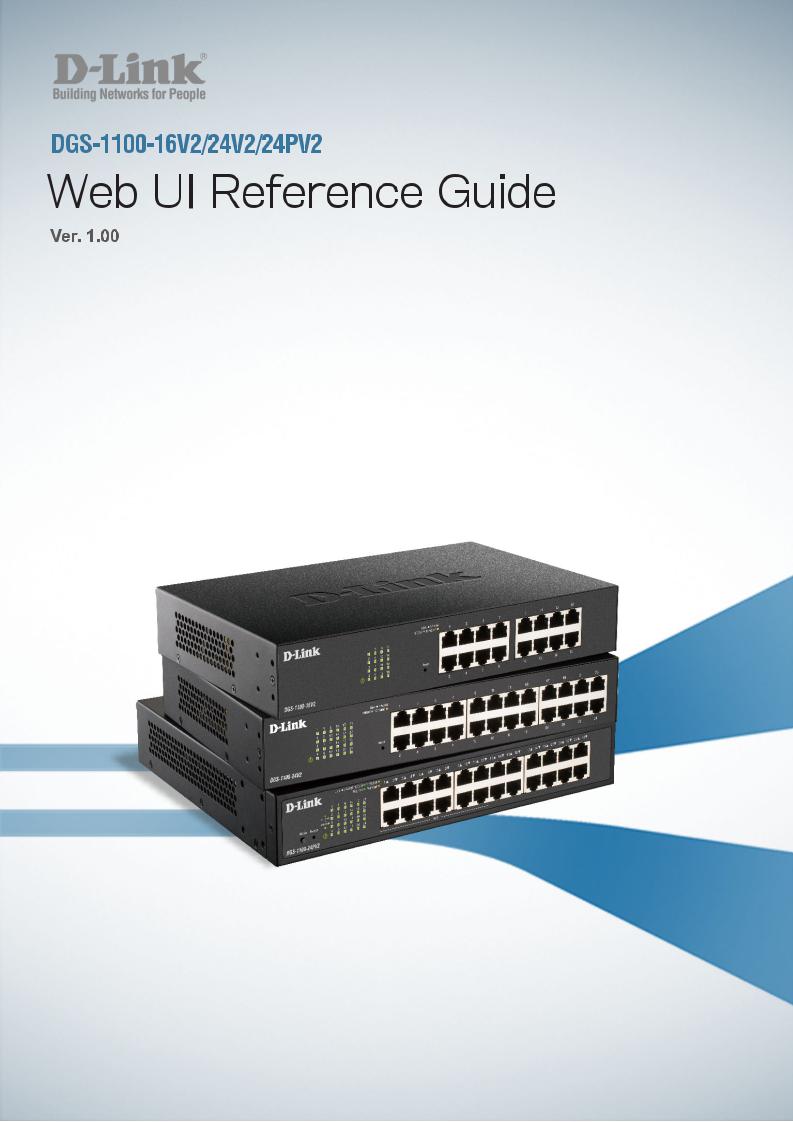
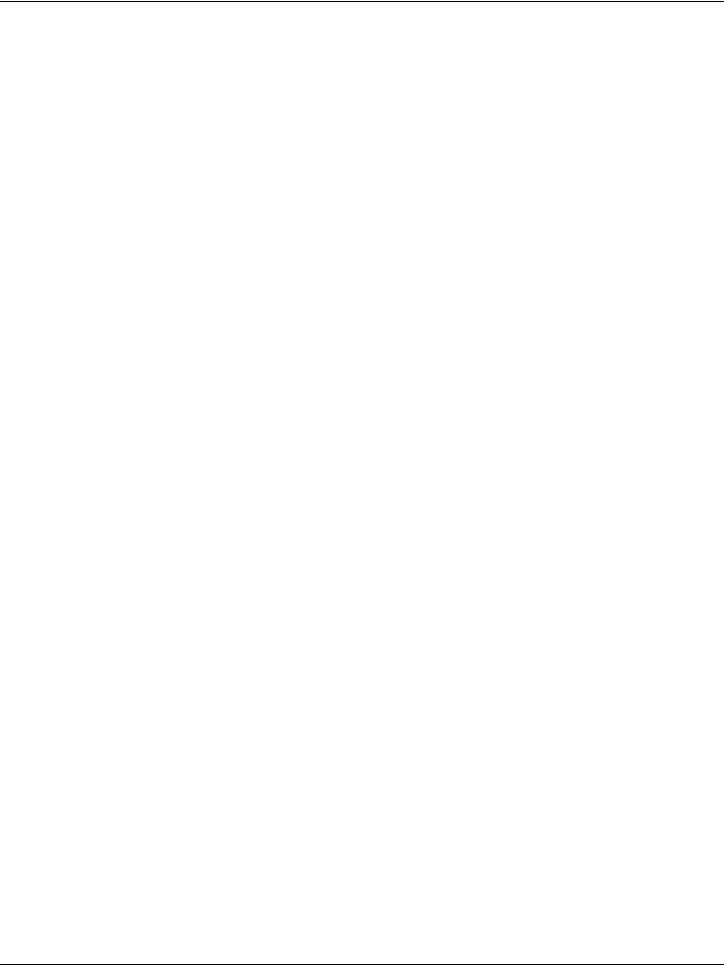
DGS-1100 Series Switch Web UI Reference Guide
Information in this document is subject to change without notice. © 2019 D-Link Corporation. All rights reserved.
Reproduction in any manner whatsoever without the written permission of D-Link Corporation is strictly forbidden.
Trademarks used in this text: D-Link and the D-Link logo are trademarks of D-Link Corporation; Microsoft and Windows are registered trademarks of Microsoft Corporation.
Other trademarks and trade names may be used in this document to refer to either the entities claiming the marks and names or their products. D-Link Corporation disclaims any proprietary interest in trademarks and trade names other than its own.
Federal Communication Commission Interference Statement
This equipment has been tested and found to comply with the limits for a Class A digital device, pursuant to Part 15 of the FCC Rules. These limits are designed to provide reasonable protection against harmful interference when the equipment is operated in a commercial environment. This equipment generates, uses, and can radiate radio frequency energy and, if not installed and used in accordance with this user’s guide, may cause harmful interference to radio communications. Operation of this equipment in a residential area is likely to cause harmful interference in which case the user will be required to correct the interference at his own expense.
Innovation, Science and Economic Development Canada (ISED) Statement
This Class A digital apparatus complies with Canadian ICES-003.
Cet appareil numérique de la classe A est conforme à la norme NMB-003 du Canada.
VCCI-A Warning
A
Japan Voluntary Control Council for Interference Statement
This is a Class A product based on the standard of the Voluntary Control Council for Interference (VCCI). If this equipment is used in a domestic environment, radio interference may occur, in which case the user may be required to take corrective actions.
:
Warning:
This is a class A product. In a domestic environment this product may cause radio interference in which case the user may be required to take adequate measures.
ii
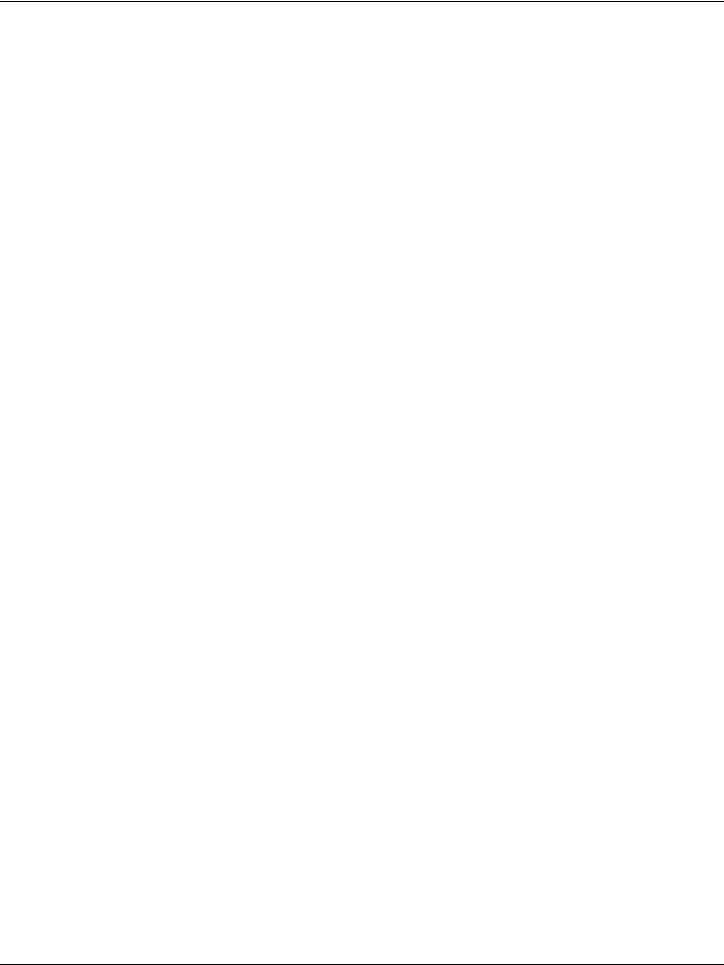
DGS-1100 Series Switch Web UI Reference Guide
CE Mark Warning
This equipment is compliant with Class A of CISPR 32. In a residential environment this equipment may cause radio interference.
Warnung!
Dies ist ein Produkt der Klasse A. Im Wohnbereich kann dieses Produkt Funkstoerungen verursachen. In diesem Fall kann vom Benutzer verlangt werden, angemessene Massnahmen zu ergreifen.
Precaución!
Este es un producto de Clase A. En un entorno doméstico, puede causar interferencias de radio, en cuyo case, puede requerirse al usuario para que adopte las medidas adecuadas.
Attention!
Ceci est un produit de classe A. Dans un environnement domestique, ce produit pourrait causer des interférences radio, auquel cas l`utilisateur devrait prendre les mesures adéquates.
Attenzione!
Il presente prodotto appartiene alla classe A. Se utilizzato in ambiente domestico il prodotto può causare interferenze radio, nel cui caso è possibile che l`utente debba assumere provvedimenti adeguati.
SAFETY INSTRUCTIONS
The following general safety guidelines are provided to help ensure your own personal safety and protect your product from potential damage. Remember to consult the product user instructions for more details.
•Static electricity can be harmful to electronic components. Discharge static electricity from your body (i.e. touching grounded bare metal) before touching the product.
•Do not attempt to service the product and never disassemble the product. For some products with a user replaceable battery, please read and follow the instructions in the user manual.
•Do not spill food or liquid on your product and never push any objects into the openings of your product.
•Do not use this product near water, areas with high humidity, or condensation unless the product is specifically rated for outdoor application.
•Keep the product away from radiators and other heat sources.
•Always unplug the product from mains power before cleaning and use a dry lint free cloth only.
SICHERHEITSVORSCHRIFTEN
Die folgenden allgemeinen Sicherheitsvorschriften dienen als Hilfe zur Gewährleistung Ihrer eigenen Sicherheit und zum Schutz Ihres Produkts. Weitere Details finden Sie in den Benutzeranleitungen zum Produkt.
• Statische Elektrizität kann elektronischen Komponenten schaden. Um Schäden durch statische Aufladung zu vermeiden, leiten Sie elektrostatische Ladungen von Ihrem Körper ab,
(z. B. durch Berühren eines geerdeten blanken Metallteils), bevor Sie das Produkt berühren.
•Unterlassen Sie jeden Versuch, das Produkt zu warten, und versuchen Sie nicht, es in seine Bestandteile zu zerlegen. Für einige Produkte mit austauschbaren Akkus lesen Sie bitte das Benutzerhandbuch und befolgen Sie die dort beschriebenen Anleitungen.
•Vermeiden Sie, dass Speisen oder Flüssigkeiten auf Ihr Produkt gelangen, und stecken Sie keine Gegenstände in die Gehäuseschlitze oder -öffnungen Ihres Produkts.
•Verwenden Sie dieses Produkt nicht in unmittelbarer Nähe von Wasser und nicht in Bereichen mit hoher Luftfeuchtigkeit oder Kondensation, es sei denn, es ist speziell zur Nutzung in
Außenbereichen vorgesehen und eingestuft.
•Halten Sie das Produkt von Heizkörpern und anderen Quellen fern, die Wärme erzeugen.
•Trennen Sie das Produkt immer von der Stromzufuhr, bevor Sie es reinigen und verwenden Sie dazu ausschließlich ein trockenes fusselfreies Tuch.
CONSIGNES DE SÉCURITÉ
Les consignes générales de sécurité ci-après sont fournies afin d’assurer votre sécurité personnelle et de protéger le produit d’éventuels dommages. Veuillez consulter les consignes d’utilisation du produit pour plus de détails.
•L’électricité statique peut endommager les composants électroniques. Déchargez l’électricité statique de votre corps (en touchant un objet en métal relié à la terre par exemple) avant de toucher le produit.
•N’essayez pas d’intervenir sur le produit et ne le démontez jamais. Pour certains produits contenant une batterie remplaçable par l’utilisateur, veuillez lire et suivre les consignes
contenues dans le manuel d’utilisation.
•Ne renversez pas d’aliments ou de liquide sur le produit et n’insérez jamais d’objets dans les orifices.
•N’utilisez pas ce produit à proximité d’un point d’eau, de zones très humides ou de condensation sauf si le produit a été
iii
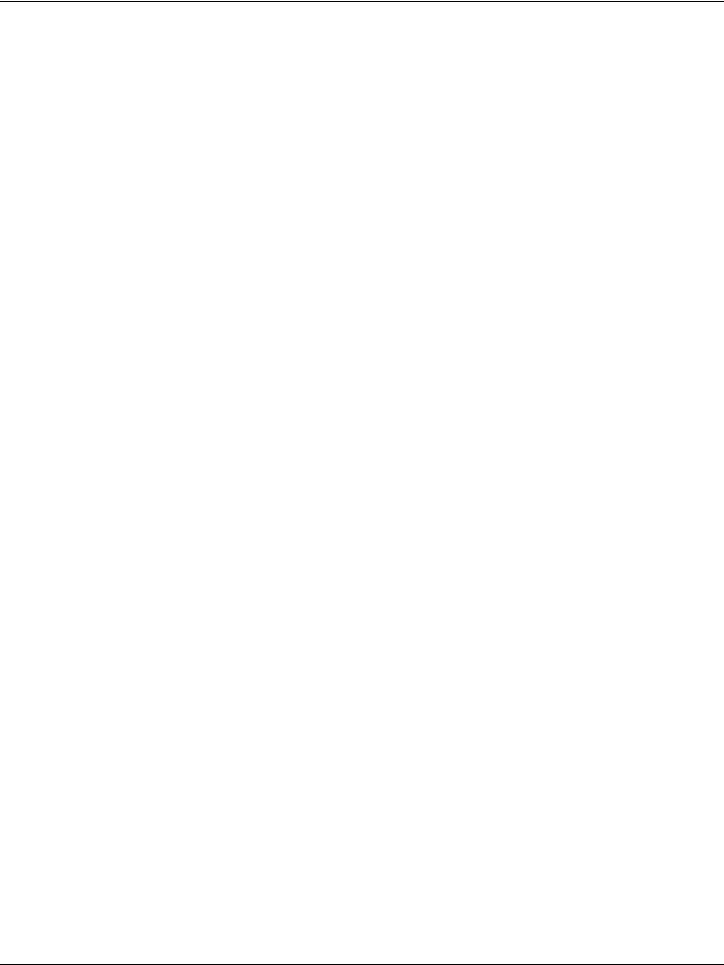
DGS-1100 Series Switch Web UI Reference Guide
spécifiquement conçu pour une application extérieure.
•Éloignez le produit des radiateurs et autres sources de chaleur.
•Débranchez toujours le produit de l’alimentation avant de le nettoyer et utilisez uniquement un chiffon sec non pelucheux.
INSTRUCCIONES DE SEGURIDAD
Las siguientes directrices de seguridad general se facilitan para ayudarle a garantizar su propia seguridad personal y para proteger el producto frente a posibles daños. No olvide consultar las instrucciones del usuario del producto para obtener más información.
•La electricidad estática puede resultar nociva para los componentes electrónicos. Descargue la electricidad estática de su cuerpo (p. ej., tocando algún metal sin revestimiento conectado a tierra) antes de tocar el producto.
•No intente realizar el mantenimiento del producto ni lo desmonte nunca. Para algunos productos con batería reemplazable por el usuario, lea y siga las instrucciones del manual de usuario.
•No derrame comida o líquidos sobre el producto y nunca deje que caigan objetos en las aberturas del mismo.
•No utilice este producto cerca del agua, en zonas con humedad o condensación elevadas a menos que el producto esté clasificado específicamente para aplicación en exteriores.
•Mantenga el producto alejado de los radiadores y de otras fuentes de calor.
•Desenchufe siempre el producto de la alimentación de red antes de limpiarlo y utilice solo un paño seco sin pelusa
ISTRUZIONI PER LA SICUREZZA
Las siguientes directrices de seguridad general se facilitan para ayudarle a garantizar su propia seguridad personal y para proteger el producto frente a posibles daños. No olvide consultar las instrucciones del usuario del producto para obtener más información.
•La electricidad estática puede resultar nociva para los componentes electrónicos. Descargue la electricidad estática de su cuerpo (p. ej., tocando algún metal sin revestimiento conectado a tierra) antes de tocar el producto.
•No intente realizar el mantenimiento del producto ni lo desmonte nunca. Para algunos productos con batería reemplazable por el usuario, lea y siga las instrucciones del manual de usuario.
•No derrame comida o líquidos sobre el producto y nunca deje que caigan objetos en las aberturas del mismo.
•No utilice este producto cerca del agua, en zonas con humedad o condensación elevadas a menos que el producto esté clasificado específicamente para aplicación en exteriores.
•Mantenga el producto alejado de los radiadores y de otras fuentes de calor.
•Desenchufe siempre el producto de la alimentación de red antes de limpiarlo y utilice solo un paño seco sin pelusa
VEILIGHEIDSINFORMATIE
De volgende algemene veiligheidsinformatie werd verstrekt om uw eigen persoonlijke veiligheid te waarborgen en uw product te beschermen tegen mogelijke schade. Denk eraan om de gebruikersinstructies van het product te raadplegen voor meer informatie.
•Statische elektriciteit kan schadelijk zijn voor elektronische componenten. Ontlaad de statische elektriciteit van uw lichaam (d.w.z. het aanraken van geaard bloot metaal) voordat u
het product aanraakt.
•U mag nooit proberen het product te onderhouden en u mag het product nooit demonteren. Voor sommige producten met door de gebruiker te vervangen batterij, dient u de instructies in de gebruikershandleiding te lezen en te volgen.
•Mors geen voedsel of vloeistof op uw product en u mag nooit voorwerpen in de openingen van uw product duwen.
•Gebruik dit product niet in de buurt van water, gebieden met hoge vochtigheid of condensatie, tenzij het product specifiek geclassificeerd is voor gebruik buitenshuis.
•Houd het product uit de buurt van radiators en andere warmtebronnen.
•U dient het product steeds los te koppelen van de stroom voordat u het reinigt en gebruik uitsluitend een droge pluisvrije doek
iv
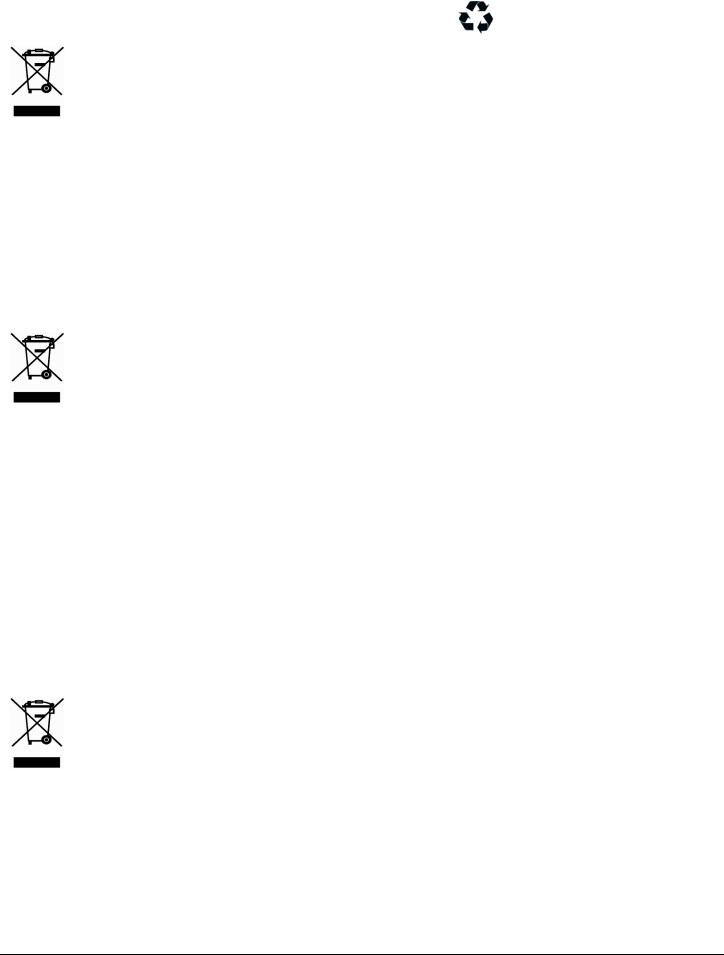
|
DGS-1100 Series Switch Web UI Reference Guide |
Disposing and recycling your product |
|
ENGLISH |
EN |
This symbol on the product or packaging means that according to local laws and regulations this product should be not be disposed of in the household waste but sent for recycling. Please take it to a collection point designated by your local authorities once it has reached the end of its life, some will accept products for free. By recycling the product and its packaging in this manner you help to conserve the environment and protect human health.
D-Link and the environment
At D-Link, we understand and are committed to reducing any impact our operations and products may have on the environment. To minimise this impact D-Link designs and builds its products to be as environmentally friendly as possible, by using recyclable, low toxic materials in both products and packaging.
D-Link recommends that you always switch off or unplug your D-Link products when they are not in use. By doing so you will help to save energy and reduce CO2 emissions.
To learn more about our environmentally responsible products and packaging please visit
www.dlinkgreen.com
DEUTSCH |
DE |
|
Dieses Symbol auf dem Produkt oder der Verpackung weist darauf hin, |
|
dass dieses Produkt gemäß bestehender örtlicher Gesetze und |
|
Vorschriften nicht über den normalen Hausmüll entsorgt werden sollte, |
|
sondern einer Wiederverwertung zuzuführen ist. Bringen Sie es bitte |
|
zu einer von Ihrer Kommunalbehörde entsprechend amtlich |
|
ausgewiesenen Sammelstelle, sobald das Produkt das Ende seiner |
|
Nutzungsdauer erreicht hat. Für die Annahme solcher Produkte |
|
erheben einige dieser Stellen keine Gebühren. Durch ein auf diese |
|
Weise durchgeführtes Recycling des Produkts und seiner Verpackung |
|
helfen Sie, die Umwelt zu schonen und die menschliche Gesundheit zu |
|
schützen. |
D-Link und die Umwelt
D-Link ist sich den möglichen Auswirkungen seiner Geschäftstätigkeiten und seiner Produkte auf die Umwelt bewusst und fühlt sich verpflichtet, diese entsprechend zu mindern. Zu diesem Zweck entwickelt und stellt D-Link seine Produkte mit dem Ziel größtmöglicher Umweltfreundlichkeit her und verwendet wiederverwertbare, schadstoffarme Materialien bei Produktherstellung und Verpackung.
D-Link empfiehlt, Ihre Produkte von D-Link, wenn nicht in Gebrauch, immer auszuschalten oder vom Netz zu nehmen. Auf diese Weise helfen Sie, Energie zu sparen und CO2Emissionen zu reduzieren.
Wenn Sie mehr über unsere umweltgerechten Produkte und Verpackungen wissen möchten, finden Sie entsprechende Informationen im Internet unter www.dlinkgreen.com.
FRANÇAIS |
FR |
|
Ce symbole apposé sur le produit ou son emballage signifie que, |
|
conformément aux lois et règlementations locales, ce produit ne doit |
|
pas être éliminé avec les déchets domestiques mais recyclé. Veuillez |
|
le rapporter à un point de collecte prévu à cet effet par les autorités |
|
locales; certains accepteront vos produits gratuitement. En recyclant |
|
le produit et son emballage de cette manière, vous aidez à préserver |
|
l’environnement et à protéger la santé de l’homme. |
D-Link et l’environnement
Chez D-Link, nous sommes conscients de l'impact de nos opérations et produits sur l'environnement et nous engageons à le réduire. Pour limiter cet impact, D-Link conçoit et fabrique ses produits de manière aussi écologique que possible, en utilisant des matériaux recyclables et faiblement toxiques, tant dans ses produits que ses emballages.
D-Link recommande de toujours éteindre ou débrancher vos produits D-Link lorsque vous ne les utilisez pas. Vous réaliserez ainsi des économies d’énergie et réduirez vos émissions de CO2.
Pour en savoir plus sur les produits et emballages respectueux de l’environnement, veuillez consulter le www.dlinkgreen.com
v
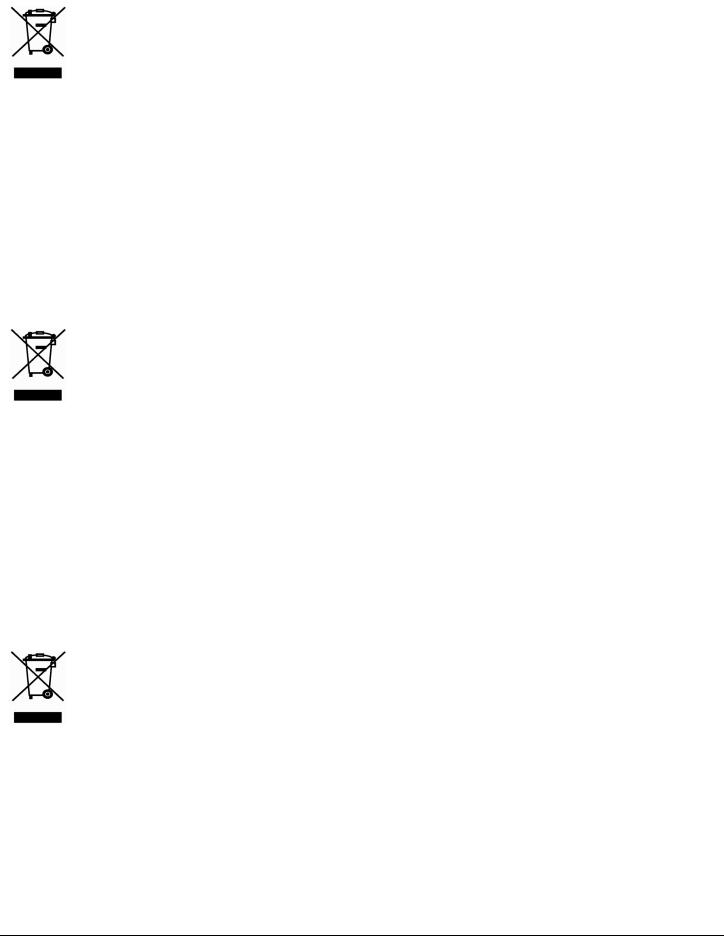
|
DGS-1100 Series Switch Web UI Reference Guide |
ESPAÑOL |
ES |
|
Este símbolo en el producto o el embalaje significa que, de acuerdo |
|
con la legislación y la normativa local, este producto no se debe |
|
desechar en la basura doméstica sino que se debe reciclar. Llévelo a |
|
un punto de recogida designado por las autoridades locales una vez |
|
que ha llegado al fin de su vida útil; algunos de ellos aceptan |
|
recogerlos de forma gratuita. Al reciclar el producto y su embalaje de |
|
esta forma, contribuye a preservar el medio ambiente y a proteger la |
|
salud de los seres humanos. |
D-Link y el medio ambiente
En D-Link, comprendemos y estamos comprometidos con la reducción del impacto que puedan tener nuestras actividades y nuestros productos en el medio ambiente. Para reducir este impacto, D-Link diseña y fabrica sus productos para que sean lo más ecológicos posible, utilizando materiales reciclables y de baja toxicidad tanto en los productos como en el embalaje.
D-Link recomienda apagar o desenchufar los productos D-Link cuando no se estén utilizando. Al hacerlo, contribuirá a ahorrar energía y a reducir las emisiones de CO2.
Para obtener más información acerca de nuestros productos y embalajes ecológicos, visite el sitio www.dlinkgreen.com
ITALIANO |
IT |
|
La presenza di questo simbolo sul prodotto o sulla confezione del |
|
prodotto indica che, in conformità alle leggi e alle normative locali, |
|
questo prodotto non deve essere smaltito nei rifiuti domestici, ma |
|
avviato al riciclo. Una volta terminato il ciclo di vita utile, portare il |
|
prodotto presso un punto di raccolta indicato dalle autorità locali. |
|
Alcuni questi punti di raccolta accettano gratuitamente i prodotti da |
|
riciclare. Scegliendo di riciclare il prodotto e il relativo imballaggio, si |
|
contribuirà a preservare l'ambiente e a salvaguardare la salute umana. |
D-Link e l'ambiente
D-Link cerca da sempre di ridurre l'impatto ambientale dei propri stabilimenti e dei propri prodotti. Allo scopo di ridurre al minimo tale impatto, D-Link progetta e realizza i propri prodotti in modo che rispettino il più possibile l'ambiente, utilizzando materiali riciclabili a basso tasso di tossicità sia per i prodotti che per gli imballaggi.
D-Link raccomanda di spegnere sempre i prodotti D-Link o di scollegarne la spina quando non vengono utilizzati. In questo modo si contribuirà a risparmiare energia e a ridurre le emissioni di anidride carbonica.
Per ulteriori informazioni sui prodotti e sugli imballaggi D-Link a ridotto impatto ambientale, visitate il sito all'indirizzo www.dlinkgreen.com
NEDERLANDS |
NL |
Dit symbool op het product of de verpakking betekent dat dit product volgens de plaatselijke wetgeving niet mag worden weggegooid met het huishoudelijk afval, maar voor recyclage moeten worden ingeleverd. Zodra het product het einde van de levensduur heeft bereikt, dient u het naar een inzamelpunt te brengen dat hiertoe werd aangeduid door uw plaatselijke autoriteiten, sommige autoriteiten accepteren producten zonder dat u hiervoor dient te betalen.
Door het product en de verpakking op deze manier te recyclen helpt u het milieu en de gezondheid van de mens te beschermen.
D-Link en het milieu
Bij D-Link spannen we ons in om de impact van onze handelingen en producten op het milieu te beperken. Om deze impact te beperken, ontwerpt en bouwt D-Link zijn producten zo milieuvriendelijk mogelijk, door het gebruik van recycleerbare producten met lage toxiciteit in product en verpakking.
D-Link raadt aan om steeds uw D-Link producten uit te schakelen of uit de stekker te halen wanneer u ze niet gebruikt. Door dit te doen bespaart u energie en beperkt u de CO2-emissies.
Breng een bezoek aan www.dlinkgreen.com voor meer informatie over onze milieuverantwoorde producten en verpakkingen
vi
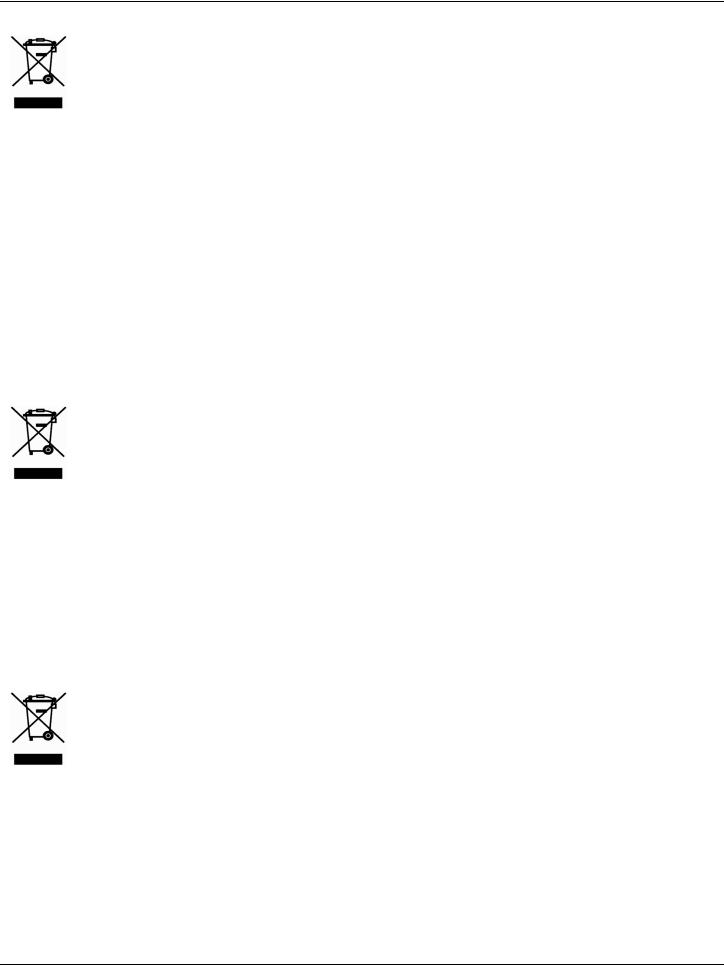
DGS-1100 Series Switch Web UI Reference Guide
POLSKI |
PL |
|
Ten symbol umieszczony na produkcie lub opakowaniu oznacza, że |
|
zgodnie z miejscowym prawem i lokalnymi przepisami niniejszego |
|
produktu nie wolno wyrzucać jak odpady czy śmieci z gospodarstwa |
|
domowego, lecz należy go poddać procesowi recyklingu. Po |
|
zakończeniu użytkowania produktu, niektóre odpowiednie do tego celu |
|
podmioty przyjmą takie produkty nieodpłatnie, dlatego prosimy |
|
dostarczyć go do punktu zbiórki wskazanego przez lokalne władze. |
|
Poprzez proces recyklingu i dzięki takiemu postępowaniu z produktem |
|
oraz jego opakowaniem, pomogą Państwo chronić środowisko |
|
naturalne i dbać o ludzkie zdrowie. |
D-Link i środowisko
W D-Link podchodzimy w sposób świadomy do ochrony otoczenia oraz jesteśmy zaangażowani w zmniejszanie wpływu naszych działań i produktów na środowisko naturalne. W celu zminimalizowania takiego wpływu firma D-Link konstruuje i wytwarza swoje produkty w taki sposób, aby były one jak najbardziej przyjazne środowisku, stosując do tych celów materiały nadające się do powtórnego wykorzystania, charakteryzujące się małą toksycznością zarówno w przypadku samych produktów jak i opakowań.
Firma D-Link zaleca, aby Państwo zawsze prawidłowo wyłączali z użytku swoje produkty D- Link, gdy nie są one wykorzystywane. Postępując w ten sposób pozwalają Państwo oszczędzać energię i zmniejszać emisje CO2.
Aby dowiedzieć się więcej na temat produktów i opakowań mających wpływ na środowisko prosimy zapoznać się ze stroną internetową www.dlinkgreen.com.
ČESKY |
CZ |
|
Tento symbol na výrobku nebo jeho obalu znamená, že podle místně |
|
platných předpisů se výrobek nesmí vyhazovat do komunálního |
|
odpadu, ale odeslat k recyklaci. Až výrobek doslouží, odneste jej |
|
prosím na sběrné místo určené místními úřady k tomuto účelu. Některá |
|
sběrná místa přijímají výrobky zdarma. Recyklací výrobku i obalu |
|
pomáháte chránit životní prostředí i lidské zdraví. |
D-Link a životní prostředí
Ve společnosti D-Link jsme si vědomi vlivu našich provozů a výrobků na životní prostředí a snažíme se o minimalizaci těchto vlivů. Proto své výrobky navrhujeme a vyrábíme tak, aby byly co nejekologičtější, a ve výrobcích i obalech používáme recyklovatelné a nízkotoxické materiály.
Společnost D-Link doporučuje, abyste své výrobky značky D-Link vypnuli nebo vytáhli ze zásuvky vždy, když je nepoužíváte. Pomůžete tak šetřit energii a snížit emise CO2.
Více informací o našich ekologických výrobcích a obalech najdete na adrese www.dlinkgreen.com.
MAGYAR |
HU |
|
Ez a szimbólum a terméken vagy a csomagoláson azt jelenti, hogy a |
|
helyi törvényeknek és szabályoknak megfelelően ez a termék nem |
|
semmisíthető meg a háztartási hulladékkal együtt, hanem |
|
újrahasznosításra kell küldeni. Kérjük, hogy a termék élettartamának |
|
elteltét követően vigye azt a helyi hatóság által kijelölt gyűjtőhelyre. |
|
A termékek egyes helyeken ingyen elhelyezhetők. A termék és a |
|
csomagolás újrahasznosításával segíti védeni a környezetet és az |
|
emberek egészségét. |
A D-Link és a környezet
A D-Linknél megértjük és elkötelezettek vagyunk a műveleteink és termékeink környezetre gyakorolt hatásainak csökkentésére. Az ezen hatás csökkentése érdekében a D-Link a lehető leginkább környezetbarát termékeket tervez és gyárt azáltal, hogy
újrahasznosítható, alacsony károsanyag-tartalmú termékeket gyárt és csomagolásokat
A D-Link azt javasolja, hogy mindig kapcsolja ki vagy húzza ki a D-Link termékeket a tápforrásból, ha nem használja azokat. Ezzel segít az energia megtakarításában és a széndioxid kibocsátásának csökkentésében.
Környezetbarát termékeinkről és csomagolásainkról további információkat a www.dlinkgreen.com weboldalon tudhat meg.
vii
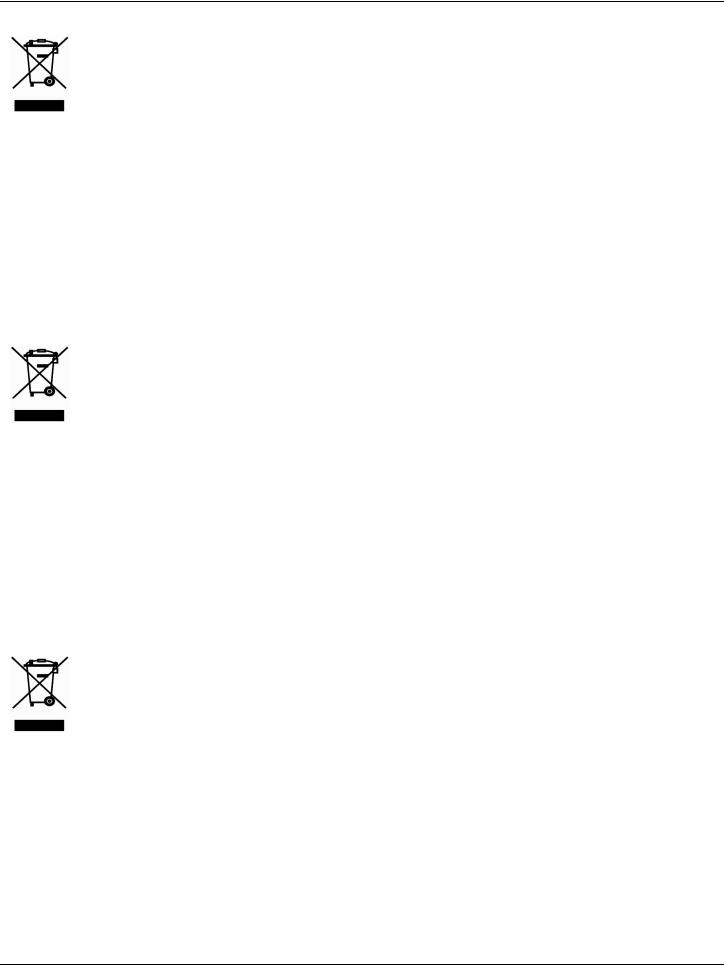
DGS-1100 Series Switch Web UI Reference Guide
NORSK |
NO |
|
Dette symbolet på produktet eller forpakningen betyr at dette |
|
produktet ifølge lokale lover og forskrifter ikke skal kastes sammen |
|
med husholdningsavfall, men leveres inn til gjenvinning. |
|
Vennligst ta det til et innsamlingssted anvist av lokale myndigheter |
|
når det er kommet til slutten av levetiden. Noen steder aksepteres |
|
produkter uten avgift. Ved på denne måten å gjenvinne produktet og |
|
forpakningen hjelper du å verne miljøet og beskytte folks helse. |
D-Link og miljøet
Hos D-Link forstår vi oss på og er forpliktet til å minske innvirkningen som vår drift og våre produkter kan ha på miljøet. For å minimalisere denne innvirkningen designer og lager D-Link produkter som er så miljøvennlig som mulig, ved å bruke resirkulerbare, lavtoksiske materialer både i produktene og forpakningen.
D-Link anbefaler at du alltid slår av eller frakobler D-Link-produkter når de ikke er i bruk. Ved å gjøre dette hjelper du å spare energi og å redusere CO2-utslipp.
For mer informasjon angående våre miljøansvarlige produkter og forpakninger kan du gå til www.dlinkgreen.com
DANSK |
DK |
|
Dette symbol på produktet eller emballagen betyder, at dette produkt |
|
i henhold til lokale love og regler ikke må bortskaffes som |
|
husholdningsaffald, mens skal sendes til genbrug. Indlever |
|
produktet til et indsamlingssted som angivet af de lokale |
|
myndigheder, når det er nået til slutningen af dets levetid. I nogle |
|
tilfælde vil produktet blive modtaget gratis. Ved at indlevere |
|
produktet og dets emballage til genbrug på denne måde bidrager du |
|
til at beskytte miljøet og den menneskelige sundhed. |
D-Link og miljøet
Hos D-Link forstår vi og bestræber os på at reducere enhver indvirkning, som vores aktiviteter og produkter kan have på miljøet. For at minimere denne indvirkning designer og producerer D-Link sine produkter, så de er så miljøvenlige som muligt, ved at bruge genanvendelige materialer med lavt giftighedsniveau i både produkter og emballage.
D-Link anbefaler, at du altid slukker eller frakobler dine D-Link-produkter, når de ikke er i brug. Ved at gøre det bidrager du til at spare energi og reducere CO2-udledningerne.
Du kan finde flere oplysninger om vores miljømæssigt ansvarlige produkter og emballage på www.dlinkgreen.com
SUOMI |
FI |
|
Tämä symboli tuotteen pakkauksessa tarkoittaa, että paikallisten |
|
lakien ja säännösten mukaisesti tätä tuotetta ei pidä hävittää yleisen |
|
kotitalousjätteen seassa vaan se tulee toimittaa kierrätettäväksi. Kun |
|
tuote on elinkaarensa päässä, toimita se lähimpään viranomaisten |
|
hyväksymään kierrätyspisteeseen. Kierrättämällä käytetyn tuotteen ja |
|
sen pakkauksen autat tukemaan sekä ympäristön että ihmisten |
|
terveyttä ja hyvinvointia. |
D-Link ja ympäristö
D-Link ymmärtää ympäristönsuojelun tärkeyden ja on sitoutunut vähentämään tuotteistaan ja niiden valmistuksesta ympäristölle mahdollisesti aiheutuvia haittavaikutuksia. Nämä negatiiviset vaikutukset minimoidakseen D-Link suunnittelee ja valmistaa tuotteensa mahdollisimman ympäristöystävällisiksi käyttämällä kierrätettäviä, alhaisia pitoisuuksia haitallisia aineita sisältäviä materiaaleja sekä tuotteissaan että niiden pakkauksissa.
Suosittelemme, että irrotat D-Link-tuotteesi virtalähteestä tai sammutat ne aina, kun ne eivät ole käytössä. Toimimalla näin autat säästämään energiaa ja vähentämään hiilidioksiidipäästöjä.
Lue lisää ympäristöystävällisistä D-Link-tuotteista ja pakkauksistamme osoitteesta www. dlinkgreen.com
viii
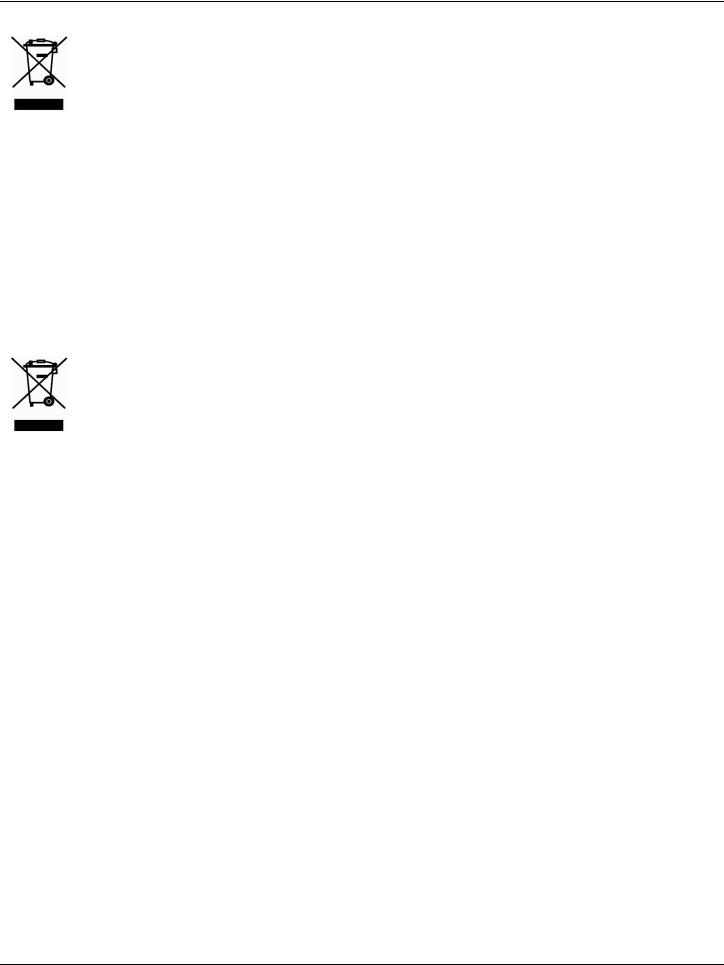
DGS-1100 Series Switch Web UI Reference Guide
SVENSKA |
SE |
|
Den här symbolen på produkten eller förpackningen betyder att |
|
produkten enligt lokala lagar och föreskrifter inte skall kastas i |
|
hushållssoporna utan i stället återvinnas. Ta den vid slutet av dess |
|
livslängd till en av din lokala myndighet utsedd uppsamlingsplats, |
|
vissa accepterar produkter utan kostnad. Genom att på detta sätt |
|
återvinna produkten och förpackningen hjälper du till att bevara miljön |
|
och skydda människors hälsa. |
D-Link och miljön
På D-Link förstår vi och är fast beslutna att minska den påverkan våra verksamheter och produkter kan ha på miljön. För att minska denna påverkan utformar och bygger D-Link sina produkter för att de ska vara så miljövänliga som möjligt, genom att använda återvinningsbara material med låg gifthalt i både produkter och förpackningar.
D-Link rekommenderar att du alltid stänger av eller kopplar ur dina D-Link produkter när du inte använder dem. Genom att göra detta hjälper du till att spara energi och minska utsläpp av koldioxid.
För mer information om våra miljöansvariga produkter och förpackningar www.dlinkgreen.com
PORTUGUÊS |
PT |
|
Este símbolo no produto ou embalagem significa que, de acordo com |
|
as leis e regulamentações locais, este produto não deverá ser |
|
eliminado juntamente com o lixo doméstico mas enviado para a |
|
reciclagem. Transporte-o para um ponto de recolha designado pelas |
|
suas autoridades locais quando este tiver atingido o fim da sua vida |
|
útil, alguns destes pontos aceitam produtos gratuitamente. Ao reciclar |
|
o produto e respectiva embalagem desta forma, ajuda a preservar o |
|
ambiente e protege a saúde humana. |
A D-Link e o ambiente
Na D-Link compreendemos e comprometemo-nos com a redução do impacto que as nossas operações e produtos possam ter no ambiente. Para minimizar este impacto a D-Link concebe e constrói os seus produtos para que estes sejam o mais inofensivos para o ambiente possível, utilizando meteriais recicláveis e não tóxicos tanto nos produtos como nas embalagens.
A D-Link recomenda que desligue os seus produtos D-Link quando estes não se encontrarem em utilização. Com esta acção ajudará a poupar energia e reduzir as emissões de CO2.
Para saber mais sobre os nossos produtos e embalagens responsáveis a nível ambiental visite www.dlinkgreen.com
November, 2019
ix
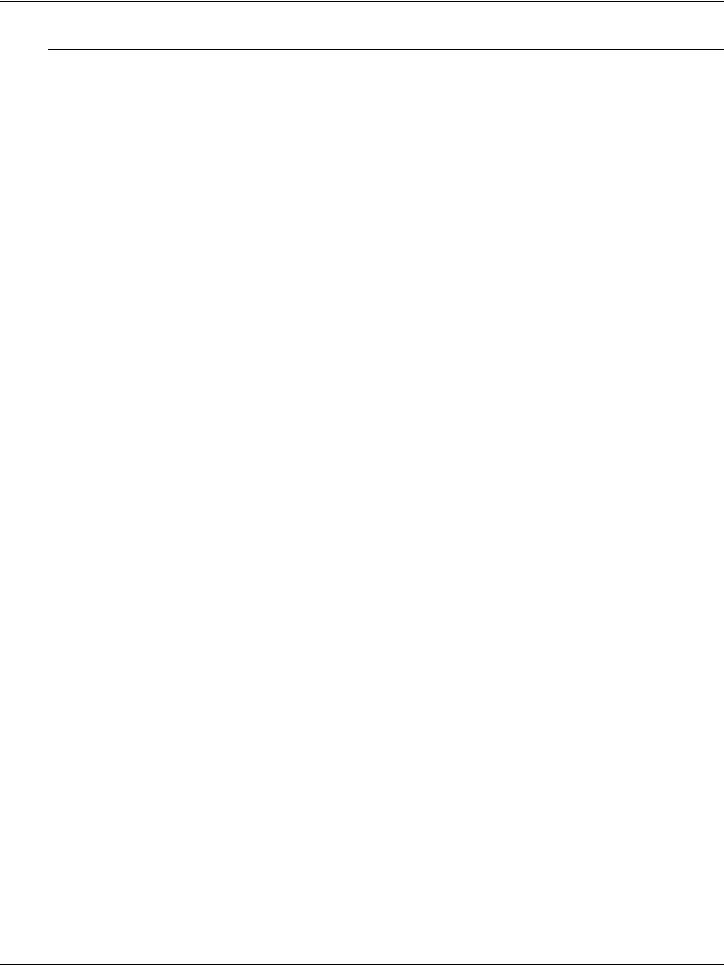
DGS-1100 Series Switch Web UI Reference Guide
Table of Contents
Table of Contents.................................................................................................................................................................. |
x |
|
1. |
Introduction ................................................................................................................................................................... |
1 |
|
Audience ............................................................................................................................................................................ |
1 |
|
Other Documentation......................................................................................................................................................... |
1 |
|
Conventions ....................................................................................................................................................................... |
1 |
|
Notes, Notices, and Cautions ............................................................................................................................................ |
2 |
2. |
Product Introduction..................................................................................................................................................... |
3 |
|
DGS-1100-16V2 ................................................................................................................................................................ |
3 |
|
Front Panel ................................................................................................................................................................... |
3 |
|
Rear Panel.................................................................................................................................................................... |
4 |
|
DGS-1100-24V2 ................................................................................................................................................................ |
5 |
|
Front Panel ................................................................................................................................................................... |
5 |
|
Rear Panel.................................................................................................................................................................... |
5 |
|
DGS-1100-24PV2 .............................................................................................................................................................. |
6 |
|
Front Panel ................................................................................................................................................................... |
6 |
|
Rear Panel.................................................................................................................................................................... |
7 |
3. |
Hardware Installation.................................................................................................................................................... |
8 |
|
Step1: Unpacking............................................................................................................................................................... |
8 |
|
Packing contents of DGS-1100-16V2 /24V2 /24PV2 ................................................................................................... |
8 |
|
Step2: Switch Installation................................................................................................................................................... |
8 |
|
Desktop or Shelf Installation ......................................................................................................................................... |
8 |
|
Rack Installation ........................................................................................................................................................... |
9 |
|
Step 3 – Plugging in the AC Power Cord......................................................................................................................... |
10 |
|
Power Failure.............................................................................................................................................................. |
10 |
|
Grounding the Switch ................................................................................................................................................. |
10 |
4. |
Web-based Switch Configuration.............................................................................................................................. |
12 |
|
Management Options....................................................................................................................................................... |
12 |
|
Connecting using the Web User Interface ....................................................................................................................... |
12 |
|
Logging onto the Web Manager ...................................................................................................................................... |
13 |
|
Smart Wizard ................................................................................................................................................................... |
14 |
|
Web User Interface (Web UI)........................................................................................................................................... |
17 |
|
Areas of the User Interface......................................................................................................................................... |
17 |
5. |
System.......................................................................................................................................................................... |
18 |
|
Device Information ........................................................................................................................................................... |
18 |
|
System Information Settings............................................................................................................................................ |
19 |
|
System Information..................................................................................................................................................... |
19 |
|
IPv4 Interface.............................................................................................................................................................. |
19 |
|
IPv6 Interface.............................................................................................................................................................. |
20 |
|
Port Configuration ............................................................................................................................................................ |
20 |
|
Port Settings ............................................................................................................................................................... |
20 |
|
Port Status .................................................................................................................................................................. |
21 |
|
Jumbo Frame.............................................................................................................................................................. |
22 |
|
PoE (DGS-1100-24PV2 Only) ........................................................................................................................................ |
23 |
|
PoE System ................................................................................................................................................................ |
23 |
|
|
x |
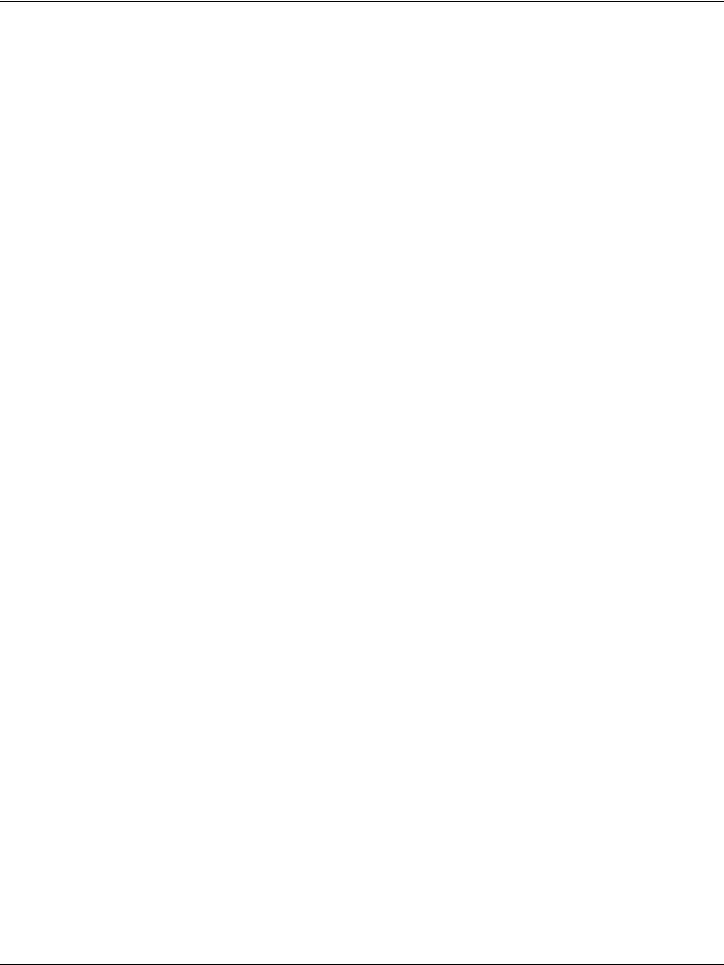
|
DGS-1100 Series Switch Web UI Reference Guide |
|
|
PoE Status .................................................................................................................................................................. |
23 |
|
PoE Configuration....................................................................................................................................................... |
25 |
|
PD Alive ...................................................................................................................................................................... |
27 |
|
System Log ...................................................................................................................................................................... |
28 |
|
System Log Settings................................................................................................................................................... |
28 |
|
System Log Server Settings ....................................................................................................................................... |
28 |
|
System Log ................................................................................................................................................................. |
29 |
|
Time ................................................................................................................................................................................. |
30 |
|
Clock Settings............................................................................................................................................................. |
30 |
|
Time Zone Settings..................................................................................................................................................... |
30 |
|
SNTP Settings ............................................................................................................................................................ |
31 |
|
Time Range...................................................................................................................................................................... |
32 |
6. |
Management ................................................................................................................................................................ |
33 |
|
User Account Settings ..................................................................................................................................................... |
33 |
|
SNMP............................................................................................................................................................................... |
34 |
|
SNMP Global Settings ................................................................................................................................................ |
35 |
|
SNMP Community Table Settings .............................................................................................................................. |
35 |
|
SNMP Host Table Settings ......................................................................................................................................... |
36 |
|
HTTP/HTTPS................................................................................................................................................................... |
37 |
|
D-Link Discovery Protocol................................................................................................................................................ |
37 |
7. |
L2 Features .................................................................................................................................................................. |
39 |
|
FDB .................................................................................................................................................................................. |
39 |
|
Static FDB................................................................................................................................................................... |
39 |
|
MAC Address Table Settings...................................................................................................................................... |
40 |
|
MAC Address Table.................................................................................................................................................... |
41 |
|
VLAN................................................................................................................................................................................ |
42 |
|
VLAN Configuration Wizard........................................................................................................................................ |
42 |
|
802.1Q VLAN.............................................................................................................................................................. |
42 |
|
Management VLAN .................................................................................................................................................... |
43 |
|
Asymmetric VLAN....................................................................................................................................................... |
43 |
|
VLAN Interface ........................................................................................................................................................... |
44 |
|
Auto Surveillance VLAN ............................................................................................................................................. |
47 |
|
Voice VLAN................................................................................................................................................................. |
49 |
|
Spanning Tree ................................................................................................................................................................. |
52 |
|
STP Global Settings ................................................................................................................................................... |
53 |
|
STP Port Settings ....................................................................................................................................................... |
53 |
|
Loopback Detection ......................................................................................................................................................... |
54 |
|
Link Aggregation .............................................................................................................................................................. |
56 |
|
L2 Multicast Control ......................................................................................................................................................... |
58 |
|
IGMP Snooping .......................................................................................................................................................... |
58 |
|
Multicast Filtering........................................................................................................................................................ |
61 |
|
LLDP ................................................................................................................................................................................ |
62 |
|
LLDP Global Settings ................................................................................................................................................. |
62 |
|
LLDP Neighbor Port Information ................................................................................................................................ |
62 |
8. Quality of Service (QoS) ............................................................................................................................................. |
63 |
|
|
802.1p Priority............................................................................................................................................................. |
63 |
|
Port Rate Limiting ....................................................................................................................................................... |
64 |
|
xi |
|
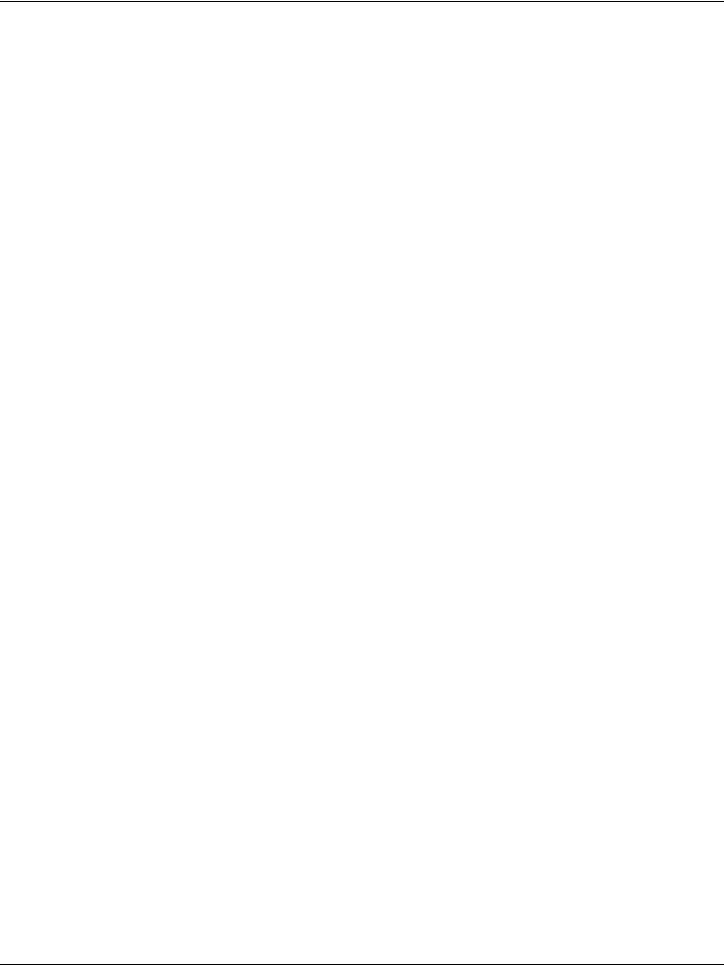
|
DGS-1100 Series Switch Web UI Reference Guide |
|
9. |
Security ........................................................................................................................................................................ |
65 |
|
Safeguard Engine Settings .............................................................................................................................................. |
65 |
|
Traffic Segmentation........................................................................................................................................................ |
65 |
|
Storm Control................................................................................................................................................................... |
66 |
|
DoS Attack Prevention Settings....................................................................................................................................... |
67 |
|
Zone Defense Settings .................................................................................................................................................... |
68 |
|
SSL .................................................................................................................................................................................. |
68 |
|
SSL Global Settings.................................................................................................................................................... |
68 |
10. |
OAM .............................................................................................................................................................................. |
70 |
|
Cable Diagnostics ............................................................................................................................................................ |
70 |
11. |
Monitoring.................................................................................................................................................................... |
71 |
|
Statistics........................................................................................................................................................................... |
71 |
|
Port Counters.............................................................................................................................................................. |
71 |
|
Mirror Settings.................................................................................................................................................................. |
72 |
12. |
Green ............................................................................................................................................................................ |
73 |
|
Power Saving ................................................................................................................................................................... |
73 |
|
EEE .................................................................................................................................................................................. |
75 |
13. |
Save and Tools............................................................................................................................................................ |
76 |
|
Save Configuration .......................................................................................................................................................... |
76 |
|
Firmware Information ....................................................................................................................................................... |
76 |
|
Firmware Upgrade & Backup........................................................................................................................................... |
76 |
|
Firmware Upgrade from HTTP ................................................................................................................................... |
77 |
|
Firmware Upgrade from TFTP.................................................................................................................................... |
77 |
|
Firmware Backup to HTTP ......................................................................................................................................... |
77 |
|
Firmware Backup to TFTP.......................................................................................................................................... |
78 |
|
Configuration Restore & Backup ..................................................................................................................................... |
79 |
|
Configuration Restore from HTTP .............................................................................................................................. |
79 |
|
Configuration Restore from TFTP .............................................................................................................................. |
79 |
|
Configuration Backup to HTTP................................................................................................................................... |
79 |
|
Configuration Backup to TFTP ................................................................................................................................... |
80 |
|
Log Backup ...................................................................................................................................................................... |
80 |
|
Log Backup to HTTP .................................................................................................................................................. |
80 |
|
Log Backup to TFTP................................................................................................................................................... |
80 |
|
Ping .................................................................................................................................................................................. |
82 |
|
Reset................................................................................................................................................................................ |
82 |
|
Reboot System ................................................................................................................................................................ |
83 |
14. |
Appendix A - Ethernet Technology ........................................................................................................................... |
84 |
|
Gigabit Ethernet Technology ........................................................................................................................................... |
84 |
|
Fast Ethernet Technology................................................................................................................................................ |
84 |
|
Switching Technology ...................................................................................................................................................... |
84 |
15. |
Appendix B - Technical Specifications..................................................................................................................... |
86 |
|
Hardware Specifications .................................................................................................................................................. |
86 |
|
Key Components / Performance ................................................................................................................................ |
86 |
|
Port Functions............................................................................................................................................................. |
86 |
|
Physical & Environment.............................................................................................................................................. |
86 |
|
Emission (EMI) Certifications...................................................................................................................................... |
86 |
|
xii |
|
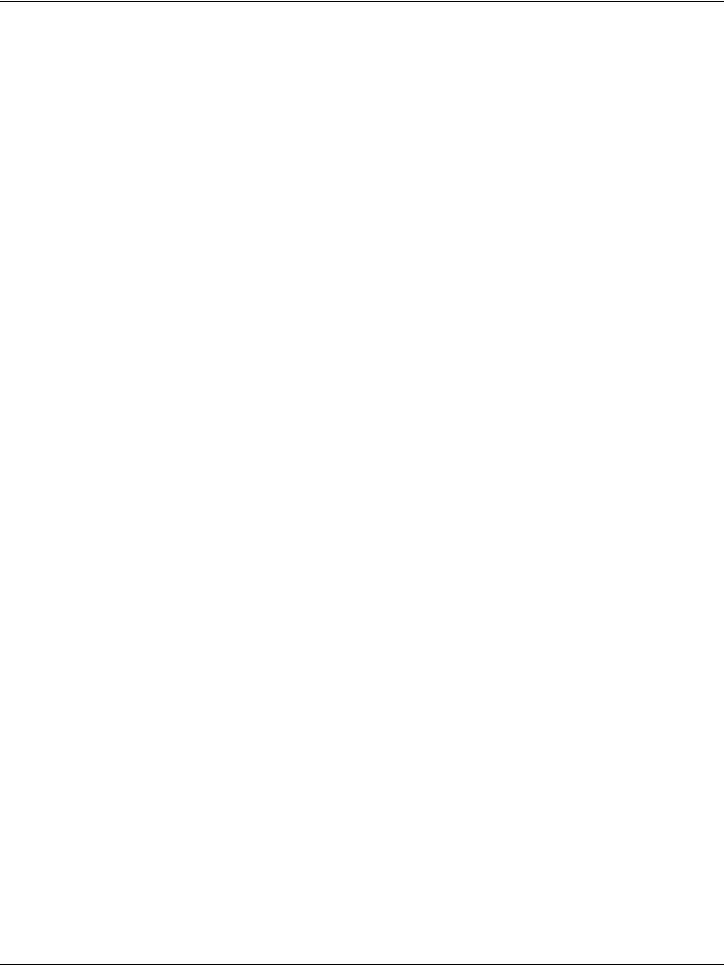
|
DGS-1100 Series Switch Web UI Reference Guide |
|
|
Safety Certifications.................................................................................................................................................... |
86 |
|
Features ........................................................................................................................................................................... |
86 |
|
L2 Features................................................................................................................................................................. |
86 |
|
L2 Multicasting............................................................................................................................................................ |
86 |
|
VLAN........................................................................................................................................................................... |
86 |
|
QoS (Quality of Service) ............................................................................................................................................. |
86 |
|
Security....................................................................................................................................................................... |
87 |
|
Management............................................................................................................................................................... |
87 |
|
Power Saving.............................................................................................................................................................. |
87 |
16. |
Appendix C –Rack mount Instructions..................................................................................................................... |
88 |
17. |
Appendix D–Trap massage ........................................................................................................................................ |
89 |
18. |
Appendix E–Syslog massage .................................................................................................................................... |
91 |
xiii

D-Link DGS-1100 Series Switch User Manual
1.Introduction
This manual’s command descriptions are based on the software release 1.00. The commands listed here are the subset of commands that are supported by the DGS-1100 Series switch.
Audience
This reference manual is intended for network administrators and other IT networking professionals responsible for managing the switch by using the Web User Interface (Web UI). The Web UI is the secondary management interface to the DGS-1100 Series switch, which will be generally be referred to simply as “the Switch” within this manual. This manual is written in a way that assumes that you already have the experience and knowledge of Ethernet and modern networking principles for Local Area Networks.
Other Documentation
The documents below are a further source of information in regards to configuring and troubleshooting the switch. All the documents are available either from the CD, bundled with this switch, or from the D-Link website. Other documents related to this switch are:
•Getting started Guide
•D-Link Network Assistant (DNA) User Guide
Conventions
|
Convention |
Description |
|
|
|||
|
|
|
|
|
Boldface Font |
Indicates a button, a toolbar icon, menu, or menu item. For example: |
|
|
|
|
Open the File menu and choose Cancel. Used for emphasis. May |
|
|
|
also indicate system messages or prompts appearing on screen. |
|
|
|
For example: You have mail. Bold font is also used to represent |
|
|
|
filenames, program names and commands. For example: use the |
|
|
|
copy command. |
|
Initial capital letter |
Indicates a window name. Names of keys on the keyboard have |
|
|
|
|
initial capitals. For example: Click Enter. |
|
Menu Name > Menu |
Indicates the menu structure. Device > Port > Port Properties |
|
|
Option |
means the Port Properties menu option under the Port menu |
|
|
|
|
option that is located under the Device menu. |
|
|
|
This convention is used to represent an example of a screen |
|
Blue Courier Font |
||
|
|
|
console display including example entries of CLI command input |
|
|
|
with the corresponding output. |
|
|
|
|
1
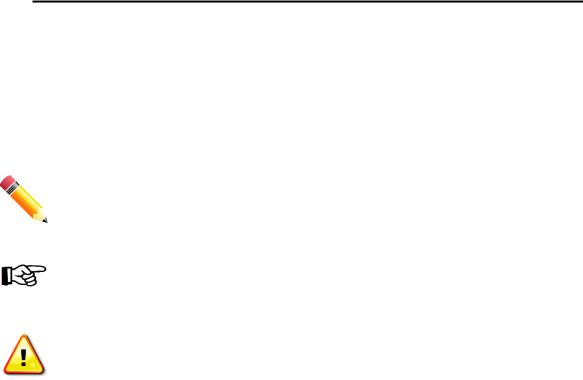
D-Link DGS-1100 Series Switch User Manual
Notes, Notices, and Cautions
Below are examples of the three types of indicators used in this manual. When administering your switch using the information in this document, you should pay special attention to these indicators. Each example below provides an explanatory remark regarding each type of indicator.
NOTE: A note indicates important information that helps you make better use of your device.
NOTICE: A notice indicates either potential damage to hardware or loss of data and tells you how to avoid the problem.
CAUTION: A caution indicates a potential for property damage, personal injury, or death.
2
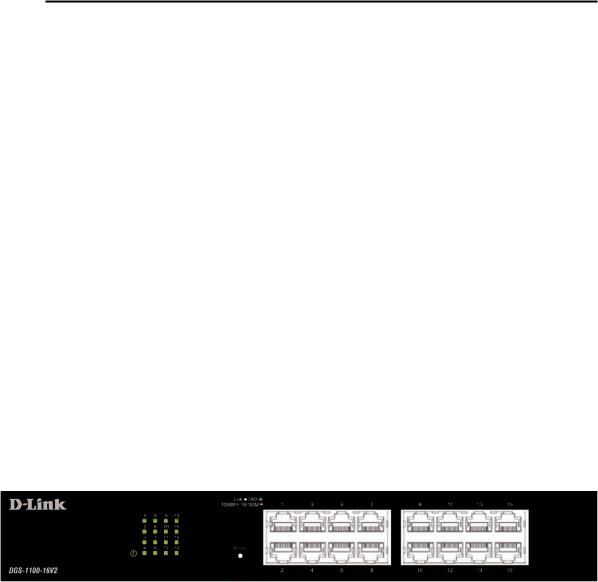
D-Link DGS-1100 Series Switch User Manual
2.Product Introduction
Thank you and congratulations on your purchase of D-Link DGS-1100 Series Switch Products.
D-Link's next generation DGS-1100 Series switches blends plug-and-play simplicity with exceptional value and reliability for small and medium-sized business (SMB) networking. All models are housed in a new style rack-mount metal case with easy-to-view front panel diagnostic LEDs.
The brand-new DGS-1100 series are born to be green by design of IEEE 802.3az Energy Efficient Ethernet compliant (abbreviated as EEE) and D-Link Green Technologies. It allows significant power saving during periods of low data activity. In most of use cases and environments, switches are idle in 90% or more of time. While no traffic in a short period of time, ports on DGS-1100 switch get into power saving mode automatically. Once if a packet is received, the switch wakes and works immediately. Connecting to EEE compliant devices, such as PCs and servers, the network can save energy without compromising any performance. While connecting to legacy devices which do not support IEEE 802.3az, D-Link Green Technologies can reduce power consumption by changing the power state of the link.
DGS-1100-16V2
16-Port 10/100/1000Mpbs Switch
Front Panel
Figure 2-1- DGS-1100-16V2 Front Panel
Power LED: The Power LED lights up when the Switch is connected to a power source.
Link/Act/Speed LED (Ports 1-16):
Solid Green: When there is a secure 1000Mbps connection at the port.
Blinking Green or Amber: When there is reception or transmission occurring at the port. Solid Amber: When there is a secure 10/100Mbps connection at the port.
Light off: No link.
Reset: By pressing the Reset button until the all port LED turns amber, the Switch will change back to the default configuration and all changes will be lost.
3
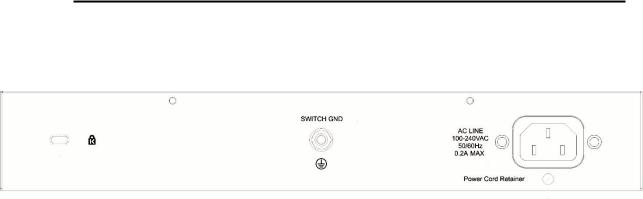
D-Link DGS-1100 Series Switch User Manual
Rear Panel
Figure 2-2 – DGS-1100-16V2 Rear Panel
Power: The power port is where to connect the AC power cord.
4
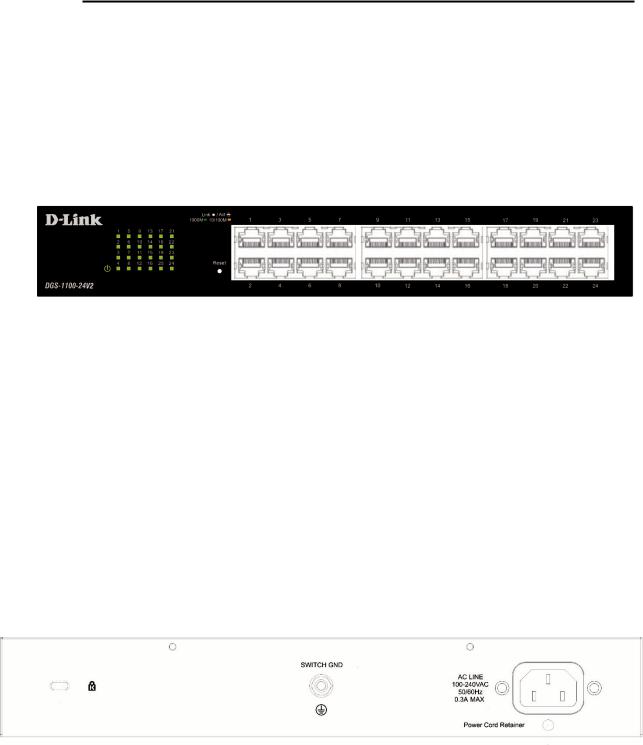
D-Link DGS-1100 Series Switch User Manual
DGS-1100-24V2
24-Port 10/100/1000Mpbs Switch
Front Panel
Figure 2-3 – DGS-1100-24V2 Front Panel
Power LED: The Power LED lights up when the Switch is connected to a power source.
Link/Act/Speed LED (Ports 1-24):
Solid Green: When there is a secure 1000Mbps connection at the port.
Blinking Green or Amber: When there is reception or transmission occurring at the port. Solid Amber: When there is a secure 10/100Mbps connection at the port.
Light off: No link.
Reset: By pressing the Reset button until the all port LED turns amber, the Switch will change back to the default configuration and all changes will be lost.
Rear Panel
Figure 2-4– DGS-1100-24V2 Rear Panel
Power: Connect the supplied AC power cable to this port.
5
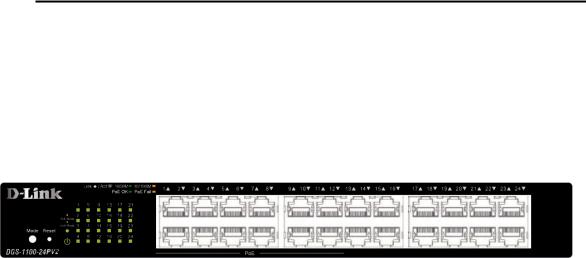
D-Link DGS-1100 Series Switch User Manual
DGS-1100-24PV2
24-Port 10/100/1000Mpbs PoE Switch
Front Panel
Figure 2-5 – DGS-1100-24PV2 Front Panel
Power LED: The Power LED lights up when the Switch is connected to a power source.
Port LED Indicator(For PoE Model):
A LED select button to switch two modes in turn for all 10/100/1000Mbps ports:
-Link/Act/Speed Mode
-PoE Mode
Link/Act/Speed LED (Ports 1-24):
Solid Green: When there is a secure 1000Mbps connection at the port.
Blinking Green or Amber: When there is reception or transmission occurring at the port. Solid Amber: When there is a secure 10/100Mbps connection at the port.
Light off: No link.
PoE Mode (Ports 1-12):
Green: PD device insert and power feeding.
Amber: PD device insert but failure occurs. (PSE can't provide power to PD due to PD error or power budget is not enough.)
Light off: No PD device insert.
LED Mode Button: Pressing this button will change the LED behavior from Link mode and PoE mode.
Reset: By pressing the Reset button until the all port LED turns amber, the Switch will change back to the default configuration and all changes will be lost.
Note: The LED behavior for ports 1-12 will switch between Link mode and PoE mode when the PoE mode is active.
6
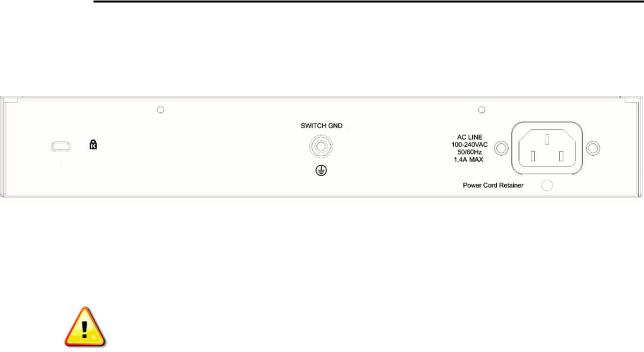
D-Link DGS-1100 Series Switch User Manual
Rear Panel
Figure 2-6– DGS-1100-24PV2 Rear Panel
Power: Connect the supplied AC power cable to this port.
CAUTION: This equipment can be connected only to PoE networks without routing to the outside plant.
7
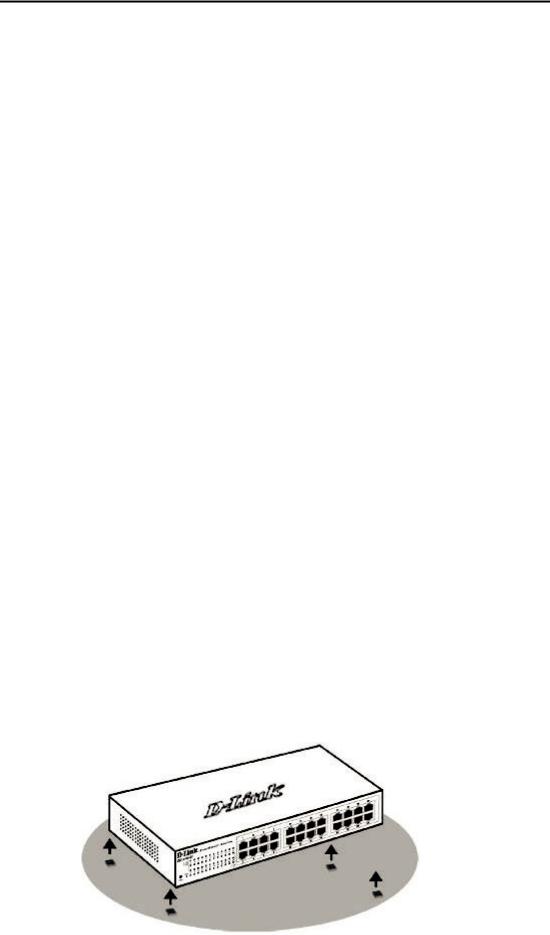
D-Link DGS-1100 Series Switch User Manual
3.Hardware Installation
This chapter provides unpacking and installation information for the D-Link Switch.
Step1: Unpacking
Open the shipping carton and carefully unpack its contents. Please consult the packing list located in the User Manual to make sure all items are present and undamaged. If any item is missing or damaged, please contact your local D-Link reseller for replacement.
Packing contents of DGS-1100-16V2 /24V2 /24PV2
•One D-Link DGS-1100 Series Switch
•One AC power cord
•Four rubber feet
•Screws and two mounting brackets
•One accessory kit for a ground screw
•One Getting Started Guide
If any item is found missing or damaged, please contact the local reseller for replacement.
Step2: Switch Installation
For safe switch installation and operation, it is recommended that you:
•Visually inspect the power cord to see that it is secured fully to the AC power connector.
•Make sure that there is proper heat dissipation and adequate ventilation around the switch.
•Do not place heavy objects on the switch.
Desktop or Shelf Installation
When installing the switch on a desktop or shelf, the rubber feet included with the device must be attached on the bottom at each corner of the device’s base. Allow enough ventilation space between the device and the objects around it.
Figure 3-1 – Attach the adhesive rubber pads to the bottom
8
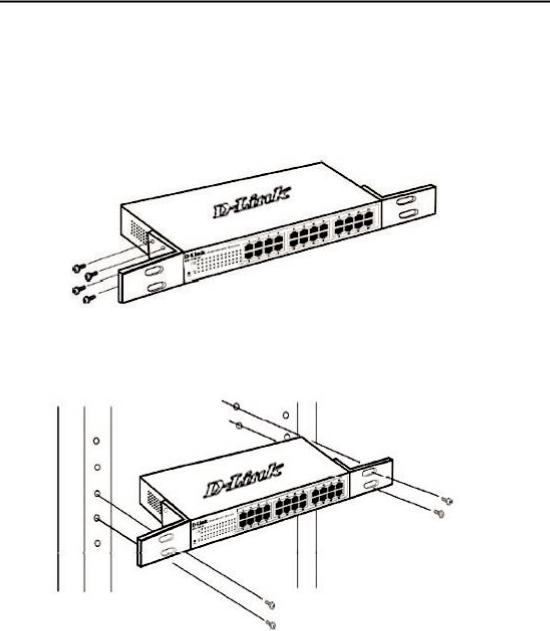
D-Link DGS-1100 Series Switch User Manual
Rack Installation
The switch can be mounted in an EIA standard size 19-inch rack, which can be placed in a wiring closet with other equipment. To install, attach the mounting brackets to the switch’s side panels (one on each side) and secure them with the screws provided (please note that these brackets are not designed for palm size switches).
Figure 3-2 – Attach the mounting brackets to the Switch
Then, use the screws provided with the equipment rack to mount the switch in the rack.
Figure 3-3– Mount the Switch in the rack or chassis
Please be aware of following safety Instructions when installing:
A) Elevated Operating Ambient - If installed in a closed or multi-unit rack assembly, the operating ambient temperature of the rack environment may be greater than room ambient. Therefore, consideration should be given to installing the equipment in an environment compatible with the maximum ambient temperature (Tma) specified by the manufacturer.
B)Reduced Air Flow - Installation of the equipment in a rack should be such that the amount of air flow required for safe operation of the equipment is not compromised.
C)Mechanical Loading - Mounting of the equipment in the rack should be such that a hazardous condition is not achieved due to uneven mechanical loading.
D)Circuit Overloading - Consideration should be given to the connection of the equipment to the supply circuit and the effect that overloading of the circuits might have on overcurrent protection and supply wiring. Appropriate consideration of equipment nameplate ratings should be used when addressing this concern.
E)Reliable Earthing - Reliable earthing of rack-mounted equipment should be maintained. Particular attention should be given to supply connections other than direct connections to the branch circuit (e.g. use of power strips)."
9
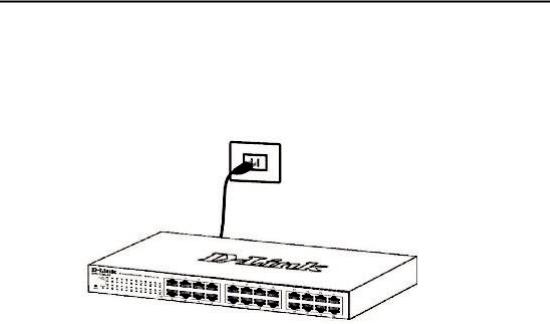
D-Link DGS-1100 Series Switch User Manual
Step 3 – Plugging in the AC Power Cord
Users may now connect the AC power cord into the rear of the switch and to an electrical outlet (preferably one that is grounded and surge protected).
Figure 3-4 – Plugging the switch into an outlet
Power Failure
As a precaution, the switch should be unplugged in case of power failure. When power is resumed, plug the switch back in.
Grounding the Switch
This section describes how to connect the DGS-1100 Series Switch to ground. You must complete this procedure before powering your switch.
Required Tools and Equipment
•Ground screws (included in the accessory kit): One M4 x 6 mm (metric) pan-head screw
•Ground cable (not included in the accessory kit): The grounding cable should be sized according to local and national installation requirements. Depending on the power supply and system, a 12 to 6 AWG copper conductor is required for U.S installation. Commercially available 6 AWG wire is recommended. The length of the cable depends on the proximity of the switch to proper grounding facilities.
•A screwdriver (not included in the accessory kit)
The following steps let you connect the switch to a protective ground: Step 1: Verify if the system power is off.
Step 2: Use the ground cable to place the #8 terminal lug ring on top of the ground-screw opening, as seen in the figure below.
Step 3: Insert the ground screw into the ground-screw opening.
Step 4: Using a screwdriver, tighten the ground screw to secure the ground cable to the switch.
Step 5: Attach the terminal lug ring at the other end of the grounding cable to an appropriate grounding stud or bolt on rack where the switch is installed.
Step 6: Verify if the connections at the ground connector on the switch and the rack are securely attached.
10
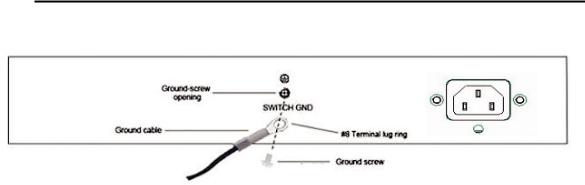
D-Link DGS-1100 Series Switch User Manual
Figure 3-5 – Ground cable, screw and #8 terminal lug rings
11
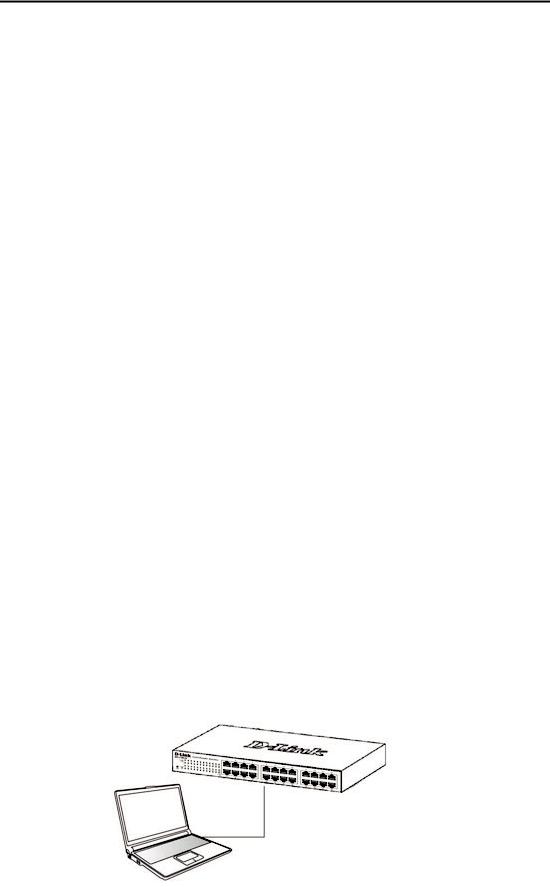
D-Link DGS-1100 Series Switch User Manual
4.Web-based Switch Configuration
Management Options
Connecting using the Web User Interface
Logging onto the Web Manager
Smart Wizard
Web User Interface (Web UI)
Management Options
The Switch provides multiple access platforms that can be used to configure, manage and monitor networking features available on the Switch. Currently there are three management platforms available and they are described below.
Web-based Management Interface
After successfully installing the Switch, the user can configure the Switch, monitor the LED panel, and display statistics graphically using a Web browser, such as Microsoft® Internet Explorer, Opera Firefox, Safari, or Google Chrome.
SNMP-based Management
The Switch can be managed with an SNMP-compatible console program. The Switch supports SNMP version 1.0, and version 2c. The SNMP agent decodes the incoming SNMP messages and responds to requests with MIB objects stored in the database. The SNMP agent updates the MIB objects to generate statistics and counters.
D-Link Network Assistant
DNA (D-Link Network Assistant) is a program for discovering DGS-1100 Series Switches with the same L2 network segment connected to your PC.
Connecting using the Web User Interface
Most software functions of the DGS-1100 Series switches can be managed, configured and monitored via the embedded web-based (HTML) interface. Manage the Switch from remote stations anywhere on the network through a standard web browser. The web browser acts as a universal access tool and can communicate directly with the Switch using the HTTP or HTTPS protocol.
You need the following equipment to begin the web configuration of your device:
•A PC with a RJ-45 Ethernet connection
•A standard Ethernet cable
Figure 4-1 Connecting to a DGS-1100 Series Switch
Connect the Ethernet cable to any of the ports on the front panel of the switch and to the Ethernet port on the PC.
12
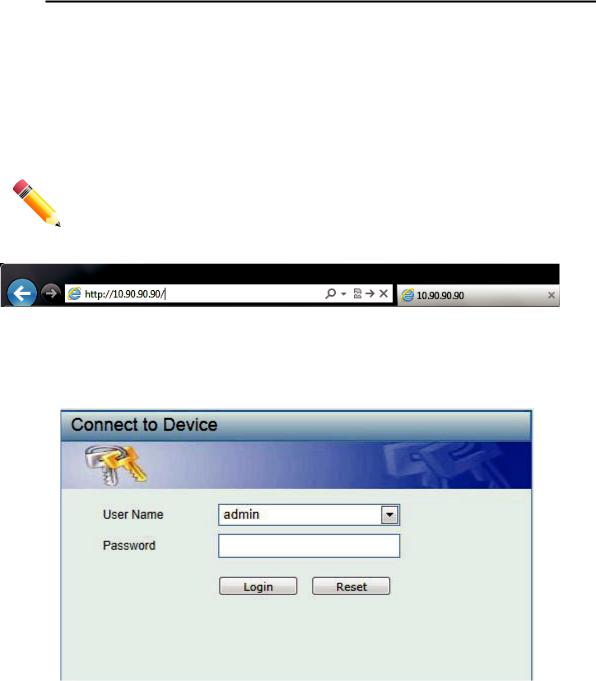
D-Link DGS-1100 Series Switch User Manual
Logging onto the Web Manager
To access the Web User Interface, simply open a standard web browser on the management PC and enter the Switch’s default IP address into the address bar of the browser and press the Enter key.
NOTE: The default IP address of this switch is 10.90.90.90, with a subnet mask of 255.255.255.0.
Figure 4-2 Display entering the IP address in Internet Explorer
This will open the user authentication window, as seen below.
Figure 4-3 User Authentication window
By default, the username is “admin” and the password is also “admin”. Click the Login button.
13
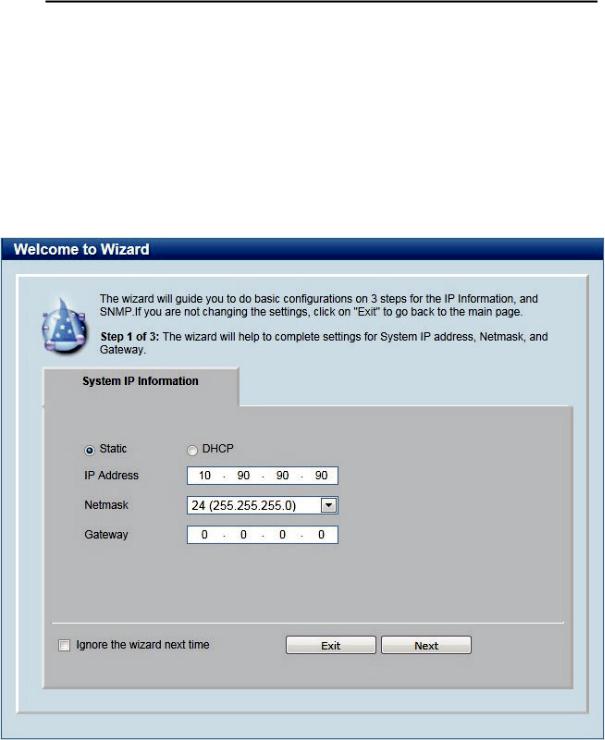
D-Link DGS-1100 Series Switch User Manual
Smart Wizard
After a successfully connecting to the Web User Interface for the first time, the Smart Wizard embedded Web utility will be launched. This wizard will guide the user through basic configuration steps that is essential for first time connection to the Switch.
Step 1 – System IP Information
In this window, the user can configure the IP address assignment method, the static IP address, Netmask and Gateway address.
Figure 4-4 System IP Information window
The fields that can be configured are described below:
|
Parameter |
|
|
Description |
|
|
|
|
|
||
|
|
|
|
|
|
|
Static |
|
Select this option to manually configure and use IP address |
||
|
|
|
|
settings on this switch. |
|
|
DHCP |
Select this option to obtain IP address settings from a DHCP |
|||
|
|
|
server. |
||
|
IP Address |
|
Enter the IP address of the Switch here. |
||
|
|
|
|
||
|
Netmask |
|
Select the Netmask option here. |
||
|
|
|
|
||
|
Gateway |
|
Enter the default gateway IP address here. |
||
|
|
|
|
|
|
|
|
|
14 |
|
|
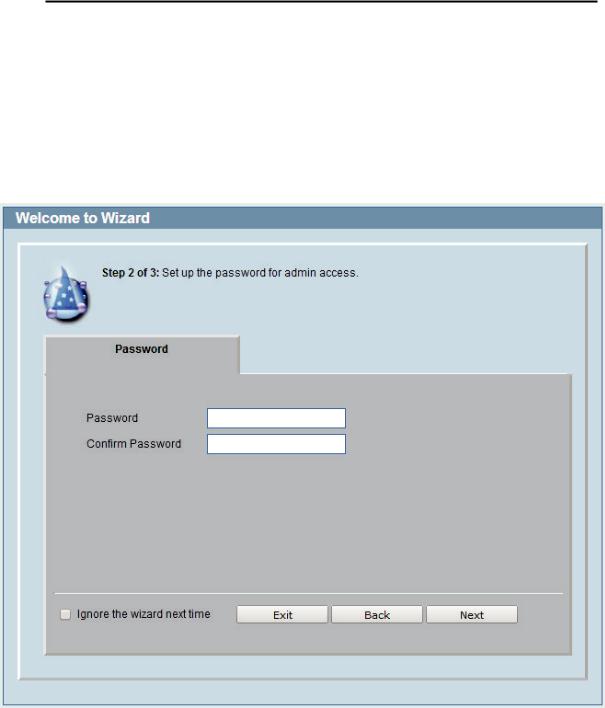
D-Link DGS-1100 Series Switch User Manual
Tick the Ignore the wizard next time option to skip the Smart Wizard on the next login.
Click the Exit button to discard the changes made, exit the Smart Wizard, and continue to the Web UI.
Click the Next button to accept the changes made and continue to the next step.
Step 2 – Admin Password
In this window, the user can set the password used with the admin account.
Figure 4-5 Admin Password
Tick the Ignore the wizard next time option to skip the Smart Wizard on the next login.
Click the Exit button to discard the changes made, exit the Smart Wizard, and continue to the Web UI.
Click the Next button to accept the changes made and continue to the next step.
15
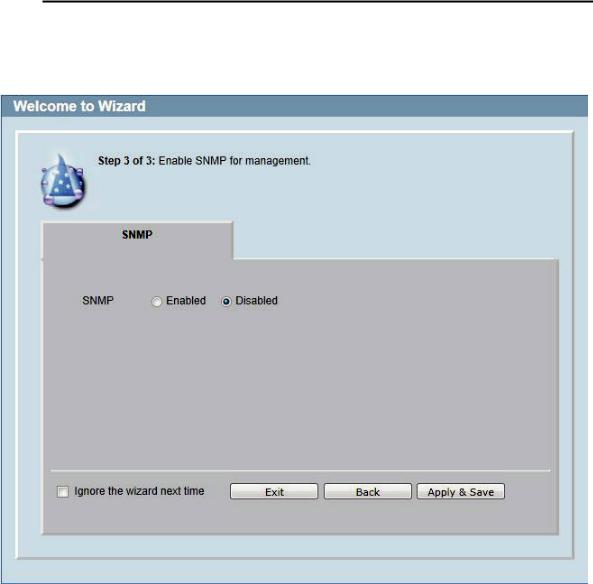
D-Link DGS-1100 Series Switch User Manual
Step 3 – SNMP Settings
In this window, the user can enable or disable the SNMP function.
Figure 4-6 SNMP window
The fields that can be configured are described below:
|
Parameter |
|
|
Description |
|
|
|
|
|
||
|
|
|
|
|
|
|
SNMP |
|
Select the Enabled option to enable the SNMP function. |
||
|
|
|
|
Select the Disabled option to disable the SNMP function. |
|
Tick the Ignore the wizard next time option to skip the Smart Wizard on the next login.
Click the Exit button to discard the changes made, exit the Smart Wizard, and continue to the Web UI.
Click the Apply & Save button to accept the changes made, and then continue to the Web UI.
16
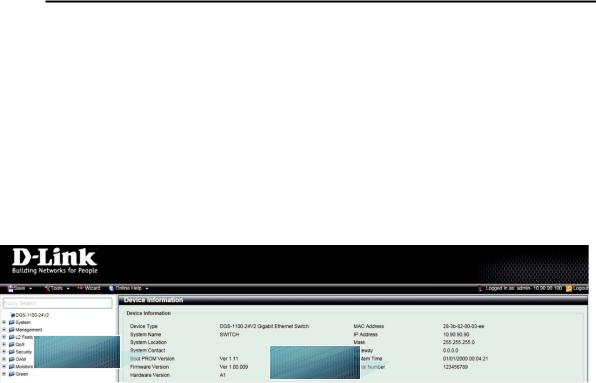
D-Link DGS-1100 Series Switch User Manual
Web User Interface (Web UI)
By clicking the Exit button in the Smart Wizard, you will enter the Web-based Management interface.
Areas of the User Interface
The figure below shows the user interface. Three distinct areas that divide the user interface, as described in the table.
AREA 1 |
AREA 2 |
Figure 4-7 Main Web UI window
Area Number |
Description |
|
|
|
|
AREA 1 |
In this area, a folder tree layout is displayed of functions that |
|
|
can be configured using the Web UI. Open folders and click |
|
|
the hyperlinked menu buttons to access each individual page |
|
|
for configuration. The DGS-1100-24V2 link is the default |
|
|
page that will display basic monitoring settings for this switch. |
|
AREA 2 |
In this area, the Switch’s configuration page can be found, |
|
|
based on the selection made in Area 1. |
17
