D-link DGS-3100-24TG User Manual [ru]
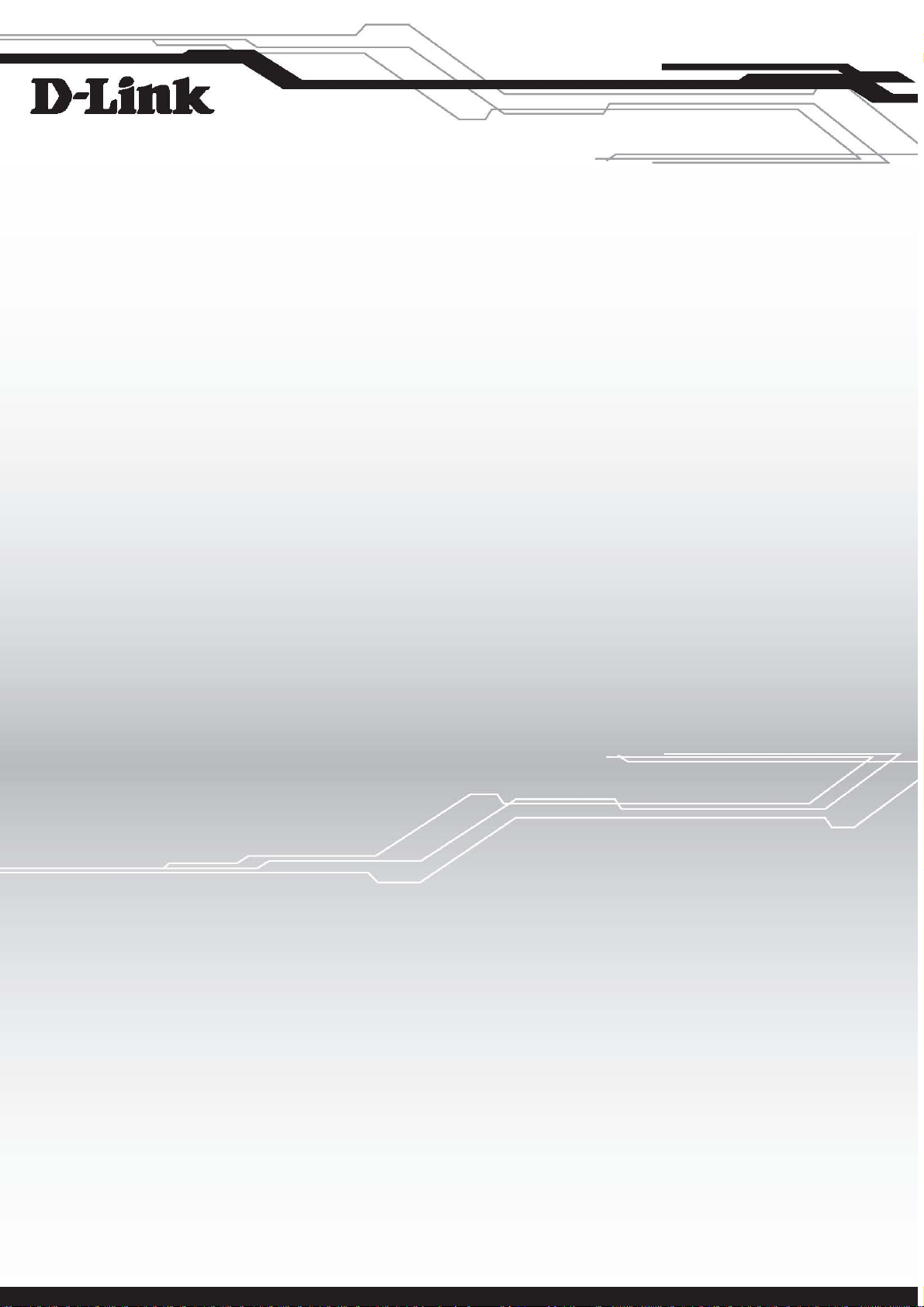
D-Link™ DGS-3100 SERIES
GIGABIT STACKABLE MANAGED SWITCH
User Manual
V3.6
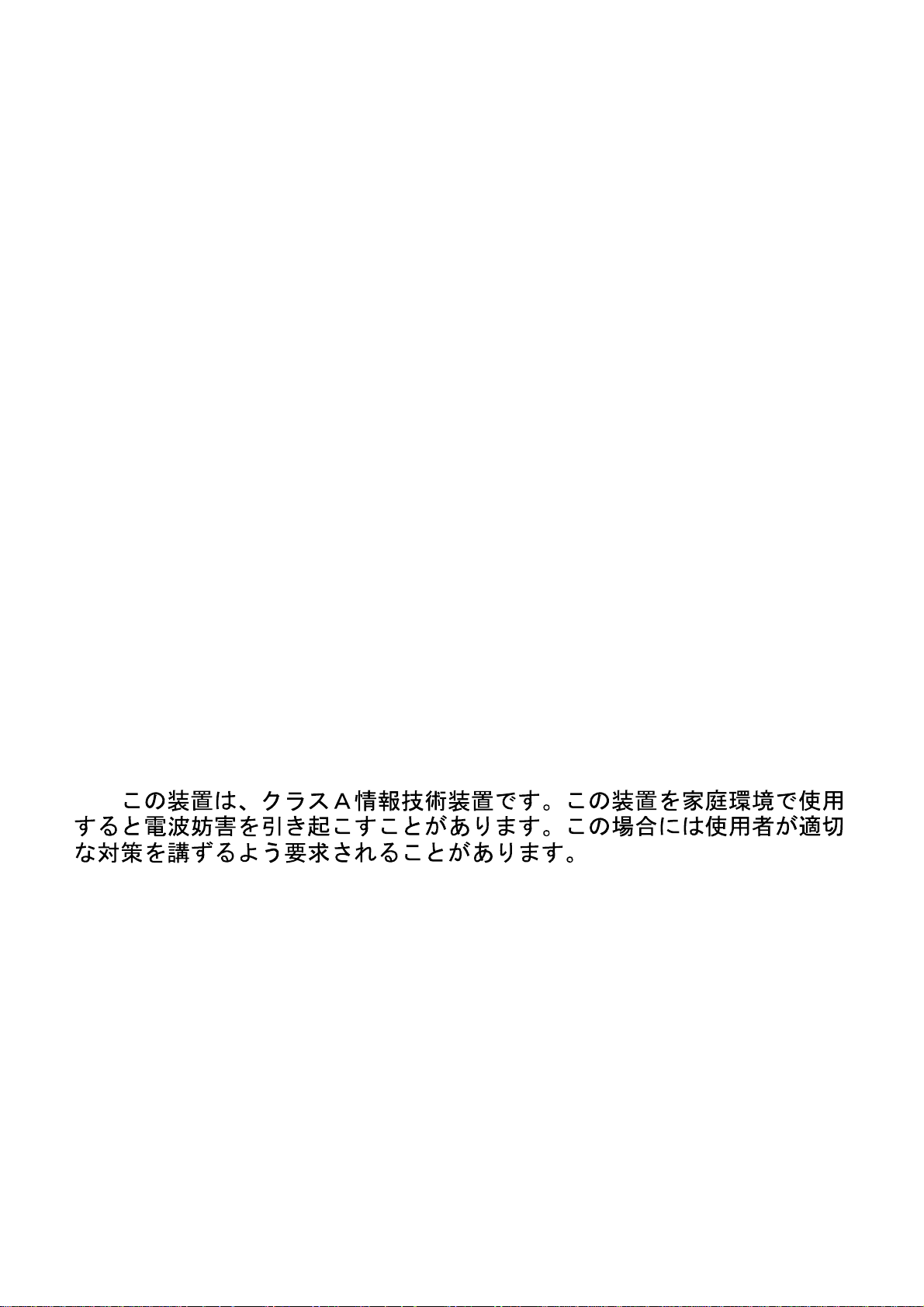
Information in this document is subject to change without notice.
© 2009 D-Link Computer Corporation. All rights reserved.
Reproduction in any manner whatsoever without the written permission of D-Link Computer Corporation is strictly
forbidden.
Trademarks used in this text: D-Link and the D-Link logo are trademarks of D-Link Computer Corporation; Microsoft and
Windows are registered trademarks of Microsoft Corporation.
Other trademarks and trade names may be used in this document to refer to either the entities claiming the marks and names
or their products. D-Link Computer Corporation disclaims any proprietary interest in trademarks and trade names other than
its own.
FCC Warning
This equipment has been tested and found to comply with the limits for a Class A digital device, pursuant to Part 15 of the
FCC Rules. These limits are designed to provide reasonable protection against harmful interference when the equipment is
operated in a commercial environment. This equipment generates, uses, and can radiate radio frequency energy and, if not
installed and used in accordance with this user’s guide, may cause harmful interference to radio communications. Operation
of this equipment in a residential area is likely to cause harmful interference in which case the user will be required to
correct the interference at his own expense.
CE Mark Warning
This is a Class A product. In a domestic environment, this product may cause radio interference in which case the user may
be required to take adequate measures.
Warnung!
Dies ist ein Produkt der Klasse A. Im Wohnbereich kann dieses Produkt Funkstoerungen verursachen. In diesem Fall kann
vom Benutzer verlangt werden, angemessene Massnahmen zu ergreifen.
Precaución!
Este es un producto de Clase A. En un entorno doméstico, puede causar interferencias de radio, en cuyo case, puede
requerirse al usuario para que adopte las medidas adecuadas.
Attention!
Ceci est un produit de classe A. Dans un environnement domestique, ce produit pourrait causer des interférences radio,
auquel cas l`utilisateur devrait prendre les mesures adéquates.
Attenzione!
Il presente prodotto appartiene alla classe A. Se utilizzato in ambiente domestico il prodotto può causare interferenze radio,
nel cui caso è possibile che l`utente debba assumere provvedimenti adeguati.
VCCI Warning
January, 2010 P/N
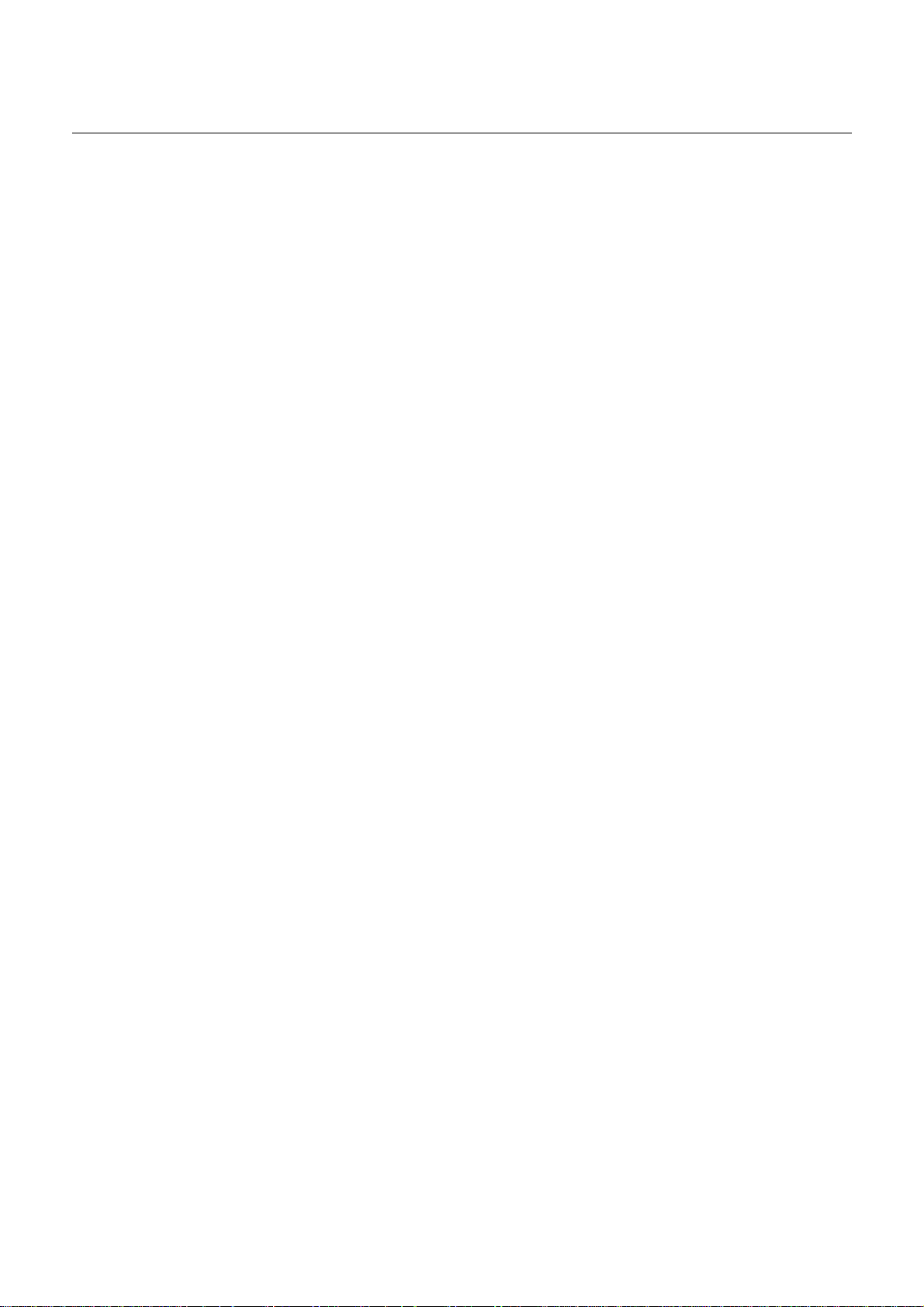
Table of Contents
PREFACE..................................................................................................................................................................I
System Overview .................................................................................................................................................................. ii
Viewing the Device.............................................................................................................................................................. iii
DGS-3100 Series Front Panel .......................................................................................................................................... iii
DGS-3100-24TG Front Panel .......................................................................................................................................... iii
Device Management Methods.............................................................................................................................................. iv
User Guide Overview............................................................................................................................................................ v
Intended Audience ............................................................................................................................................................... vi
Notes, Notices, and Cautions .............................................................................................................................................. vii
Safety Cautions .................................................................................................................................................................. viii
General Precautions for Rack-Mountable Products ............................................................................................................. ix
GETTING STARTED................................................................................................................................................1
Accessing the Boot/Startup Menu Functions ........................................................................................................................ 2
Downloading Software...................................................................................................................................................... 2
Set Terminal Baud-Rate.................................................................................................................................................... 3
Defining Stacking Units.................................................................................................................................................... 3
Using the Web-Based User Interface.................................................................................................................................... 5
Understanding the D-Link Embedded Web Interface ........................................................................................................... 6
Using the Tool Menu ............................................................................................................................................................ 8
Displaying the Stack Status............................................................................................................................................... 8
Locating Devices............................................................................................................................................................... 8
Backing up and Restoring Configuration Files ................................................................................................................. 9
Resetting the Device ....................................................................................................................................................... 10
Downloading the Firmware............................................................................................................................................. 11
Rebooting the System ..................................................................................................................................................... 13
View/Add/Update/Delete User Accounts Using the Web System Components................................................................. 14
'User' Level Support on the WEB ....................................................................................................................................... 15
CONFIGURING BASIC CONFIGURATION ..........................................................................................................16
Viewing Device Information............................................................................................................................................... 17
Defining System Information.............................................................................................................................................. 19
Defining IP Addresses ........................................................................................................................................................ 20
Managing Stacking ............................................................................................................................................................. 21
Managing Stacking Modes.............................................................................................................................................. 21
Advanced Stacking.......................................................................................................................................................... 21
Stack Startup Process ...................................................................................................................................................... 23
Building Stacks – Quick Start ......................................................................................................................................... 25
Stack Management Examples ......................................................................................................................................... 26
Configuring Stacking ...................................................................................................................................................... 32
Defining Ports ..................................................................................................................................................................... 33
Configuring Port Properties ............................................................................................................................................ 33
Viewing Port Properties .................................................................................................................................................. 35
ARP Settings....................................................................................................................................................................... 36
Configuring User Accounts................................................................................................................................................. 37
Managing System Logs....................................................................................................................................................... 39
Configuring SNTP .............................................................................................................................................................. 41
Configuring Daylight Savings Time ............................................................................................................................... 43
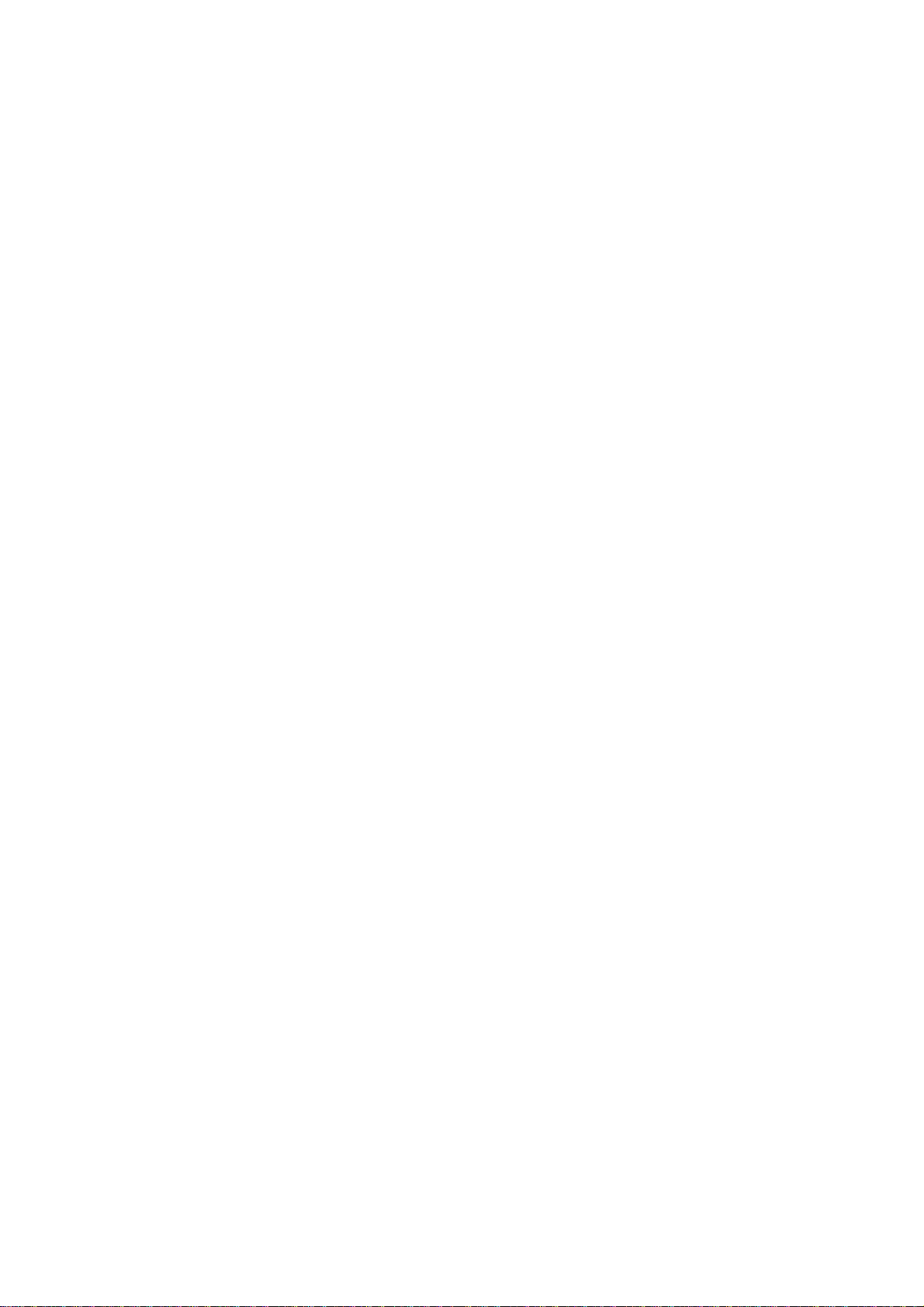
Configuring SNMP ............................................................................................................................................................. 47
Defining SNMP Settings................................................................................................................................................. 48
Defining SNMP Views ................................................................................................................................................... 49
Defining SNMP Groups .................................................................................................................................................. 50
Defining SNMP Users..................................................................................................................................................... 52
Defining SNMP Communities ........................................................................................................................................ 54
Defining SNMP Host Table............................................................................................................................................ 55
Defining SNMP Engine ID............................................................................................................................................. 57
Enabling SNMP Traps .................................................................................................................................................... 58
DHCP Relay........................................................................................................................................................................ 59
DHCP Local Relay.............................................................................................................................................................. 60
DHCP Auto Configuration.................................................................................................................................................. 62
Dual Image Services ........................................................................................................................................................... 63
Firmware Information ..................................................................................................................................................... 63
Config Firmware Image .................................................................................................................................................. 64
Telnet Setting ...................................................................................................................................................................... 65
Defining Time Ranges ........................................................................................................................................................ 66
Serial Port Settings.............................................................................................................................................................. 68
CONFIGURING L2 FEATURES.............................................................................................................................69
Enabling Jumbo Frames...................................................................................................................................................... 70
Configuring VLANs ........................................................................................................................................................... 71
Understanding IEEE 802.1p Priority .............................................................................................................................. 71
VLAN Description.......................................................................................................................................................... 71
Notes about VLANs on the DGS-3100 Series ................................................................................................................ 71
IEEE 802.1Q VLANs...................................................................................................................................................... 71
802.1Q VLAN Tags........................................................................................................................................................ 73
Port VLAN ID................................................................................................................................................................. 74
Tagging and Untagging................................................................................................................................................... 74
Ingress Filtering .............................................................................................................................................................. 74
Default VLANs............................................................................................................................................................... 75
VLAN and Trunk Groups ............................................................................................................................................... 75
VLAN Status................................................................................................................................................................... 75
Defining VLAN Properties ............................................................................................................................................. 76
Defining Asymmetric VLAN.............................................................................................................................................. 78
Configuring GVRP ............................................................................................................................................................. 80
Defining Trunking............................................................................................................................................................... 82
Load Balancing ............................................................................................................................................................... 82
Defining VLAN Trunking................................................................................................................................................... 84
Traffic Segmentation........................................................................................................................................................... 86
Configuring LACP .............................................................................................................................................................. 87
Defining IGMP Snooping ................................................................................................................................................... 88
Defining MLD Snooping .................................................................................................................................................... 91
Configuring Port Mirroring................................................................................................................................................. 95
Configuring Spanning Tree................................................................................................................................................. 97
Defining Spanning Tree Global Parameters.................................................................................................................... 98
Defining STP Port Settings........................................................................................................................................... 100
Defining Multiple Spanning Tree Configuration Identification .................................................................................... 102
Defining MSTP Port Information ................................................................................................................................. 103
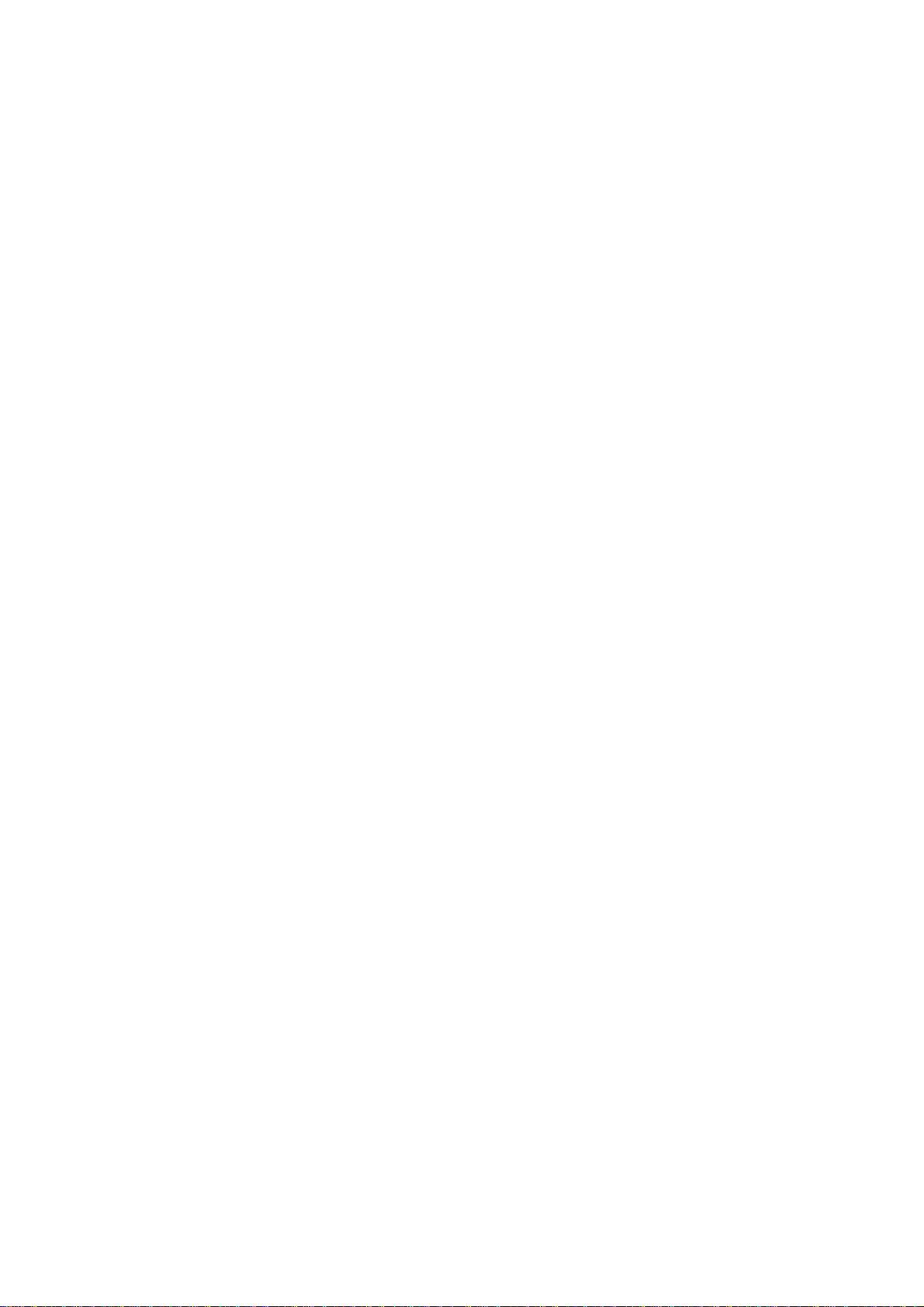
Defining Forwarding and Filtering ................................................................................................................................... 105
Defining Unicast Forwarding........................................................................................................................................ 105
Defining Multicast Forwarding..................................................................................................................................... 106
Defining Multicast Filtering.......................................................................................................................................... 107
Defining DLF Filtering ................................................................................................................................................. 108
Configuring LLDP ............................................................................................................................................................ 110
Defining LLDP Global Settings.................................................................................................................................... 110
Defining LLDP Port Settings........................................................................................................................................ 111
Defining LLDP Basic TLV Settings ............................................................................................................................. 113
Defining LLDP Dot3 TLV Settings .............................................................................................................................. 114
Viewing LLDP Local Port Information ........................................................................................................................ 115
Viewing LLDP Remote Port Information..................................................................................................................... 117
Configuring Voice VLAN................................................................................................................................................. 122
Defining Voice VLAN Port Settings ............................................................................................................................ 123
Defining OUIs............................................................................................................................................................... 124
CONFIGURING QUALITY OF SERVICE ........................................................................................................... 126
Understanding QoS ........................................................................................................................................................... 128
Defining Bandwidth Settings ............................................................................................................................................ 129
Configuring Storm Control ............................................................................................................................................... 131
Mapping Ports to Packet Priorities.................................................................................................................................... 133
Mapping Priority to Classes (Queues) .............................................................................................................................. 134
Configuring QoS Scheduling Mechanism......................................................................................................................... 135
Defining DSCP User Priority............................................................................................................................................ 136
Defining Multi-Layer CoS Settings .................................................................................................................................. 137
SECURITY FEATURES ...................................................................................................................................... 138
Configuring Safeguard Engine.......................................................................................................................................... 139
Configuring Trust Host ..................................................................................................................................................... 140
Configuring Port Security ................................................................................................................................................. 142
Configuring Guest VLANs ............................................................................................................................................... 144
Configuring Port Authentication 802.1X .......................................................................................................................... 145
Configuring MAC Authentication (by using Guest VLAN, 802.1X and Radius pages) .............................................. 150
Defining RADIUS Settings........................................................................................................................................... 153
Defining EAP Forwarding Settings................................................................................................................................... 155
Configuring Secure Socket Layer Security....................................................................................................................... 156
Configuring Secure Shell Security .................................................................................................................................... 158
Defining SSH Algorithm Settings................................................................................................................................. 159
Defining Application Authentication Settings .................................................................................................................. 161
Configuring Authentication Server Hosts ..................................................................................................................... 163
Defining Login Methods............................................................................................................................................... 164
Defining Enable Methods ............................................................................................................................................. 166
Configuring Local Enable Password............................................................................................................................. 168
Defining ARP Spoofing Prevention Settings .................................................................................................................... 169
MONITORING THE DEVICE............................................................................................................................... 171
Viewing Stacking Information.......................................................................................................................................... 172
Viewing CPU Utilization .................................................................................................................................................. 173
Viewing Port Utilization ................................................................................................................................................... 174
Viewing Packet Size Information ..................................................................................................................................... 175

Viewing Received Packet Statistics .............................................................................................................................. 176
Viewing UMB_cast Packet Statistics............................................................................................................................ 177
Viewing Transmitted Packet Statistics.......................................................................................................................... 178
Viewing RADIUS Authenticated Session Statistics ......................................................................................................... 180
Viewing ARP Table .......................................................................................................................................................... 181
Viewing MLD Router Ports.............................................................................................................................................. 182
Viewing Router Ports........................................................................................................................................................ 183
Viewing Session Table...................................................................................................................................................... 184
Viewing IGMP Group Information................................................................................................................................... 185
Viewing MLD Group Information.................................................................................................................................... 186
Defining Dynamic and Static MAC Addresses................................................................................................................. 187
Viewing System Log......................................................................................................................................................... 189
Green Ethernet .................................................................................................................................................................. 190
Device Environment ......................................................................................................................................................... 191
Errors................................................................................................................................................................................. 192
Cable Diagnostics ............................................................................................................................................................. 195
MANAGING POWER OVER ETHERNET DEVICES.......................................................................................... 197
Defining PoE Port Information......................................................................................................................................... 198
Configuring PoE System Settings ..................................................................................................................................... 200
DEFINING ACCESS PROFILE LISTS................................................................................................................ 201
Methods for Defining Access Control Lists...................................................................................................................... 202
ACL Configuration Wizard............................................................................................................................................... 203
Defining Access Profile Lists............................................................................................................................................ 205
Defining Layer 3 IPv6 ACL.......................................................................................................................................... 218
IP and MAC-Based ACLs on the Same Port ................................................................................................................ 224
Adding Access Rules .................................................................................................................................................... 224
Finding ACL Rules........................................................................................................................................................... 228
CONNECTORS AND CABLES........................................................................................................................... 232
Pin Connections for the 10/100/1000 Ethernet Interface .................................................................................................. 233
RJ-45 Ports Pinout ........................................................................................................................................................ 233
Pin Connections for the HDMI Connector........................................................................................................................ 234
HDMI Ports Pinout ....................................................................................................................................................... 234
SYSLOG ERRORS ............................................................................................................................................. 235
PASSWORD RECOVERY PROCEDURE .......................................................................................................... 279
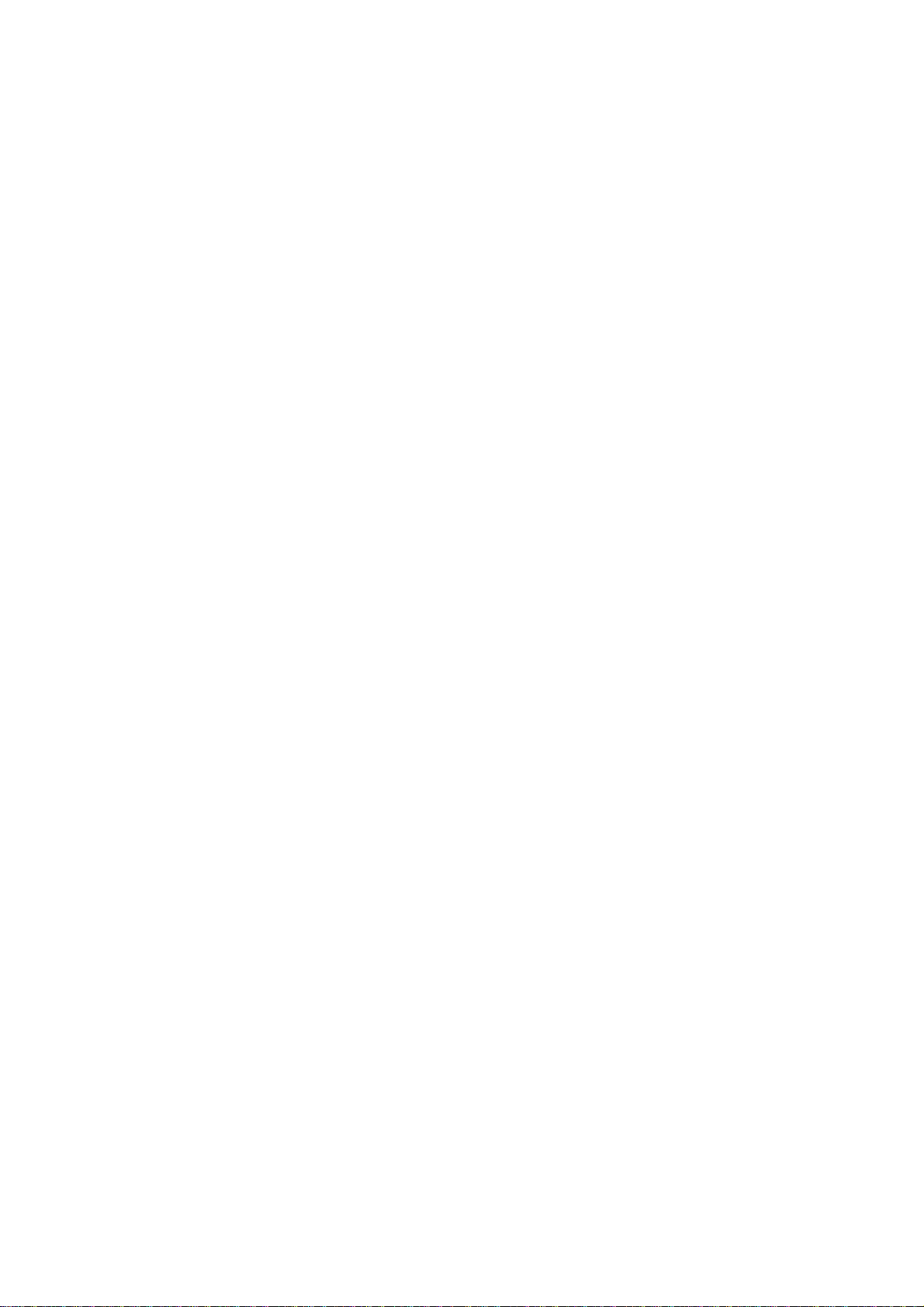
DGS-3100 Series Gigabit Stackable Managed Switch User Manual
i
Preface
This preface provides an overview to the guide, and includes the following sections:
System Overview
Viewing the Device
Device Management Methods
User Guide Overview
Intended Audience
Notes, Notices, and Cautions
Safety Cautions
General Precautions for Rack
-Mountable Products
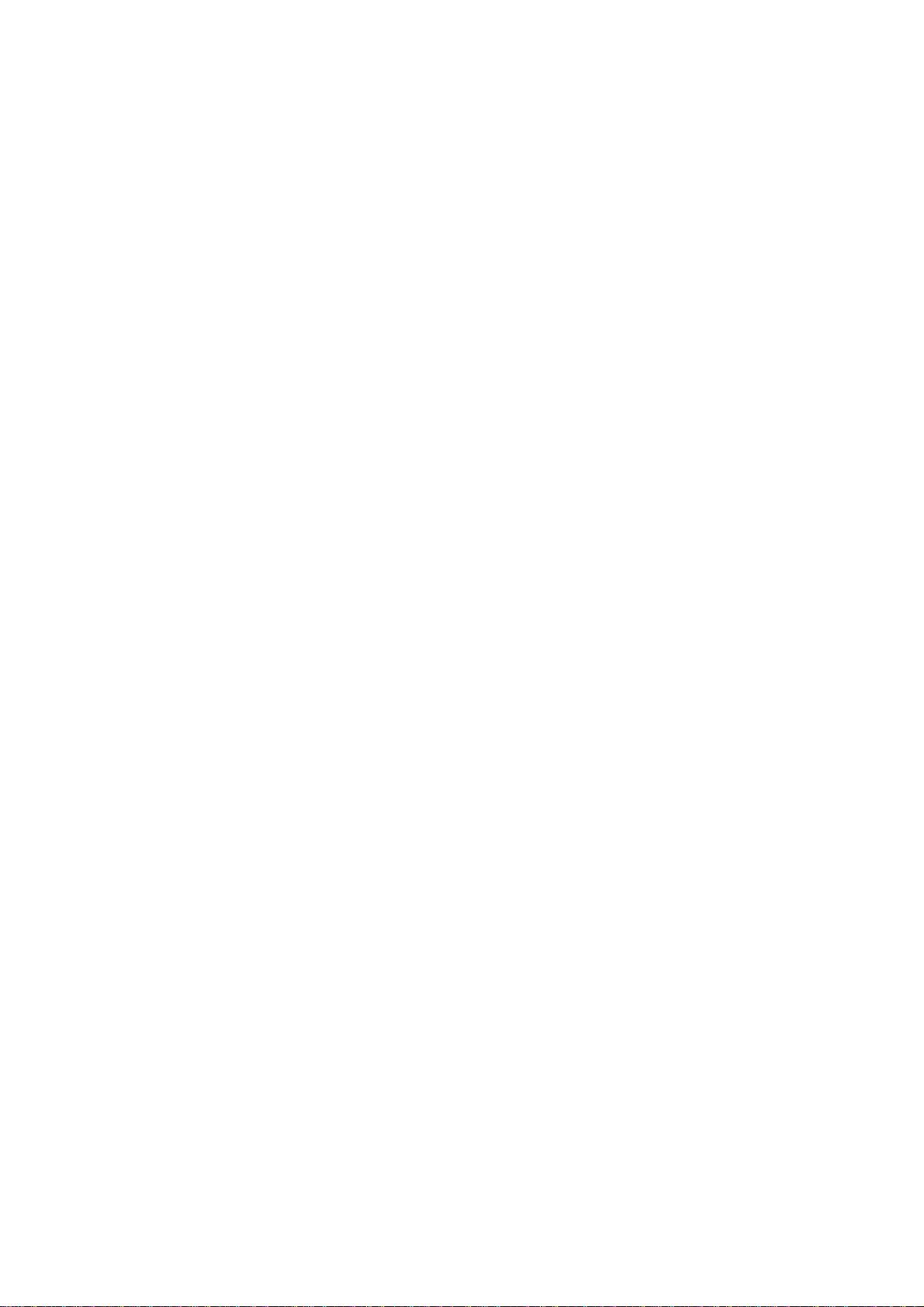
DGS-3100 Series Gigabit Stackable Managed Switch User Manual
ii
System Overview
The DGS-3100 series and the DGS-3100-24TG Gigabit Ethernet Switches enhance networks by providing a powerful
switch that eliminates network bottlenecks, enabling network administrators to fine tune network configurations.
The DGS-3100 series and the DGS-3100-24TG are perfect for departmental and enterprise connections, and are ideal for
backbone and server connections.

DGS-3100 Series Gigabit Stackable Managed Switch User Manual
Viewing the Device
The devices described in this section are stackable Gigabit Ethernet Managed Switches. Device management is performed
using an Embedded Web Server (EWS) or through a Command Line Interface (CLI). The device configuration is performed
via an RS-232 interface. This section contains descriptions for the following:
DGS-3100 series Front Panel
DGS-3100-24TG Front Panel
DGS-3100 Series Front Panel
The DGS-3100 series provides 24/48 high performance 1000BASE-T ports. The 1000Base-T ports operate at 10/100/1000,
and connect to backbones, end-stations, and servers. The DGS-3100 series also provides 4 Mini-GBIC (SFP) combo ports
which connect fiber optic media to switches, servers, or network backbone. The DGS-3100 series provides an additional
RS-232 port (console port) for managing the switch via a console terminal or PC with a Terminal Emulation Program.
Figure 1 DGS-3100 Series 48 Port Front Panel
DGS-3100-24TG Front Panel
The DGS-3100-24TG provides eight high performance 1000BASE-TX ports. The ports operate at 10/100/1000, and connect
to backbones, end-stations, and servers. The DGS-3100-24TG also provides 16 Mini-GBIC (SFP) ports which connect fiber
optic media to switches, servers, or network backbone. The DGS-3100-24TG provides an additional RS-232 port (console
port) for managing the switch via a console terminal or PC with a Terminal Emulation Program.
Figure 2 DGS-3100-24TG Front Panel
iii
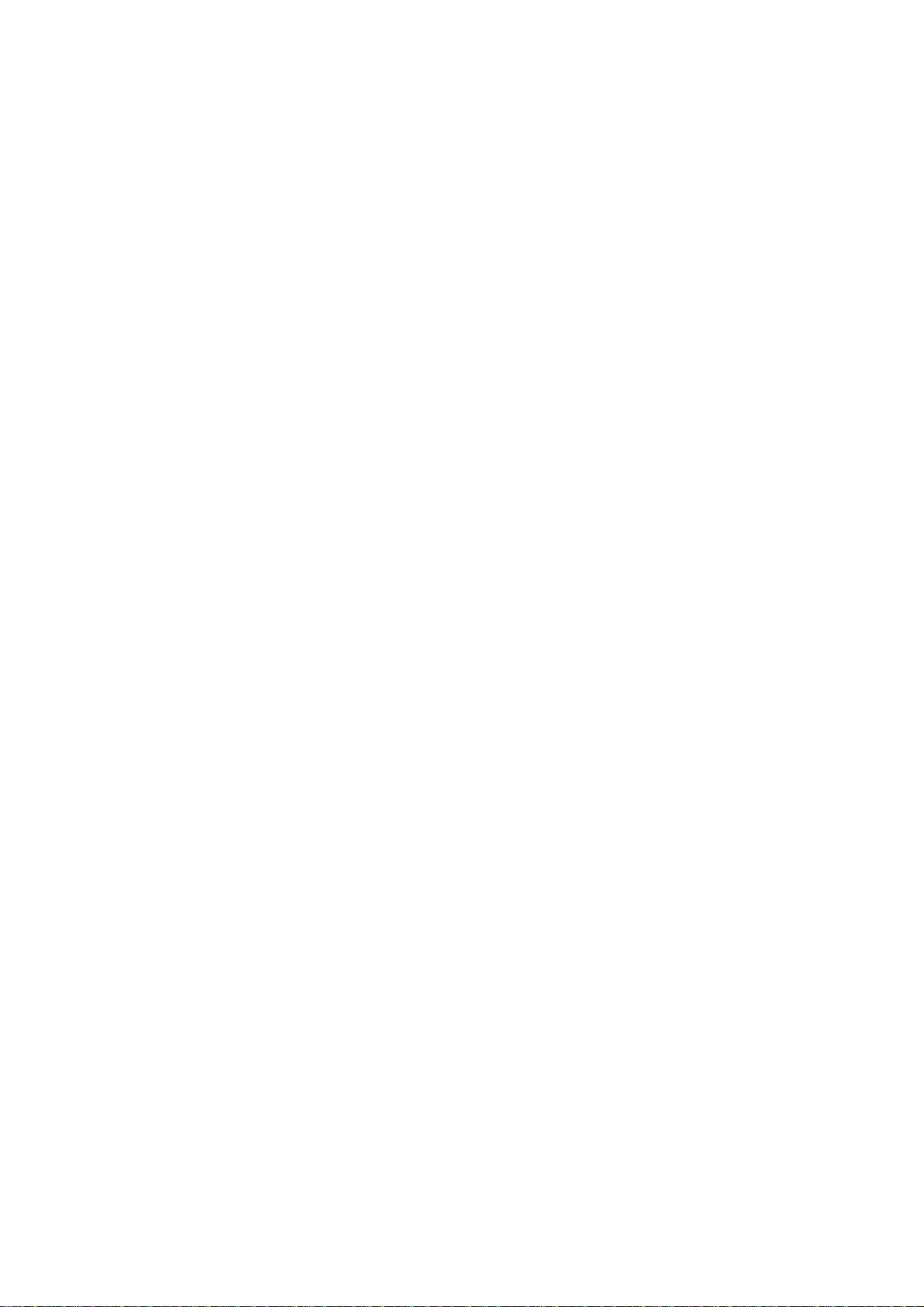
DGS-3100 Series Gigabit Stackable Managed Switch User Manual
iv
Device Management Methods
The DGS-3100 series and DGS-3100-24TG provide different methods for managing the device including:
Web Based Management Interface
SNMP-Based Management
Command Line Console
Web Bas
ed Management Interface
Once the device is installed, network managers can configure the switch, monitor the LED panel, and display statistics
graphically via a web browser, including:
Netscape Navigator (version 7.0 and higher)
Microsoft® Internet Explorer (version 5.0 and higher)
Mozilla Firefox (version 2.0 and higher)
Apple Safari
SNMP-Based Management
The system also supports SNMPv1, SNMPv2c, and SNMPv3. The SNMP agent decodes the incoming SNMP messages,
and replies to requests with MIB objects stored in the database. The SNMP agent updates the MIB objects to generate
statistics and counters.
Command Line Console
The device also supports device configuration using the Command Line Interface. A terminal is connected to device via the
serial console port.
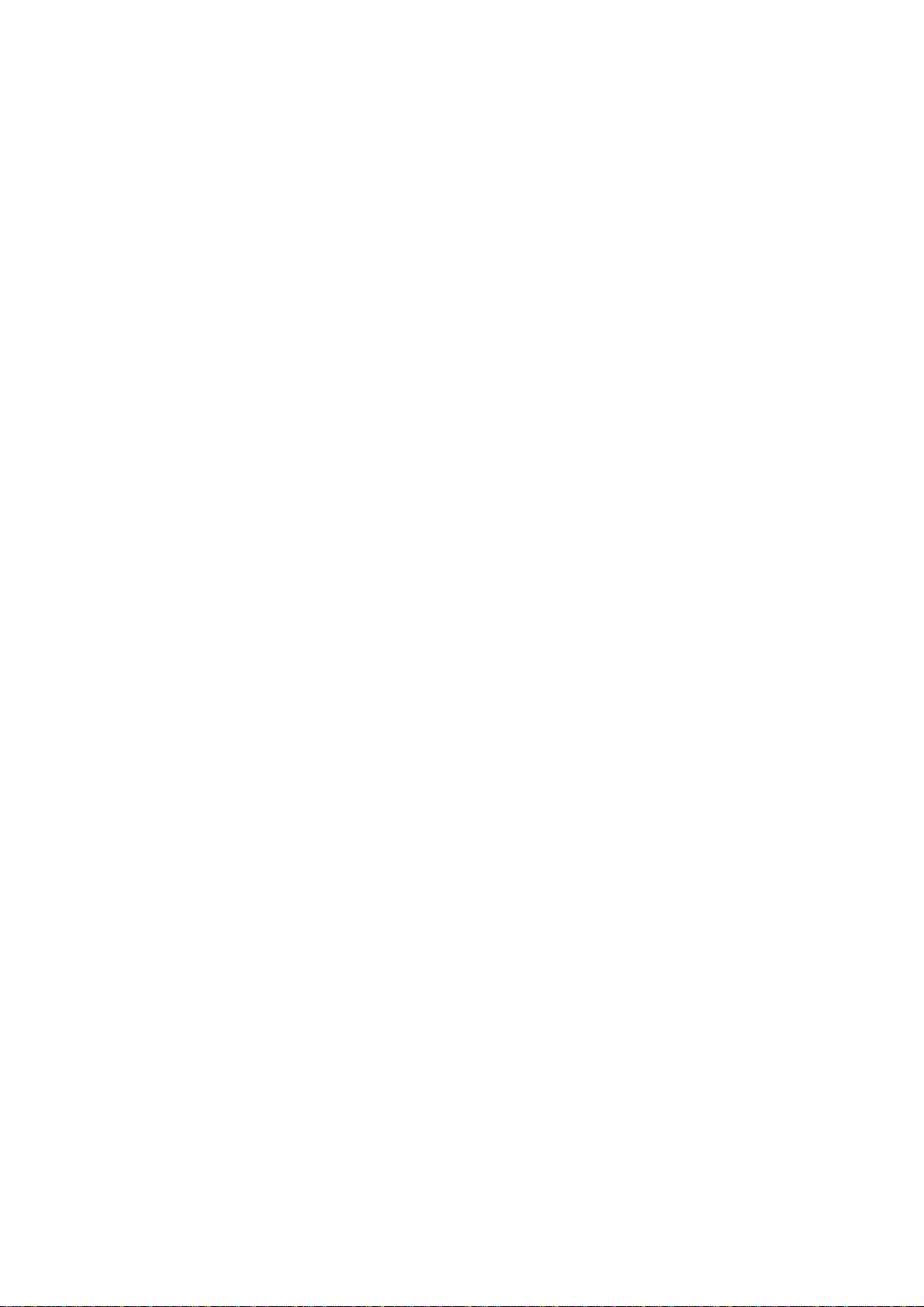
DGS-3100 Series Gigabit Stackable Managed Switch User Manual
v
User Guide Overview
This section provides an overview to the DGS-3100 series and the DGS-3100-24TG Switch Manual, including the guide
structure and a chapter overview:
Section 1, Getting Started — Provides general background for understanding and using the Boot/Startup Menu
and the Embedded Web System, including an explanation of the interface buttons and general system functions.
Section 2, Defining the Basic Device Configuration — Provides information for viewing system information,
defining IP addresses, managing stacking, defining ports, configuring SNMP management, and defining the system
time settings.
Section 3, Configuring L2 Features — Provides information for enabling and configuring Jumbo frames, VLANs,
Trunks (LAGs), Traffic Segmentation, Multicast forwarding, Spanning Tree and LLDP.
Section 4, Configuring Quality of Service — Provides information for ability to implement QoS and priority
queuing within a network.
Section 5, Security Features — Provides information for enabling and configuring device security.
Section 6, Monitoring the Device — Provides information for monitoring the device.
Section 7, Managing Power over Ethernet Devices — Provides information configuring the PoE function.
Section 8, Defining Access Profile Lists — Provides information for configuring the ACL.
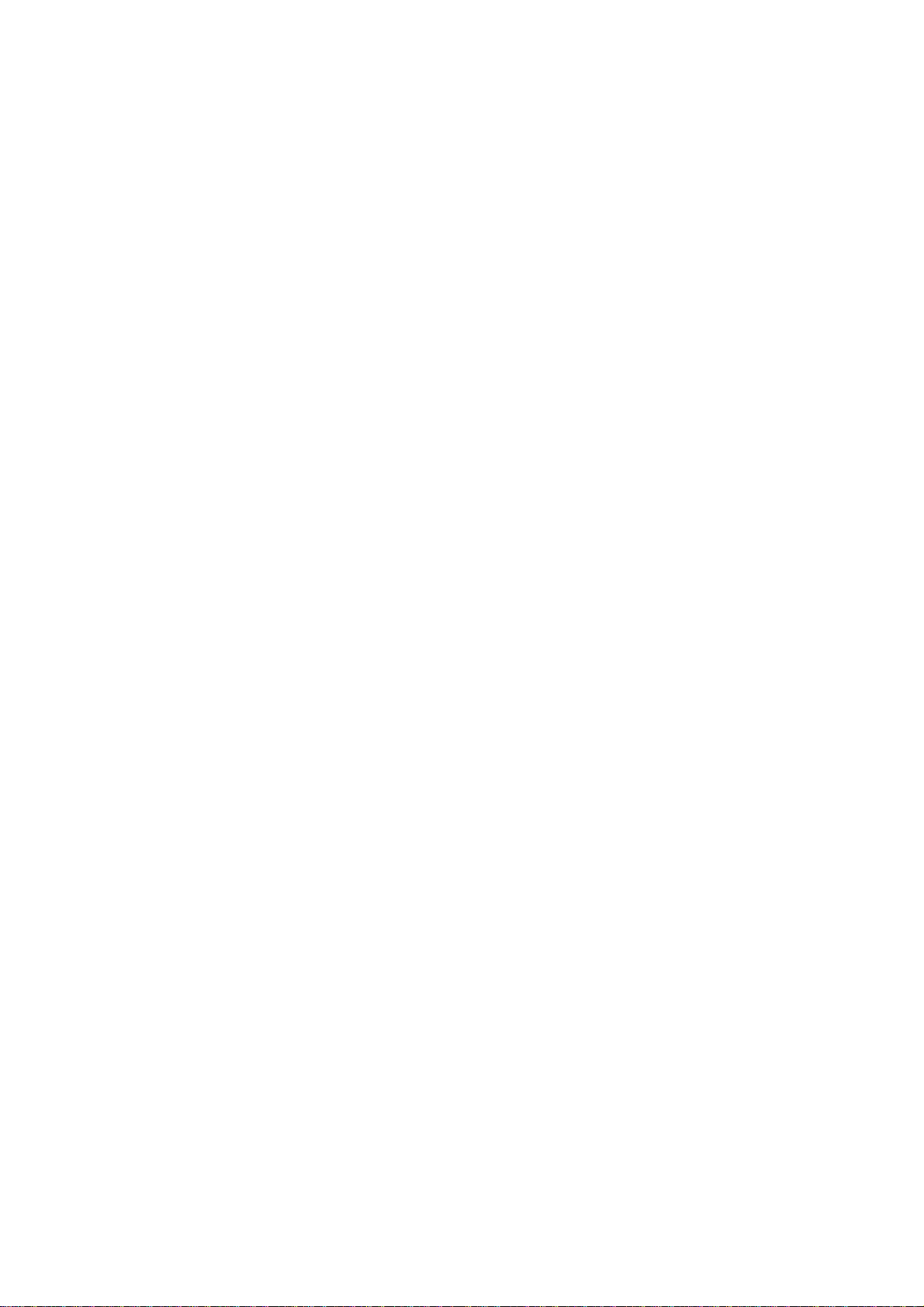
DGS-3100 Series Gigabit Stackable Managed Switch User Manual
vi
Intended Audience
The DGS-3100 series/DGS-3100-24TG User Guide contains information for configuring and managing the DGS-3100
series/DGS-3100-24TG Switches. This guide is intended for network managers familiar with network management concepts
and terminology.
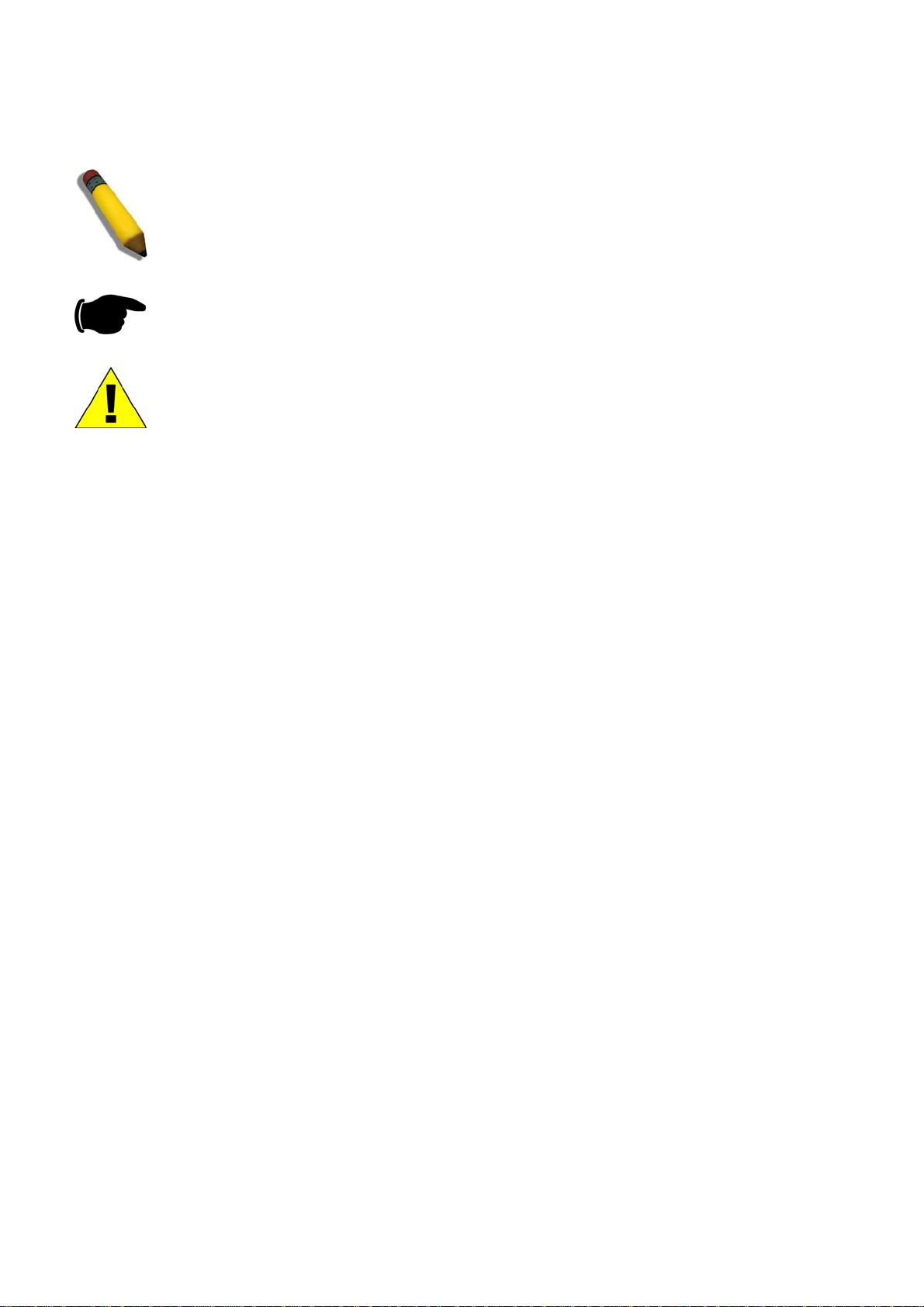
DGS-3100 Series Gigabit Stackable Managed Switch User Manual
Notes, Notices, and Cautions
NOTE: A NOTE indicates important information that he
lps you make better use of your device.
NOTICE: A NOTICE indicates either potential damage to hardware or loss of data and tells you
how to avoid the probl
em.
CAUTION: A CAUTION indicates a potential for property damage, personal injury, or death.
vii

DGS-3100 Series Gigabit Stackable Managed Switch User Manual
Safety Cautions
Use the following safety guidelines to ensure your own personal safety and to help protect your system from potential
damage. Throughout this safety section, the caution icon ( ) is used to indicate cautions and precautions that you need to
review and follow.
To reduce
t
he risk of bodily injury, electrical shock, fire, and damage to the equipment, observe the following precautions.
Do not service any product except as explained in your system documentation. Opening or removing covers that
are marked with the triangular symbol with a lightning bolt may expose you to electrical shock. Only a trained
service technician should service components inside these compartments.
If any of the following conditions occur, unplug the product from the electrical outlet and replace the part or
contact your trained service provider:
– The power cable, extension cable, or plug is damaged.
– An object has fallen into the product.
– The product has been exposed to water.
– The product has been dropped or damaged.
– The product does not operate correctly when you follow the operating instructions.
Keep your system away from radiators and heat sources. Also, do not block the cooling vents.
Do not spill food or liquids on your system components, and never operate the product in a wet environment. If the
system gets wet, see the appropriate section in your troubleshooting guide or contact your trained service provider.
Do not push any objects into the openings of your system. Doing so can cause a fire or an electric shock by
shorting out interior components.
Use the product only with approved equipment.
Allow the product to cool before removing covers or touching internal components.
Operate the product only from the type of external power source indicated on the electrical ratings label. If you are
not sure of the type of power source required, consult your service provider or local power company.
To help avoid damaging your system, be sure the voltage selection Switch (if provided) on the power supply is set
to match the power available at your location:
– 115 volts (V)/60 hertz (Hz) in most of North and South America and some Far Eastern countries such as South
Korea and Taiwan
– 100 V/50 Hz in eastern Japan and 100 V/60 Hz in western Japan
– 230 V/50 Hz in most of Europe, the Middle East, and the Far East
Also be sure that attached devices are electrically rated to operate with the power available in your location.
Use only approved power cable(s). If you have not been provided with a power cable for your system or for any
AC-powered option intended for your system, purchase a power cable that is approved for use in your country. The
power cable must be rated for the product and for the voltage and current marked on the product's electrical ratings
label. The voltage and current rating of the cable should be greater than the ratings marked on the product.
To help prevent an electric shock, plug the system and peripheral power cables into properly grounded electrical
outlets. These cables are equipped with three-prong plugs to help ensure proper grounding. Do not use adapter
plugs or remove the grounding prong from a cable. If you must use an extension cable, use a 3-wire cable with
properly grounded plugs.
Observe extension cable and power strip ratings. Make sure that the total ampere rating of all products plugged into
the extension cable or power strip does not exceed 80 percent of the ampere ratings limit for the extension cable or
power strip.
To help protect your system from sudden, transient increases and decreases in electrical power, use a surge
suppressor, line conditioner, or uninterruptible power supply (UPS).
Position system cables and power cables carefully; route cables so that they cannot be stepped on or tripped over.
Be sure that nothing rests on any cables.
Do not modify power cables or plugs. Consult a licensed electrician or y
o
ur power company for site modifications.
Always follow your local/national wiring rules.
viii
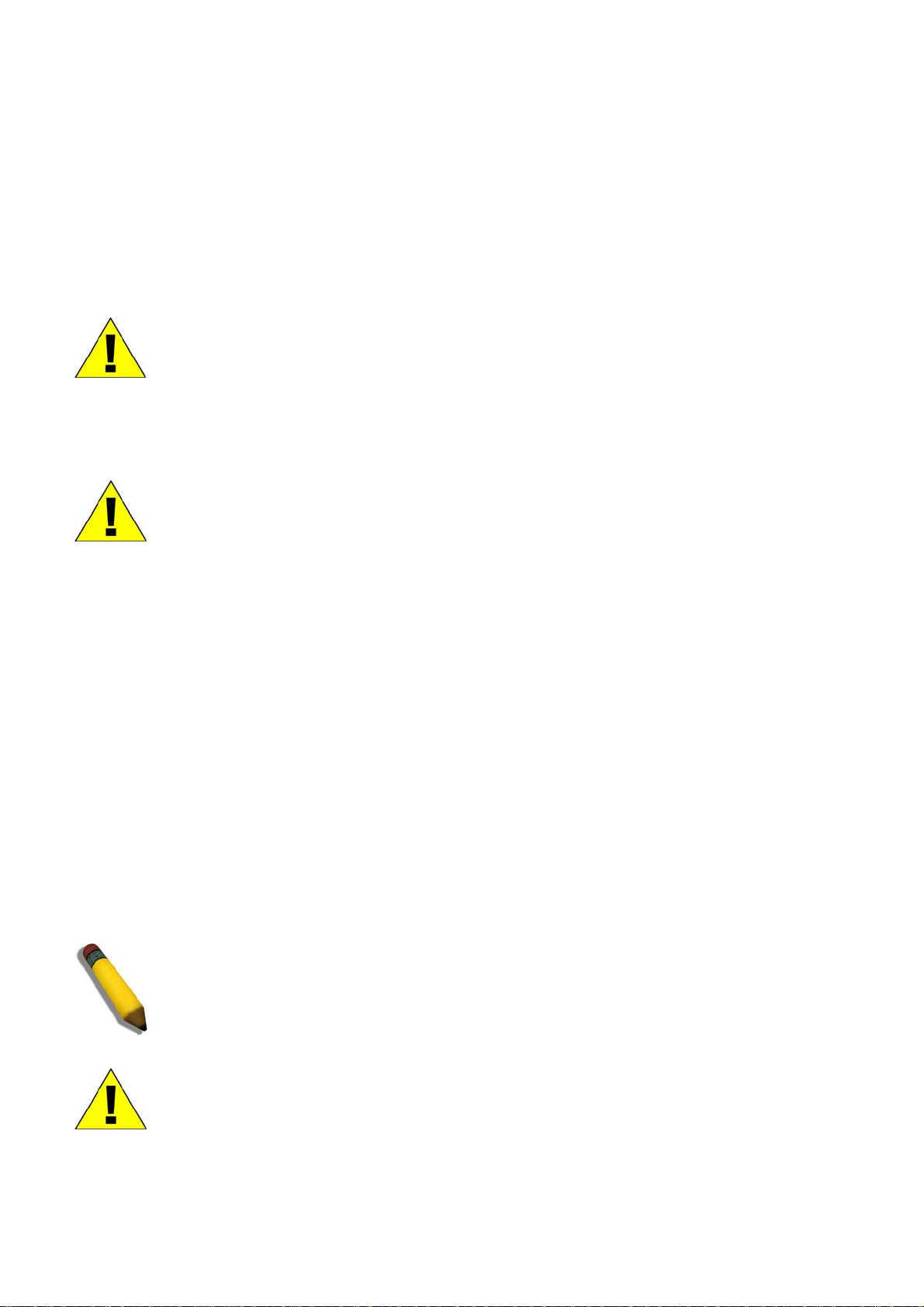
DGS-3100 Series Gigabit Stackable Managed Switch User Manual
When
connecting or disconnecting power to hot-pluggable power supplies, if offered with your system, observe the
following guidelines:
– Install the power supply before connecting the power cable to the power supply.
– Unplug the power cable before removing the power supply.
– If the system has multiple sources of power, disconnect power from the system by unplugging all power cables
from the power supplies.
Move products with care; ensure that all casters and/or stabilizers are firmly connected to the system. Avoid sudden stops
and uneven surfaces.
General Precautions for Rack-Mountable Products
Observe the following precautions for rack stability and safety. Also refer to the rack installation documentation
accompanying the system and the rack for specific caution statements and procedures.
Systems are considered to be components in a rack. Thus, "component" refers to any system as well as to various
peripherals or supporting hardware.
CAUTION: Installing systems in a rack without the front and sid
e stabilizers installed could cause
the rack to tip over, potentially resulting in bodily injury under certain circumstances. Therefore,
always install the stabilizers before installing components in the rack.
After installing system/components in a rack, never pull more than one component out of the rack
on its slide assemblies at one time. The weight of more than one extended component could
cause the rack to tip over and may result in serious injury.
Before working on the rack, make sure that the stabilizers are secured to the rack, extended to the floor, and that
the full weight of the rack rests on the floor. Install front and side stabilizers on a single rack or front stabilizers for
joined multiple racks before working on the rack.
Always load the rack from the bottom up, and load the heaviest item in the rack first.
Make sure that the rack is level and stable before extending a component from the rack.
Use caution when pressing the component rail release latches and sliding a component into or out of a rack; the slide rails
can pinch your fingers.
After a component is inserted into the rack, carefully extend the rail into a locking position, and then slide the component
into the rack.
Do not overload the AC supply branch circuit that provides power to the rack. The total rack load should not exceed 80
percent of the branch circuit rating.
Ensure that proper airflow is provided to components in the rack.
Do not step on or stand on any component when servicing other components in a rack.
NOTE: A qualified electrician must perform all connec
tions to DC power and to safety grounds. All
electrical wiring must comply with applicable local or national codes and practices.
CAUTION: Never defeat the ground conductor or operate the equipm
ent in the absence of a
suitably installed ground conductor. Contact the appropriate electrical inspection authority or an
electrician if you are uncertain that suitable grounding is available.
ix
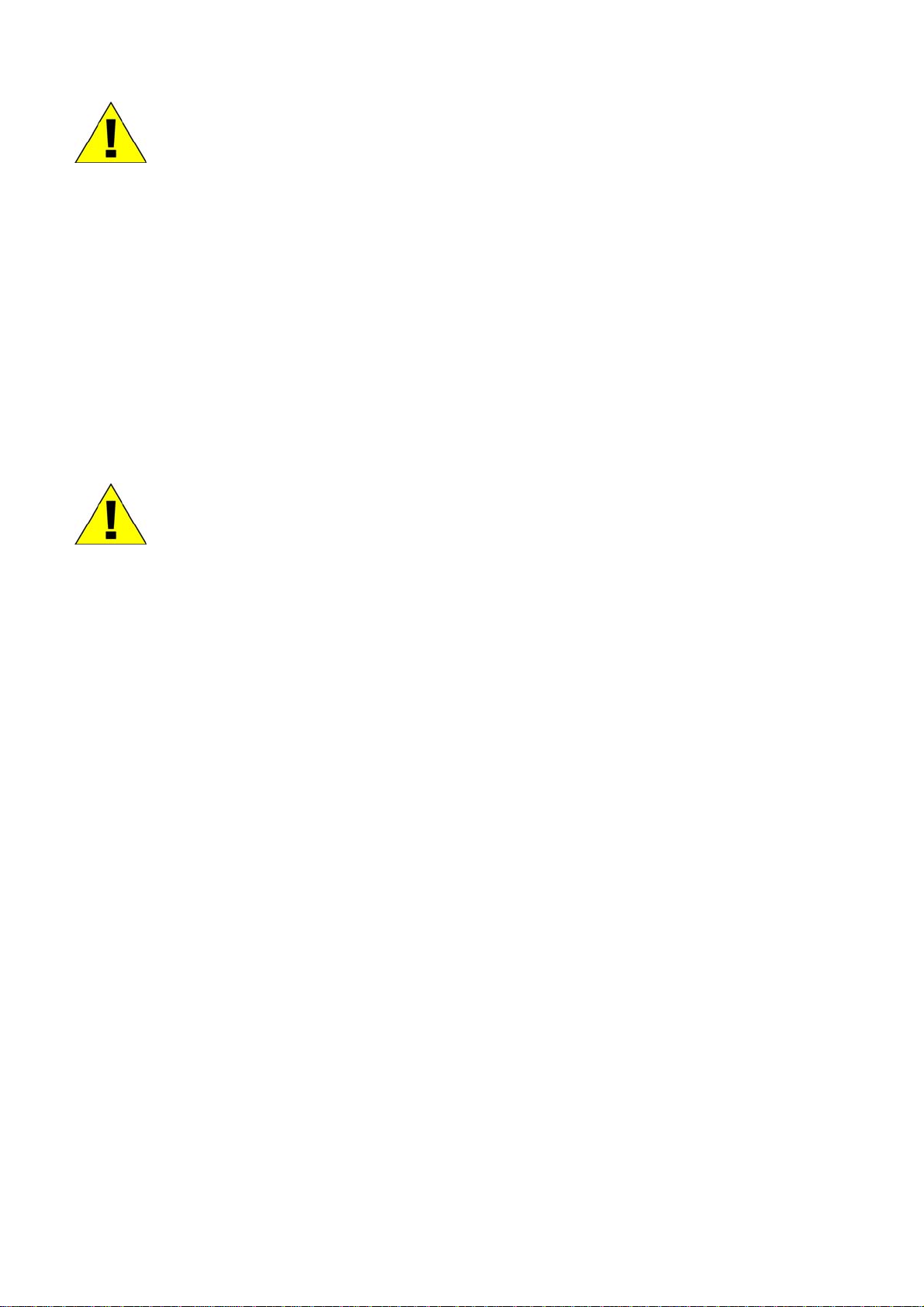
DGS-3100 Series Gigabit Stackable Managed Switch User Manual
x
CAUTION: The system chassis must be positively grounde
d to the rack cabinet frame. Do not
attempt to connect power to the system until grounding cables are connected. Completed power
and safety ground wiring must be inspected by a qualified electrical inspector. An energy hazard
will exist if the safety ground cable is omitted or disconnected.
Protecting Against Electrostatic Discharge
Static electricity can harm delicate components inside your system. To prevent static damage, discharge static electricity
from your body before you touch any of the electronic components, such as the microprocessor. You can do so by
periodically touching an unpainted metal surface on the chassis.
You can also take the following steps to prevent damage from electrostatic discharge (ESD):
1. When unpacking a static-sensitive component from its shipping carton, do not remove the
component from the antistatic packing material until you are ready to install the component in
your system. Just before unwrapping the antistatic packaging, be sure to discharge static
electricity from your body.
2. When transporting a sensitive component, first place it in an antistatic container or packaging.
3. Handle all sensitive components in a static-safe area. If possible, use antistatic floor pads and
workbench pads and an antistatic grounding strap.
Battery Handling Reminder
CAUTION: This is danger of explosion if the battery is incorrectly repla
ced. Replace only with the
same or equivalent type recommended by the manufacturer. Discard used batteries according to
the manufacturer's instructions.
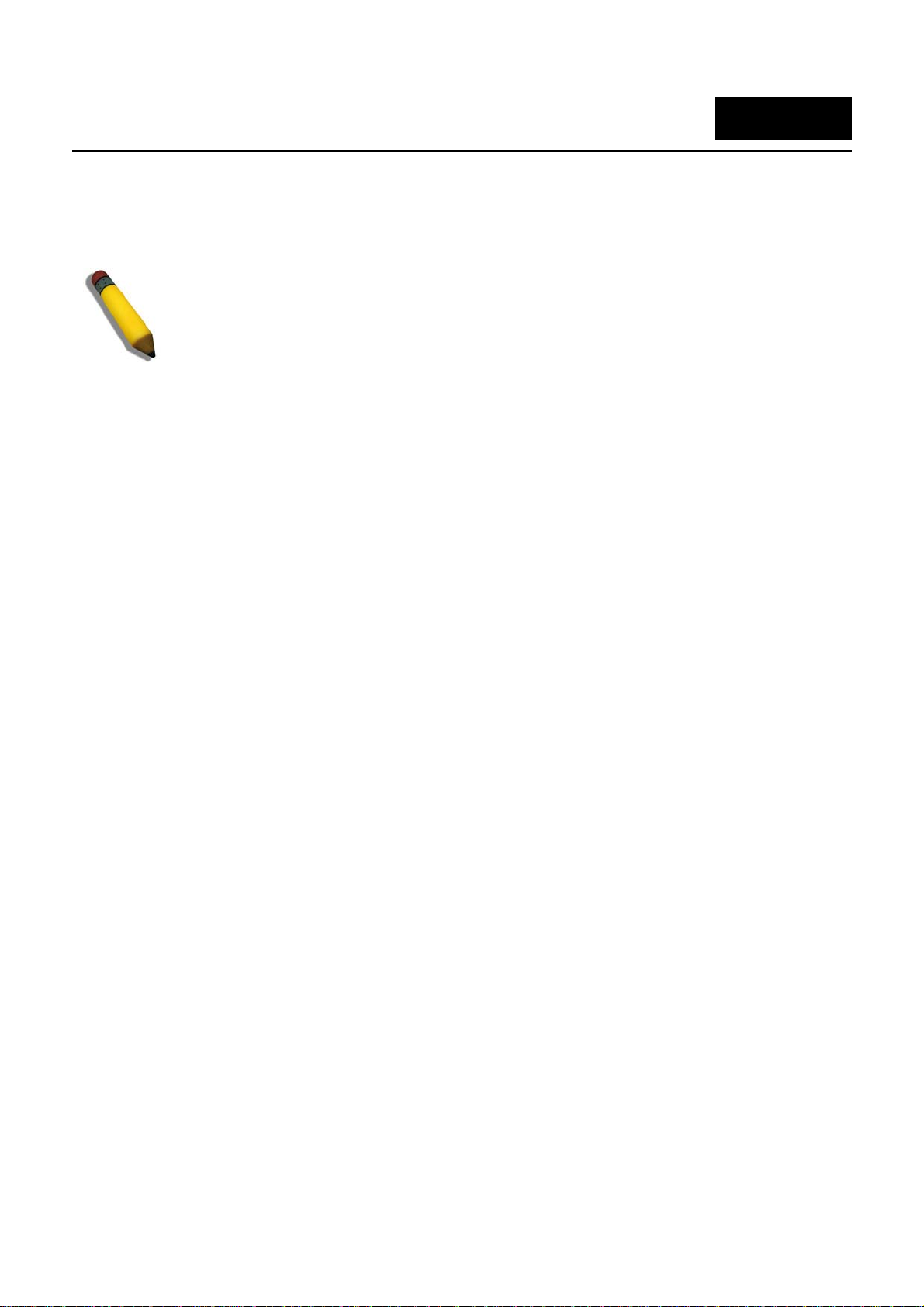
DGS-3100 Series Gigabit Stackable Managed Switch User Manual
1
GETTING STARTED
To begin managing the device, simply run the browser installed on the management station and point it to the IP address
defined for the device. For example; http://123.123.123.123. Please note that the proxy for session connection should be
turned off.
NOTE: The Factory default IP address for the Switch is 10.90.90.90.
1
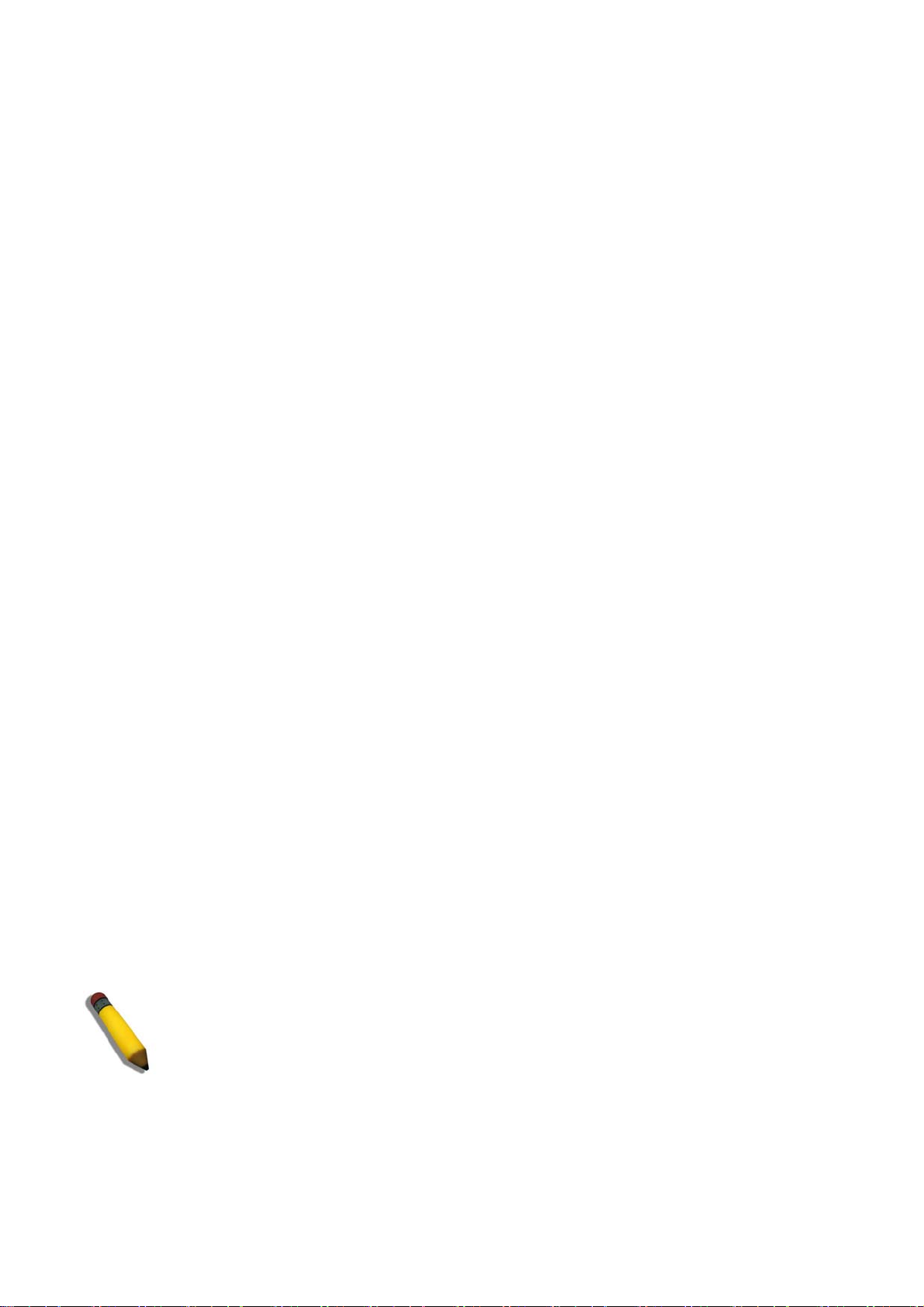
DGS-3100 Series Gigabit Stackable Managed Switch User Manual
Accessing the Boot/Startup Menu Functions
The following configuration functions are performed from the Boot (Startup) menu:
Downloading Software
Set Terminal Baud-Rate
Defining Stacking Units
To displ
ay the Startup menu:
1. During the boot process, after the first part of the POST is completed press Ctrl+shift+ (-) within 2 seconds after
the following message is displayed:
Autoboot in 2 seconds –press RETURN or Esc. to abort
and enter prom.#
2. Press
Enter to access the Startup menu.
3. The Startup menu is displayed and contains the following configuration functions.
Startup Menu
[1] Download Software
[2] Set Terminal Baud-Rate
[3] Stack menu
[4] Back
Enter your choice or press `ESC' to exit:
The
following sections describe the Startup menu options. If no selection is made within 25 seconds (default), the switch
times out and the device continues to load normally.
Downloading Software
Use the software download option when a new software version must be downloaded to replace corrupted files, update, or
upgrade the system software. It is recommended to set the Baud Rate to 38400 prior to downloading software, therefore
allowing the software download to be faster. See Set Terminal Baud-Rate.
To
d
ownload software from the Startup menu:
1. On the Startup menu, press “1”.
The following prompt is displayed:
Downloading code using XMODEM
2. When using HyperTerminal, click Transfer on the HyperTerminal menu bar.
3. From the Transfer menu, click Send File. The Send File window is displayed.
4. Enter the file path for the file to be downloaded.
5. Ensure the protocol is defined as Xmodem.
6. Click Send.
The software is downloaded. Software downloading takes several minutes. The terminal emulation application, such as
HyperTerminal, may display the progress of the loading process. After software downloads, the device reboots
automatically. Refer to the Set Terminal Baud-Rate section to define the Terminal Baud-Rate.
NOTE: Previous firmware versions that do not support Green Ethe
rnet and Fan Control cannot be
downloaded into boards with Hardware version B1. The download fails after the device recognizes
a firmware version that does not support these features.
2
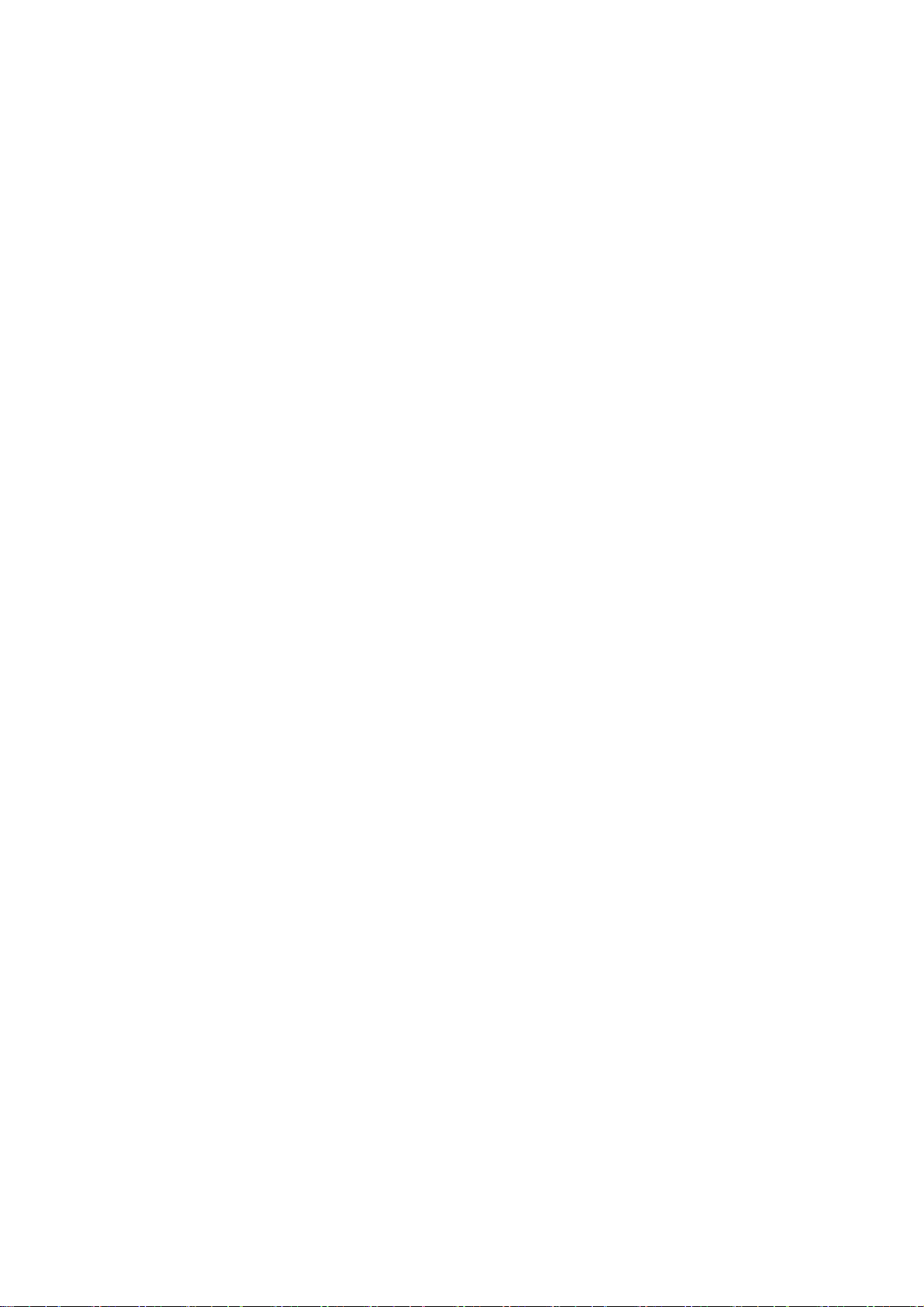
DGS-3100 Series Gigabit Stackable Managed Switch User Manual
3
Set Terminal Baud-Rate
Use the Set Terminal Baud-Rate option to define the Baud-Rate. The Baud-Rate is the serial bit rate used to communicate
with the management host. The Baud-Rates values are: 2400, 4800, 9600, 19200, 38400. The default Baud-Rate value is
9600.
To set the terminal Baud-Rate:
1. On the Startup menu, press “2”.
The following prompt is displayed:
Set new device Baud rate: _
2. Press Enter to apply changes.
Defining Stacking Units
Use the Stack menu option to display the current stack unit ID list and define an alternative unit ID (stack membership
number). Unit ID 0 is allocated for auto-numbering, which is the factory default. Refer to Managing Stacking for further
reference
.
To access the stack menu:
1. On the Startup menu, press “3”.
The following prompt is displayed:
Stack menu
[1] Show unit stack id
[2] Set unit stack id
[3] Back
Enter your choice or press ‘ESC’ to exit:
2. To display the current unit stack ID list, press “1”.
The following prompt is displayed:
Stack menu
[1] Show unit stack id
[2] Set unit stack id
[3] Back
Enter your choice or press ‘ESC’ to exit:
Current working mode is stacking.
Unit stack id set to 0.
===== Press Enter to Continue ====
3. To change the unit ID (stack membership number), press “2”.
The following prompt is displayed:
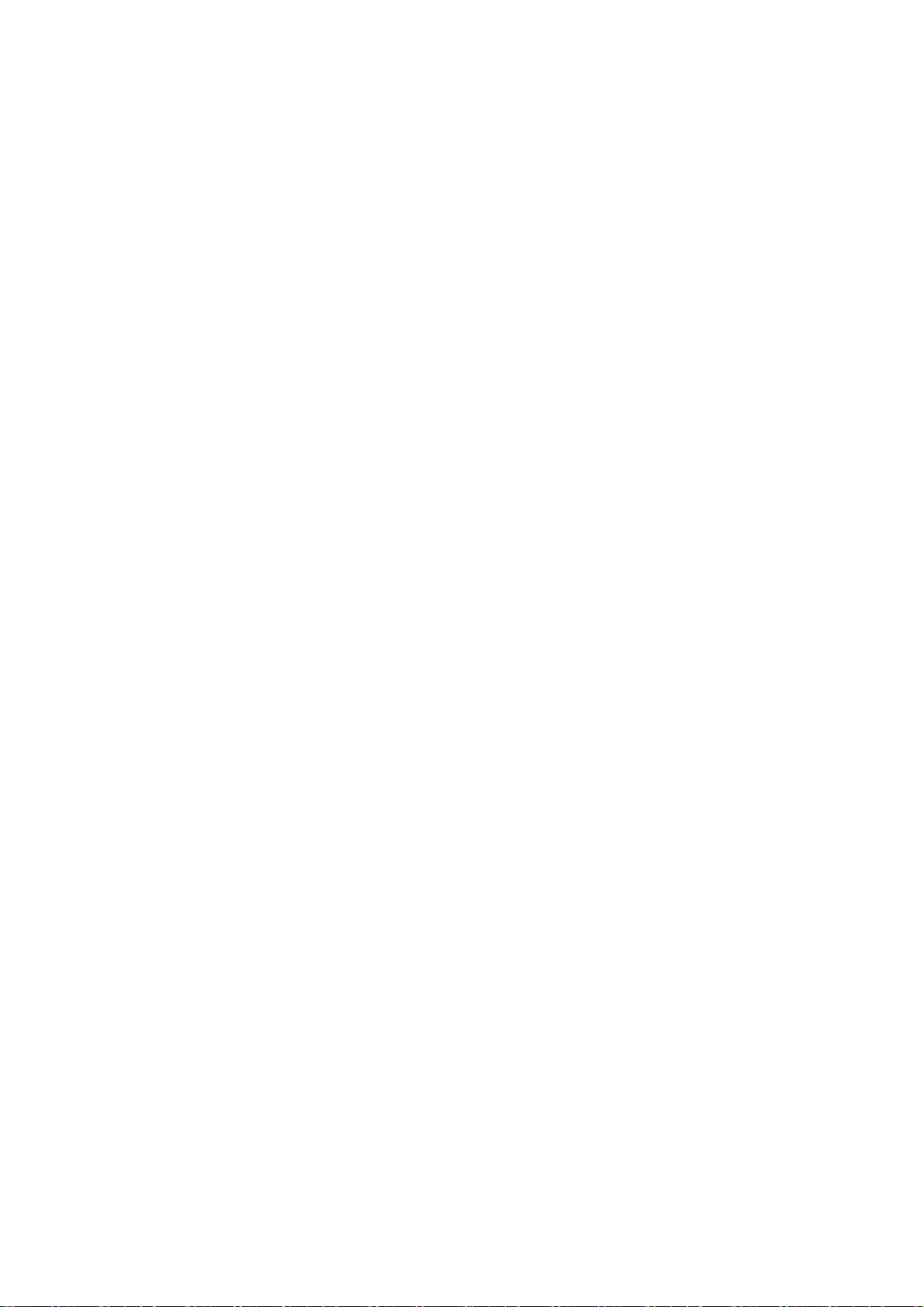
DGS-3100 Series Gigabit Stackable Managed Switch User Manual
4
Stack menu
[1] Sho
w unit stack id
[2] Set unit stack id
[3] Back
Enter your choice or press ‘ESC’ to exit:
Enter unit stack id [0-6]:
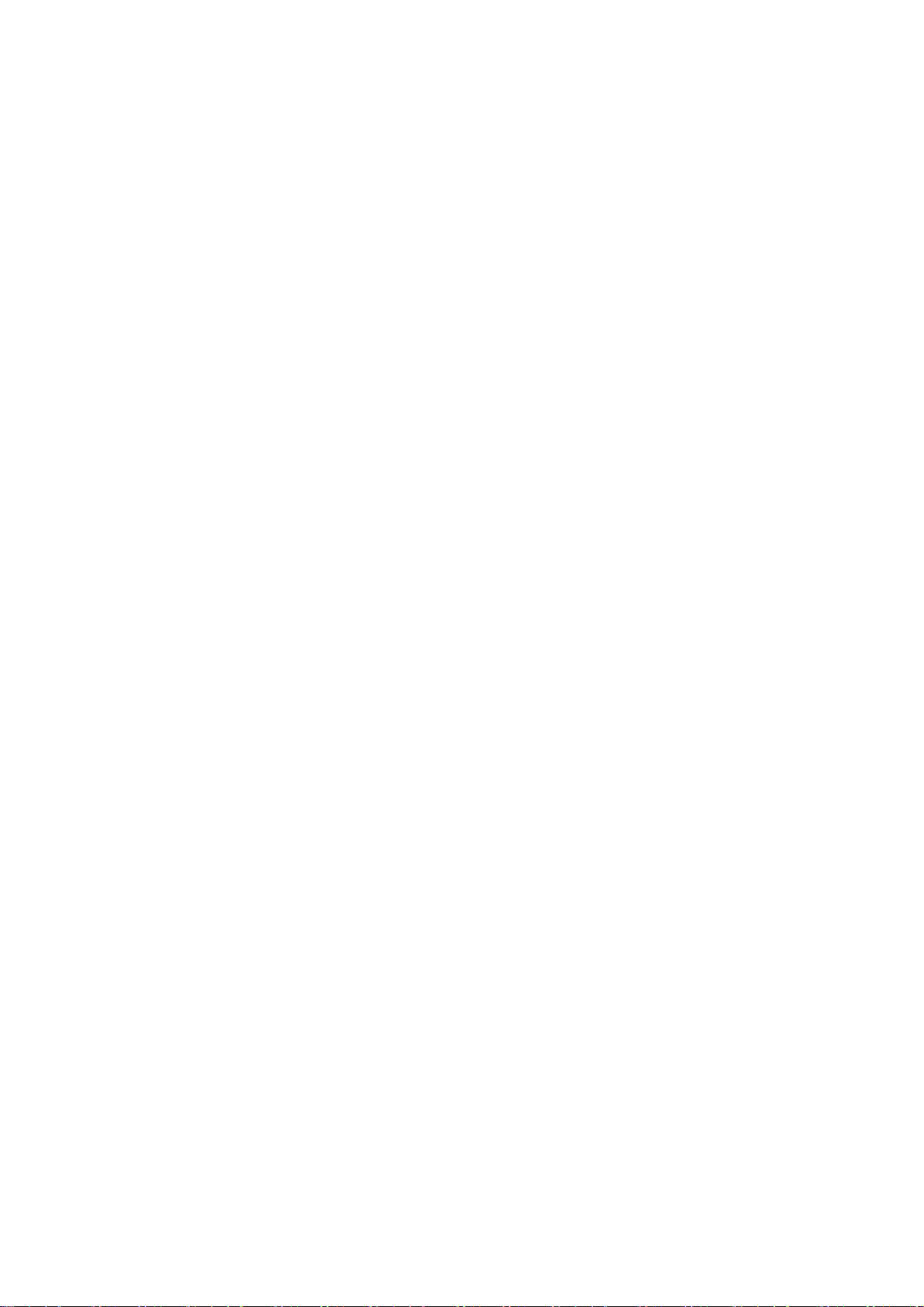
DGS-3100 Series Gigabit Stackable Managed Switch User Manual
5
Using the Web-Based User Interface
This section contains information on starting the D-Link Embedded Web Interface. To access the D-Link user interface:
1. Open an Internet browser. Ensure that pop-up blockers are disabled. If pop-up blockers are enabled, edit, add, and
device information messages may not open.
2. Enter the device IP address in the address bar and press Enter.
The user interface provides access to various switch configuration and management windows, allows you to view
performance statistics, and permits you to graphically monitor the system status. The screen captures in this Guide represent
the DGS-3100-48 48 port device. The Web pages in the 24 port and the DGS-3100-24TG devices may vary slightly.
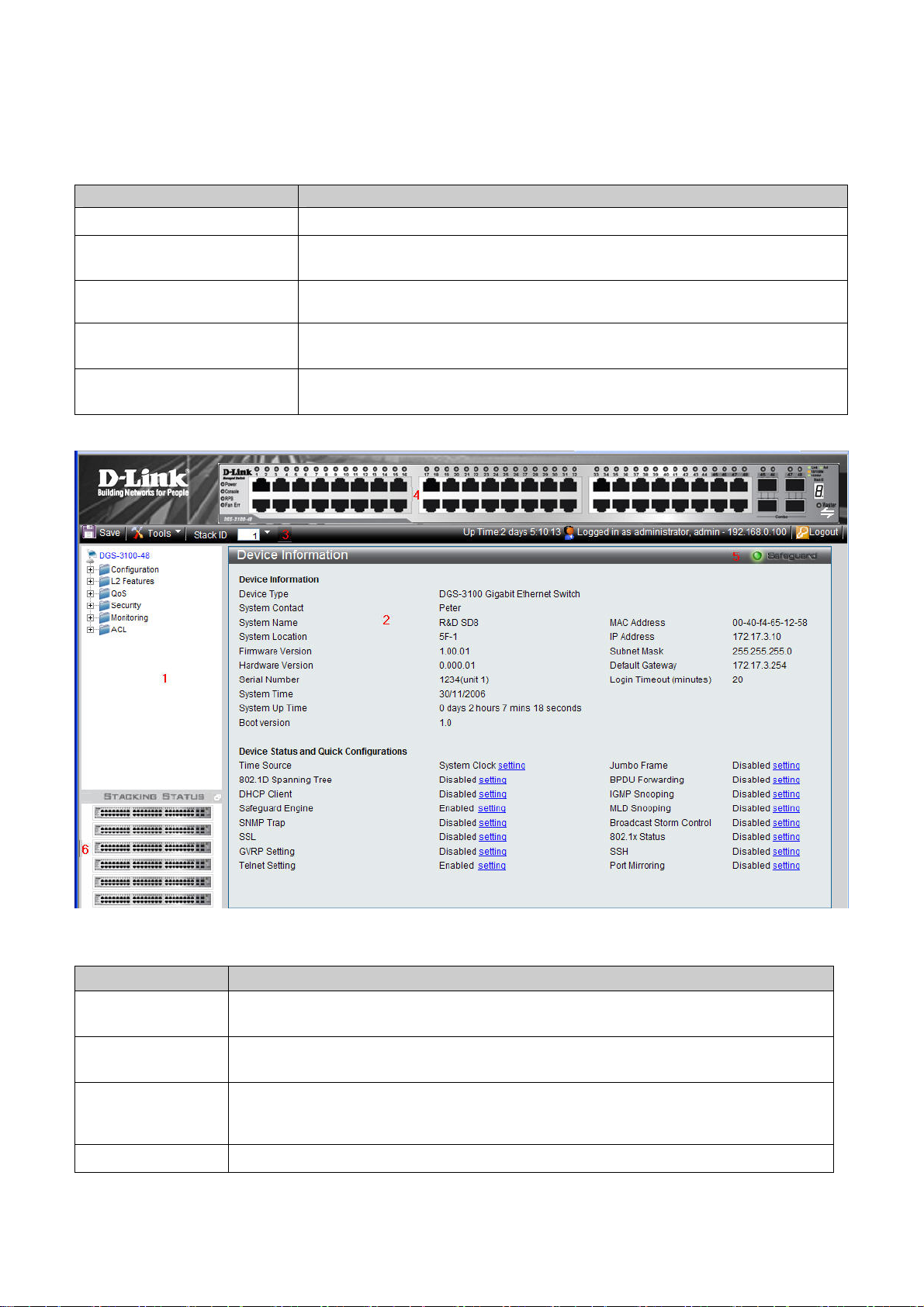
DGS-3100 Series Gigabit Stackable Managed Switch User Manual
Understanding the D-Link Embedded Web Interface
The D-Link Embedded Web Interface Device Information Page contains the following information:
View Description
Tree View
Displays the different system features, and configuration options.
Zoom View
Located at the top of the home page, the port LED indicators provide a visual
representatio
n of the ports on the D-Link front panel.
Menu Information View
Located below the Zoom View, displays Save, Tool menu, Stack ID, and Logout buttons. Also
displays Up Time information and User Loggin Identification.
Device Information View
Located in the main part of the home page, t
he device view provides a view of the
device, an information or table area, and configuration instructions.
Stacking Status View
Located at the bottom left corner of the h
ome page, the stacking status view provides
a graphic representation of the stacking links and ports status.
Table 0-1 Web Interface Views
Figure 0-1 Device Information Page
The following table describes the main 6 areas on the Device Information Page:
View Description
1. Tree View
Select the folder or window to be displayed. The folder icons can be opened to display the
hyperlinked menu buttons and subfolders contained within them.
2. Device
Information View
Presents Switch information based on the selection and the entry of configuration data
3. Menu
Information View
Presents the Save button, a menu for accessing device tools, and a menu for Stack ID
selection. The current
Up Time and current User Loggin information is reported. The Logout button is
also here.
4. Zoom View
Presents a graphical near real-time image of the front panel of the Switch. This area displays
6
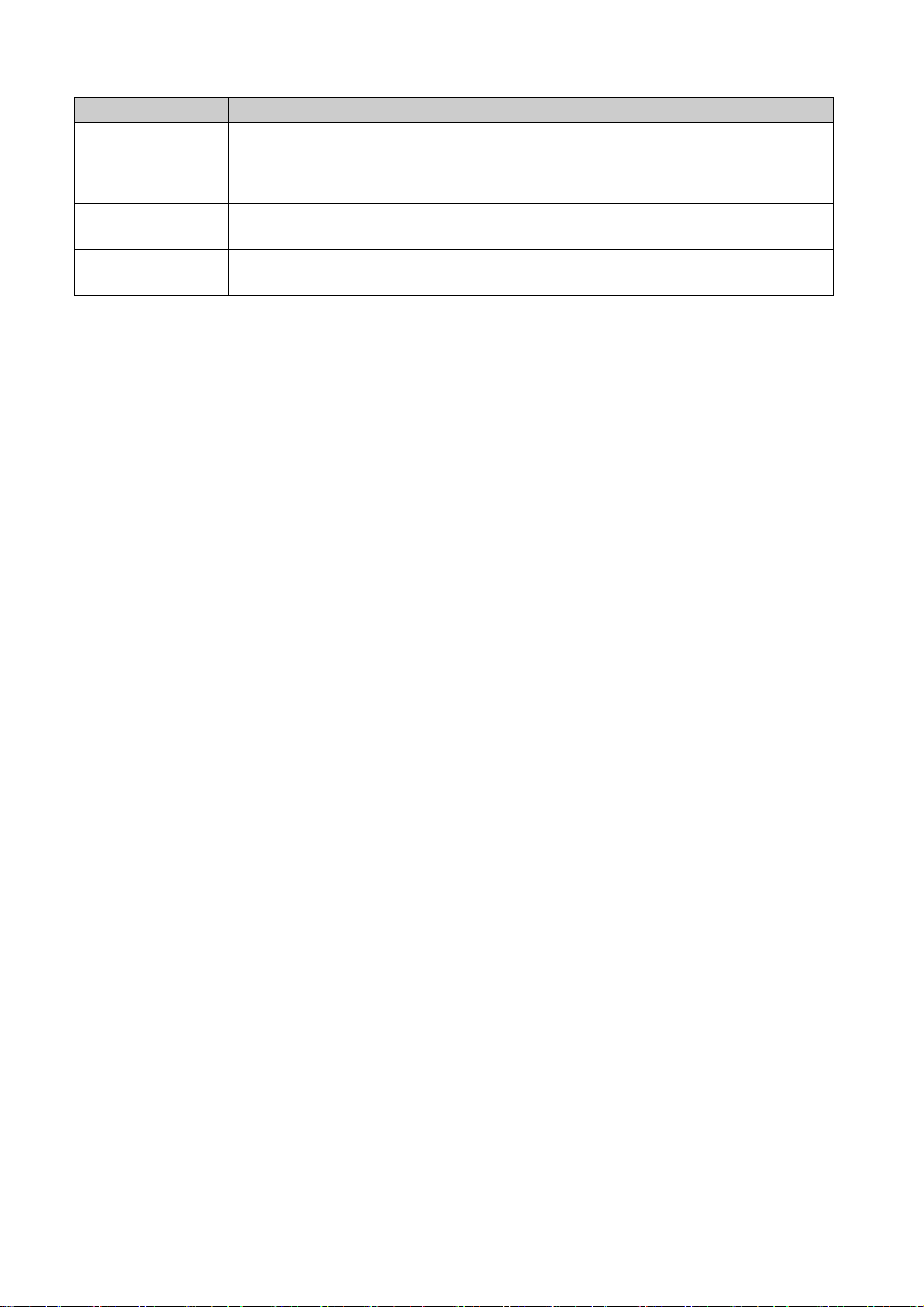
DGS-3100 Series Gigabit Stackable Managed Switch User Manual
7
View Description
the Switch's ports and expansion modules, showing port activity, duplex mode, or flow
control, depending on the specified mode.
Various areas of the graphic can be selected for performing management functions, including
port configuration
5 Device
Application Buttons
Provides access to the device logout, and provides information about the Safe Guard mode
currently enabled on the device.
6 Stacking Status
View
Provides a graphic representation of the stacking links and ports status.
Table 0-2 Main Areas
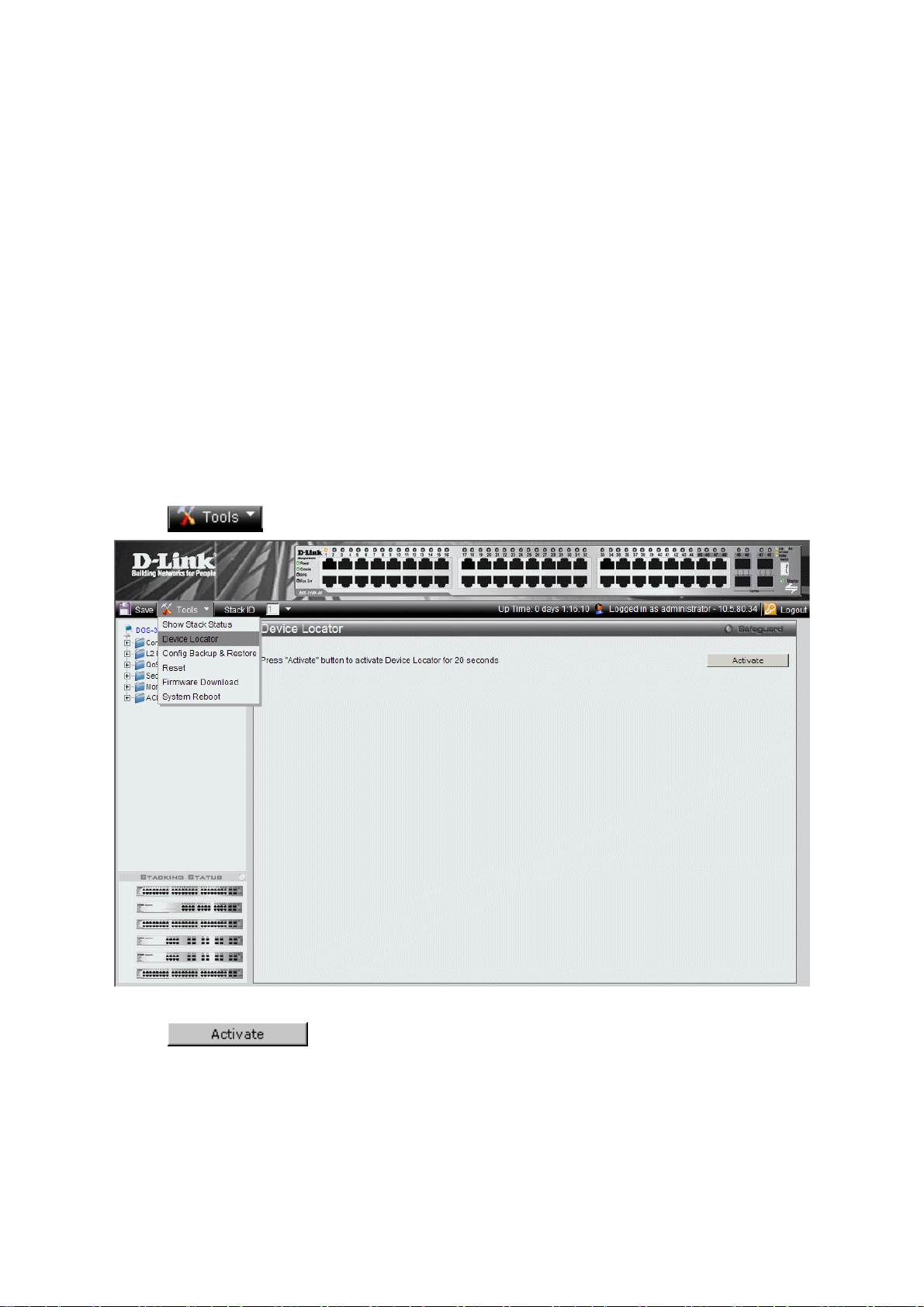
DGS-3100 Series Gigabit Stackable Managed Switch User Manual
Using the Tool Menu
The tool menu contains menu options for:
Displaying the Stack Status
Locating Devices
Backing up and Restoring Configuration Files
Resetting the Device
Downloading the Firmware
Rebooting the System
Displaying the Stack Status
The Stacking Information Page provides specific information for stacked devices. For more information regarding the
stacking setup, see Managing Stacking section.
Locating Devices
The Device Locator Page enables locating system devices by activating LED locators. To locate devices:
1. Click
> Device Locator. The Device Locator Page opens.
Figure 0-2 Device Locator Page
2. Click
. The LED locator is activated for 20 seconds On which the letter “L” will flash on the
master unit.
8
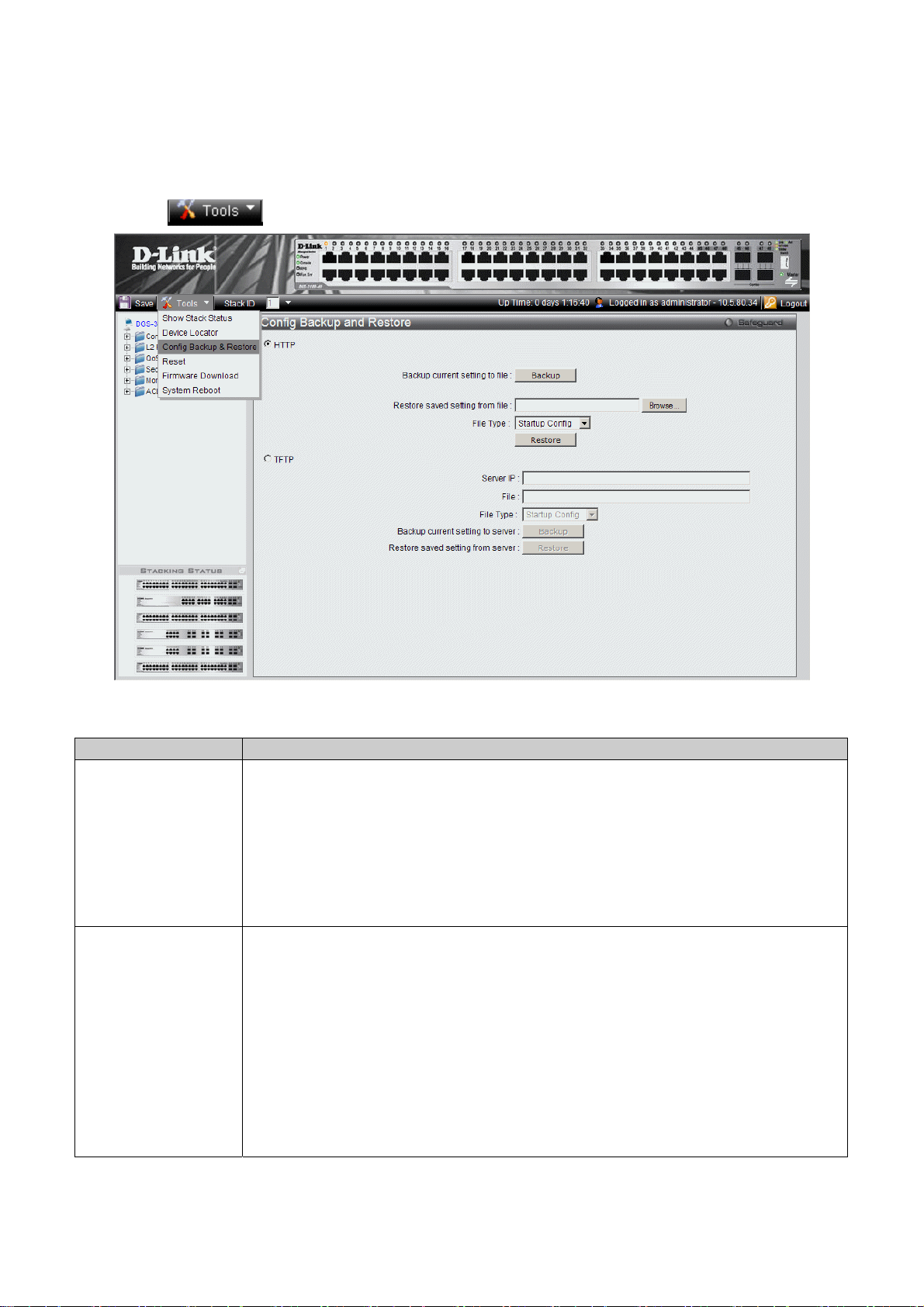
DGS-3100 Series Gigabit Stackable Managed Switch User Manual
Backing up and Restoring Configuration Files
The Config Backup and Restore Page contains fields for downloading and uploading the configuration file from the device
through HTTP or TFTP server. To back up and restore configuration files:
1. Click
> Config Backup & Restore. The Config Backup and Restore Page opens.
Figure 0-3 Config Backup and Restore Page
The Config Backup and Restore Page contain the following fields:
Field Description
Http
Indicates that the system files are backed up or restored via an HTTP server. The possible
field values are:
Backup current setting to file — Backs up the current configuration files via the HTTP
server.
Restore saved setting from file — Restores the current configuration files via the HTTP
server.
File Type — Specifies the current configuration file type. The possible field values are
Startup Config and Running Config.
TFTP
Indicates that the system files are backed up or restored via an TFTP server. The possible field
values are:
Server IP — Specifies the TFTP Server IP Address to which files are backed up or from
which they are restored.
File — Indicates the file that is backed up or restored.
File Type — Specifies the current configuration file type. The possible field values are
Startup Config and Running Config.
Backup current setting to server — Backs up the current configuration files via the TFTP
server.
Restore saved setting from server — Restores the current configuration files via the TFTP
server.
9
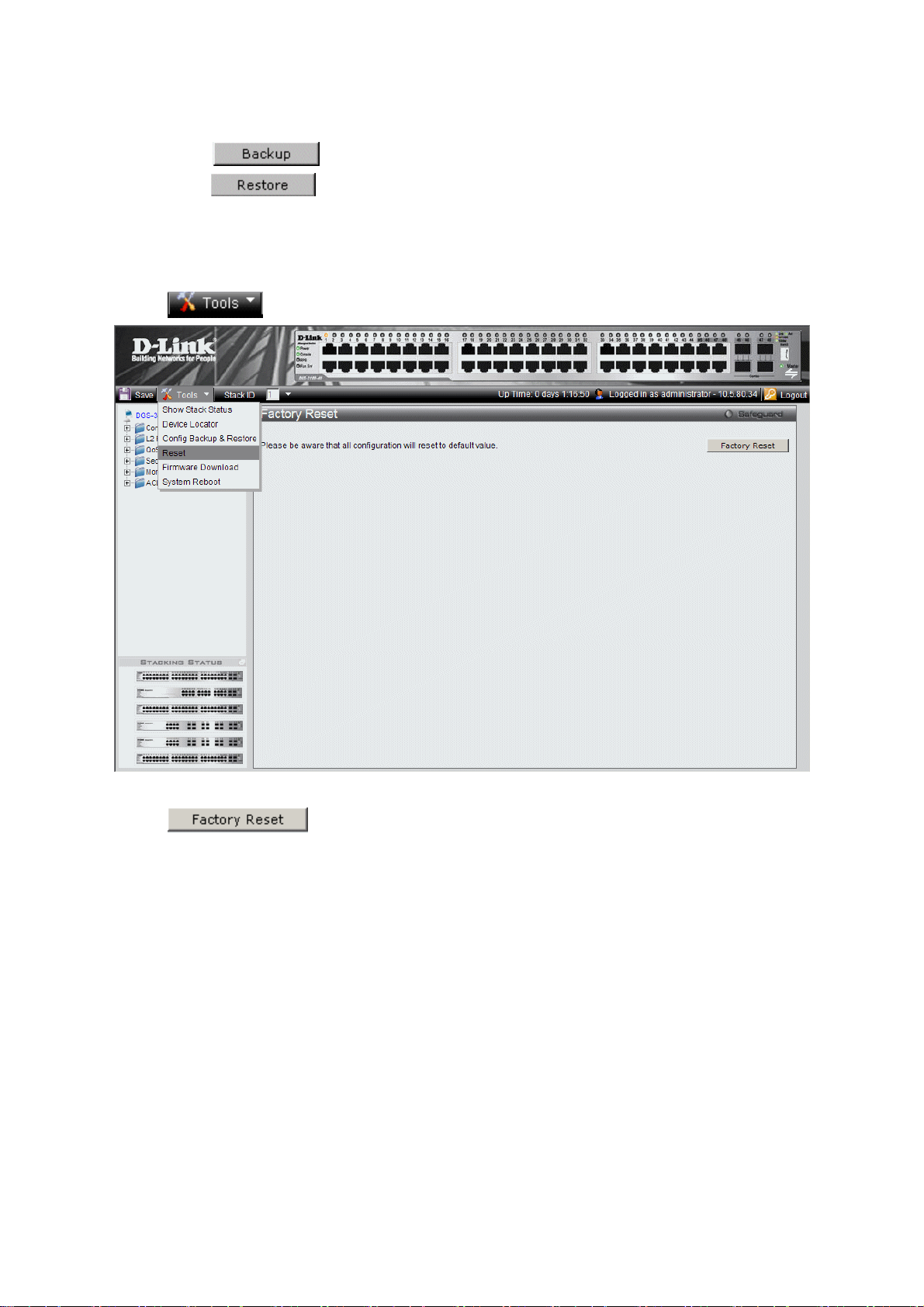
DGS-3100 Series Gigabit Stackable Managed Switch User Manual
2. Select HTTP
or TFTP field.
3. Define the selected server method fields.
To backup files, click
.
To restore files, click
.
Resetting the Device
The Factory Reset Page restores the factory defaults. To restore the device to the factory default settings:
1. Click
> Reset. The Factory Reset Page opens:
Figure 0-4 Factory Reset Page
2. Click
. The factory default settings are restored once it completely reloaded, and the device
is updated.
10
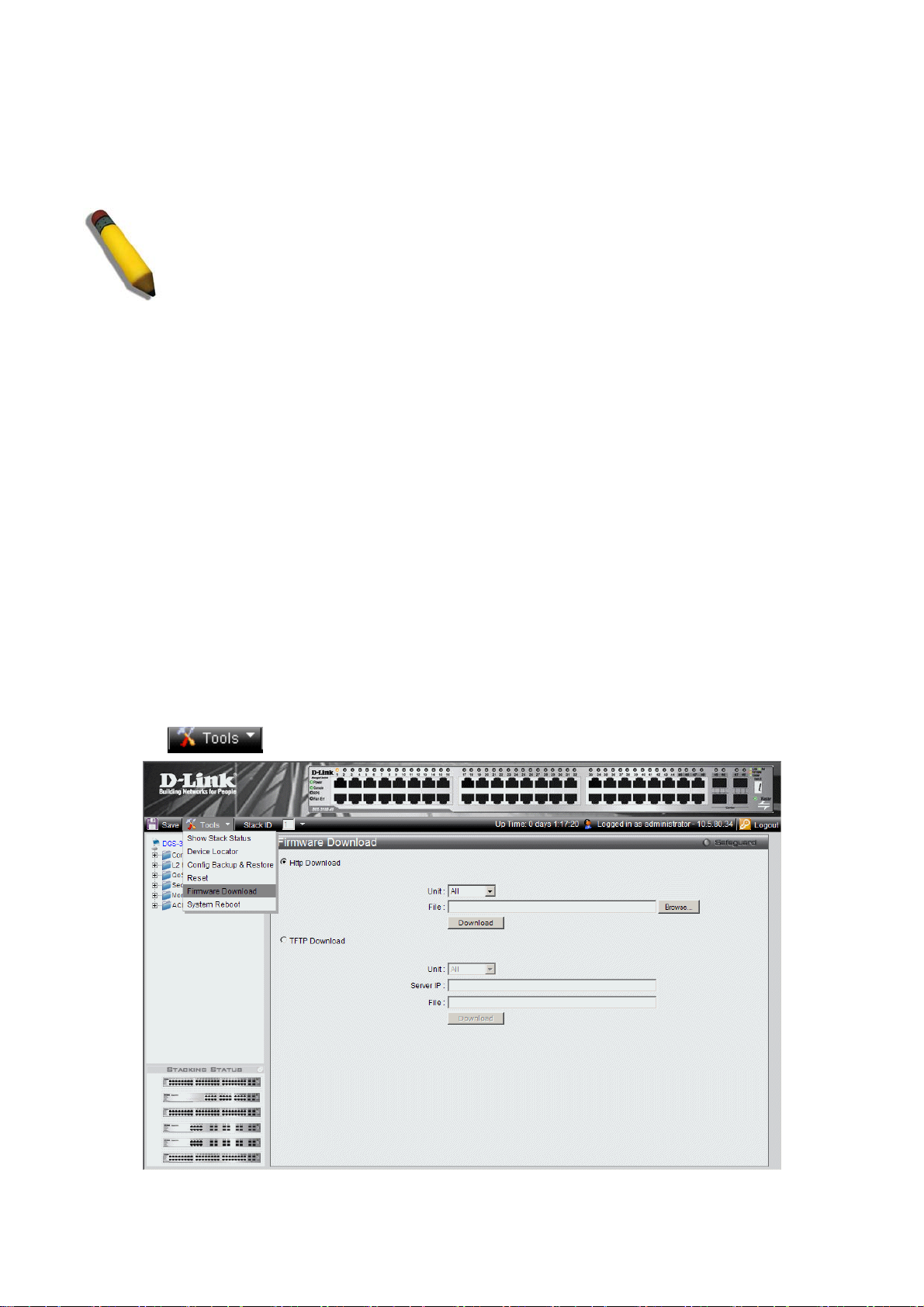
DGS-3100 Series Gigabit Stackable Managed Switch User Manual
Downloading the Firmware
The ‘Firmware Download’ web page is used to download the firmware files that will be used to manage the device.
NOTE: Firmware version 1.x.x supports 4 SKUs od DGS-3100 series: DGS-3100-24, DGS-3100-
24P, DGS-3100-48 and DGS-3100-48P, Firmware version 2.x.x supports in addition the 5
th
SKU:
DGS-3100-24TG.
Firmware version 2.x.x includes as well additional features comparing to version 1.x.x, for more
details, please refer to the Release Notes.
When upgrading firmware from version 1.x.x to version 2.x.x on the switch, the user should
upgrade the boot software as well from version 1.0.0.3 to version 1.0.0.4.
Previous firmware versions that do not support Green Ethernet and Fan Control cannot be
downloaded into boards with Fan Control and Green Ethernet. The download fails after the device
recognizes a firmware version that does not support these features.
Upgrade Procedure – Important Notes:
ACL backward compatibility issue - In firmware 1.x.x, TCP/UDP ports of access profile are in hexadecimal instead of
decimal values. In version 2.x.x, TCP/UDP port value entries are in decimal value. However - if the user upgrades the
switch firmware from version 1.x.x to version 2.x.x, the value will be retained as hexadecimal value.
ACLs access rules priority did not work in firmware version 1.x.x. In firmware version 2.x.x, the priority is supported and it
is not allowed two identical access rules priority from different access profiles. If the user download configuration file from
version 1.x.x which including ACLs which has more than one rule, it might not work and there will be an error message.
The user can delete and create the ACLs again if he encountered a problem.
Tacacs/Radius backwards compatibility issue - In firmware version 1.x.x, it is possible to configure up to 4 Tacacs /Radius
servers. In firmware version 2.x.x, it is possible to configure up to 3 servers from each type. In addition to that it was not
required to configure priority to Tacacs servers in 1.x.x while in 2.x.x it is required. If the user configured 4 servers in
version 1.x.x and try to download the configuration to firmware 2.x.x, he will get an error message, the same event will
happened because of the Tacacs priority.
The Firmware Download Page enables downloading files either via an HTTP
or a TF
TP server. To download Firmware:
1. Click
> Firmware Download. The Firmware Download Page opens:
11
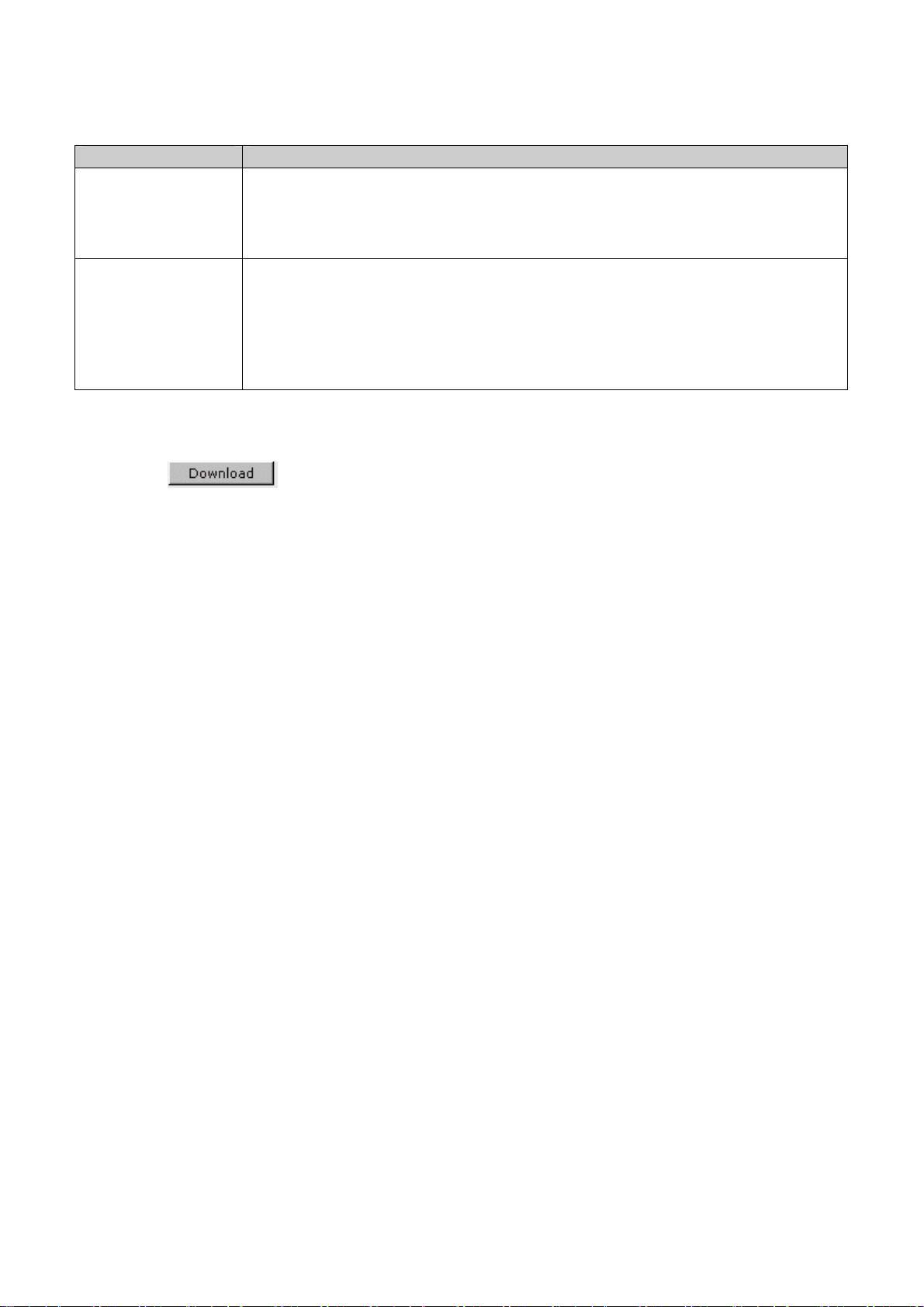
DGS-3100 Series Gigabit Stackable Managed Switch User Manual
Figure 0-5 Firmw
are Download Page
The Firmware Download Page contains the following fields:
Field Description
HTTP Download
Indicates that the Firmware file is downloaded via an HTTP server.
Unit — Indicates if the Firmware file is downloaded to a specific stacking member or to
All stacking members.
File — Indicates the Firmware file that is downloaded to the stack or specific device.
TFTP Download
Indicates that the Firmware file is downloaded via a TFTP server.
Unit — Indicates if the Firmware file is downloaded to a specific stacking member or to
All stacking members.
Server IP Address — Specifies the TFTP Server IP Address from which files are
downloaded.
File — Indicates the Firmware file that is downloaded to the stack or specific device.
2. Select HTTP or TFTP Download field.
3. Define the Unit field.
4. For Http download, define the File field, or alternatively, browse to select the file.
5. Click
. The Firmware is downloaded, and the device is updated.
12
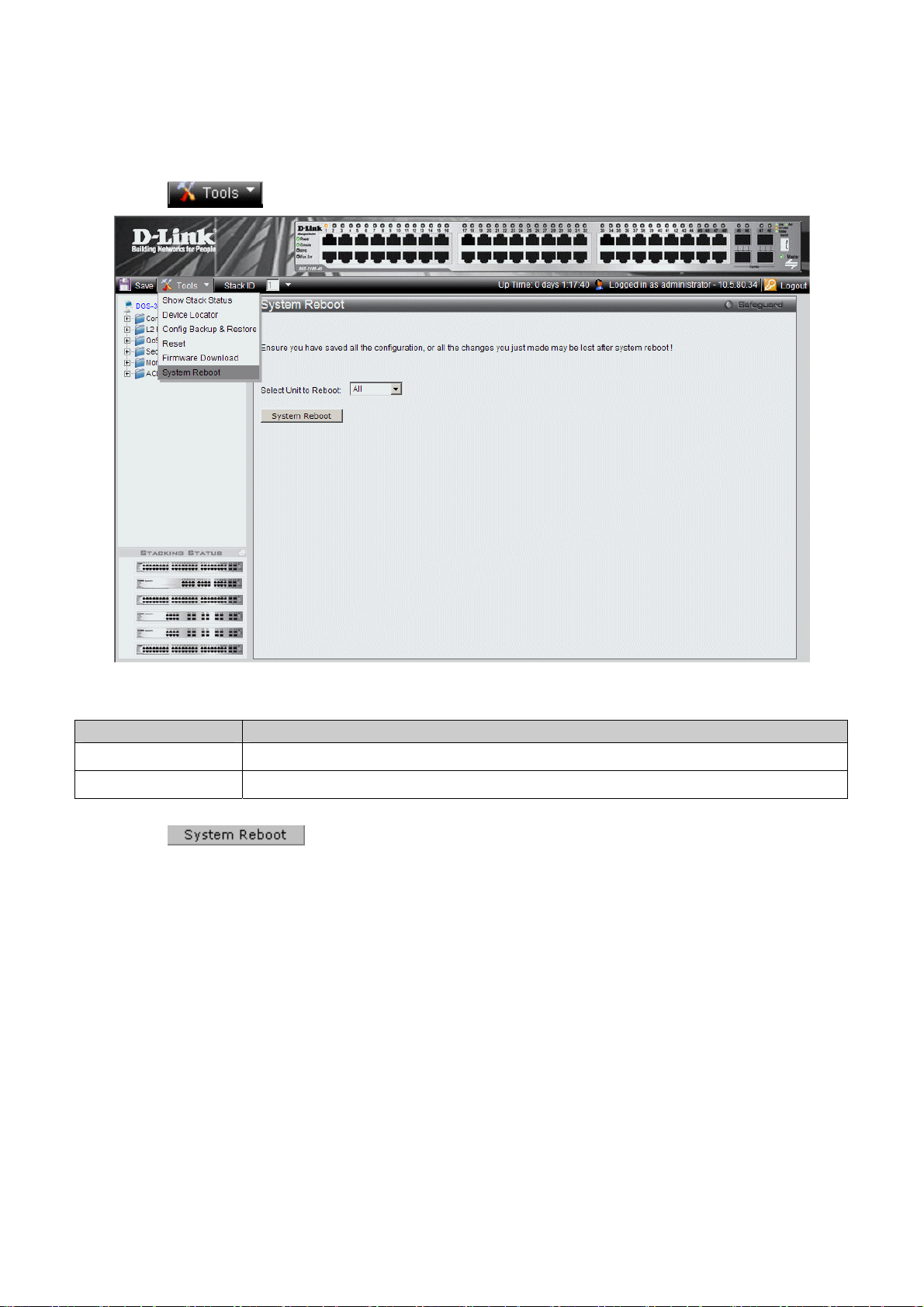
DGS-3100 Series Gigabit Stackable Managed Switch User Manual
Rebooting the System
The System Reboot Page provides a method for selecting one, or all of the units to be rebooted. To reboot the system:
1. Click
> System Reboot. The System Reboot Page opens:
Figure 0-6 System Reboot Page
The System Reboot Page contains the Select Unit to Reboot field. The possible values are:
Value Description
All
Reboots all stacking members.
01 - 06
Reboots the specific stack member.
2. Define the Select Unit to Reboot field.
3. Click
. The selected unit(s) is/are rebooted.
13
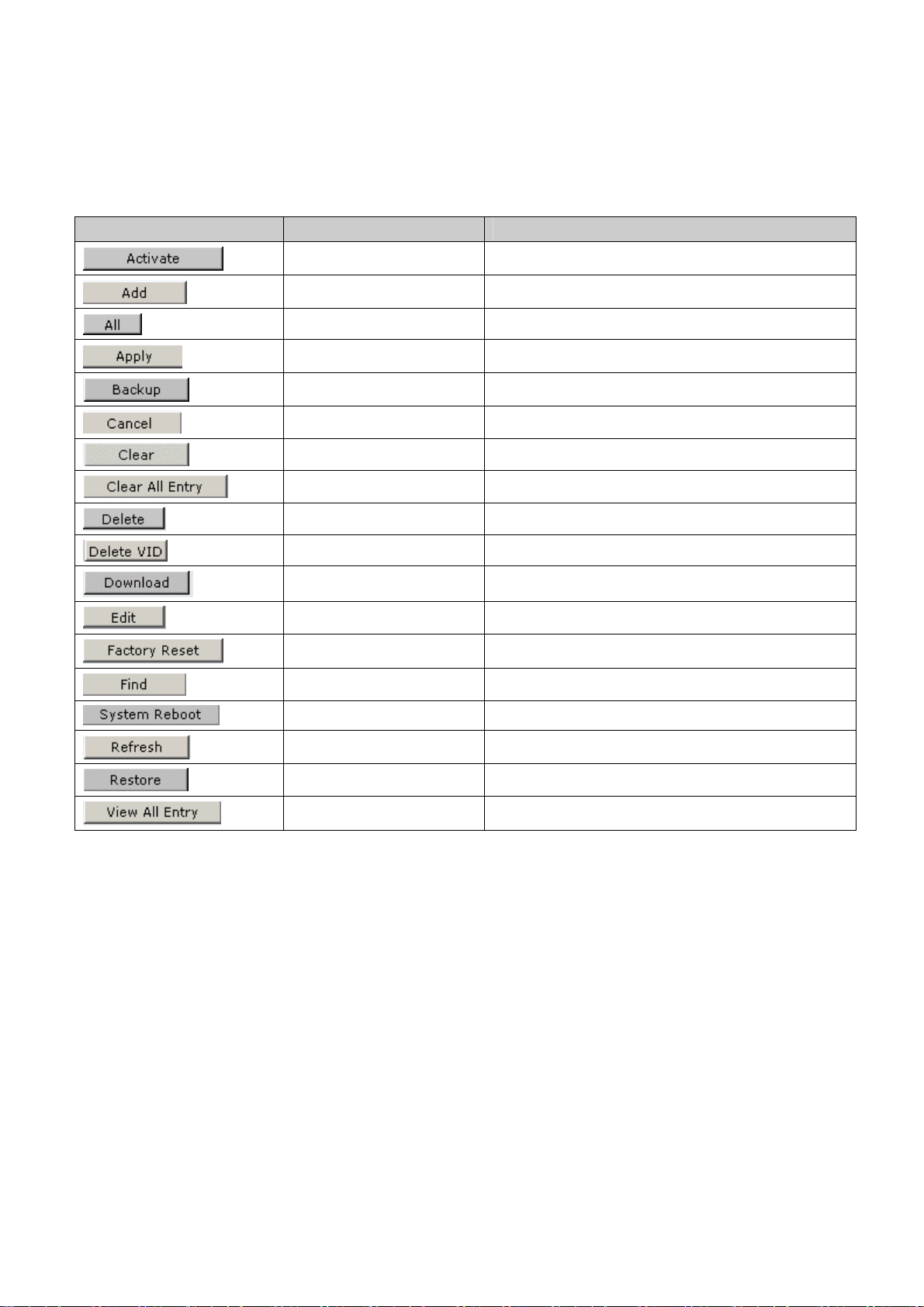
DGS-3100 Series Gigabit Stackable Managed Switch User Manual
View/Add/Update/Delete User Accounts Using the Web
System Components
The following table contains information regarding the list of buttons:
Component Name Description
Activate Activates field commands
Add Adds selected items
ALL Selects all
Apply Applies field settings
Backup Evokes backup
Cancel Cancels settings
Clear Clears selected settings and fields
Clear All Clears all settings and fields
Delete Deletes selected fields
Delete VID Deletes VLAN Identification
Download Starts downloading system files.
Edit Modifies configuration Information
Factory Reset Resets the factory defaults
Find Finds a table entry.
System Reboot Reboot the system
Refresh Refreshes device information.
Restore Restores the specific configuration file.
View All Entry Displays table entries.
Table 1-3 User Interface Buttons
14
