D-Link DES-3200 User Manual
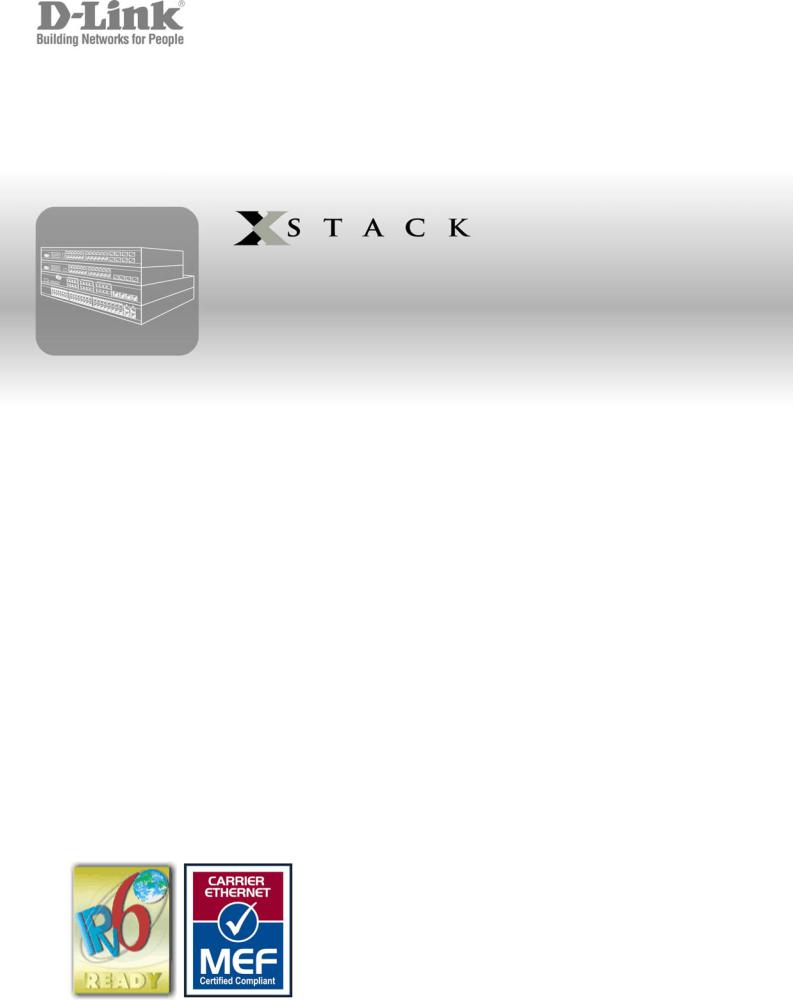
®
User Manual
Product Model: DES-3200 Series
Layer 2 Managed Ethernet Switch
Release 1.21
_________________________________________________________________________________
Information in this document is subject to change without notice. © 2010 D-Link Corporation. All rights reserved.
Reproduction in any manner whatsoever without the written permission of D-Link Corporation is strictly forbidden.
Trademarks used in this text: D-Link and the D-LINK logo are trademarks of D-Link Corporation; Microsoft and Windows are registered trademarks of Microsoft Corporation.
Other trademarks and trade names may be used in this document to refer to either the entities claiming the marks and names or their products. D-Link Corporation disclaims any proprietary interest in trademarks and trade names other than its own.
April 2010 P/N 651ES3200025G
.

xStack® DES-3200 Series Layer 2 Ethernet Managed Switch User Manual |
|
|
Table of Contents |
Intended Readers ....................................................................................................................................................... |
viii |
Typographical Conventions ........................................................................................................................................ |
viii |
Notes, Notices, and Cautions ..................................................................................................................................... |
viii |
Web-based Switch Configuration................................................................................................. |
9 |
Introduction ................................................................................................................................................................... |
9 |
Login to Web Manager............................................................................................................................................................... |
9 |
Web-based User Interface ....................................................................................................................................................... |
10 |
Web Pages .............................................................................................................................................................................. |
11 |
Configuration ............................................................................................................................... |
12 |
Device Information...................................................................................................................................................... |
13 |
System Information..................................................................................................................................................... |
13 |
Serial Port Settings ..................................................................................................................................................... |
14 |
IP Address Settings .................................................................................................................................................... |
15 |
IPv6 Address Settings ................................................................................................................................................ |
17 |
IPv6 Route Settings .................................................................................................................................................... |
18 |
IPv6 Neighbor Settings ............................................................................................................................................... |
18 |
Port Configuration....................................................................................................................................................... |
19 |
Port Settings ............................................................................................................................................................................ |
19 |
Port Description Settings ......................................................................................................................................................... |
21 |
Port Error Disabled .................................................................................................................................................................. |
21 |
Static ARP Settings .................................................................................................................................................... |
22 |
User Accounts ............................................................................................................................................................ |
23 |
System Log Configuration .......................................................................................................................................... |
24 |
System Log Settings ................................................................................................................................................................ |
24 |
System Log Server .................................................................................................................................................................. |
24 |
DHCP Relay ............................................................................................................................................................... |
26 |
DHCP Relay Global Settings ................................................................................................................................................... |
26 |
DHCP Relay Interface Settings................................................................................................................................................ |
29 |
DHCP Local Relay Settings ..................................................................................................................................................... |
29 |
DHCP Auto Configuration Settings............................................................................................................................. |
30 |
MAC Address Aging Time .......................................................................................................................................... |
30 |
Web Settings .............................................................................................................................................................. |
31 |
Telnet Settings............................................................................................................................................................ |
31 |
Password Encryption .................................................................................................................................................. |
31 |
CLI Paging Settings .................................................................................................................................................... |
32 |
Firmware Information.................................................................................................................................................. |
33 |
SNTP Settings ............................................................................................................................................................ |
34 |
Time Settings ........................................................................................................................................................................... |
34 |
Time Zone Settings.................................................................................................................................................................. |
35 |
ii

xStack® DES-3200 Series Layer 2 Ethernet Managed Switch User Manual |
|
SMTP Settings............................................................................................................................................................ |
37 |
SMTP Service Settings ............................................................................................................................................................ |
37 |
SMTP Service .......................................................................................................................................................................... |
38 |
MAC Notification Settings........................................................................................................................................... |
38 |
MAC Notification Global Settings ............................................................................................................................................. |
38 |
MAC Notification Port Settings................................................................................................................................................. |
38 |
SNMP Settings ........................................................................................................................................................... |
39 |
SNMP View Table.................................................................................................................................................................... |
40 |
SNMP Group Table.................................................................................................................................................................. |
41 |
SNMP User Table .................................................................................................................................................................... |
42 |
SNMP Community Table.......................................................................................................................................................... |
43 |
SNMP Host Table .................................................................................................................................................................... |
44 |
SNMP Trap Configuration........................................................................................................................................................ |
45 |
RMON...................................................................................................................................................................................... |
45 |
Time Range Settings .................................................................................................................................................. |
46 |
Single IP Management ............................................................................................................................................... |
46 |
Single IP Settings..................................................................................................................................................................... |
48 |
Topology .................................................................................................................................................................................. |
49 |
Tool Tips .................................................................................................................................................................................. |
51 |
Right-Click................................................................................................................................................................................ |
52 |
Menu Bar ................................................................................................................................................................................. |
54 |
Firmware Upgrade ................................................................................................................................................................... |
55 |
Configuration File Backup/Restore .......................................................................................................................................... |
55 |
Upload Log File........................................................................................................................................................................ |
56 |
Gratuitous ARP........................................................................................................................................................... |
56 |
Gratuitous ARP Global Settings............................................................................................................................................... |
56 |
Gratuitous ARP Settings .......................................................................................................................................................... |
57 |
ARP Spoofing Prevention Settings............................................................................................................................. |
58 |
PPPoE Circuit ID Insertion Settings ........................................................................................................................... |
59 |
L2 Features................................................................................................................................... |
60 |
Jumbo Frame.............................................................................................................................................................. |
60 |
VLANs......................................................................................................................................................................... |
61 |
Understanding IEEE 802.1p Priority ........................................................................................................................................ |
61 |
VLAN Description..................................................................................................................................................................... |
61 |
IEEE 802.1Q VLANs................................................................................................................................................................ |
62 |
Q-in-Q VLANs .......................................................................................................................................................................... |
65 |
802.1Q Static VLAN................................................................................................................................................................. |
67 |
Q-in-Q ......................................................................................................................................................................... |
70 |
Q-in-Q Settings ........................................................................................................................................................................ |
71 |
VLAN Translation Settings ....................................................................................................................................................... |
72 |
802.1v Protocol VLAN ................................................................................................................................................ |
72 |
802.1v Protocol Group Settings ............................................................................................................................................... |
72 |
802.1v Protocol VLAN Settings................................................................................................................................................ |
74 |
iii

xStack® DES-3200 Series Layer 2 Ethernet Managed Switch User Manual
VLAN Trunk Settings .................................................................................................................................................. |
75 |
GVRP Settings............................................................................................................................................................ |
76 |
Asymmetric VLAN Settings......................................................................................................................................... |
77 |
MAC-based VLAN Settings ........................................................................................................................................ |
77 |
PVID Auto Assign Settings ......................................................................................................................................... |
78 |
Port Trunking .............................................................................................................................................................. |
78 |
LACP Port Settings..................................................................................................................................................... |
80 |
Traffic Segmentation................................................................................................................................................... |
81 |
Layer 2 Protocol Tunneling Settings........................................................................................................................... |
82 |
BPDU Attack Protection Settings ............................................................................................................................... |
83 |
IGMP Snooping .......................................................................................................................................................... |
84 |
IGMP Snooping Settings.......................................................................................................................................................... |
84 |
IGMP Access Control Settings................................................................................................................................................. |
86 |
IGMP Snooping Multicast VLAN Settings ................................................................................................................................ |
87 |
IP Multicast Profile Settings ..................................................................................................................................................... |
88 |
Limited Multicast Range Settings............................................................................................................................................. |
90 |
Max Multicast Group Settings .................................................................................................................................................. |
90 |
MLD Snooping Settings .............................................................................................................................................. |
91 |
Port Mirror................................................................................................................................................................... |
94 |
Loopback Detection Settings...................................................................................................................................... |
94 |
Spanning Tree ............................................................................................................................................................ |
96 |
STP Bridge Global Settings ..................................................................................................................................................... |
98 |
STP Port Settings .................................................................................................................................................................... |
99 |
MST Configuration Identification ............................................................................................................................................ |
101 |
STP Instance Settings ........................................................................................................................................................... |
102 |
MSTP Port Information .......................................................................................................................................................... |
103 |
Forwarding & Filtering............................................................................................................................................... |
103 |
Unicast Forwarding Settings .................................................................................................................................................. |
103 |
Multicast Forwarding Settings ................................................................................................................................................ |
104 |
Multicast Filtering Mode ......................................................................................................................................................... |
105 |
NLB Settings............................................................................................................................................................. |
106 |
LLDP......................................................................................................................................................................... |
106 |
LLDP Global Settings............................................................................................................................................................. |
107 |
LLDP Port Settings ................................................................................................................................................................ |
108 |
LLDP Basic TLVs Settings ..................................................................................................................................................... |
109 |
LLDP Dot1 TLVs Settings ...................................................................................................................................................... |
110 |
LLDP Dot3 TLVs Settings ...................................................................................................................................................... |
111 |
Ethernet OAM ........................................................................................................................................................... |
112 |
Ethernet OAM Port Settings................................................................................................................................................... |
112 |
Ethernet OAM Event Configuration........................................................................................................................................ |
113 |
Connectivity Fault Management (CFM).................................................................................................................... |
114 |
CFM Settings ......................................................................................................................................................................... |
116 |
CFM MA Settings................................................................................................................................................................... |
117 |
iv

xStack® DES-3200 Series Layer 2 Ethernet Managed Switch User Manual |
|
CFM MEP Settings ................................................................................................................................................................ |
118 |
CFM Port Settings.................................................................................................................................................................. |
120 |
CFM Loopback Settings......................................................................................................................................................... |
121 |
CFM Linktrace Settings.......................................................................................................................................................... |
122 |
ERPS Settings .......................................................................................................................................................... |
123 |
QoS ............................................................................................................................................. |
125 |
Advantages of QoS................................................................................................................................................................ |
125 |
Understanding QoS ............................................................................................................................................................... |
126 |
Bandwidth Control .................................................................................................................................................... |
127 |
Traffic Control ........................................................................................................................................................... |
128 |
Queue Bandwidth Control Settings .......................................................................................................................... |
130 |
802.1p Default Priority .............................................................................................................................................. |
131 |
802.1p User Priority .................................................................................................................................................. |
131 |
QoS Scheduling Settings.......................................................................................................................................... |
132 |
Priority Mapping........................................................................................................................................................ |
133 |
TOS Mapping............................................................................................................................................................ |
134 |
DSCP Mapping ......................................................................................................................................................... |
135 |
Security....................................................................................................................................... |
136 |
Safeguard Engine ..................................................................................................................................................... |
136 |
Trusted Host ............................................................................................................................................................. |
138 |
IP-MAC-Port Binding ................................................................................................................................................ |
138 |
IMP Binding Global Settings .................................................................................................................................................. |
139 |
IMP Binding Port Settings ...................................................................................................................................................... |
140 |
IMP Binding Entry Settings .................................................................................................................................................... |
141 |
DHCP Snooping Entries ........................................................................................................................................................ |
142 |
MAC Block List....................................................................................................................................................................... |
142 |
Port Security ............................................................................................................................................................. |
142 |
Port Security Port Settings ..................................................................................................................................................... |
142 |
Port Security FDB Entries ...................................................................................................................................................... |
144 |
802.1X....................................................................................................................................................................... |
144 |
Understanding 802.1X Port-based and Host-based Network Access Control ....................................................................... |
147 |
Port-based Network Access Control ...................................................................................................................................... |
147 |
Host-based Network Access Control ..................................................................................................................................... |
148 |
802.1X Settings...................................................................................................................................................................... |
149 |
802.1X User ........................................................................................................................................................................... |
150 |
Authentication RADIUS Server .............................................................................................................................................. |
151 |
Guest VLAN Configuration..................................................................................................................................................... |
152 |
Guest VLAN ........................................................................................................................................................................... |
153 |
Initialize Port(s) ...................................................................................................................................................................... |
153 |
Reauthenticate Port(s) ........................................................................................................................................................... |
154 |
SSL Settings ............................................................................................................................................................. |
155 |
Download Certificate.............................................................................................................................................................. |
156 |
Ciphersuite............................................................................................................................................................................. |
156 |
v

xStack® DES-3200 Series Layer 2 Ethernet Managed Switch User Manual |
|
SSH........................................................................................................................................................................... |
157 |
SSH Settings.......................................................................................................................................................................... |
158 |
SSH Authmode and Algorithm Settings ................................................................................................................................. |
158 |
SSH User Authentication Lists ............................................................................................................................................... |
160 |
Access Authentication Control.................................................................................................................................. |
161 |
Authentication Policy Settings................................................................................................................................................ |
162 |
Application Authentication Settings........................................................................................................................................ |
162 |
Authentication Server Group.................................................................................................................................................. |
163 |
Authentication Server............................................................................................................................................................. |
164 |
Login Method Lists................................................................................................................................................................. |
165 |
Enable Method Lists .............................................................................................................................................................. |
166 |
Local Enable Password Settings............................................................................................................................................ |
167 |
MAC-based Access Control...................................................................................................................................... |
168 |
MAC-based Access Control Settings ..................................................................................................................................... |
168 |
MAC-based Access Control Local Settings ........................................................................................................................... |
170 |
DoS Prevention Settings........................................................................................................................................... |
171 |
DHCP Server Screening Settings............................................................................................................................. |
172 |
DHCP Server Screening Port Settings................................................................................................................................... |
172 |
DHCP Offer Permit Entry Setting ........................................................................................................................................... |
174 |
ACL ............................................................................................................................................. |
175 |
ACL Configuration Wizard ........................................................................................................................................ |
175 |
Access Profile List .................................................................................................................................................... |
176 |
CPU Interface Filtering ............................................................................................................................................. |
193 |
CPU Access Profile List............................................................................................................................................ |
193 |
ACL Finder................................................................................................................................................................ |
207 |
ACL Flow Meter ........................................................................................................................................................ |
207 |
Monitoring .................................................................................................................................. |
209 |
Cable Diagnostics..................................................................................................................................................... |
209 |
CPU Utilization.......................................................................................................................................................... |
210 |
Port Utilization........................................................................................................................................................... |
211 |
Packet Size............................................................................................................................................................... |
212 |
Memory Utilization .................................................................................................................................................... |
213 |
Packets ..................................................................................................................................................................... |
214 |
Received (Rx) ........................................................................................................................................................................ |
214 |
UMB_cast (Rx)....................................................................................................................................................................... |
216 |
Transmitted (Tx)..................................................................................................................................................................... |
217 |
Errors ........................................................................................................................................................................ |
219 |
Received (RX)........................................................................................................................................................................ |
219 |
Transmitted (TX) .................................................................................................................................................................... |
221 |
Port Access Control .................................................................................................................................................. |
223 |
RADIUS Authentication.......................................................................................................................................................... |
223 |
RADIUS Account Client ......................................................................................................................................................... |
225 |
Authenticator State ................................................................................................................................................................ |
227 |
vi

xStack® DES-3200 Series Layer 2 Ethernet Managed Switch User Manual |
|
Authenticator Statistics .......................................................................................................................................................... |
228 |
Authenticator Diagnostics ...................................................................................................................................................... |
232 |
Browse ARP Table ................................................................................................................................................... |
234 |
Browse VLAN ........................................................................................................................................................... |
234 |
IGMP Snooping ........................................................................................................................................................ |
234 |
Browse IGMP Router Port...................................................................................................................................................... |
234 |
IGMP Snooping Group........................................................................................................................................................... |
235 |
IGMP Snooping Host ............................................................................................................................................................. |
236 |
MLD Snooping .......................................................................................................................................................... |
236 |
Browse MLD Router Port ....................................................................................................................................................... |
236 |
MLD Snooping Group ............................................................................................................................................................ |
237 |
LLDP......................................................................................................................................................................... |
237 |
LLDP Statistics System.......................................................................................................................................................... |
237 |
LLDP Local Port Information.................................................................................................................................................. |
238 |
LLDP Remote Port Information .............................................................................................................................................. |
238 |
Ethernet OAM ........................................................................................................................................................... |
239 |
Browse Ethernet OAM Event Log .......................................................................................................................................... |
239 |
Browse Ethernet OAM Statistics ............................................................................................................................................ |
239 |
Connectivity Fault Management ............................................................................................................................... |
240 |
CFM Fault Table .................................................................................................................................................................... |
240 |
CFM MP Table....................................................................................................................................................................... |
240 |
CFM Packet Counter ............................................................................................................................................................. |
241 |
CFM MIPCCM Table.............................................................................................................................................................. |
241 |
MAC-based Access Control Authentication State .................................................................................................... |
242 |
Browse Session Table .............................................................................................................................................. |
242 |
MAC Address Table.................................................................................................................................................. |
243 |
System Log............................................................................................................................................................... |
244 |
Save and Tools........................................................................................................................... |
245 |
Save Configuration ................................................................................................................................................... |
245 |
Save Log................................................................................................................................................................... |
246 |
Save All..................................................................................................................................................................... |
246 |
Configuration File Upload & Download..................................................................................................................... |
246 |
Upload Log File......................................................................................................................................................... |
247 |
Reset......................................................................................................................................................................... |
247 |
Ping Test................................................................................................................................................................... |
248 |
Download Firmware.................................................................................................................................................. |
249 |
Reboot System ......................................................................................................................................................... |
249 |
Appendix A Technical Specification ........................................................................................ |
250 |
Appendix B System Log Entries............................................................................................... |
253 |
Appendix C RADIUS Attributes Assignment ........................................................................... |
268 |
Appendix D Glossary................................................................................................................. |
271 |
vii
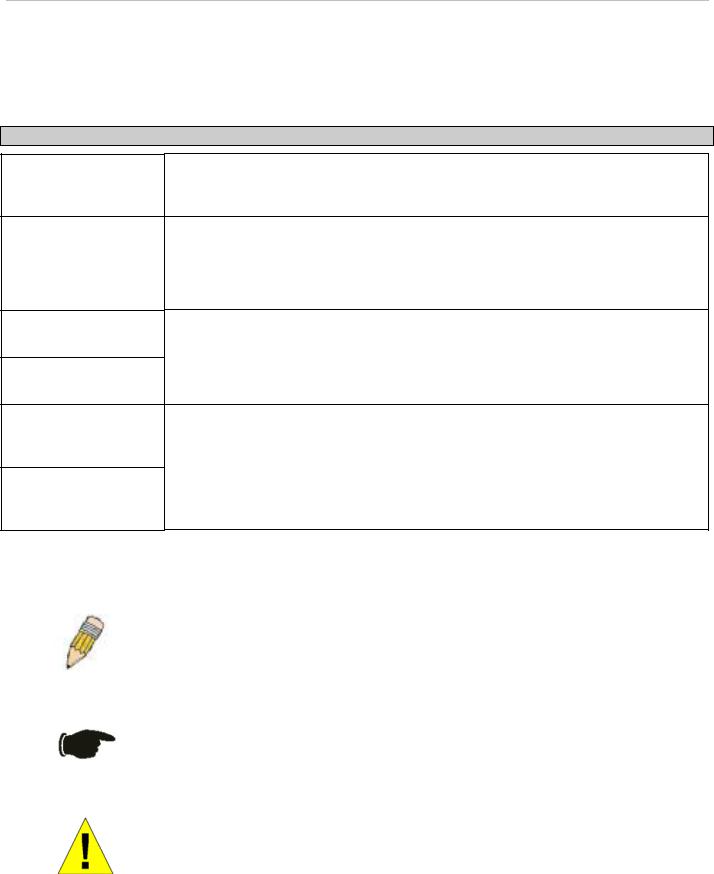
xStack® DES-3200 Series Layer 2 Ethernet Managed Switch User Manual
Intended Readers
The DES-3200 Series User Manual contains information for setup and management of the Switch. This manual is intended for network managers familiar with network management concepts and terminology.
Typographical Conventions
Convention Description
[ ]
Bold font
Boldface Typewriter
Font
Initial capital letter
Italics
Menu Name > Menu
Option
In a command line, square brackets indicate an optional entry. For example: [copy filename] means that optionally you can type copy followed by the name of the file. Do not type the brackets.
Indicates a button, a toolbar icon, menu, or menu item. For example: Open the File menu and choose Cancel. Used for emphasis. May also indicate system messages or prompts appearing on your screen. For example: You have mail. Bold font is also used to represent filenames, program names and commands. For example: use the copy command.
Indicates commands and responses to prompts that must be typed exactly as printed in the manual.
Indicates a window name. Names of keys on the keyboard have initial capitals. For example: Click Enter.
Indicates a window name or a field. Also can indicate a variables or parameter that is replaced with an appropriate word or string. For example: type filename means that you should type the actual filename instead of the word shown in italic.
Menu Name > Menu Option Indicates the menu structure. Device > Port > Port Properties means the Port Properties menu option under the Port menu option that is located under the Device menu.
Notes, Notices, and Cautions
A NOTE indicates important information that helps you make better use of your device.
A NOTICE indicates either potential damage to hardware or loss of data and tells you how to avoid the problem.
A CAUTION indicates a potential for property damage, personal injury, or death.
viii
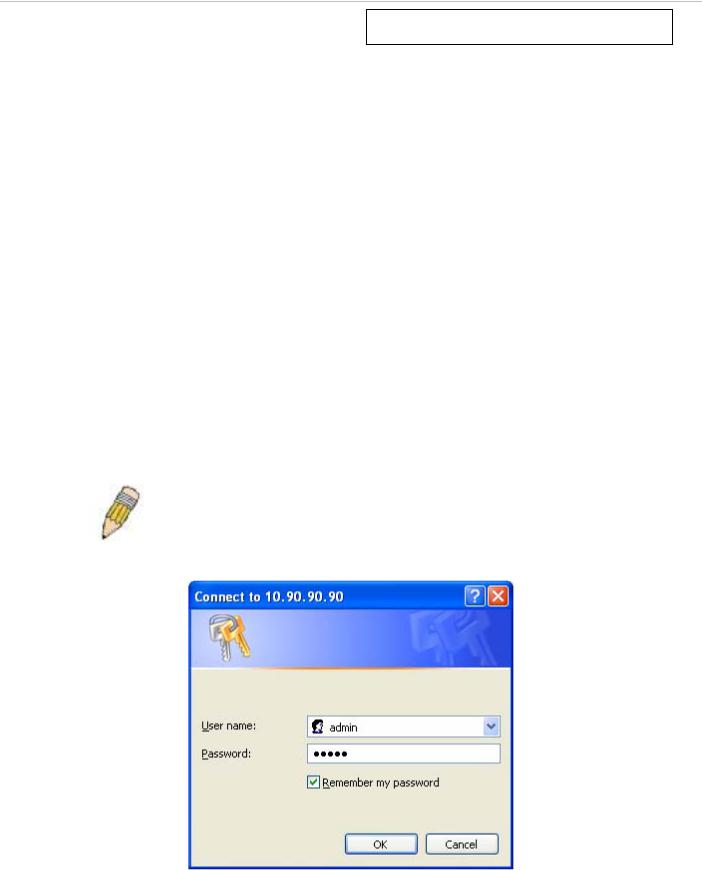
xStack® DES-3200-10/18/28/28F Layer 2 Ethernet Managed Switch User Manual
Section 1
Web-based Switch Configuration
Introduction
Login to Web Manager
Web-based User Interface
Web Pages
Introduction
All software functions of the Switch can be managed, configured and monitored via the embedded web-based (HTML) interface. The Switch can be managed from remote stations anywhere on the network through a standard browser such as Firefox, Microsoft Internet Explorer, Mozilla, or Netscape. The browser acts as a universal access tool and can communicate directly with the Switch using the HTTP protocol.
The Web-based management module and the Console program (and Telnet) are different ways to access the same internal switching software and configure it. Thus, all settings encountered in Web-based management are the same as those found in the console program.
Login to Web Manager
To begin managing the Switch, simply run the browser you have installed on your computer and point it to the IP address you have defined for the device. The URL in the address bar should read something like: http://123.123.123.123, where the numbers 123 represent the IP address of the Switch.
NOTE: The Factory default IP address for the Switch is 10.90.90.90.
This opens the management module's user authentication window, as seen below.
Figure 1 - 1 Enter Network Password dialog
Enter “admin” in both the User Name and Password fields and click OK. This will open the Web-based user interface. The Switch management features available in the web-based manager are explained below.
9
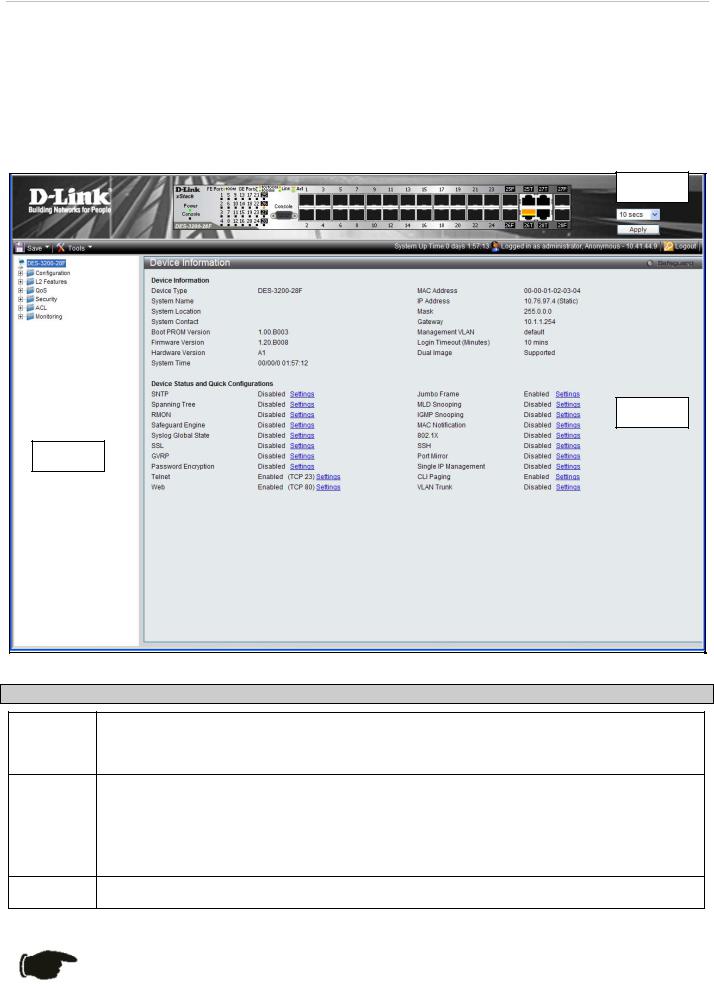
xStack® DES-3200-10/18/28/28F Layer 2 Ethernet Managed Switch User Manual
Web-based User Interface
The user interface provides access to various Switch configuration and management windows, allows you to view performance statistics, and permits you to graphically monitor the system status.
Areas of the User Interface
The figure below shows the user interface. The user interface is divided into three distinct areas as described in the table.
Area 1
Figure 1 - 2 Main Web-Manager page
Area Function
Area 1 Select the folder or window to be displayed. The folder icons can be opened to display the hyperlinked window buttons and subfolders contained within them. Click the D-Link logo to go to the D-Link website.
Area 2 Presents a graphical near real-time image of the front panel of the Switch. This area displays the Switch's ports and expansion modules, showing port activity, duplex mode, or flow control, depending on the specified mode.
Various areas of the graphic can be selected for performing management functions, including port configuration.
Area 3 |
Presents switch information based on your selection and the entry of configuration data. |
NOTICE: Any changes made to the Switch configuration during the current session must be saved in the Save Configuration window (Save > Save Configuration) or use the command line interface (CLI) command save config.
10
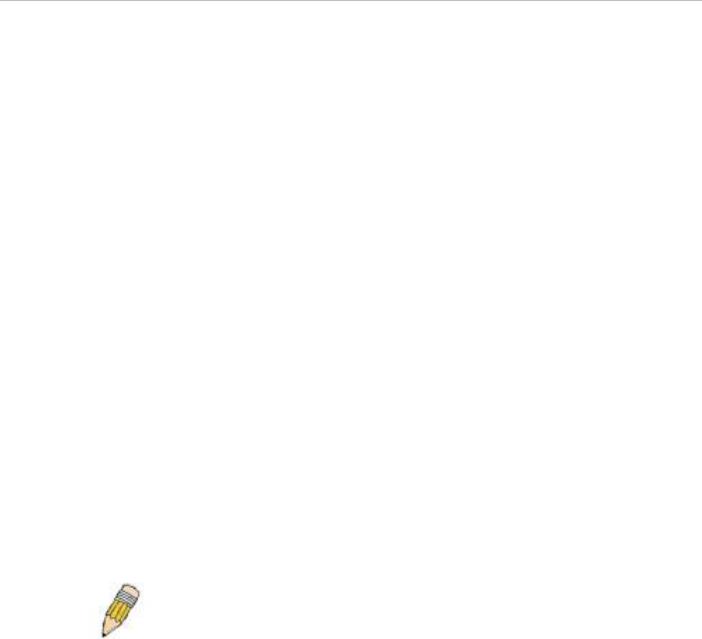
xStack® DES-3200-10/18/28/28F Layer 2 Ethernet Managed Switch User Manual
Web Pages
When you connect to the management mode of the Switch with a Web browser, a login window is displayed. Enter a user name and password to access the Switch's management mode.
Below is a list and description of the main folders available in the Web interface:
Configuration – Contains main windows concerning Device Information, System Information, Serial Port Settings, IP Address, IPv6 Interface Settings, IPv6 Route Settings, IPv6 Neighbor Settings, Port Configuration, Static ARP Settings, User Accounts, System Log Configuration, DHCP Relay, DHCP Auto Configuration Settings, MAC Address Aging Time, Web Settings, Telnet Settings, Password Encryption, CLI Paging Settings, Firmware Information, SNTP Settings, SMTP Settings, MAC Notification Settings, SNMP Settings, Time Range Settings, Single IP Management, Gratuitous ARP, ARP Spoofing Prevention Settings and PPPoE Circuit ID Insertion Settings.
L2 Features – Contains main windows concerning Jumbo Frame, 802.1Q Static VLAN, Q-in-Q, 802.1v Protocol VLAN, VLAN Trunk Settings, GVRP Settings, Asymmetric VLAN Settings, MAC-based VLAN Settings, PVID Auto Assign Settings, Port Trunking, LACP Port Settings, Traffic Segmentation, L2PT Settings, IGMP Snooping, MLD Snooping Settings, Port Mirror, Loopback Detection Settings, Spanning Tree, Forwarding & Filtering, NLB Settings, LLDP, Ethernet OAM, Connectivity Failure Management, and ERPS Settings.
QoS – Contains main windows concerning Bandwidth Control, Queue Bandwidth Control Settings, Traffic Control, Queue Bandwidth Control Settings, 802.1P Default Priority, 802.1P User Priority, QoS Scheduling Settings, Priority Mapping, TOS Mapping, and DSCP Mapping.
Security – Contains main windows concerning Safeguard Engine, Trusted Host, IP-MAC-Port Binding, Port Security, 802.1X, SSL Settings, SSH, Access Authentication Control, MAC-based Access Control, DoS Prevention Settings and DHCP Server Screening.
ACL – Contains main windows concerning ACL Configuration Wizard, Access Profile List, CPU Access Profile List, ACL Finder, and ACL Flow Meter.
Monitoring – Contains main windows concerning Cable Diagnostics, CPU Utilization, Port Utilization, Packet Size, Memory Utilization, Packets, Errors, Port Access Control, Browse ARP Table, Browse VLAN, IGMP Snooping, MLD Snooping, LLDP, Connectivity Failure Management, MAC-based Access Control Authentication State, Browse Session Table, MAC Address Table, and System Log.
Save & Tools – Contains main windows concerning Save Configuration, Save Log, Save All, Configuration File Upload & Download, Upload Log File, Reset, Ping Test, Download Firmware, and Reboot System.
NOTE: Be sure to configure the user name and password in the User Accounts window (Configuration > User Accounts) before connecting the Switch to the greater network.
11

xStack® DES-3200-10/18/28/28F Layer 2 Ethernet Managed Switch User Manual
Section 2
Configuration
Device Information
System Information
Serial Port Settings
IP Address Settings
IPv6 Interface Settings
IPv6 Route Settings
IPv6 Neighbor Settings
Port Configuration
Static ARP Settings
User Accounts
System Log Configuration
DHCP Relay
DHCP Auto Configuration Settings
MAC Address Aging Time
Web Settings
Telnet Settings
Password Encryption
CLI Paging Settings
Firmware Information
SNTP Settings
SMTP Settings
MAC Notification Settings
SNMP Settings
Time Range Settings
Single IP Management
Gratuitous ARP
ARP Spoofing Prevention Settings
PPPoE Circuit ID Insertion Settings
12
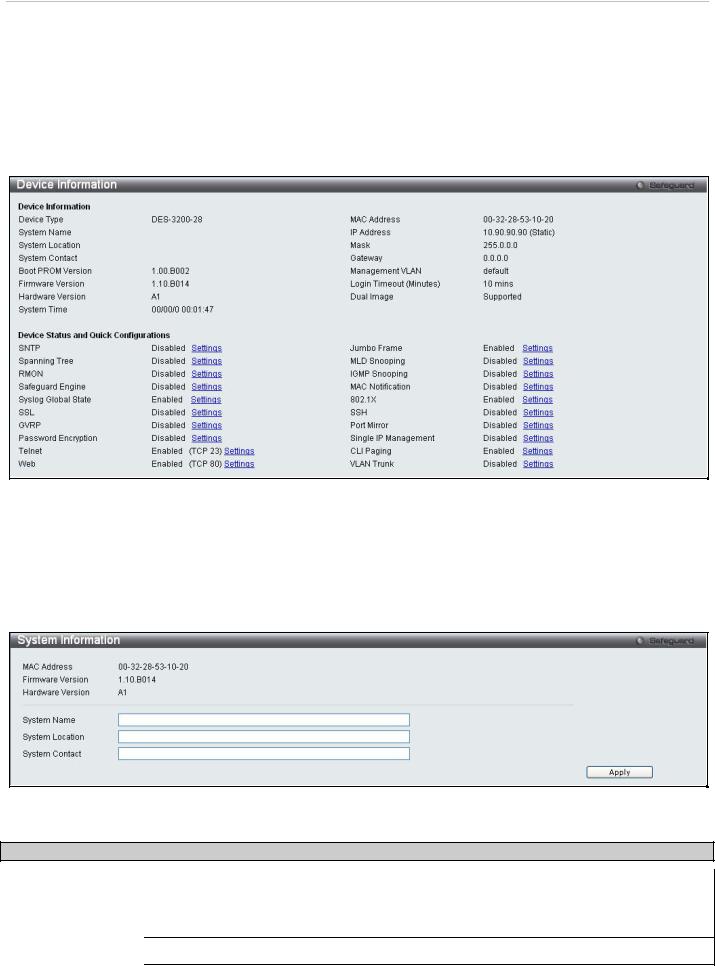
xStack® DES-3200-10/18/28/28F Layer 2 Ethernet Managed Switch User Manual
Device Information
This window contains the main settings for all major functions on the Switch and appears automatically when you log on. To return to the Device Information window, click the DES-3200 Series folder. The Device Information window shows the Switch’s MAC Address (assigned by the factory and unchangeable), the Boot PROM Version, Firmware Version, the Hardware Version, and other information about different settings on the Switch. This information is helpful to keep track of PROM and firmware updates and to obtain the Switch's MAC address for entry into another network device's address table, if necessary. In addition, this window displays the status of functions on the Switch to quickly assess their current global status. Some functions are hyper-linked to their configuration window for easy access from the Device Information window.
Figure 2 - 1. Device Information window
System Information
This window contains the System Information details. The user may enter a System Name, System Location and System Contact to aid in defining the Switch, to the user's preference. This window displays the MAC Address, Firmware Version and Hardware Version.
Click Configuration > System Information to display the following window:
Figure 2 - 2. System Information window
The fields that can be configured are described below:
Parameter Description
System Name |
Enter a system name for the Switch, if so desired. This name will identify it in the Switch |
|
network. |
|
|
System Location |
Enter the location of the Switch, if so desired. |
|
|
System Contact |
Enter a contact name for the Switch, if so desired. |
|
|
Click Apply to implement changes made.
13
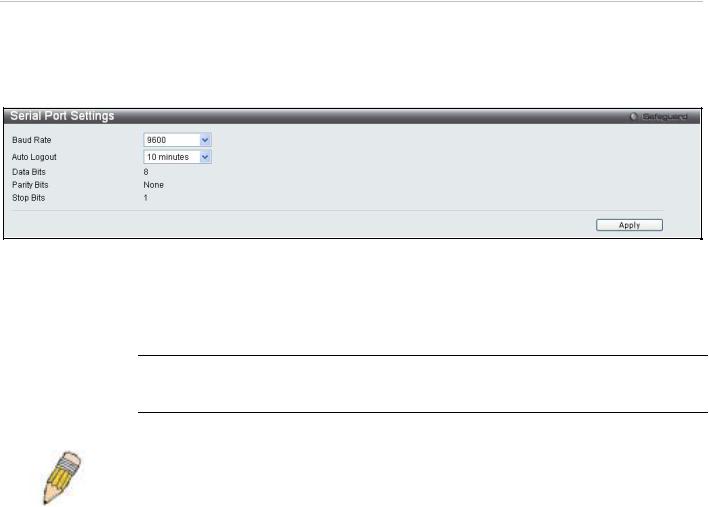
xStack® DES-3200-10/18/28/28F Layer 2 Ethernet Managed Switch User Manual
Serial Port Settings
The following window allows the Baud Rate and the Auto Logout to be changed as well as containing information about the Serial Port Settings.
Click Configuration > Serial Port Settings to display this window:
|
Figure 2 - 3. Serial Port Settings window |
|
|
Parameter |
Description |
|
|
Baud Rate |
This field specifies the baud rate for the serial port on the Switch. There are four possible |
|
baud rates to choose from, 9600, 19200, 38400 and 115200. For a connection to the Switch |
|
using the CLI interface, the baud rate must be set to 9600, which is the default setting. |
|
|
Auto Logout |
Select the logout time used for the console interface. This automatically logs the user out after |
|
an idle period of time, as defined. Choose from the following options: 2 Minutes, 5 Minutes, 10 |
|
Minutes, 15 Minutes or Never. The default setting is 10 minutes. |
|
|
Click Apply to implement changes made.
NOTE: If a user configures the serial port’s baud rate, the baud rate will take effect and save immediately.
14
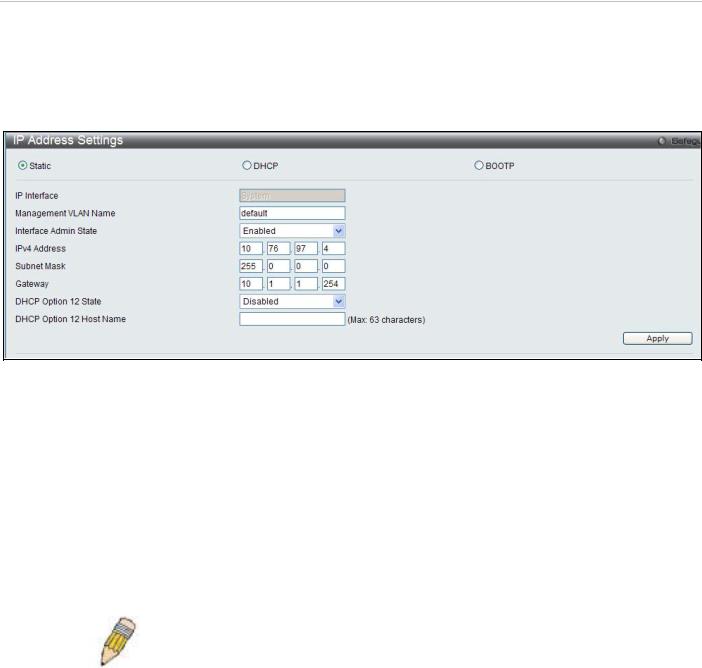
xStack® DES-3200-10/18/28/28F Layer 2 Ethernet Managed Switch User Manual
IP Address Settings
The IP address may initially be set using the console interface prior to connecting to it through the Ethernet. If the Switch IP address has not yet been changed, read the introduction of the DES-3200 Series CLI Reference Manual for more information.
Click Configuration > IP Address Settings to display the following window:
Figure 2 - 4. IP Address Settings window
To manually assign the Switch's IP address, subnet mask, and default gateway address:
1.Click Static at the top of the window.
2.Enter the appropriate IPv4 Address and Subnet Mask.
3.To access the Switch from a different subnet from the one it is installed on, enter the IP address of the Gateway. If the Switch will be managed from the subnet on which it is installed, leave the default address (0.0.0.0) in this field.
4.If no VLANs have been previously configured on the Switch, you can use the default Management VLAN Name. The default VLAN contains all of the Switch ports as members. If VLANs have been previously configured on the Switch, the Management VLAN Name of the VLAN that contains the port connected to the management station will have to be entered to access the Switch.
5.Use the drop-down Interface Admin State menu to select Enabled if it has not already been done.
NOTE: The Switch's factory default IP address is 10.90.90.90 with a subnet mask of 255.0.0.0 and a default gateway of 0.0.0.0.
To use the BOOTP or DHCP protocols to assign the Switch an IP address, subnet mask, and default gateway address, select either BOOTP or DHCP.
15
|
|
xStack® DES-3200-10/18/28/28F Layer 2 Ethernet Managed Switch User Manual |
|
|
The IP Address Settings options are: |
|
|
|
|
|
|
|
Parameter |
Description |
|
|
|
|
|
|
Static |
Allows the entry of an IPv4 address, Subnet Mask, and a Default Gateway for the Switch. These |
|
|
|
fields should be of the form xxx.xxx.xxx.xxx, where each xxx is a number (represented in decimal |
|
|
|
form) between 0 and 255. This address should be a unique address on the network assigned for |
|
|
|
use by the network administrator. |
|
|
DHCP |
The Switch will send out a DHCP broadcast request when it is powered up. The DHCP protocol |
|
|
|
allows IP addresses, network masks, and default gateways to be assigned by a DHCP server. If |
|
|
|
this option is set, the Switch will first look for a DHCP server to provide it with this information |
|
|
|
before using the default or previously entered settings. |
|
|
BOOTP |
The Switch will send out a BOOTP broadcast request when it is powered up. The BOOTP |
|
|
|
protocol allows IP addresses, network masks, and default gateways to be assigned by a central |
|
|
|
BOOTP server. If this option is set, the Switch will first look for a BOOTP server to provide it with |
|
|
|
this information before using the default or previously entered settings. |
|
|
IP Interface |
The current IP Interface being assigned an IP address on this window. |
|
|
|
|
|
|
Management |
This allows the entry of a VLAN Name from which a management station will be allowed to |
|
|
VLAN Name |
manage the Switch using TCP/IP (in-band via web manager or Telnet). Management stations that |
|
|
|
are on VLANs other than the one entered here will not be able to manage the Switch in-band |
|
|
|
unless their IP addresses are entered in the Security IP Management window. If VLANs have |
|
|
|
not yet been configured for the Switch, the default VLAN contains all of the Switch's ports. There |
|
|
|
are no entries in the Security IP Management table, by default, so any management station that |
|
|
|
can connect to the Switch can access the Switch until a management VLAN is specified or |
|
|
|
Management Station IP Addresses are assigned. |
|
|
Interface Admin |
Toggle between Enabled and Disabled. This must be set to Enabled when setting an IP address |
|
|
State |
on this window. |
|
|
|
|
|
|
IPv4 Address |
Enter the desired IPv4 address to be set. The default address is 10.90.90.90. |
|
|
|
|
|
|
Subnet Mask |
A Bitmask that determines the extent of the subnet that the Switch is on. Should be of the form |
|
|
|
xxx.xxx.xxx.xxx, where each xxx is a number (represented in decimal) between 0 and 255. The |
|
|
|
value should be 255.0.0.0 for a Class A network, 255.255.0.0 for a Class B network, and |
|
|
|
255.255.255.0 for a Class C network, but custom subnet masks are allowed. |
|
|
|
|
|
|
Gateway |
IP address that determines where packets with a destination address outside the current subnet |
|
|
|
should be sent. This is usually the address of a router or a host acting as an IP gateway. If your |
|
|
|
network is not part of an intranet, or you do not want the Switch to be accessible outside your |
|
|
|
local network, you can leave this field unchanged. |
|
|
|
|
|
|
DHCP Option 12 |
Use to enable or disable DHCP Option 12. |
|
|
State |
|
|
|
|
|
|
|
DHCP Option 12 |
Type the name of the host used for Option 12. Up to 63 characters are allowed. |
|
|
Host Name |
|
|
|
|
|
|
Click Apply to allow changes to take effect.
16
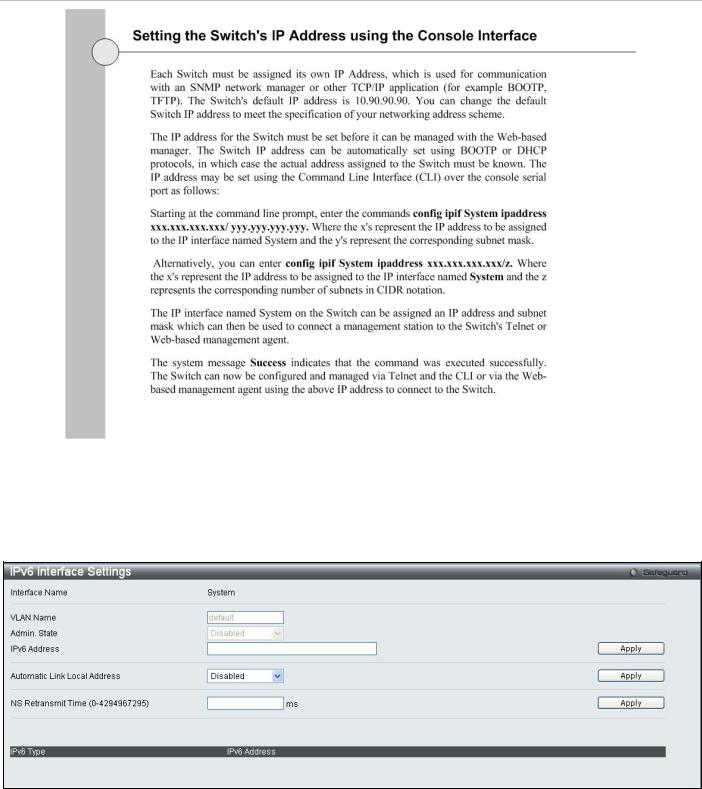
xStack® DES-3200-10/18/28/28F Layer 2 Ethernet Managed Switch User Manual
IPv6 Address Settings
Users can display the Switch’s current IPv6 interface settings.
To view the following window, click Configuration > IPv6 Interface Settings:
Figure 2 - 5. IPv6 Interface Settings window
To configure IPv6 interface settings, enter an IPv6 Address and click Apply. The new entry will appear in the table at the bottom of the window.
After making the desired changes, click the Apply button.
The following parameters may be configured or viewed:
17
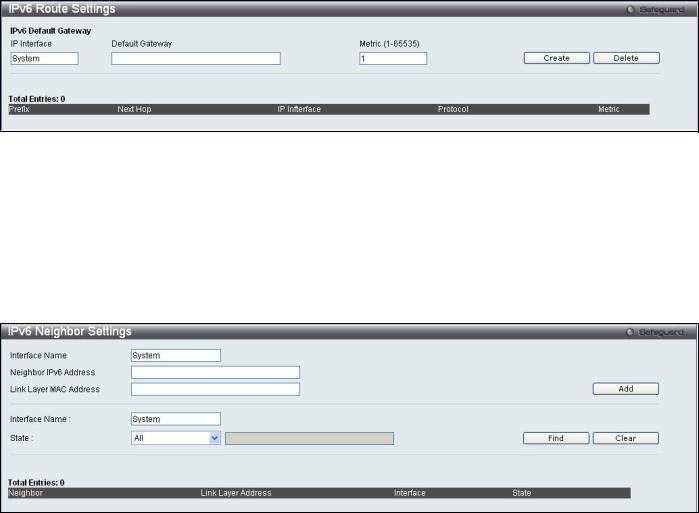
|
|
xStack® DES-3200-10/18/28/28F Layer 2 Ethernet Managed Switch User Manual |
|
|
|
|
|
|
|
|
Parameter |
Description |
|
|
|
|
|
|
|
|
Interface Name |
The name of the IPv6 interface being displayed or modified. |
|
|
|
|
|
|
|
|
VLAN Name |
Display the VLAN name of the IPv6 interface. |
|
|
|
Admin. State |
Display the current administrator state. |
|
|
|
|
|
|
|
|
IPv6 Address |
Enter the IPv6 address of the interface to be modified. |
|
|
|
|
|
|
|
|
Automatic Link |
Toggle between Enabled and Disabled. Enabling this is helpful when no external source of network |
|
|
|
Local Address |
addressing information is available. |
|
|
|
NS Retransmit |
Enter a value between 0 and 4294967295. This is the neighbor solicitation’s retransmit timer in |
|
|
|
Time (0- |
milliseconds. The default is zero. |
|
|
|
4294967295) |
|
|
|
IPv6 Route Settings
The user can configure the Switch’s IPv6 Route Table.
To view the following window, click Configuration > IPv6 Route Settings:
Figure 2 - 6. IPv6 Route Settings window
Enter an IP Interface, an IPv6 address in the Default Gateway field and then click the Create button. In addition, the Metric can be entered between 1 and 65535. The new IPv6 route will be displayed in the table at the bottom of the window.
IPv6 Neighbor Settings
The user can configure the Switch’s IPv6 neighbor settings. The Switch’s current IPv6 neighbor settings will be displayed in the table at the bottom of this window.
To view the following window, click Configuration > IPv6 Neighbor Settings:
Figure 2 - 7. IPv6 Neighbor Settings window
Enter the Interface Name, Neighbor IPv6 Address, and the Link Layer MAC Address and then click the Add button.
To look for an IPv6 Neighbor Settings table entry, enter the Interface Name, select the desired State (All, Address, Static, or Dynamic) in the middle section of this window, and then click the Find button.
To delete all the entries being displayed on the table at the bottom of this window, click the Clear button.
18
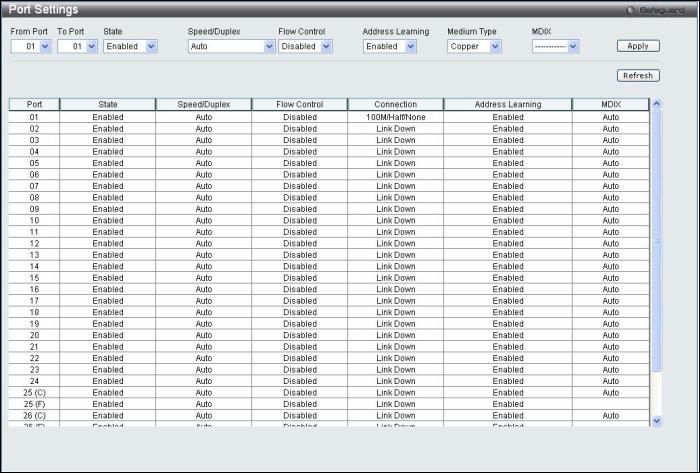
|
|
xStack® DES-3200-10/18/28/28F Layer 2 Ethernet Managed Switch User Manual |
|
|
|
The following parameters may be configured or viewed: |
|
||
|
|
|
|
|
|
Parameter |
Description |
|
|
|
|
|
|
|
|
Interface Name |
Enter the name of the IPv6 neighbor. To search for all the current interfaces on the Switch, go to |
|
|
|
|
the second Interface Name field in the middle part of the window, tick the All check box, and then |
|
|
|
|
click the Find button. |
|
|
|
Neighbor IPv6 |
Enter the neighbor IPv6 address. |
|
|
|
Address |
|
|
|
|
Link Layer MAC |
Enter the link layer MAC address. |
|
|
|
Address |
|
|
|
|
State |
Use the drop-down menu to select All, Address, Static, or Dynamic. |
|
|
|
|
|
|
|
Port Configuration
This section contains information for configuring various attributes and properties for individual physical ports, including port speed and flow control.
Port Settings
Various port settings, including State, Speed/Duplex, Flow Control, Address Learning, Medium Type, and MDIX can be configured on the Switch.
To view the following window, click Configuration > Port Configuration > Port Settings:
Figure 2 - 8. Port Settings window
To configure switch ports, choose the port or sequential range of ports using the From Port and To Port pull-down menus. Use the remaining pull-down menus to configure the parameters described below:
19
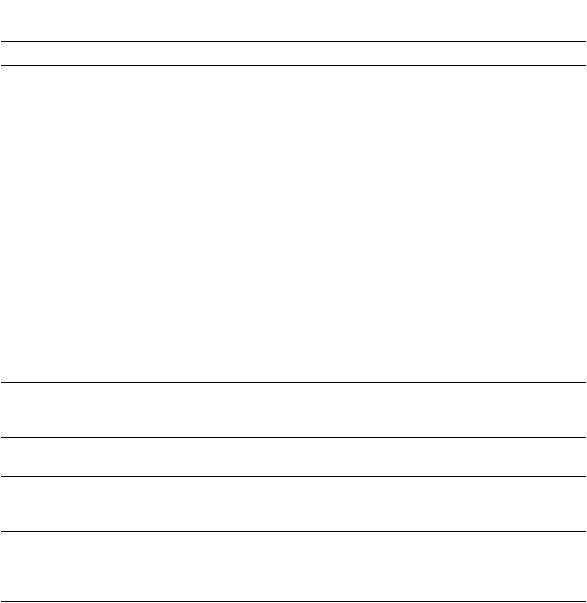
|
|
xStack® DES-3200-10/18/28/28F Layer 2 Ethernet Managed Switch User Manual |
|
|
|
|
Parameter |
Description |
|
|
|
|
From Port/To |
Use the pull-down menus to select the port or range of ports to be configured. |
|
Port |
|
|
State |
Toggle this field to either enable or disable a given port or group of ports. |
|
|
|
|
Speed/Duplex |
Toggle the Speed/Duplex field to either select the speed and duplex/half-duplex state of the port. |
|
|
Auto denotes auto-negotiation between 10 and 100 Mbps devices, in fullor half-duplex. The |
|
|
Auto setting allows the port to automatically determine the fastest settings the device the port is |
|
|
connected to can handle, and then to use those settings. The other options are Auto, 10M Half, |
|
|
10M Full, 100M Half and 100M Full, 1000M Full_Master, 1000M Full_Slave and 1000M Full. |
|
|
There is no automatic adjustment of port settings with any option other than Auto. |
|
|
The Switch allows the user to configure two types of gigabit connections; 1000M/Full_M and |
|
|
1000M/Full_S. Gigabit connections only support full duplex connections and take on certain |
|
|
characteristics that are different from the other choices listed. |
|
|
The 1000M Full_Master and 1000M Full_Slave parameters refer to connections running a |
|
|
1000BASE-T cable for connection between the Switch port and other device capable of a gigabit |
|
|
connection. The master setting (1000M Full_Master) will allow the port to advertise capabilities |
|
|
related to duplex, speed and physical layer type. The master setting will also determine the |
|
|
master and slave relationship between the two connected physical layers. This relationship is |
|
|
necessary for establishing the timing control between the two physical layers. The timing control |
|
|
is set on a master physical layer by a local source. The slave setting (1000M Full_Slave) uses |
|
|
loop timing, where the timing comes from a data stream received from the master. If one |
|
|
connection is set for 1000M Full_Master, the other side of the connection must be set for 1000M |
|
|
Full_Slave. Any other configuration will result in a link down status for both ports. |
|
|
|
|
Flow Control |
Displays the flow control scheme used for the various port configurations. Ports configured for |
|
|
full-duplex use 802.3x flow control, half-duplex ports use backpressure flow control, and Auto |
|
|
ports use an automatic selection of the two. The default is Disabled. |
|
Address |
When Enabled, destination and source MAC addresses are automatically listed in the forwarding |
|
Learning |
table. The default setting is Enabled. |
|
Medium Type |
This applies only to the Combo ports. If configuring the Combo ports this defines the type of |
|
|
transport medium used. SFP ports should be set at Fiber and the Combo 1000BASE-T ports |
|
|
should be set at Copper. |
|
MDIX |
This can be specified as Auto, Normal, or Cross. In Normal state, the port is in MDIX mode and |
|
|
can be connected to a PC NIC using a straight cable. If it is in Cross state, the port is in MDI |
|
|
mode, and can be connected to a port (in MDIX mode) on another switch through a straight |
|
|
cable. |
Click Apply to implement the new settings on the Switch.
20
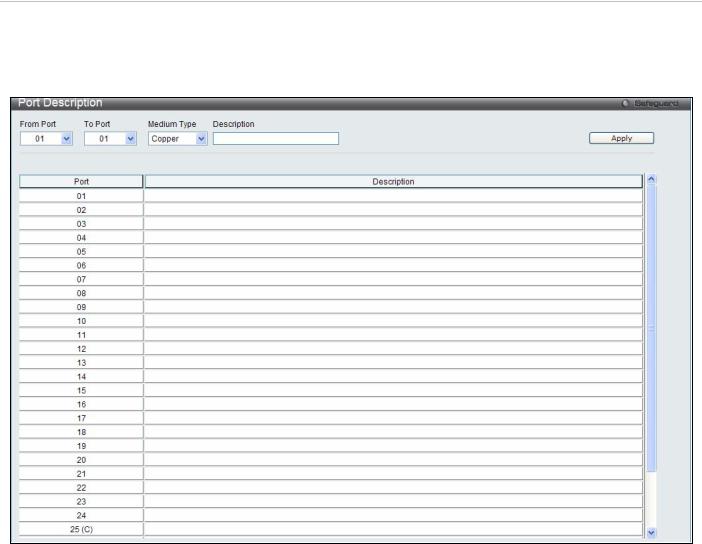
xStack® DES-3200-10/18/28/28F Layer 2 Ethernet Managed Switch User Manual
Port Description Settings
The Switch supports a port description feature where the user may name various ports on the Switch. To view the following window, click Configuration > Port Configuration > Port Description Settings:
Figure 2 - 9. Port Description Settings window
Use the From Port and To Port pull-down menus to choose a port or range of ports to describe, and then enter a description of the port(s).
The Medium Type applies only to the Combo ports. If configuring the Combo ports this defines the type of transport medium used. SFP ports should be nominated Fiber and the Combo 1000BASE-T ports should be nominated Copper. The result will be displayed in the appropriate switch port number slot (C for copper ports and F for fiber ports).
The following parameters can be configured:
|
Parameter |
Description |
|
|
|
|
|
|
From Port/To |
Use the pull-down menus to select the port or range of ports to be configured. |
|
|
Port |
|
|
|
Medium Type |
This only applies to the Combo ports. If configuring the Combo ports, this defines the type of |
|
|
|
transport medium used. SFP ports should be set at Fiber and the Combo 1000BASE-T ports |
|
|
|
should be set at Copper. |
|
|
|
|
|
|
Description |
The description of the the ports. |
|
|
|
|
|
Click Apply to implement the new settings on the Switch.
Port Error Disabled
The following window will display information about ports that have had their connection status disabled for reasons such as STP loopback detection or link down status.
To view this window, click Configuration > Port Configuration > Port Error Disabled:
21
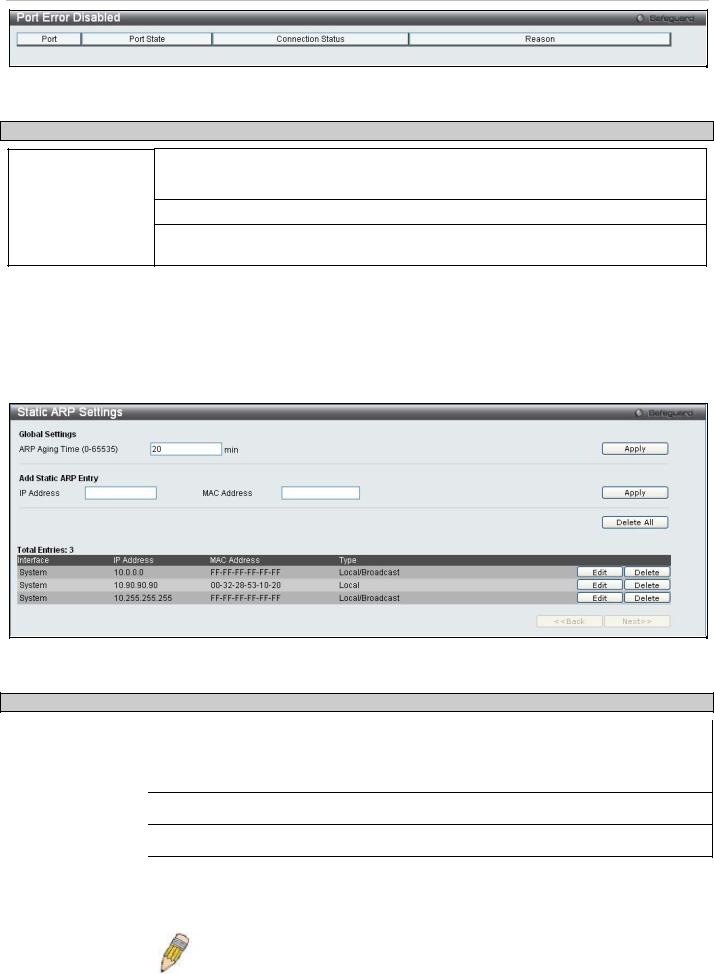
xStack® DES-3200-10/18/28/28F Layer 2 Ethernet Managed Switch User Manual
Figure 2 - 10. Port Error Disabled window
The following parameters are displayed:
Parameter Description
Port |
Displays the port that has been error disabled. |
|
|
Port State |
Describes the current running state of the port, whether Enabled or Disabled. |
|
|
Connection Status |
This field will read the uplink status of the individual ports, whether Enabled or Disabled. |
|
|
Reason |
Describes the reason why the port has been error-disabled, such as a STP loopback |
|
occurrence. |
Static ARP Settings
The Address Resolution Protocol (ARP) is a TCP/IP protocol that converts IP addresses into physical addresses. This table allows network managers to view, define, modify and delete ARP information for specific devices. Static entries can be defined in the ARP Table. When static entries are defined, a permanent entry is entered and is used to translate IP address to MAC addresses.
To view this window, click Configuration > Static ARP Settings
Figure 2 - 11. Static ARP Settings window
The following fields can be set:
Parameter Description
ARP Aging Time |
The user may globally set the maximum amount of time, in seconds, that an Address |
(0-65535) |
Resolution Protocol (ARP) entry can remain in the Switch’s ARP table, without being |
|
accessed, before it is dropped from the table. The value may be set in the range of 0 to |
|
65535 seconds, with a default setting of 20 seconds. |
|
|
IP Address |
The IP address of the ARP entry. |
|
|
MAC Address |
The MAC address of the ARP entry. |
|
|
After entering the IP Address and MAC Address of the Static ARP entry, click Apply to implement the new entry. To completely clear the Static ARP Settings, click the Delete All button. To modify a static ARP entry, click the corresponding Edit button in the table. To delete a static ARP entry, click the corresponding Delete button in the table.
NOTE: The Switch supports up to 255 static ARP entries.
22

xStack® DES-3200-10/18/28/28F Layer 2 Ethernet Managed Switch User Manual
User Accounts
Use this window to control user privileges, create new users, and view existing User Accounts. To view this window, click Configuration > User Accounts:
|
Figure 2 - 12. User Accounts window |
The following fields can be set: |
|
|
|
Parameter |
Description |
|
|
User Name |
The name of the user, an alphanumeric string of up to 15 characters. |
|
|
Password |
Enter a password for the new user. |
|
|
Access Right |
There are two levels of user privileges, Admin and User. Some features and selections available |
|
to users with Admin privileges may not be available to those with User level privileges. |
|
(Table 2 - 1 below summarizes Admin and User level privileges) |
|
|
Confirm |
Retype the new password. |
Password |
|
|
|
To add a new user, enter the appropriate information and click Apply. To modify or delete an existing user, click on the Edit button for that user.
NOTICE: In case of lost passwords or password corruption, please refer to the “Password Recovery Procedure” Appendix in the DES-3200 Series CLI Reference Manual which will guide you through the steps necessary to resolve this issue.
Admin and User Privileges
There are two levels of user privileges, Admin and User. Some menu selections available to users with Admin privileges may not be available to those with User privileges.
The following table summarizes the Admin and User privileges:
Management |
Admin |
User |
|
|
|
Configuration |
Yes |
Read-only |
|
|
|
Network Monitoring |
Yes |
Read-only |
|
|
|
Community Strings and Trap Stations |
Yes |
Read-only |
|
|
|
Update Firmware and Configuration Files |
Yes |
No |
|
|
|
System Utilities |
Yes |
No |
|
|
|
Factory Reset |
Yes |
No |
|
|
|
23
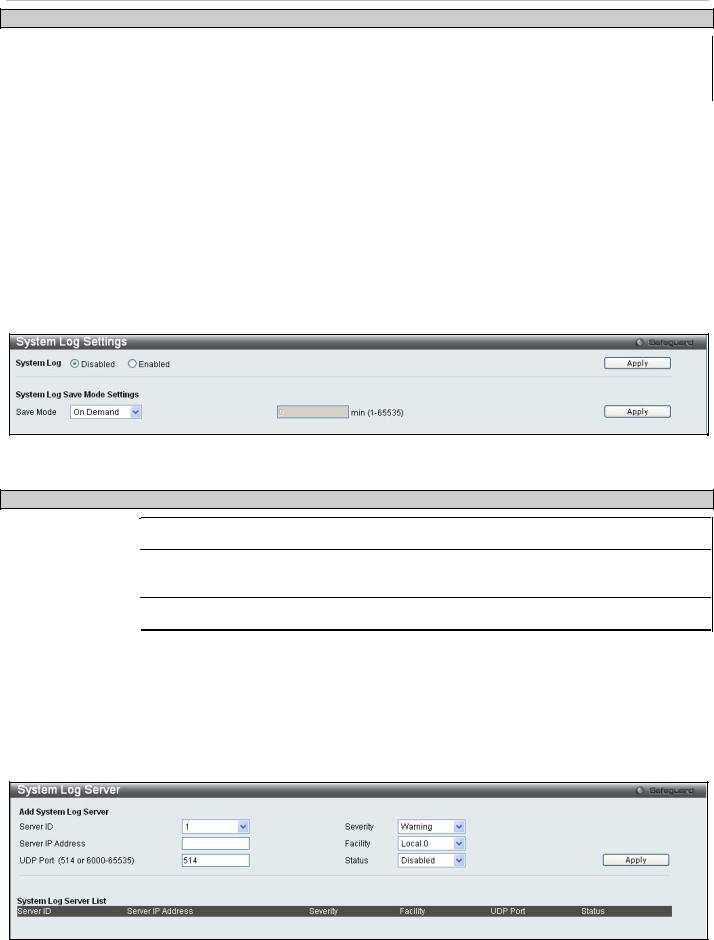
xStack® DES-3200-10/18/28/28F Layer 2 Ethernet Managed Switch User Manual
User Account Management
Add/Update/Delete User Accounts |
|
Yes |
No |
|
|
|
|
View User Accounts |
|
Yes |
No |
|
|
|
|
|
Table 2 - 1. Admin and User Privileges |
||
System Log Configuration
This section contains information for configuring various attributes and properties for System Log Configurations, including System Log Settings and System Log Host.
System Log Settings
This window allows the user to enable or disable the System Log and specify the System Log Save Mode Settings. To configure the system log settings, click Configuration > System Log Configuration > System Log Settings
Figure 2 - 13. System Log Settings window
The following parameters can be set:
Parameter Description
System Log |
Use the radio buttons to either enable or disable the system log feature. |
|
|
Save Mode |
Use this drop-down menu to choose the method that will trigger a log entry. Choose among |
|
On Demand, Time Interval, and Log Trigger. |
|
|
min (1-65535) |
Enter a time interval, in minutes, for which a log entry is to be made. |
|
|
To modify the system log settings on this window, enter the appropriate information and click Apply.
System Log Server
The Switch can send Syslog messages to up to four designated servers using the System Log Server.
To configure the system log settings, click Configuration > System Log Configuration > System Log Server:
Figure 2 - 14. System Log Server window
The following parameters can be set:
24
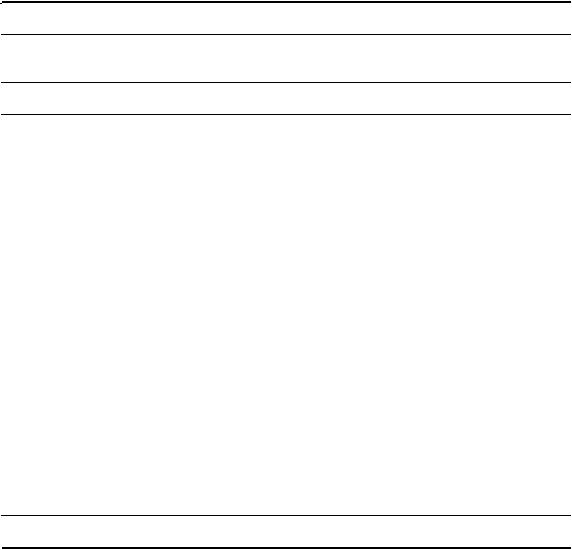
|
|
xStack® DES-3200-10/18/28/28F Layer 2 Ethernet Managed Switch User Manual |
|
|
||||
|
|
|
|
|
|
|
|
|
|
Parameter |
|
Description |
|
|
|
|
|
|
|
|
|
|
|
|
|
|
|
Server ID |
|
Syslog server settings index (1-4). |
|
|
|
|
|
|
|
|
|
|
||||
|
Severity |
|
This drop-down menu allows you to select the level of messages that will be sent. The options |
|
||||
|
|
|
are Warning, Informational, and All. |
|
|
|
|
|
|
|
|
|
|
|
|
|
|
|
Server IP Address |
|
The IP address of the Syslog server. |
|
|
|
|
|
|
|
|
|
|
||||
|
Facility |
|
Some of the operating system daemons and processes have been assigned Facility values. |
|
||||
|
|
|
Processes and daemons that have not been explicitly assigned a Facility may use any of the |
|
||||
|
|
|
"local use" facilities or they may use the "user-level" Facility. Those Facilities that have been |
|
||||
|
|
|
designated are shown in the following: Bold font indicates the facility values that the Switch is |
|
||||
|
|
|
currently employing. |
|
|
|
|
|
|
|
|
Numerical |
Facility Code |
Numerical |
Facility Code |
|
|
|
|
|
|
|
|
|
||
|
|
0 |
kernel messages |
12 |
NTP subsystem |
|
||
|
|
1 |
user-level messages |
13 |
log audit |
|
|
|
|
|
2 |
mail system |
14 |
log alert |
|
|
|
|
|
3 |
system daemons |
15 |
clock daemon |
|
||
|
|
4 |
security/authorization messages |
16 |
local use 0 |
(local0) |
|
|
|
|
5 |
messages generated internally by |
17 |
local use 1 |
(local1) |
|
|
|
|
|
|
syslog line printer subsystem |
18 |
local use 2 |
(local2) |
|
|
|
7 |
network news subsystem |
19 |
local use 3 |
(local3) |
|
|
|
|
8 |
UUCP subsystem |
20 |
local use 4 |
(local4) |
|
|
|
|
9 |
clock daemon |
21 |
local use 5 |
(local5) |
|
|
|
|
10 |
security/authorization messages |
22 |
local use 6 |
(local6) |
|
|
|
|
11 |
FTP daemon |
23 |
local use 7 |
(local7) |
|
|
|
|
|
|
|
||||
|
UDP Port |
|
Type the UDP port number used for sending Syslog messages. The default is 514. |
|
||||
|
(514 or 6000-65535) |
|
|
|
|
|
|
|
|
|
|
|
|
|
|
||
|
Status |
|
Choose Enabled or Disabled to activate or deactivate. |
|
|
|
||
|
|
|
|
|
|
|
|
|
To add a new entry, enter the appropriate information and click Apply.
25
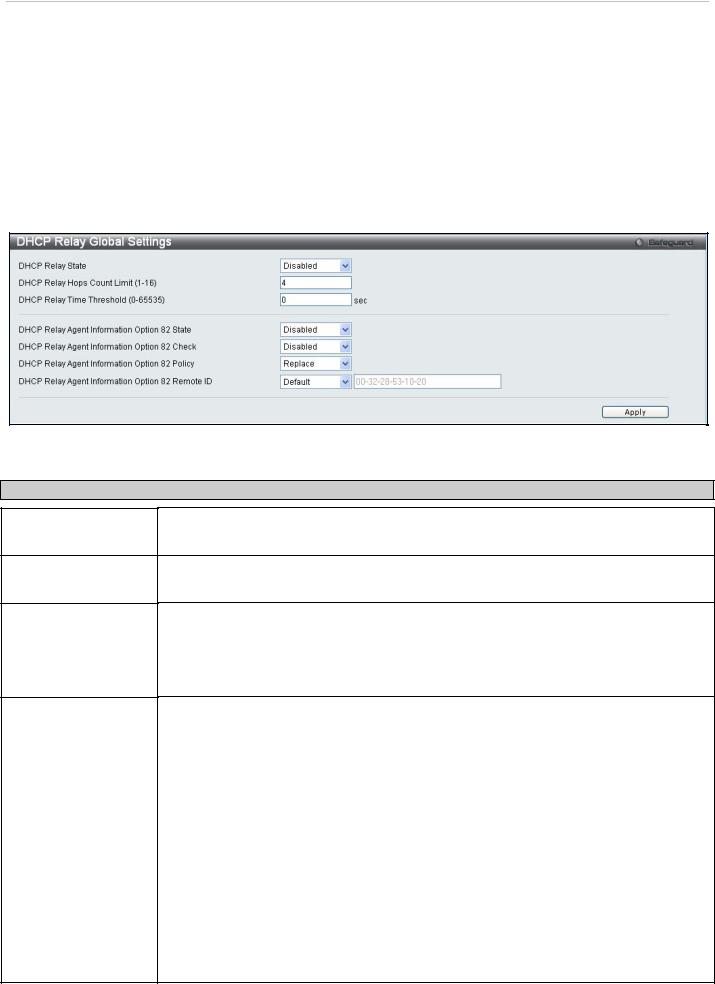
xStack® DES-3200-10/18/28/28F Layer 2 Ethernet Managed Switch User Manual
DHCP Relay
The relay hops count limit allows the maximum number of hops (routers) that the DHCP messages can be relayed through to be set. If a packet’s hop count is equal to or more than the hop count limit, the packet is dropped. The range is between 1 and 16 hops, with a default value of 4. The relay time threshold sets the minimum time (in seconds) that the Switch will wait before forwarding a BOOTREQUEST packet. If the value in the seconds field of the packet is less than the relay time threshold, the packet will be dropped. The range is between 0 and 65,535 seconds, with a default value of 0 seconds.
DHCP Relay Global Settings
To enable and configure DHCP Relay Global Settings on the Switch, click Configuration > DHCP Relay > DHCP Relay Global Settings:
Figure 2 - 15. DHCP Relay Global Settings window
The following fields can be set:
Parameter Description
DHCP Relay State
DHCP Relay Hops
Count Limit (1-16)
DHCP Relay Time
Threshold (0-65535)
DHCP Relay Agent
Information Option 82
State
This field can be toggled between Enabled and Disabled using the pull-down menu. It is used to enable or disable the DHCP Relay service on the Switch. The default is Disabled
This field allows an entry between 1 and 16 to define the maximum number of router hops DHCP messages can be forwarded across. The default hop count is 4.
Allows an entry between 0 and 65535 seconds, and defines the maximum time limit for routing a DHCP packet. If a value of 0 is entered, the Switch will not process the value in the seconds field of the BOOTP or DHCP packet. If a non-zero value is entered, the Switch will use that value, along with the hop count to determine whether to forward a given BOOTP or DHCP packet.
This field can be toggled between Enabled and Disabled using the pull-down menu. It is used to enable or disable the DHCP Agent Information Option 82 on the Switch. The default is Disabled.
Enabled – When this field is toggled to Enabled the relay agent will insert and remove DHCP relay information (option 82 field) in messages between DHCP servers and clients. When the relay agent receives the DHCP request, it adds the option 82 information, and the IP address of the relay agent (if the relay agent is configured), to the packet. Once the option 82 information has been added to the packet it is sent on to the DHCP server. When the DHCP server receives the packet, if the server is capable of option 82, it can implement policies like restricting the number of IP addresses that can be assigned to a single remote ID or circuit ID. Then the DHCP server echoes the option 82 field in the DHCP reply. The DHCP server unicasts the reply to the back to the relay agent if the request was relayed to the server by the relay agent. The switch verifies that it originally inserted the option 82 data. Finally, the relay agent removes the option 82 field and forwards the packet to the switch port that connects to the DHCP client that sent the DHCP request.
Disabled - If the field is toggled to Disabled the relay agent will not insert and remove DHCP relay information (option 82 field) in messages between DHCP servers and clients, and the
26
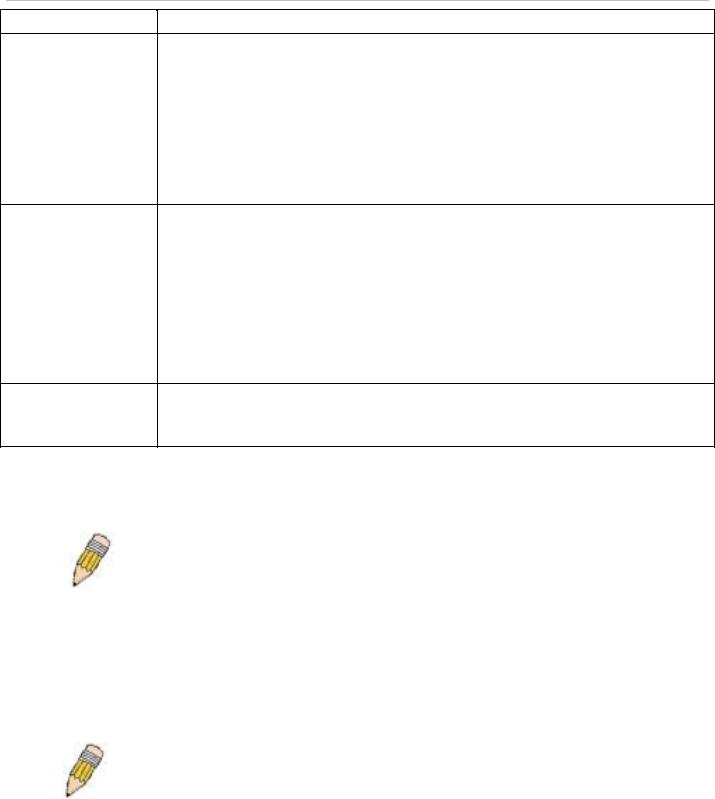
xStack® DES-3200-10/18/28/28F Layer 2 Ethernet Managed Switch User Manual
DHCP Relay Agent
Information Option 82
Check
DHCP Relay Agent
Information Option 82
Policy
DHCP Relay Agent
Information Option 82
Remote ID
check and policy settings will have no effect.
This field can be toggled between Enabled and Disabled using the pull-down menu. It is used to enable or disable the Switches ability to check the validity of the packet’s option 82 field.
Enabled – When the field is toggled to Enable, the relay agent will check the validity of the packet’s option 82 field. If the switch receives a packet that contains the option-82 field from a DHCP client, the switch drops the packet because it is invalid. In packets received from DHCP servers, the relay agent will drop invalid messages.
Disabled - When the field is toggled to Disabled, the relay agent will not check the validity of the packet’s option 82 field.
This field can be toggled between Replace, Drop, and Keep by using the pull-down menu. It is used to set the Switches policy for handling packets when the DHCP Agent Information Option 82 Check is set to Disabled. The default is Replace.
Replace - The option 82 field will be replaced if the option 82 field already exists in the packet received from the DHCP client.
Drop - The packet will be dropped if the option 82 field already exists in the packet received from the DHCP client.
Keep -The option 82 field will be retained if the option 82 field already exists in the packet received from the DHCP client.
This field is for you to enter the remote ID. Tick Default to use the Switch’s system MAC address as the remote ID.
Click Apply to implement any changes that have been made.
NOTE: If the Switch receives a packet that contains the option-82 field from a DHCP client and the information-checking feature is enabled, the switch drops the packet because it is invalid. However, in some instances, you might configure a client with the option-82 field. In this situation, you should disable the information-check feature so that the switch does not remove the option-82 field from the packet. You can configure the action that the switch takes when it receives a packet with existing option-82 information by configuring the DHCP Agent Information Option 82 Policy.
The Implementation of DHCP Information Option 82 on the Switch
The config dhcp_relay option_82 command configures the DHCP relay agent information option 82 setting of the switch. The formats for the circuit ID sub-option and the remote ID sub-option are as follows:
NOTE: For the circuit ID sub-option of a standalone switch, the module field is always zero.
27

xStack® DES-3200-10/18/28/28F Layer 2 Ethernet Managed Switch User Manual
Circuit ID sub-option format:
a. |
b. |
c. |
d. |
e. |
f. |
g. |
|
|
|
|
|
|
|
1 |
6 |
0 |
4 |
VLAN |
Module |
Port |
|
|
|
|
|
|
|
1 byte |
1 byte |
1 byte |
1 byte |
2 bytes |
1 byte |
1 byte |
a.Sub-option type
b.Length
c.Circuit ID type
d.Length
e.VLAN: the incoming VLAN ID of DHCP client packet.
f.Module: For a standalone switch, the Module is always 0; for a stackable switch, the Module is the Unit ID.
g.Port: The incoming port number of DHCP client packet, port number starts from 1.
Remote ID sub-option format: (default)
1. |
2. |
3. |
4. |
5. |
|
|
|
|
|
2 |
8 |
0 |
6 |
MAC address |
|
|
|
|
|
1 byte |
1 byte |
1 byte |
1 byte |
6 bytes |
1.Sub-option type
2.Length
3.Remote ID type
4.Length
5.MAC address: The Switch’s system MAC address.
Remote ID sub-option format :( for user-configured string)
1. |
2. |
3. |
4. |
5. |
|
|
|
|
|
2 |
N+2 |
1 |
N |
ASCII Remote ID String (up to 127 characters) |
|
|
|
|
|
1 byte |
1 byte |
1 byte |
1 byte |
N bytes |
1.Sub-option type
2.Length
3.Remote ID type
4.Length
5.User configured Remote-ID
Figure 2 - 16. Circuit ID and Remote ID Sub-option Format
28
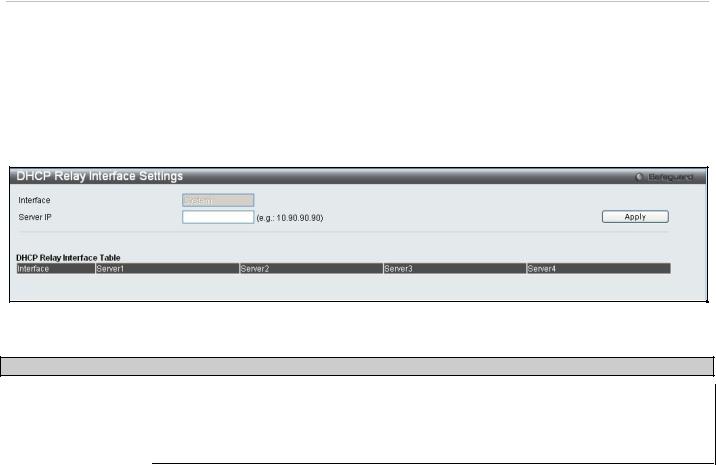
xStack® DES-3200-10/18/28/28F Layer 2 Ethernet Managed Switch User Manual
DHCP Relay Interface Settings
This window allows the user to set up a server, by IP address, for relaying DHCP/ BOOTP information to the Switch. The user may enter a previously configured IP interface on the Switch that will be connected directly to the DHCP server using the following window. Properly configured settings will be displayed in the DHCP Relay Interface Table at the bottom of the following window. The user may add up to four server IP’s per IP interface on the Switch.
To enable and configure DHCP Relay Global Settings on the Switch, click Configuration > DHCP Relay > DHCP Relay Interface Settings:
Figure 2 - 17. DHCP Relay Interface Settings window
The following parameters may be configured or viewed.
Parameter Description
Interface |
The IP interface on the Switch that will be connected directly to the Server. |
|
|
Server IP |
Enter the IP address of the DHCP server. Up to four server IPs can be configured per IP |
|
Interface |
|
|
DHCP Local Relay Settings
This function on the Switch allows configuration of the DHCP local relay for VLAN.
To view this window, click Configuration > DHCP Local Relay> DHCP Local Relay Settings:
29
