D-Link DES-3550 User Manual
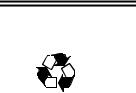
D-Link ™ DES-3550
Managed 48-port 10/100Mbps and 2GE ports Layer 2 Ethernet Switch
Release II
Manual
Second Edition (June 2004)
Printed In Taiwan
RECYCLABLE
__________________________________________________________________________________
Information in this document is subject to change without notice. © 2004 D-Link Computer Corporation. All rights reserved.
Reproduction in any manner whatsoever without the written permission of D-Link Computer Corporation is strictly forbidden.
Trademarks used in this text: D-Link and the D-LINK logo are trademarks of D-Link Computer Corporation; Microsoft and Windows are registered trademarks of Microsoft Corporation.
Other trademarks and trade names may be used in this document to refer to either the entities claiming the marks and names or their products. D-Link Computer Corporation disclaims any proprietary interest in trademarks and trade names other than its own.
June 2004 P/N 651ES3550025

DES-3550 Fast Ethernet Layer 2 Switch |
|
|
Table of Contents |
Preface............................................................................................................................................................................. |
viii |
Intended Readers ................................................................................................................................................................ |
ix |
Typographical Conventions.............................................................................................................................................................. |
ix |
Notes, Notices, and Cautions.............................................................................................................................................. |
ix |
Safety Instructions............................................................................................................................................................... |
x |
Safety Cautions.................................................................................................................................................................................. |
x |
General Precautions for Rack-Mountable Products .......................................................................................................................... |
xi |
Protecting Against Electrostatic Discharge...................................................................................................................................... |
xii |
Introduction.............................................................................................................................................................................. |
1 |
Fast Ethernet...................................................................................................................................................................................... |
1 |
Gigabit Ethernet Technology............................................................................................................................................................. |
1 |
Switching Technology ....................................................................................................................................................................... |
2 |
Switch Description............................................................................................................................................................................. |
2 |
Features.............................................................................................................................................................................................. |
2 |
Ports................................................................................................................................................................................................... |
3 |
Front-Panel Components ................................................................................................................................................................... |
4 |
LED Indicators .................................................................................................................................................................................. |
4 |
Rear Panel Description ...................................................................................................................................................................... |
5 |
Side Panel Description....................................................................................................................................................................... |
5 |
Gigabit Combo Ports ......................................................................................................................................................................... |
6 |
Installation................................................................................................................................................................................ |
7 |
Package Contents............................................................................................................................................................................... |
7 |
Before You Connect to the Network.................................................................................................................................................. |
8 |
Installing the Switch Without the Rack ............................................................................................................................................. |
8 |
Installing the Switch in a Rack .......................................................................................................................................................... |
9 |
Mounting the Switch in a Standard 19" Rack .................................................................................................................................... |
9 |
Power On ................................................................................................................................................................. |
10 |
Power Failure........................................................................................................................................................... |
10 |
Connecting The Switch .......................................................................................................................................................... |
10 |
Switch To End Node........................................................................................................................................................................ |
10 |
Switch to Hub or Switch.................................................................................................................................................................. |
11 |
Connecting To Network Backbone or Server .................................................................................................................................. |
11 |
Introduction To Switch Management..................................................................................................................................... |
12 |
Management Options ........................................................................................................................................................ |
13 |
Web-based Management Interface................................................................................................................................................... |
13 |
SNMP-Based Management.............................................................................................................................................................. |
13 |
Command Line Console Interface Through The Serial Port............................................................................................................ |
13 |
Connecting the Console Port (RS-232 DCE)........................................................................................................... |
13 |
First Time Connecting to The Switch.............................................................................................................................................. |
14 |
i

DES-3550 Fast Ethernet Layer 2 Switch
Password Protection......................................................................................................................................................................... |
16 |
SNMP Settings ................................................................................................................................................................................ |
16 |
Traps ........................................................................................................................................................................ |
17 |
MIBs ........................................................................................................................................................................ |
17 |
IP Address Assignment.................................................................................................................................................................... |
17 |
Connecting Devices to the Switch ................................................................................................................................................... |
19 |
Introduction to Web-based Switch Configuration.................................................................................................................. |
20 |
Introduction ....................................................................................................................................................................... |
20 |
Login to Web Manager.................................................................................................................................................................... |
20 |
Web-based User Interface................................................................................................................................................................ |
21 |
Areas of the User Interface ...................................................................................................................................... |
21 |
Web Pages ....................................................................................................................................................................................... |
22 |
Configuring The Switch......................................................................................................................................................... |
23 |
Switch Information............................................................................................................................................................ |
23 |
IP Address ......................................................................................................................................................................... |
24 |
Setting the Switch's IP Address using the Console Interface................................................................................... |
26 |
Advanced Settings............................................................................................................................................................. |
26 |
Port Configurations ........................................................................................................................................................... |
28 |
Port Description................................................................................................................................................................. |
30 |
Port Mirroring ................................................................................................................................................................... |
32 |
Link Aggregation .............................................................................................................................................................. |
33 |
Understanding Port Trunk Groups........................................................................................................................... |
33 |
LACP Port Setting............................................................................................................................................................. |
35 |
MAC Notification.............................................................................................................................................................. |
37 |
MAC Notification Global Settings .......................................................................................................................... |
37 |
MAC Notification Port Settings............................................................................................................................... |
37 |
IGMP................................................................................................................................................................................. |
39 |
IGMP Snooping ....................................................................................................................................................... |
39 |
Static Router Ports ................................................................................................................................................... |
41 |
Spanning Tree ................................................................................................................................................................... |
42 |
802.1s MSTP ........................................................................................................................................................... |
42 |
802.1w Rapid Spanning Tree................................................................................................................................... |
43 |
Port Transition States............................................................................................................................................... |
43 |
Edge Port ................................................................................................................................................................. |
44 |
P2P Port ................................................................................................................................................................... |
44 |
802.1d / 802.1w / 802.1s Compatibility................................................................................................................... |
44 |
STP Bridge Global Settings............................................................................................................................................................. |
44 |
MST Configuration Table................................................................................................................................................................ |
47 |
MSTI Settings.................................................................................................................................................................................. |
50 |
STP Instance Settings ...................................................................................................................................................................... |
51 |
MSTP Port Information ................................................................................................................................................................... |
51 |
ii

DES-3550 Fast Ethernet Layer 2 Switch
Forwarding Filtering.......................................................................................................................................................... |
54 |
Unicast Forwarding ......................................................................................................................................................................... |
54 |
Static Multicast Forwarding............................................................................................................................................................. |
54 |
Multicast Port Filtering.................................................................................................................................................................... |
56 |
VLANs .............................................................................................................................................................................. |
57 |
Understanding IEEE 802.1p Priority ............................................................................................................................................... |
57 |
VLAN Description........................................................................................................................................................................... |
57 |
Notes About VLANs on the DES-3550................................................................................................................... |
58 |
IEEE 802.1Q VLANs ...................................................................................................................................................................... |
58 |
802.1Q VLAN Tags................................................................................................................................................. |
59 |
Port VLAN ID ......................................................................................................................................................... |
60 |
Tagging and Untagging............................................................................................................................................ |
60 |
Ingress Filtering ....................................................................................................................................................... |
61 |
Default VLANs........................................................................................................................................................ |
61 |
Port-based VLANs................................................................................................................................................... |
61 |
VLAN Segmentation ............................................................................................................................................... |
62 |
VLAN and Trunk Groups ........................................................................................................................................ |
62 |
Static VLAN Entry .......................................................................................................................................................................... |
62 |
GVRP Setting .................................................................................................................................................................................. |
64 |
Traffic Control................................................................................................................................................................................. |
66 |
Port Security...................................................................................................................................................................... |
67 |
QoS.................................................................................................................................................................................... |
69 |
The Advantages of QoS................................................................................................................................................................... |
69 |
Understanding QoS.......................................................................................................................................................................... |
70 |
Port Bandwidth................................................................................................................................................................................ |
71 |
Scheduling ....................................................................................................................................................................................... |
73 |
802.1p Default Priority .................................................................................................................................................................... |
74 |
802.1p User Priority......................................................................................................................................................................... |
76 |
Traffic Segmentation ....................................................................................................................................................................... |
76 |
System Log Server........................................................................................................................................................................... |
78 |
SNTP Settings.................................................................................................................................................................................. |
80 |
Current Time Settings.............................................................................................................................................. |
80 |
Time Zone and DST ................................................................................................................................................ |
81 |
Access Profile Table.......................................................................................................................................................... |
83 |
Configuring the Access Profile Table.............................................................................................................................................. |
83 |
PAE Access Entity (802.1X)............................................................................................................................................. |
96 |
802.1x Port-Based and MAC-Based Access Control....................................................................................................................... |
96 |
Authentication Server .............................................................................................................................................. |
97 |
Authenticator ........................................................................................................................................................... |
98 |
Client........................................................................................................................................................................ |
99 |
Authentication Process .................................................................................................................................................................... |
99 |
iii

DES-3550 Fast Ethernet Layer 2 Switch
Port-Based Network Access Control ............................................................................................................................................... |
99 |
MAC-Based Network Access Control........................................................................................................................................... |
101 |
Configure Authenticator ................................................................................................................................................................ |
101 |
PAE System Control...................................................................................................................................................................... |
104 |
Port Capability ....................................................................................................................................................... |
104 |
Initializing Ports for Port Based 802.1x................................................................................................................. |
106 |
Initializing Ports for MAC Based 802.1x .............................................................................................................. |
108 |
Reauthenticate Port(s) for Port Based 802.1x ........................................................................................................ |
108 |
RADIUS Server............................................................................................................................................................................. |
109 |
Layer 3 IP Networking .................................................................................................................................................... |
111 |
Static ARP Table ........................................................................................................................................................................... |
111 |
Management......................................................................................................................................................................... |
113 |
Security IP ....................................................................................................................................................................... |
113 |
User Accounts ................................................................................................................................................................. |
113 |
Admin and User Privileges .................................................................................................................................... |
114 |
Access Authentication Control........................................................................................................................................ |
115 |
Policy & Parameters ...................................................................................................................................................................... |
116 |
Application's Authentication Settings............................................................................................................................................ |
116 |
Authentication Server Group Settings ........................................................................................................................................... |
117 |
Authentication Server Hosts .......................................................................................................................................................... |
118 |
Login Method Lists........................................................................................................................................................................ |
120 |
Enable Method Lists ...................................................................................................................................................................... |
122 |
Local Enable Password.................................................................................................................................................................. |
123 |
Enable Admin................................................................................................................................................................................ |
124 |
Secure Socket Layer (SSL) ............................................................................................................................................. |
125 |
Download Certificate..................................................................................................................................................................... |
125 |
Ciphersuite..................................................................................................................................................................................... |
126 |
Secure Shell (SSH).......................................................................................................................................................... |
127 |
SSH Configuration......................................................................................................................................................................... |
128 |
SSH Algorithm .............................................................................................................................................................................. |
129 |
SSH User Authentication............................................................................................................................................................... |
131 |
SNMP Manager............................................................................................................................................................... |
133 |
SNMP Settings .............................................................................................................................................................................. |
133 |
Traps ...................................................................................................................................................................... |
133 |
MIBs ...................................................................................................................................................................... |
133 |
SNMP User Table.......................................................................................................................................................................... |
134 |
SNMP View Table......................................................................................................................................................................... |
136 |
SNMP Group Table ....................................................................................................................................................................... |
137 |
SNMP Community Table Configuration ....................................................................................................................................... |
139 |
SNMP Host Table.......................................................................................................................................................................... |
140 |
SNMP Engine ID........................................................................................................................................................................... |
141 |
iv

DES-3550 Fast Ethernet Layer 2 Switch
Monitoring ........................................................................................................................................................................... |
142 |
Port Utilization ................................................................................................................................................................ |
142 |
CPU Utilization ............................................................................................................................................................... |
143 |
Packets............................................................................................................................................................................. |
144 |
Received(RX) ................................................................................................................................................................................ |
144 |
UMB Cast(RX).............................................................................................................................................................................. |
146 |
Transmitted (TX)........................................................................................................................................................................... |
148 |
Errors............................................................................................................................................................................... |
150 |
Received (RX) ............................................................................................................................................................................... |
151 |
Transmitted (TX)........................................................................................................................................................................... |
153 |
Size.................................................................................................................................................................................. |
155 |
MAC Address.................................................................................................................................................................. |
157 |
Switch History................................................................................................................................................................. |
159 |
IGMP Snooping Group ................................................................................................................................................... |
160 |
IGMP Snooping Forwarding ........................................................................................................................................... |
161 |
VLAN Status ................................................................................................................................................................... |
161 |
Router Port ...................................................................................................................................................................... |
162 |
Port Access Control......................................................................................................................................................... |
163 |
Authenticator State ................................................................................................................................................ |
163 |
Layer 3 Feature................................................................................................................................................................ |
165 |
Browse ARP Table ........................................................................................................................................................................ |
165 |
Maintenance ......................................................................................................................................................................... |
166 |
TFTP Services ................................................................................................................................................................. |
166 |
Download Firmware From TFTP Server ....................................................................................................................................... |
166 |
Download Configuration File ........................................................................................................................................................ |
168 |
Upload Configuration .................................................................................................................................................................... |
168 |
Upload Log.................................................................................................................................................................................... |
168 |
Ping Test.......................................................................................................................................................................... |
169 |
Save Changes .................................................................................................................................................................. |
169 |
Reset................................................................................................................................................................................ |
170 |
Reset System ................................................................................................................................................................... |
170 |
Reset Config.................................................................................................................................................................... |
171 |
Reboot Device ................................................................................................................................................................. |
171 |
Logout ............................................................................................................................................................................. |
171 |
D-Link Single IP Management ............................................................................................................................................ |
173 |
Single IP Management (SIM) Overview ......................................................................................................................... |
173 |
SIM Using The Web Interface ........................................................................................................................................ |
174 |
Topology ......................................................................................................................................................................... |
175 |
Tool Tips ......................................................................................................................................................................... |
178 |
Right Click..................................................................................................................................................................................... |
180 |
v

DES-3550 Fast Ethernet Layer 2 Switch
Group Icon ............................................................................................................................................................. |
180 |
Commander Switch Icon........................................................................................................................................ |
181 |
Member Switch Icon.............................................................................................................................................. |
182 |
Candidate Switch Icon ........................................................................................................................................... |
183 |
Menu Bar....................................................................................................................................................................................... |
184 |
Group ..................................................................................................................................................................... |
185 |
Device.................................................................................................................................................................... |
185 |
View....................................................................................................................................................................... |
185 |
Firmware Upgrade........................................................................................................................................................... |
185 |
Configuration File Backup/Restore................................................................................................................................. |
186 |
Appendix A .......................................................................................................................................................................... |
187 |
Appendix B .......................................................................................................................................................................... |
189 |
Cables and Connectors........................................................................................................................................... |
189 |
Appendix C .......................................................................................................................................................................... |
190 |
Cable Lengths ........................................................................................................................................................ |
190 |
Glossary ............................................................................................................................................................................... |
191 |
Warranty and Registration Information ............................................................................................................................... |
198 |
vi

DES-3550 Fast Ethernet Layer 2 Switch
vii

DES-3550 Fast Ethernet Layer 2 Switch
Preface
The DES-3550 Manual is divided into sections that describe the system installation and operating instructions with examples.
Section 1, “Introduction”– Describes the Switch and its features.
Section 2, “Installation” – Helps you get started with the basic installation of the Switch and also describes the front panel, rear panel, side panels, and LED indicators of the Switch.
Section 3, “Connecting the Switch” – Tells how you can connect the Switch to your Ethernet/Fast Ethernet network.
Section 4, “Introduction to Switch Management” – Introduces basic Switch management features, including password protection, SNMP settings, IP address assignment and connecting devices to the Switch.
Section 5, “Introduction to Web-based Switch Management” – Talks about connecting to and using the Web-based switch management feature on the Switch.
Section 6, “Configuring the Switch” – A detailed discussion about configuring some of the basic functions of the Switch, including accessing the Switch information, using the Switch's utilities and setting up network configurations, such as Quality of Service, The Access Profile Table, port mirroring and configuring the Spanning Tree.
Section 7, “Management” – A discussion of the security features of the Switch, including Security IP, User Accounts, Access Authentication Control, and SNMP.
Section 8, “Monitoring” – Features graphs and screens used in monitoring features and packets on the Switch.
Section 9, “Maintenance” – Features information on Switch utility functions, including TFTP Services, Switch History, Ping Test Save Changes and Rebooting Services.
Section 10, “Single IP Management” – Discussion on the Single IP Management function of the Switch, including functions and features of the Java based user interface and the utilities of the SIM function.
Appendix A, “Technical Specifications” – The technical specifications of the DES-3550
Appendix B, “Cables and Connectors” – Describes the RJ-45 receptacle/connector, straight-through and crossover cables and standard pin assignments.
Appendix C, “Cable Lengths” – Information on cable types and maximum distances. Glossary - Lists definitions for terms and acronyms used in this document.
viii
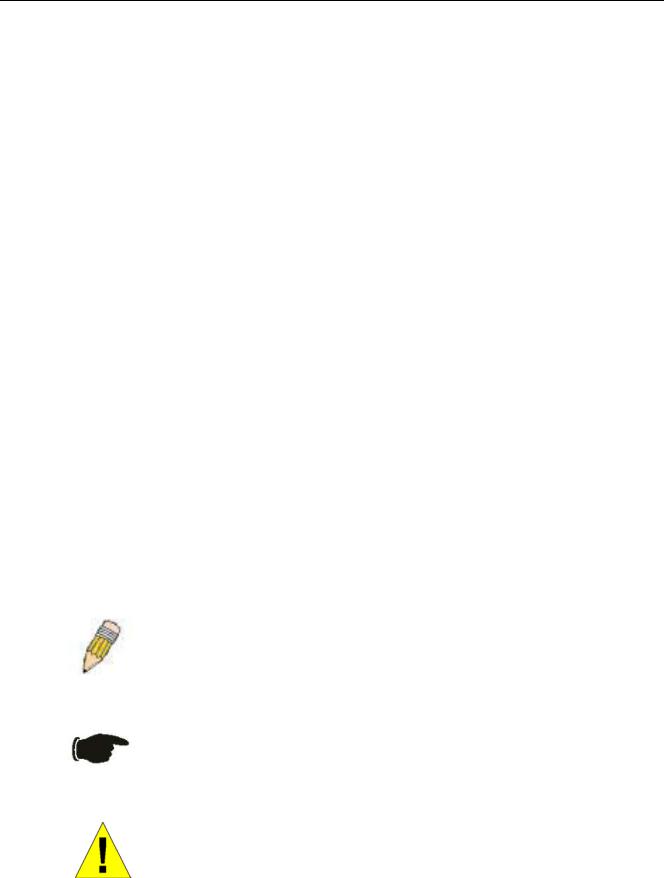
DES-3550 Fast Ethernet Layer 2 Switch
Intended Readers
The DES-3550 Manual contains information for setup and management of the Switch. This manual is intended for network managers familiar with network management concepts and terminology.
Typographical Conventions
Convention |
Description |
|
|
|
|
|
|
[ ] |
|
In a command line, square brackets indicate an optional entry. For example: [copy |
|
|
|
filename] means that optionally you can type copy followed by the name of the file. |
|
|
|
Do not type the brackets. |
|
|
|
|
|
Bold font |
|
Indicates a button, a toolbar icon, menu, or menu item. For example: Open the File |
|
|
|
menu and choose Cancel. Used for emphasis. May also indicate system messages |
|
|
|
or prompts appearing on your screen. For example: You have mail. Bold font is also |
|
|
|
used to represent filenames, program names and commands. For example: use the |
|
|
|
copy command. |
|
|
|
|
|
Boldface |
|
Indicates commands and responses to prompts that must be typed exactly as printed |
|
Typewriter Font |
|
in the manual. |
|
|
|
|
|
Initial capital letter |
|
Indicates a window name. Names of keys on the keyboard have initial capitals. For |
|
|
|
example: Click Enter. |
|
|
|
|
|
Italics |
|
Indicates a window name or a field. Also can indicate a variables or parameter that is |
|
|
|
replaced with an appropriate word or string. For example: type filename means that |
|
|
|
you should type the actual filename instead of the word shown in italic. |
|
|
|
|
|
Menu Name > Menu |
|
Menu Name > Menu Option Indicates the menu structure. Device > Port > Port |
|
Option |
|
Properties means the Port Properties menu option under the Port menu option that |
|
|
|
is located under the Device menu. |
|
|
|
|
|
Notes, Notices, and Cautions
A NOTE indicates important information that helps you make better use of your device.
A NOTICE indicates either potential damage to hardware or loss of data and tells you how to avoid the problem.
A CAUTION indicates a potential for property damage, personal injury, or death.
ix
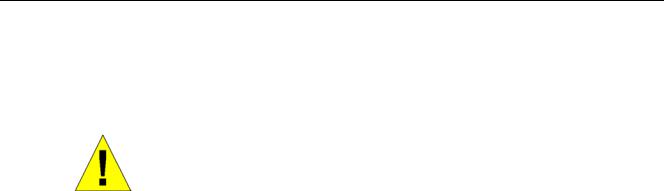
DES-3550 Fast Ethernet Layer 2 Switch
Safety Instructions
Use the following safety guidelines to ensure your own personal safety and to help protect your system from potential
damage. Throughout this safety section, the caution icon (  ) is used to indicate cautions and precautions that you need to review and follow.
) is used to indicate cautions and precautions that you need to review and follow.
Safety Cautions
To reduce the risk of bodily injury, electrical shock, fire, and damage to the equipment, observe the following precautions.
•Observe and follow service markings.
•Do not service any product except as explained in your system documentation.
•Opening or removing covers that are marked with the triangular symbol with a lightning bolt may expose you to electrical shock.
•Only a trained service technician should service components inside these compartments.
•If any of the following conditions occur, unplug the product from the electrical outlet and replace the part or contact your trained service provider:
•The power cable, extension cable, or plug is damaged.
•An object has fallen into the product.
•The product has been exposed to water.
•The product has been dropped or damaged.
•The product does not operate correctly when you follow the operating instructions.
•Keep your system away from radiators and heat sources. Also, do not block cooling vents.
•Do not spill food or liquids on your system components, and never operate the product in a wet environment. If the system gets wet, see the appropriate section in your troubleshooting guide or contact your trained service provider.
•Do not push any objects into the openings of your system. Doing so can cause fire or electric shock by shorting out interior components.
•Use the product only with approved equipment.
•Allow the product to cool before removing covers or touching internal components.
•Operate the product only from the type of external power source indicated on the electrical ratings label. If you are not sure of the type of power source required, consult your service provider or local power company.
•To help avoid damaging your system, be sure the voltage selection switch (if provided) on the power supply is set to match the power available at your location:
•115 volts (V)/60 hertz (Hz) in most of North and South America and some Far Eastern countries such as South Korea and Taiwan
•100 V/50 Hz in eastern Japan and 100 V/60 Hz in western Japan
•230 V/50 Hz in most of Europe, the Middle East, and the Far East
•Also be sure that attached devices are electrically rated to operate with the power available in your location.
•Use only approved power cable(s). If you have not been provided with a power cable for your system or for any ACpowered option intended for your system, purchase a power cable that is approved for use in your country. The power cable must be rated for the product and for the voltage and current marked on the product's electrical ratings label. The voltage and current rating of the cable should be greater than the ratings marked on the product.
•To help prevent electric shock, plug the system and peripheral power cables into properly grounded electrical outlets. These cables are equipped with three-prong plugs to help ensure proper grounding. Do not use adapter plugs or
x
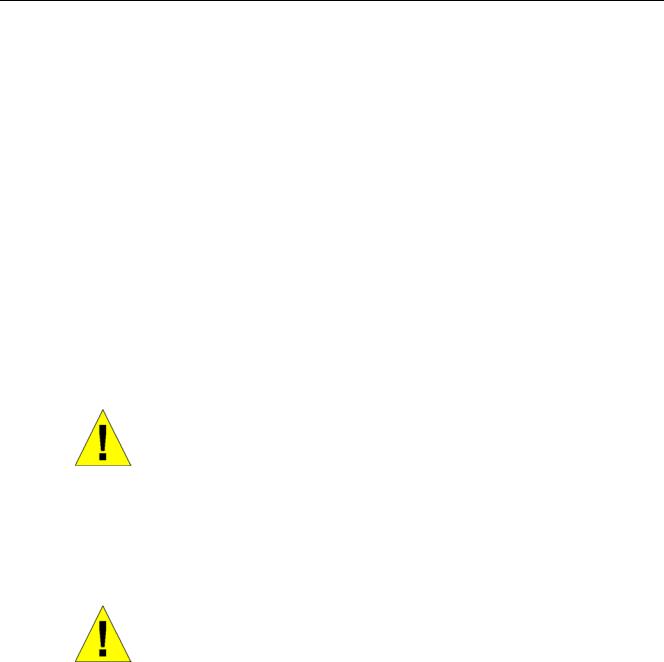
DES-3550 Fast Ethernet Layer 2 Switch
remove the grounding prong from a cable. If you must use an extension cable, use a 3-wire cable with properly grounded plugs.
•Observe extension cable and power strip ratings. Make sure that the total ampere rating of all products plugged into the extension cable or power strip does not exceed 80 percent of the ampere ratings limit for the extension cable or power strip.
•To help protect your system from sudden, transient increases and decreases in electrical power, use a surge suppressor, line conditioner, or uninterruptible power supply (UPS).
•Position system cables and power cables carefully; route cables so that they cannot be stepped on or tripped over. Be sure that nothing rests on any cables.
•Do not modify power cables or plugs. Consult a licensed electrician or your power company for site modifications. Always follow your local/national wiring rules.
•When connecting or disconnecting power to hot-pluggable power supplies, if offered with your system, observe the following guidelines:
•Install the power supply before connecting the power cable to the power supply.
•Unplug the power cable before removing the power supply.
•If the system has multiple sources of power, disconnect power from the system by unplugging all power cables from the power supplies.
•Move products with care; ensure that all casters and/or stabilizers are firmly connected to the system. Avoid sudden stops and uneven surfaces.
General Precautions for Rack-Mountable
Products
Observe the following precautions for rack stability and safety. Also refer to the rack installation documentation accompanying the system and the rack for specific caution statements and procedures.
•Systems are considered to be components in a rack. Thus, "component" refers to any system as well as to various peripherals or supporting hardware.
CAUTION: Installing systems in a rack without the front and side stabilizers installed could cause the rack to tip over, potentially resulting in bodily injury under certain circumstances. Therefore, always install the stabilizers before installing components in the rack. After installing system/components in a rack, never pull more than one component out of the rack on its slide assemblies at one time. The weight of more than one extended component could cause the rack to tip over and may result in serious injury.
•Before working on the rack, make sure that the stabilizers are secured to the rack, extended to the floor, and that the full weight of the rack rests on the floor. Install front and side stabilizers on a single rack or front stabilizers for joined multiple racks before working on the rack.
•Always load the rack from the bottom up, and load the heaviest item in the rack first.
•Make sure that the rack is level and stable before extending a component from the rack.
•Use caution when pressing the component rail release latches and sliding a component into or out of a rack; the slide rails can pinch your fingers.
•After a component is inserted into the rack, carefully extend the rail into a locking position, and then slide the component into the rack.
•Do not overload the AC supply branch circuit that provides power to the rack. The total rack load should not exceed 80 percent of the branch circuit rating.
•Ensure that proper airflow is provided to components in the rack.
xi
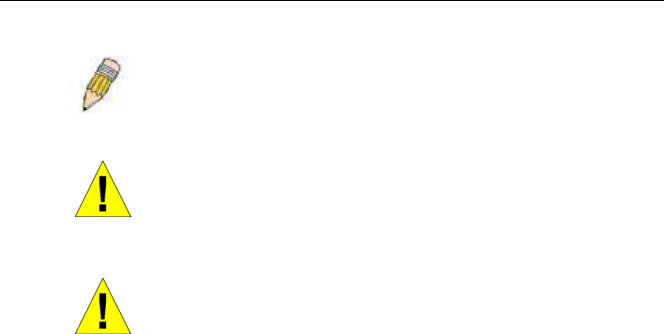
DES-3550 Fast Ethernet Layer 2 Switch
•Do not step on or stand on any component when servicing other components in a rack.
NOTE: A qualified electrician must perform all connections to DC power and to safety grounds. All electrical wiring must comply with applicable local or national codes and practices.
CAUTION: Never defeat the ground conductor or operate the equipment in the absence of a suitably installed ground conductor. Contact the appropriate electrical inspection authority or an electrician if you are uncertain that suitable grounding is available.
CAUTION: The system chassis must be positively grounded to the rack cabinet frame. Do not attempt to connect power to the system until grounding cables are connected. Completed power and safety ground wiring must be inspected by a qualified electrical inspector. An energy hazard will exist if the safety ground cable is omitted or disconnected.
Protecting Against Electrostatic Discharge
Static electricity can harm delicate components inside your system. To prevent static damage, discharge static electricity from your body before you touch any of the electronic components, such as the microprocessor. You can do so by periodically touching an unpainted metal surface on the chassis.
You can also take the following steps to prevent damage from electrostatic discharge (ESD):
1.When unpacking a static-sensitive component from its shipping carton, do not remove the component from the antistatic packing material until you are ready to install the component in your system. Just before unwrapping the antistatic packaging, be sure to discharge static electricity from your body.
2.When transporting a sensitive component, first place it in an antistatic container or packaging.
3.Handle all sensitive components in a static-safe area. If possible, use antistatic floor pads, workbench pads and an antistatic grounding strap.
xii

DES-3550 Fast Ethernet Layer 2 Switch
Section 1
Introduction
Ethernet Technology
Switch Description
Features
Ports
Front-Panel Components
Side Panel Description
Rear Panel Description
Gigabit Combo Ports
Ethernet Technology
Fast Ethernet Technology
Fast Ethernet
The growing importance of LANs and the increasing complexity of desktop computing applications are fueling the need for high performance networks. A number of high-speed LAN technologies are proposed to provide greater bandwidth and improve client/server response times. Among them, Fast Ethernet, or 100BASE-T, provides a non-disruptive, smooth evolution from 10BASE-T technology.
100Mbps Fast Ethernet is a standard specified by the IEEE 802.3 LAN committee. It is an extension of the 10Mbps Ethernet standard with the ability to transmit and receive data at 100Mbps, while maintaining the Carrier Sense Multiple Access with Collision Detection (CSMA/CD) Ethernet protocol.
Gigabit Ethernet Technology
Gigabit Ethernet is an extension of IEEE 802.3 Ethernet utilizing the same packet structure, format, and support for CSMA/CD protocol, full duplex, flow control, and management objects, but with a tenfold increase in theoretical throughput over 100Mbps Fast Ethernet and a one hundred-fold increase over 10Mbps Ethernet. Since it is compatible with all 10Mbps and 100Mbps Ethernet environments, Gigabit Ethernet provides a straightforward upgrade without wasting a company's existing investment in hardware, software, and trained personnel.
The increased speed and extra bandwidth offered by Gigabit Ethernet are essential to coping with the network bottlenecks that frequently develop as computers and their busses get faster and more users use applications that generate more traffic. Upgrading key components, such as your backbone and servers to Gigabit Ethernet can greatly improve network response times as well as significantly speed up the traffic between your subnetworks.
Gigabit Ethernet enables fast optical fiber connections to support video conferencing, complex imaging, and similar dataintensive applications. Likewise, since data transfers occur 10 times faster than Fast Ethernet, servers outfitted with Gigabit Ethernet NIC's are able to perform 10 times the number of operations in the same amount of time.
In addition, the phenomenal bandwidth delivered by Gigabit Ethernet is the most cost-effective method to take advantage of today and tomorrow's rapidly improving switching and routing internetworking technologies.
1

DES-3550 Fast Ethernet Layer 2 Switch
Switching Technology
Another key development pushing the limits of Ethernet technology is in the field of switching technology. A switch bridges Ethernet packets at the MAC address level of the Ethernet protocol transmitting among connected Ethernet or Fast Ethernet LAN segments.
Switching is a cost-effective way of increasing the total network capacity available to users on a local area network. A switch increases capacity and decreases network loading by making it possible for a local area network to be divided into different segments, which are not competing with each other for network transmission capacity, and therefore decreasing the load on each segment.
The Switch acts as a high-speed selective bridge between the individual segments. Traffic that needs to go from one segment to another (from one port to another) is automatically forwarded by the Switch, without interfering with any other segments (ports). This allows the total network capacity to be multiplied, while still maintaining the same network cabling and adapter cards.
For Fast Ethernet or Gigabit Ethernet networks, a switch is an effective way of eliminating problems of chaining hubs beyond the "two-repeater limit." A switch can be used to split parts of the network into different collision domains, for example, making it possible to expand your Fast Ethernet network beyond the 205-meter network diameter limit for 100BASE-TX networks. Switches supporting both traditional 10Mbps Ethernet and 100Mbps Fast Ethernet are also ideal for bridging between existing 10Mbps networks and new 100Mbps networks.
Switching LAN technology is a marked improvement over the previous generation of network bridges, which were characterized by higher latencies. Routers have also been used to segment local area networks, but the cost of a router and the setup and maintenance required make routers relatively impractical. Today's switches are an ideal solution to most kinds of local area network congestion problems.
Switch Description
The DES-3550 is equipped with unshielded twisted-pair (UTP) cable ports providing dedicated 10 or 100 Mbps bandwidth. The Switch has 48 UTP ports and Auto MDI-X/MDI-II convertible ports that can be used for uplinking to another switch. These ports can be used for connecting PCs, printers, servers, hubs, routers, switches and other networking devices. The dual speed ports use standard twisted-pair cabling and are ideal for segmenting networks into small, connected subnetworks for superior performance. Each 10/100 port can support up to 200 Mbps of throughput in full-duplex mode.
In addition, the Switch has 2 Mini-GBIC combo ports. These two gigabit combo ports are ideal for connecting to a server or network backbone.
This stand-alone Switch enables the network to use some of the most demanding multimedia and imaging applications concurrently with other user applications without creating bottlenecks. The built-in console interface can be used to configure the Switch's settings for priority queuing, VLANs, and port trunk groups, port monitoring, and port speed.
Features
•IEEE 802.3 10BASE-T compliant
•IEEE 802.3u 100BASE-TX compliant
•IEEE 802.1p Priority Queues
•IEEE 802.3x flow control in full duplex mode
•IEEE 802.3ad Link Aggregation Control Protocol support.
•IEEE 802.1x Port-based and MAC-based Access Control
•IEEE 802.1Q VLAN
•IEEE 802.1D Spanning Tree, IEEE 802.1W Rapid Spanning Tree and IEEE 802.1s Multiple Spanning Tree support
•Access Control List (ACL) support
•Single IP Management support
•Access Authentication Control utilizing TACACS, XTACACS and TACACS+
2

DES-3550 Fast Ethernet Layer 2 Switch
•Dual Image Firmware
•Simple Network Time Protocol support
•MAC Notification support
•Asymmetric VLAN support
•System and Port Utilization support
•System Log Support
•High performance switching engine performs forwarding and filtering at full wire speed, maximum 14, 881 packets/sec on each 10Mbps Ethernet port, and maximum 148,810 packet/sec on 100Mbps Fast Ethernet port.
•Fulland half-duplex for both 10Mbps and 100Mbps connections. Full duplex allows the switch port to simultaneously transmit and receive data. It only works with connections to full-duplex-capable end stations and switches. Connections to a hub must take place at half-duplex
•Support broadcast storm filtering
•Non-blocking store and forward switching scheme capability to support rate adaptation and protocol conversion
•Supports by-port Egress/Ingress rate control.
•Efficient self-learning and address recognition mechanism enables forwarding rate at wire speed
•Support port-based enable and disable
•Address table: Supports up to 8K MAC addresses per device
•Supports a packet buffer of up to 3 Mbits
•Supports Port-based VLAN Groups
•Port Trunking with flexible load distribution and fail-over function
•IGMP Snooping support
•SNMP support
•Secure Sockets Layer (SSL) and Secure Shell (SSH) support
•Port Mirroring support
•MIB support for:
•RFC1213 MIB II
•RFC1493 Bridge
•RFC1757 RMON
•RFC1643 Ether-like MIB
•RFC2233 Interface MIB
•Private MIB
•RFC2674 for 802.1p
•IEEE 802.1x MIB
•RS-232 DCE console port for Switch management
•Provides parallel LED display for port status such as link/act, speed, etc.
Ports
•Forty-eight (48) high-performance (MDI-X/MDI-II) ports for connecting to end stations, servers, hubs and other networking devices.
•All UTP ports can auto-negotiate between 10Mbps and 100Mbps, half-duplex and full duplex, and feature flow control.
3
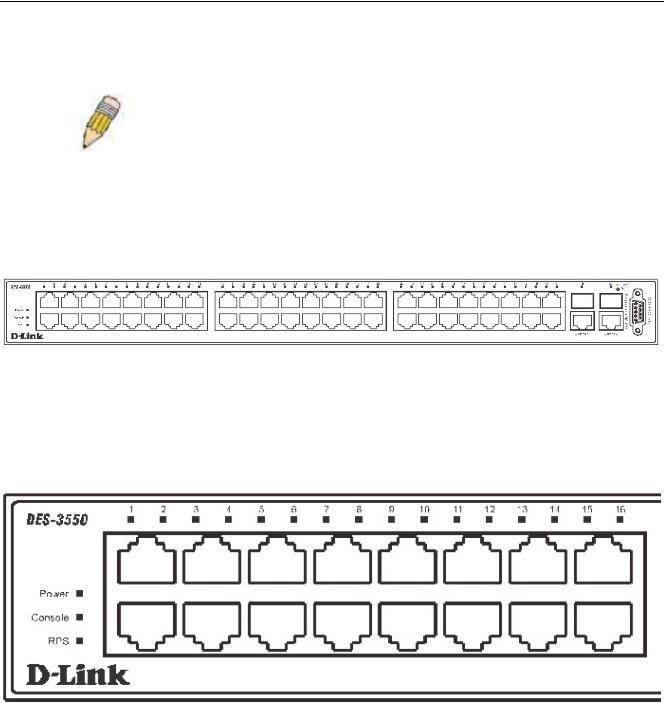
DES-3550 Fast Ethernet Layer 2 Switch
•Two 1000BASE-T Mini-GBIC combo ports for connecting to another switch, server, or network backbone.
•RS-232 DCE Diagnostic port (console port) for setting up and managing the Switch via a connection to a console terminal or PC using a terminal emulation program.
NOTE: For customers interested in D-View, D-Link Corporation's proprietary SNMP management software, go to the D-Link Website (www.dlink.com.cn) and download the software and manual.
Front-Panel Components
The front panel of the Switch consists of LED indicators for power and for each 10/100 Mbps twisted-pair ports, and two 1000BASE-T Mini-GBIC ports.
DES-3550
Figure 1- 1. Front Panel View of the DES-3550 as shipped
Comprehensive LED indicators display the status of the Switch and the network.
LED Indicators
The Switch supports LED indicators for Power, Console, RPS and Port LEDs. The following shows the LED indicators for the Switch along with an explanation of each indicator.
|
|
Figure 1- 2. LED Indicators |
|
|
|
LED |
Description |
|
|
|
|
Power |
|
This LED will light green after the Switch is powered on to indicate the ready state of the |
|
|
device. The indicator is dark when the Switch is powered off. |
|
|
|
Console |
|
This LED should blink during the Power-On Self Test (POST). When the POST is finished, |
|
|
the LED goes dark. This indicator is lit sold green when the Switch is being logged into via |
|
|
out-of-band/local console management through the RS-232 console port in the back of the |
|
|
Switch using a straight-through serial cable. |
|
|
|
RPS |
|
This LED will be lit when the redundant power supply is present and in use. Otherwise it will |
|
|
remain dark. |
|
|
|
4

|
|
|
DES-3550 Fast Ethernet Layer 2 Switch |
|
|
|
|
|
|
|
Port LEDs |
One row of LEDs for each port is located above the ports on the front panel. The first LED is |
|
|
|
|
for the top port and the second one is for the bottom ports. These port LEDs will light two |
|
|
|
|
different colors for 10M and 100M. |
|
|
|
|
• |
Amber - For speeds of 10 Mbps. A solid light denotes activity on the port while a |
|
|
|
|
blinking light indicates a valid link. |
|
|
|
• |
Green - For speeds of 100 Mbps. A solid light denotes activity on the port while a |
|
|
|
|
blinking light indicates a valid link. |
|
|
|
|
|
|
|
100M/10M |
These LEDs will light steady green to indicate that the port is transferring data at 100Mbps. |
|
|
|
|
|
|
|
|
Gigabit Ports |
The Switch's two Mini GBIC ports have their own corresponding LEDs: |
|
|
|
|
Speed - This LED will light solid green when the port is transferring at a rate of 1000Mbps. |
|
|
|
|
When dark, the port is transferring at 10/100Mbps.· |
|
|
|
|
Link/Act - This LED will light solid green when there is a valid link. A blinking LED indicates |
|
|
|
|
current activity on the port. A dark LED indicates no activity on the port. |
|
|
|
|
|
|
|
Rear Panel Description
The rear panel of the Switch contains an AC power connector.
Figure 1- 3. Rear panel view of the Switch
The AC power connector is a standard three-pronged connector that supports the power cord. Plug-in the female connector of the provided power cord into this socket, and the male side of the cord into a power outlet. The Switch automatically adjusts its power setting to any supply voltage in the range from 100 ~ 240 VAC at 50 ~ 60 Hz.
The rear panel also includes an outlet for an optional external power supply. When power fails, the optional external RPS will take over all the power immediately and automatically.
Side Panel Description
The right-hand side panel of the Switch contains a system fan, while the left hand panel includes a system fan and a heat vent.
The system fans are used to dissipate heat. The sides of the system also provide heat vents to serve the same purpose. Do not block these openings, and leave at least 6 inches of space at the rear and sides of the Switch for proper ventilation. Be reminded that without proper heat dissipation and air circulation, system components might overheat, which could lead to system failure.
5
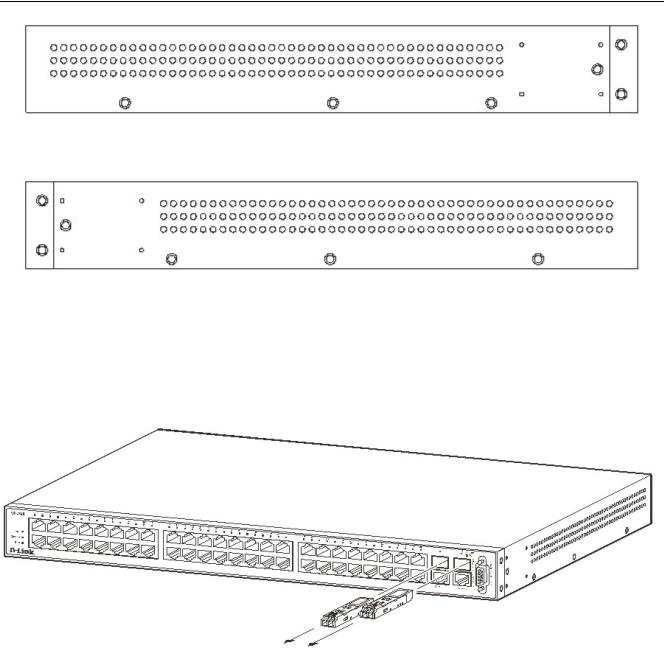
DES-3550 Fast Ethernet Layer 2 Switch
Figure 1- 4. Side Panels
Gigabit Combo Ports
In addition to the 48 10/100 Mbps ports, the Switch features two Gigabit Ethernet Combo ports. These two ports are 1000BASE-T copper ports (provided) and Mini-GBIC ports (optional). See the diagram below to view the two Mini-GBIC port modules being plugged into the Switch. Please note that although these two front panel modules can be used simultaneously, the ports must be different. The GBIC port will always have the highest priority.
Figure 1- 5. Mini-GBIC modules plug-in to the Switch
6
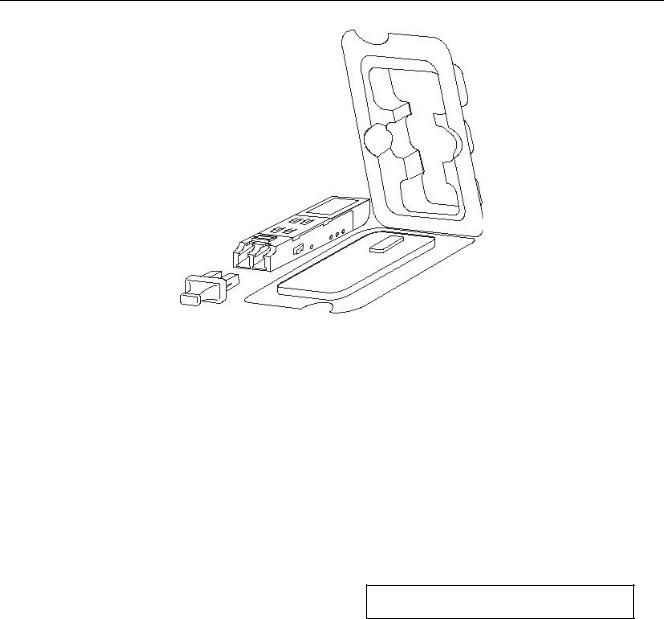
DES-3550 Fast Ethernet Layer 2 Switch
Figure 1- 6. Installing the Mini-GBIC Module
SECTION 2
Installation
Package Contents
Before You Connect to the Network
Installing the Switch Without the Rack
Rack Installation
Power On
Package Contents
Open the shipping carton of the Switch and carefully unpack its contents. The carton should contain the following items:
7
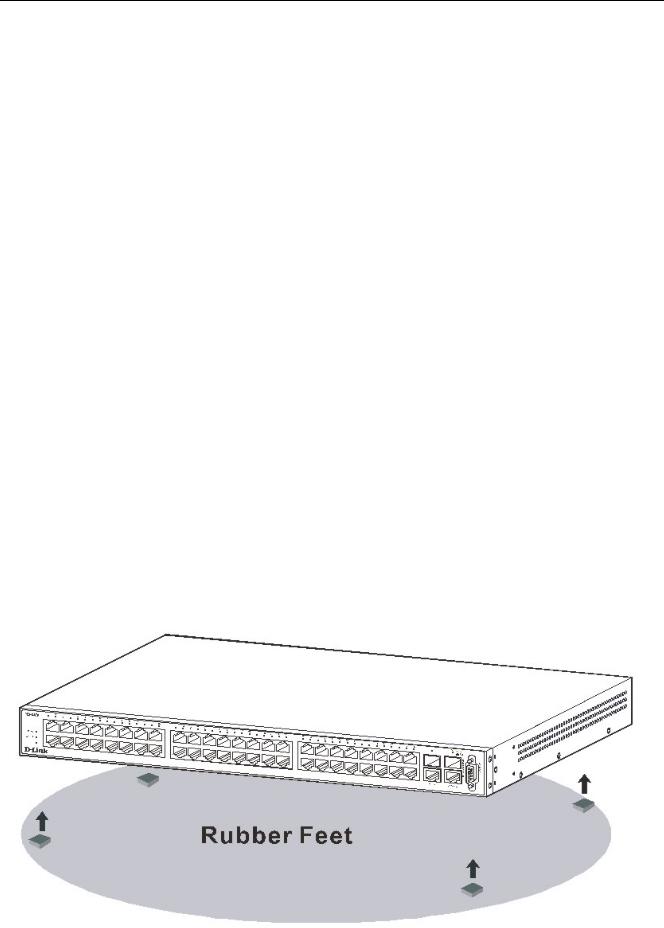
DES-3550 Fast Ethernet Layer 2 Switch
•One DES-3550 Stand-alone Switch
•One AC power cord
•This Manual
•Registration card
•Mounting kit (two brackets and screws)
•Four rubber feet with adhesive backing
•RS-232 console cable
If any item is found missing or damaged, please contact your local D-Link Reseller for replacement.
Before You Connect to the Network
The site where you install the Switch may greatly affect its performance. Please follow these guidelines for setting up the Switch.
•Install the Switch on a sturdy, level surface that can support at least 6.6 lb. (3 kg) of weight. Do not place heavy objects on the Switch.
•The power outlet should be within 1.82 meters (6 feet) of the Switch.
•Visually inspect the power cord and see that it is fully secured to the AC power port.
•Make sure that there is proper heat dissipation from and adequate ventilation around the Switch. Leave at least 10 cm (4 inches) of space at the front and rear of the Switch for ventilation.
•Install the Switch in a fairly cool and dry place for the acceptable temperature and humidity operating ranges.
•Install the Switch in a site free from strong electromagnetic field generators (such as motors), vibration, dust, and direct exposure to sunlight.
•When installing the Switch on a level surface, attach the rubber feet to the bottom of the device. The rubber feet cushion the Switch, protect the casing from scratches and prevent it from scratching other surfaces.
Installing the Switch Without the Rack
When installing the Switch on a desktop or shelf, the rubber feet included with the Switch should first be attached. Attach these cushioning feet on the bottom at each corner of the device. Allow enough ventilation space between the Switch and any other objects in the vicinity.
Figure 2- 1. Prepare Switch for installation on a desktop or shelf
8
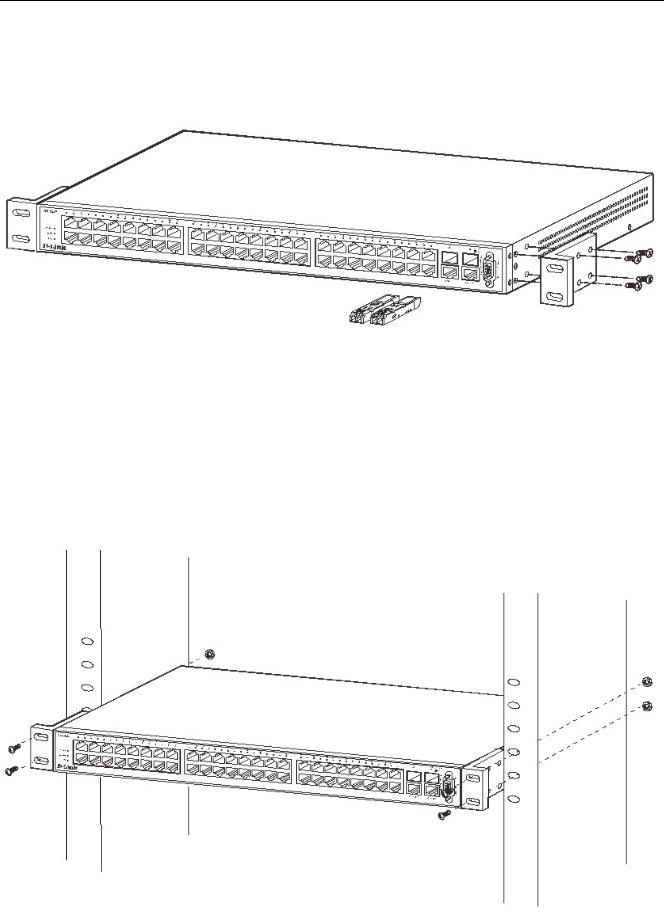
DES-3550 Fast Ethernet Layer 2 Switch
Installing the Switch in a Rack
The Switch can be mounted in a standard 19" rack. Use the following diagrams to guide you.
Figure 2- 2. Fasten mounting brackets to Switch
Fasten the mounting brackets to the Switch using the screws provided. With the brackets attached securely, you can mount the Switch in a standard rack as shown in Figure 2-3 on the following page.
Mounting the Switch in a Standard 19" Rack
Figure 2- 3. Installing Switch in a rack
9
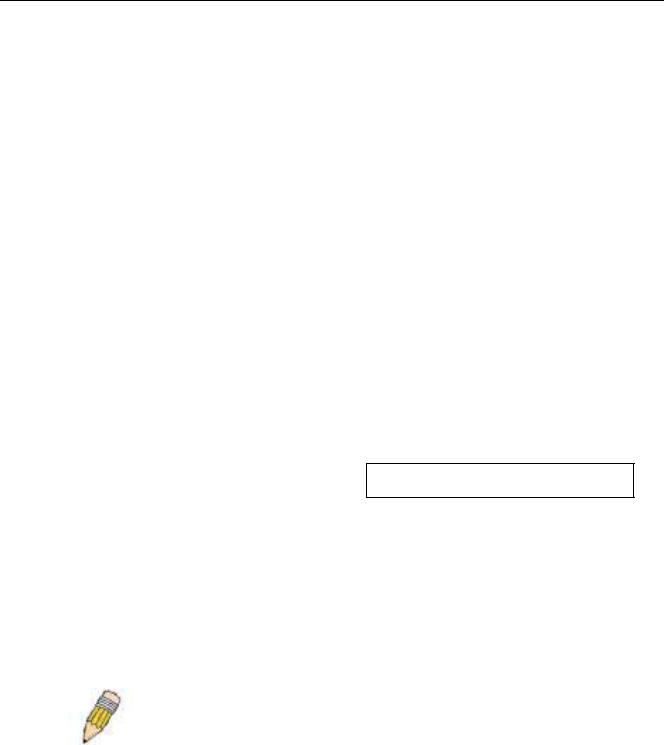
DES-3550 Fast Ethernet Layer 2 Switch
Power On
Plug one end of the AC power cord into the power connector of the Switch and the other end into the local power source outlet.
After the Switch is powered on, the LED indicators will momentarily blink. This blinking of the LED indicators represents a reset of the system.
Power Failure
As a precaution, in the event of a power failure, unplug the Switch. When power is resumed, plug the Switch back in.
Section 3
Connecting The Switch
Switch To End Node
Switch To Hub or Switch
Connecting To Network Backbone or Server
NOTE: All 48 high-performance NWay Ethernet ports can support both
MDI-II and MDI-X connections.
Switch To End Node
End nodes include PCs outfitted with a 10, 100 or 1000 Mbps RJ?45 Ethernet/Fast Ethernet Network Interface Card (NIC) and most routers.
An end node can be connected to the Switch via a twisted-pair Category 3, 4, or 5 UTP/STP cable. The end node should be connected to any of the ports of the Switch.
10
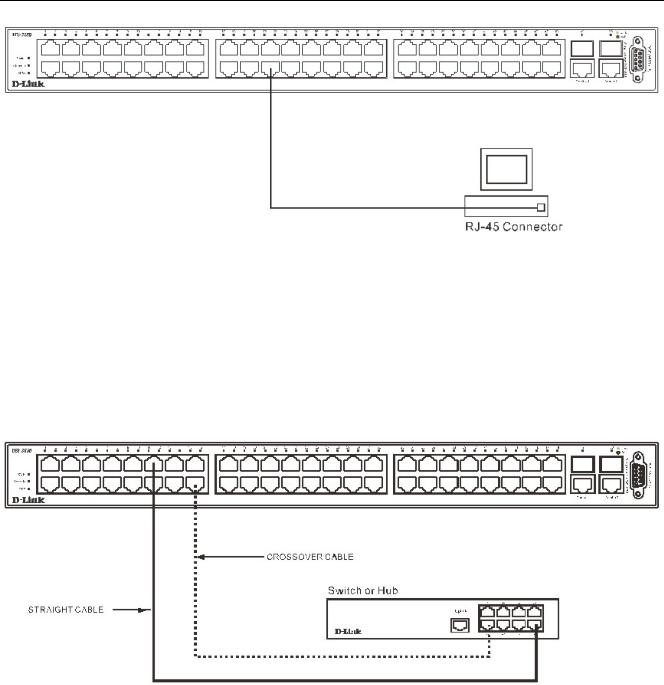
DES-3550 Fast Ethernet Layer 2 Switch
Figure 3- 1. Switch connected to an end node
The Link/Act LEDs for each UTP port will light green or amber when the link is valid. A blinking LED indicates packet activity on that port.
Switch to Hub or Switch
These connections can be accomplished in a number of ways using a normal cable.
•A 10BASE-T hub or switch can be connected to the Switch via a twisted-pair Category 3, 4 or 5 UTP/STP cable.
•A 100BASE-TX hub or switch can be connected to the Switch via a twisted -pair Category 5 UTP/STP cable.
Figure 3- 2. Switch connected to a port on a hub or switch using either a straight or crossover cableany normal cable is fine
Connecting To Network Backbone or Server
The two Mini-GBIC combo ports are ideal for uplinking to a network backbone or server. The copper ports operate at a speed of 1000, 100 or 10Mbps in full or half duplex mode. The fiber optic ports can operate at 1000Mbps in full duplex mode.
Connections to the Gigabit Ethernet ports are made using fiber optic cable or Category 5 copper cable, depending on the type of port. A valid connection is indicated when the Link LED is lit.
11
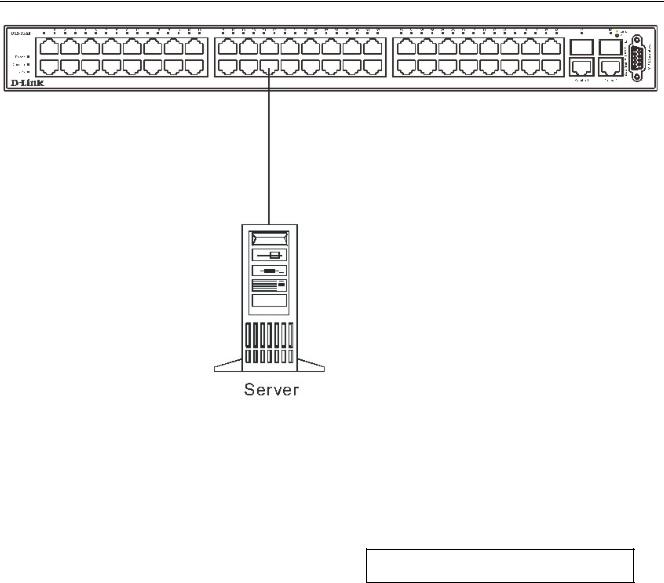
DES-3550 Fast Ethernet Layer 2 Switch
Figure 3- 3. Uplink Connection to a server.
Section 4
Introduction To Switch Management
Management Options
Web-based Management Interface
SNMP-Based Management
Managing User Accounts
Command Line Console Interface Through The Serial Port
Connecting the Console Port (RS-232 DCE)
First Time Connecting to The Switch
Password Protection
SNMP Settings
IP Address Assignment
Connecting Devices to the Switch
12
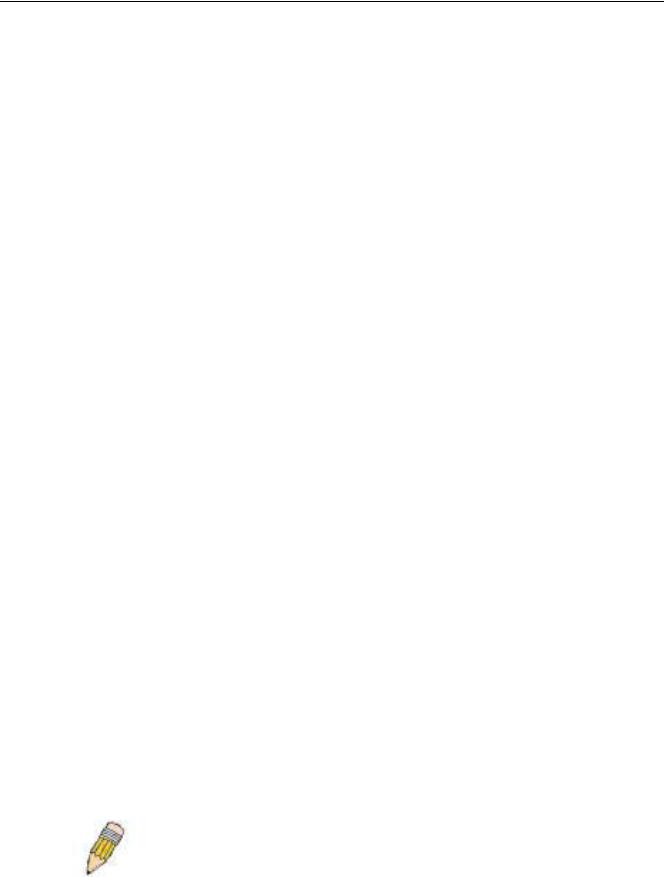
DES-3550 Fast Ethernet Layer 2 Switch
Management Options
This system may be managed out-of-band through the console port on the front panel or in-band using Telnet. The user may also choose the web-based management, accessible through a web browser.
Web-based Management Interface
After you have successfully installed the Switch, you can configure the Switch, monitor the LED panel, and display statistics graphically using a web browser, such as Netscape Navigator (version 6.2 and higher) or Microsoft® Internet Explorer (version 5.0).
SNMP-Based Management
You can manage the Switch with an SNMP-compatible console program. The Switch supports SNMP version 1.0, version 2.0 and version 3.0. The SNMP agent decodes the incoming SNMP messages and responds to requests with MIB objects stored in the database. The SNMP agent updates the MIB objects to generate statistics and counters.
Command Line Console Interface Through The Serial Port
You can also connect a computer or terminal to the serial console port to access the Switch. The command-line-driven interface provides complete access to all Switch management features.
Connecting the Console Port (RS-232 DCE)
The Switch provides an RS-232 serial port that enables a connection to a computer or terminal for monitoring and configuring the Switch. This port is a female DB-9 connector, implemented as a data terminal equipment (DTE) connection.
To use the console port, you need the following equipment:
•A terminal or a computer with both a serial port and the ability to emulate a terminal.
•A null modem or crossover RS-232 cable with a female DB-9 connector for the console port on the Switch.
To connect a terminal to the console port:
1.Connect the female connector of the RS-232 cable directly to the console port on the Switch, and tighten the captive retaining screws.
2.Connect the other end of the cable to a terminal or to the serial connector of a computer running terminal emulation software. Set the terminal emulation software as follows:
3.Select the appropriate serial port (COM port 1 or COM port 2).
4.Set the data rate to 9600 baud.
5.Set the data format to 8 data bits, 1 stop bit, and no parity.
6.Set flow control to none.
7.Under Properties, select VT100 for Emulation mode.
8.Select Terminal keys for Function, Arrow, and Ctrl keys. Ensure that you select Terminal keys (not Windows keys).
NOTE: When you use HyperTerminal with the Microsoft® Windows® 2000 operating system, ensure that you have Windows 2000 Service Pack 2 or later installed. Windows 2000 Service Pack 2 allows you to use arrow keys in HyperTerminal's VT100 emulation. See www.microsoft.com for information on Windows 2000 service packs.
9.After you have correctly set up the terminal, plug the power cable into the power receptacle on the back of the Switch. The boot sequence appears in the terminal.
13
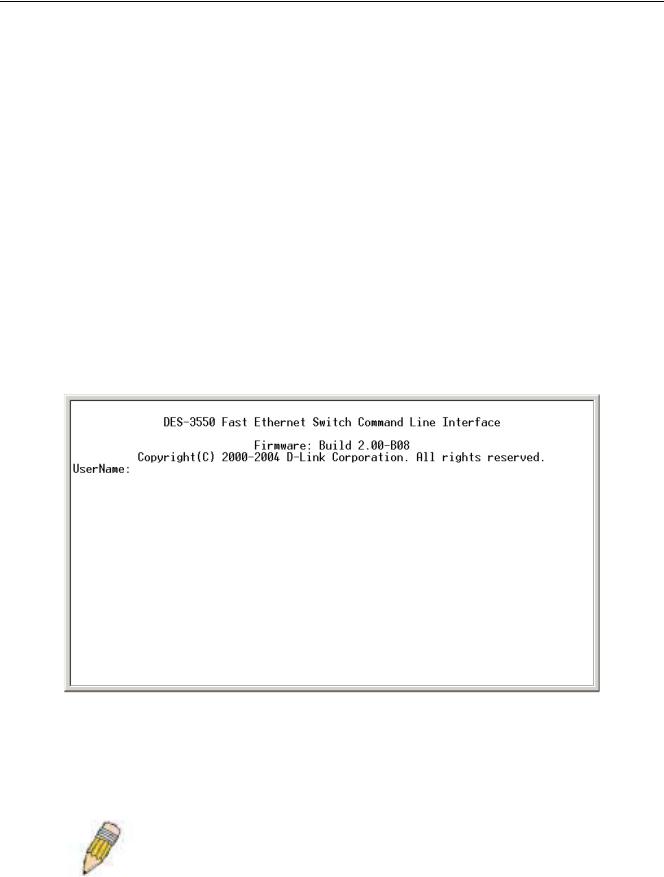
DES-3550 Fast Ethernet Layer 2 Switch
10.After the boot sequence completes, the console login screen displays.
11.If you have not logged into the command line interface (CLI) program, press the Enter key at the User name and password prompts. There is no default user name and password for the Switch. User names and passwords must first be created by the administrator. If you have previously set up user accounts, log in and continue to configure the Switch.
12.Enter the commands to complete your desired tasks. Many commands require administrator-level access privileges. Read the next section for more information on setting up user accounts. See the DES-3550 Command Line Interface Reference Manual on the documentation CD for a list of all commands and additional information on using the CLI.
13.When you have completed your tasks, exit the session with the logout command or close the emulator program.
Make sure the terminal or PC you are using to make this connection is configured to match these settings.
If you are having problems making this connection on a PC, make sure the emulation is set to VT-100. You will be able to set the emulation by clicking on the File menu in you HyperTerminal window, clicking on Properties in the drop-down menu, and then clicking the Settings tab. This is where you will find the Emulation options. If you still do not see anything, try rebooting the Switch by disconnecting its power supply.
Once connected to the console, the screen below will appear on your console screen. This is where the user will enter commands to perform all the available management functions. The Switch will prompt the user to enter a user name and a password. Upon the initial connection, there is no user name or password and therefore just press enter twice to access the command line interface.
Figure 4- 1. Initial screen after first connection.
First Time Connecting to The Switch
The Switch supports user-based security that can allow you to prevent unauthorized users from accessing the Switch or changing its settings. This section tells how to log onto the Switch.
NOTE: The passwords used to access the Switch are case-sensitive; therefore, "S" is not the same as "s."
When you first connect to the Switch, you will be presented with the first login screen (shown below).
14
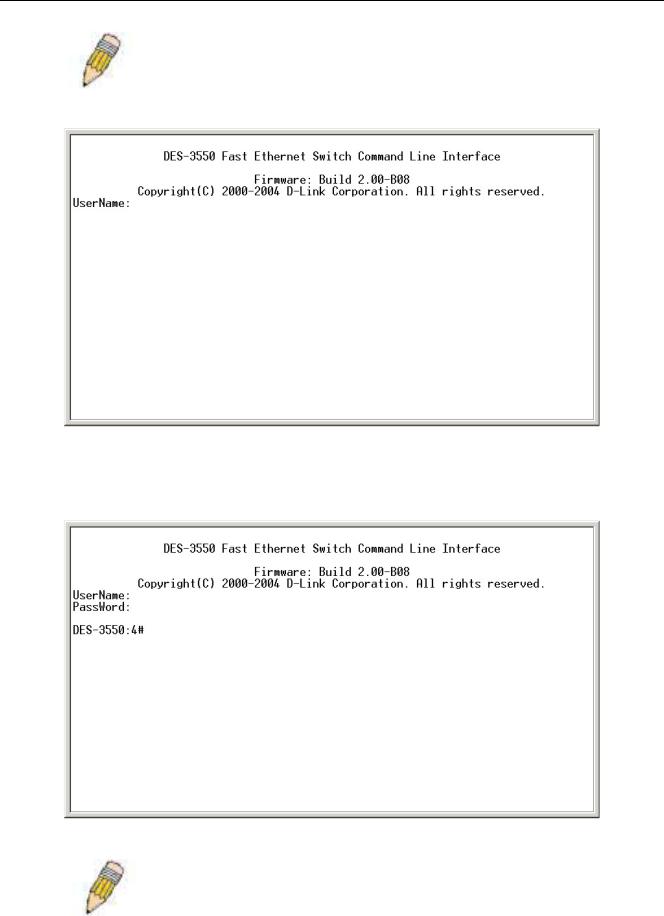
DES-3550 Fast Ethernet Layer 2 Switch
NOTE: Press Ctrl+R to refresh the screen. This command can be used at any time to force the console program in the Switch to refresh the console screen.
Figure 4- 2. Initial screen, first time connecting to the Switch
Press Enter in both the Username and Password fields. You will be given access to the command prompt DES-3550:4# shown below:
There is no initial username or password. Leave the Username and Password fields blank.
Figure 4- 3. Command Prompt
NOTE: The first user automatically gets Administrator level privileges. It is recommended to create at least one Admin-level user account for the Switch.
15
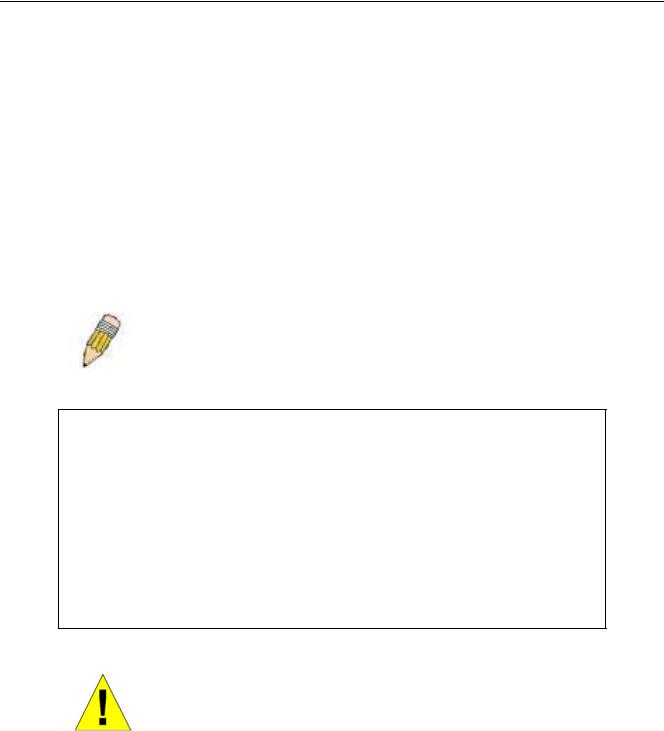
DES-3550 Fast Ethernet Layer 2 Switch
Password Protection
The DES-3550 does not have a default user name and password. One of the first tasks when settings up the Switch is to create user accounts. If you log in using a predefined administrator-level user name, you have privileged access to the Switch's management software.
After your initial login, define new passwords for both default user names to prevent unauthorized access to the Switch, and record the passwords for future reference.
To create an administrator-level account for the Switch, do the following:
•At the CLI login prompt, enter create account admin followed by the <user name> and press the Enter key.
•You will be asked to provide a password. Type the <password> used for the administrator account being created and press the Enter key.
•You will be prompted to enter the same password again to verify it. Type the same password and press the Enter key.
•Successful creation of the new administrator account will be verified by a Success message.
NOTE: Passwords are case sensitive. User names and passwords can be up to 15 characters in length.
The sample below illustrates a successful creation of a new administrator-level account with the user name "newmanager".
DES-3550:4#create account admin newmanager
Command: create account admin newmanager
Enter a case-sensitive new password:********
Enter the new password again for confirmation:********
Success.
DES-3550:4#
NOTICE: CLI configuration commands only modify the running configuration file and are not saved when the Switch is rebooted. To save all your configuration changes in nonvolatile storage, you must use the save command to copy the running configuration file to the startup configuration.
SNMP Settings
Simple Network Management Protocol (SNMP) is an OSI Layer 7 (Application Layer) designed specifically for managing and monitoring network devices. SNMP enables network management stations to read and modify the settings of gateways, routers, switches, and other network devices. Use SNMP to configure system features for proper operation, monitor performance and detect potential problems in the Switch, switch group or network.
Managed devices that support SNMP include software (referred to as an agent), which runs locally on the device. A defined set of variables (managed objects) is maintained by the SNMP agent and used to manage the device. These objects are defined in a Management Information Base (MIB), which provides a standard presentation of the information
16
