D-Link DGS-1510-52X operation manual
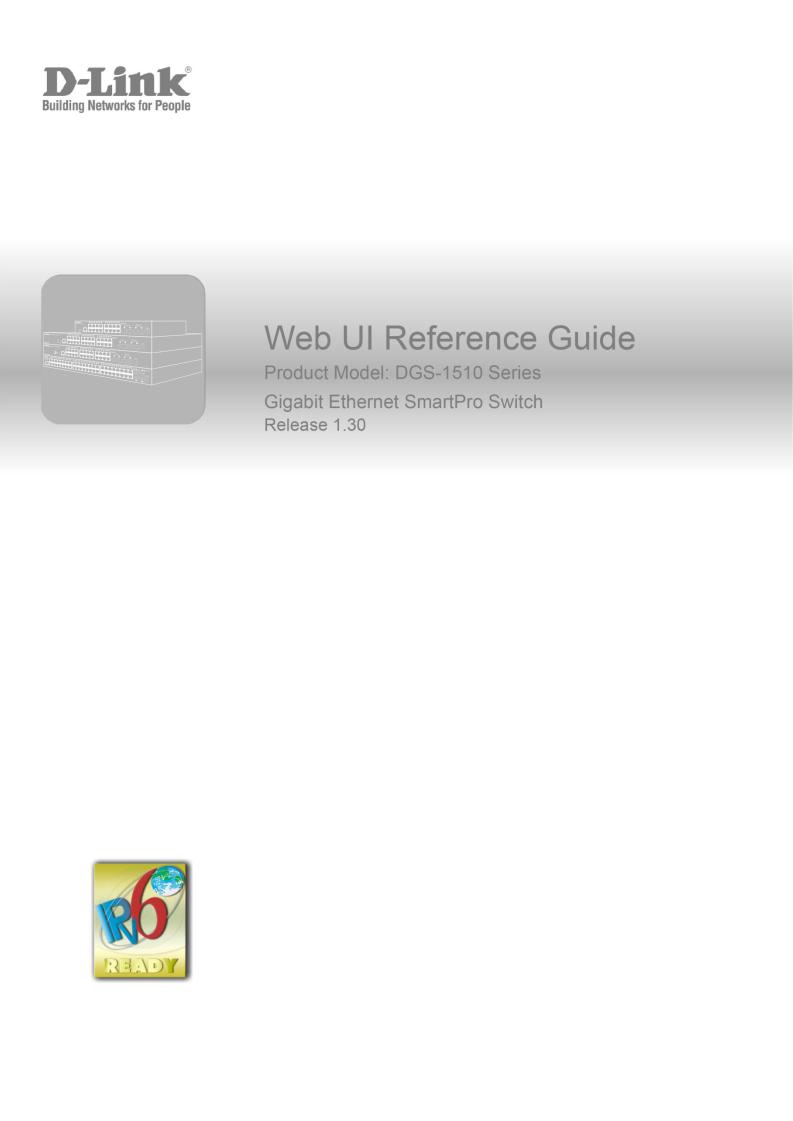
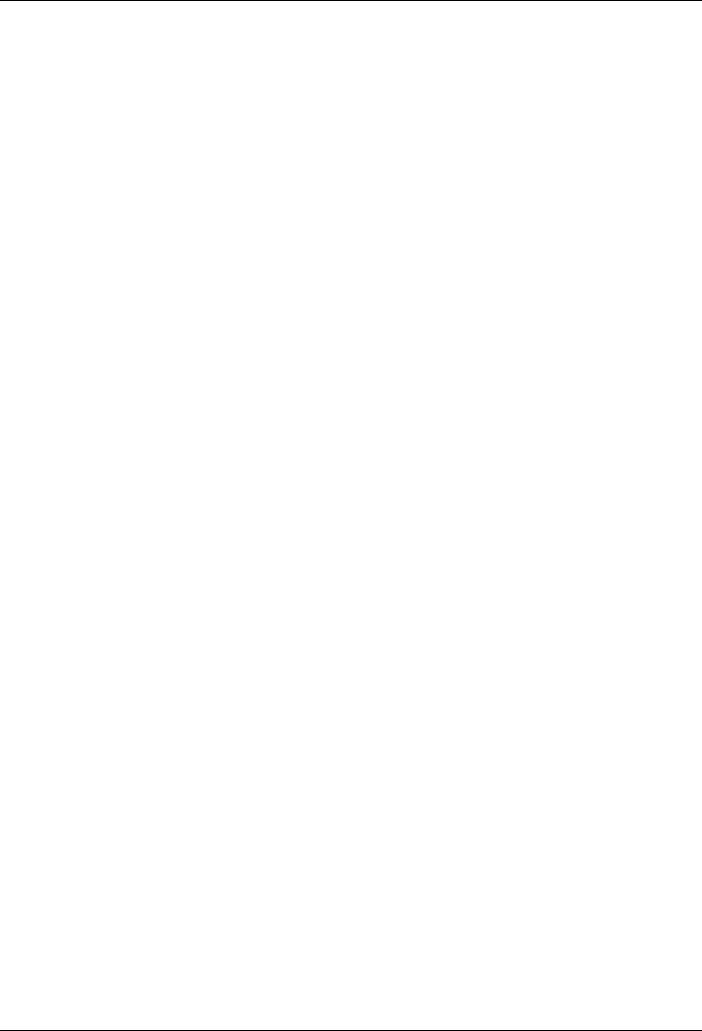
DGS-1510 Series Gigabit Ethernet SmartPro Switch Web UI Reference Guide
Information in this document is subject to change without notice. Reproduction of this document in any manner, without the written permission of the D-Link Corporation, is strictly forbidden.
Trademarks used in this text: D-Link and the D-Link logo are trademarks of the D-Link Corporation; Microsoft and Windows are registered trademarks of the Microsoft Corporation.
Other trademarks and trade names may be used in this document to refer to either as the entities claiming the marks and the names or their products. D-Link Corporation disclaims any proprietary interest in trademarks and trade names other than its own.
© 2015 D-Link Corporation. All rights reserved.
October 2015
ii
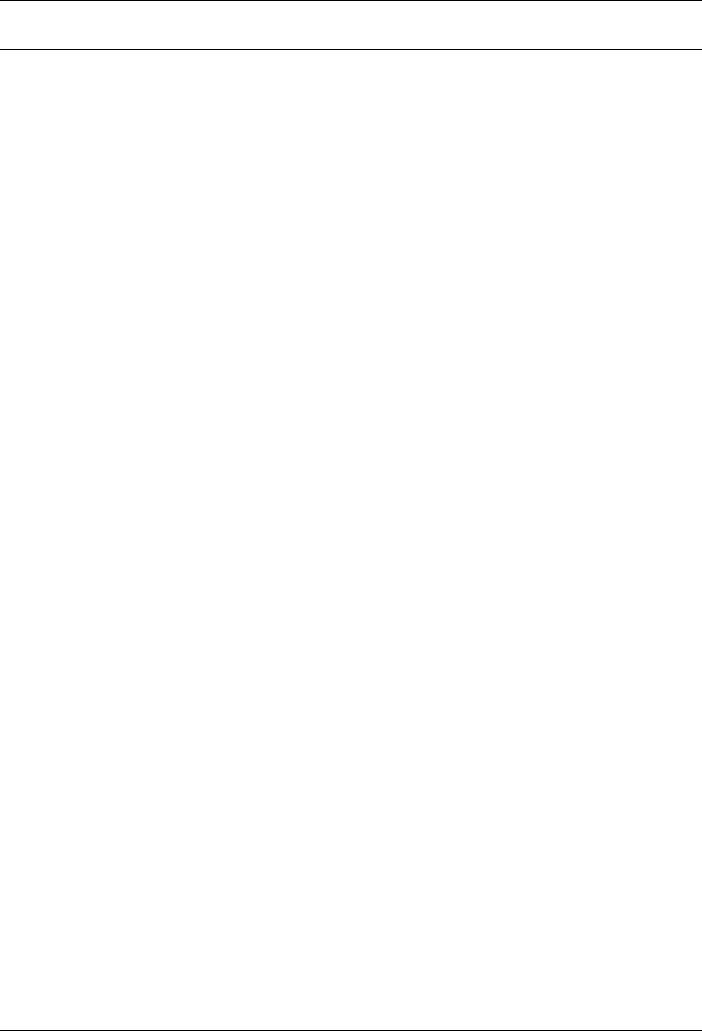
DGS-1510 Series Gigabit Ethernet SmartPro Switch Web UI Reference Guide
Table of Contents
1. |
Introduction ............................................................................................................................................................. |
1 |
|
Audience ...................................................................................................................................................................... |
1 |
|
Other Documentation................................................................................................................................................... |
1 |
|
Conventions ................................................................................................................................................................. |
1 |
|
Notes, Notices, and Cautions ...................................................................................................................................... |
1 |
2. |
Web-based Switch Configuration.......................................................................................................................... |
3 |
|
Management Options................................................................................................................................................... |
3 |
|
Connecting using the Web User Interface ................................................................................................................... |
3 |
|
Logging onto the Web Manager .................................................................................................................................. |
3 |
|
Smart Wizard ............................................................................................................................................................... |
4 |
|
Web User Interface (Web UI)....................................................................................................................................... |
7 |
|
Areas of the User Interface..................................................................................................................................... |
7 |
3. |
System...................................................................................................................................................................... |
9 |
|
Device Information ....................................................................................................................................................... |
9 |
|
System Information Settings ........................................................................................................................................ |
9 |
|
Peripheral Settings..................................................................................................................................................... |
10 |
|
Port Configuration ...................................................................................................................................................... |
11 |
|
Port Settings ......................................................................................................................................................... |
11 |
|
Port Status ............................................................................................................................................................ |
12 |
|
Port Auto Negotiation............................................................................................................................................ |
13 |
|
Error Disable Settings........................................................................................................................................... |
14 |
|
Jumbo Frame........................................................................................................................................................ |
15 |
|
PoE (DGS-1510-28P and DGS-1510-28XMP Only) ................................................................................................. |
15 |
|
PoE System .......................................................................................................................................................... |
16 |
|
PoE Status ............................................................................................................................................................ |
16 |
|
PoE Configuration................................................................................................................................................. |
17 |
|
PoE Statistics........................................................................................................................................................ |
18 |
|
PoE Measurement ................................................................................................................................................ |
19 |
|
PoE LLDP Classification....................................................................................................................................... |
20 |
|
System Log ................................................................................................................................................................ |
21 |
|
System Log Settings............................................................................................................................................. |
21 |
|
System Log Discriminator Settings....................................................................................................................... |
22 |
|
System Log Server Settings ................................................................................................................................. |
23 |
|
System Log ........................................................................................................................................................... |
24 |
|
System Attack Log................................................................................................................................................ |
24 |
|
Time and SNTP ......................................................................................................................................................... |
25 |
|
Clock Settings ....................................................................................................................................................... |
25 |
|
Time Zone Settings............................................................................................................................................... |
25 |
|
SNTP Settings ...................................................................................................................................................... |
27 |
|
Time Range................................................................................................................................................................ |
28 |
4. |
Management .......................................................................................................................................................... |
29 |
|
User Account Settings ............................................................................................................................................... |
29 |
|
Password Encryption ................................................................................................................................................. |
30 |
|
Login Method ............................................................................................................................................................. |
31 |
|
SNMP......................................................................................................................................................................... |
32 |
|
SNMP Global Settings .......................................................................................................................................... |
33 |
|
SNMP Linkchange Trap Settings ......................................................................................................................... |
34 |
|
SNMP View Table Settings................................................................................................................................... |
35 |
|
|
iii |
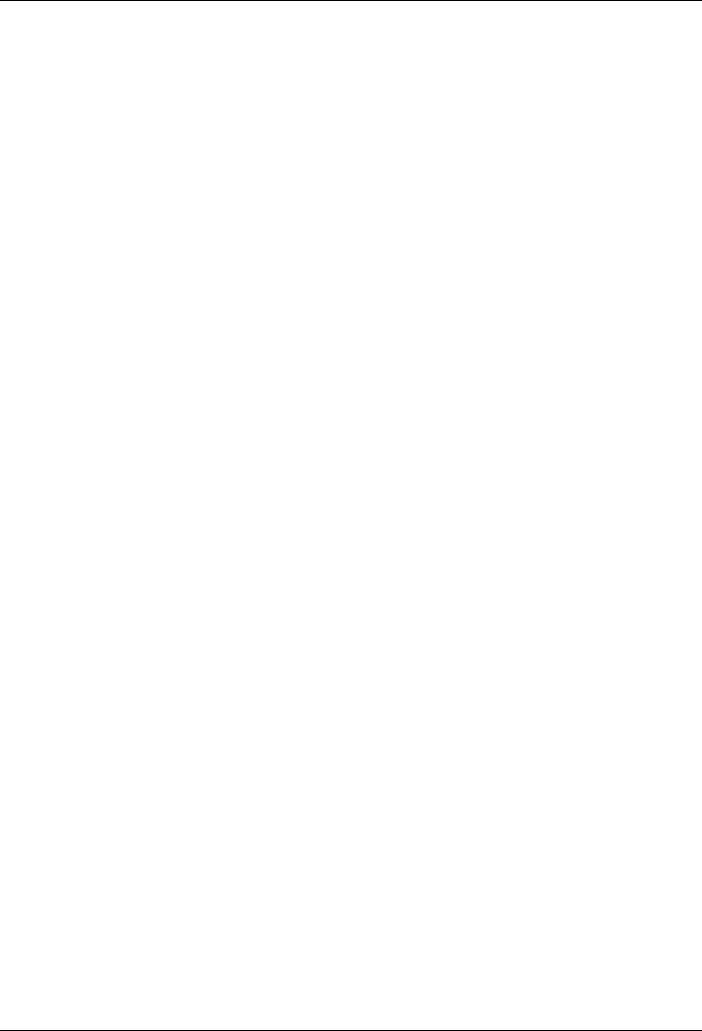
DGS-1510 Series Gigabit Ethernet SmartPro Switch Web UI Reference Guide |
|
SNMP Community Table Settings ........................................................................................................................ |
36 |
SNMP Group Table Settings .............................................................................................................................. |
37 |
SNMP Engine ID Local Settings ........................................................................................................................... |
38 |
SNMP User Table Settings................................................................................................................................... |
39 |
SNMP Host Table Settings ................................................................................................................................... |
40 |
RMON ........................................................................................................................................................................ |
41 |
RMON Global Settings ......................................................................................................................................... |
41 |
RMON Statistics Settings ..................................................................................................................................... |
41 |
RMON History Settings......................................................................................................................................... |
42 |
RMON Alarm Settings .......................................................................................................................................... |
43 |
RMON Event Settings........................................................................................................................................... |
44 |
Telnet/Web................................................................................................................................................................. |
45 |
Session Timeout ........................................................................................................................................................ |
46 |
DHCP ......................................................................................................................................................................... |
47 |
Service DHCP....................................................................................................................................................... |
47 |
DHCP Class Settings............................................................................................................................................ |
47 |
DHCP Relay ......................................................................................................................................................... |
48 |
DHCPv6 Relay...................................................................................................................................................... |
54 |
DHCP Auto Configuration..................................................................................................................................... |
55 |
DNS............................................................................................................................................................................ |
55 |
DNS Global Settings............................................................................................................................................. |
56 |
DNS Name Server Settings .................................................................................................................................. |
57 |
DNS Host Settings................................................................................................................................................ |
57 |
NTP ............................................................................................................................................................................ |
58 |
NTP Global Settings ............................................................................................................................................. |
58 |
NTP Server Settings ............................................................................................................................................. |
59 |
NTP Peer Settings ................................................................................................................................................ |
59 |
NTP Access Group Settings ................................................................................................................................. |
60 |
NTP Key Settings ................................................................................................................................................. |
61 |
NTP Interface Settings.......................................................................................................................................... |
62 |
NTP Associations ................................................................................................................................................. |
62 |
NTP Status............................................................................................................................................................ |
63 |
IP Source Interface .................................................................................................................................................... |
64 |
File System ................................................................................................................................................................ |
64 |
Physical Stacking....................................................................................................................................................... |
66 |
Virtual Stacking (SIM) ................................................................................................................................................ |
70 |
Single IP Settings ................................................................................................................................................. |
72 |
Topology ............................................................................................................................................................... |
73 |
Firmware Upgrade ................................................................................................................................................ |
80 |
Configuration File Backup/Restore....................................................................................................................... |
80 |
Upload Log File..................................................................................................................................................... |
81 |
D-Link Discovery Protocol.......................................................................................................................................... |
81 |
5. Layer 2 Features.................................................................................................................................................... |
83 |
FDB ............................................................................................................................................................................ |
83 |
Static FDB............................................................................................................................................................. |
83 |
MAC Address Table Settings................................................................................................................................ |
84 |
MAC Address Table.............................................................................................................................................. |
85 |
MAC Notification ................................................................................................................................................... |
86 |
VLAN.......................................................................................................................................................................... |
87 |
802.1Q VLAN........................................................................................................................................................ |
87 |
802.1v Protocol VLAN .......................................................................................................................................... |
88 |
GVRP.................................................................................................................................................................... |
89 |
iv |
|
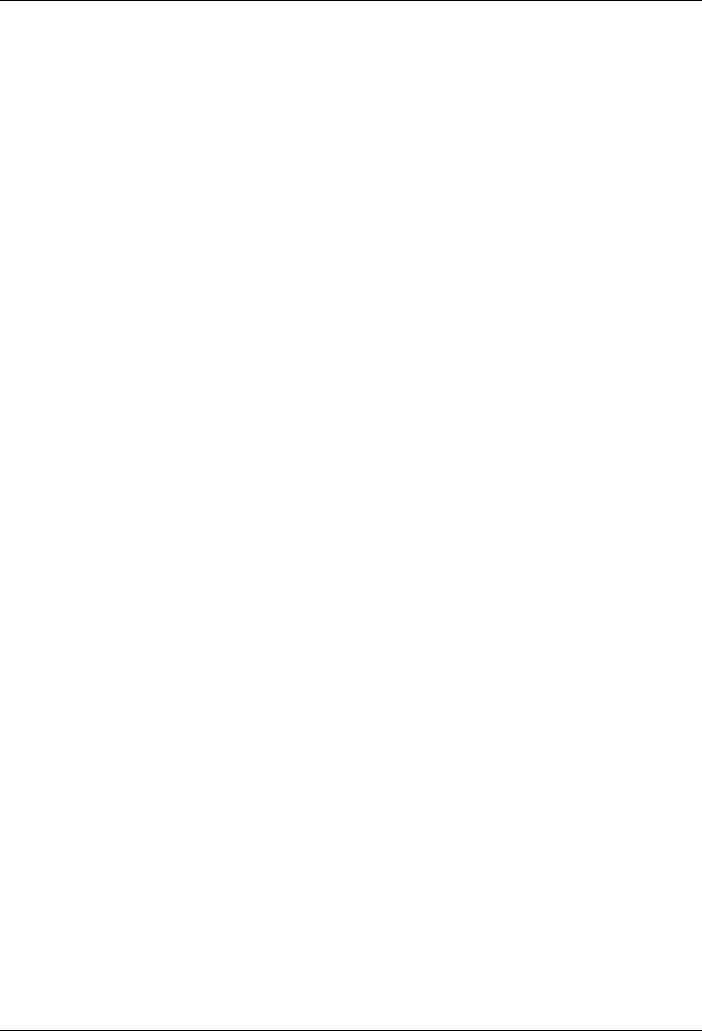
DGS-1510 Series Gigabit Ethernet SmartPro Switch Web UI Reference Guide |
|
Asymmetric VLAN................................................................................................................................................. |
93 |
MAC VLAN............................................................................................................................................................ |
94 |
VLAN Interface ..................................................................................................................................................... |
94 |
Auto Surveillance VLAN ....................................................................................................................................... |
97 |
Voice VLAN .......................................................................................................................................................... |
99 |
Spanning Tree ......................................................................................................................................................... |
102 |
STP Global Settings ........................................................................................................................................... |
105 |
STP Port Settings ............................................................................................................................................... |
106 |
MST Configuration Identification ........................................................................................................................ |
108 |
STP Instance ...................................................................................................................................................... |
109 |
MSTP Port Information ....................................................................................................................................... |
109 |
ERPS (G.8032) ........................................................................................................................................................ |
110 |
ERPS .................................................................................................................................................................. |
110 |
ERPS Profile ....................................................................................................................................................... |
113 |
Loopback Detection ................................................................................................................................................. |
114 |
Link Aggregation ...................................................................................................................................................... |
115 |
L2 Multicast Control ................................................................................................................................................. |
118 |
IGMP Snooping .................................................................................................................................................. |
118 |
MLD Snooping .................................................................................................................................................... |
123 |
Multicast Filtering................................................................................................................................................ |
129 |
LLDP ........................................................................................................................................................................ |
130 |
LLDP Global Settings ......................................................................................................................................... |
130 |
LLDP Port Settings ............................................................................................................................................. |
132 |
LLDP Management Address List........................................................................................................................ |
133 |
LLDP Basic TLVs Settings.................................................................................................................................. |
133 |
LLDP Dot1 TLVs Settings................................................................................................................................... |
134 |
LLDP Dot3 TLVs Settings................................................................................................................................... |
135 |
LLDP-MED Port Settings .................................................................................................................................... |
136 |
LLDP Statistics Information ................................................................................................................................ |
137 |
LLDP Local Port Information............................................................................................................................... |
138 |
LLDP Neighbor Port Information ........................................................................................................................ |
140 |
6. Layer 3 Features.................................................................................................................................................. |
141 |
ARP.......................................................................................................................................................................... |
142 |
ARP Aging Time ................................................................................................................................................. |
142 |
Static ARP........................................................................................................................................................... |
143 |
Proxy ARP .......................................................................................................................................................... |
143 |
ARP Table........................................................................................................................................................... |
144 |
Gratuitous ARP ........................................................................................................................................................ |
144 |
UDP Helper .............................................................................................................................................................. |
145 |
IP Forward Protocol ............................................................................................................................................ |
145 |
IP Helper Address............................................................................................................................................... |
146 |
IPv4 Interface ........................................................................................................................................................... |
147 |
IPv4 Static/Default Route......................................................................................................................................... |
149 |
IPv4 Route Table ..................................................................................................................................................... |
149 |
IPv6 Interface ........................................................................................................................................................... |
150 |
IPv6 Neighbor .......................................................................................................................................................... |
152 |
IPv6 Static/Default Route......................................................................................................................................... |
153 |
IPv6 Route Table ..................................................................................................................................................... |
153 |
7. Quality of Service (QoS) ..................................................................................................................................... |
155 |
Basic Settings .......................................................................................................................................................... |
155 |
Port Default CoS................................................................................................................................................. |
155 |
v |
|
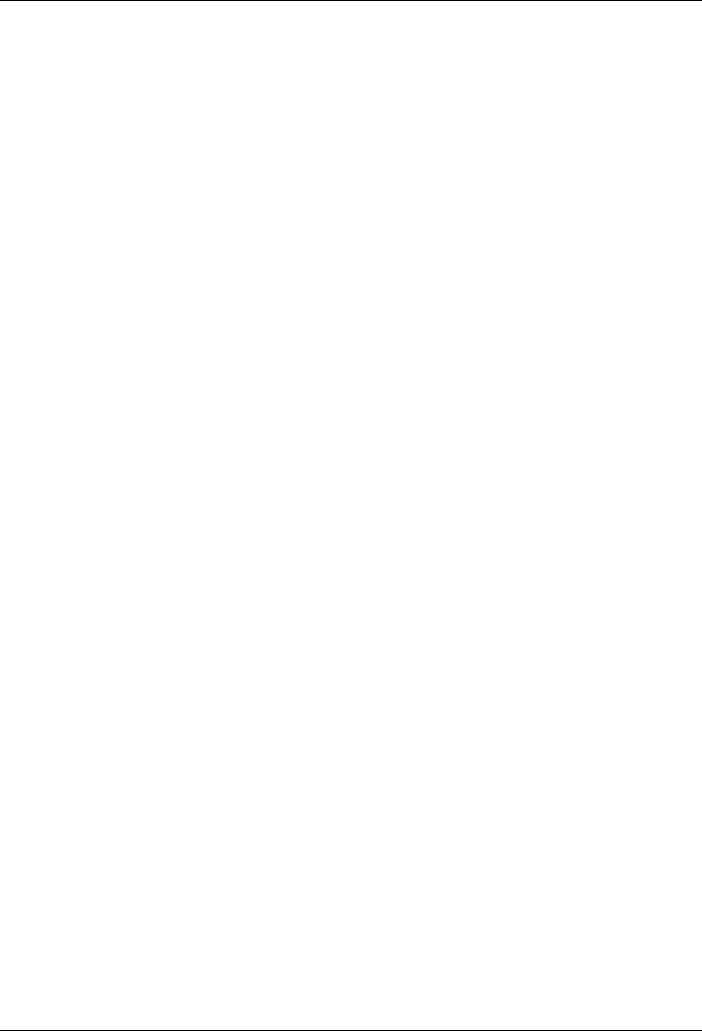
DGS-1510 Series Gigabit Ethernet SmartPro Switch Web UI Reference Guide |
|
Port Scheduler Method ....................................................................................................................................... |
155 |
Queue Settings ................................................................................................................................................... |
157 |
CoS to Queue Mapping ...................................................................................................................................... |
157 |
Port Rate Limiting ............................................................................................................................................... |
158 |
Queue Rate Limiting ........................................................................................................................................... |
159 |
Advanced Settings ................................................................................................................................................... |
160 |
DSCP Mutation Map ........................................................................................................................................... |
160 |
Port Trust State and Mutation Binding................................................................................................................ |
161 |
DSCP CoS Mapping ........................................................................................................................................... |
162 |
CoS Color Mapping ............................................................................................................................................ |
163 |
DSCP Color Mapping ......................................................................................................................................... |
163 |
Class Map ........................................................................................................................................................... |
164 |
Aggregate Policer ............................................................................................................................................... |
166 |
Policy Map .......................................................................................................................................................... |
169 |
Policy Binding ..................................................................................................................................................... |
171 |
8. Access Control List (ACL).................................................................................................................................. |
173 |
ACL Configuration Wizard ....................................................................................................................................... |
173 |
ACL Access List....................................................................................................................................................... |
203 |
Standard IP ACL................................................................................................................................................. |
204 |
Extended IP ACL ................................................................................................................................................ |
207 |
Standard IPv6 ACL ............................................................................................................................................. |
224 |
Extended IPv6 ACL ............................................................................................................................................ |
228 |
Extended MAC ACL............................................................................................................................................ |
240 |
Extended Expert ACL ......................................................................................................................................... |
243 |
ACL Interface Access Group ................................................................................................................................... |
269 |
ACL VLAN Access Map ........................................................................................................................................... |
269 |
ACL VLAN Filter....................................................................................................................................................... |
271 |
9. Security ................................................................................................................................................................ |
272 |
Port Security............................................................................................................................................................. |
272 |
Port Security Global Settings.............................................................................................................................. |
272 |
Port Security Port Settings.................................................................................................................................. |
273 |
Port Security Address Entries............................................................................................................................. |
274 |
802.1X...................................................................................................................................................................... |
275 |
802.1X Global Settings ....................................................................................................................................... |
279 |
802.1X Port Settings........................................................................................................................................... |
279 |
Authentication Session Information .................................................................................................................... |
281 |
Authenticator Statistics ....................................................................................................................................... |
281 |
Authenticator Session Statistics ......................................................................................................................... |
282 |
Authenticator Diagnostics ................................................................................................................................... |
282 |
AAA .......................................................................................................................................................................... |
283 |
AAA Global Settings ........................................................................................................................................... |
283 |
Application Authentication Settings .................................................................................................................... |
283 |
Application Accounting Settings ......................................................................................................................... |
284 |
Authentication Settings ....................................................................................................................................... |
284 |
Accounting Settings ............................................................................................................................................ |
286 |
RADIUS.................................................................................................................................................................... |
288 |
RADIUS Global Settings..................................................................................................................................... |
288 |
RADIUS Server Settings..................................................................................................................................... |
289 |
RADIUS Group Server Settings ......................................................................................................................... |
289 |
RADIUS Statistic................................................................................................................................................. |
290 |
TACACS................................................................................................................................................................... |
291 |
vi |
|
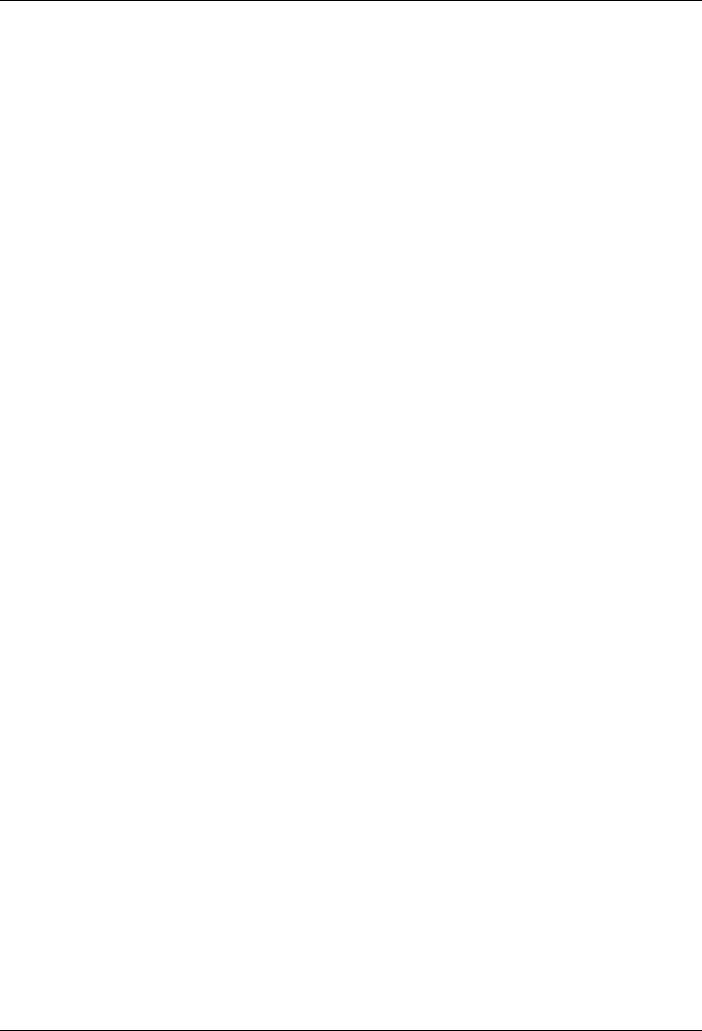
DGS-1510 Series Gigabit Ethernet SmartPro Switch Web UI Reference Guide |
|
TACACS Server Settings.................................................................................................................................... |
291 |
TACACS Group Server Settings ........................................................................................................................ |
292 |
TACACS Statistic................................................................................................................................................ |
293 |
IMPB ........................................................................................................................................................................ |
293 |
IPv4..................................................................................................................................................................... |
293 |
IPv6..................................................................................................................................................................... |
306 |
DHCP Server Screening .......................................................................................................................................... |
311 |
DHCP Server Screening Global Settings ........................................................................................................... |
312 |
DHCP Server Screening Port Settings ............................................................................................................... |
313 |
ARP Spoofing Prevention ........................................................................................................................................ |
313 |
BPDU Attack Protection........................................................................................................................................... |
314 |
MAC Authentication ................................................................................................................................................. |
315 |
Web-based Access Control ..................................................................................................................................... |
317 |
Web Authentication............................................................................................................................................. |
319 |
WAC Port Settings.............................................................................................................................................. |
319 |
WAC Customize Page ........................................................................................................................................ |
320 |
Japanese Web-based Access Control..................................................................................................................... |
321 |
JWAC Global Settings ........................................................................................................................................ |
321 |
JWAC Port Settings ............................................................................................................................................ |
324 |
JWAC Customize Page Language ..................................................................................................................... |
324 |
JWAC Customize Page ...................................................................................................................................... |
325 |
Network Access Authentication ............................................................................................................................... |
326 |
Guest VLAN ........................................................................................................................................................ |
326 |
Network Access Authentication Global Settings................................................................................................. |
327 |
Network Access Authentication Port Settings .................................................................................................... |
328 |
Network Access Authentication Sessions Information ....................................................................................... |
330 |
Safeguard Engine .................................................................................................................................................... |
331 |
Safeguard Engine Settings ................................................................................................................................. |
332 |
CPU Protect Counters ........................................................................................................................................ |
333 |
CPU Protect Sub-Interface ................................................................................................................................. |
333 |
CPU Protect Type............................................................................................................................................... |
334 |
Trusted Host............................................................................................................................................................. |
334 |
Traffic Segmentation Settings.................................................................................................................................. |
335 |
Storm Control ........................................................................................................................................................... |
336 |
DoS Attack Prevention Settings............................................................................................................................... |
338 |
SSH.......................................................................................................................................................................... |
339 |
SSH Global Settings ........................................................................................................................................... |
340 |
Host Key ............................................................................................................................................................. |
340 |
SSH Server Connection...................................................................................................................................... |
341 |
SSH User Settings.............................................................................................................................................. |
341 |
SSL .......................................................................................................................................................................... |
342 |
SSL Global Settings............................................................................................................................................ |
343 |
Crypto PKI Trustpoint ......................................................................................................................................... |
343 |
SSL Service Policy ............................................................................................................................................. |
344 |
10. OAM ...................................................................................................................................................................... |
346 |
Cable Diagnostics .................................................................................................................................................... |
346 |
DDM ......................................................................................................................................................................... |
346 |
DDM Settings...................................................................................................................................................... |
346 |
DDM Temperature Threshold Settings............................................................................................................... |
347 |
DDM Voltage Threshold Settings ....................................................................................................................... |
348 |
DDM Bias Current Threshold Settings ............................................................................................................... |
348 |
DDM TX Power Threshold Settings.................................................................................................................... |
349 |
vii |
|
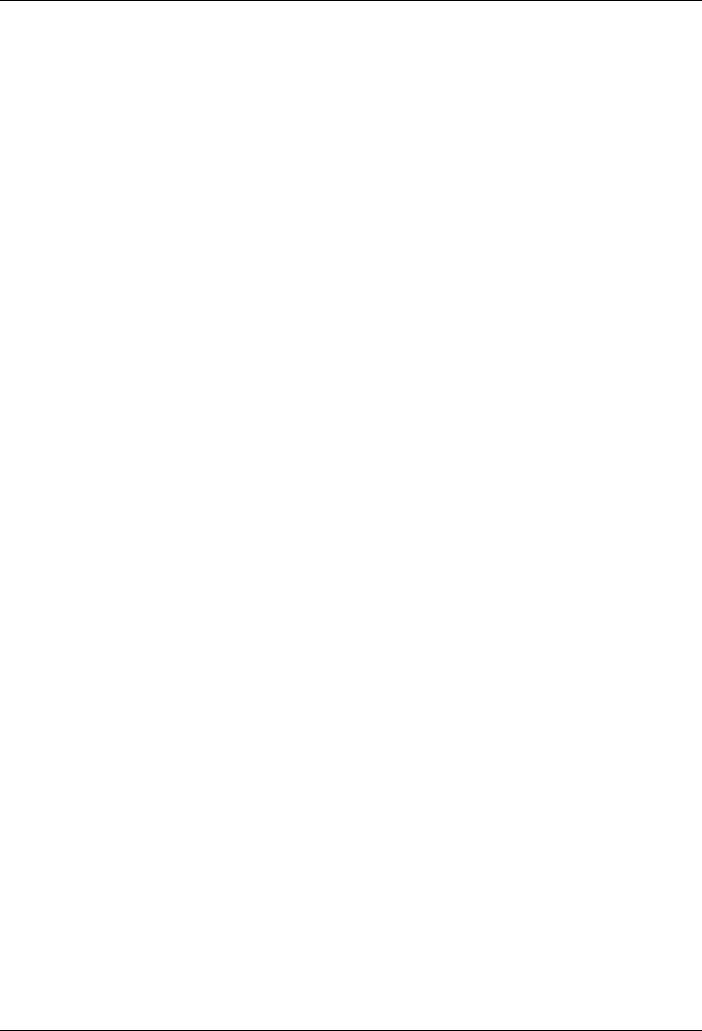
|
DGS-1510 Series Gigabit Ethernet SmartPro Switch Web UI Reference Guide |
|
|
DDM RX Power Threshold Settings ................................................................................................................... |
350 |
|
DDM Status Table .............................................................................................................................................. |
351 |
11. |
Monitoring............................................................................................................................................................ |
352 |
|
Utilization.................................................................................................................................................................. |
352 |
|
Port Utilization..................................................................................................................................................... |
352 |
|
Statistics................................................................................................................................................................... |
353 |
|
Port ..................................................................................................................................................................... |
353 |
|
Port Counters...................................................................................................................................................... |
354 |
|
Counters ............................................................................................................................................................. |
356 |
|
Mirror Settings.......................................................................................................................................................... |
357 |
|
sFlow........................................................................................................................................................................ |
359 |
|
sFlow Agent Information ..................................................................................................................................... |
359 |
|
sFlow Receiver Settings ..................................................................................................................................... |
359 |
|
sFlow Sampler Settings ...................................................................................................................................... |
360 |
|
sFlow Poller Settings .......................................................................................................................................... |
361 |
|
Device Environment................................................................................................................................................. |
362 |
12. |
Green .................................................................................................................................................................... |
363 |
|
Power Saving ........................................................................................................................................................... |
363 |
|
EEE .......................................................................................................................................................................... |
364 |
13. |
Save and Tools .................................................................................................................................................... |
366 |
|
Save Configuration .................................................................................................................................................. |
366 |
|
Firmware Upgrade & Backup................................................................................................................................... |
366 |
|
Firmware Upgrade from HTTP ........................................................................................................................... |
366 |
|
Firmware Upgrade from TFTP............................................................................................................................ |
367 |
|
Firmware Backup to HTTP ................................................................................................................................. |
367 |
|
Firmware Backup to TFTP.................................................................................................................................. |
368 |
|
Configuration Restore & Backup ............................................................................................................................. |
368 |
|
Configuration Restore from HTTP ...................................................................................................................... |
368 |
|
Configuration Restore from TFTP ...................................................................................................................... |
369 |
|
Configuration Backup to HTTP ........................................................................................................................... |
370 |
|
Configuration Backup to TFTP ........................................................................................................................... |
370 |
|
Log Backup .............................................................................................................................................................. |
371 |
|
Log Backup to HTTP .......................................................................................................................................... |
371 |
|
Log Backup to TFTP........................................................................................................................................... |
371 |
|
Ping .......................................................................................................................................................................... |
372 |
|
Trace Route ............................................................................................................................................................. |
374 |
|
Language Management ........................................................................................................................................... |
375 |
|
Reset........................................................................................................................................................................ |
376 |
|
Reboot System ........................................................................................................................................................ |
376 |
Appendix A - System Log Entries ............................................................................................................................. |
378 |
|
Appendix B - Trap Entries .......................................................................................................................................... |
403 |
|
Appendix C - RADIUS Attributes Assignment ......................................................................................................... |
413 |
|
Appendix D - IETF RADIUS Attributes Support ....................................................................................................... |
416 |
|
Appendix E - ERPS Information................................................................................................................................. |
418 |
|
viii
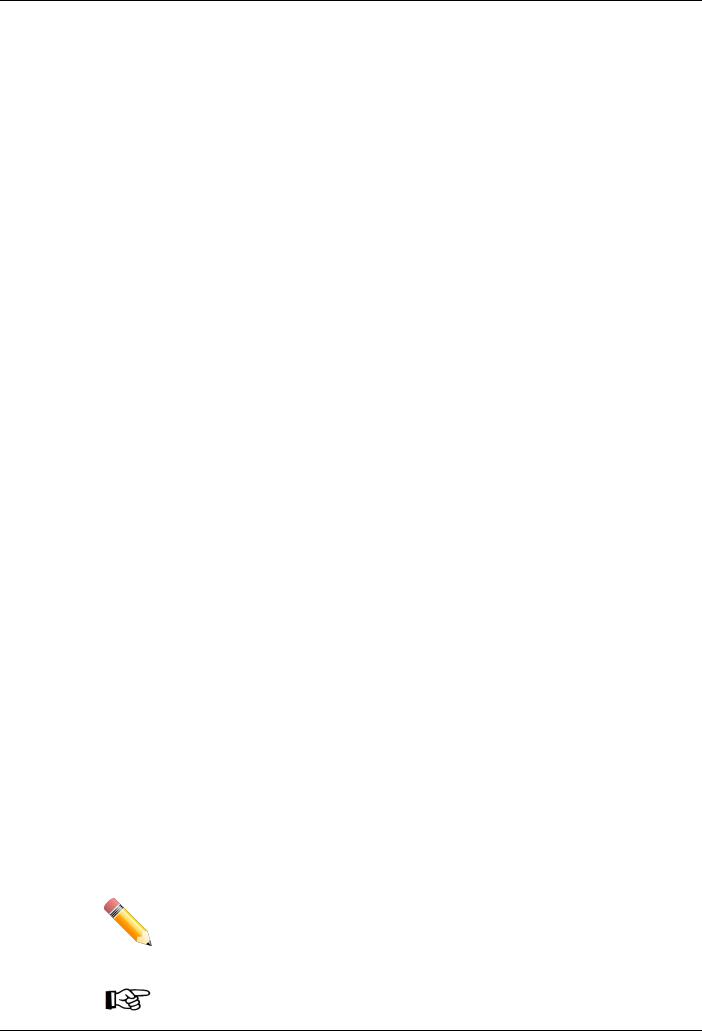
DGS-1510 Series Gigabit Ethernet SmartPro Switch Web UI Reference Guide
1.Introduction
This manual’s command descriptions are based on the software release 1.30. The commands listed here are the subset of commands that are supported by the DGS-1510 Series SmartPro switch.
Audience
This reference manual is intended for network administrators and other IT networking professionals responsible for managing the switch by using the Web User Interface (Web UI). The Web UI is the secondary management interface to the DGS-1510 Series switch, which will be generally be referred to simply as “the Switch” within this manual. This manual is written in a way that assumes that you already have the experience and knowledge of Ethernet and modern networking principles for Local Area Networks.
Other Documentation
The documents below are a further source of information in regards to configuring and troubleshooting the switch. All the documents are available either from the CD, bundled with this switch, or from the D-Link website. Other documents related to this switch are:
DGS-1510 Series Gigabit Ethernet SmartPro Switch Hardware Installation Guide
DGS-1510 Series Gigabit Ethernet SmartPro Switch CLI Reference Guide
Conventions
|
Convention |
|
|
|
Description |
|
|
|
|
|
|
||
|
|
|
|
|
|
|
|
Boldface Font |
|
Indicates a button, a toolbar icon, menu, or menu item. For |
|||
|
|
|
|
|
example: Open the File menu and choose Cancel. Used for |
|
|
|
|
|
|
emphasis. May also indicate system messages or prompts |
|
|
|
|
|
|
appearing on screen. For example: You have mail. Bold font is |
|
|
|
|
|
|
also used to represent filenames, program names and commands. |
|
|
|
|
|
|
For example: use the copy command. |
|
|
|
|
|
|
||
|
Initial capital letter |
|
Indicates a window name. Names of keys on the keyboard have |
|||
|
|
|
|
|
initial capitals. For example: Click Enter. |
|
|
|
|
|
|
||
|
Menu Name > Menu Option |
|
Indicates the menu structure. Device > Port > Port Properties |
|||
|
|
|
|
|
means the Port Properties menu option under the Port menu |
|
|
|
|
|
|
option that is located under the Device menu. |
|
|
|
|
|
|||
|
|
|
|
|
This convention is used to represent an example of a screen |
|
|
Blue Courier Font |
|
|
|||
|
|
|
|
|
console display including example entries of CLI command input |
|
|
|
|
|
|
with the corresponding output. |
|
|
|
|
|
|
|
|
Notes, Notices, and Cautions
Below are examples of the three types of indicators used in this manual. When administering your switch using the information in this document, you should pay special attention to these indicators. Each example below provides an explanatory remark regarding each type of indicator.
NOTE: A note indicates important information that helps you make better use of your device.
NOTICE: A notice indicates either potential damage to hardware or loss of data and tells you how to avoid the problem.
1
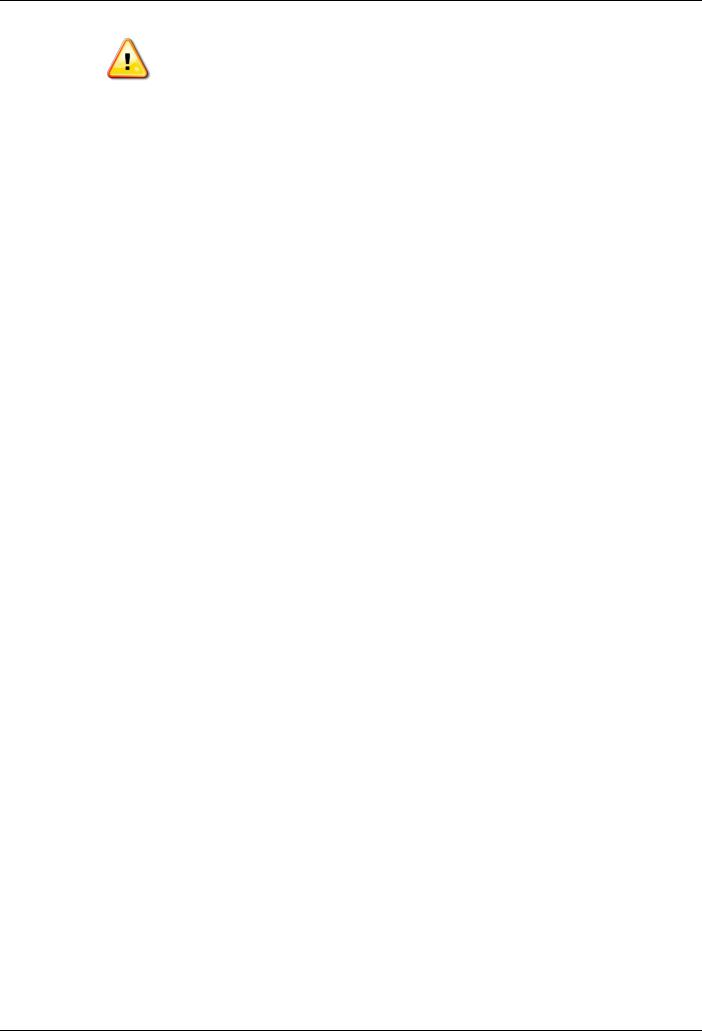
DGS-1510 Series Gigabit Ethernet SmartPro Switch Web UI Reference Guide
CAUTION: A caution indicates a potential for property damage, personal injury, or death.
2
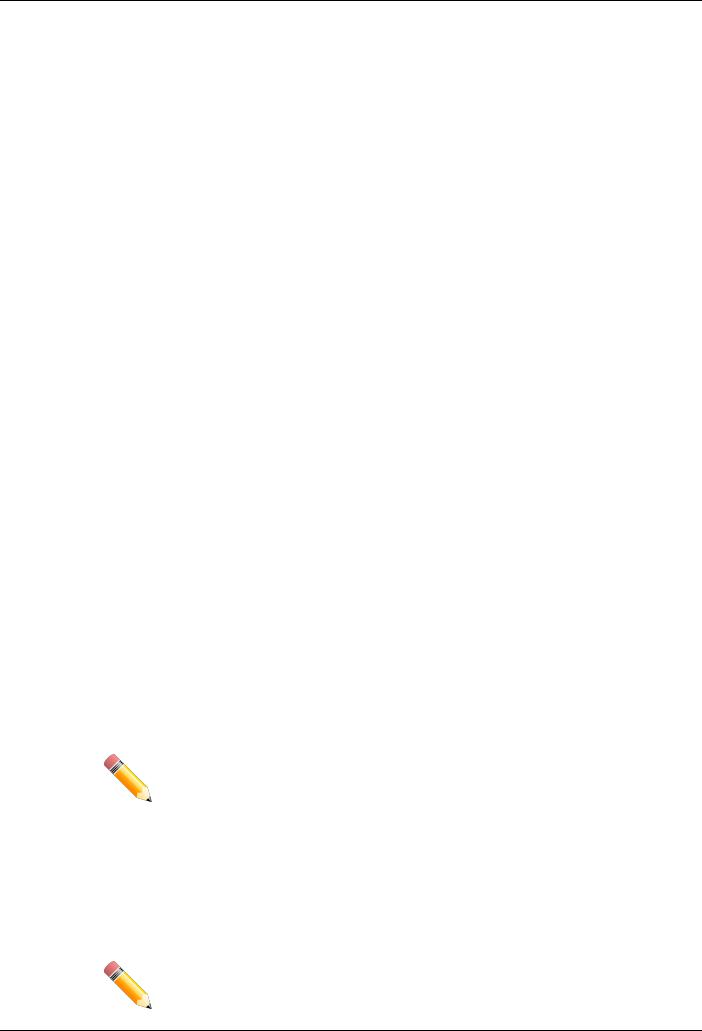
DGS-1510 Series Gigabit Ethernet SmartPro Switch Web UI Reference Guide
2.Web-based Switch Configuration
Management Options
Connecting using the Web User Interface
Logging onto the Web Manager
Smart Wizard
Web User Interface (Web UI)
Management Options
The Switch provides multiple access platforms that can be used to configure, manage and monitor networking features available on the Switch. Currently there are three management platforms available and they are described below.
The Command Line Interface (CLI) through the RJ45 Console port or remote Telnet
The Switch can be managed, out-of-band, by using the console port on the front panel of the Switch. Alternatively, the Switch can also be managed, in-band, by using a Telnet connection to any of the LAN ports on the Switch. The command line interface provides complete access to all switch management features.
SNMP-based Management
The Switch can be managed with an SNMP-compatible console program. The Switch supports SNMP version 1.0, version 2.0 and version 3.0. The SNMP agent decodes the incoming SNMP messages and responds to requests with MIB objects stored in the database. The SNMP agent updates the MIB objects to generate statistics and counters.
Web-based Management Interface
After successfully installing the Switch, the user can configure the Switch, monitor the LED panel, and display statistics graphically using a Web browser, such as Microsoft® Internet Explorer, Mozilla Firefox, Safari, or Google Chrome.
Connecting using the Web User Interface
Most software functions of the DGS-1510 Series switches can be managed, configured and monitored via the embedded web-based (HTML) interface. Manage the Switch from remote stations anywhere on the network through a standard web browser. The web browser acts as a universal access tool and can communicate directly with the Switch using the HTTP or HTTPS protocol.
NOTE: The Command Line Interface (CLI) provides the functionality of managing, configuring, and monitoring all of the software features that are available on the Switch.
Logging onto the Web Manager
To access the Web User Interface, simply open a standard web browser on the management PC and enter the Switch’s default IP address into the address bar of the browser and press the Enter key.
NOTE: The default IP address of this switch is 10.90.90.90, with a subnet mask of
255.0.0.0.
3

DGS-1510 Series Gigabit Ethernet SmartPro Switch Web UI Reference Guide
NOTE: The default username and password is admin.
Figure 2-1 Displays entering the IP address in Internet Explorer
This will open the user authentication window, as seen below.
Figure 2-2 User Authentication window
Enter the User Name and Password in the corresponding fields and click Login. The default username is admin and the default password is admin. This will open the Web-based user interface. The Switch’s management features available in the web-based manager are explained below.
Smart Wizard
After a successfully connecting to the Web User Interface for the first time, the Smart Wizard embedded Web utility will be launched. This wizard will guide the user through basic configuration steps that is essential for first time connection to the Switch.
Step 1 – System IP Information
In this window, the user can configure the IP address assignment method, the static IP address, Netmask and Gateway address.
4
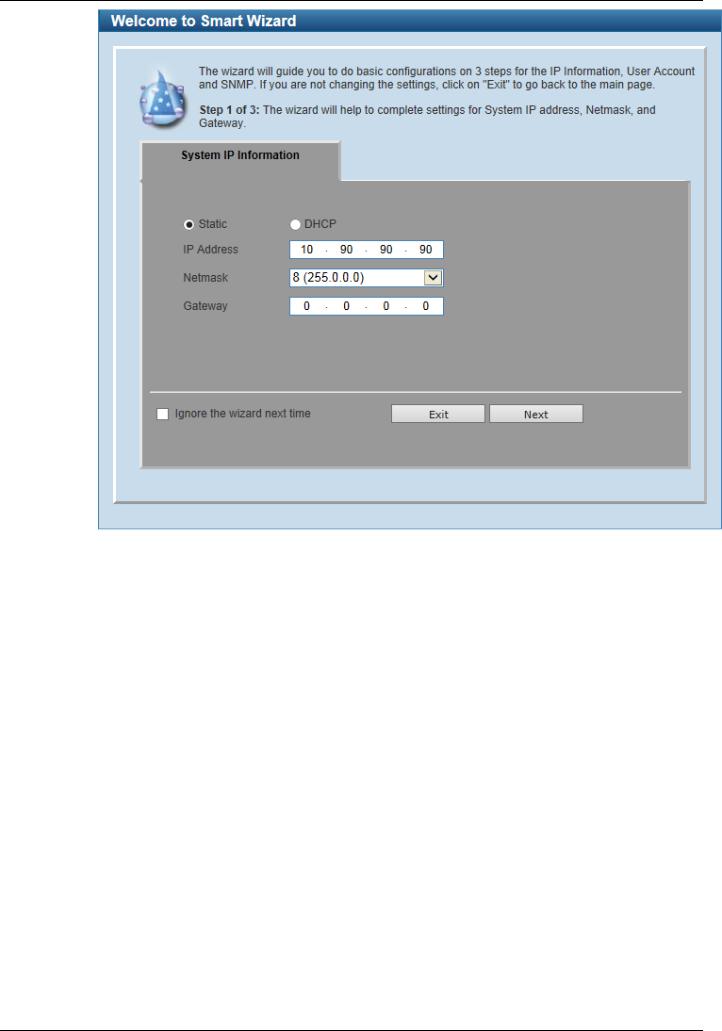
DGS-1510 Series Gigabit Ethernet SmartPro Switch Web UI Reference Guide
Figure 2-3 System IP Information window
The fields that can be configured are described below:
Parameter |
Description |
|
|
Static |
Select this option to manually configure and use IP address settings |
|
on this switch. |
|
|
DHCP |
Select this option to obtain IP address settings from a DHCP server. |
|
|
IP Address |
Enter the IP address of the Switch here. |
|
|
Netmask |
Select the Netmask option here. |
|
|
Gateway |
Enter the default gateway IP address here. |
|
|
Tick the Ignore the wizard next time option to skip the Smart Wizard on the next login.
Click the Exit button to discard the changes made, exit the Smart Wizard, and continue to the Web UI. Click the Next button to accept the changes made and continue to the next step.
Step 2 – User Accounts Settings
In this window, the user can configure the user account settings. This step can only be modified by a user account with the privilege level of 15.
5
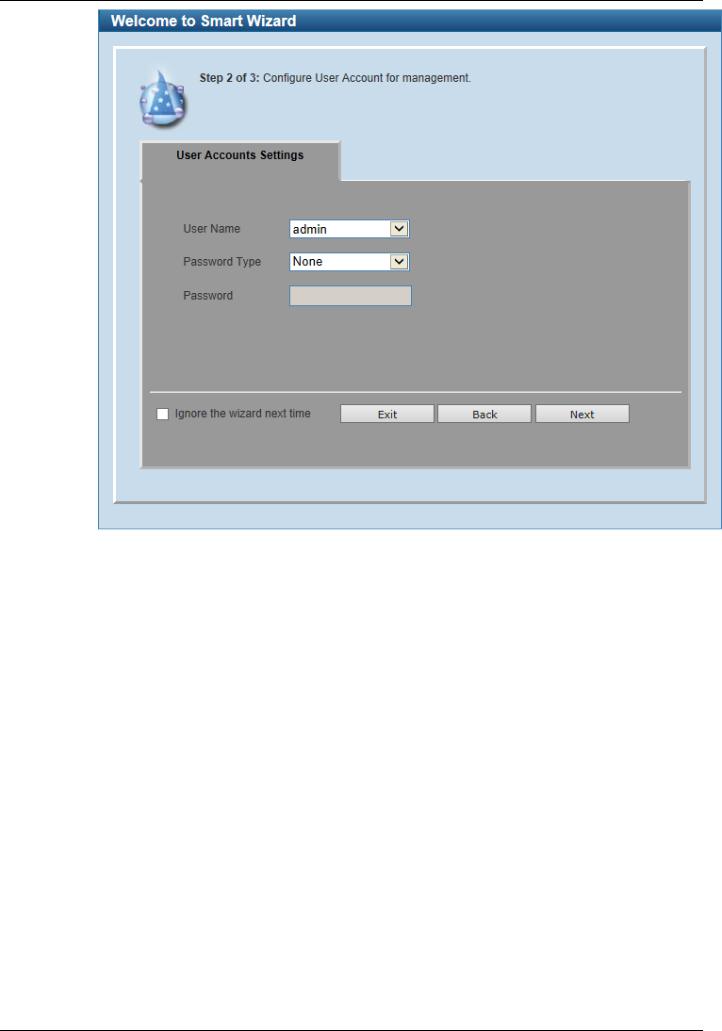
DGS-1510 Series Gigabit Ethernet SmartPro Switch Web UI Reference Guide
Figure 2-4 SNMP window
The fields that can be configured are described below:
Parameter |
Description |
|
|
User Name |
Select the user name of the administrator level account with the |
|
privilege level of 15. |
|
|
Password Type |
Select the password type here. Options to choose from are None, |
|
Plain Text, Encrypted-SHA1 and Encrypted-MD5. When selecting |
|
Encrypted-SHA1 or Encrypted-MD5, the password will not be |
|
encrypted from the plain-text format to the encrypted format. |
|
Instead, the encrypted password must be entered. To encrypt the |
|
password from the plain-text format to the encrypted format, refer to |
|
the Password Encryption window. |
|
|
Password |
After selecting Plain Text, Encrypted-SHA1 or Encrypted-MD5 as |
|
the Password Type, this field will be available. Enter the password |
|
for the user account here. |
|
|
Tick the Ignore the wizard next time option to skip the Smart Wizard on the next login.
Click the Exit button to discard the changes made, exit the Smart Wizard, and continue to the Web UI. Click the Back button to discard the changes made and return to the previous step.
Click the Apply button to accept the changes made and continue to the Web UI.
6
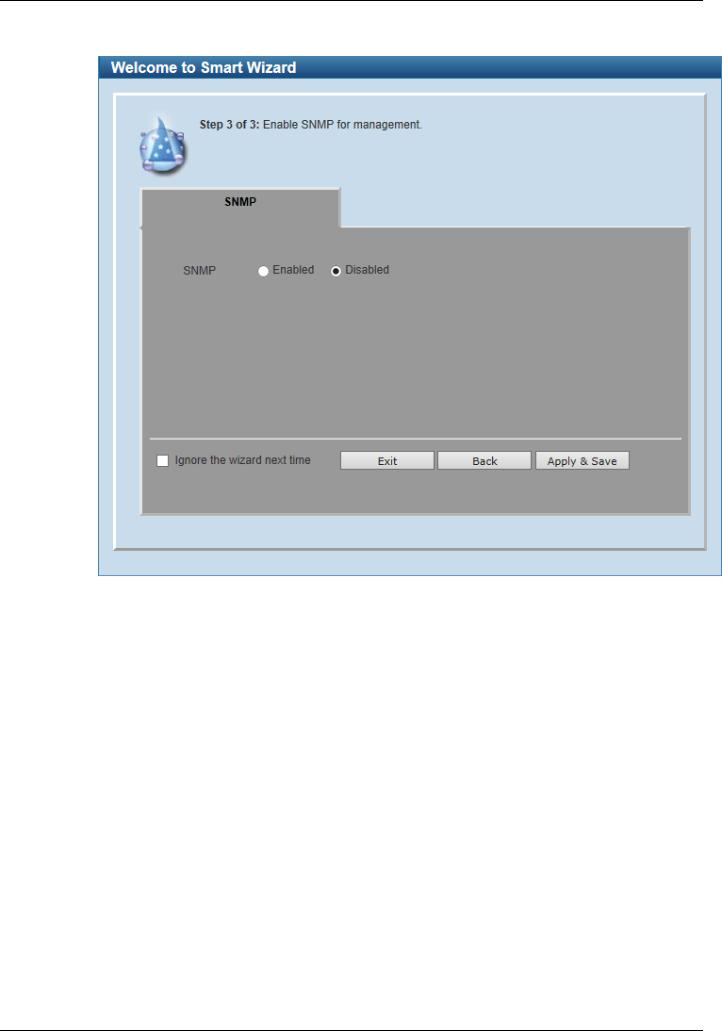
DGS-1510 Series Gigabit Ethernet SmartPro Switch Web UI Reference Guide
Step 3 – SNMP Settings
In this window, the user can enable or disable the SNMP function.
Figure 2-5 SNMP window
The fields that can be configured are described below:
Parameter |
Description |
|
|
SNMP |
Select the Enabled option to enable the SNMP function. Select the |
|
Disabled option to disable the SNMP function. |
|
|
Tick the Ignore the wizard next time option to skip the Smart Wizard on the next login.
Click the Exit button to discard the changes made, exit the Smart Wizard, and continue to the Web UI. Click the Back button to discard the changes made and return to the previous step.
Click the Apply & Save button to accept the changes made and continue to the Web UI.
Web User Interface (Web UI)
By clicking the Exit button in the Smart Wizard, you will enter the Web-based Management interface.
Areas of the User Interface
The figure below shows the user interface. Three distinct areas that divide the user interface, as described in the table.
7
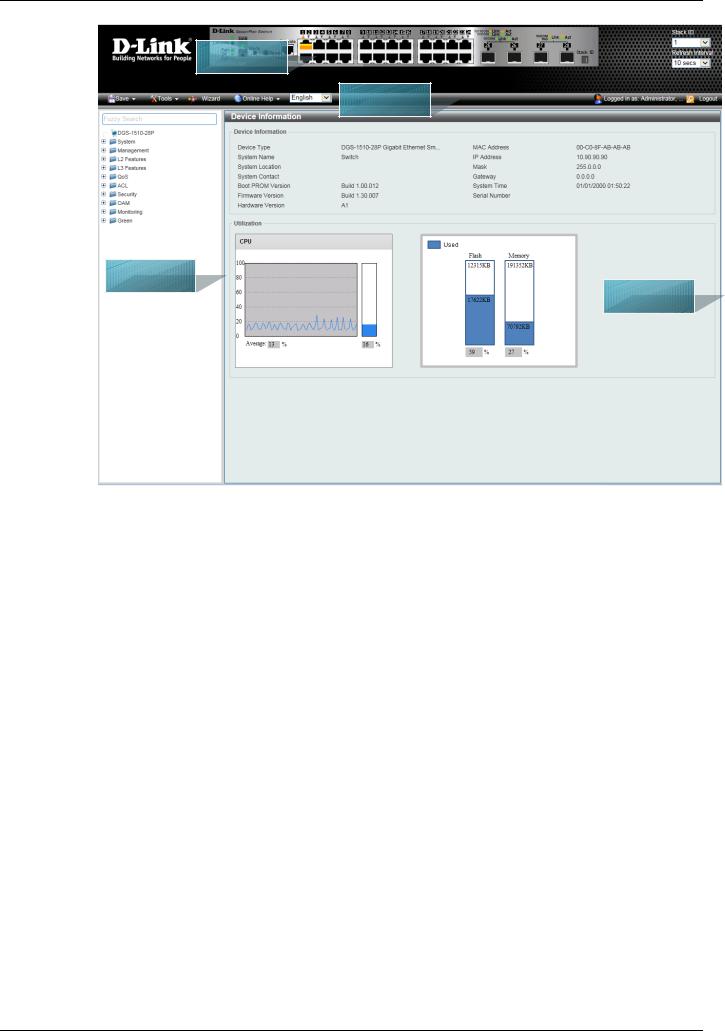
DGS-1510 Series Gigabit Ethernet SmartPro Switch Web UI Reference Guide
AREA 2 |
AREA 4 |
AREA 1 |
AREA 3 |
|
Figure 2-6 Main Web UI window |
|
|
Area Number |
Description |
|
|
AREA 1 |
Select the folder or window to display. Open folders and click the |
|
hyperlinked window buttons and subfolders contained within them to |
|
display windows. |
|
|
AREA 2 |
Presents a graphical near real-time image of the front panel of the |
|
Switch. This area displays the Switch's ports and expansion |
|
modules and shows port activity, depending on the specified mode. |
|
Some management functions, including port monitoring are |
|
accessible here. Click the D-Link logo to go to the D-Link Website. |
|
|
AREA 3 |
Presents Switch status based on user selection and the entry of |
|
configuration data. In addition, hyperlinks are offered for many |
|
Switch features to enable quick configuration. |
|
|
AREA 4 |
Presents a toolbar used to access function like Save, Tools, the |
|
Wizard, Online Help, and Language preference. |
|
|
8
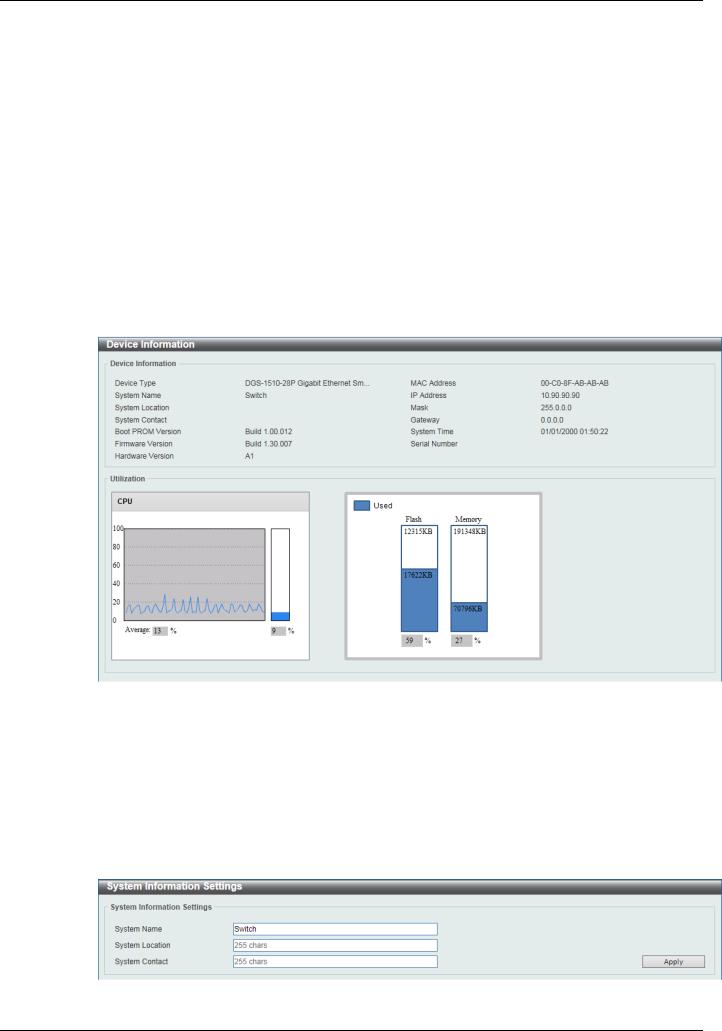
DGS-1510 Series Gigabit Ethernet SmartPro Switch Web UI Reference Guide
3.System
Device Information
System Information Settings
Peripheral Settings
Port Configuration
PoE (DGS-1510-28P and DGS-1510-28XMP Only)
System Log
Time and SNTP
Time Range
Device Information
In this window, the Device Information, CPU, and Used status are displayed. It appears automatically when you log in the Switch. To return to the Device Information window after viewing other windows, click the DGS-1510-28P link.
Figure 3-1 Device Information window
System Information Settings
The user can enter a System Name, System Location, and System Contact to aid in defining the Switch.
To view the following window, click System > System Information Settings, as shown below:
Figure 3-2 System Information Settings window
9
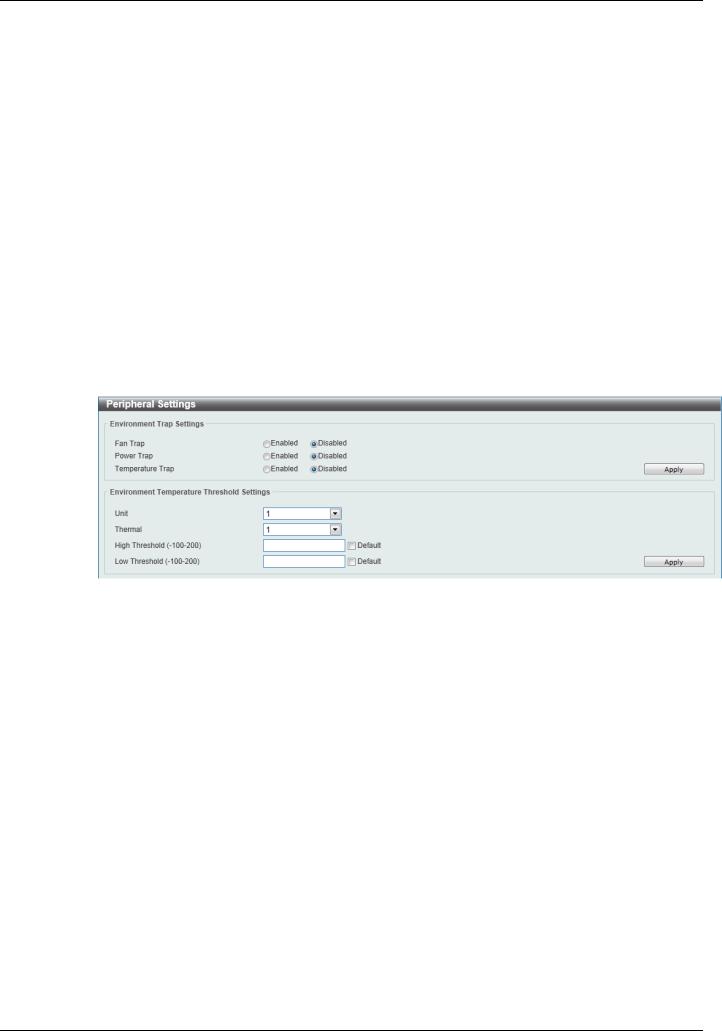
DGS-1510 Series Gigabit Ethernet SmartPro Switch Web UI Reference Guide
The fields that can be configured are described below:
Parameter |
Description |
|
|
System Name |
Enter a system name for the Switch, if so desired. This name will |
|
identify it in the Switch network. |
|
|
System Location |
Enter the location of the Switch, if so desired. This string can be up |
|
to 255 characters long. |
|
|
System Contact |
Enter a contact name for the Switch, if so desired. This string can |
|
be up to 255 characters long. |
|
|
Click the Apply button to accept the changes made.
Peripheral Settings
This window is used to configure the environment trap settings and environment temperature threshold settings.
To view the following window, click System > Peripheral Settings, as shown below:
Figure 3-3 Peripheral Settings window
The fields that can be configured are described below:
|
Parameter |
|
|
Description |
|
|
|
|
|
||
|
|
|
|
|
|
|
Fan Trap |
|
Click to enable or disable the fan trap state for waning fan event |
||
|
|
|
|
(fan failed or fan recover). |
|
|
|
|
|
||
|
Power Trap |
|
Click to enable or disable the power trap state for waning power |
||
|
|
|
|
event (power failed or power recover). |
|
|
|
|
|
||
|
Temperature Trap |
|
Click to enable or disable the temperature trap state for waning |
||
|
|
|
|
temperature event (temperature exceeds the thresholds or |
|
|
|
|
|
temperature recover). |
|
|
|
|
|
||
|
Unit |
|
Select the switch unit that will be used for this configuration here. |
||
|
|
|
|
||
|
Thermal |
|
Select the thermal sensor ID. |
||
|
|
|
|
||
|
High Threshold |
|
Enter the high threshold value of the warning temperature setting. |
||
|
|
|
|
The range is from -100 to 200 Celsius degree. Tick the Default |
|
|
|
|
|
check box to return to the default value. |
|
|
|
|
|
||
|
Low Threshold |
|
Enter the low threshold value of the warning temperature setting. |
||
|
|
|
|
The range is from -100 to 200 Celsius degree. Tick the Default |
|
|
|
|
|
check box to return to the default value. |
|
|
|
|
|
|
|
Click the Apply button to accept the changes made.
10
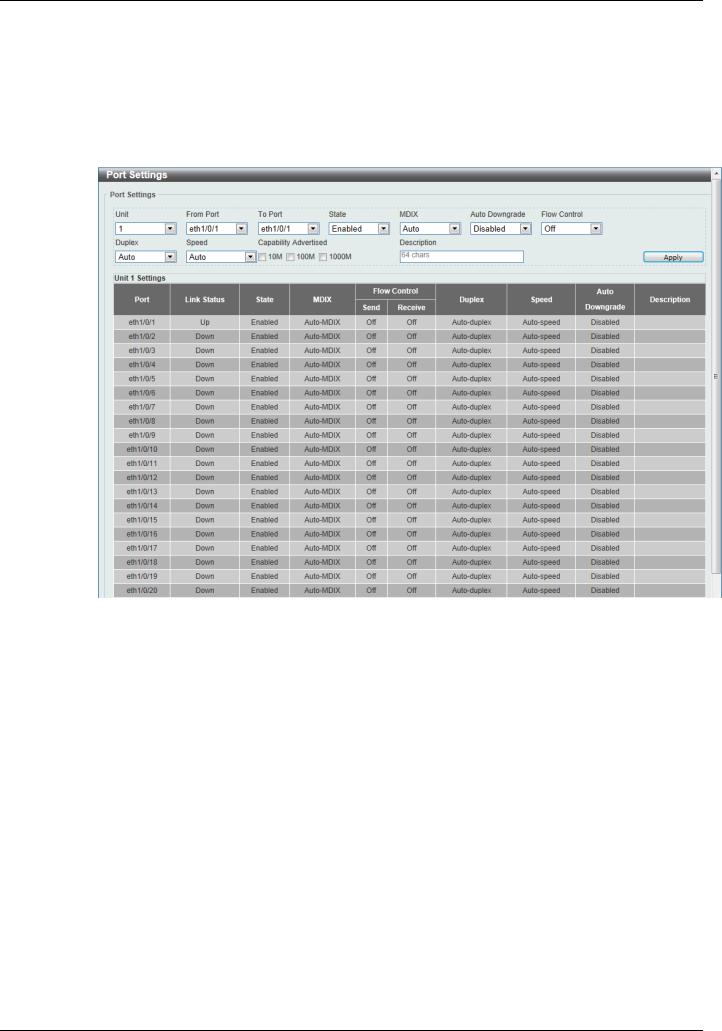
DGS-1510 Series Gigabit Ethernet SmartPro Switch Web UI Reference Guide
Port Configuration
Port Settings
This window is used to view and configure the Switch’s port settings.
To view the following window, click System > Port Configuration > Port Settings, as shown below:
Figure 3-4 Port Settings window
The fields that can be configured are described below:
Parameter |
Description |
|
|
Unit |
Select the switch unit that will be used for this configuration here. |
|
|
From Port / To Port |
Select the appropriate port range used for the configuration here. |
|
|
State |
Select this option to enable or disable the physical port here. |
|
|
MDIX |
Select the Medium Dependent Interface Crossover (MDIX) option |
|
here. Options to choose from are Auto, Normal, and Cross. |
|
Auto - Select this option for auto-sensing of the optimal type of |
|
cabling. |
|
Normal - Select this option for normal cabling. If this option is |
|
selected, the port is in the MDIX mode and can be connected to a |
|
PC’s NIC using a straight-through cable or a port (in the MDIX |
|
mode) on another switch through a cross-over cable. |
|
Cross - Select this option for cross cabling. If this option is selected, |
|
the port is in the MDI mode and can be connected to a port (in the |
|
MDIX mode) on another switch through a straight cable. |
|
|
Auto Downgrade |
Select this option to enable or disable automatically downgrading |
|
advertised speed in case a link cannot be established at the |
|
available speed. |
|
|
11
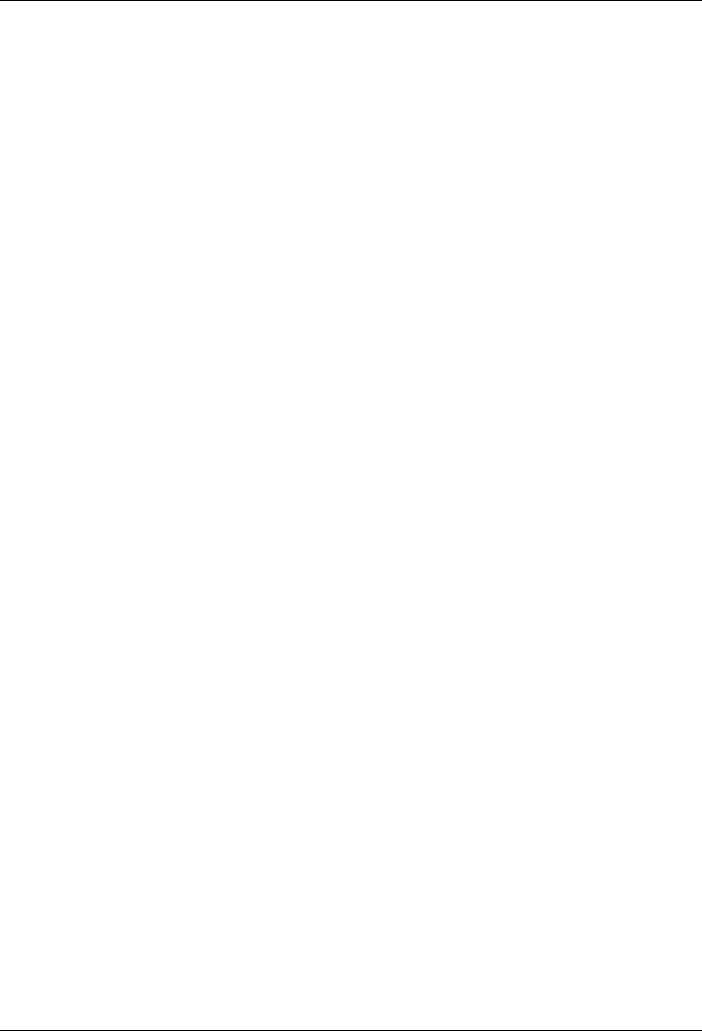
DGS-1510 Series Gigabit Ethernet SmartPro Switch Web UI Reference Guide
Flow Control |
Select to either turn flow control On or Off here. Ports configured for |
|
full-duplex use 802.3x flow control, half-duplex ports use back- |
|
pressure flow control, and Auto ports use an automatic selection of |
|
the two. |
|
|
Duplex |
Select the duplex mode used here. Options to choose from are |
|
Auto, Half, and Full. |
|
|
Speed |
Select the port speed option here. This option will manually force |
|
the connected on the selected port to only connect at the speed |
|
specified here. Options to choose from are Auto, 10M, 100M, |
|
1000M, 1000M Master, 1000M Slave, and 10G. The Switch allows |
|
users to configure two types of gigabit connections; 1000M Master |
|
and 1000M Slave which refer to connections running a 1000BASE- |
|
T cable for connection between the Switch port and another device |
|
capable of a gigabit connection. The master setting (1000M Master) |
|
will allow the port to advertise capabilities related to duplex, speed |
|
and physical layer type. The master setting will also determine the |
|
master and slave relationship between the two connected physical |
|
layers. This relationship is necessary for establishing the timing |
|
control between the two physical layers. The timing control is set on |
|
a master physical layer by a local source. The slave setting (1000M |
|
Slave) uses loop timing, where the timing comes from a data stream |
|
received from the master. If one connection is set for 1000M |
|
Master, the other side of the connection must be set for 1000M |
|
Slave. Any other configuration will result in a link down status for |
|
both ports. |
|
|
Capability Advertised |
When the Speed is set to Auto, these capabilities are advertised |
|
during auto-negotiation. |
|
|
Description |
Enter a 64 characters description for the corresponding port here. |
|
|
Click the Apply button to accept the changes made.
Port Status
This window is used to view the Switch’s physical port status and settings.
To view the following window, click System > Port Configuration > Port Status, as shown below:
12
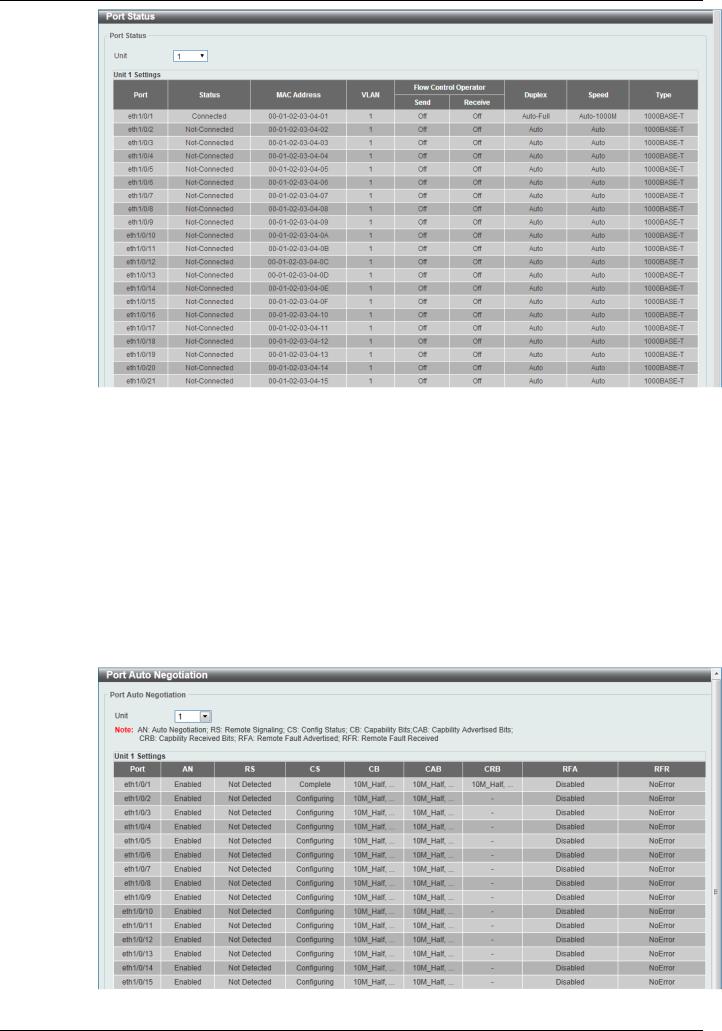
DGS-1510 Series Gigabit Ethernet SmartPro Switch Web UI Reference Guide
Figure 3-5 Port Status window
The fields that can be configured are described below:
Parameter |
Description |
|
|
Unit |
Select the switch unit that will be used for this configuration here. |
|
|
Port Auto Negotiation
This window is used to view detailed port auto-negotiation information.
To view the following window, click System > Port Configuration > Port Auto Negotiation, as shown below:
Figure 3-6 Port Auto Negotiation window
13
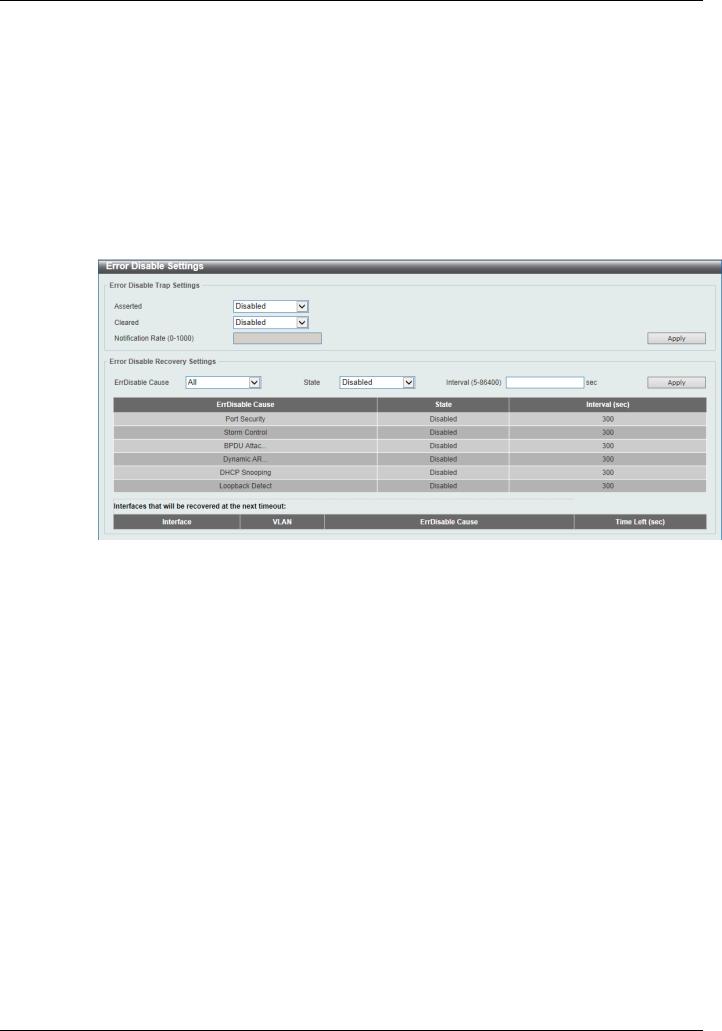
DGS-1510 Series Gigabit Ethernet SmartPro Switch Web UI Reference Guide
The fields that can be configured are described below:
Parameter |
Description |
|
|
Unit |
Select the switch unit that will be used for this configuration here. |
|
|
Error Disable Settings
This window is used to configure the sending of SNMP notifications for error disable state.
To view the following window, click System > Port Configuration > Error Disable Settings, as shown below:
Figure 3-7 Error Disable Settings window
The fields that can be configured for Error Disable Trap Settings are described below:
Parameter |
Description |
|
|
Asserted |
Select this option to enable or disable the notifications when |
|
entering into the error disabled state. |
|
|
Cleared |
Select this option to enable or disable the notifications when exiting |
|
from the error disabled state. |
|
|
Notification Rate |
Enter the number of traps per minute. The packets that exceed the |
|
rate will be dropped. The value is between 0 and 1000. |
|
|
Click the Apply button to accept the changes made.
The fields that can be configured for Error Disable Recovery Settings are described below:
|
Parameter |
|
|
Description |
|
|
|
|
|
||
|
|
|
|
|
|
|
ErrDisable Cause |
|
Select the error disable causes here. Options to choose from are |
||
|
|
|
|
All, Port Security, Storm Control, BPDU Attack Protection, |
|
|
|
|
|
Dynamic ARP Inspection, DHCP Snooping, and Loopback |
|
|
|
|
|
Detect. |
|
|
|
|
|
||
|
State |
|
Select this option to enable or disable the auto-recovery for an error |
||
|
|
|
|
port caused by the specified cause. |
|
|
|
|
|
||
|
Interval |
|
Enter the time between 5 and 86400 seconds to recover the port. |
||
|
|
|
|
|
|
Click the Apply button to accept the changes made.
14
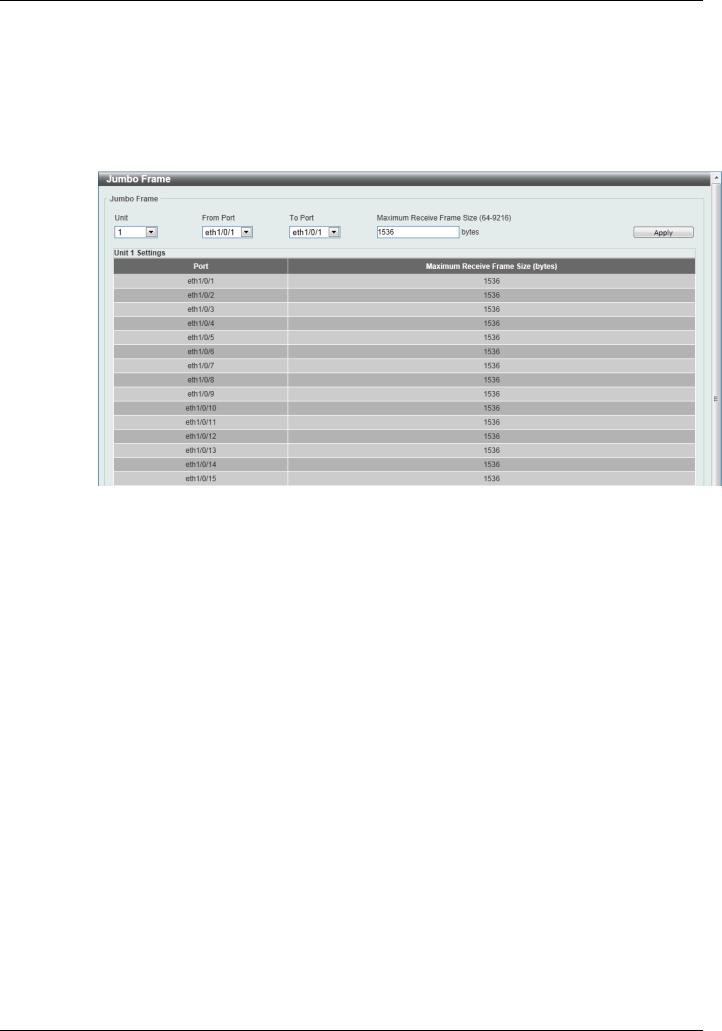
DGS-1510 Series Gigabit Ethernet SmartPro Switch Web UI Reference Guide
Jumbo Frame
This window is used to view and configure the Jumbo Frame size and settings. The Switch supports jumbo frames. Jumbo frames are Ethernet frames with more than 1,518 bytes of payload. The Switch supports jumbo frames with a maximum frame size of up to 9216 bytes.
To view the following window, click System > Port Configuration > Jumbo Frame, as shown below:
Figure 3-8 Jumbo Frame window
The fields that can be configured are described below:
Parameter |
Description |
|
|
Unit |
Select the switch unit that will be used for this configuration here. |
|
|
From Port / To Port |
Select the appropriate port range used for the configuration here. |
|
|
Maximum Receive Frame |
Enter the maximum receive frame size value here. This value must |
Size |
be between 64 and 9216 bytes. By default, this value is 1536 bytes. |
|
|
Click the Apply button to accept the changes made.
PoE (DGS-1510-28P and DGS-1510-28XMP Only)
The DGS-1510-28P and DGS-1510-28XMP switches support Power over Ethernet (PoE) as defined by the IEEE 802.3af and 802.3at. All ports can support PoE up to 30W. Ports 1-24 can supply about 48 VDC power to Powered Devices (PDs) over Category 5 or Category 3 UTP Ethernet cables. The Switch follows the standard PSE (Power Sourcing Equipment) pin-out Alternative A, whereby power is sent out over pins 1, 2, 3 and 6. The Switches work with all D-Link 802.3af capable devices.
The Switch includes the following PoE features:
Auto-discovery recognizes the connection of a PD (Powered Device) and automatically sends power to it.
The Auto-disable feature occurs under two conditions: firstly, if the total power consumption exceeds the system power limit; and secondly, if the per port power consumption exceeds the per port power limit.
Active circuit protection automatically disables the port if there is a short. Other ports will remain active.
15
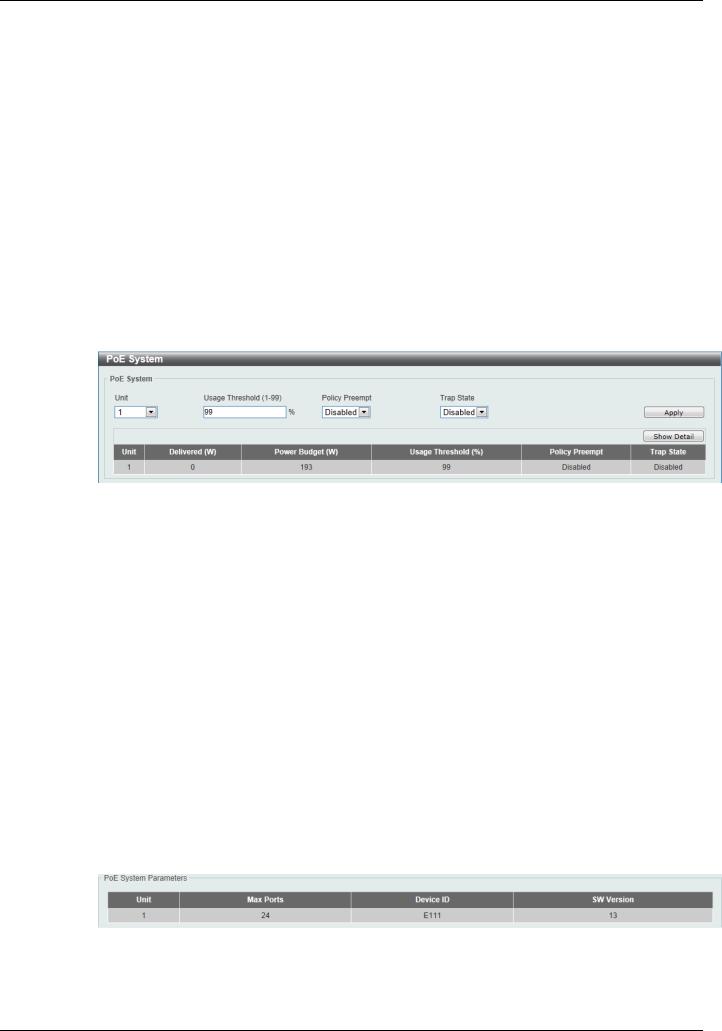
DGS-1510 Series Gigabit Ethernet SmartPro Switch Web UI Reference Guide
Based on 802.3af/at PDs receive power according to |
|
PSE provides power according to the following classification: |
||
the following classification: |
|
|
|
|
|
|
|
|
|
Class |
Maximum power used by PD |
|
Class |
Max power supplied by PSE |
|
|
|
|
|
0 |
12.95W |
|
0 |
16.2W |
|
|
|
|
|
1 |
3.84W |
|
1 |
4.2W |
|
|
|
|
|
2 |
6.49W |
|
2 |
7.4W |
|
|
|
|
|
3 |
12.95W |
|
3 |
16.2W |
|
|
|
|
|
4 |
25.5W |
|
4 |
31.6W |
|
|
|
|
|
PoE System
This window is used to configure the PoE system, and display the detailed power information and PoE chip parameters for PoE modules.
To view the following window, click System > PoE > PoE System, as shown below:
Figure 3-9 PoE System window
The fields that can be configured are described below:
Parameter |
Description |
|
|
Unit |
Select the switch unit that will be used for this configuration here. |
|
|
Usage Threshold |
Enter the usage threshold to generate a log and send the |
|
corresponding standard notification. The range is from 1 to 99 |
|
percent. |
|
|
Policy Preempt |
Select this option to enable or disable the disconnection of PD |
|
which in power-provisioned with lower priority in order to release the |
|
power to the new connected PD with higher priority under power |
|
shortage conditions. |
|
|
Trap State |
Select this option to enable or disable the sending of PoE |
|
notifications. |
|
|
Click the Apply button to accept the changes made.
Click the Show Detail button to see the PoE system Parameters table at the bottom of the window.
After clicking the Show Detail button, the following table will appear.
PoE Status
This window is used to configure the description, and display the PoE status of each port.
16
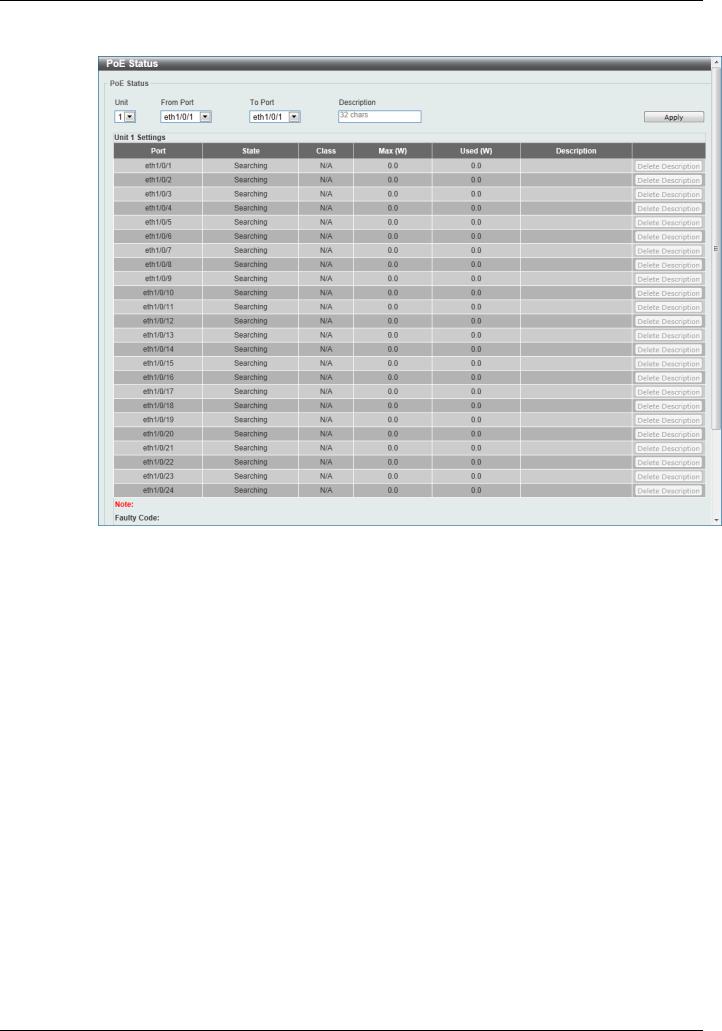
DGS-1510 Series Gigabit Ethernet SmartPro Switch Web UI Reference Guide
To view the following window, click System > PoE > PoE Status, as shown below:
Figure 3-10 PoE Status window
The fields that can be configured are described below:
Parameter |
Description |
|
|
Unit |
Select the switch unit that will be used for this configuration here. |
|
|
From Port / To Port |
Select the appropriate port range used for the configuration here. |
|
|
Description |
Enter the text that describes the PD connected to a PoE interface. |
|
The maximum length is 32 characters. |
|
|
Click the Delete Description button to clear the setting in the corresponding Description field. Click the Apply button to accept the changes made.
PoE Configuration
This window is used to configure the PoE port.
To view the following window, click System > PoE > PoE Configuration, as shown below:
17
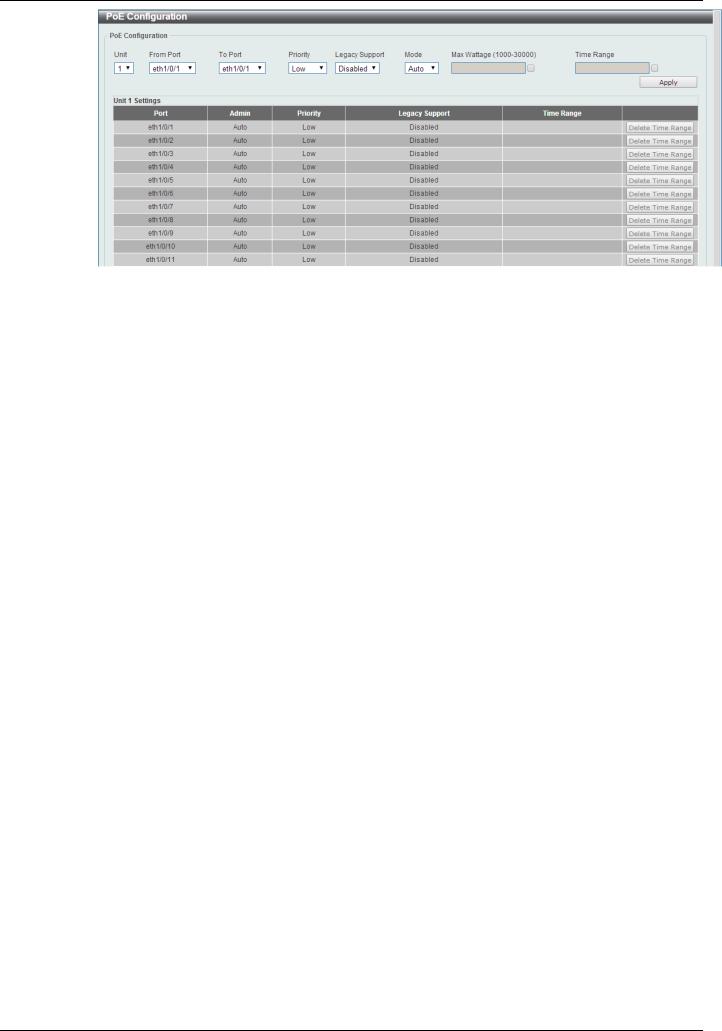
DGS-1510 Series Gigabit Ethernet SmartPro Switch Web UI Reference Guide
Figure 3-11 PoE Configuration window
The fields that can be configured are described below:
Parameter |
Description |
|
|
Unit |
Select the switch unit that will be used for this configuration here. |
|
|
From Port / To Port |
Select the appropriate port range used for the configuration here. |
|
|
Priority |
Select the priority for provisioning power to the port. Options to |
|
choose from are Critical, High and Low. |
|
|
Legacy Support |
Select this option to enable or disable the support of legacy PD. |
|
|
Mode |
Select the power management mode for the PoE ports. Options to |
|
choose from are Auto and Never. |
|
|
Max Wattage |
When selecting Auto in the Mode drop-down list, this option |
|
appears. Tick the check box and enter the maximum wattage of |
|
power that can be provisioned to the auto-detected PD. If the value |
|
is not entered, the class of the PD automatically determines the |
|
maximum wattage which can be provisioned. The valid range for |
|
maximum wattage is between 1000 mW and 30000 mW. |
|
|
Time Range |
When selecting Auto in the Mode drop-down list, this option |
|
appears. Tick the check box and enter the name of the time range |
|
to determine the activation period. |
|
|
Click the Delete Time Range button to clear the setting in the corresponding Time Range field. Click the Apply button to accept the changes made.
PoE Statistics
This window is used to display the PoE statistics.
To view the following window, click System > PoE > PoE Statistics, as shown below:
18
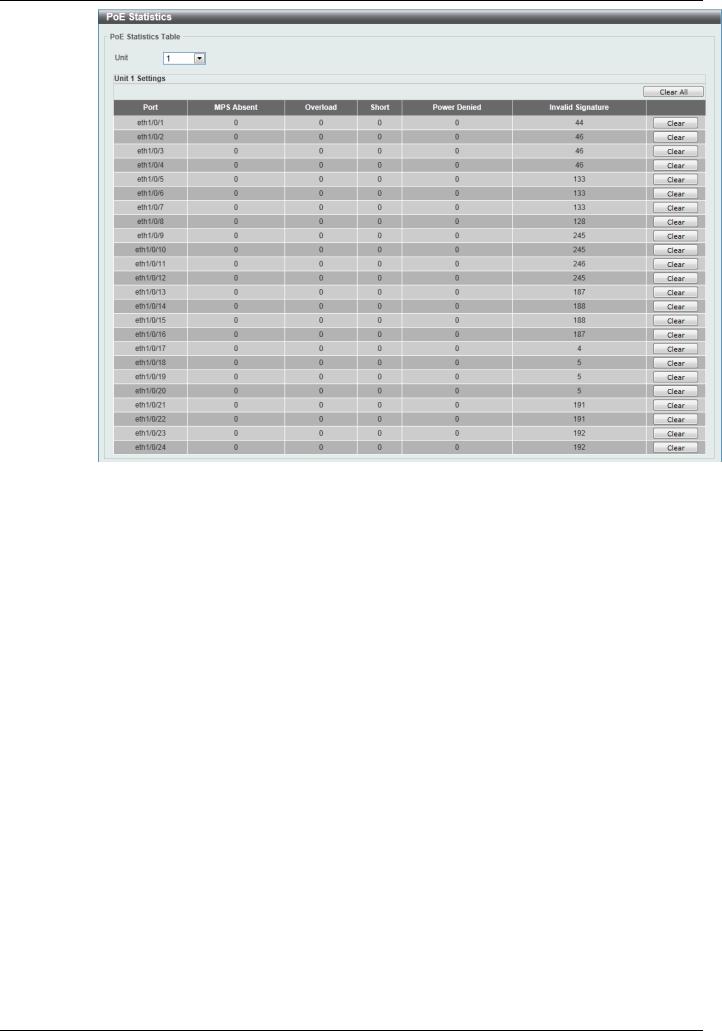
DGS-1510 Series Gigabit Ethernet SmartPro Switch Web UI Reference Guide
Figure 3-12 PoE Statistics window
The fields that can be configured are described below:
Parameter |
Description |
|
|
Unit |
Select the switch unit that will be used for this configuration here. |
|
|
Click the Clear All button to clear PoE statistics for all ports.
Click the Clear button to clear the PoE statistics for the corresponding port.
PoE Measurement
This window is used to display the PoE measurement.
To view the following window, click System > PoE > PoE Measurement, as shown below:
19
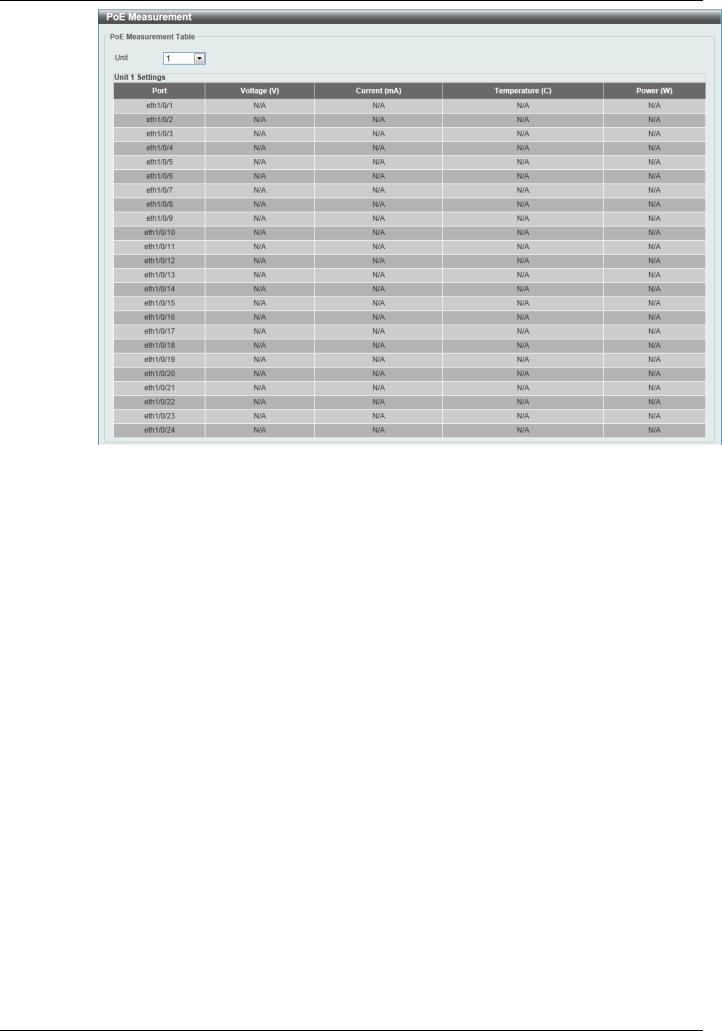
DGS-1510 Series Gigabit Ethernet SmartPro Switch Web UI Reference Guide
Figure 3-13 PoE Measurement window
The fields that can be configured are described below:
Parameter |
Description |
|
|
Unit |
Select the switch unit that will be used for this configuration here. |
|
|
PoE LLDP Classification
This window is used to display the PoE LLDP Classification.
To view the following window, click System > PoE > PoE LLDP Classification, as shown below:
20
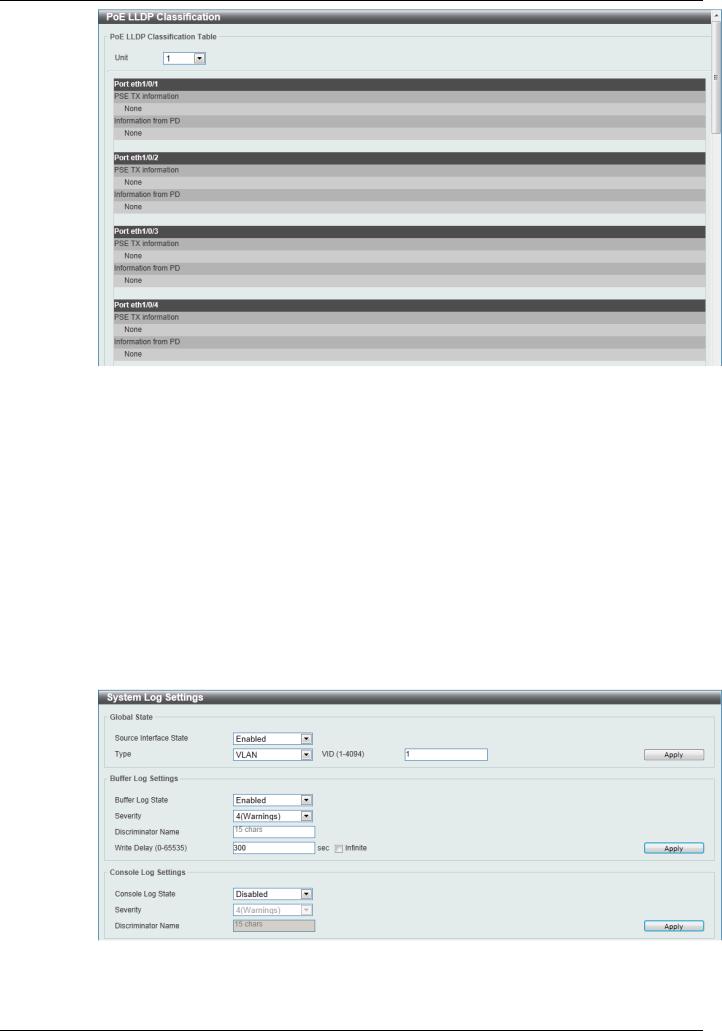
DGS-1510 Series Gigabit Ethernet SmartPro Switch Web UI Reference Guide
Figure 3-14 PoE LLDP Classification window
The fields that can be configured are described below:
Parameter |
Description |
|
|
Unit |
Select the switch unit that will be used for this configuration here. |
|
|
System Log
System Log Settings
This window is used to view and configure the system’s log settings.
To view the following window, click System > System Log > System Log Settings, as shown below:
Figure 3-15 System Log Settings window
The fields that can be configured for Global State are described below:
21
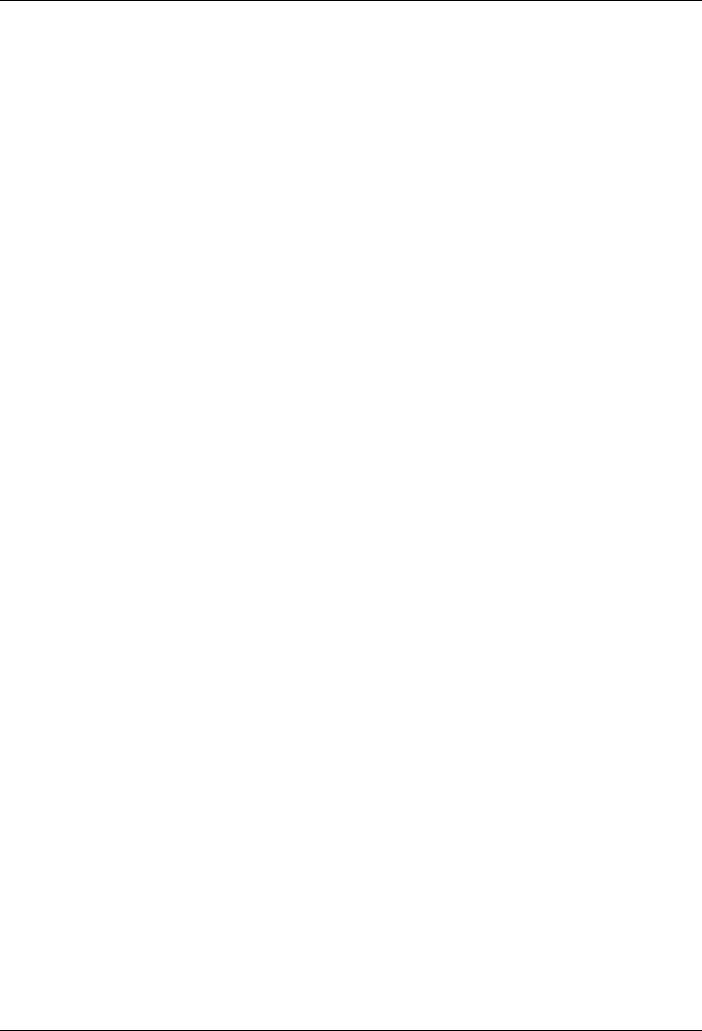
DGS-1510 Series Gigabit Ethernet SmartPro Switch Web UI Reference Guide
Parameter |
Description |
|
|
Source Interface State |
Select this option to enable or disable the source interface’s global |
|
state. |
|
|
Type |
Select the type of interface that will be used. Option to choose from |
|
is VLAN. |
|
|
VID |
Enter the VLAN ID used here. The value is between 1 and 4094. |
|
|
Click the Apply button to accept the changes made.
The fields that can be configured for Buffer Log Settings are described below:
|
Parameter |
|
|
Description |
|
|
|
|
|
||
|
|
|
|
|
|
|
Buffer Log State |
|
Select whether the enable or disable the buffer log’s global state |
||
|
|
|
|
here. Options to choose from are Enable, Disabled, and Default. |
|
|
|
|
|
When selecting the Default option, the buffer log’s global state will |
|
|
|
|
|
follow the default behavior. |
|
|
|
|
|
||
|
Severity |
|
Select the severity value of the type of information that will be |
||
|
|
|
|
logged. Options to choose from are 0 (Emergencies), 1 (Alerts), 2 |
|
|
|
|
|
(Critical), 3 (Errors), 4 (Warnings), 5 (Notifications), 6 |
|
|
|
|
|
(Informational), and 7 (Debugging). |
|
|
|
|
|
||
|
Discriminator Name |
|
Enter the discriminator name used here. This name can be up to 15 |
||
|
|
|
|
characters long. |
|
|
|
|
|
||
|
Write Delay |
|
Enter the interval for periodic writing of the logging buffer to FLASH. |
||
|
|
|
|
This value must be between 0 and 65535 seconds. By default, this |
|
|
|
|
|
value is 300 seconds. Tick the Infinite option, to disable the write |
|
|
|
|
|
delay feature. |
|
|
|
|
|
|
|
Click the Apply button to accept the changes made.
The fields that can be configured for Console Log Settings are described below:
|
Parameter |
|
|
Description |
|
|
|
|
|
||
|
|
|
|
|
|
|
Console Log State |
|
Select whether the enable or disable the console log’s global state |
||
|
|
|
|
here. |
|
|
|
|
|
||
|
Severity |
|
Select the severity value of the type of information that will be |
||
|
|
|
|
logged. Options to choose from are 0 (Emergencies), 1 (Alerts), 2 |
|
|
|
|
|
(Critical), 3 (Errors), 4 (Warnings), 5 (Notifications), 6 |
|
|
|
|
|
(Informational), and 7 (Debugging). |
|
|
|
|
|
||
|
Discriminator Name |
|
Enter the discriminator name used here. This name can be up to 15 |
||
|
|
|
|
characters long. |
|
|
|
|
|
|
|
Click the Apply button to accept the changes made.
System Log Discriminator Settings
This window is used to view and configure the system log’s discriminator settings.
To view the following window, click System > System Log > System Log Discriminator Settings, as shown below:
22
