D-Link DGS-1248T User Manual

DGS-1248T
48-Port 10/100/1000 Mbps
with 4 Combo Mini GBIC
Gigabit Smart Switch
User Manual
V1.01
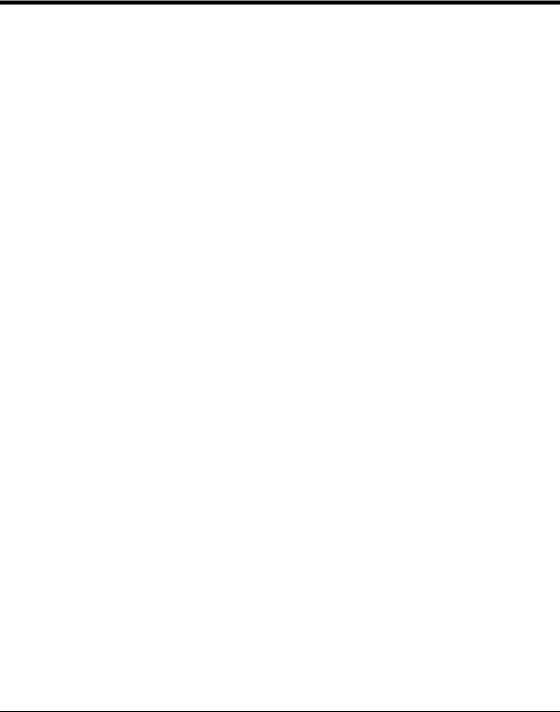
TABLE OF CONTENTS |
|
About This Guide................................................................................. |
1 |
Purpose ............................................................................................ |
1 |
Terms/Usage .................................................................................... |
1 |
Introduction.......................................................................................... |
2 |
Gigabit Ethernet Technology........................................................... |
2 |
Fast Ethernet Technology ................................................................ |
3 |
Switching Technology ..................................................................... |
3 |
Features............................................................................................ |
4 |
Technical Specifications .................................................................. |
5 |
Unpacking and Installation .................................................................. |
9 |
Unpacking........................................................................................ |
9 |
Installation ....................................................................................... |
9 |
Rack Mounting........................................................................... |
10 |
Connecting Network Cable........................................................ |
11 |
AC Power................................................................................... |
12 |
Identifying External Components ...................................................... |
13 |
Front Panel..................................................................................... |
13 |
Rear Panel...................................................................................... |
14 |
Understanding LED Indicators ...................................................... |
15 |
Power and System LEDs ............................................................... |
15 |
Configuration ..................................................................................... |
18 |
Supported web browsers ................................................................ |
18 |
Installing the SmartConsole Utility................................................ |
18 |
i

SmartConsole Utility Features ....................................................... |
19 |
Menu Toolbar............................................................................. |
19 |
Discovery List............................................................................ |
21 |
Monitor List ............................................................................... |
22 |
Device Setting............................................................................ |
24 |
Web-based Utility .......................................................................... |
26 |
Login.......................................................................................... |
26 |
Tool Menu.................................................................................. |
28 |
Setup Menu .................................................................................... |
29 |
System > System Setting ........................................................... |
30 |
System > Trap Setting................................................................ |
31 |
System > Port Setting................................................................. |
32 |
System > SNMP Setting ............................................................ |
34 |
System > Password Access Control........................................... |
36 |
Configuration > 802.1Q VLAN ................................................. |
36 |
Configuration > Trunking .......................................................... |
39 |
Configuration > IGMP Snooping............................................... |
40 |
Configuration > 802.1D Spanning Tree..................................... |
44 |
Configuration > Port Mirroring.................................................. |
46 |
QoS > 802.1p Default Priority ................................................... |
47 |
Security > Safeguard Engine...................................................... |
48 |
Security > Broadcast Storm Control .......................................... |
48 |
Security > 802.1X Setting.......................................................... |
48 |
Security > Mac Address Table > Static MAC............................ |
51 |
Security > Mac Address Table > Dynamic Forwarding Table .. |
52 |
ii |
|

Monitoring > Statistics............................................................... |
53 |
iii
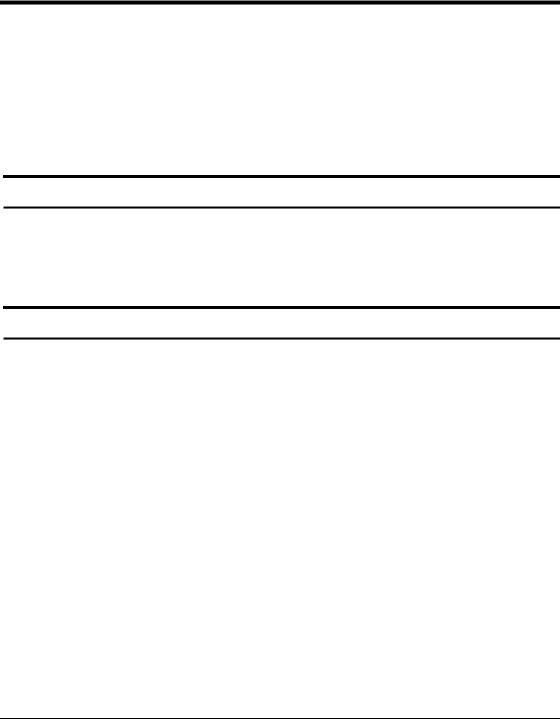
ABOUT THIS GUIDE
Thank you and congratulations on your purchase of the DGS-1248T 48-Port 10/100/1000 Mbps with 4 Combo Mini GBIC Gigabit Smart Switch. This device integrates 1000Mbps Gigabit Ethernet, 100Mbps Fast Ethernet and 10Mbps Ethernet network capabilities in a highly flexible package.
Purpose
This guide will show you how to install and use the configuration functions of the DGS-1248T Web-Smart Switch step-by-step.
Terms/Usage
In this guide, the term “Switch” (first letter capitalized) refers to the DGS-1248T Smart Switch, and “switch” (first letter lower case) refers to other Ethernet switches. Some technologies refer to terms “switch”, “bridge” and “switching hubs” interchangeably, and both are commonly accepted for Ethernet switches.
1
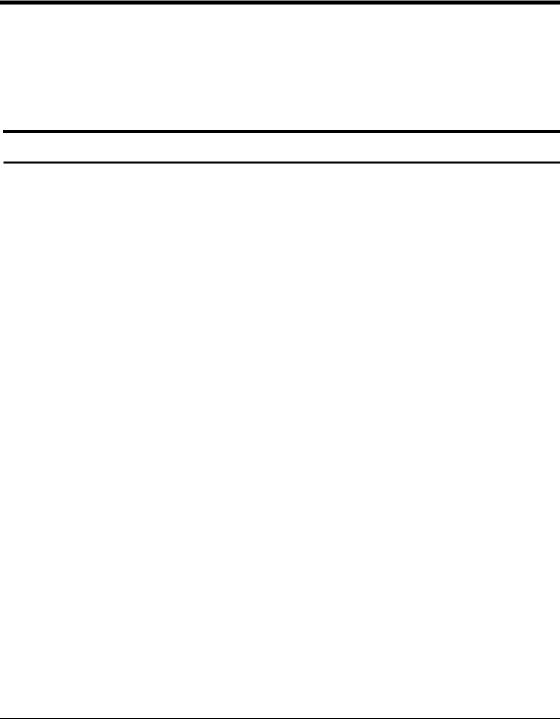
INTRODUCTION
This chapter will describe the features of the DGS-1248T and provide some background information about Ethernet/Fast Ethernet/Gigabit Ethernet switching technology.
Gigabit Ethernet Technology
Gigabit Ethernet is an extension of IEEE 802.3 Ethernet utilizing the same packet structure, format, and support for CSMA/CD protocol, full duplex, and management objects, but with a tenfold increase in theoretical throughput of over 100-Mbps Fast Ethernet and a hundredfold increase over 10-Mbps Ethernet. Since it is compatible with all 10-Mbps and 100-Mbps Ethernet environments, Gigabit Ethernet provides a straightforward upgrade without wasting existing investments in hardware, software, or trained personnel.
The increased speed and extra bandwidth offered by Gigabit Ethernet is essential to help solving network bottlenecks that frequently develop as more advanced computer users and newer applications continue to demand greater network resources. Upgrading key components, such as backbone connections and servers to Gigabit Ethernet technology can greatly improve network response times as well as significantly speed up the traffic between subnets.
Gigabit Ethernet enables fast optical fiber connections to support video conferencing, complex imaging, and similar data-intensive applications. Likewise, since data transfers occur 10 times faster than Fast Ethernet, servers outfitted with Gigabit Ethernet NIC’s are able to perform 10 times the number of operations in the same amount of time.
2
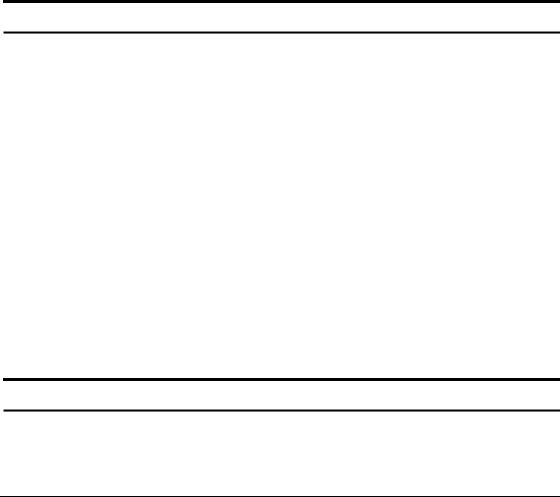
In addition, the phenomenal bandwidth delivered by Gigabit Ethernet is the most cost-effective method to take advantage of today and tomorrow’s rapidly improving switching and routing internetworking technologies. And with expected advances in the coming years in silicon technology and digital signal processing that will enable Gigabit Ethernet to eventually operate over unshielded twisted-pair (UTP) cabling, outfitting your network with a powerful 1000-Mbps- capable backbone/server connection which will create a flexible foundation for the next generation of network technology products.
Fast Ethernet Technology
The growing importance of LANs and the increasing complexity of desktop computing applications are fueling the need for high performance networks. A number of high-speed LAN technologies have been proposed to provide greater bandwidth and improve client/server response times. Among them, 100BASE-T (Fast Ethernet) provides a non-disruptive, smooth evolution from the current 10BASE-T technology.
100Mbps Fast Ethernet is a standard specified by the IEEE 802.3 LAN committee. It is an extension of the 10Mbps Ethernet standard with the ability to transmit and receive data at 100Mbps, while maintaining the CSMA/CD Ethernet protocol. Since the 100Mbps Fast Ethernet is compatible with all other 10Mbps Ethernet environments, it provides a straightforward upgrade and utilizes existing investments in hardware, software, and personnel training.
Switching Technology
Another approach to push beyond the limits of Ethernet technology is the development of switching technology. A switch bridges Ethernet
3
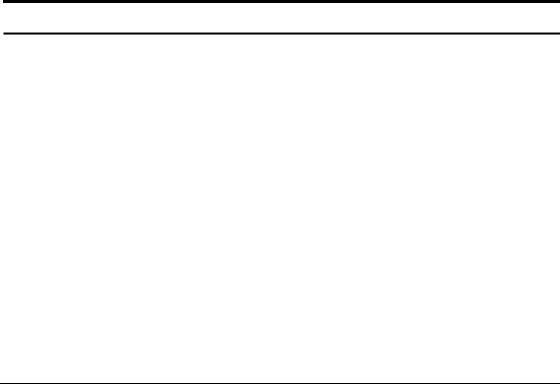
packets at the MAC address level of the Ethernet protocol transmitting among connected Ethernet or Fast Ethernet LAN segments.
Switching is a cost-effective way of increasing the total network capacity available to users on a local area network. A switch increases capacity and decreases network loading by dividing a local area network into different segments, which won’t compete with each other for network transmission capacity.
The switch acts as a high-speed selective bridge between the individual segments. The switch, without interfering with any other segments, automatically forwards traffic that needs to go from one segment to another. By doing this the total network capacity is multiplied, while still maintaining the same network cabling and adapter cards.
Features
♦Address Table: Supports up to 8K MAC address per device
♦Supports a packet buffer of up to 1024K Bytes
♦IGMP Snooping support
♦IEEE802.1D Spanning Tree
♦Support static Port Trunk
♦Port Mirroring support
♦IEEE802.1Q VLAN
♦IEEE802.1p Priority Queues
♦IEEE802.1X Port-based Access Control
♦Supports Broadcast Storm Control
4
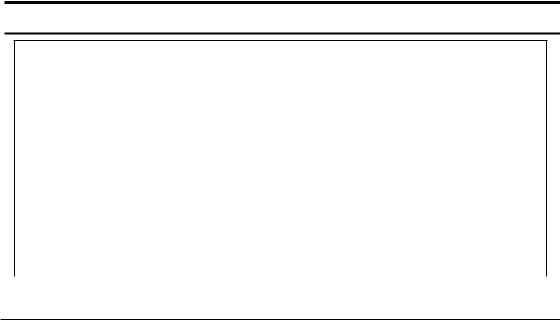
♦Supports Static MAC setting
♦D-Link Safeguard Engine support
♦Supports Simple Network Management Protocol(SNMP)
♦MIB support for: RFC1213 MIB II, Private MIB
♦Supports DHCP client
♦Supports Port setting for Speed, Duplex Mode
♦Easy configuration via Web Browser
♦Easy setting via SmartConsole Utility
♦Firmware backup and upload via Web GUI
♦System reboot via Web GUI
♦Provides parallel LED display for port status such as link/act, speed, etc.
♦Reset configuration (hardware and Web GUI)
♦IEEE802.3x flow control in full duplex mode
Technical Specifications
Key Components / Performance
Switching Capacity |
96Gbps |
|
|
|
10M: 14,880 pps |
Max. Forwarding Rate |
100M: 148,809 pps |
|
1G: 1,488,095 pps |
|
|
Forwarding Mode |
Store and Forward |
|
|
Packet Buffer memory |
1024K Bytes |
|
|
5

SDRAM for CPU |
|
8M Bytes |
||
|
|
|
||
Flash Memory |
|
Prom 2M Bytes |
||
|
|
|
|
|
Port Functions |
|
|
|
|
|
|
|||
|
- 48 x 10/100/1000BaseT ports |
|||
|
- Compliant with the following standards: |
|||
LAN |
1. |
IEEE 802.3 compliance |
||
2. |
IEEE 802.3u compliance |
|||
|
||||
|
3. |
IEEE 802.3ab compliance |
||
|
|
4. Support Full Duplex at 10/100Mbps and |
||
|
|
|
1000Mbps only for SFP ports |
|
|
- 4 SFP Combo Ports (port 45~48) |
|||
|
- SFP Transceivers Supported: |
|||
|
1. |
DEM-310GT (1000BASE-LX), up to |
||
|
|
|
10km |
|
|
2. |
DEM-311GT (1000BASE-SX), up to |
||
|
|
|
550m |
|
|
3. |
DEM-314GT (1000BASE-LH), up to |
||
Combo ports in the |
4. |
50km |
||
front panel |
DEM-315GT (1000BASE-ZX), up to |
|||
|
|
80km |
||
|
|
|
||
|
5. |
DEM-312GT2 (1000BASE-SX), up to |
||
|
|
|
2km |
|
|
-WDM Transceivers Supported: |
|||
|
1. |
DEM-330T (TX-1550/RX-1310nm), up |
||
|
|
|
to 10km, Single-Mode |
|
|
2. |
DEM-330R (TX-1310/RX-1550nm), up |
||
|
|
|
to 10km, Single-Mode |
|
|
3. |
DEM-331T (TX-1550/RX-1310nm), up |
||
6
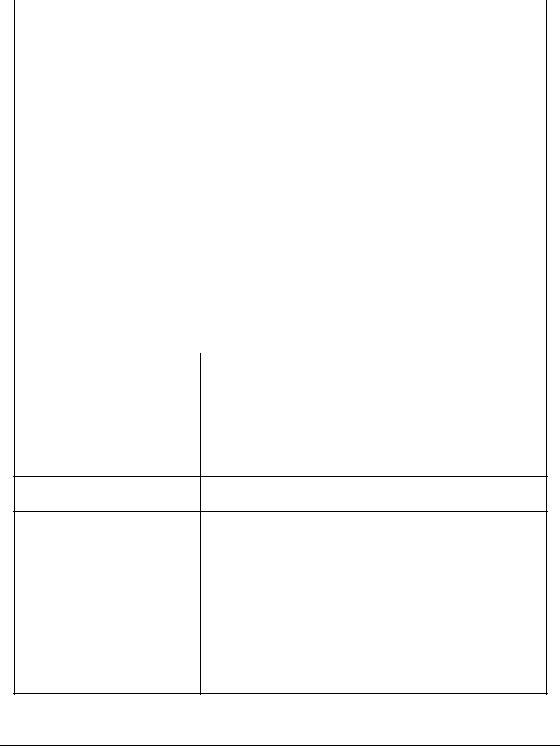
|
to 40km, Single-Mode |
|
|
4. DEM-331R (TX-1310/RX-1550nm), up |
|
|
to 40km, Single-Mode |
|
|
-Compliant to the following standards: |
|
|
1. IEEE 802.3z compliance |
|
|
|
|
Chassis |
|
|
|
|
|
Dimensions |
19-inch, 1U Rack-mount size |
|
440mm x 310mm x 44mm |
||
|
||
|
|
|
Reset button on the |
A factory reset button x 1 |
|
front panel |
||
|
||
|
|
|
Physical & Environment |
||
|
|
|
AC input |
100~240 VAC, 50/60Hz |
|
|
Internal universal power supply |
|
|
|
|
Operation |
0~40°C |
|
Temperature |
||
|
||
Storage Temperature -10~70°C
Humidity |
Operation: 10%~90% RH |
|
Storage: 5%~90% RH |
||
|
||
|
|
|
Power consumption |
99.7(watts) |
|
|
|
|
Heat Dissipation |
339.98(btu/hr) |
|
|
|
|
MTBF |
156505 (hours) |
7
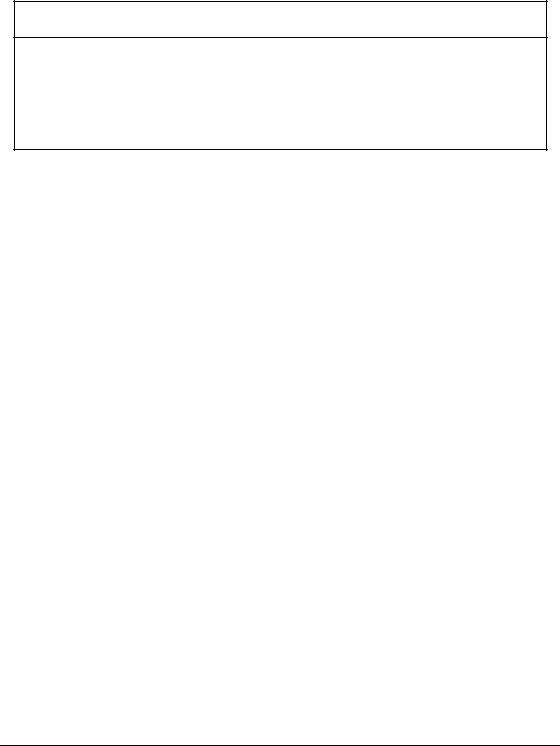
Emission (EMI) and Safety Certifications
EMI-EMC Compliance: FCC Class A/ICES-003 Class A(FCC Part 15B), CE Class A(EN55022/24), C-Tick ClassA(AS/NZS CISPR 22) , VCCI Class A(VCCI-2005)
Safety Compliance: cUL(UL 60950-1), LVD(EN 60950-1)
8
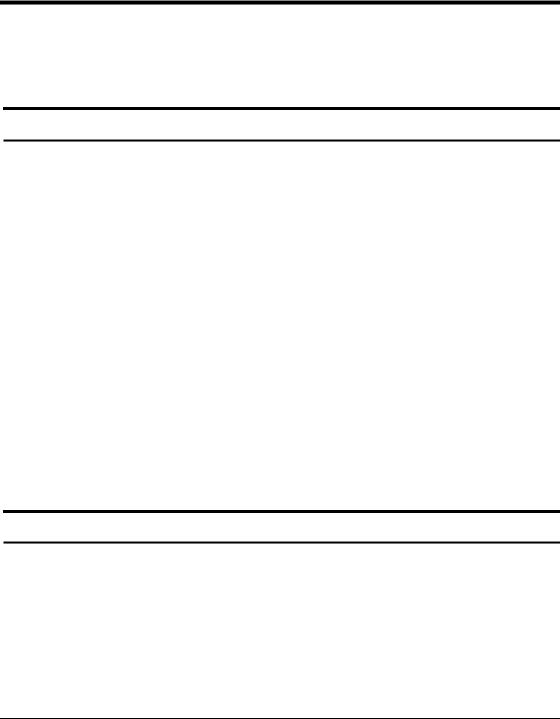
UNPACKING AND INSTALLATION
This chapter provides unpacking and installation information for the Smart Switch.
Unpacking
Carefully unpack the contents of the Smart Switch from the box and locate the following items:
One DGS-1248T Gigabit Smart Switch
One AC power cord, suitable for the local electrical power voltage requirements
Four rubber feet to be used for shock cushioning Screws and two mounting brackets
CD-Rom with the SmartConsole Utility application, which includes the full User’s Manual
Quick Installation Guide
If any item is found missing or damaged, please contact the reseller for replacement.
Installation
The site chosen for installation greatly affects the Web-Smart Switch’s performance. When installing, consider the following points:
Install the Switch in a fairly cool and dry place. See Technical Specifications for the acceptable temperature and humidity operating ranges.
9
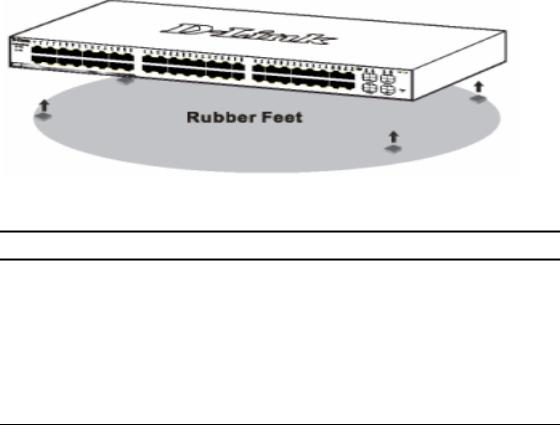
Install the DGS-1248T in a site free from strong electromagnetic field generators (such as motors), vibration, dust, and direct exposure to sunlight.
Leave at least 10cm (about 4 inches) of space at the front and rear of the switch for ventilation.
Install the DGS-1248T on a sturdy, level surface that can support its weight, or in an EIA standard-size equipment rack. For information on rack installation, see the next section, Rack Mounting.
When installing the Switch on a level surface, attach the rubber pads (feet) to the bottom. The rubber feet cushion the switch and helps protect the case from scratches.
.
Figure 1 – Attach the adhesive rubber pads to the bottom
Rack Mounting
The Switch can be mounted in an EIA standard-size, 19-inch rack or chassis, which can be placed in a wiring closet with other equipment. Attach the mounting brackets to both sides of the Switch (one on each side), and secure them with the provided screws.
10
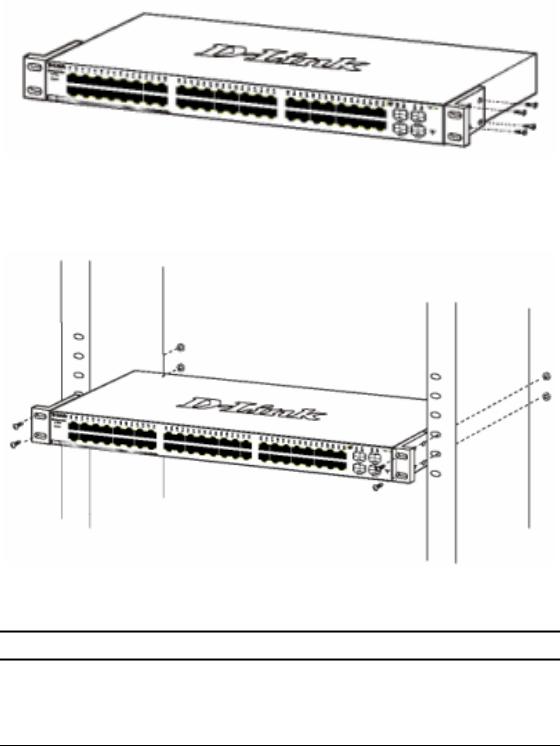
Figure 2 – Attach the mounting brackets to the Switch
Use the screws provided with the equipment rack or chassis to mount the Switch in the rack.
Figure 3 – Mount the Switch in the rack or chassis
Connecting Network Cable
The DGS-1248T has 48-Ports 10/100/1000Mbps that support 1000Mbps Gigabit Ethernet that can operate in Auto-negotiate
11
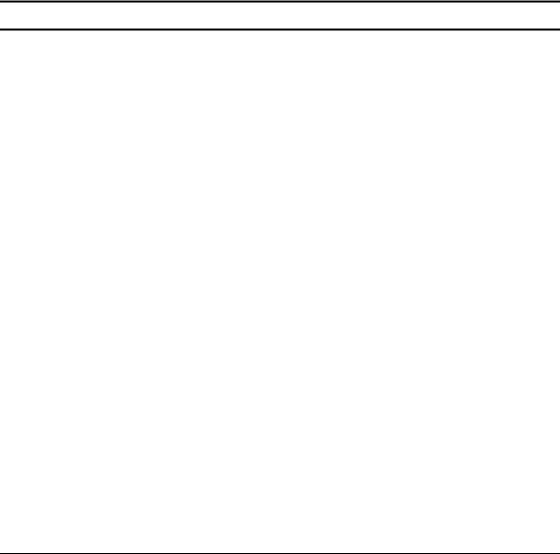
mode, and 10Mbps Ethernet or 100Mbps Fast Ethernet modes that run both in half and full duplex modes; it also has 4 Mini GBIC Combo Ports. Each port on the DGS-1248T supports Auto- MDI/MDI-X. Auto-MDI/MDI-X is a feature that eliminates the need for worrying about using either a standard or crossover cable—you can use either one—and allows any port to be an uplink port.
AC Power
The DGS-1248T can be used with an AC power supply of 100~240V AC, 50~60Hz. The power switch is located at the rear of the unit adjacent to the AC power connector and the system fan.
The switch’s power supply will adjust to the local power source automatically and may be turned on without having any or all LAN segment cables connected.
12
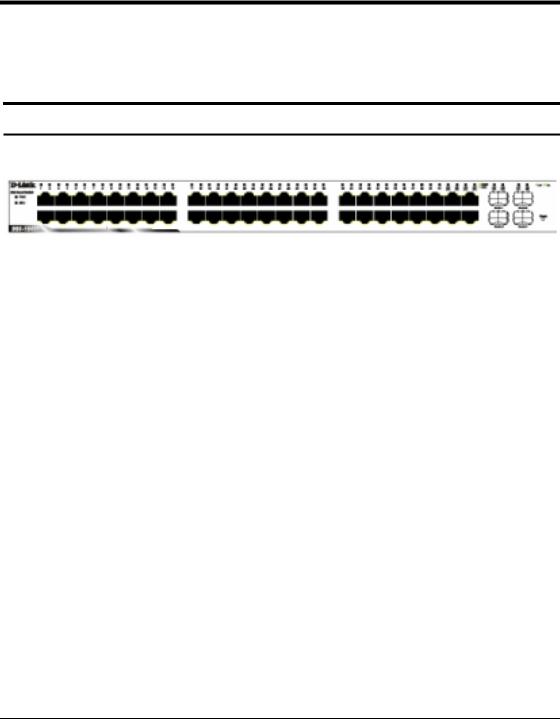
IDENTIFYING EXTERNAL COMPONENTS
This chapter describes the front panel, rear panel, and LED indicators of the Switch.
Front Panel
The figure below shows the front panel of the Switch.
Figure 4 – Front panel of the 48-port Web-Smart Switch
Reset button:
The Reset button resets all configuration settings back to the factory default.
Note: Be sure to save or record any custom settings configured on the Switch before pressing the reset button. Resetting the Switch back to factory default settings will erase all custom configurations.
LED Indicator:
Comprehensive LED indicators display the status of the switch and the network (see the Understanding LED Indicators section).
1000 BASE-T Twisted Pair Ports (Port 1~48)
The DGS-1248T is equipped with 48 gigabit twisted pair ports that are auto negotiable 10/100/1000Mbps and also support auto
13

MDI/MDIX crossover detection. All these 48 ports can operate in halfand fullduplex modes for 10/100Mbps, and will be automatically activated when a compatible terminal is identified.
10/100/1000 BASE-T / Mini GBIC Combo Ports (Option Port 45~48)
The Switch is also equipped with four combo 10/100/1000 Base-T / Mini GBIC ports, supporting optional 1000BASE-SX/LX Mini GBIC modules for fiber uplinks.
Note: When a port is set to “Forced Mode”, the Auto MDI/MDIX will be disabled.
Rear Panel
AC Power Connector
Figure 5 – Rear panel of the Switch
AC Power Connector:
Plug in the female connector of the provided power cord into this connector, and the male into a power outlet. Supported input voltages range from 100-240V AC, and 50-60Hz.
14
