D-Link DGE-528T User Manual

D-Link DGE-528T
Gigabit Ethernet PCI Adapter
Manual
Rev. 01 (Nov. 01, 2003)
Printed in Taiwan
1
Table of Contents
Introduction ....................................................................................... |
3 |
Contents of Package ......................................................................... |
4 |
Technology Basics ............................................................................ |
4 |
About Gigabit Ethernet ............................................................................... |
4 |
About Auto-Negotiation .............................................................................. |
5 |
About PCI Bus............................................................................................ |
5 |
Wake On LAN ........................................................................................ |
6 |
Connecting the WOL Cable ................................................................... |
6 |
Flow Control ........................................................................................... |
7 |
Networking Basics ............................................................................ |
7 |
Troubleshooting .............................................................................. |
19 |
Contacting Technical Support ........................................................ |
23 |
Technical Specifications ................................................................. |
24 |
Warranty & Registration ................................................................. |
27 |
2
Introduction
The D-Link DGE-528T is ideal for the small office or home office environment. After completing the steps in this manual, you will have the ability to share information and resources - such as files and printers - and take full advantage of a “connected” environment for work and play!
The DGE-528T comes with drivers for the most popular operating systems and can be integrated into a larger network. However, this manual is designed to help you network two computers running Windows 95/98, Windows Me and Windows 2000 in a peer-to-peer configuration. Yet, the standards
compliant DGE-528T gives you the flexibility to expand and customize your Fast Ethernet / Gigabit Ethernet network at will.
The Fast Ethernet standard allows you to connect computers and devices at speeds up to 100 Mbps. Gigabit Ethernet allows speeds up to 1000 Mbps. A Dual-Speed 100/1000 Mbps Ethernet / Gigabit Ethernet network combines both standards allowing computers and devices of different speeds to communicate with each other. The DGE-528T is a Dual-Speed 100/1000 Mbps Fast Ethernet / Gigabit Ethernet network card.
3

Contents of Package
DGE-528T Gigabit Ethernet PCI Adapter
Package Contents
1 DGE-528T Gigabit Ethernet PCI Adapter
2 Manual on the CD-ROM
3 Quick Installation Guide
Technology Basics
About Gigabit Ethernet
Gigabit Ethernet is a network technology specified by IEEE Standard 802.3ab. It extends the traditional 100Mbps Fast Ethernet technology to achieve 1000Mbps transmission and reception, while retaining the same CSMA/CD Ethernet protocol. Thus, while Gigabit Ethernet provides a tenfold increase in network capacity, it is wholly compatible with traditional 100Mbps Fast Ethernet network facilities. This compatibility is the key to easy and efficient upgrades to 1000Mbps in your network areas needing greater bandwidth. Upgrading selected areas to Gigabit Ethernet does not require hardware or software changes in network areas where traditional 100Mbps Ethernet is providing good service. For upgrading, Gigabit Ethernet is the clear choice in terms of cost-effectiveness, as well as convenience and smoothness in transition.
4
Category 5 cabling is required for 1000Base-T Gigabit Ethernet in order to provide full duplex operation. Full duplex 1000Base-T operation allows simultaneous transmission and reception, both at 1000Mbps, thus providing service potentially equal to 2000Mbps full-duplex service
To provide compatibility in traditional 100Mbps Fast Ethernet environments (where, for example DGE-528T adapters are installed anticipating upgrade of supporting switch equipment to Gigabit Ethernet), the DGE-528T also supports traditional 100Mbps Fast Ethernet operation, in full-duplex as well as half-duplex modes. Selection of the best operation mode in any given installation is automatically governed by auto-negotiation.
About Auto-Negotiation
You have probably had the experience of making a dialup connection through a modem, and have heard the sound exchange between your modem and the modem at the other end of the telephone line. As irritating as those few seconds of noise may be, they do let you know that your modem and the remote modem are on the job, preparing for your intended communication with the remote computer.
When the two modems have tested the phone-line quality and settled on the combination of shared options and parameters which will provide the best data communication over the connecting phone line, then you are given the “connect” message which signals the end of the intermodem negotiation and the beginning of your intended communication with the remote computer.
Auto-negotiation between devices within an Ethernet LAN is similar in concept, but much briefer. The two devices involved in the auto-negotiation will be the DGE-528T Adapter serving your station (installed in your computer), and the switch through which it is connected to the LAN. The options to be negotiated between the DGE-528T and its supporting switch includes Ethernet type
(1000BASE-T Gigabit Ethernet or 100BASE-TX Fast Ethernet) and duplex mode (half-duplex, being one-way-at-a-time, or full duplex, being simultaneous transmit-and receive.)
Startup communication between the two devices occurs when both devices are powered up. Once the cable connection and the Network Operating System software is satisfied, the preparatory process of auto-negotiation between the DGE-528T and its supporting switch proceeds automatically. If the switch has auto-negotiation functionality, it and the DGE-528T exchange a series of messages, each device signals its capabilities and listens for corresponding information about the other. The auto-negotiation process requires only a few milliseconds, and the two devices select the best communication parameters supported by both.
If the switch does not support auto-negotiation, the (single capability) message will be recognized by the DGE-528T auto-negotiation facility, which will switch to those settings of its own capabilities, which match that of the switch.
Auto-negotiation reoccurs any time the linkage is restored, making the line ready again for optimal data communications.
About PCI Bus
Your DGE-528T Adapter delivers outstanding performance by fully exploiting the advance features of your computer’s PCI bus. DGE-528T Adapters utilize the Bus Master Mode of the PCI bus, allowing direct transfers of Ethernet packet content between computer memory and the adapter’s controller, thus minimizing network demands on the CPU. The adapter’s controller function provides the additional benefit of reduced command processing overhead.
5
The working relationship between a DGE-528T adapter and main memory working in Bus Master mode is powered by the Bridge/Memory Controller of the PCI bus. This reduces the CPU role in network operations, thus freeing the CPU to service other tasks, with resulting improvement in overall computing (multitasking) performance. At the same time, it produces superior network throughput by reducing latency (waiting for CPU service) during transmissions and receptions.
Features
Wake On LAN
Wake On LAN (WOL) is an ACPI function allowing a powered down (sleeping) computer to be powered ON from a remote station. To use the WOL feature, the NIC must be WOL capable and the motherboard of the PC must be ACPI compliant. While powered-down computers Sleep, WOL enabled NICs monitor LAN traffic for valid Wake-up frames. When one is received, the NIC will immediately wake-up and send a signal to the motherboard to power ON the computer.
Some uses for the WOL feature include:
·Forgot a document and are out of town? Send a Wake-up signal to your computer and retrieve the needed file.
·Initiate long routines and reports before you get to work.
·Transfer files when the network traffic is low (during late hours).
·Power ON your PC before you arrive to work.
·The MIS department can upgrade software on computers after hours from a remote station.
Connecting the WOL Cable
NOTE: If your system’s motherboard WOL Connector does not fit the WOL Cable or does not have 3 pins, do not attempt to force a connection or alter the components to fit. Doing so could permanently damage your computer.
The WOL function is system dependent, in addition to the following instructions, you may need to download WOL software from INTEL or another manufacturer’s website.
Please consult your computer’s manual for specific BIOS settings.
The WOL Cable is an interconnect cable with standard 3-pin connectors on each end. Please follow the procedures listed below to ensure proper installation of the WOL cable.
1.Connect either end connector of the WOL Cable to the NIC WOL Connector. Both ends of the WOL Cable are identical, so either end may be used.
Examine the PC motherboard and/or refer to the manual for the motherboard to locate the corresponding WOL Connector on the motherboard. The actual location is system dependent, but the motherboard may have a label beside the WOL Connector. After you have located the WOL connector on the motherboard, connect the cable.
6
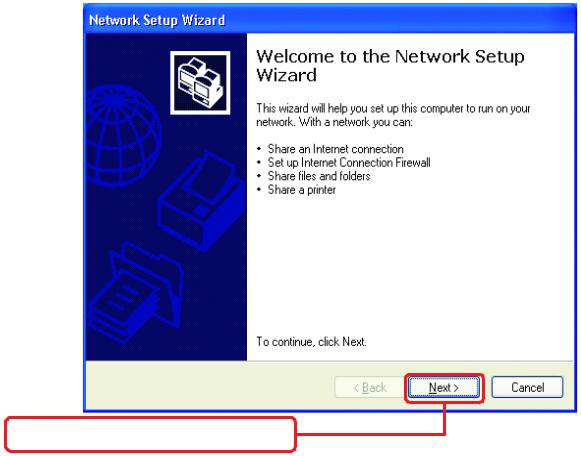
1.Power-ON the PC and press “Delete” or “F1” when prompted to enter the PCI/ISA BIOS CMOS Setup. Enable the WOL function or the power-ON function of the PC. The name of this function is system dependent, but may be located in a category heading titled something like Power Management. Refer to your computer’s manual for more information regarding the CMOS Setup Utility and BIOS settings.
Flow Control
The DGE-528T implements IEEE 802.3x compliant flow control for full-duplex, which provides traffic management functions for full-duplex operation. Flow control allows for enhanced full-duplex operation with switches. When operating at full-duplex (requiring a direct connection to a switch) and the switch’s data buffer is about to overflow, a Pause frame will be transmitted to the DGE-528T. The ensuing idle time keeps the buffer from overflowing and prevents data from being lost. This enhancement can improve network throughput, avoid collisions and prevent lost data, helping the network achieve optimal performance.
Networking Basics
Using the Network Setup Wizard in Windows XP
In this section you will learn how to establish a network at home or work, using Microsoft Windows
XP.
Note: Please refer to websites such as http://www.homenethelp.com and http://www.microsoft.com/ windows2000 for information about networking computers using Windows 2000, ME or 98.
Go to Start>Control Panel>Network Connections. Select Set up a home or small office network
When this screen appears, click Next.
7
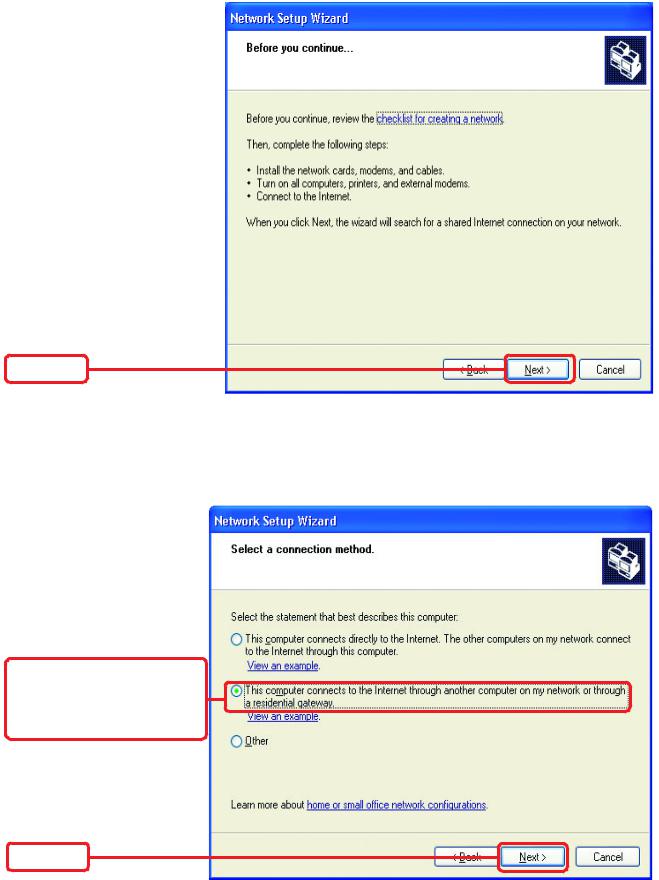
Networking Basics
Please follow all the instructions in this window:
Click Next
In the following window, select the best description of your computer.
If your computer connects to the Internet through a gateway/router, select the second option as shown.
Click Next
8
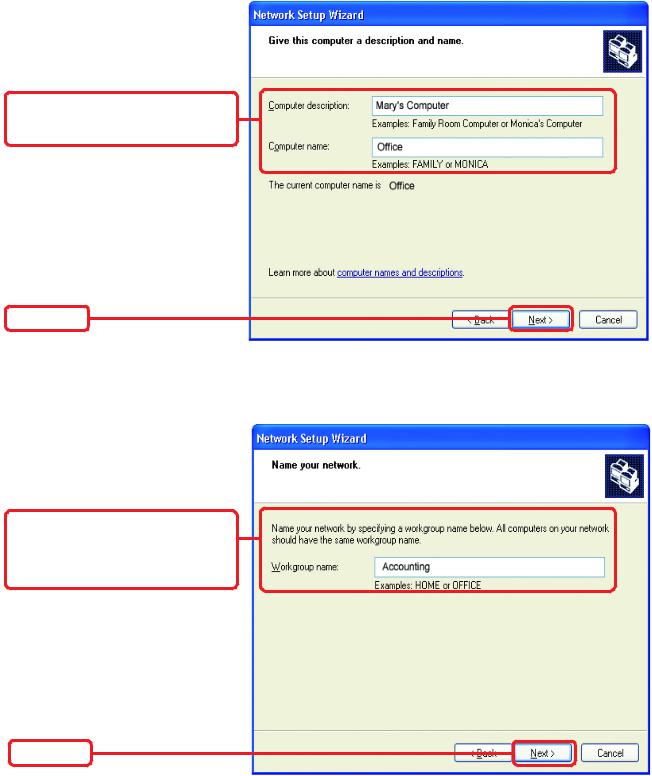
Networking Basics
Enter a Computer description and a Computer name (optional.)
Click Next
Enter a Workgroup name.
All computers on your network should have the same Workgroup name.
Click Next
9
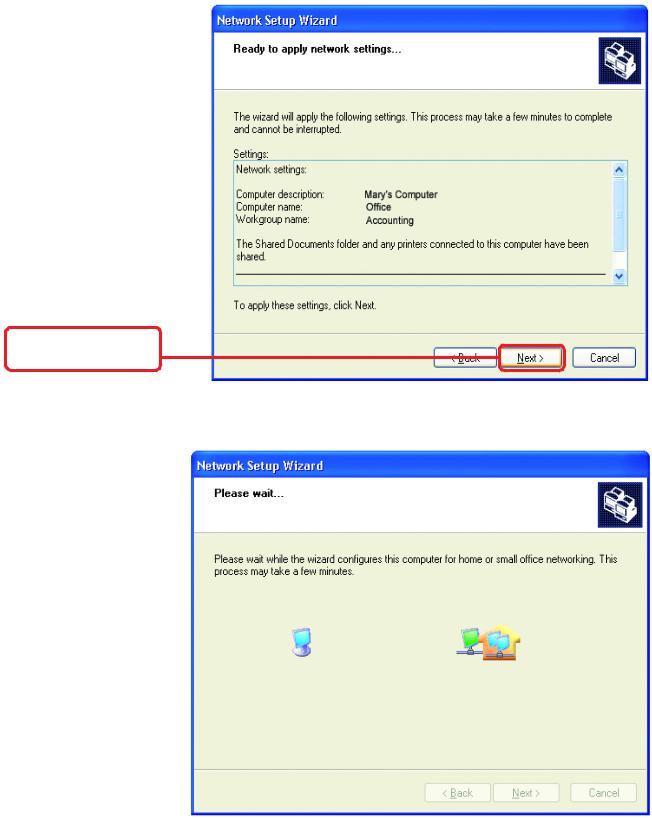
Networking Basics
Please wait while the Network Setup Wizard applies the changes.
When the changes are complete, click Next
Please wait while the
Network Setup Wizard configures the computer.
This may take a few minutes.
10
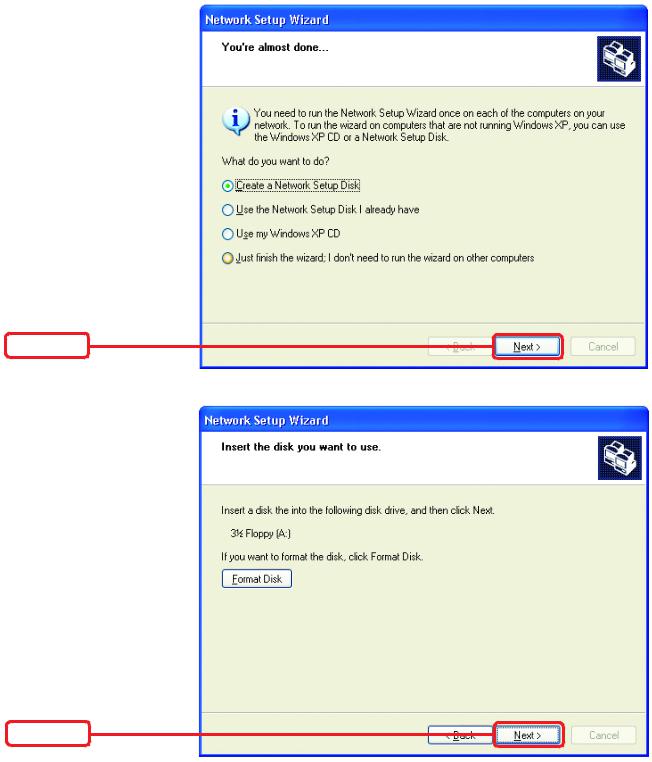
Networking Basics
In this window, select the best option. In this
example, Create a Network Setup Disk has been selected. You will run this disk on each of the computers on your network.
Click Next
Insert a disk into the Floppy Disk Drive, in this case drive “A.”
Format the disk if you wish.
Click Next
11
