D-link DES-3810-52, DES-3810-28 User Manual
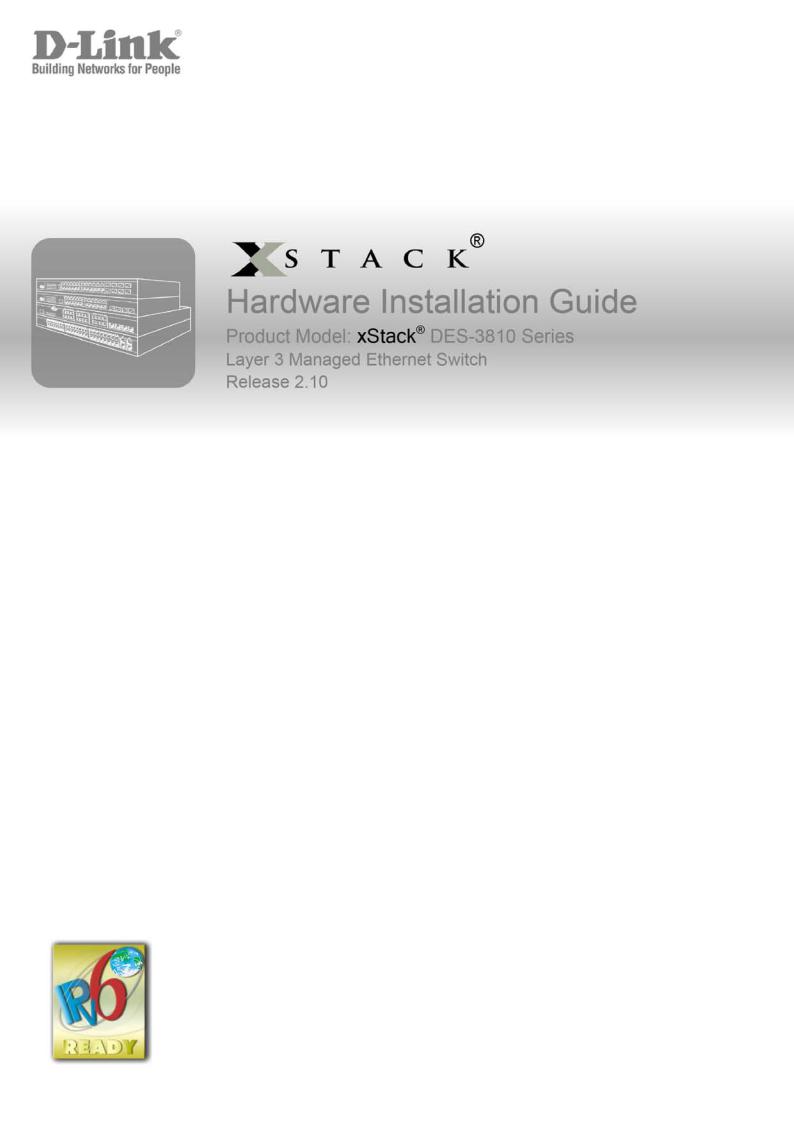
Information in this document is subject to change without notice. Reproduction in any manner whatsoever, without the written permission of D-Link Corporation, is strictly forbidden.
Trademarks used in this text: D-Link and the D-LINK logo are trademarks of D-Link Corporation; Microsoft and Windows are registered trademarks of Microsoft Corporation.
Other trademarks and trade names may be used in this document to refer to either the entities claiming the marks and names or their products. D- Link Corporation disclaims any proprietary interest in trademarks and trade names other than its own.
© 2011 D-Link Corporation. All rights reserved. Oct. 2011 P/N 651ES3810035G
FCC Warning
This equipment has been tested and found to comply with the limits for a Class A digital device, pursuant to Part 15 of the FCC Rules. These limits are designed to provide reasonable protection against harmful interference when the equipment is operated in a commercial environment. This equipment generates, uses, and can radiate radio frequency energy and, if not installed and used in accordance with this manual, may cause harmful interference to radio communications. Operation of this equipment in a residential area is likely to cause harmful interference in which case the user will be required to correct the interference at his own expense.
CE Mark Warning
This is a Class A product. In a domestic environment, this product may cause radio interference in which case the user may be required to take adequate measures.
Warnung!
Dies ist ein Produkt der Klasse A. Im Wohnbereich kann dieses Produkt Funkstoerungen verursachen. In diesem Fall kann vom Benutzer verlangt werden, angemessene Massnahmen zu ergreifen.
Precaución!
Este es un producto de Clase A. En un entorno doméstico, puede causar interferencias de radio, en cuyo case, puede requerirse al usuario para que adopte las medidas adecuadas.
Attention!
Ceci est un produit de classe A. Dans un environnement domestique, ce produit pourrait causer des interférences radio, auquel cas l`utilisateur devrait prendre les mesures adéquates.
Attenzione!
Il presente prodotto appartiene alla classe A. Se utilizzato in ambiente domestico il prodotto può causare interferenze radio, nel cui caso è possibile che l`utente debba assumere provvedimenti adeguati.
VCCI Warning
A VCCI-A

xStack® DES-3810 Series Layer 3 Managed Ethernet Switch Hardware Installation Guide
Table of Contents
Intended Readers ........................................................................................................................................................... |
v |
|
Typographical Conventions ............................................................................................................................................ |
v |
|
Notes, Notices, and Cautions ......................................................................................................................................... |
v |
|
Safety Instructions ......................................................................................................................................................... |
vi |
|
Safety Cautions........................................................................................................................................................... |
vi |
|
General Precautions for Rack-Mountable Products...................................................................................................... |
vii |
|
Protecting Against Electrostatic Discharge .................................................................................................................. |
viii |
|
Chapter 1 |
Introduction................................................................................................................................................ |
9 |
Switch Description .......................................................................................................................................................... |
9 |
|
Features........................................................................................................................................................................ |
|
10 |
Ports ............................................................................................................................................................................. |
|
12 |
Front-Panel Components ............................................................................................................................................. |
12 |
|
LED Indicators ........................................................................................................................................................... |
13 |
|
Rear Panel Description................................................................................................................................................. |
15 |
|
Side Panel Description ................................................................................................................................................. |
15 |
|
Chapter 2 |
Installation................................................................................................................................................ |
17 |
Package Contents ........................................................................................................................................................ |
17 |
|
Installation Guidelines .................................................................................................................................................. |
17 |
|
Installing the Switch without a Rack .......................................................................................................................... |
18 |
|
Attaching Brackets to a Switch for Rack Mounting.................................................................................................... |
18 |
|
Mounting the Switch in a Standard 19" Rack ............................................................................................................ |
19 |
|
Power On...................................................................................................................................................................... |
|
19 |
Power Failure............................................................................................................................................................. |
19 |
|
Installing SFP Ports ...................................................................................................................................................... |
20 |
|
Connecting to a Redundant Power Supply .................................................................................................................. |
21 |
|
Redundant Power Supply, the DPS-200 ................................................................................................................... |
21 |
|
External Redundant Power System ............................................................................................................................. |
22 |
|
External Redundant Power Supply, the DPS-800 ..................................................................................................... |
22 |
|
External Redundant Power Supply, the DPS-900 ..................................................................................................... |
23 |
|
Chapter 3 Connecting the Switch............................................................................................................................ |
25 |
|
Switch to End Node ...................................................................................................................................................... |
25 |
|
Switch to Switch ........................................................................................................................................................... |
25 |
|
Connecting To Network Backbone or Server ............................................................................................................... |
26 |
|
Chapter 4 Introduction to Switch Management ..................................................................................................... |
27 |
|
Management Options ................................................................................................................................................... |
27 |
|
Connecting the Console Port........................................................................................................................................ |
27 |
|
Connecting to the Switch for the first time.................................................................................................................... |
28 |
|
Connecting to the Management Port............................................................................................................................ |
29 |
|
Password Protection..................................................................................................................................................... |
29 |
|
Assigning IP Addresses................................................................................................................................................ |
30 |
|
SNMP Settings ............................................................................................................................................................. |
31 |
|
Traps .......................................................................................................................................................................... |
|
32 |
Management Information Base (MIB)........................................................................................................................ |
32 |
|
Chapter 5 Web-based Switch Configuration .......................................................................................................... |
33 |
|
Introduction |
................................................................................................................................................................... |
33 |
Logging onto the Web Manager ................................................................................................................................... |
33 |
|
Web-based User Interface............................................................................................................................................ |
34 |
|
Areas of the User Interface........................................................................................................................................ |
34 |
|
Web Pages |
................................................................................................................................................................... |
35 |
|
|
iii |

xStack® DES-3810 Series Layer 3 Managed Ethernet Switch Hardware Installation Guide
Appendix A – Technical Specifications ...................................................................................................................... |
36 |
General ......................................................................................................................................................................... |
36 |
Physical and Environmental ......................................................................................................................................... |
36 |
Performance ................................................................................................................................................................. |
37 |
LED Indicators .............................................................................................................................................................. |
37 |
Port Functions............................................................................................................................................................... |
38 |
Appendix B – Cables and Connectors........................................................................................................................ |
40 |
Ethernet Cable.............................................................................................................................................................. |
40 |
Console Cable .............................................................................................................................................................. |
41 |
Redundant Power Supply (RPS) Cable ....................................................................................................................... |
42 |
Appendix C – Module Specs and Cable Lengths....................................................................................................... |
43 |
Appendix D Warranty & Support ....................................................................................................................... |
44 |
iv
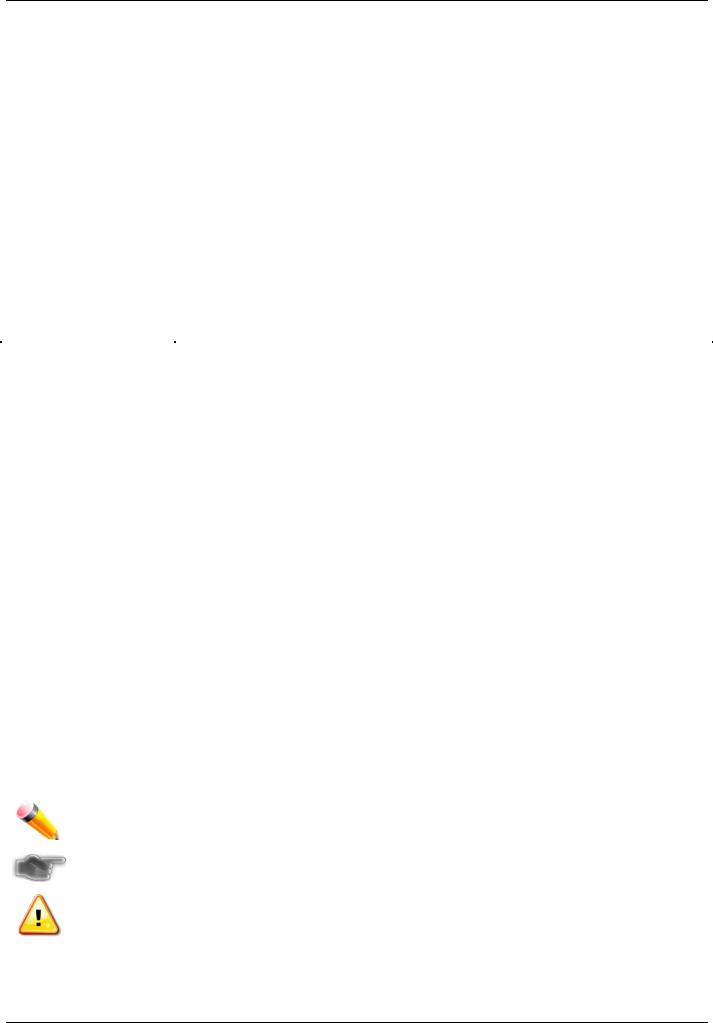
xStack® DES-3810 Series Layer 3 Managed Ethernet Switch Hardware Installation Guide
Intended Readers
Intended Readers
Typographical Conventions
Notes, Notices, and Cautions
Safety Instructions
General Precautions for Rack-Mountable Products
Protecting Against Electrostatic Discharge
The DES-3810 Series Hardware Installation Guide contains information for set up and management of the Switch. This manual is intended for network managers familiar with network management concepts and terminology. For all practical reasons the DES-3810-28 and the DES-3810-52 will be simply refered to as the Switch throughout this manual. All example screenshots are taken from the DES-3810-28 Switch.
Typographical Conventions
Convention |
Description |
[ ] |
In a command line, square brackets indicate an optional entry. For example: [copy |
|
filename] means that optionally you can type copy followed by the name of the file. Do |
|
not type the brackets. |
Bold font |
Indicates a button, a toolbar icon, menu, or menu item. For example: Open the File |
|
menu and choose Cancel. Used for emphasis. May also indicate system messages or |
|
prompts appearing on screen. For example: You have mail. Bold font is also used to |
|
represent filenames, program names and commands. For example: use the copy |
|
command. |
Boldface Typewriter |
Indicates commands and responses to prompts that must be typed exactly as printed in |
Font |
the manual. |
Initial capital letter |
Indicates a window name. Names of keys on the keyboard have initial capitals. For |
|
example: Click Enter. |
Italics |
Indicates a window name or a field. Also can indicate a variables or parameter that is |
|
replaced with an appropriate word or string. For example: type filename means that the |
|
actual filename should be typed instead of the word shown in italic. |
|
|
Menu Name > Menu |
Menu Name > Menu Option Indicates the menu structure. Device > Port > Port |
Option |
Properties means the Port Properties menu option under the Port menu option that is |
|
located under the Device menu. |
|
|
|
Table 1. Typographical Conventions |
Notes, Notices, and Cautions
A NOTE indicates important information that helps make better use of the device.
A NOTICE indicates either potential damage to hardware or loss of data and tells how to avoid the problem.
A CAUTION indicates a potential for property damage, personal injury, or death.
v
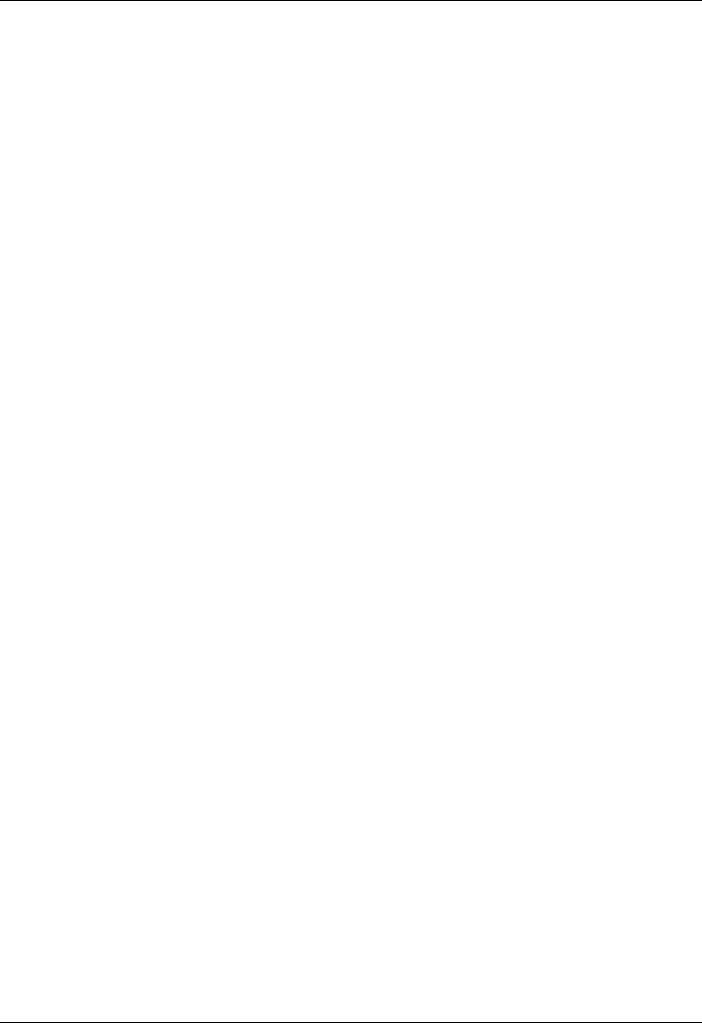
xStack® DES-3810 Series Layer 3 Managed Ethernet Switch Hardware Installation Guide
Safety Instructions
Use the following safety guidelines to ensure your own personal safety and to help protect your system from potential
damage. Throughout this safety section, the caution icon ( ) is used to indicate cautions and precautions that need to be reviewed and followed.
) is used to indicate cautions and precautions that need to be reviewed and followed.
Safety Cautions
To reduce the risk of bodily injury, electrical shock, fire, and damage to the equipment observe the following precautions:
•Observe and follow service markings.
o Do not service any product except as explained in the system documentation.
oOpening or removing covers that are marked with the triangular symbol with a lightning bolt may expose the user to electrical shock.
oOnly a trained service technician should service components inside these compartments.
•If any of the following conditions occur, unplug the product from the electrical outlet and replace the part or contact your trained service provider:
oDamage to the power cable, extension cable, or plug.
o An object has fallen into the product.
o The product has been exposed to water.
o The product has been dropped or damaged.
oThe product does not operate correctly when the operating instructions are correctly followed.
•Keep your system away from radiators and heat sources. Also, do not block cooling vents.
•Do not spill food or liquids on system components, and never operate the product in a wet environment. If the system gets wet, see the appropriate section in the troubleshooting guide or contact your trained service provider.
•Do not push any objects into the openings of the system. Doing so can cause fire or electric shock by shorting out interior components.
•Use the product only with approved equipment.
•Allow the product to cool before removing covers or touching internal components.
•Operate the product only from the type of external power source indicated on the electrical ratings label. If unsure of the type of power source required, consult your service provider or local power company.
•To help avoid damaging the system, be sure the voltage selection switch (if provided) on the power supply is set to match the power available at the Switch’s location:
o115 volts (V)/60 hertz (Hz) in most of North and South America and some Far Eastern countries such as South Korea and Taiwan
o 100 V/50 Hz in eastern Japan and 100 V/60 Hz in western Japan
o230 V/50 Hz in most of Europe, the Middle East, and the Far East
•Also, be sure that attached devices are electrically rated to operate with the power available in your location.
•Use only approved power cable(s). If you have not been provided with a power cable for your system or for any AC-powered option intended for your system, purchase a power cable that is approved for use in your country. The power cable must be rated for the product and for the voltage and current marked on the product's electrical ratings label. The voltage and current rating of the cable should be greater than the ratings marked on the product.
•To help prevent electric shock, plug the system and peripheral power cables into properly grounded electrical outlets. These cables are equipped with three-prong plugs to help ensure proper grounding. Do not use adapter plugs or remove the grounding prong from a cable. If using an extension cable is necessary, use a 3- wire cable with properly grounded plugs.
•Observe extension cable and power strip ratings. Make sure that the total ampere rating of all products plugged into the extension cable or power strip does not exceed 80 percent of the ampere ratings limit for the extension cable or power strip.
•To help protect the system from sudden, transient increases and decreases in electrical power, use a surge suppressor, line conditioner, or uninterruptible power supply (UPS).
vi
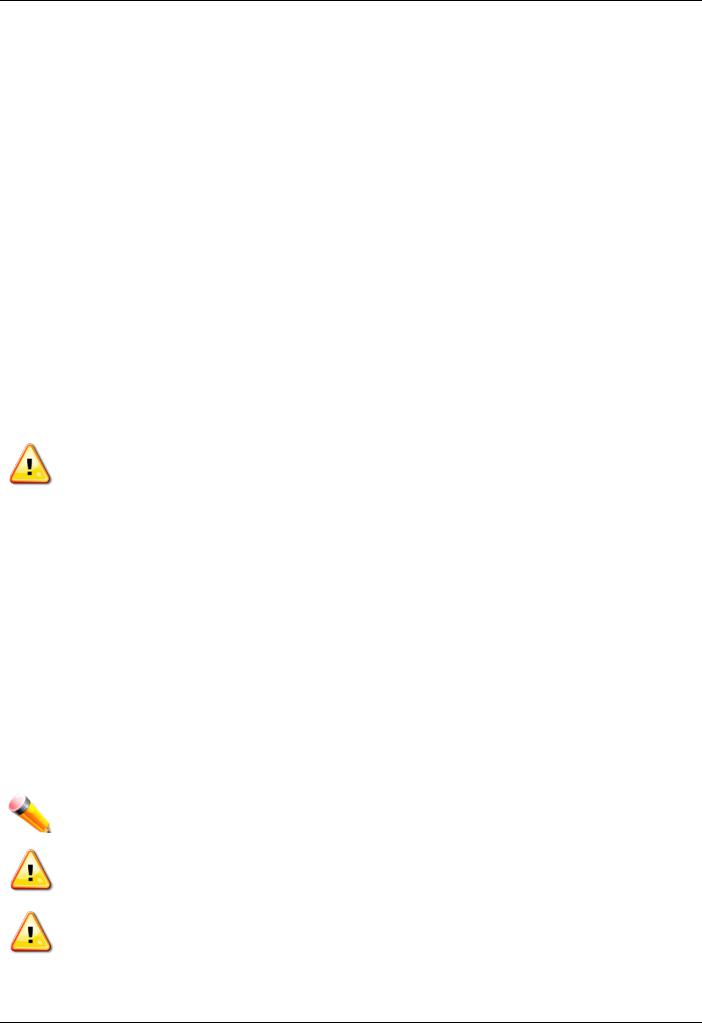
xStack® DES-3810 Series Layer 3 Managed Ethernet Switch Hardware Installation Guide
•Position system cables and power cables carefully; route cables so that they cannot be stepped on or tripped over. Be sure that nothing rests on any cables.
•Do not modify power cables or plugs. Consult a licensed electrician or your power company for site modifications. Always follow your local/national wiring rules.
•When connecting or disconnecting power to hot-pluggable power supplies, if offered with your system, observe the following guidelines:
o Install the power supply before connecting the power cable to the power supply. o Unplug the power cable before removing the power supply.
oIf the system has multiple sources of power, disconnect power from the system by unplugging all power cables from the power supplies.
•Move products with care; ensure that all casters and/or stabilizers are firmly connected to the system. Avoid sudden stops and uneven surfaces.
General Precautions for Rack-Mountable Products
Observe the following precautions for rack stability and safety. Also, refer to the rack installation documentation accompanying the system and the rack for specific caution statements and procedures.
•Systems are considered to be components in a rack. Thus, "component" refers to any system as well as to various peripherals or supporting hardware.
CAUTION: Installing systems in a rack without the front and side stabilizers installed could cause the rack to tip over, potentially resulting in bodily injury under certain circumstances. Therefore, always install the stabilizers before installing components in the rack. After installing system/components in a rack, never pull more than one component out of the rack on its slide assemblies at one time. The weight of more than one extended component could cause the rack to tip over and may result in serious injury.
•Before working on the rack, make sure that the stabilizers are secured to the rack, extended to the floor, and that the full weight of the rack rests on the floor. Install front and side stabilizers on a single rack or front stabilizers for joined multiple racks before working on the rack.
•Always load the rack from the bottom up, and load the heaviest item in the rack first.
•Make sure that the rack is level and stable before extending a component from the rack.
•Use caution when pressing the component rail release latches and sliding a component into or out of a rack; the slide rails can pinch your fingers.
•After a component is inserted into the rack, carefully extend the rail into a locking position, and then slide the component into the rack.
•Do not overload the AC supply branch circuit that provides power to the rack. The total rack load should not exceed 80 percent of the branch circuit rating.
•Ensure that proper airflow is provided to components in the rack.
•Do not step on or stand on any component when servicing other components in a rack.
NOTE: A qualified electrician must perform all connections to DC power and to safety grounds. All electrical wiring must comply with applicable local or national codes and practices.
CAUTION: Never defeat the ground conductor or operate the equipment in the absence of a suitably installed ground conductor. Contact the appropriate electrical inspection authority or an electrician if uncertain that suitable grounding is available.
CAUTION: The system chassis must be positively grounded to the rack cabinet frame. Do not attempt to connect power to the system until grounding cables are connected. Completed power and safety ground wiring must be inspected by a qualified electrical inspector. An energy hazard will exist if the safety ground cable is omitted or disconnected.
vii
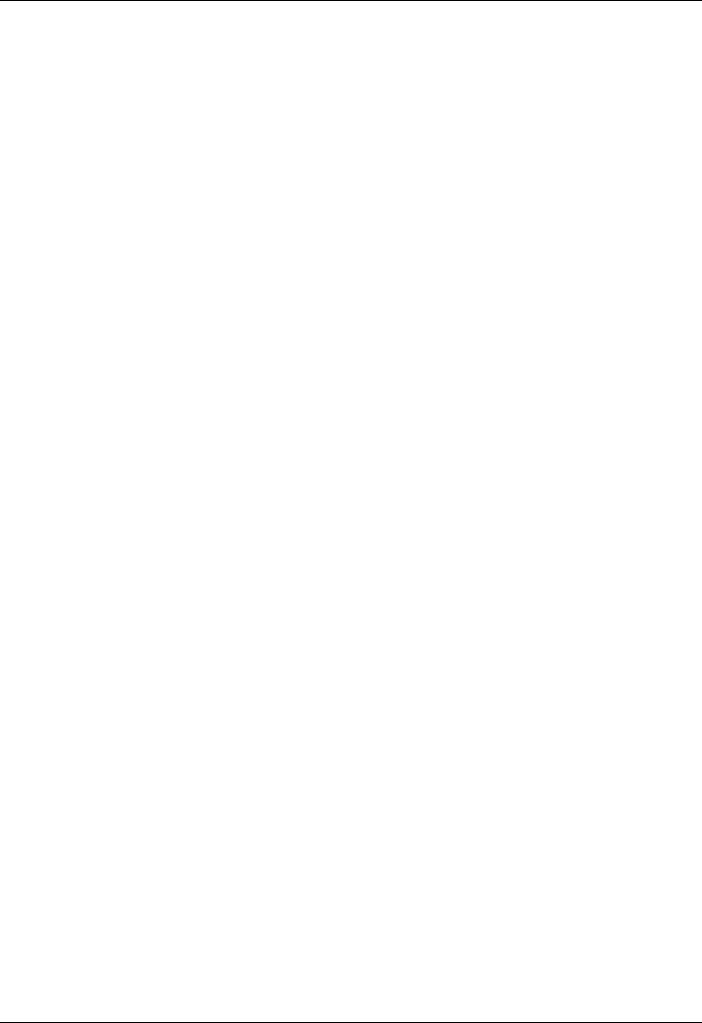
xStack® DES-3810 Series Layer 3 Managed Ethernet Switch Hardware Installation Guide
Protecting Against Electrostatic Discharge
Static electricity can harm delicate components inside the system. To prevent static damage, discharge static electricity from your body before touching any of the electronic components, such as the microprocessor. This can be done by periodically touching an unpainted metal surface on the chassis.
The following steps can also be taken prevent damage from electrostatic discharge (ESD):
1.When unpacking a static-sensitive component from its shipping carton, do not remove the component from the antistatic packing material until ready to install the component in the system. Just before unwrapping the antistatic packaging, be sure to discharge static electricity from your body.
2.When transporting a sensitive component, first place it in an antistatic container or packaging.
3.Handle all sensitive components in a static-safe area. If possible, use antistatic floor pads, workbench pads and an antistatic grounding strap.
viii
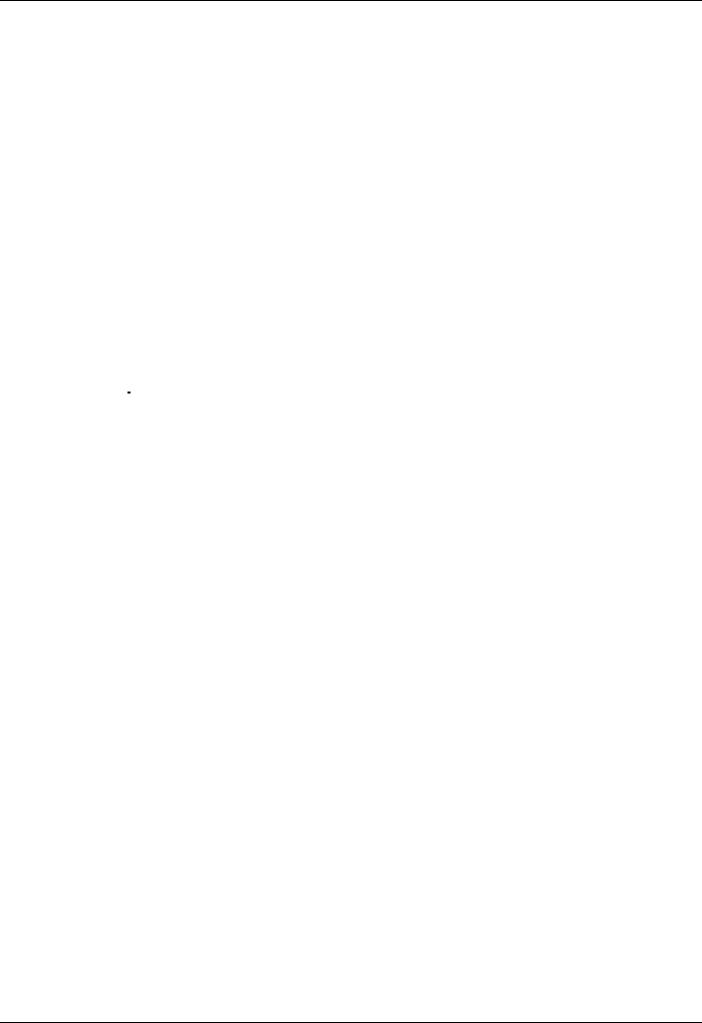
xStack® DES-3810 Series Layer 3 Managed Ethernet Switch Hardware Installation Guide
Chapter 1 |
Introduction |
Switch Description
Features
Ports
Front-Panel Components
Rear Panel Description
Side Panel Description
This manual describes the installation, maintenance, and configurations concerning the Switch.
Switch Description
D-Link's DES-3810 Series is a high performance member of the D-Link xStack® family. Ranging from 10/100Mbps edge switches to core gigabit switches, the xStack® switch family has been future-proof designed to provide fault tolerance, flexibility, port density, robust security and maximum throughput with a user-friendly management interface for the networking professional
The Series features the following list of switches:
Switch |
Description |
|
|
|
|
DES-3810-28 |
Twenty-four 10/100Mbps Copper ports, Four 10/100/1000Mbps Copper or 100/1000Mbps SFP |
|
|
Combo ports, Layer 3 Managed Switch |
|
|
|
|
DES-3810-52 |
Fourty-eight 10/100Mbps Copper ports, Two 1000Mbps SFP Ports, Two 10/100/1000Mbps |
|
|
Copper or 100/1000Mbps SFP Combo ports, Layer 3 Managed Switch |
|
|
|
|
|
Table 2. Switch Descriptions |
The Switch has a combination of 1000BASE-T ports and SFP ports that may be used in uplinking various network devices to the Switch, including PCs, hubs and other switches to provide a gigabit Ethernet uplink in full-duplex mode. The SFP (Small Form Factor Portable) combo ports are used with fiber-optical transceiver cabling in order to uplink various other networking devices for a gigabit link that may span great distances.
The advanced ACL and user authentication functions on the Switch extend the network security coverage from core to the edge. A unique D-Link Safeguard Engine protects the Switch from the threat of worms and viruses, thereby increasing overall reliability, serviceability, and availability
9
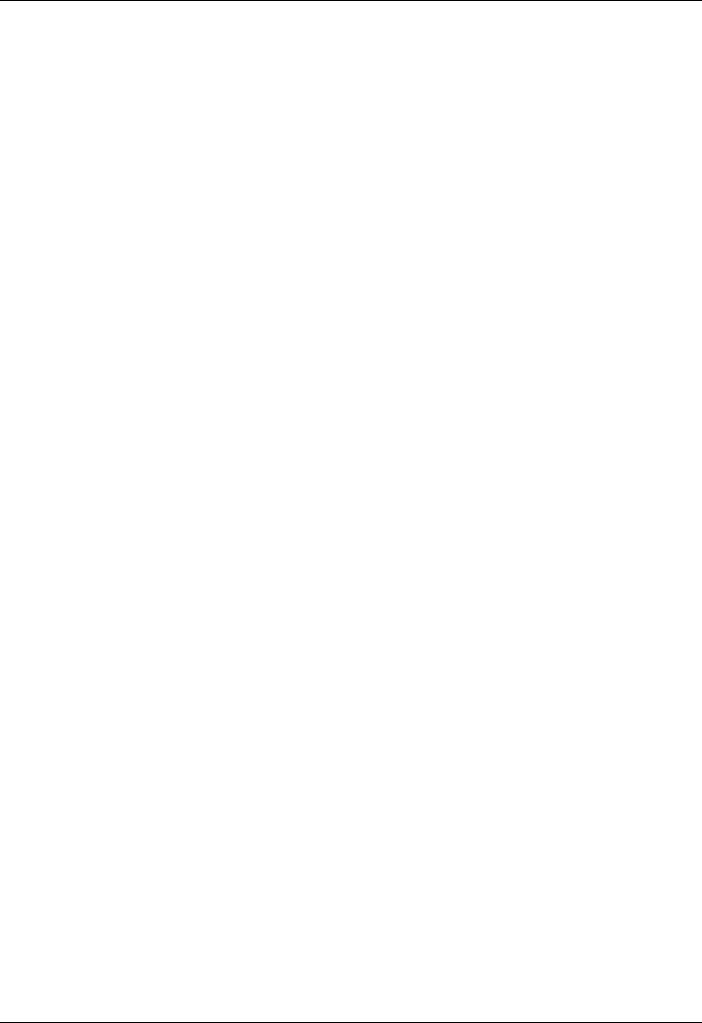
xStack® DES-3810 Series Layer 3 Managed Ethernet Switch Hardware Installation Guide
Features
The list of features below highlights the significant features of the Switch.
•Supports 3 Level User Account Priledges called Adminstator, Operator, and User.
•Supports a 16K MAC address table.
•Supports Access Authentication Control utilizing TACACS, XTACACS, TACACS+, and RADIUS protocols
•Supports Access Control List (ACL) with Ingress ACL, Egress ACL, Time-based ACL, ACL Statistics, and CPU Interface Filtering.
•Supports Accessibility using multiple interfaces like the Command Line Interface (CLI), Web-based Graphical User Interface (Web-based GUI), and more.
•Supports BPDU Attack Protection and ARP Spoofing Prevention.
•Supports Broadcast, Multicast, and Unicast Storm Control.
•Supports Cable Diagnostics and Loopback Diagnostics.
•Supports Compound Authentication.
•Supports Connectivity Fault Management (CFM) using 802.1ag.
•Supports DHCP Server Screening and DHCP Client Filtering.
•Supports Distance Vector Multicast Routing Protocol (DVMRP)
•Supports Dynamic Host Configuration Protocol (DHCP) Server and Relay.
•Supports D-Link Green Version 3.0, which includes Power Saving using LED Shut-Off, Port Shut-Off, Port Standby, and System Hibernation.
•Supports D-Link SafeGuard Engine.
•Supports Ethernet Link Object Access Method (OAM) with 802.3ah D-Link Unidirectional Link Detection (DULD).
•Supports Ethernet Ring Protection Switching (ERPS) including Multi-ERPS.
•Supports Flow Control (802.3x) in full-duplex compliant.
•Supports Gratuitous ARP and ARP Proxy.
•Supports Guest VLAN.
•Supports IGMP and MLD Proxy.
•Supports IGMP Snooping (v1/2/3).
•Supports Internet Group Management Protocol (IGMP)
•Supports IP Interfaces with up to 256 IPv4 interfaces and 32 IPv6 interfaces.
•Supports IP-MAC-Port Binding (IMPB) version 3.5
•Supports IPv6 Ready Phase 2 compliancy.
•Supports IPv6 Tunneling.
•Supports ISM, Private, Subnet-based, Voice, and Double VLAN (Q-in-Q).
•Supports Japanese Web-based Access Control (JWAC).
•Supports Jumbo Frames of up to 10,240 bytes
•Supports Layer 2 Multicast Filtering.
•Supports Layer 2 Protocol Tunneling (L2PT) with tunneling across GVRP and STP with Protocol MAC types 01000CCCCCCC and 01000CCCCCCD.
•Supports Layer 3 Control Packet Filtering.
•Supports Limited IP Multicast (IGMP Filtering).
•Supports Link Aggregation (802.3ad).
•Supports Link Layer Discovery Protocol (LLDP) and LLDP-MED.
•Supports Loopback Detection (LBD).
•Supports Loopback Interface.
•Supports MAC-based Access Control (MAC).
•Supports MIBs like MIBII, Bridge MIB, SNMPv2 MIB, RMON MIB, RMONv2 MIB, Ether-like MIB, 802.1p MIB, IF MIB, RADIUS Authentication Client MIB, RIPv2 MIB, IP Forwarding Table MIB (CIDR), RADIUS Accounting Client MIB, Ping MIB, Trace out MIB, L2 Specific MIB, L3 Specific MIB, Private MIB, and Entity MIB.
10
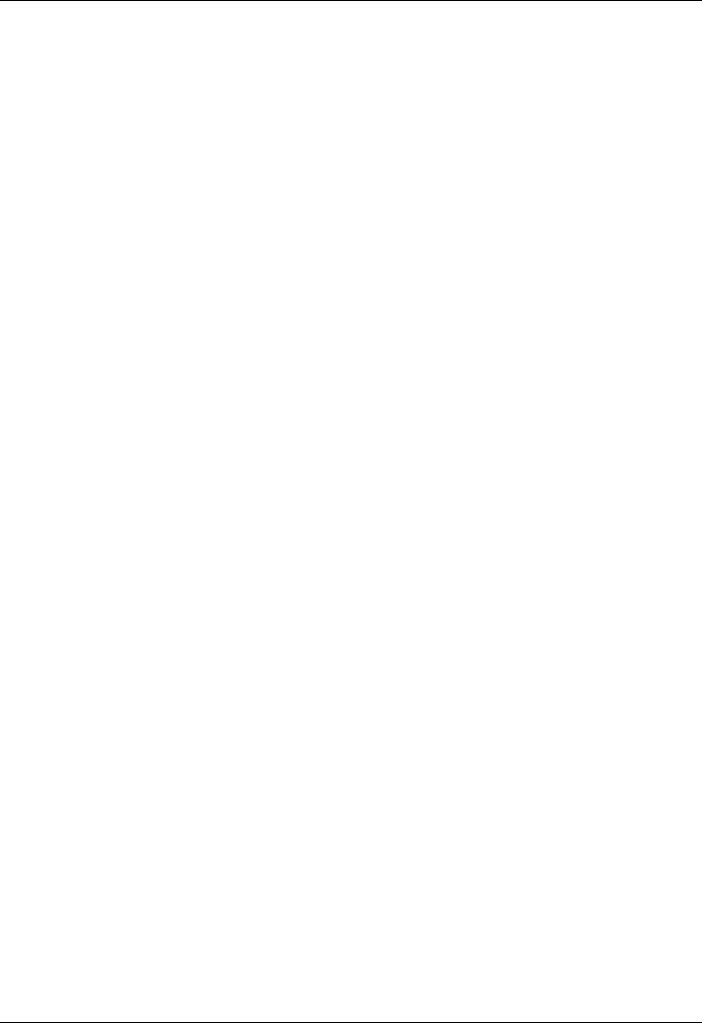
xStack® DES-3810 Series Layer 3 Managed Ethernet Switch Hardware Installation Guide
•Supports Mirroring with RSPAN.
•Supports MLD Snooping.
•Supports Multicast Duplication.
•Supports Multicast Filtering.
•Supports Multicast Replication.
•Supports Multicast Routing Tables.
•Supports Multiple IP interfaces per VLAN.
•Supports Multiprotocol Label Switching (MPLS) including LDP.
•Supports Network Access Protection (NAP) using 802.1X guest VLAN.
•Supports Network Load Balancing (NLB).
•Supports OSPF, including OSPFv2 and Policy-based Routing.
•Supports Password Encryption and Password Recovery.
•Supports Remote Copy Protocol (RCP).
•Supports Port-based and MAC-based VLAN.
•Supports Port Security.
•Supports Port Status, Device Status, and Traffic Monitoring.
•Supports Protocol Independent Multicast - Sparse-Mode and Dense Mode like PIM-SM, PIM-SSM, and PIMDM.
•Supports Quality of Service (QoS) with Queue Handling, Class of Service (CoS), and Bandwidth Control.
•Supports Routing Information Protocol (RIP) including RIPv1 and RIPv2.
•Supports Secure Shell (SSHv2) with IPv4 or IPv6 access.
•Supports Secure Sockets Layer (SSL) versions 1, 2, and 3 with IPv4/IPv6 access.
•Supports sFLOW, BOOTP and DHCP Client.
•Supports Simple Mail Transfer Protocol (SMTP).
•Supports Simple Network Management Protocol (SNMP) version 1, 2c, and 3. Also supports SNMP Traps.
•Supports Simple Network Time Protocol (SNTP)
•Supports Spanning Tree with 802.1D 2004 STP/RSTP and 802.1Q 2005 MSTP.
•Supports Static and Dynamic Routing.
•Supports Switch Resource Management (SRM) in Routing and VPWS Mode.
•Supports Telnet Server and Client from IPv4 and IPv6.
•Supports Virtual Private Wire Service (VPWS)
•Supports Traffic Segmentation
•Supports Trap, Log, and Alarm Severity Control.
•Supports Trivial File Transfer Protocol (TFTP) Client.
•Supports Virtual LAN (802.1Q) with up to 4K static VLAN groups and 4,094 dynamic VLAN groups.
•Supports Virtual Stacking. D-Link Single IP Management (SIM).
•Supports VLAN Translation.
•Supports VLAN Trunking
•Supports Web-based Access Control (WAC) that also supports HTTPS.
11
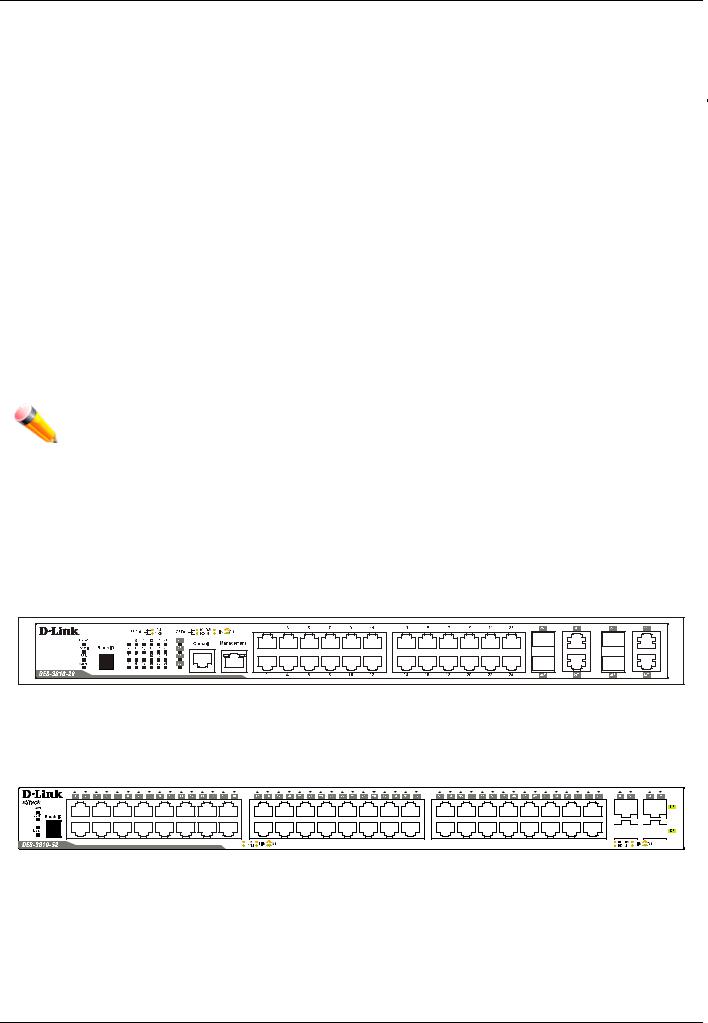
xStack® DES-3810 Series Layer 3 Managed Ethernet Switch Hardware Installation Guide
Ports
The following table lists the ports that are present within each switch.
Switch |
Description |
|
|
|
|
DES-3810-28 |
Twenty-four 10/100BASE-T Copper ports. |
|
|
Four 10/100/1000BASE-T/SFP Combo Copper or 100/1000Mbps SFP ports. |
|
|
|
|
DES-3810-52 |
Fourty-eight 10/100BASE-T Copper ports. |
|
|
Two 1000Mbps SFP ports. |
|
|
Two 10/100/1000BASE-T/SFP Combo Copper or 100/1000Mbps SFP ports. |
|
|
|
|
|
Table 3. Switch Port Descriptions |
•All the switches are equipt with one RJ-45 Console port (a special console cable with a DB9 interface is provided to connect the Switch to a PC)
•All the switches are equipt with one separate Management port. This port is used for isolated access to the Switch’s CLI Interface.
•All the switches are equipt with one Redundant Power Supply (RPS) outlet for optional external RPS
Note: For customers interested in D-View, D-Link Corporation's proprietary SNMP management software, go t o http://dview.dlink.com.tw/ and download the software and manual.
Front-Panel Components
The front panel of the DES-3810-28 Switch consists of a Management and Console port, LED indicators for Power, Console, RPS, Master (stack control), Stacking ID, and Link/Act LEDs for each port on the Switch, including the SFP ports.
Figure 1–1 Front panel view of the DES-3810-28 Switch
The front panel of the DES-3810-52 Switch consists of LED indicators for Power, Console, RPS, Master (stack control), Stacking ID, and Link/Act LEDs for each port on the Switch, including the SFP ports.
Figure 1–2 Front panel view of the DES-3810-52 Switch
A separate table below describes LED indicators in more detail.
12
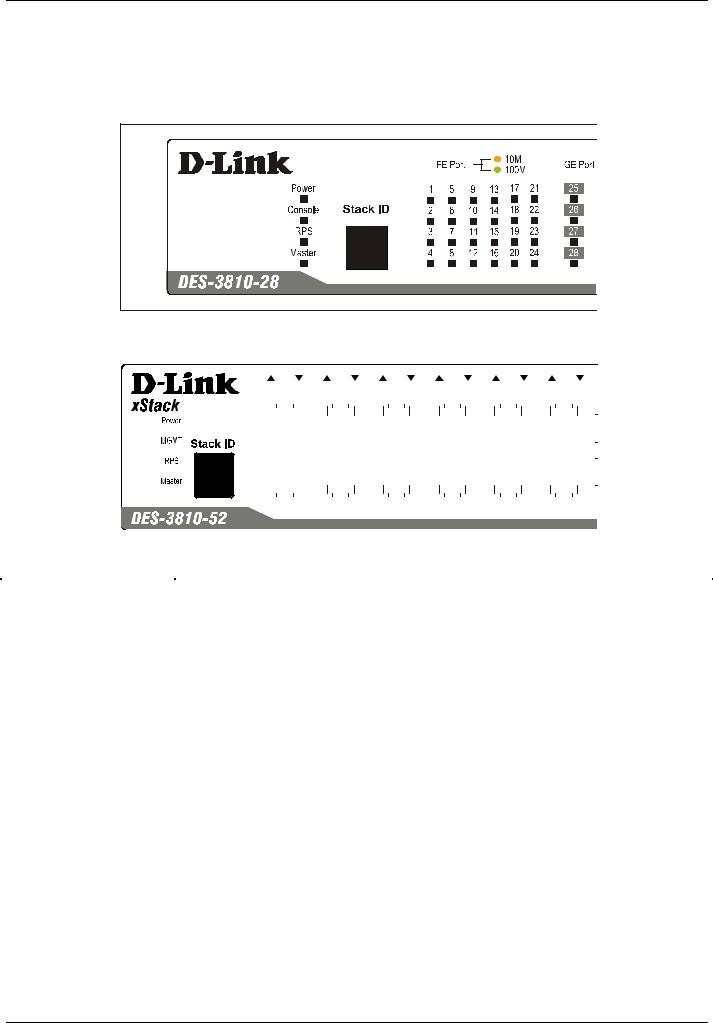
xStack® DES-3810 Series Layer 3 Managed Ethernet Switch Hardware Installation Guide
LED Indicators
The Switch’s front panel presents LED indicators for Power, Console, RPS, Master (stack control), Stacking ID and Link/Act indicators for all ports including the Gigabit Ethernet ports.
Figure 1–3 LED indicators for the DES-3810-28 Switch
|
|
|
|
|
|
|
|
|
|
|
|
|
|
|
|
|
|
|
|
|
|
|
|
|
|
|
|
|
|
|
|
|
|
|
|
|
|
|
|
|
|
|
|
|
|
|
|
|
|
|
|
|
|
|
|
|
|
|
|
|
|
|
|
|
|
|
|
|
|
|
|
|
|
|
|
|
|
|
|
|
|
|
|
|
|
|
|
|
|
|
|
|
|
|
|
|
|
|
|
|
|
|
|
|
|
|
|
|
|
|
|
|
|
|
|
|
|
|
|
|
|
|
|
|
|
|
|
|
|
|
|
|
|
|
|
|
|
|
|
|
|
|
|
|
|
|
|
|
|
|
|
|
|
|
|
|
|
|
|
|
|
|
|
|
|
|
|
|
|
|
|
|
|
|
|
|
|
|
|
|
|
|
|
|
|
|
|
|
|
|
|
|
|
|
|
|
|
|
|
|
|
|
|
|
|
|
|
|
|
|
|
|
|
|
|
|
|
|
|
|
|
|
|
|
|
|
|
|
|
|
|
|
|
|
|
|
|
|
|
|
|
|
|
|
|
|
|
|
|
|
|
|
|
|
|
|
|
|
|
|
|
|
|
|
|
|
|
|
|
|
|
|
|
|
|
|
|
|
|
|
|
|
|
|
|
|
|
|
|
|
|
|
|
|
|
|
|
|
|
|
|
|
|
|
|
|
|
|
|
|
|
|
|
|
|
|
|
|
|
|
|
|
|
|
|
|
|
|
|
|
|
|
|
|
|
|
|
|
|
|
|
|
|
|
|
|
|
|
|
|
|
|
|
|
|
|
|
|
|
|
|
|
|
|
|
|
|
|
|
|
|
|
|
|
|
|
|
|
|
|
|
|
|
|
|
|
|
|
|
|
|
|
|
|
|
|
|
|
|
|
|
|
|
|
|
|
|
|
|
|
|
|
|
|
|
|
|
|
|
|
|
|
|
|
|
|
|
|
|
|
|
|
|
|
|
|
|
|
|
|
|
|
|
|
|
|
|
|
|
|
|
|
|
|
|
|
|
|
|
|
|
|
|
|
|
|
|
|
|
|
|
|
|
|
|
|
|
|
|
|
|
|
|
|
|
|
|
|
|
|
|
|
|
|
|
|
|
|
|
|
|
|
|
|
|
|
|
|
|
|
|
|
|
|
|
|
|
|
|
|
|
|
|
|
|
|
|
|
|
|
|
|
|
|
|
|
|
|
|
|
|
|
|
|
|
|
|
|
|
|
|
|
|
|
|
|
|
|
|
|
|
|
|
|
|
|
|
|
|
|
|
|
|
|
|
|
|
|
|
|
|
|
|
|
|
|
|
|
|
|
|
|
|
|
|
|
|
|
|
|
|
|
|
|
|
|
|
|
|
|
|
|
|
|
|
|
|
|
|
|
|
|
|
|
|
|
|
|
|
|
|
|
|
|
|
|
|
|
|
|
|
|
|
|
|
|
|
|
|
|
|
|
|
|
|
|
|
|
|
|
|
|
|
|
|
|
|
|
|
|
|
|
|
|
|
|
|
|
|
|
|
|
|
|
|
|
|
|
|
|
|
|
|
|
|
|
|
|
|
|
|
|
|
|
|
|
|
|
|
|
|
|
|
|
|
|
|
|
|
|
|
|
|
|
|
|
|
|
|
|
|
|
|
|
|
|
|
|
|
|
|
|
|
|
|
|
|
|
|
|
|
|
|
|
|
|
|
|
|
|
|
|
|
|
|
|
|
|
|
|
|
|
|
|
|
|
|
|
|
|
|
|
|
|
|
|
|
|
|
|
|
|
|
|
|
|
|
|
|
|
|
|
|
|
|
|
|
|
|
|
|
|
|
|
|
|
|
|
|
|
|
|
|
|
|
|
|
|
|
|
|
|
|
|
|
|
|
|
|
|
|
|
|
|
|
|
|
|
|
|
|
|
|
|
|
|
|
|
|
|
|
|
|
|
|
|
|
|
|
|
|
|
|
|
|
|
|
|
|
|
|
|
|
|
|
|
|
|
|
|
|
|
|
|
|
|
|
|
|
|
|
|
|
|
|
|
|
|
|
|
|
|
|
|
|
|
|
|
|
|
|
|
|
|
|
|
|
|
|
|
|
|
|
|
|
|
|
|
|
|
|
|
|
|
|
|
|
|
|
|
|
|
|
|
|
|
|
|
|
|
|
|
|
|
|
|
|
|
|
|
|
|
|
|
|
|
|
|
|
|
|
|
|
|
|
|
|
|
|
|
|
|
Figure 1–4 LED indicators for the DES-3810-52 Switch |
|||||||||||||||||||||||||||||||||||||||||||||||||||
|
|
|
|
|
||||||||||||||||||||||||||||||||||||||||||||||||||
LED |
|
Description |
||||||||||||||||||||||||||||||||||||||||||||||||||||
Power |
|
This LED will light green after powering the Switch on to indicate the ready state of the |
||||||||||||||||||||||||||||||||||||||||||||||||||||
|
|
|
device. The indicator is dark when the Switch is no longer receiving power (i.e. powered |
|||||||||||||||||||||||||||||||||||||||||||||||||||
|
|
|
off). |
|||||||||||||||||||||||||||||||||||||||||||||||||||
|
|
|
|
|
||||||||||||||||||||||||||||||||||||||||||||||||||
Console |
|
This LED will blink green during the Power-On Self Test (POST). When the POST is |
||||||||||||||||||||||||||||||||||||||||||||||||||||
|
|
|
finished, the LED goes dark. The indicator will light steady green when a user is logged |
|||||||||||||||||||||||||||||||||||||||||||||||||||
|
|
|
in through the console port, remote Telnet or Web. |
|||||||||||||||||||||||||||||||||||||||||||||||||||
RPS |
|
This LED will light green if the Redundant Powers Supply is in use. If the indicator is off, |
||||||||||||||||||||||||||||||||||||||||||||||||||||
|
|
|
the RPS is not in use. |
|||||||||||||||||||||||||||||||||||||||||||||||||||
|
|
|
|
|
||||||||||||||||||||||||||||||||||||||||||||||||||
Master |
|
For standalone Switches, this will light green. For stacked Switches, a solid Green light |
||||||||||||||||||||||||||||||||||||||||||||||||||||
|
|
|
indicates this unit is the Master of the stack. (Note: Switch stacking is not available in |
|||||||||||||||||||||||||||||||||||||||||||||||||||
|
|
|
Release 1.0) |
|||||||||||||||||||||||||||||||||||||||||||||||||||
Stack ID |
|
For standalone Switches, this will display number 1. For stacked Switches, this indicates |
||||||||||||||||||||||||||||||||||||||||||||||||||||
|
|
|
the position in the stacking box ID. (Note: Switch stacking is not available in this release) |
|||||||||||||||||||||||||||||||||||||||||||||||||||
|
|
|
|
|
||||||||||||||||||||||||||||||||||||||||||||||||||
FE Port |
|
A steady green light denotes a valid 100Mbps link on the port while a blinking green light |
||||||||||||||||||||||||||||||||||||||||||||||||||||
|
|
|
indicates activity on the port (at 100Mbps). A steady amber light denotes a valid 10Mbps |
|||||||||||||||||||||||||||||||||||||||||||||||||||
|
|
|
link on the port while a blinking amber light indicates activity on the port (at 10Mbps). |
|||||||||||||||||||||||||||||||||||||||||||||||||||
|
|
|
These LEDs will remain dark if there is no link/activity on the port. |
|||||||||||||||||||||||||||||||||||||||||||||||||||
|
|
|
|
|
||||||||||||||||||||||||||||||||||||||||||||||||||
GE Port |
|
LED indicators for the Combo ports are located above the ports. A steady green light |
||||||||||||||||||||||||||||||||||||||||||||||||||||
|
|
|
denotes a valid 1000Mbps link on the port while a blinking green one indicates activity |
|||||||||||||||||||||||||||||||||||||||||||||||||||
|
|
|
on the port (at 1000Mbps). A steady amber light denotes a valid 10 or 100Mbps link on |
|||||||||||||||||||||||||||||||||||||||||||||||||||
|
|
|
the port while a blinking amber one indicates activity on the port (at 10 or 100Mbps). |
|||||||||||||||||||||||||||||||||||||||||||||||||||
|
|
|
These LEDs will remain dark if there is no link/activity on the port. |
|||||||||||||||||||||||||||||||||||||||||||||||||||
|
|
|
|
|
|
|
|
|
|
|
|
|
|
|
|
|
|
|
|
|
|
|
|
|
|
|
|
|
|
|
|
|
|
|
|
|
|
|
|
|
|
|
|
|
|
|
|
|
|
|
|
|
|
|
13
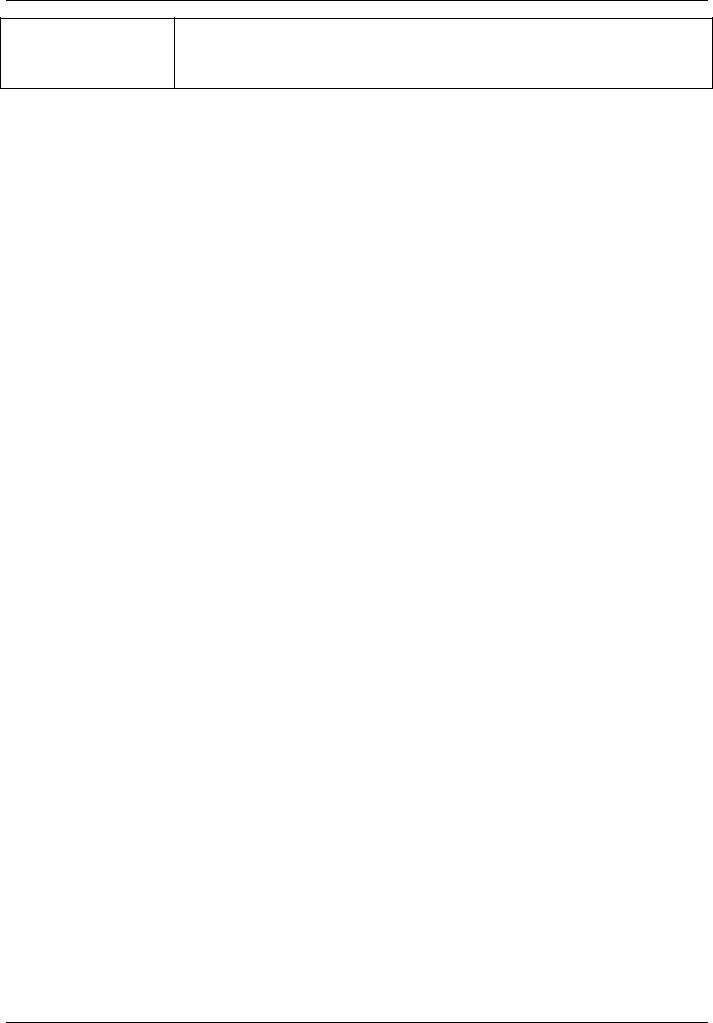
xStack® DES-3810 Series Layer 3 Managed Ethernet Switch Hardware Installation Guide
Management Port
Link/Act LEDs
The Management Port on the front panel presents LED indicators for Link and Activity. The left LED will light steady green for a valid 10/100Mbps link; the upper right LED will blink green when the port is active. The LED remains dark when there is no link or activity.
14
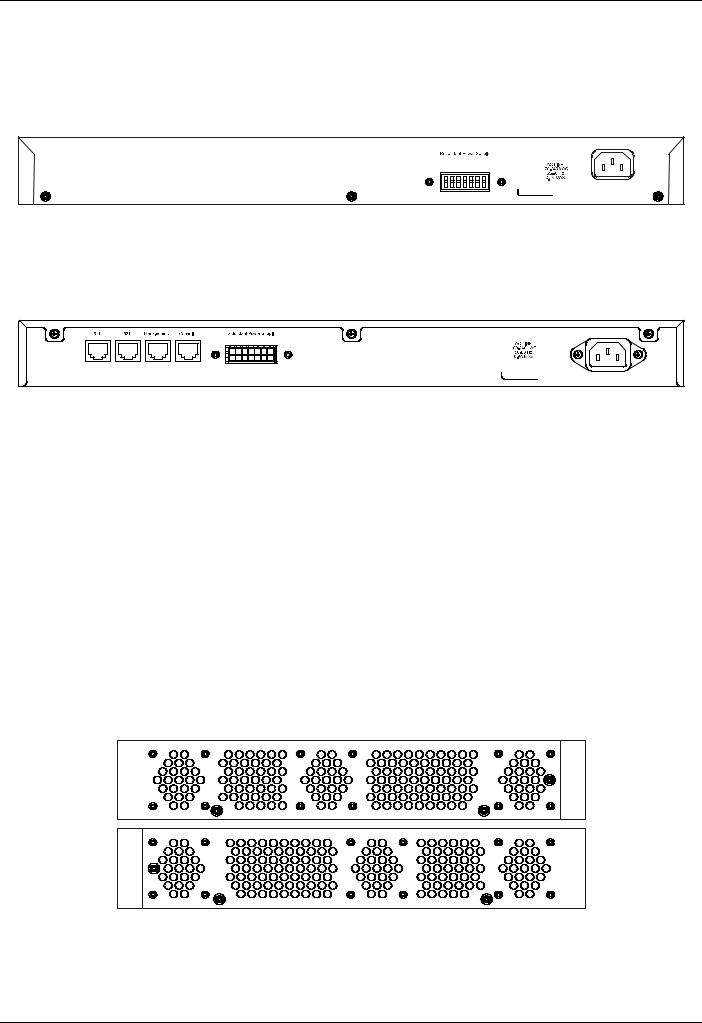
xStack® DES-3810 Series Layer 3 Managed Ethernet Switch Hardware Installation Guide
Rear Panel Description
The rear panel of the DES-3810-28 Switch consists of an AC/DC power connector and an outlet for an external redundant power supply.
Figure 1–5 Rear panel view of a DES-3810-28 Switch
The rear panel of the DES-3810-52 Switch consists of an AC/DC power connector, an outlet for an external redundant power supply, a Management port, a Console port, and two 10/100/1000BASE-T Copper ports (that are part of the two 10/100/1000BASE-T/SFP Combo ports).
Figure 1–6 Rear panel view of a DES-3810-52 Switch
The AC power connector is a standard three-pronged connector that supports the power cord. Plug-in the female connector of the provided power cord into this socket, and the male side of the cord into a power outlet. The DES3810 Series automatically adjusts the power setting to any supply voltage in the range from 100 ~ 240 VAC at 50 ~ 60 Hz.
In addition, an optional external Redundant Power Supply (DPS-200) can be plugged into the connector displayed above. When the internal power fails, this optional external RPS will take over all the power immediately and automatically.
Side Panel Description
The system heat vents located on each side dissipate heat. Do not block these openings. Leave at least 6 inches of space at the rear and sides of the Switch for proper ventilation. Be reminded that without proper heat dissipation and air circulation, system components might overheat, which could lead to system failure or even severely damage components.
Figure 1–7 Side panels of the DES-3810-28 Switch
15
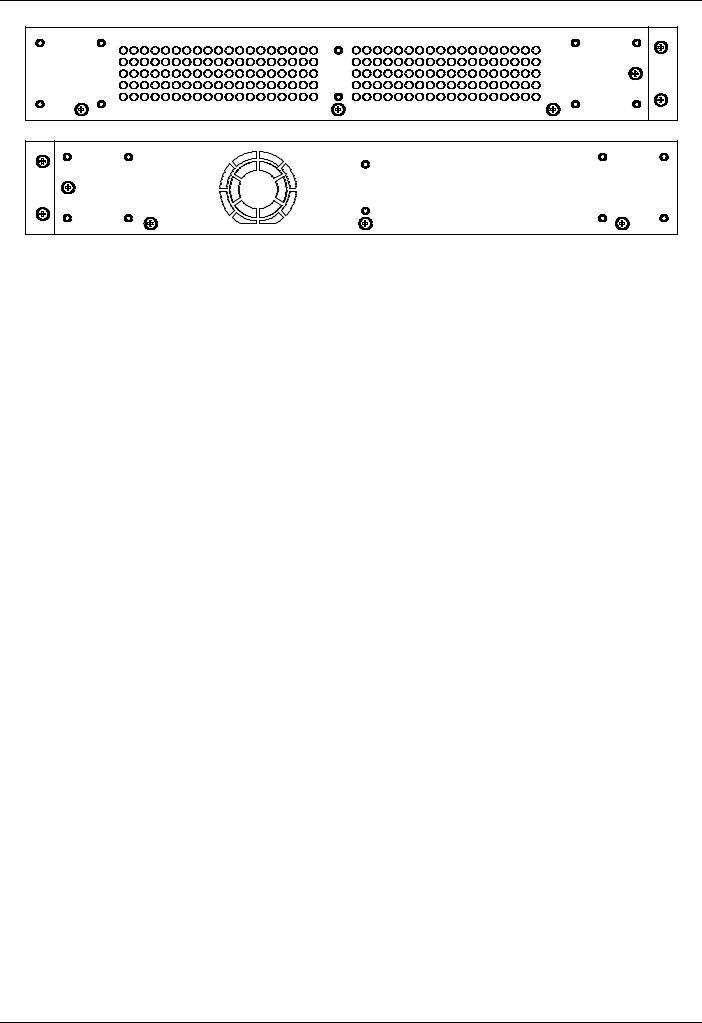
xStack® DES-3810 Series Layer 3 Managed Ethernet Switch Hardware Installation Guide
Figure 1–8 Side panels of the DES-3810-52 Switch
16
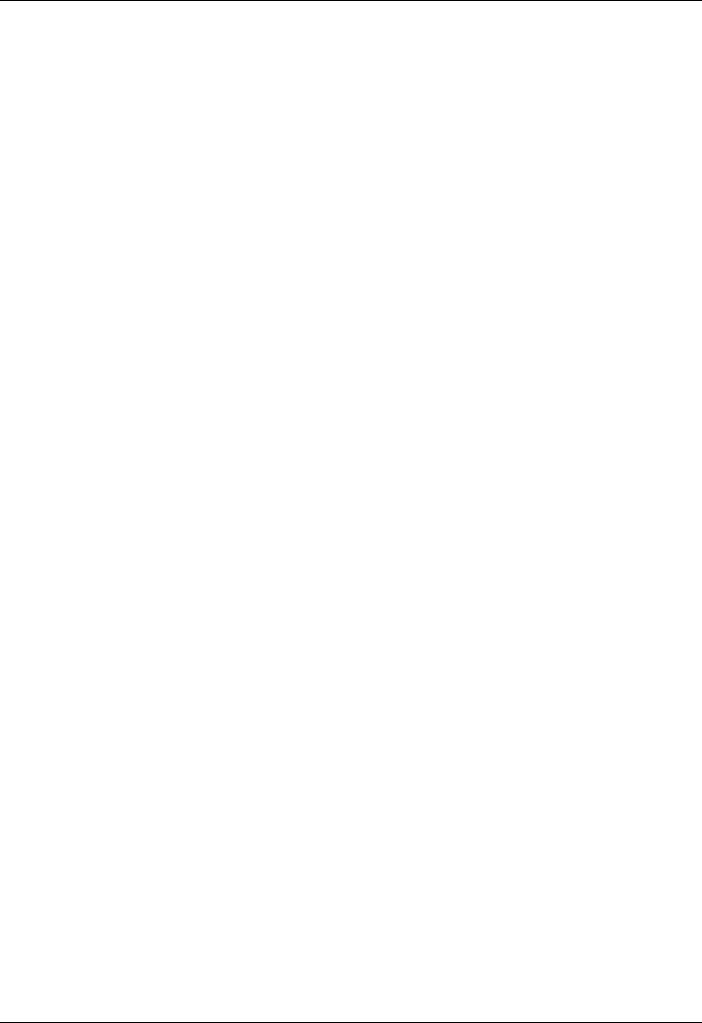
xStack® DES-3810 Series Layer 3 Managed Ethernet Switch Hardware Installation Guide
Chapter 2 |
Installation |
Package Contents
Installation Guidelines
Installing the Switch without a Rack
Rack Installation
Power On
Installing SFP Ports
Package Contents
Open the shipping carton of the Switch and carefully unpack its contents. The carton should contain the following items:
•One DES-3810 Series Switch
•One Quick Installation Guide
•One AC power cord
•One RJ-45 to RS-232 console
•One mounting kit (two brackets and screws)
•Four rubber feet with adhesive backing
•One CD kit for User’s Guide/CLI/D-View module
If any item is missing or damaged, please contact your local D-Link Reseller for replacement.
Installation Guidelines
Please follow these guidelines for setting up the Switch:
•Install the Switch on a sturdy, level surface that can support the weight of the Switch (see the Appendix section for the weight specifications of each Switch). Do not place heavy objects on the Switch.
•The power outlet should be within 1.82 meters (6 feet) of the Switch.
•Visually inspect the power cord and see that it is fully secured to the AC power port.
•Make sure that there is proper heat dissipation from and adequate ventilation around the Switch. Leave at least 10 cm (4 inches) of space at the front and rear of the Switch for ventilation.
•Install the Switch in a fairly cool and dry place for the acceptable temperature and humidity operating ranges.
•Install the Switch in a site free from strong electromagnetic field generators (such as motors), vibration, dust, and direct exposure to sunlight.
•When installing the Switch on a level surface, attach the rubber feet to the bottom of the device. The rubber feet cushion the Switch, protect the casing from scratches and prevent it from scratching other surfaces.
17
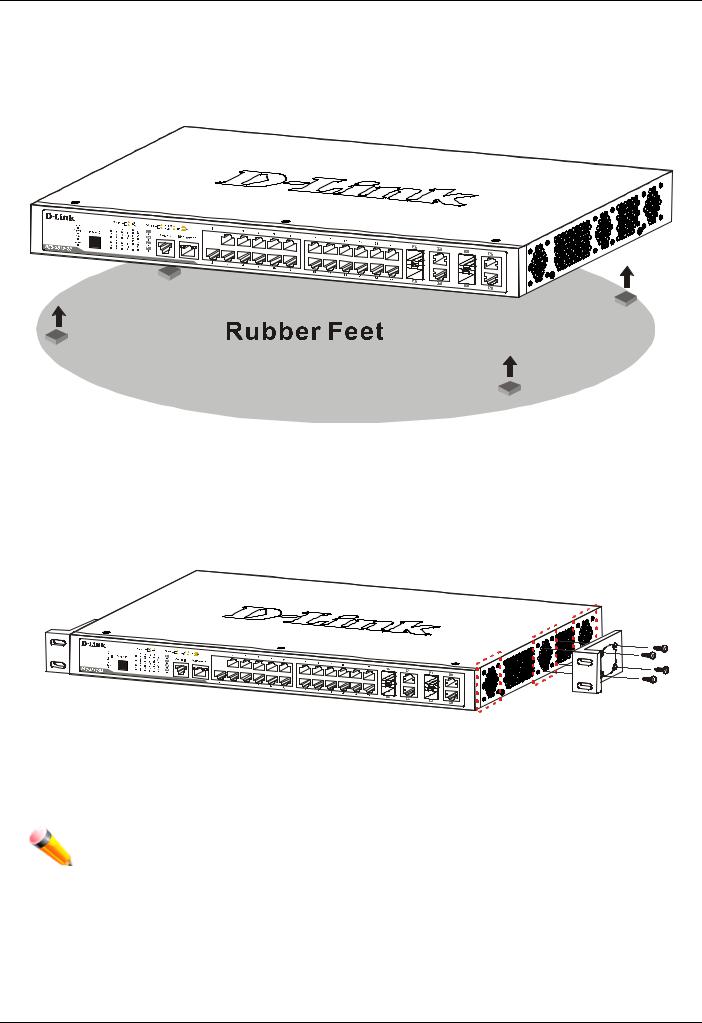
xStack® DES-3810 Series Layer 3 Managed Ethernet Switch Hardware Installation Guide
Installing the Switch without a Rack
First, attach the rubber feet included with the Switch if installing on a desktop or shelf. Attach these cushioning feet on the bottom at each corner of the device. Allow enough ventilation space between the Switch and any other objects in the vicinity.
Figure 2–1 Prepare the Switch for installation on a desktop or shelf
Attaching Brackets to a Switch for Rack Mounting
The Switch can be mounted in a standard 19" rack using the provided mounting brackets. Use the following diagrams as a guide.
Figure 2–2 Fasten mounting brackets on the Switch
Fasten the mounting brackets to the Switch using the screws provided. With the brackets attached securely, the Switch can be mounted in a standard rack, as shown below.
Note: Please review the Installation Guidelines above before installing the Switch in a rack. Make sure there is adequate space around the Switch to allow for proper air flow, ventilation and cooling.
18

xStack® DES-3810 Series Layer 3 Managed Ethernet Switch Hardware Installation Guide
Mounting the Switch in a Standard 19" Rack
Figure 2–3 Installing the Switch into a rack
Power On
1.Plug one end of the AC power cord into the power connector of the Switch and the other end into the local power source outlet.
2.After powering on the Switch, the LED indicators will momentarily blink green. This blinking of the LED indicators represents a reset of the system.
Power Failure
As a precaution, in the event of a power failure, unplug the Switch. When power is resumed, plug the Switch back in.
CAUTION: Installing systems in a rack without the front and side stabilizers installed could cause the rack to tip over, potentially resulting in bodily injury under certain circumstances. Therefore, always install the stabilizers before installing components in the rack. After installing components in a rack, do not pull more than one component out of the rack on its slide assemblies at one time. The weight of more than one extended component could cause the rack to tip over and may result in injury.
19
