D-Link DE-620, DE-620CT, DE-621, DE-620TP User Manual
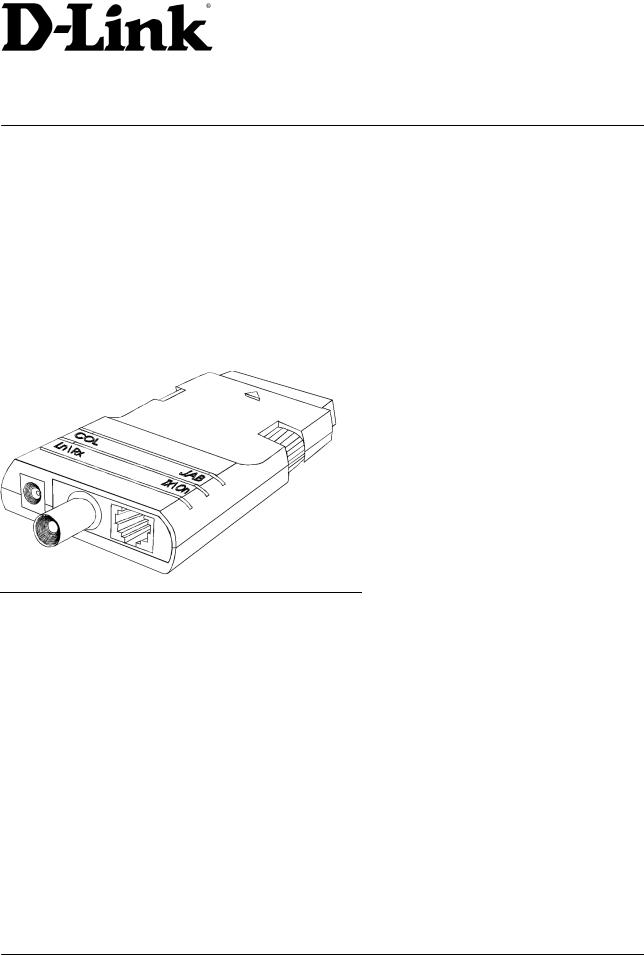
D-Link (Europe) Ltd.
TECHNICAL BULLETIN
D-Link House
6 Garland Road
Stanmore
London HA7 1DP
U.K.
Tel: +44-(0)181-2355555
Fax: +44-(0)181-2355500
DE-620 ETHERNET POCKET ADAPTER TROUBLESHOOTING GUIDE
This Document Refers to the following models:
DE-620 BNC connector
DE-620TP UTP connector
DE-620CT BNC & UTP connector
DE-621 Duplexer to support printer port (discontinued product)
Specification
D-Link DE-620 pocket adapter is designed to enable notebooks or other computers to connect to an Ethernet network through the Parallel Port. It supports unidirectional, bi-directional or EPP type ports (version 1.7 specification).Power is taken from a 12volt power supply or, on latest models, from the keyboard port. The keyboard port connector is only designed to be used on later models, as supplied; earlier models may work but tend to overload both the notebook and the adapter itself (overheat)-so it’s not recommended.
Current Disk Release
Check the date on your own diskette: the date is stamped on the diskette.. Make sure it is at least 1996download a later release if necessary. This particularly applies to newer Toshiba, IBM Thinkpad & other models. [Drivers are located in: FTP: \pub\adapters\de620\ BBS: DE620 library]
Web Site: www.dlink.co.uk FTP: ftp.dlink.co.uk
Faxback: +44 (0)181 235 5522
Technical Support Fax +44 (0)181 235 5570
BBS: +44 (0)181 235 5511

Installation
When first installing the DE-620 it is essential to check out the correct functioning of the unit first. To do this attach to your computer’s parallel printer port, turn on the power supply and power up the computer. After booting, insert the D-LINK Drivers Disk into the floppy drive and run the diagnostic/setup program (SETUP620.EXE in A:\UTILITY directory) -or copy onto your hard disk.
For the DE-620CT model you MUST set the cable type in the EEPROM. The adapter does not auto-detect the cable type and failure to set correctly will not allow you to connect to the network at all.
If an error is reported by the diagnostic program such as not being able to find the adapter, or ‘RAM test fail’ please access the BIOS setup of your notebook to find out, and if needed, change - the mode used. The following are the most common:-
Uni-directional Mode
This mode is equivalent to the original Centronics/IBM Parallel Port standard. Since it supports only output (to a printer normally) input is done through software and so slightly slower than Bi-directional (see below).
Bi-directional Mode
This standard originated from the IBM PS/2 computer. If bi-directional mode is supported by your notebook then the speed increase should be about 10%. Not all ports are completely compatible with the DE-620 so if you can’t get it to work please revert to Uni-directional mode.
EPP Mode
DE-620 series adapters support version 1.7 EPP specification. This means you may achieve up to 4 times the throughput of either uni-directional or bi-directional ports. Unfortunately the Compaq Aero (and others) uses 1.9 EPP and is not backward compatible with DE-620’s [and some other vendors’ products] EPP mode. There are no plans at present to use version 1.9 EPP. If after setting EPP mode the DE-620 setup program still detects Uni/Bi direction, it will probably not support EPP on your computer.
Most notebooks enable EPP either with a device driver / utility or some change in the CMOS. For example Compaq requires the LPT port to be set to LPT2 to enable EPP, AST have a utility available. Consult your manual on how to enable EPP.
ECP Mode
This type of parallel port is becoming more common to support very high speed transfer. Unfortunately it is not suited to network devices such as the D-Link DE-620. If your notebook uses ECP please try to disable and set to Standard, bi-directional or EPP instead. Most recent notebook models have this kind of port (see note above)
Select the fastest mode which will work reliably.
Problem Solving
Error message: ‘RAM test failure’
-this may mean the notebook cannot recognise the adapter
-this may mean the notebook’s printer port is incompatible
-this may mean the PSU does not work or is not switched on
Error message ‘A file server could not be found’ or no connectivity in other NOS
-this may be because the incorrect connector was selected [for DE-620CT only]
-this could be due to frame type inconsistency with Netware [802.2/802.3]
-this could be due to over-length cabling [185m coax/100m UTP]
The MAC address is invalid or incorrect
all D-Link DE-620 adapters have a unique address starting with 00.80.C8... You can see this on the label of the product. The setup/diagnostic program will identify this address please make sure it matches the one on the label. If the address is incorrect or (more seriously) zeros there may be a fault. Contact technical support for advice about this.
Copyright D-Link Europe Technical Support
All trademarks acknowledged
Page 2
