D-LINK DCS-7110 User Manual

Quick Installation Guide
HD IR Outdoor Network Camera
This document will guide you through the basic installation process for your new D-Link Network Camera.
DCS-7110
Quick Installation Guide
Installationsanleitung
Guide d’installation
Guía de instalación
Guida di Installazione
Documentation also available on CD and via the D-Link Website

ENGLISH
DCS-7110 Quick Installation Guide
This installation guide provides basic instructions for installing the DCS-7110 Network
Camera on your network. For additional information about how to use the camera, please see the User’s Manual which is available on the CD include in this package or from the D-Link support website.
Installation Steps
1.Verify the package contents against the list below.
2.Hardware Overview
3.Hardware Installation
4.Configuration with Wizard
1.Package Contents
DCS-7110 HD IR Outdoor Network Camera
Mounting Bracket
User Manual and Software on CD-ROM
CAT5 Ethernet Cable
Power Adapter
Quick Installation Guide
If any of the above items are missing, please contact your reseller.
2 |
D-Link DCS-7110 Quick Installation Guide |
|
|
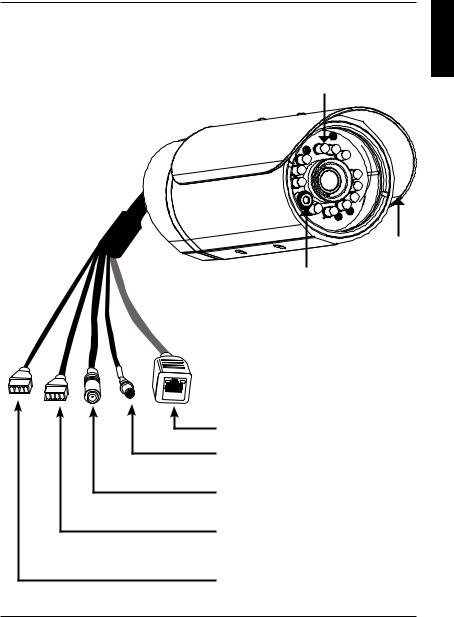
2. Hardware Overview
Infrared LEDs
IR LEDs Illuminate the camera's field of view
ENGLISH
|
Sunshield |
|
Adjustable sunshield |
|
protects the camera |
IR-Cut Removable |
sensor from direct |
sunlight |
|
(ICR) Sensor |
|
IR-Cut Removable |
|
sensor judges lighting |
|
conditions and |
|
switches from day |
|
mode to night mode |
|
accordingly |
|
Ethernet (PoE)
RJ-45 connector is for Ethernet and can also be used to power the camera using PoE
Reset Button
Press and hold this button for 10 seconds to reset the camera to factory default settings
DC Power
Connects to the 12V DC power adapter to power the camera
24V Power Connector
Connects to 24V AC power
RS485 connector
RS485 Connectors for external devices
DI/DO Connectors
DI/DO connectors provide a physical interface to send and receive digital signals to and from a variety of external devices
D-Link DCS-7110 Quick Installation Guide |
3 |
|
|

ENGLISH
3. Hardware Installation
Ceiling Mount
1.Locate an area on the ceiling which is capable of supporting the weight of the camera.
2.Mark and drill three pilot holes aligned to the screw holes at the base of the mounting bracket.
3.Insert the plastic anchors into the pilot holes, and
align the holes at the base of the camera bracket with the plastic anchors.
4.Once aligned, insert the provided screws through the holes at the base of the camera bracket.
5.Use a screwdriver to tighten and secure the bracket
into place.
6. Attach the camera enclosure to the mounting bracket. Align the camera to the correct field of view and tighten the thumbscrew to lock it into place.
7.The camera cables can be installed through a separate large hole drilled in the ceiling, or using an external cable conduit.
Wall Mount
1.Locate an area on the wall which is capable of supporting the weight of the camera.
2.Mark and drill three pilot holes aligned to the screw
holes at the base of the mounting bracket.
3. Insert the plastic anchors into the pilot holes, and align the holes at the base of the camera bracket with the plastic anchors.
4. Once aligned, insert the provided screws through the holes at the base of the camera bracket.
5.Use a screwdriver to tighten and secure the bracket into place.
6.Attach the camera enclosure to the mounting bracket. Align the camera to the correct field of view and tighten the thumbscrew to lock it into place.
7.The camera cables can be installed through a separate large hole drilled in the wall, or using an external cable conduit.
4 |
D-Link DCS-7110 Quick Installation Guide |
|
|
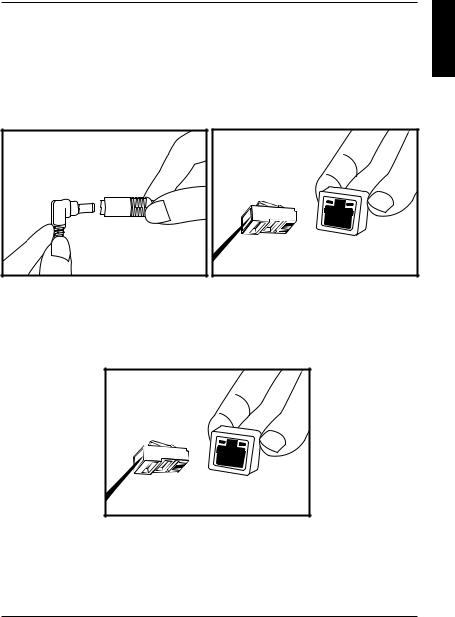
Cable Connections
Basic Connection (without PoE)
1.Connect the camera to your switch or router via Ethernet cable.
2.Connect the power cable from the camera to the supplied power adapter.
3.Connect the supplied power adapter to a power outlet.
Connection Using a PoE Switch
If using a PoE switch or router, connect the network camera via Ethernet cable.
PoE will transmit both power and data over a single cable.
Note: Once power has been established, the LED will turn red. When the device has obtained an IP address and is accessible, the LED will turn green.
ENGLISH
D-Link DCS-7110 Quick Installation Guide |
5 |
|
|

ENGLISH
4. Configuration with Wizard
Insert the DCS-7110 CD into your computer's CD-ROM drive to begin the installation. If the Autorun function on your computer is disabled, or if the D-Link Launcher fails to start automatically, click Start > Run. Type D:\autorun.exe, where D: represents the drive letter of your CD-ROM drive.
Click Setup Wizard to begin the installation. 
After clicking Setuop Wizard, the following window will open.
Click Next to continue.
Click Yes to accept the License Agreement. 
To start the installation process, click Next.
Note: The installation may take several minutes to finish.
Click Finish to complete the installation.
6 |
D-Link DCS-7110 Quick Installation Guide |
|
|

Click on the D-Link Setup Wizard SE icon that was created in your Windows Start menu.
Start > D-Link > Setup Wizard SE
The Setup Wizard will appear and display the MAC address and IP address of your camera(s). If you have a DHCP server on your network, a valid IP Address will be displayed. If your network does not use a DHCP server, the network camera's default static IP 192.168.0.20 will be displayed.
Click the Wizard button to continue.
Enter the Admin ID and password. When logging in for the first time, the default Admin ID is admin with the password left blank.
Click Next, to proceed to the next page.
Select DHCP if your camera obtains an IP address automatically when it boots up. Select static IP if the camera will use the same IP address each time it is started.
Click Next, to proceed to the next page.
Take a moment to confirm your settings and click Restart. 
D-Link DCS-7110 Quick Installation Guide
ENGLISH
7

ENGLISH
Viewing Camera via Web Browser
Click on the D-Link Setup Wizard SE icon that was created in your Windows Start menu.
Start > D-Link > Setup Wizard SE
Select the camera and click the button labeled "Link" to access the web configuration.
The Setup Wizard will automatically open your web browser to the IP address of the camera.
Enter admin as the default username and leave the password blank. Click OK to continue.
This section shows your camera’s live video. You can select your video profile and view or operate the camera. For additional information about web
configuration, please refer to the user manual included on the CD-ROM or the D-Link website.
Technical Support
United Kingdom (Mon-Fri) website: http://www.dlink.co.uk FTP: ftp://ftp.dlink.co.uk Home Wireless/Broadband 0871 873 3000 (9.00am–06.00pm, Sat 10.00am-02.00pm) Managed, Smart, & Wireless Switches, or Firewalls 0871 873 0909 (09.00am05.30pm) (BT 10ppm, other carriers may vary.)
Ireland (Mon-Fri)
All Products 1890 886 899 (09.00am-06.00pm, Sat 10.00am-02.00pm) Phone rates: €0.05ppm peak, €0.045ppm off peak times
8 |
D-Link DCS-7110 Quick Installation Guide |
|
|

DCS-7110 Installationsanleitung
Diese Installationsanleitung bietet Ihnen grundlegende Anleitungen zur Installation der DCS-7110 Netzwerkkamera in Ihrem Netzwerk. Zusätzliche Informationen zur Verwendung der Kamera finden Sie im Benutzerhandbuch, das Ihnen auf der CD, die diesem Paket beiliegt, oder über die D-Link Support-Website zur Verfügung steht.
Installationsschritte
1.Prüfen Sie den Packungsinhalt, ob er mit den auf der Liste unten aufgeführten Artikeln übereinstimmt.
2.Hardware-Überblick
3.Hardware-Installation
4.Konfiguration mithilfe des Assistenten
1.Packungsinhalt
DCS-7110 HD IR Outdoor Network Camera
Kamerahalterung
CD-ROM mit Software und Benutzerhandbuch
Kat.5 Ethernetkabel
Stromadapter/Netzteil
Installationsanleitung
Sollte einer der oben aufgeführten Artikel fehlen, wenden Sie sich bitte an Ihren
Fachhändler.
DEUTSCH
D-Link DCS-7110 Quick Install Guide |
9 |
|
|
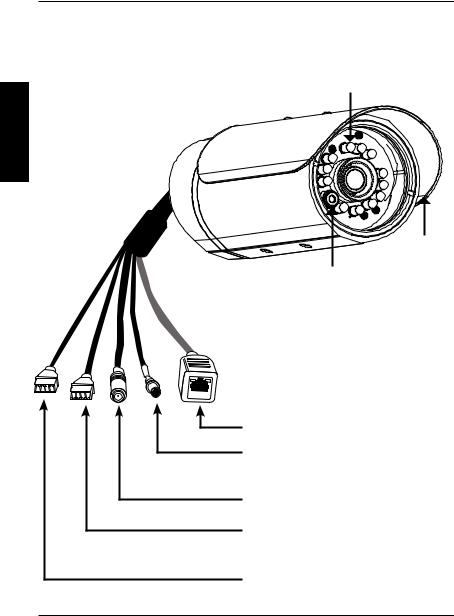
2. Hardware-Überblick
Vorderseite
DEUTSCH
Infrarot-LEDs
IR LEDs dienen als Beleuchtungsquelle für das Sichtfeld der Kamera
|
Sonnenblende |
|
Verstellbare |
|
Sonnenblende |
IR-Cut Removable (ICR) Sensor |
schützt |
Der IR-Cut Removable Sensor |
Kamerasensor |
(austauschbarer Sensor) prüft die |
vor direktem |
Beleuchtungsbedingungen und |
Sonnenlicht |
schaltet entsprechend vom Tag- |
|
auf den Nachtmodus um. |
|
Ethernet (PoE)
RJ-45-Anschluss für Ethernet, der auch für die
Stromzufuhr (PoE) verwendet werden kann
Rücksetztaste (Reset)
Drücken und halten Sie diese Taste 10 Sekunde lang gedrückt, um die werkseitigen Standardeinstellungen wiederherzustellen.
Gleichstromkabel
Ist der Anschluss an das Netzteil/Stromadapter (12V Gleichstrom) für die Stromzufuhr der Kamera
24V Stromanschluss
Für den Anschluss an 24V Wechselstrom
RS485-Anschluss
RS485-Anschlüsse für externe Geräte
Steckverbinder für digitalen Einund Ausgang
Diese Steckverbinder bieten eine physische Schnittstelle zum Senden digitaler Signale an eine Reihe externer Geräte bzw. zum Empfangen digitaler Signale von solchen Geräten
10 |
D-Link DCS-7110 Quick Install Guide |
|
|

3. Hardware-Installation
Deckenmontage
1.Bestimmen Sie einen Bereich unter der Decke, der das Gewicht der Kamera problemlos tragen kann.
2.Markieren Sie den Bereich und bohren Sie drei den
Schraublöchern im Sockel der Kamerahalterung entsprechend ausgerichtete Führungslöcher in die Decke.
3.Setzen Sie die Plastikdübel in die Führungslöcher und richten Sie die Löcher im Sockel der Kamerahalterung an den Dübeln aus.
4.Setzen Sie nach korrekter Ausrichtung die  mitgelieferten Schrauben durch die Löcher im Sockel
mitgelieferten Schrauben durch die Löcher im Sockel  der Kamerahalterung in die Dübel ein.
der Kamerahalterung in die Dübel ein.
5.Ziehen Sie die Schrauben zur Befestigung der
Halterung mit dem Schraubendreher fest an.
6.Bringen Sie das Kameragehäuse in der Kamerahalterung an. Richten Sie die Kamera mit Bezug auf das korrekte Sichtfeld aus und ziehen Sie die Flügelschraube an.
7.Die Kamerakabel können durch ein in die Decke gebohrtes Loch geführt werden. Sie können ggf. auch einen externen Kabelkanal nutzen.
Wandmontage
1.Bestimmen Sie einen Bereich an der Wand, der das
Gewicht der Kamera problemlos tragen kann.
2.Markieren Sie den Bereich und bohren Sie drei den
Schraublöchern im Sockel der Kamerahalterung
entsprechend ausgerichtete Führungslöcher in die 
Wand. 


3.Setzen Sie die Plastikdübel in die Führungslöcher  und richten Sie die Löcher im Sockel der
und richten Sie die Löcher im Sockel der 

Kamerahalterung an den Dübeln aus.
4.Setzen Sie nach korrekter Ausrichtung die mitgelieferten Schrauben durch die Löcher im Sockel der Kamerahalterung in die Dübel ein.
5.Ziehen Sie die Schrauben zur Befestigung der Halterung mit dem Schraubendreher fest an.
6.Bringen Sie das Kameragehäuse in der Kamerahalterung an. Richten Sie die
Kamera mit Bezug auf das korrekte Sichtfeld aus und ziehen Sie die Flügelschraube an.
7.Die Kamerakabel können durch ein in die Wand gebohrtes Loch geführt werden. Sie können ggf. auch einen externen Kabelkanal nutzen.
DEUTSCH
D-Link DCS-7110 Quick Install Guide |
11 |
|
|

Kabelverbindungen
|
|
Allgemeine Verbindung (ohne PoE) |
|||||||
|
1. |
Schließen Sie die Kamera mithilfe des Ethernet-Kabels an Ihren Switch oder Router an. |
|||||||
|
2. |
Schließen Sie das Stromkabel der Kamera an das im Lieferumfang des Produkts |
|||||||
DEUTSCH |
|
enthaltene Netzteil/Stromadapter an. |
|||||||
3. |
Schließen Sie das Netzteil (Stromadapter) an eine Steckdose an. |
||||||||
|
|||||||||
|
|
|
|
|
|
|
|
|
|
|
|
|
|
|
|
|
|
|
|
|
|
|
|
|
|
|
|
|
|
|
|
|
|
|
|
|
|
|
|
|
|
|
|
|
|
|
|
|
|
Anschluss mit einem PoE Switch
Wenn Sie einen PoE-Switch oder Router verwenden, schließen Sie die
Netzwerkkamera über das Ethernetkabel an.
PoE (Power over Ethernet) liefert sowohl Strom als auch Daten über ein einziges Kabel.
Hinweis: Sobald die Stromzufuhr hergestellt ist, leuchtet die LED rot auf. Wenn das
Gerät eine IP-Adresse erhalten hat und der Zugriff auf das Gerät möglich ist, leuchtet die LED grün.
12 |
D-Link DCS-7110 Quick Install Guide |
|
|
