D-Link DCM-200 User Manual

DCM-200
DOCSIS 1.0
USB/Ethernet Cable Modem
User’s Manual
Third Edition (May 2001)
6DCM200...03 Made in Taiwan
RECYCLABLE
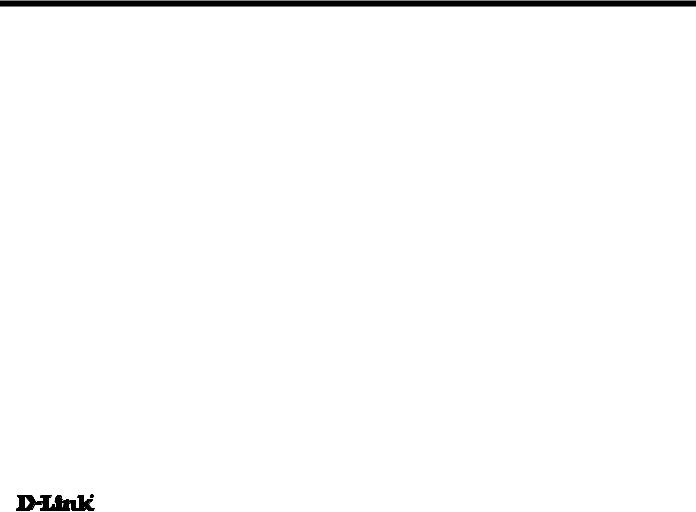
Table of Contents
Introduction ....................................................................................................................................................... |
1 |
Features ______________________________________________________________________________1 |
|
Contents and Identification .............................................................................................................................. |
2 |
Contents ______________________________________________________________________________2 |
|
Identifying External Components _____________________________________________________________2 |
|
Front Panel .......................................................................................................................................................................................................... |
2 |
Rear Panel............................................................................................................................................................................................................ |
2 |
Connection Architecture ___________________________________________________________________3 |
|
Understanding Indicators ................................................................................................................................. |
4 |
Powering Up the First Time .............................................................................................................................................................................. |
4 |
Setting Up the Device........................................................................................................................................ |
5 |
Before You Start ________________________________________________________________________5 |
|
Local Cable Service............................................................................................................................................................................................ |
5 |
System Requirements ........................................................................................................................................................................................ |
5 |
Installation _____________________________________________________________________________5 |
|
Important Rules for Safe Operation __________________________________________________________ 16 |
|
Troubleshooting............................................................................................................................................... |
17 |
Contacting Technical Support ______________________________________________________________ 18 |
|
Offices ____________________________________________________________________ 19 |
|
Specifications................................................................................................................................................... |
21 |
LIMITED WARRANTY _________________________________________________________________ 22

1
Introduction
Thank you for choosing the D-Link DCM-200 digital, two-way DOCSIS 1.0-compliant USB/Ethernet Cable Modem.
The DCM-200 provides customers with high-speed access to the Internet through the cable TV (CATV) network. It works on any cable system that complies with MCNS DOCSIS specifications and provides a high-bandwidth connection to the Internet. It can download Web pages almost instantly, transfers files at exceptionally fast speeds, and delivers real-time video and music with unsurpassed quality.
The DCM-200 modem digitizes data and sends it over the cable at up to 10.2 Mbps and can receive transmissions at up to 42.88 Mbps. To give you an idea of just how fast this is, digitized television quality video and audio are transmitted together at about 3 Mbps.
The DCM-200 includes both a USB cable interface and a standard RJ-45 port for a 10BASE-T connection to a computer or computer network. When properly configured these connections allow simultaneous data transfers to an existing IP data network or the Internet via the cable company’s network.
Features
Designed for versatility and performance, the USB/Ethernet Cable Modem provides the following:
Product Features
♦MCNS/DOCSIS 1.0 compliant
♦DOCSIS 1.1 upgradeable from DOCSIS 1.0 by software
♦Building MCNS MIB
♦Frequency Agility
♦DES Encryption and Decryption
♦Automatic Signal Power Recognition/Adjustment
♦Baseline Privacy Interface
♦QPSK/16 QAM Upstream Modulation
♦64/256 QAM Downstream Modulation
♦USB 1.1 compliant
2
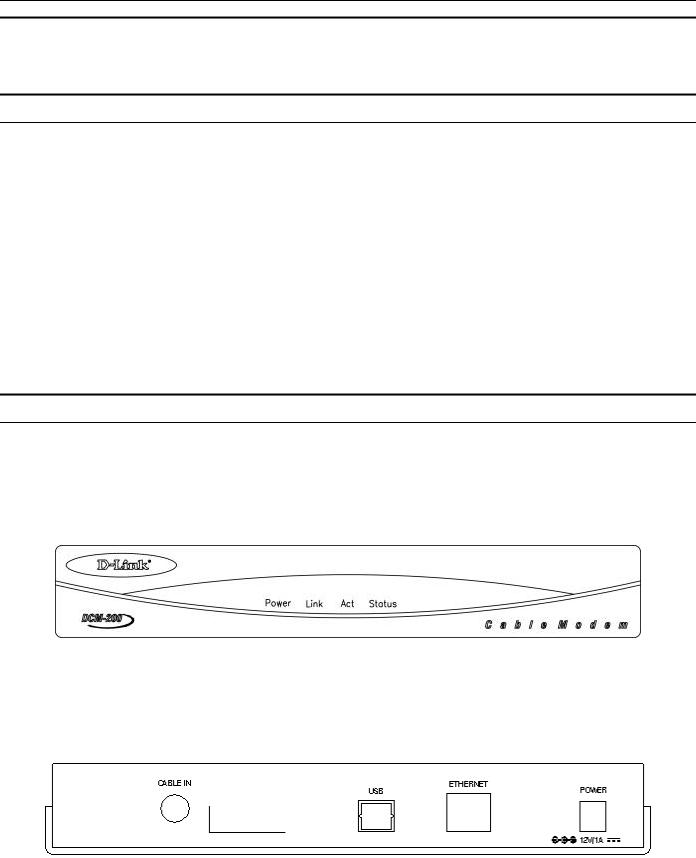
Contents and Identification
Contents
Open the shipping carton and carefully remove all items. In addition to this User's Manual, ascertain that you have:
♦DCM-200 USB/Ethernet Cable Modem
♦DCM-200 driver diskette
♦External power adapter
♦USB cable
♦Category 5 Ethernet cable
♦Quick Install Guide
If any item is found missing or damaged, please contact your local reseller or D-Link directly at one of the offices listed at the rear of the manual for replacement.
Identifying External Components
This section identifies all the major external components of the device. Both the front and rear panels are shown below followed by a description of each panel feature. The indicator panel is described in detail in the next chapter.
Front Panel
The figure below shows the front panel of the device.
♦LED Indicator Panel Refer to the next chapter, “Understanding Indicators,” for detailed information about each of the DCM-200’s LED indicators.
Rear Panel
The figure below shows the rear panel of the device.
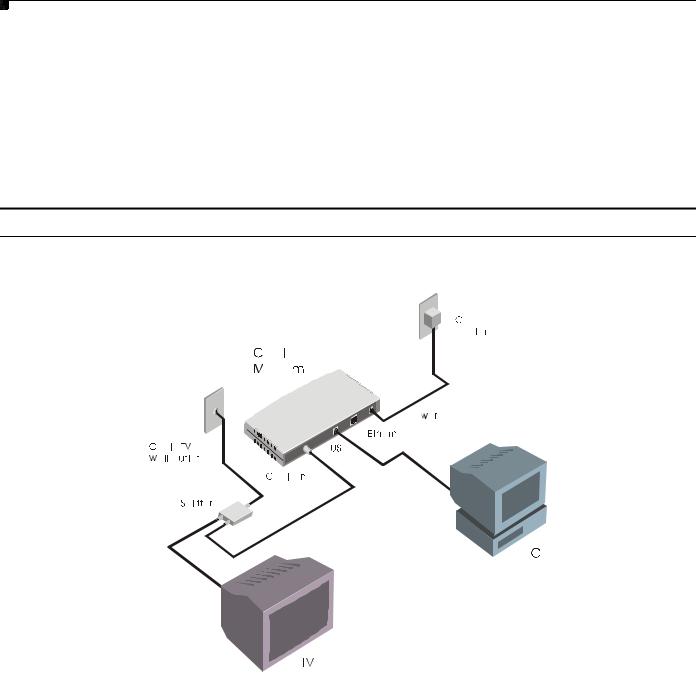
♦AC Power Connector For the included power adapter, if you use a power adapter other than the one included with the product, please make sure it has a DC output of 12V/1A.
♦Ethernet 10BASE-T Port The 10BASE-T Ethernet port is fitted with an RJ-45 connector used to connect the DCM-200 to a LAN device (hub, switch, PC, etc.). This port accepts Category 5 or better UTP cabling with an RJ-45 connector.
♦Cable In This jack is used to connect the DCM-200 to the splitter. This connection is achieved using a length of cable TV wire supplied by your cable company during installation.
♦USB Port Connect this port on the DCM-200 directly to your PC.
Connection Architecture
In order for you to enjoy the benefits of your Cable Modem, your PC and TV must be properly connected to the cable TV wire. The following diagram illustrates a typical PC/TV installation.
♦Cable TV Wall Outlet This is the normal cable TV wall outlet installed by your cable company. If you plan to connect both your TV and your computer to the cable TV wire, the cable TV wall outlet should connect to a splitter.
♦Splitter This unit, usually provided by your cable TV company during installation, splits the signal onto a second wire. The two wires coming out of the splitter can be connected to your TV (or set-top box), and the cable modem.
NOTE: 1. If your cable TV company does not provide a splitter or you chose to buy your own, make sure you get one with sufficient frequency range (the range should be printed on the splitter). A range of 5 to 1000 MHz should be adequate. The splitter should provide EMI isolation.
2.Only one splitter should be placed between the point where the cable TV line enters the house and the Cable Modem/PC (see figure above). If you have multiple TVs, split the line between the first splitter and the TV, not the line between the splitter and the Cable Modem.
3.WARNING: Do not use amplifiers in the line leading to your Cable Modem. Not only do most amplifiers only amplify incoming signals, while your Cable Modem receives and sends signals, but they are also likely to distort cable modem signals.

3
Understanding Indicators
Before setting up your USB/Ethernet Cable Modem for the first time, take a few minutes to look over this section and familiarize yourself with the front panel LED indicators depicted below.
♦Power This LED is lit red when the device is receiving power; otherwise, it is unlit.
♦Link This LED is lit green to indicate that a valid connection exists between the Ethernet port on the Cable Modem and your PC. If it is unlit, there is no valid connection.
♦Act A blinking green LED indicates that traffic activity is passing through your cable modem port.
♦Status This LED is lit green when either the USB or Ethernet cable is successfully connected to your PC and a traditional coaxial cable is connected to your Cable Modem tuner. This indicates a successful connection with CMTS. The LED will now start quickly blinking as the DCM-200 attempts to lock a downstream frequency. If this is successful, the LED will begin to blink slowly. This indicates the modem is waiting for authentication, setting up an upstream connection, requesting an IP through DHCP, and then requesting a configuration file through TFTP to establish contact, in that order. When the blinking stops and the LED remains steady, the Cable Modem is ready to transmit data through the CATV network.
NOTE: If a powered-up device is connected to a port and the port’s Link status indicator is unlit, the most probable cause is a cabling or connection problem (for example, the wrong cable type or a bad contact) or a device malfunction. .
Powering Up the First Time
You must allow at least 1 to 3 minutes to power up the first time because the DCM-200 must find and secure a connection.
4
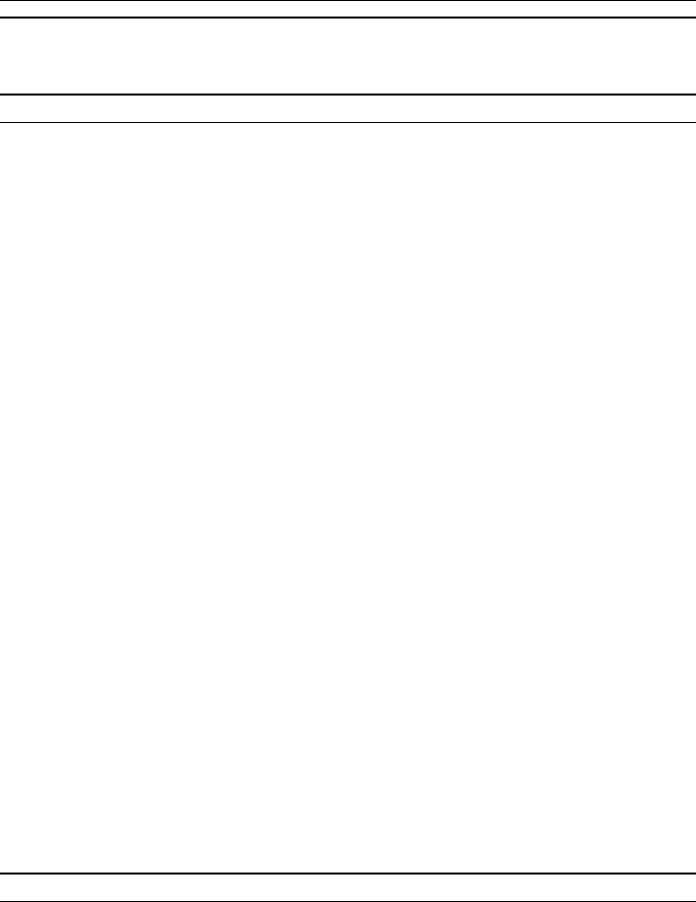
Setting Up the Device
Before You Start
Local Cable Service
You will need to establish two-way service with your local cable operator in order to access the Internet with this modem. They will assist you in setting up the modem to operate on their network.
In order for your modem to communicate with the cable service network server it will first need to be able to identify the cable modem. The Cable Media Access Control (CMAC) address is a unique number that is used for the purpose of identifying the modem on the network. The CMAC address is found on the rear panel of the modem. You may be required to provide this information to your cable service operator. For convenient reference you can write the CMAC address in the space provided below.
CMAC address ______________________________________
System Requirements
The capabilities and limitations of your computer equipment and configuration can affect the overall performance of your Internet connection.
The DCM-200 USB/Ethernet Cable Modem is designed to work with the following operating systems:
♦Windows 98/98 SE (Second Edition)
♦Windows 2000
♦Windows ME (Millennium Edition)
♦Active Ethernet Port or NIC installed
♦TCP/IP installed on all devices
All computers not using the USB interface that are connected to the modem must have either an active Ethernet interface or network interface card (NIC) installed. You will need to enable TCP/IP protocol on each computer. TCP/IP should already be installed in any computer with an active Ethernet interface. The instructions for installing TCP/IP vary depending on the type of system used. These instructions will be included with the NIC or discussed in the computer’s manual if your PC comes equipped with an Ethernet port. Your cable operator may have additional instructions for TCP/IP configuration that must be followed.
Installation
The installation of the DCM-200 USB/Ethernet Cable Modem can be completed in a matter of minutes. Be careful to insure the cables are properly locked into position. Follow these steps (see the figure of the rear panel in Chapter Two):

1.Connect the coaxial TV cable to the DCM-200 jack labeled “CABLE IN.”
2.Connect the external power adapter into the connector labeled “POWER” and the other end to the electrical outlet.
3.Connect one end of the USB cable into one of your PC’s USB ports and the other end into the Cable Modem connector labeled “USB,” or, in the event a USB port is not available on your PC, connect one end of the 10BASE-T Ethernet cable (Category 5 or better) to one of your PC’s Ethernet ports and the other end into the DCM-200 connector labeled “ETHERNET.”
After you attach the cables, the operating system of your PC should detect the new device when the DCM-200 is powered on. The final step is to install a driver for the DCM-200 on either your desktop or laptop computer.
Your setup should look something like this:
Important Notice:
♦The DCM-200 USB/Ethernet Cable Modem can only work with either the Ethernet port or the USB port at one time. They CANNOT work simultaneously.
♦If you connect both the USB port and Ethernet port to different PCs, only the PC connected to the USB port will be able to get the IP address and establish a link onto the Internet.
♦If you first connect the DCM-200 to the Ethernet port on your PC and then later connect the USB port, the Ethernet connection will be dropped and the DCM-200 will begin the process of finding a downstream channel to lock into by the USB connection. At this juncture the DCM-200 Status LED will start blinking quickly. Once a channel has been secured, the LED will begin to blink slowly, until the connection has been established. At that point, the LED will remain lit.
♦If you have established a connection between the DCM-200 and a USB port on a PC and then later decide to plug the USB cable into a USB port on another PC, the DCM-200 will restart. See the Status LED entry of the “Understanding Indicators” chapter for further information.
♦If you shift the Ethernet cable from one PC to another PC, the second PC will not be able to link onto the Internet until you reboot the DCM-200 by unplugging the power cord and then reinserting it into the DCM-200.
Windows 98/98 SE (Second Edition)
If your PC is running Windows 95/98/98 SE, it should detect the new hardware automatically. However, if it does not, please follow the steps below to install the necessary driver:
1. Click Start-> Settings-> Control Panel-> Add New Hardware. The following window will open:
