D-Link DCS-8200LH Operating Instructions

PANORAMIC HD CAMERA DCS-8200LH
QUICK INSTALLATION GUIDE
INSTALLATIONSANLEITUNG
GUIDE D’INSTALLATION
GUÍA DE INSTALACIÓN GUIDA DI INSTALLAZIONE INSTALLATIEHANDLEIDING INSTRUKCJA INSTALACJI
INSTALAČNÍ PŘÍRUČKA
TELEPÍTÉSI SEGÉDLET
INSTALLASJONSVEILEDNING INSTALLATIONSVEJLEDNING
ASENNUSOPAS
INSTALLATIONSGUIDE
GUIA DE INSTALAÇÃO
ΟΔΗΓΟΣ ΓΡΗΓΟΡΗΣ ΕΓΚΑΤΑΣΤΑΣΗΣ VODIČ ZA BRZU INSTALACIJU
KRATKA NAVODILA ZA UPORABO GHID DE INSTALARE RAPIDĂ
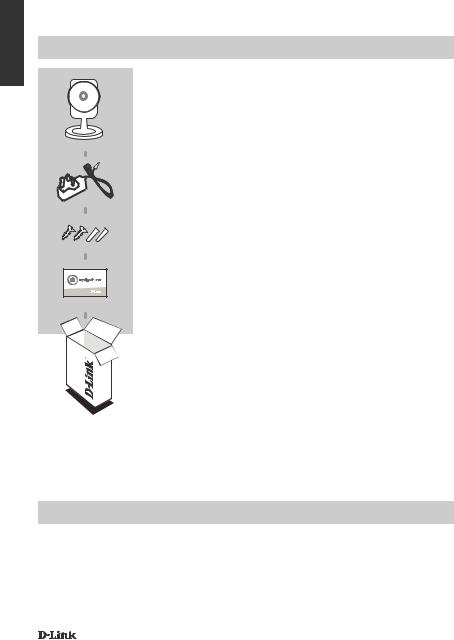
ENGLISH
CONTENTS OF PACKAGING
PANORAMIC HD CAMERA
DCS-8200LH
POWER ADAPTER
MOUNTING KIT
QUICK INSTALL CARD
If any of these items are missing from your packaging, contact your reseller.
SYSTEM REQUIREMENTS
•802.11ac/n/g/a router
•A broadband Internet connection
•iPhone, iPad, Android, or Windows smartphone or tablet (please refer to the mobile app's store page to check whether your device is compatible)
2 |
DCS-8200LH |
|
|

PRODUCT SETUP
CONNECTING YOUR PANORAMIC HD CAMERA
Please follow the instructions below to set up your Panoramic HD Camera.
Step 1: On your mobile device, download mydlink Home by going to mydlinkhomeapp.dlink.com, or by searching for mydlink Home in the iTunes App Store or Google Play.
Step 2: Launch the mydlink Home app and create a new account or sign in to your existing account.
iOS: If you are asked about allowing the app to access your location, select Allow.
Android: Make sure location services are turned on in your phone’s settings.
ENGLISH
Step 3: After logging in, tap the Settings icon |
in the top-left corner, select Add New Device, |
and follow the instructions. |
|
When you are asked to scan a QR code, use the code on the Quick Install Card in your package, or on the label attached to your device.
Congratulations, your Panoramic HD Camera is now ready to use!
Be sure to check the dlink.com/mydlinkhomehelp website periodically for the latest firmware updates to keep your product secure and up to date with the latest features.
Note: If you experience issues registering this camera with your mydlink account, or if you purchased an open box or resold unit, perform a hard reset by pressing and holding the reset button on the device for 10 seconds while the device is powered on. If you are returning the device to the place of purchase, please perform the hard reset procedure to clear the device of any personal data.
DCS-8200LH |
3 |
|
|

ENGLISH
WPS SETUP
Alternatively, you may create a WPS connection if your router or access point supports WPS. To create a WPS connection:
Step 1:
Press and hold the WPS button on the back of the camera for three seconds. The green WPS status LED above the button will blink.
Step 2:
Press the WPS button on your wireless router or access point within 60 seconds. On some routers, you may need to log into the web interface and then click an onscreen button to activate the WPS feature. If you are not sure where the WPS button is on your router or access point, please refer to your router’s user manual.
The DCS-8200LH will automatically create a wireless connection to your router. The green LED will flash while the camera is connecting, and will turn solid green when the camera is connected.
4 |
DCS-8200LH |
|
|
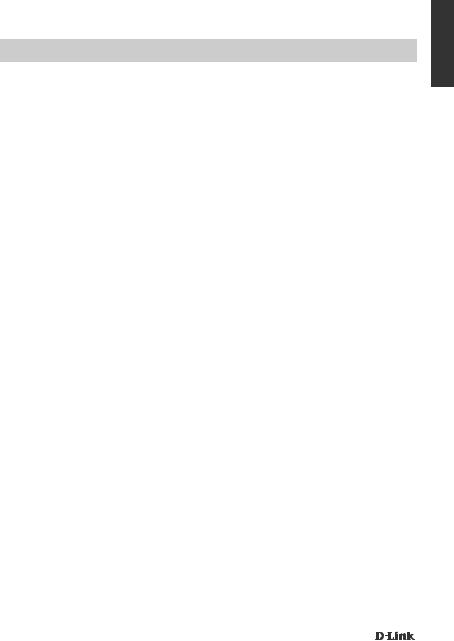
TROUBLESHOOTING
SETUP AND CONFIGURATION PROBLEMS
1.WHY IS THE CAMERA VIEW HAZY OR BRIGHT WHEN USING NIGHT VISION MODE?
The IR night vision lights on the camera may be reflecting off of a nearby surface or window. Try repositioning your camera to avoid reflections or glare.
2.WHAT CAN I DO IF I FORGET MY CAMERA PASSWORD?
If you forget your camera password, you will need to perform a hard reset of your camera. This process will change all your settings back to the factory defaults.
To reset your camera, please use an unfolded paperclip to press and hold the RESET button for at least 10 seconds while your camera is plugged in.
3.WHAT APP DOES THE DCS-8200LH WORK WITH?
The DCS-8200LH works with the mydlink Home app.
4.WHERE CAN I FIND THE MYDLINK HOME APP?
You may download the free mydlink Home app from the App store (iOS) or Google Play Store (Android). Search for the mydlink Home app by typing in “mydlink” or “mydlink home”.
5.HOW DOES THE CAMERA WORK WHILE I AM AWAY FROM HOME?
Remote access of the DCS-8200LH is enabled once you have registered and linked your Camera through mydlink. You will be able to control your Camera from anywhere using your iOS or Android device.*
*Your DCS-8200LH must be connected to your home Wi-Fi network for remote access.
ENGLISH
TECHNICAL SUPPORT |
dlink.com/support |
|
|
DCS-8200LH |
5 |
|
|
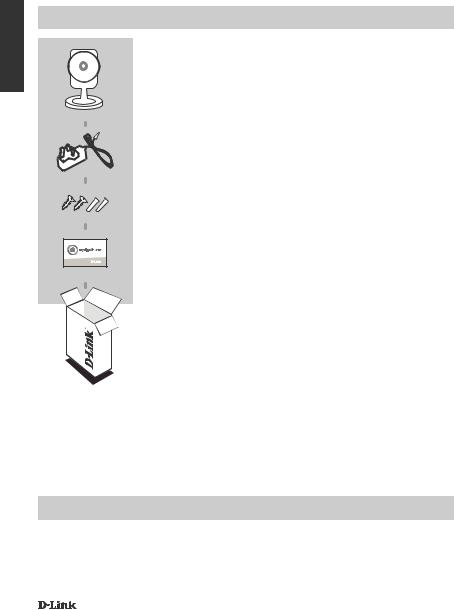
DEUTSCH
PACKUNGSINHALT
MYDLINK HOME 180° HD CAMERA
DCS-8200LH
NETZTEIL
MONTAGESET
INSTALLATIONSKARTE
Wenn eines dieser Elemente in Ihrer Packung fehlt, wenden Sie sich bitte an Ihren Fachhändler.
SYSTEMANFORDERUNGEN
•802.11ac/n/g/a Router
•Eine Breitbandinternetverbindung
•iPhone, iPad, Android oder Windows Smartphone oder Tablet - Sie finden Informationen zur
Kompatibilität Ihres Geräts auf der entsprechenden App Store-Seite für das Mobilgerät.
6 |
DCS-8200LH |
|
|

EINRICHTUNG DES PRODUKTS
EINRICHTUNG UND ANSCHLUSS DER MYDLINK HOME CAMERA
Folgen Sie den Anleitungen unten, um Ihre mydlink Home 180° HD Camera einzurichten.
Schritt 1: Laden Sie auf Ihrem Mobilgerät von der Seite mydlinkhomeapp.dlink.com mydlink Home herunter oder suchen Sie nach mydlink Home im iTunes App Store oder in Google Play.
Schritt 2: Starten Sie die mydlink Home App und richten Sie ein neues Konto ein oder melden Sie sich in Ihrem bestehenden Konto an.
iOS: Wenn Sie zur Angabe aufgefordert werden, ob der App der Zugang zu Ihrem Standort erlaubt oder verweigert werden soll, wählen Sie Allow (Erlauben).
Android: Vergewissern Sie sich, dass in den Einstellungen Ihres Telefons die Standortdienste eingeschaltet sind.
Schritt 3: Tippen Sie nach Ihrer Anmeldung in der oberen linken Ecke auf das Symbol
Einstellungen , wählen Sie Add New Device (Neues Gerät hinzufügen) und folgen
Sie den Anweisungen.
Wenn Sie aufgefordert werden, einen QR-Code zu scannen, verwenden Sie den Code auf der mitgelieferten Installationskarte oder den auf dem Aufkleber auf Ihrem Gerät.
Ihre DCS-8200LH kann nun verwendet werden.
Suchen Sie in regelmäßigen Abständen auf der Website dlink.com/mydlinkhomehelp nach Firmware-Aktualisierungen, um anhand neuer Firmware Ihr Produkt sicher und, was seine
Funktionen betrifft, auf dem neuesten Stand zu halten.
Hinweis: Sollten Sie Probleme haben, diese Kamera in Ihrem mydlink-Konto zu registrieren, oder wenn Sie ein nicht direkt vom Fachhändler angebotenes oder ein weiterverkauftes Gerät erworben haben, versuchen Sie die Einstellungen zurückzusetzen (auch Reset genannt), indem Sie eine entsprechend aufgebogene Büroklammer (oder einen ähnlich spitzen Gegenstand) verwenden und damit mindestens 10 Sekunden lang auf die Rücksetztaste drücken, während das Gerät
eingeschaltet ist. Falls Sie das Gerät an die Verkaufsstelle zurückgeben, führen Sie vorher bitte den Rücksetzvorgang durch, um alle persönlichen Daten von dem Gerät zu löschen.
DEUTSCH
DCS-8200LH |
7 |
|
|
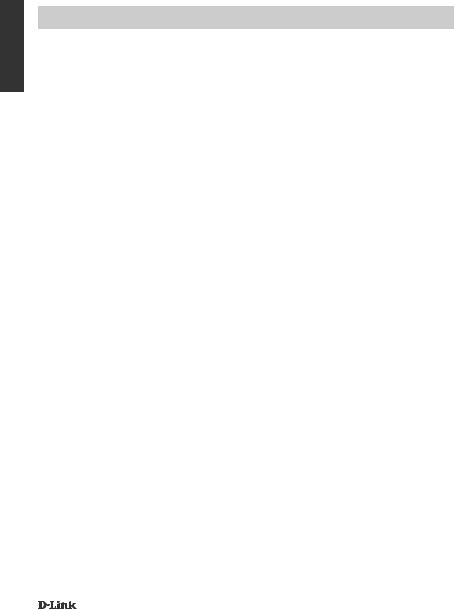
DEUTSCH
WPS-SETUP
Als Alternative dazu können Sie auch eine Verbindung mithilfe von WPS herstellen, falls Ihr Router oder Access Point WPS unterstützt. So stellen Sie eine Verbindung mithilfe von WPS her:
Schritt 1:
Drücken Sie auf die WPS-Taste auf der Rückseite der Kamera und halten Sie sie drei Sekunden lang gedrückt. Die grüne LED für den WPS-Status über der Taste blinkt.
Schritt 2:
Drücken Sie innerhalb von 60 Sekunden die WPS-Taste auf Ihrem Access Point oder drahtlosen
Router. Bei einigen Routern müssen Sie sich zur WPS-Aktivierung möglicherweise auf der WebBenutzeroberfläche anmelden und dann auf eine entsprechende Schaltfläche klicken. Wenn Sie nicht sicher sind, wo sich die WPS-Taste an Ihrem Router oder Access Point genau befindet, finden Sie die entsprechenden Informationen im Benutzerhandbuch Ihres Routers.
Ihre DCS-8200LH stellt automatisch eine drahtlose Verbindung zu Ihrem Router her. Die grüne LED blinkt, während die Kamera eine Verbindung herstellt, und sie leuchtet durchgehend grün, sobald die Kamera verbunden ist.
8 |
DCS-8200LH |
|
|
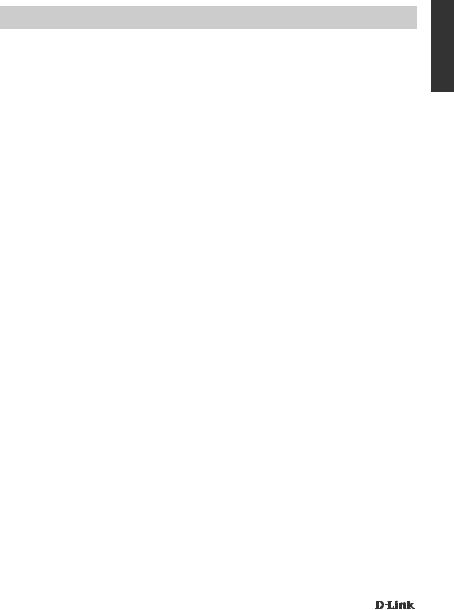
FEHLERBEHEBUNG
EINRICHTUNGSUND KONFIGURATIONSPROBLEME
1.WARUM IST BEI VERWENDUNG DES NACHTSICHTMODUS DIE SICHT DER KAMERA TRÜB ODER SEHR HELL?
Möglicherweise werden die IR-Nachtsichtleuchten auf der Kamera von einer Oberfläche in der Nähe reflektiert. Versuchen Sie, die Kamera neu aufzustellen und auszurichten, um Blendlicht oder Reflexionen zu vermeiden.
2.WAS TUN, WENN ICH MEIN KAMERAKENNWORT VERGESSEN HABE?
Wenn Sie Ihr Kamerakennwort vergessen haben, müssen Sie alle Einstellungen Ihrer Kamera zurücksetzen (auch Reset genannt). Dieser Vorgang setzt alle Ihre Einstellungen auf die werkseitigen Standardeinstellungen zurück.
Um die Einstellungen Ihrer Kamera zurückzusetzen, verwenden Sie eine entsprechend auseinander gezogene Büroklammer (oder einen ähnlich spitzen Gegenstand) und drücken und halten Sie die RESET-Taste mindestens 10 Sekunden lang, während Ihre Kamera angeschlossen ist.
3.MIT WELCHER APP KANN DIE DCS-8200LH VERWENDET WERDEN?
Die DCS-8200LH kann mit der mydlink Home App verwendet werden.
4.WO FINDE ICH DIE MYDLINK HOME APP?
Sie können die kostenlose mydlink App vom App Store (iOS) oder Google Play Store (Android) herunterladen. Um nach der mydlink Home App zu suchen, geben Sie „mydlink“ oder „mydlink
Home“ ein.
5.WIE LÄSST SICH DIE KAMERA NUTZEN, WENN ICH UNTERWEGS BIN?
Die Fernzugriffsfunktion der DCS-8200LH wird aktiviert, sobald Sie Ihre Kamera in mydlink registriert und eine Verbindung zu ihr hergestellt haben. Sie können Ihre Kamera dann von
überall mithilfe Ihres iOSoder Android-Geräts steuern.*
*Ihre DCS-8200LH muss zur Verwendung des Fernzugriffs mit Ihrem WLAN-Heimnetz verbunden sein.
DEUTSCH
TECHNICAL SUPPORT |
dlink.com/support |
|
|
DCS-8200LH |
9 |
|
|
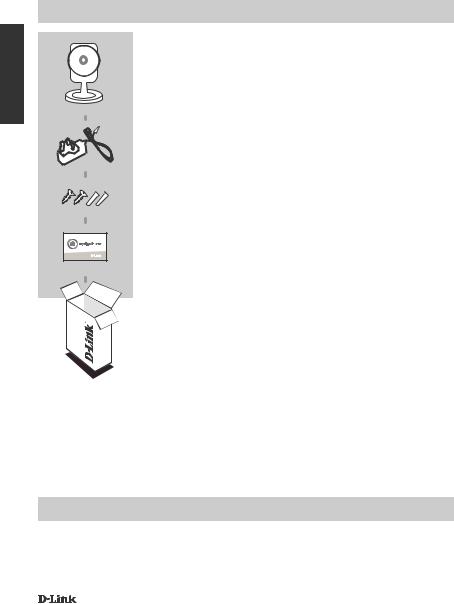
FRANÇAIS
CONTENU DE LA BOÎTE
CAMÉRA HD PANORAMIQUE
DCS-8200LH
ADAPTATEUR SECTEUR
KIT DE MONTAGE
CARTE D’INSTALLATION RAPIDE
Contactez immédiatement votre revendeur s’il manque l’un de ces éléments de la boîte.
CONFIGURATION SYSTÈME REQUISE
•Routeur 802.11ac/n/g/a
•Une connexion Internet haut débit
•iPhone, iPad, ou smartphone ou tablette Android ou Windows (veuillez vous reporter à la page de l'application mobile pour vérifier si votre appareil est compatible)
10 |
DCS-8200LH |
|
|
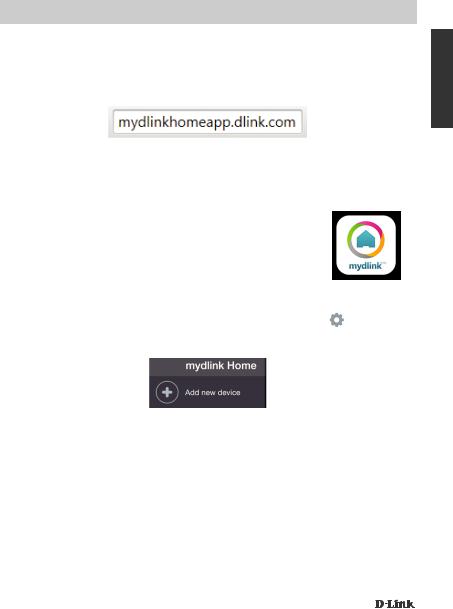
CONFIGURATION DU PRODUIT
CONNEXION DE VOTRE CAMÉRA HD PANORAMIQUE
Veuillez suivre les instructions ci-dessous pour configurer votre Caméra HD panoramique.
.
Étape 1 :Téléchargez mydlink Home sur votre appareil mobile en vous rendant sur mydlinkhomeapp. dlink.com, ou en recherchant mydlink Home dans l'iTunes App Store ou sur Google Play.
Étape 2 :Lancez l'application mydlink Home et créez un compte ou connectez-vous à votre compte existant.
iOS : Si on vous demande de permettre à l'application d'accéder à votre emplacement, sélectionnez Allow (Autoriser).
Android : Assurez-vous que les services de localisation sont activés dans les paramètres de votre téléphone.
Étape 3 :Après vous être connecté, appuyez sur l'icône Settings (Paramètres) |
dans le coin |
supérieur gauche, sélectionnez Add New Device (Ajouter un nouveau périphérique) et suivez les instructions.
Lorsque l'on vous demande de scanner un code QR, utilisez le code qui se trouve sur la carte d'installation rapide incluse, ou sur l'étiquette apposée sur votre périphérique.
Félicitations, votre DCS-8200LH est maintenant prêt à l'emploi !
N'oubliez pas de visiter régulièrement le site Web dlink.com/mydlinkhomehelp pour rechercher les dernières mises à jour du microprogramme afin de préserver la sécurité de votre produit et de rester à jour avec les dernières fonctions.
Remarque : Si vous rencontrez des problèmes pour enregistrer cette caméra sur votre compte mydlink ou si vous avez acheté une boîte ouverte ou un périphérique de seconde main, effectuez une réinitialisation matérielle en appuyant sur le bouton de réinitialisation du périphérique pendant 10 secondes alors qu'il est sous tension. Si vous devez renvoyer le périphérique au lieu d'achat, veuillez suivre la procédure de réinitialisation matérielle pour effacer toutes les données personnelles du périphérique.
FRANÇAIS
DCS-8200LH |
11 |
|
|
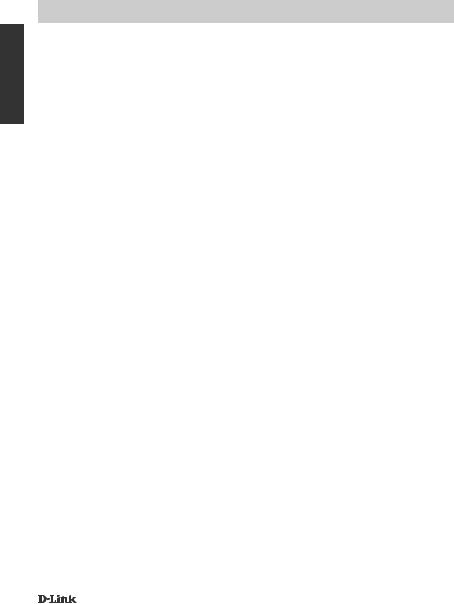
FRANÇAIS
CONFIGURATION DU WPS
Vous pouvez également établir une connexion WPS si votre routeur ou votre point d'accès prend le WPS en charge. Pour établir une connexion WPS :
Étape 1 :
Appuyez sur le bouton WPS situé à l'arrière de la caméra et maintenez-le enfoncé pendant trois secondes. Le voyant d'état WPS vert au-dessus du bouton clignote.
Étape 2 :
Appuyez sur le bouton WPS du routeur ou du point d’accès sans fil dans les 60 secondes. Pour certains routeurs, vous devrez peut-être vous connecter à l'interface Web, puis cliquer sur un bouton à l'écran pour activer la fonction WPS. Si vous n'êtes pas sûr de l'emplacement du bouton WPS sur votre routeur ou votre point d'accès, consultez son manuel d'utilisation.
Le DCS-8200LH établira automatiquement une connexion sans fil avec le routeur. Le voyant vert clignote pendant que la caméra se connecte et reste allumé en vert lorsque la caméra est connectée.
12 |
DCS-8200LH |
|
|

RÉSOLUTION DES PROBLÈMES
PROBLÈMES D'INSTALLATION ET DE CONFIGURATION
1. |
POURQUOI LA VUE DE LA CAMÉRA EST-ELLE BRUMEUSE OU LUMINEUSE LORS DE |
FRANÇAIS |
|
||
|
L'UTILISATION DU MODE DE VISION NOCTURNE ? |
|
|
Les lumières infrarouges pour vision nocturne de la caméra peuvent être réfléchies par une |
|
|
surface ou une fenêtre proche. Essayez de repositionner votre caméra pour éviter les réflexions |
|
|
ou l'éblouissement. |
|
2. |
QUE PUIS-JE FAIRE SI J'OUBLIE LE MOT DE PASSE DE MA CAMÉRA ? |
|
|
Si vous oubliez le mot de passe de votre caméra, vous devrez réaliser une réinitialisation |
|
|
matérielle de votre appareil. Cette procédure réinitialise tous vos paramètres. |
|
|
Pour réinitialiser votre caméra, utilisez un trombone déplié et appuyez sur le bouton |
|
|
RÉINITIALISATION pendant au moins 10 secondes alors que la caméra est branchée. |
|
3. |
AVEC QUELLE APPLICATION LA DCS-8200LH FONCTIONNE-T-ELLE ? |
|
|
La DCS-8200LH fonctionne avec l'application mydlink Home |
|
4. |
OU PUIS-JE TROUVER L'APPLICATION MYDLINK HOME ? |
|
|
Vous pouvez télécharger l'application gratuite mydlink Home sur l'App Store (iOS) ou sur Google |
|
|
Play (Android). Recherchez l'application mydlink Home en saisissant « mydlink » ou « mydlink |
|
|
Home ». |
|
5. |
COMMENT FONCTIONNE LA CAMÉRA LORSQUE JE NE SUIS PAS À LA MAISON ? |
|
|
Vous pouvez accéder à distance à la DCS-8200LH une fois que vous avez enregistré et |
|
|
connecté votre caméra à travers mydlink. Vous pourrez contrôler votre caméra de n'importe où |
|
|
à l'aide de votre appareil iOS ou Android.* |
|
*Votre DCS-8200LH doit être connectée à votre réseau Wi-Fi privé pour l'accès à distance.
ASSISTANCE TECHNIQUE |
dlink.com/support |
|
|
DCS-8200LH |
13 |
|
|

CONTENIDO DEL PAQUETE
ESPAÑOL
CÁMARA PANORÁMICA DE ALTA DEFINICIÓN
DCS-8200LH
ADAPTADOR DE ALIMENTACIÓN
KIT DE MONTAJE
TARJETA DE INSTALACIÓN RÁPIDA
Si falta cualquiera de estos componentes del paquete, póngase en contacto con el proveedor.
REQUISITOS DEL SISTEMA
•Router 802.11ac/n/g/a
•Una conexión a Internet de banda ancha
•Teléfono inteligente o tableta iPhone, iPad, Android o Windows (consulte la página del almacén de aplicaciones móviles para comprobar si el dispositivo es compatible)
14 |
DCS-8200LH |
|
|
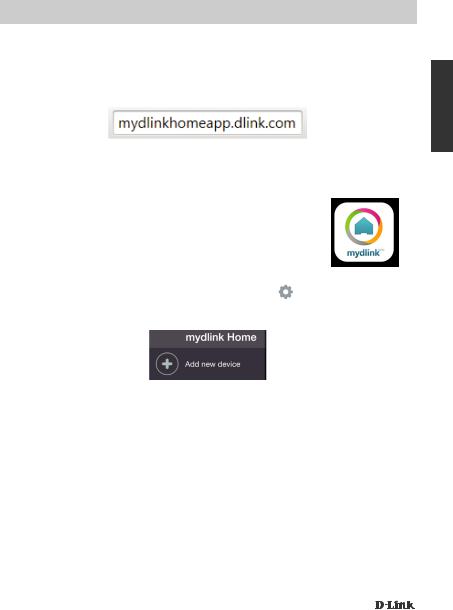
CONFIGURACIÓN DEL PRODUCTO
CONEXIÓN DEL CÁMARA PANORÁMICA DE ALTA DEFINICIÓN
Siga las instrucciones que aparecen a continuación para configurar el Cámara panorámica de alta definición.
Paso 1: En el dispositivo móvil, descargue mydlink Home accediendo a mydlinkhomeapp.dlink. com o buscando mydlink Home en el almacén de aplicaciones de iTunes o en Google
Play.
Paso 2: Inicie la aplicación mydlink Home y cree una nueva cuenta o inicie sesión en su cuenta existente.
iOS: Si el sistema le pregunta si desea autorizar el acceso de la aplicación a su ubicación, seleccione Permitir.
Android: Asegúrese de que los servicios de ubicación estén encendidos en los parámetros de su teléfono.
Paso 3: Después de iniciar sesión, pulse el icono de Parámetros |
en la esquina superior |
izquierda, seleccione Añadir nuevo dispositivo y siga las instrucciones.
Cuando se le pida que analice un código QR, utilice el código que se encuentra en la Tarjeta de instalación rápida de la caja o en la etiqueta adherida al dispositivo.
Felicidades, la DCS-8200LH ya esta lista para su uso.
Asegúrese de consultar el sitio web dlink.com/mydlinkhomehelp periódicamente para buscar las últimas actualizaciones de firmware y así mantener el producto seguro y actualizado con las últimas características.
Nota: Si tiene problemas para registrar esta cámara con su cuenta de mydlink o si ha adquirido una unidad abierta o de segunda mano, lleve a cabo una reinicialización completa pulsando y manteniendo pulsado el botón de reinicio del dispositivo durante 10 segundos mientras éste está encendido. Si va a devolver el dispositivo al lugar en el que realizó la adquisición, lleve a cabo una reinicialización completa para borrar los datos personales del dispositivo.
ESPAÑOL
DCS-8200LH |
15 |
|
|

ESPAÑOL
CONFIGURACIÓN DE WPS
De forma alternativa, puede crear una conexión WPS si el router o el punto de acceso admiten WPS. Para crear una conexión WPS:
Paso 1:
Pulse y mantenga pulsado el botón WPS en la parte posterior de la cámara durante tres segundos. El LED de estado WPS verde situado sobre el botón parpadeará.
Paso 2:
Pulse el botón WPS del router o punto de acceso inalámbrico durante 60 segundos. En algunos routers, es posible que se requiera reiniciar sesión en la interfaz web y hacer clic a continuación en un botón en pantalla para activar la función WPS. Si no está seguro de dónde está el botón WPS en el router o punto de acceso, consulte el manual de usuario del router.
La DCS-8200LH creará automáticamente una conexión inalámbrica con el router. El LED verde parpadeará mientras que la cámara se está conectando y cambiará a verde continuo cuando se conecte la cámara.
16 |
DCS-8200LH |
|
|

SOLUCIÓN DE PROBLEMAS
|
PROBLEMAS CON LA INSTALACIÓN Y LA CONFIGURACIÓN |
|
|
1. |
¿POR QUÉ ESTÁ BORROSA O BRILLANTE LA VISTA DE LA CÁMARA CUANDO SE UTILIZA EL |
|
|
|
MODO DE VISIÓN NOCTURNA? |
|
|
|
Es posible que las luces IR de visión nocturna de la cámara se estén reflejando en una |
ESPAÑOL |
|
|
superficie o ventana cercana. Cambie la posición de la cámara para evitar reflejos o brillos. |
||
|
|
||
2. |
¿QUÉ PUEDO HACER SI ME OLVIDO DE LA CONTRASEÑA DE MI CÁMARA? |
|
|
|
Si no recuerda la contraseña de la cámara, deberá realizar una reinicialización completa de la |
|
|
|
cámara. Este proceso devolverá todos los parámetros a los valores predeterminados de fábrica. |
|
|
|
Para restablecer la cámara, mantenga pulsado el botón RESET (Reiniciar) con el extremo de |
|
|
|
un clip durante al menos diez segundos mientras la cámara está enchufada. |
|
|
3. |
¿CON QUÉ APLICACIÓN FUNCIONA LA DCS-8200LH? |
|
|
|
La DCS-8200LH funciona con la aplicación mydlink Home. |
|
|
4. |
¿DÓNDE PUEDO ENCONTRAR LA APLICACIÓN MYDLINK HOME? |
|
|
|
Puede descargar la aplicación gratuita mydlink Home del almacén de aplicaciones (iOS) o del |
|
|
|
almacén de Google Play (Android). Busque la aplicación mydlink Home escribiendo "mydlink" o |
|
|
|
“mydlink home”. |
|
|
5.¿CÓMO FUNCIONA LA CÁMARA MIENTRAS ESTOY FUERA DE CASA?
El acceso remoto de la DCS-8200LH se activa una vez que se registra y vincula la cámara a través de mydlink. Podrá controlar la cámara desde cualquier lugar utilizando su dispositivo iOS o Android.*
*La DCS-8200LH debe estar conectada a la red Wi-Fi de su hogar para tener acceso remoto.
ASISTENCIA TÉCNICA |
dlink.com/support |
|
|
DCS-8200LH |
17 |
|
|

CONTENUTO DELLA CONFEZIONE
ITALIANO
VIDEOCAMERA HD PANORAMICA
DCS-8200LH
ALIMENTATORE
KIT DI MONTAGGIO
SCHEDA DI INSTALLAZIONE RAPIDA
Se uno di questi articoli non è incluso nella confezione, rivolgersi al rivenditore.
REQUISITI DI SISTEMA
•Router 802.11ac/n/g/a
•Connessione Internet a banda larga
•Smartphone o tablet iPhone, iPad, Android o Windows (consultare la pagina dello store con le app per dispositivi mobili per controllare la compatibilità del proprio dispositivo)
18 |
DCS-8200LH |
|
|

CONFIGURAZIONE DEL PRODOTTO
COLLEGAMENTO DEL VIDEOCAMERA HD PANORAMICA
Attenersi alle istruzioni seguenti per configurare il dispositivo Videocamera HD panoramica.
Passo 1: nel dispositivo mobile scaricare mydlink Home dalla pagina all'indirizzo mydlinkhomeapp. dlink.com oppure cercando l'app mydlink Home in iTunes App Store o Google Play.
Passo 2: avviare l'app mydlink Home e creare un nuovo account oppure effettuare l'accesso con l'account esistente.
iOS: se viene richiesto di consentire all'app di accedere alla posizione, selezionare Consenti.
Android: assicurarsi che i servizi di localizzazione siano attivati nelle impostazioni del telefono.
ITALIANO
Passo 3: dopo aver effettuato l'accesso, toccare l'icona Impostazioni |
nell'angolo in alto a |
sinistra, selezionare Aggiungi nuovo dispositivo e seguire le istruzioni.
Quando viene chiesto di acquisire un codice QR, usare quello riportato sulla scheda di installazione rapida inclusa nella confezione oppure sull'etichetta applicata sul dispositivo.
Congratulazioni, a questo punto il dispositivo DCS-8200LH è pronto all'uso!
Visitare periodicamente il sito Web dlink.com/mydlinkhomehelp per scaricare gli aggiornamenti del firmware che consentiranno di proteggere il prodotto e tenerlo sempre aggiornato con le funzionalità più recenti.
Nota: in caso di problemi con la registrazione della videocamera nell'account mydlink o se è stata acquistata un'open box o un'unità ricondizionata eseguire un ripristino hardware tenendo premuto il pulsante di reset sul dispositivo per 10 secondi quando il dispositivo è acceso. Se si sta riportando il dispositivo al negozio dove è stato acquistato, eseguire una procedura di ripristino hardware per eliminare i dati personali dal dispositivo.
DCS-8200LH |
19 |
|
|
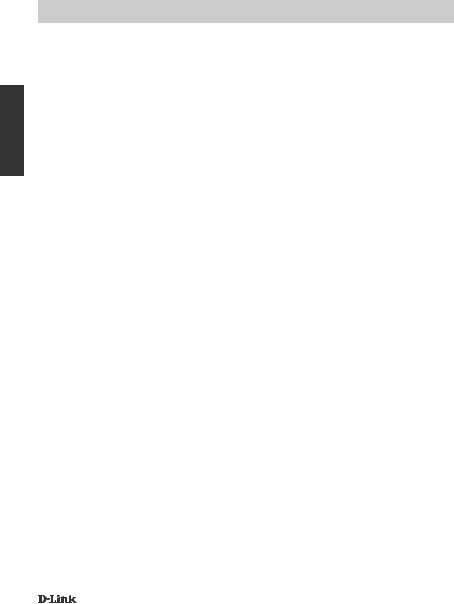
ITALIANO
CONFIGURAZIONE WPS
In alternativa, è possibile creare una connessione WPS se supportata dal router o dal punto di accesso. Per creare una connessione WPS:
Passo 1:
Premere e tenere premuto il pulsante WPS sul retro della videocamera per tre secondi. Il LED che indica lo stato del WPS lampeggia in verde sopra il pulsante.
Passo 2:
Entro 60 secondi, premere il pulsante WPS sul router o sul punto di accesso wireless. In alcuni router potrebbe essere necessario accedere all'interfaccia Web, quindi fare clic su un pulsante visualizzato per attivare la funzionalità WPS. Se non si è certi dell'ubicazione del pulsante WPS sul router o sul punto di accesso di cui si dispone, fare riferimento al manuale dell'utente del router.
Il dispositivo DCS-8200LH creerà automaticamente una connessione wireless al router. Il LED verde lampeggia durante il collegamento della videocamera e diventerà verde fisso dopo che la videocamera si sarà collegata.
20 |
DCS-8200LH |
|
|
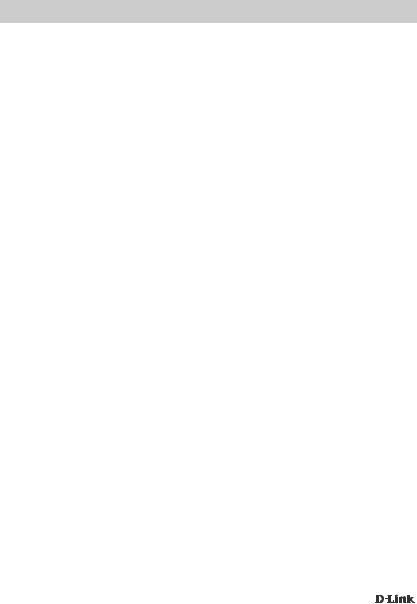
RISOLUZIONE DEI PROBLEMI
PROBLEMI DI INSTALLAZIONE E CONFIGURAZIONE
1. PERCHÉ LA SCHERMATA DELLA VIDEOCAMERA È CONFUSA O LUMINOSA UTILIZZANDO LA MODALITÀ DI VISIONE NOTTURNA?
È possibile che le luci della visione notturna a infrarossi della videocamera vengano riflesse da una superficie vicina o da una finestra. Provare a riposizionare la videocamera per evitare riflessi o bagliori.
2. |
CHE COS'È POSSIBILE FARE SE SI DIMENTICA LA PASSWORD DELLA VIDEOCAMERA? |
ITALIANO |
|
||
|
Se si dimentica la password della videocamera, sarà necessario eseguire un ripristino hardware. |
|
|
Questa procedura consentirà di ripristinare le impostazioni predefinite. |
|
|
Per eseguire il ripristino della videocamera, utilizzare una graffetta raddrizzata per tenere |
|
|
premuto il pulsante RESET per almeno 10 secondi mentre la videocamera è collegata. |
|
3. |
CON QUALE APP FUNZIONA IL MODELLO DCS-8200LH? |
|
|
Il modello DCS-8200LH funziona con l'app mydlink Home. |
|
4. |
DOVE POSSO TROVARE L'APP MYDLINK HOME? |
|
|
È possibile scaricare l'app gratuita mydlink Home da App store (iOS) o Google Play Store |
|
|
(Android). Cercare l'app mydlink Home digitando “mydlink” o “mydlink home”. |
|
5. |
COME FUNZIONA LA VIDEOCAMERA MENTRE NON SONO IN CASA? |
|
|
L'accesso in remoto all'unità DCS-8200LH è abilitato dopo aver effettuato la registrazione |
|
|
e collegato la videocamera tramite mydlink. Sarà possibile controllare la videocamera da |
|
|
qualunque luogo tramite un dispositivo iOS o Android.* |
|
*La videocamera DCS-8200LH deve essere collegata alla rete Wi-Fi domestica per consentire l'accesso remoto.
SUPPORTO TECNICO |
dlink.com/support |
|
|
DCS-8200LH |
21 |
|
|

INHOUD VAN VERPAKKING
NEDERLANDS
PANORAMISCHE HD-CAMERA
DCS-8200LH
STROOMADAPTER
MONTAGEKIT
SNELLE INSTALLATIEKAART
Neem contact op met uw verkoper wanneer items uit uw verpakking ontbreken.
SYSTEEMVEREISTEN
•802.11ac/n/g/a router
•Een breedband internetaansluiting
•iPhone, iPad, Android of Windows smartphone of tablet (raadpleeg de winkelpagina van de mobiele app om te controleren of uw toestel compatibel is)
22 |
DCS-8200LH |
|
|
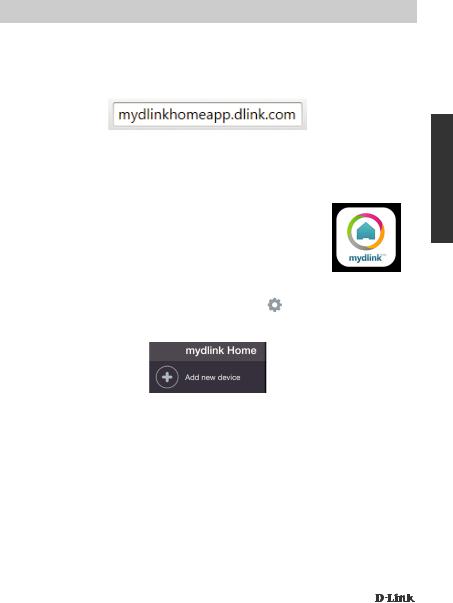
PRODUCTINSTALLATIE
AANSLUITEN VAN UW PANORAMISCHE HD-CAMERA
Volg onderstaande instructies voor het instellen van uw Panoramische HD-camera.
Stap 1: Op uw mobiele toestel downloadt u download mydlink Home door naar mydlinkhomeapp. dlink.com te gaan, of door te zoeken naar mydlink Home in de iTunes App Store of Google Play.
Stap 2: Start de mydlink Home app en maak een nieuwe account aan of meld u aan op uw bestaande account.
iOS: Selecteer Toestaan wanneer u gevraagd wordt of de app toegang mag krijgen tot uw locatie.
Android: Zorg dat de locatiediensten in de instellingen van uw telefoon zijn ingeschakeld.
Stap 3: Na het aanmelden tikt u op het pictogram Instellingen |
bovenaan links in de hoek, |
selecteer Nieuw toestel toevoegen en volg de instructies.
Wanneer u wordt gevraagd om een QR-code te scannen, gebruikt u de code op de Snelle installatiekaart in uw pakket, of op het etiket dat op uw toestel zit.
Gefeliciteerd, uw DCS-8200LH is nu gereed voor gebruik!
Kijk regelmatig eens op de dlink.com/mydlinkhomehelp website voor de meest recente firmwareupdates zodat uw product veilig en up-to-date blijft met de nieuwste functies.
Opmerking: Indien u problemen ondervindt tijdens de registratie van deze camera op uw mydlink account, of indien u een open doos of tweedehands toestel heeft gekocht, voert u een harde reset uit door de reset-knop op het toestel gedurende 10 seconden ingedrukt te houden terwijl het toestel wordt opgestart. Indien u het toestel terugbrengt naar de plaats van aankoop, dient u een harde reset procedure uit te voeren om het toestel vrij te maken van persoonlijke gegevens.
NEDERLANDS
DCS-8200LH |
23 |
|
|
