D-LINK DCS-2230 User Manual
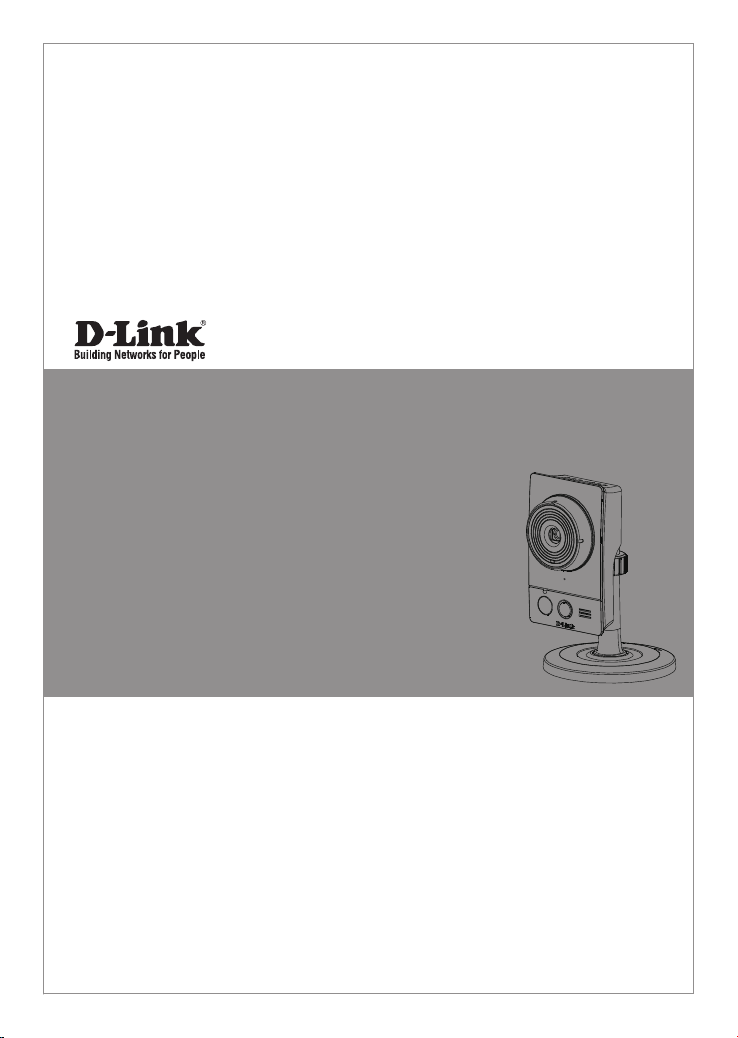
Documentation also available on
CD and via the D-Link Website
Quick Installation Guide
Installationsanleitung
Guide d’installation
Guía de instalación
Guida di Installazione
This document will guide you through the basic installation
process for your new D-Link Network Camera.
DCS-2210/DCS-2230
Quick Installation Guide
Full HD PoE/Wireless N Cube Network Camera
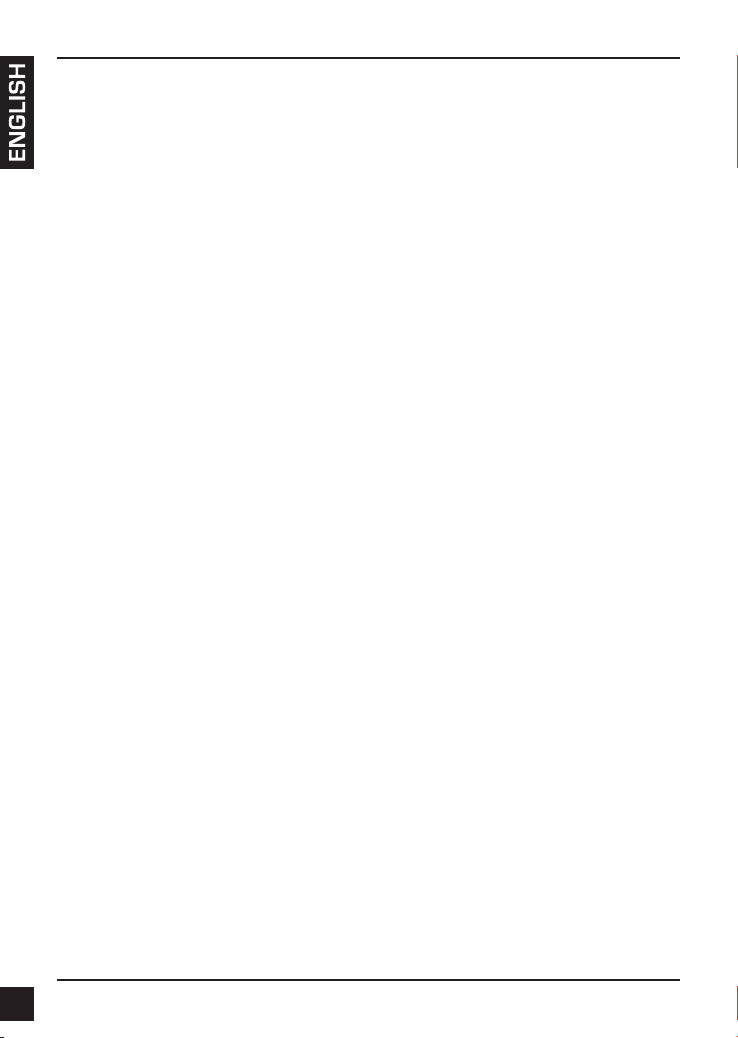
D-Link DCS-2210/DCS-2230 Quick Install Guide
2
DCS-2210/DCS-2230 Quick Install Guide
This installation guide provides basic instructions for installing the DCS-2210/DCS-2230
Network Camera on your network. For additional information about how to use the
camera, please see the User’s Manual which is available on the CD include in this
package or from the D-Link support website.
Installation Steps
1. Verify the package contents against the list below.
2. Hardware Overview
3. Hardware Installation
4. Conguration with Wizard
1. Package Contents
DCS-2210/DCS-2230 Network Camera
Camera Stand
Manual and Software on CD-ROM
CAT5 Ethernet Cable
Power Adapter
Quick Install Guide
If any of the above items are missing, please contact your reseller.
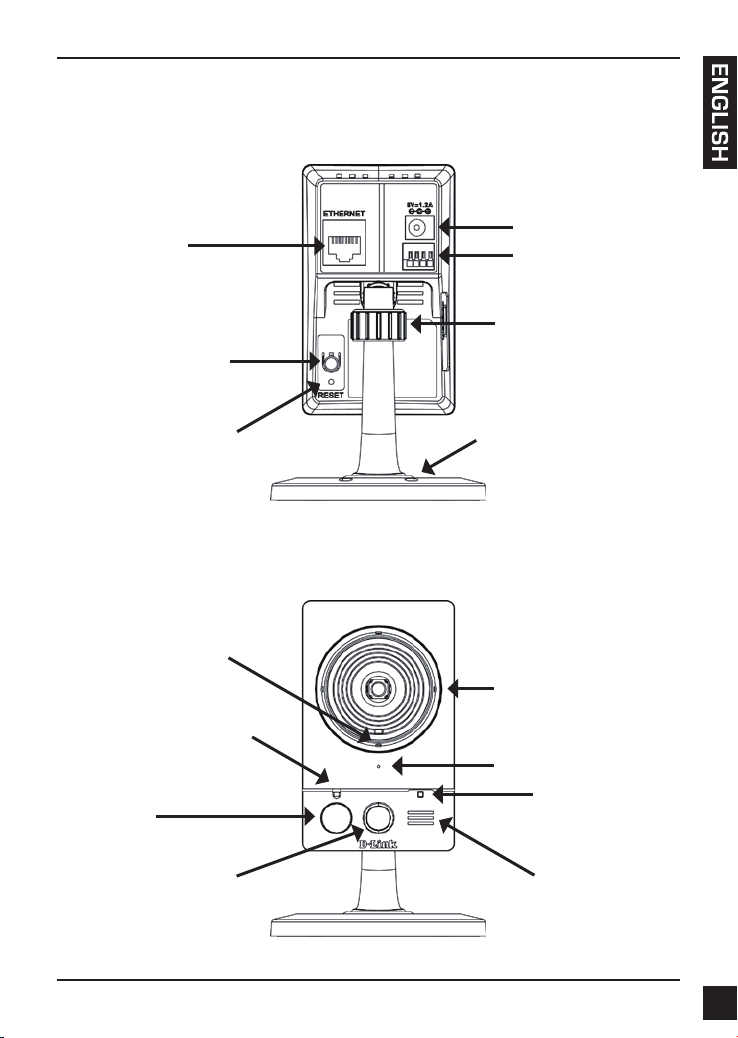
D-Link DCS-2210/DCS-2230 Quick Install Guide
3
2. Hardware Overview
Rear Panel
Front Panel
Status LED
Indicates the camera's
current status
PIR
Passive Infrared
sensor for
motion detect
ICR Sensor
The IR-Cut Removable sensor
judges lighting conditions and
switches from color to infrared
accordingly
Infrared LED
Used to illuminate the camera's
eld of view at night
Microphone
Records audio from the
surrounding area
WPS LED
(DCS-2230 only)
WPS status
indicator LED
Speaker
Audio output
Camera Lens
Records video of the
surrounding area
Adjustment Ring
Tighten or loosen the
adjustment ring to adjust
the camera's position
Base Holes
Can be used with cable ties to
attach camera to a surface
Reset
Press and hold this button
for 10 seconds to reset
the camera
Ethernet
RJ45 connector for Ethernet
(DCS-2210 support PoE
which can also be used to
power the camera)
WPS button(DCS-2230 only)
Press this button, then press
the WPS button on your
router to set up a wireless
connection automatically
Power Connector
Connects to the included DC
5 V power adapter
I/O Connector
I/O connectors for
external devices
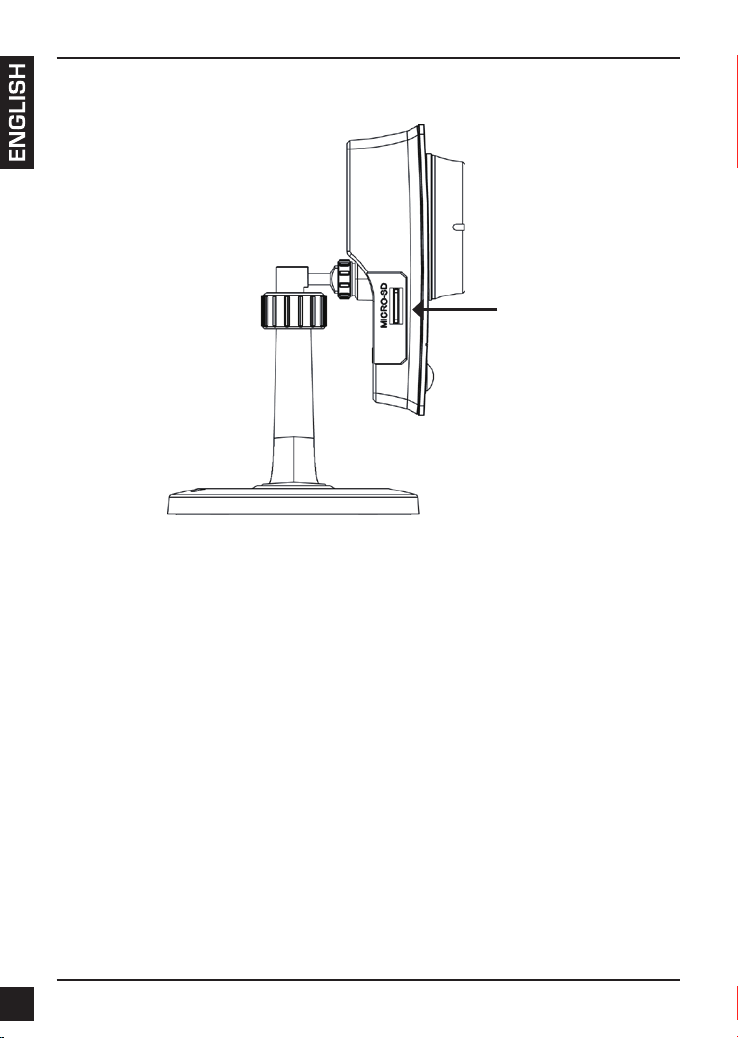
D-Link DCS-2210/DCS-2230 Quick Install Guide
4
Left Panel
Micro SD Card slot
Local storage for storing
recorded image and video
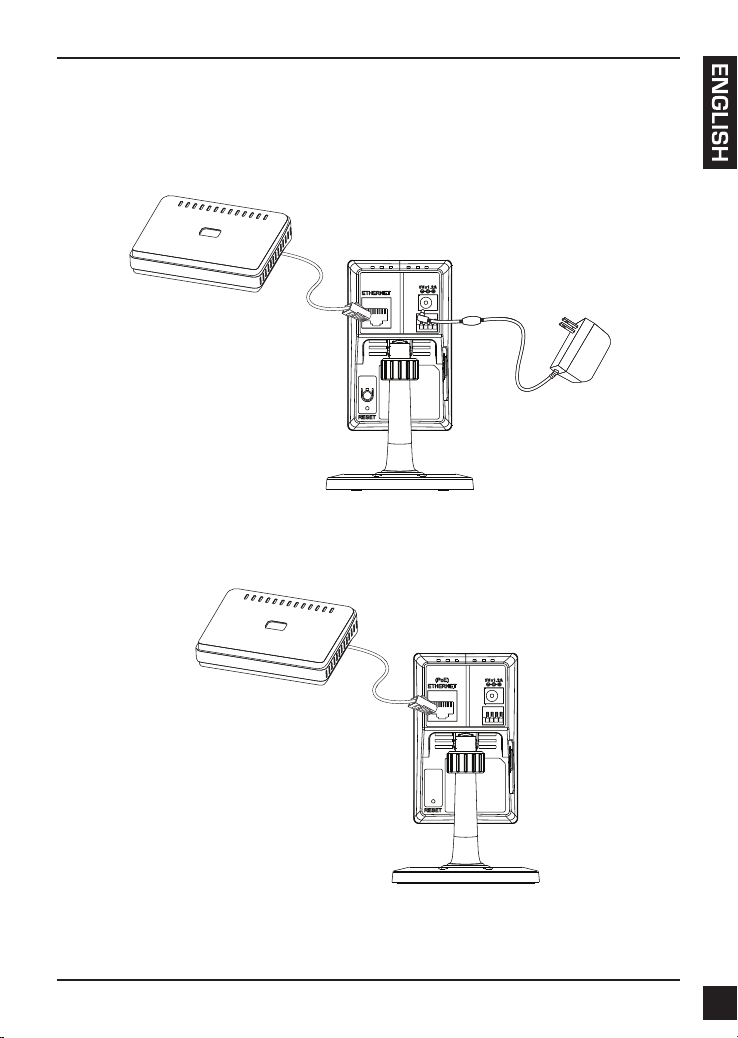
D-Link DCS-2210/DCS-2230 Quick Install Guide
5
3. Hardware Installation
Basic Connection
Connect the camera to your switch or router via Ethernet cable.
Connect the supplied power cable from the camera to a power outlet.
Connection Using a PoE Switch (DCS-2210 only)
If using a PoE switch or router, connect the network camera via Ethernet cable.
PoE will transmit both power and data over a single cable.
Note: Once power has been established, the LED will turn red. When the device has
obtained an IP address and is accessible, the LED will turn green.
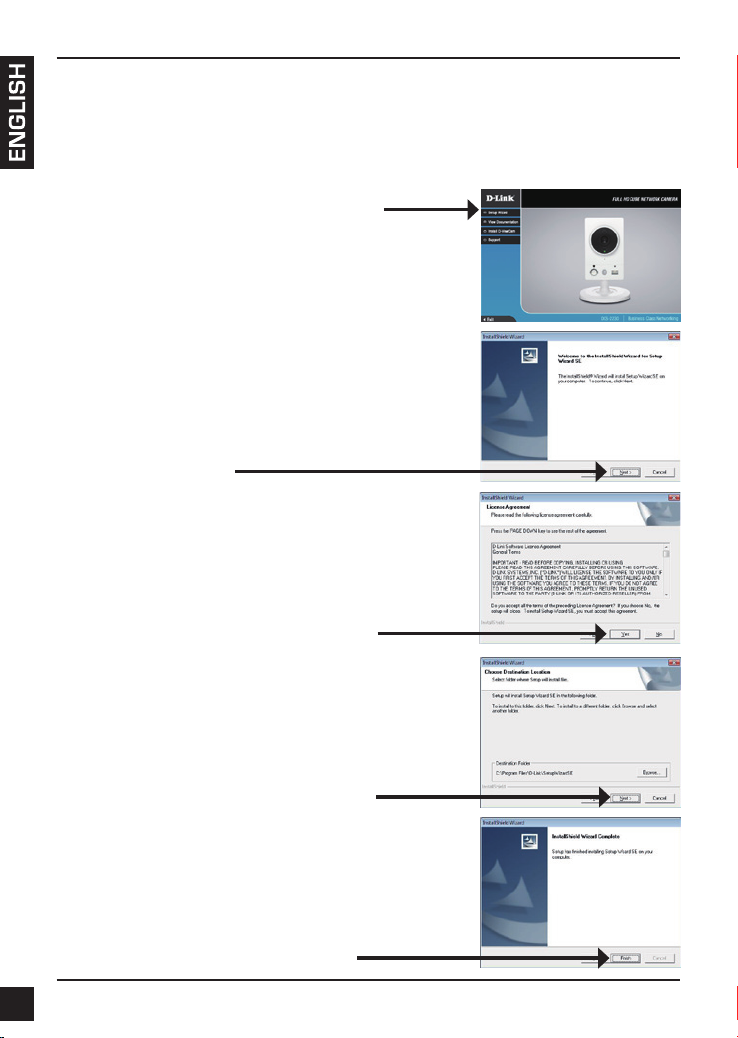
D-Link DCS-2210/DCS-2230 Quick Install Guide
6
4. Conguration with Wizard
Click Setup Wizard to begin the installation.
Insert the DCS-2210/DCS-2230 CD into your computer's CD-ROM drive to begin
the installation. If the Autorun function on your computer is disabled, or if the D-Link
Launcher fails to start automatically, click Start > Run. Type D:\autorun.exe, where D:
represents the drive letter of your CD-ROM drive.
After clicking Setup Wizard, the following window will
open.
Click Next to continue.
Click Yes to accept the License Agreement.
Click Finish to complete the installation.
To start the installation process, click Next.
Note: The installation may take several minutes to
nish.
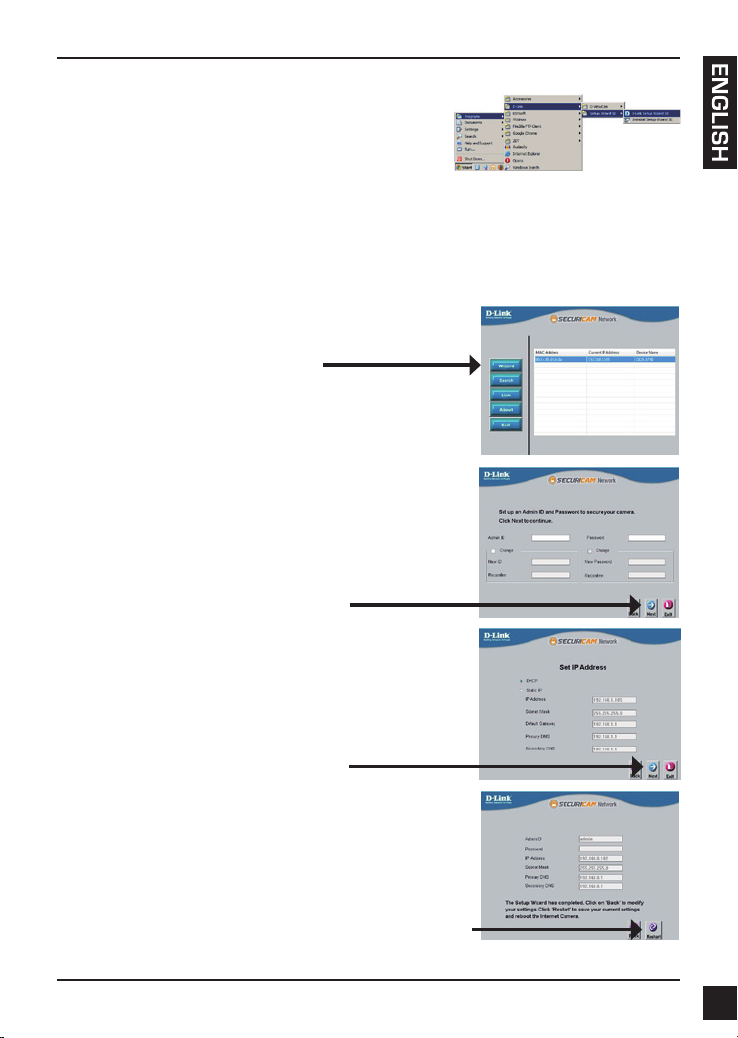
D-Link DCS-2210/DCS-2230 Quick Install Guide
7
Click on the D-Link Setup Wizard SE icon that was
created in your Windows Start menu.
Start > D-Link > Setup Wizard SE
Take a moment to conrm your settings and click Restart.
Select DHCP if your camera obtains an IP address
automatically when it boots up. Select static IP if the
camera will use the same IP address each time it is
started.
Click Next, to proceed to the next page.
Enter the Admin ID and password. When logging in for
the rst time, the default Admin ID is admin with the
password left blank.
Click Next, to proceed to the next page.
The Setup Wizard will appear and display the MAC
address and IP address of your camera(s). If you have
a DHCP server on your network, a valid IP Address
will be displayed. If your network does not use a
DHCP server, the network camera's default static IP
192.168.0.20 will be displayed.
Click the Wizard button to continue.
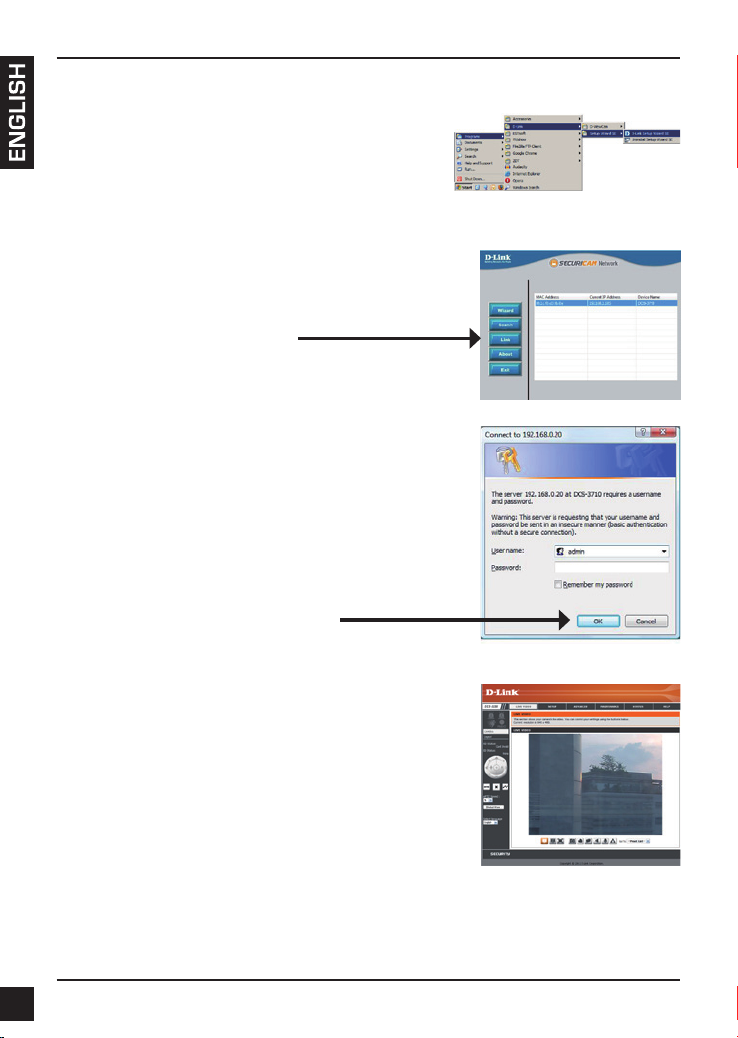
D-Link DCS-2210/DCS-2230 Quick Install Guide
8
Click on the D-Link Setup Wizard SE icon that was
created in your Windows Start menu.
Start > D-Link > Setup Wizard SE
Viewing Camera via Web Browser
This section shows your camera’s live video. You
can select your video prole and view or operate
the camera. For additional information about web
conguration, please refer to the user manual included
on the CD-ROM or the D-Link website.
Enter admin as the default username and leave the
password blank. Click OK to continue.
Select the camera and click the button labeled "Link"
to access the web conguration.
The Setup Wizard will automatically open your web
browser to the IP address of the camera.
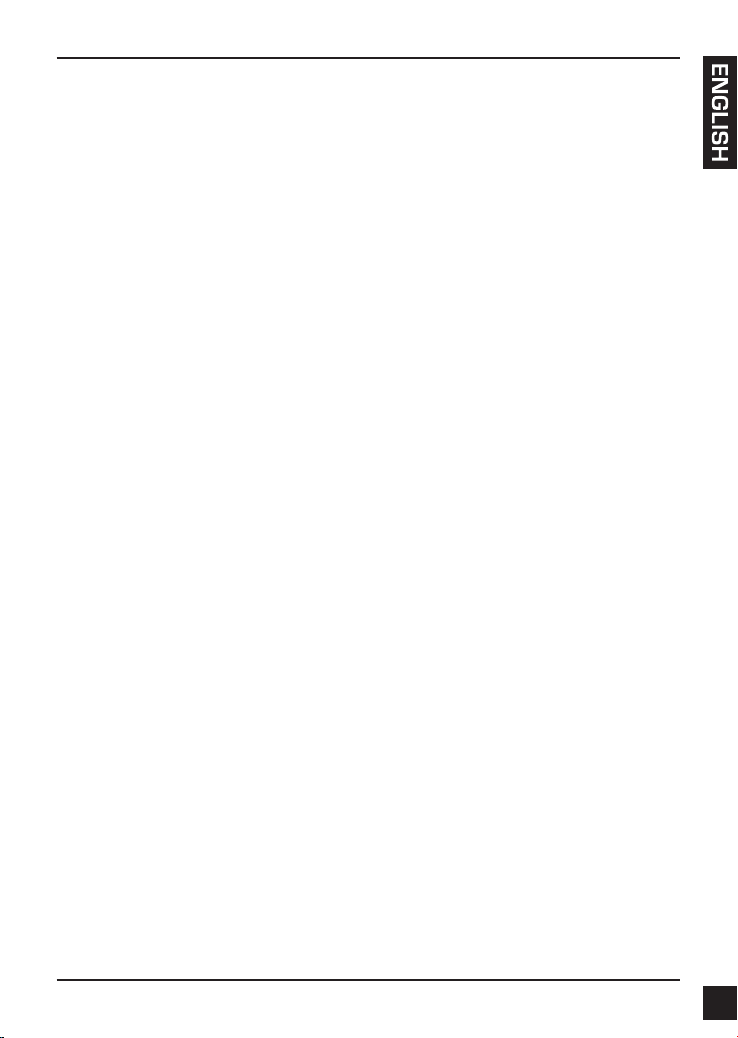
D-Link DCS-2210/DCS-2230 Quick Install Guide
9
United Kingdom (Mon-Fri) website: http://www.dlink.co.uk FTP: ftp://ftp.dlink.co.uk
Home Wireless/Broadband 0871 873 3000 (9.00am–06.00pm, Sat 10.00am-02.00pm)
Managed, Smart, & Wireless Switches, or Firewalls 0871 873 0909 (09.00am- 05.30pm)
(BT 10ppm, other carriers may vary.)
Ireland (Mon-Fri)
All Products 1890 886 899 (09.00am-06.00pm, Sat 10.00am-02.00pm)
Phone rates: €0.05ppm peak, €0.045ppm off peak times
Technical Support
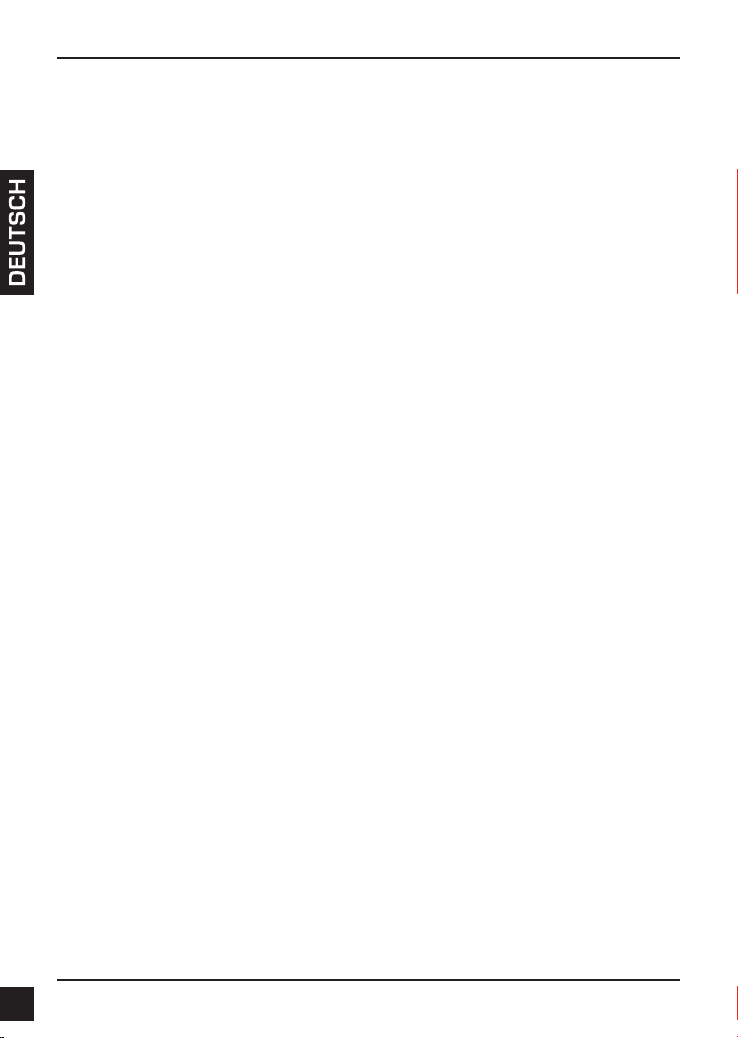
D-Link DCS-2210/DCS-2230 Quick Install Guide
10
DCS-2210/DCS-2230
Installationsanleitung
Diese Installationsanleitung bietet Ihnen grundlegende Anleitungen zur Installation der
DCS-2210/DCS-2230 Netzwerkkamera in Ihrem Netzwerk. Zusätzliche Informationen
zur Verwendung der Kamera nden Sie im Benutzerhandbuch, das Ihnen auf der CD,
die diesem Paket beiliegt, oder über die D-Link Support-Website zur Verfügung steht.
Installationsschritte
1. Vergewissern Sie sich, dass der Packungsinhalt mit den Angaben auf der Liste
unten übereinstimmt.
2. Hardware-Überblick
3. Hardware-Installation
4. Konguration mithilfe des Assistenten
1. Packungsinhalt
DCS-2210/DCS-2230 Netzwerkkamera
Kamerafuß
Handbuch und Software auf der CD-ROM
Kat.5 Ethernetkabel
Stromadapter
Installationsanleitung
Sollte einer der oben aufgeführten Artikel fehlen, wenden Sie sich bitte an Ihren
Fachhändler.
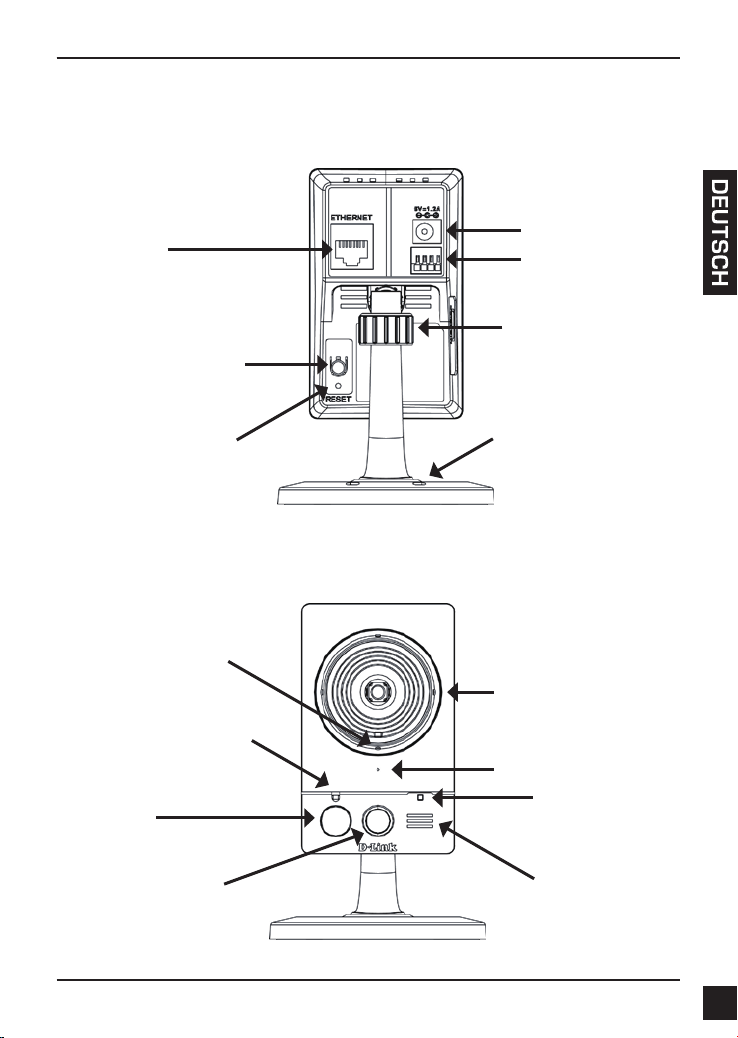
D-Link DCS-2210/DCS-2230 Quick Install Guide
11
SPtv
Hardware-Überblick
2. Hardware-Überblick
Rückseite
Vorderseite
Status-LED
Zeigt den aktuellen
Status der Kamera
PIR
Passiv-Infrarot-Sensor zur
Bewegungserkennung
ICR-Sensor
Der IR-Cut Removable Sensor
(austauschbarer Sensor) prüft
die Beleuchtungsbedingungen
und schaltet entsprechend von
Farbe auf Infrarot um
Infrarot-LED
Zur Ausleuchtung des
Sichtfeldes der Kamera
bei Nacht
Mikrofon
Nimmt Audio-Signale der
Umgebung auf.
WPS LED
(nur DCS-2230)
PS-Statusanzeige-LED
Lautsprecher
Audioausgabe
Kameraobjektiv
Nimmt Videobilder der
Umgebung auf
Anpassungsring
Durch Festziehen oder Lösen
des Anpassungsrings kann
die Position der Kamera
justiert werden
Sockellöcher
Kann in Kombination mit
Kabelbindern verwendet
werden, um die Kamera an
einer Oberäche zu befestigen
Rücksetzen
Drücken und halten Sie diese
Taste 10 Sekunden lang,
um die Kameraeinstellungen
zurückzusetzen
Ethernet
RJ45-Anschluss für Ethernet
(DCS-2210 unterstützt PoE (Power
over Ethernet), ein Verfahren, mit
dem das Gerät auch mit Strom
versorgt werden kann)
WPS-Taste (nur DCS-2230)
Drücken Sie darauf und dann auf
die WPS-Taste (bzw. Knopf) auf
Ihrem Router, um eine drahtlose
Verbindung automatisch herzustellen
Stromanschluss
Für den Anschluss an
den im Lieferumfang
enthaltenen Netzadapter
(5 V Gleichstrom)
E/A-Anschluss
E/A-Anschlüsse für
externe Geräte
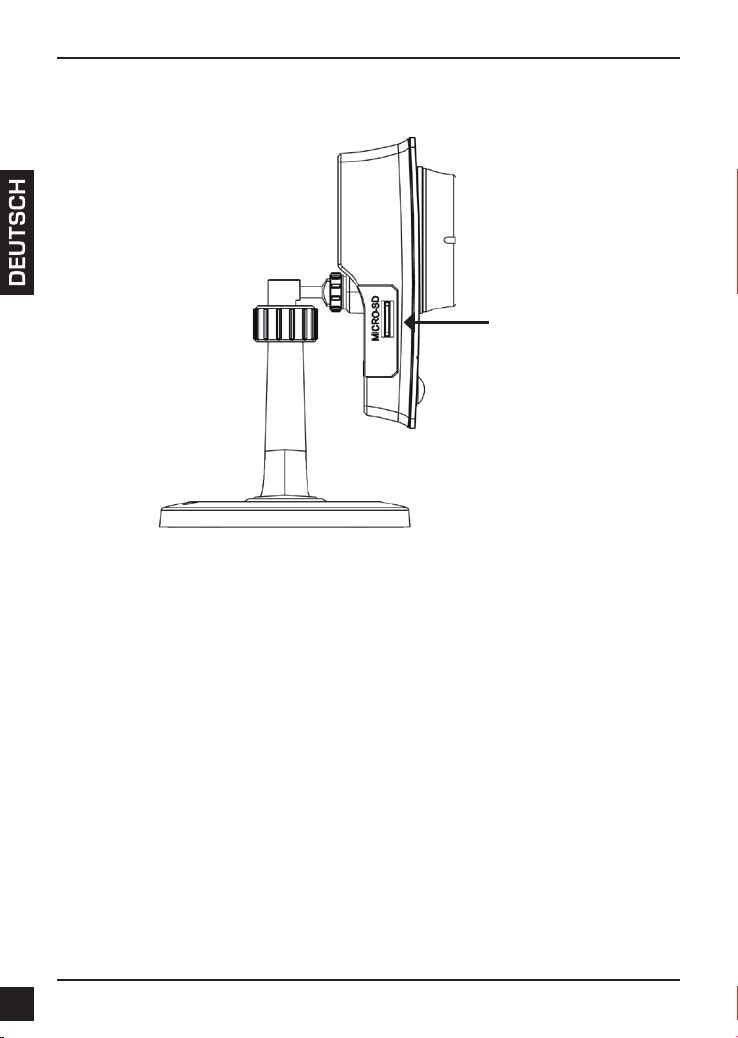
D-Link DCS-2210/DCS-2230 Quick Install Guide
12
Linke Seite
MicroSD-Karten-
Steckplatz
Lokaler Speicher zum
Speichern von Bildern
und Videoaufnahmen
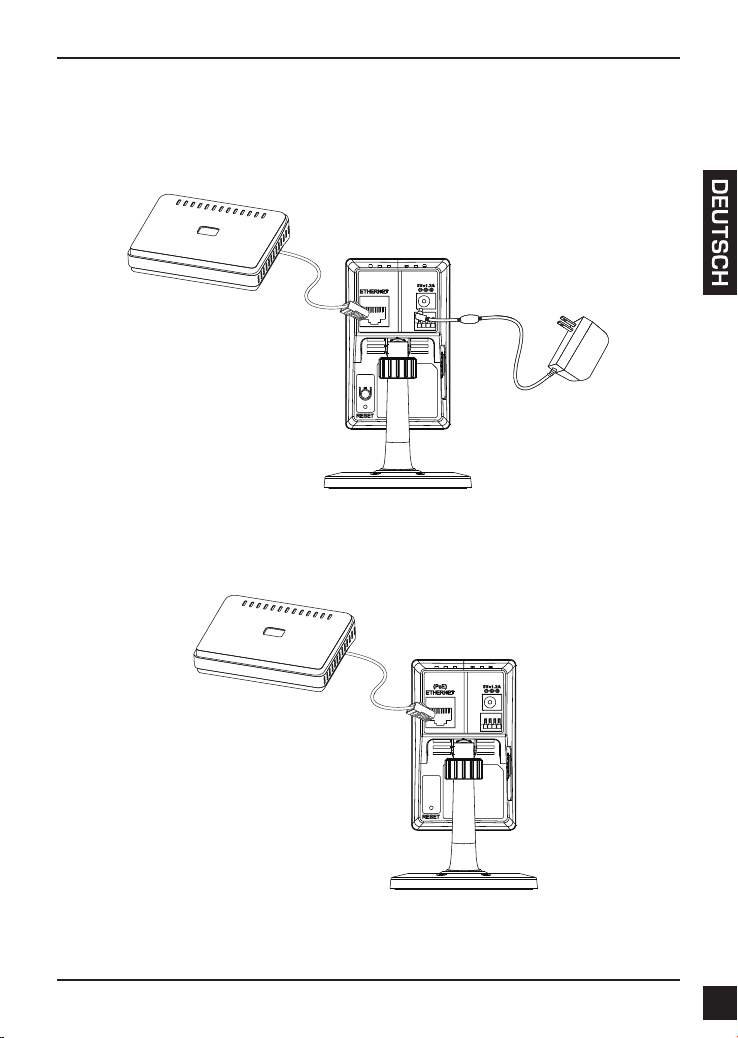
D-Link DCS-2210/DCS-2230 Quick Install Guide
13
Hardware-Installation
3. Hardware-Installation
Allgemeine Verbindung
Schließen Sie die Kamera über das Ethernetkabel an Ihren Switch oder Router an.
Schließen Sie die Kamera mit dem mitgelieferten Stromkabel an eine Steckdose an.
Anschluss mit einem PoE Switch (DCS-2210 only)
Wenn Sie einen PoE-Switch oder Router verwenden, schließen Sie die
Netzwerkkamera über das Ethernetkabel an.
PoE (Power over Ethernet) liefert sowohl Strom als auch Daten über ein einziges Kabel.
Hinweis: Sobald die Stromzufuhr hergestellt ist, leuchtet die LED rot auf. Wenn das
Gerät dann eine IP-Adresse erhalten hat und darauf zugegriffen werden
kann, leuchtet die LED grün.
