D-link DCM-202 User Manual [ru]
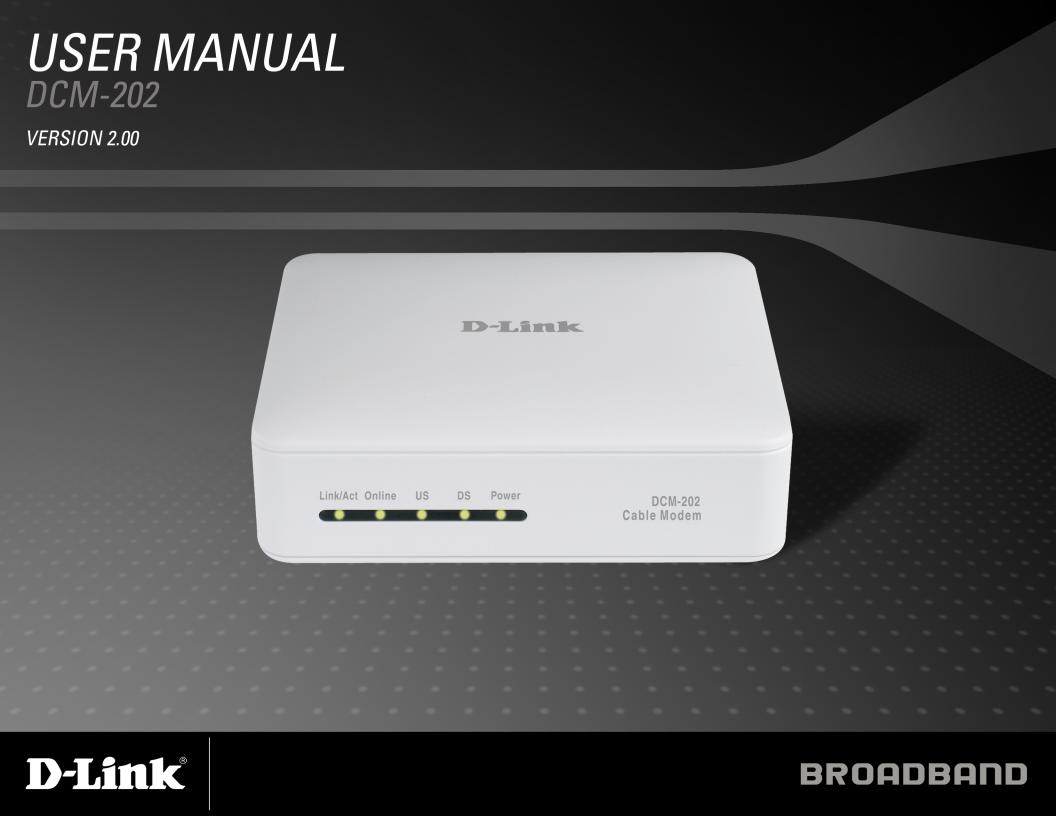

Table of Contents
Table of Contents
Product Overview.................................................... |
3 |
Package Contents............................................................... |
3 |
System Requirements........................................................ |
3 |
Introduction....................................................................... |
4 |
Features............................................................................. |
5 |
Hardware Overview............................................................ |
6 |
Front Panel LEDs......................................................... |
6 |
Back Panel Connectors................................................ |
7 |
Before You Begin.................................................... |
8 |
Local Cable Network Service.............................................. |
8 |
Prepare Your Workspace.................................................... |
8 |
Installation........................................................... |
9 |
Using the Ethernet Port.................................................... |
10 |
Verify the TCP/IP Configuration................................. |
11 |
Network Overview...................................................... |
12 |
Connecting the Cable Modem.................................... |
13 |
Using the USB Port.......................................................... |
14 |
Network Overview...................................................... |
15 |
Installing the Hardware.............................................. |
15 |
Installing the Software Drivers................................... |
16 |
Verify USB Installation............................................... |
21 |
Troubleshooting.................................................... |
22 |
Technical Specifications.......................................... |
25 |
Contacting Technical Support.................................... |
27 |
Warranty............................................................ |
28 |
Registration........................................................ |
33 |
D-Link DCM-202 User Manual |
2 |
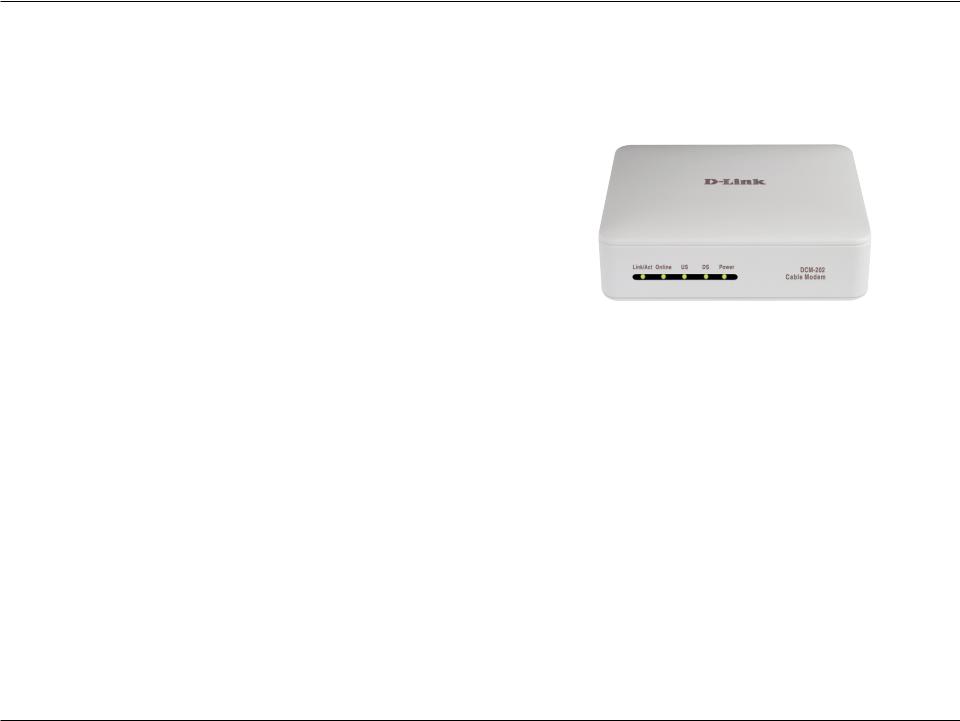
Section 1 - Product Overview
Package Contents
•D-Link DCM-202
•Manual, Warranty and Drivers on CD
•Printed Quick Installation Guide
•One 12VDC/1.0A Power adapter
•1 CAT 5 UTP Ethernet cable
•1 USB cable
•1 Cable modem stand to install the cable modem in a vertical position
If any of the above items are missing, please contact your reseller.
System Requirements
Verify that you have these items before beginning the installation:
•A cable-line splitter (not included), if you plan to have the cable modem and a television connected to the same wall cable outlet.
•An active two-way cable line.
D-Link DCM-202 User Manual |
3 |

Section 1 - Product Overview
Introduction
Thank you for purchasing the D-Link “Broadband Cable Modem with USB & Ethernet” DCM-202, which is an MCNS DOCSIS™ 2.0 cable modem featuring the latest DOCSIS technology.
The cable modem enables your network cable operator to provide you with broadband applications such as telecommunications, IP dedicationforyoursmalloffice/homeoffice(SOHO),orhigh-speedresidentialInternetaccess.Thecablemodemprovidesadownstream speed of up to 38Mbps from the cable network to your computer and 30Mbps from your computer to the cable network.
The DES data encryption helps ensure privacy for the transmitted information. Another distinctive feature of the cable modem is its easy installation, because DHCP and TFTP clients can obtain automatic access to the IP address and configuration from their network servers via the modem. SNMP agents permit remote configuration and monitoring from a management station equipped with an SNMP server.
D-Link DCM-202 User Manual |
4 |
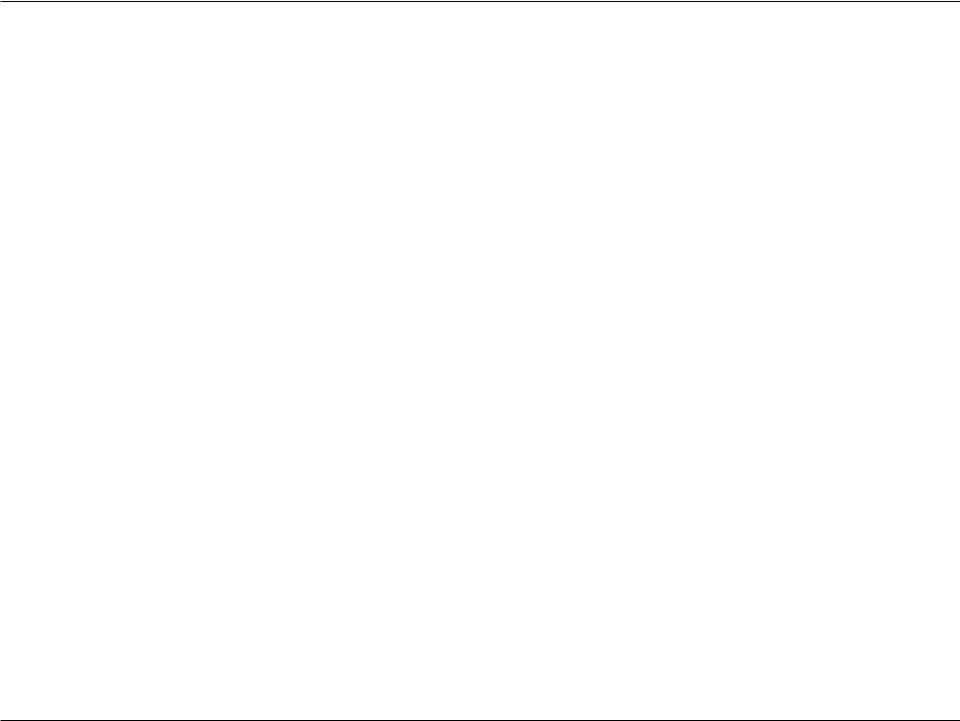
Section 1 - Product Overview
Features
•Full-featured compact, economical cable modem with Ethernet and USB ports.
•DOCSIS 2.0 compliant.
•Capable of handling downstream data transmission speeds up to 38Mbps; upstream to 30Mbps User-friendly configuration and diagnostic utilities.
•RJ-45 10/100BaseT Ethernet port provides traditional industry standard connection.
•USB port allows easy plug-and-play attachment to PCs with the latest Windows® operating system.
•Extensive SNMP management support: MIB-II.
•Ethernet-like MIB, Bridge MIB, Cable Device MIB, Baseline privacy Interface MIB, RF Interface MIB.
•Easy-to-read front panel LED’s clearly display network status and activity.
D-Link DCM-202 User Manual |
5 |

Section 1 - Product Overview
Hardware Overview
Front Panel LEDs
The LEDs on the cable modem indicate:
•The current performance of the cable modem.
•The condition of the network connection between the cable modem and your cable service provider.
•The condition of the connection between your cable modem and electrical power.
Online LED |
|
Power LED |
Carrier & Server Status |
|
Power receiving |
|
|
|
Link/Act LED |
|
US LED |
|
|
|
|
DS LED |
||
PC Connection/Data Status |
|
Upstream Status |
|
Downstream Status |
|
|
|
|
|
D-Link DCM-202 User Manual |
6 |

Section 1 - Product Overview
Hardware Overview
Back Panel Connectors
Power
Connect the power adapter included in the product package
LAN
RJ-45 female port for connection of Ethernet cable.
USB
USB ’B’-type port.Connects through USB cable to a computers’s USB ‘A’-type port.
CABLE
RF connector to attach the cable for broadband internet access.
D-Link DCM-202 User Manual |
7 |

Section 2 - Installation
Before You Begin
Local Cable Network Service
Before installing the modem:
•Remove any previous installations of wireless adapters
•Find the Serial Number, RF and Ethernet address located on a sticker on the cable modem and write them here:
Serial Number S/N: ____________________
RF and ETH MAC: ____________________
•Contact your local cable service operator for Internet/cable network access. Your local cable operator will check for cable access availability in your area, install a cable line (if necessary), provide you with an access account, set up configuration and verify other technical details.
•AskyourlocalcableserviceprovideraboutaddingadditionalIPaddressestoyouraccount.See“WhichInstallation to Use?” for more information.
Prepare Your Workspace
To prepare your workspace:
•Position the cable modem so that it is located near the computer and the wall cable outlet. There should be plenty of room to guide the cables away from the cable modem without crimping them.
Prepare the cable modem:
•For vertical installation: Place the cable modem securely in the included stand.
•For horizontal installation: Use the four included feet to install the cable modem. Remove the backing paper and attach a foot to each of the corners on the cable modem; be sure to attach the feet on the surface that contains the model information stickers, as shown.
•Do not restrict the airflow around the cable modem.
•To enhance the best performance and proper function of the cable modem, place it on a horizontal surface or workplace and make sure that the cable modem does not move when it is operating.
D-Link DCM-202 User Manual |
8 |

Section 2 - Installation
Installation
The cable modem enables you to connect to the Internet using either your computer’s Ethernet or USB port.
Be sure to follow the installation steps for the setup you want to use. Using the Ethernet setup enables you to use a hub to connect multiple computers to the cable modem. To do this, you might have to obtain additional IP addresses from your cable operator.
Using the USB port enables you to install the cable modem more quickly and easily than connecting to the Internet using the Ethernet port, because you do not have to install a network interface card (NIC) into your computer. The USB port, however, only enables you to connect one computer to the cable modem.
See “Installing the Cable Modem Using the Ethernet Port”, or see “Installing the Cable Modem Using the USB Port” in the following pages, for more information.
To install the cable modem using the Ethernet port:
•Any PC running Windows®, Macintosh®, or Linux with an Ethernet adapter.
•TCP/IP protocol installed.
To install the cable modem using the USB port:
•Any PC running Microsoft Windows Vista™, XP, or 2000 operating systems.
•Original Windows Vista, XP, or 2000 installation CD or diskettes.
•An active USB port on your computer.
D-Link DCM-202 User Manual |
9 |
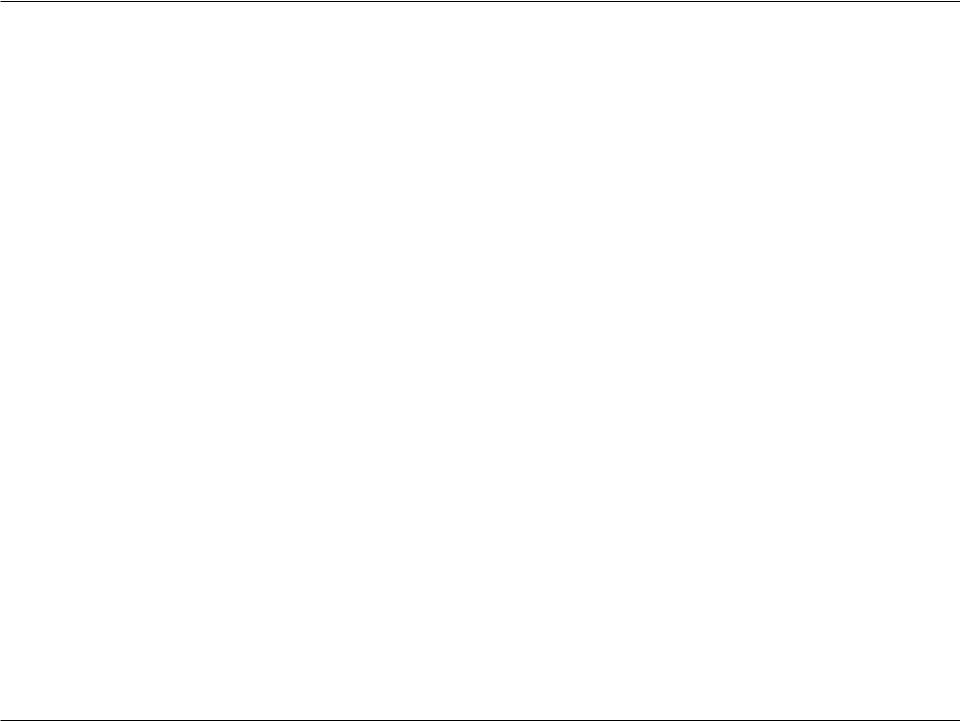
Section 2 - Installation
Using the Ethernet Port
This section describes how to install the cable modem using the Ethernet port. Using the Ethernet port enables you to use a single connection to the Internet or use a router to connect multiple computers to the cable modem. You can also use multiple IP addresses from your cable operator when using the Ethernet connection. See “Installing the Cable Modem Using the USB Port” in this manual to set up the USB Connection.
When using the Ethernet connection, do NOT install the modem drivers. They are only for the USB connection.
D-Link DCM-202 User Manual |
10 |
