D-Link DCS-5605, DCS-5635 User Manual

USER MANUAL
DCS-5605/5635
VERSION 1.0
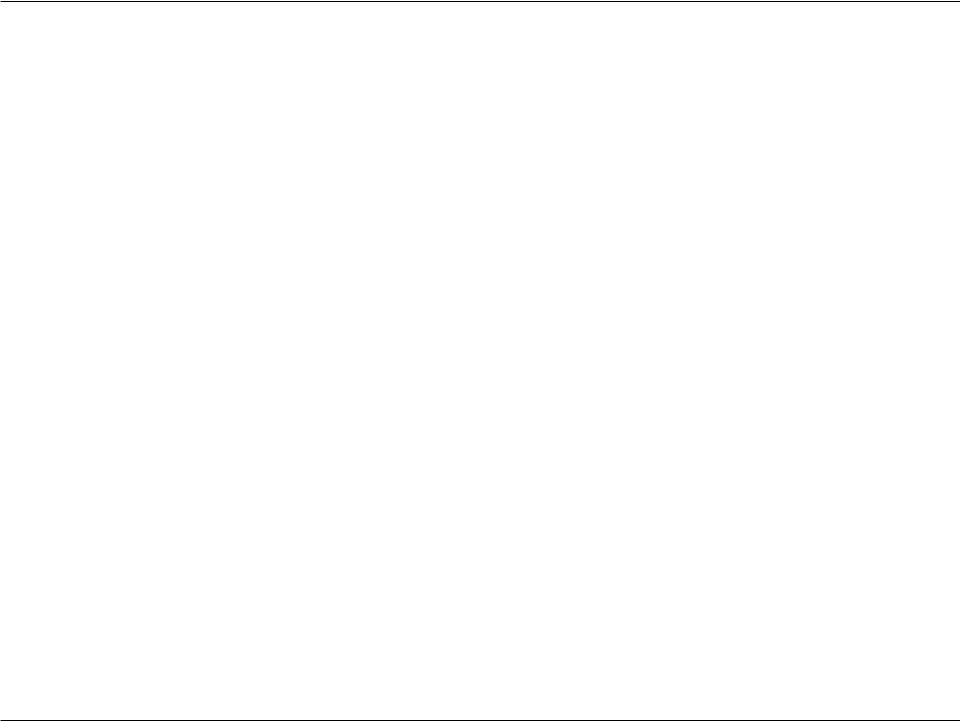
Table of Contents
Table of Contents
Product Overview......................................................... |
4 |
Package Contents.................................................... |
4 |
System Requirements.............................................. |
4 |
Introduction............................................................... |
5 |
Hardware Overview...................................................... |
7 |
Front......................................................................... |
7 |
Rear.......................................................................... |
8 |
Right Panel............................................................. |
10 |
DI/DO Input Specifications..................................... |
11 |
Mounting Instructions............................................. |
12 |
Wireless Installation Considerations...................... |
14 |
Software Installation.................................................. |
15 |
Enabling UPnP for Windows® XP........................... |
26 |
Configuration.......................................................... |
31 |
Web-based Configuration Utility............................. |
35 |
Setting up a Wireless Connection with WPS.......... |
36 |
Testing the DCS-5605/5635................................... |
37 |
Viewing Your DCS-5605/5635............................... |
38 |
Using the DCS-5605/5635 with an Internet Browser... |
39 |
Live Video................................................................... |
40 |
DCS-5605/5635 Configuration................................... |
43 |
Setup...................................................................... |
43 |
Wizard.................................................................... |
44 |
Network Setup........................................................ |
45 |
Wireless Setup (DCS-5635 only)........................... |
47 |
Dynamic DNS......................................................... |
48 |
Image Setup........................................................... |
49 |
Audio and Video..................................................... |
50 |
Motion Detection.................................................... |
52 |
Time and Date........................................................ |
54 |
Preset Position....................................................... |
55 |
Recording............................................................... |
57 |
Snapshot................................................................ |
60 |
SD Card.................................................................. |
61 |
Advanced.................................................................... |
62 |
ICR......................................................................... |
62 |
Digital Output.......................................................... |
63 |
Maintenance............................................................... |
64 |
Admin..................................................................... |
64 |
System................................................................... |
66 |
Firmware Update.................................................... |
67 |
D-Link DCS-5605/5635 User Manual |
2 |
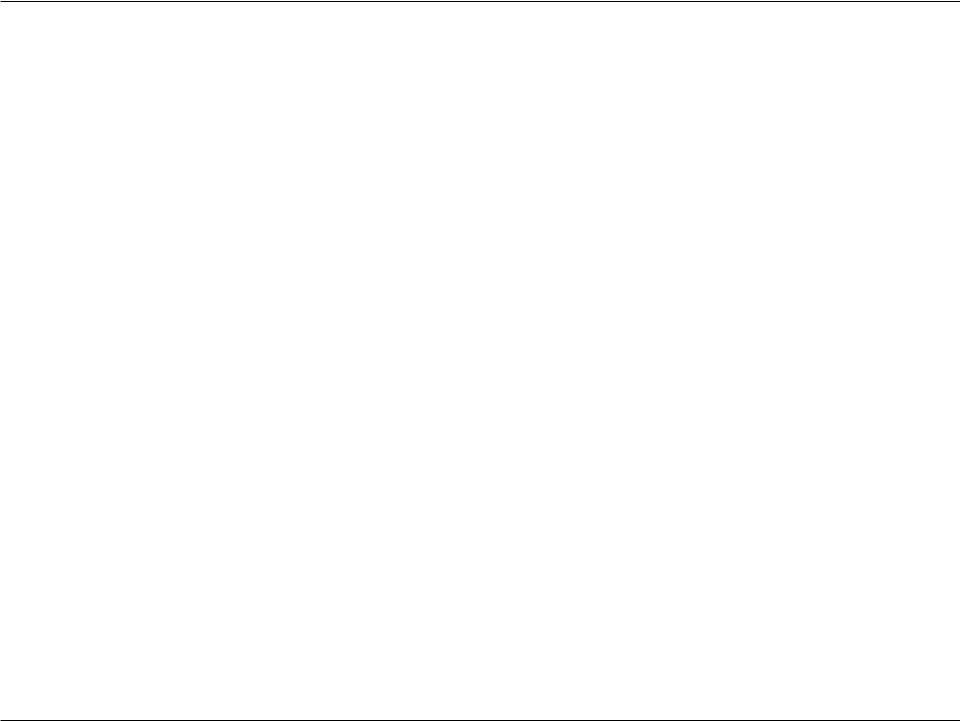
Table of Contents |
|
Status.......................................................................... |
68 |
Device Info............................................................. |
68 |
Log......................................................................... |
69 |
Help........................................................................ |
70 |
Wireless Security....................................................... |
71 |
What is WEP?........................................................ |
71 |
What is WPA?........................................................ |
72 |
Configuration and Use with a NAT Router............. |
73 |
Router Set-Up and Installation......................... |
77 |
Using & Configuring 3G Compatible Cell Phones..80 |
|
Play from RealPlayer........................................ |
81 |
Play from PVPlayer.......................................... |
86 |
Troubleshooting......................................................... |
89 |
Wireless Basics.......................................................... |
92 |
Networking Basics..................................................... |
97 |
Check your IP Address........................................... |
97 |
Statically Assign an IP Address.............................. |
98 |
Technical Specifications........................................... |
99 |
D-Link DCS-5605/5635 User Manual |
3 |

Section 1 - Product Overview
Product Overview
Package Contents
•D-Link DCS-5605/5635 Wireless N PTZ Network Camera
•CAT5 Ethernet Cable
•Power Adapter
•A/V Cable
•Mounting Plate
•Mounting Screws
•Manual and Software on CD
•Quick Install Guide
Note: Using a power supply with a different voltage than the one included with your product will cause damage and void the warranty for this product.
If any of the above items are missing, please contact your reseller.
System Requirements
•Windows® 2000 or XP or Vista
•At least 256MB of memory (512MB recommended)
•A wireless (802.11n or 802.11g) or Ethernet network
•Internet Explorer 6.x or higher Internet Web Browser
•VGA card resolution: 800x600 or above
•CPU:1.3GHzoraboveprocessor(2.4GHzprocessororhigherwith512MBmemoryanda32MB video card is required for multiple camera viewing and recording in IP surveillance program)
D-Link DCS-5605/5635 User Manual |
4 |
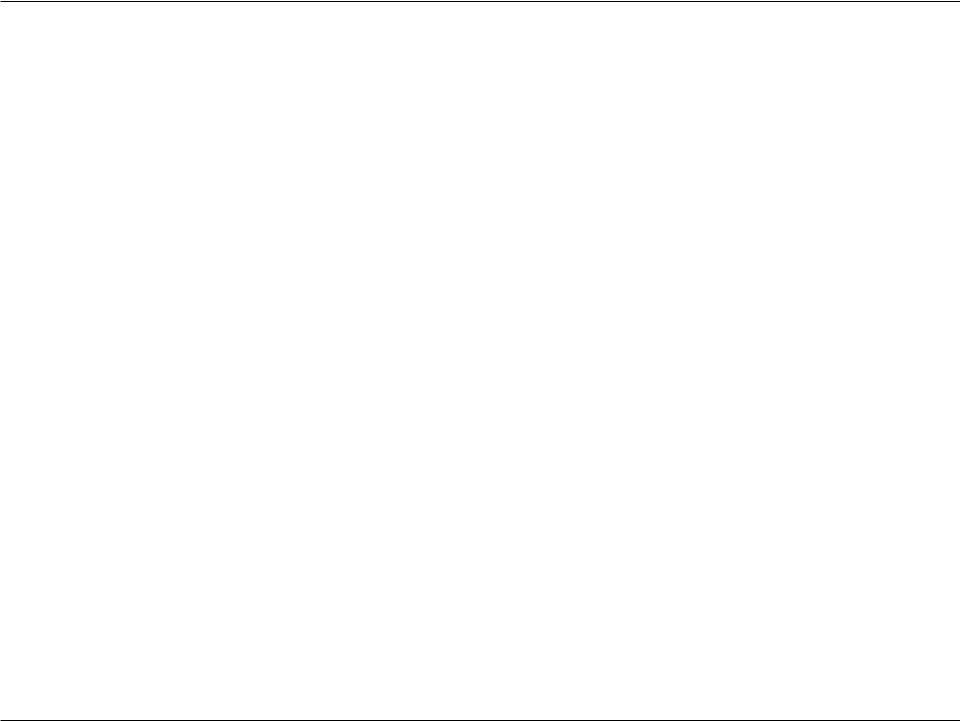
Section 1 - Product Overview
Introduction
A High-Performance Surveillance Solution
The DCS-5605/DCS-5635 is a high performance camera for professional surveillance and remote monitoring. This network camera features motorized pan, tilt, and optical/digital zoom for ultimate versatility. The 10x optical zoom lens delivers the level of detail necessary to identify faces, license plate numbers, and other important details that are difficult to clearly distinguish using digital zoom alone.
Advanced VIDEO ENCODING
To maximize bandwidth efficiency and improve image quality, the DCS-5605/5635 offers real-time video compression in MJPEG, MPEG-4 and H.264 formats. The H.264 codec can reduce the size of a video stream by up to 80% compared to Motion JPEG. Thus, less network bandwidth and storage space is required.
SURVEILLANCE ON THE GO
The DCS-5605/5635 supports 3GPP mobile surveillance. A live feed from the camera can be accessed on a 3G cellular network using a compatible phone, PDA or mobile device capable of RTSP (Real Time Streaming Protocol) streaming. This enables you to monitor your home or office space in real time even when you are on the go.
THE PERFECT MATCH FOR YOUR NETWORK
Two comparable models are available depending on your unique network requirements. The DCS-5605 includes an Ethernet port, while the DCS-5635 offers both Ethernet and 802.11n wireless interfaces. The wireless model offers installation flexibility and freedom of wireless connectivity in difficult locations without the hassle of running Ethernet cables. The wireless camera supports WEP and WPA-PSK/TKIP for establishing secure connections to your wireless network.
D-Link DCS-5605/5635 User Manual |
5 |
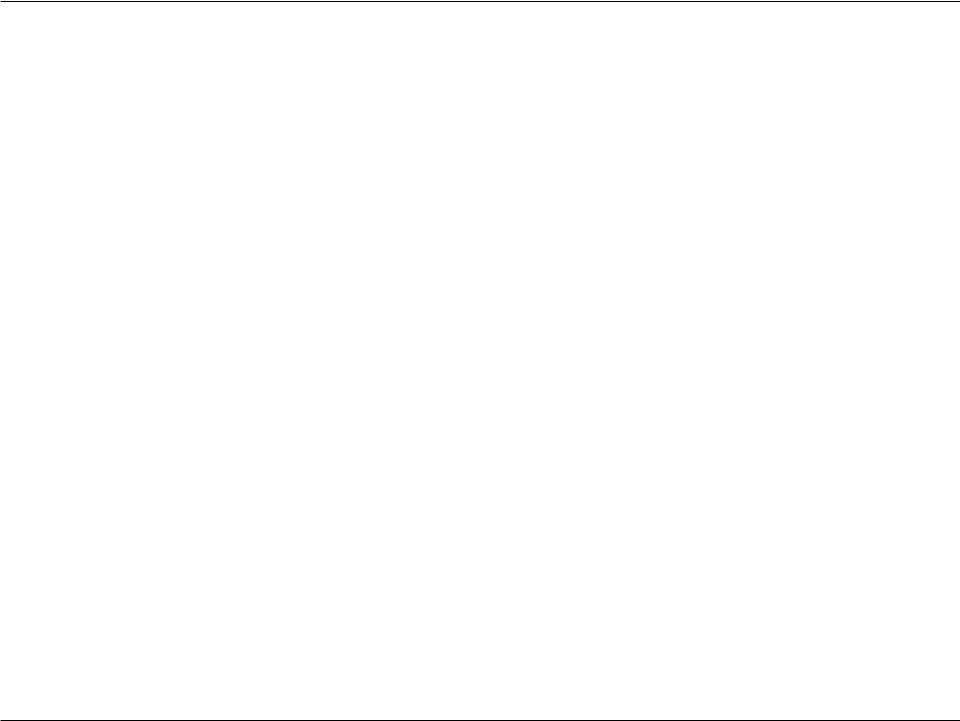
Section 1 - Product Overview
EASY TO INSTALL AND SIMPLE TO MANAGE
The DCS-5605/DCS-5635 can be mounted on a flat surface or with a metal ceiling mount. Manage and monitor up to 32 cameras using D-Link’s D-ViewCam software. You can also set up automated e-mail alerts to be instantly informed of unusual activities. In addition, this network camera supports the Universal Plug-n-Play feature, which allows computers running on Windows XP/Vista to automatically recognize the camera and add it to the network. Sign up with one of the free Dynamic DNS services available on the web, to assign a name and domain to the camera (for example, mycamera.dlinkddns.com). This way, you may remotely access the camera without having to remember the IP address.
D-Link DCS-5605/5635 User Manual |
6 |
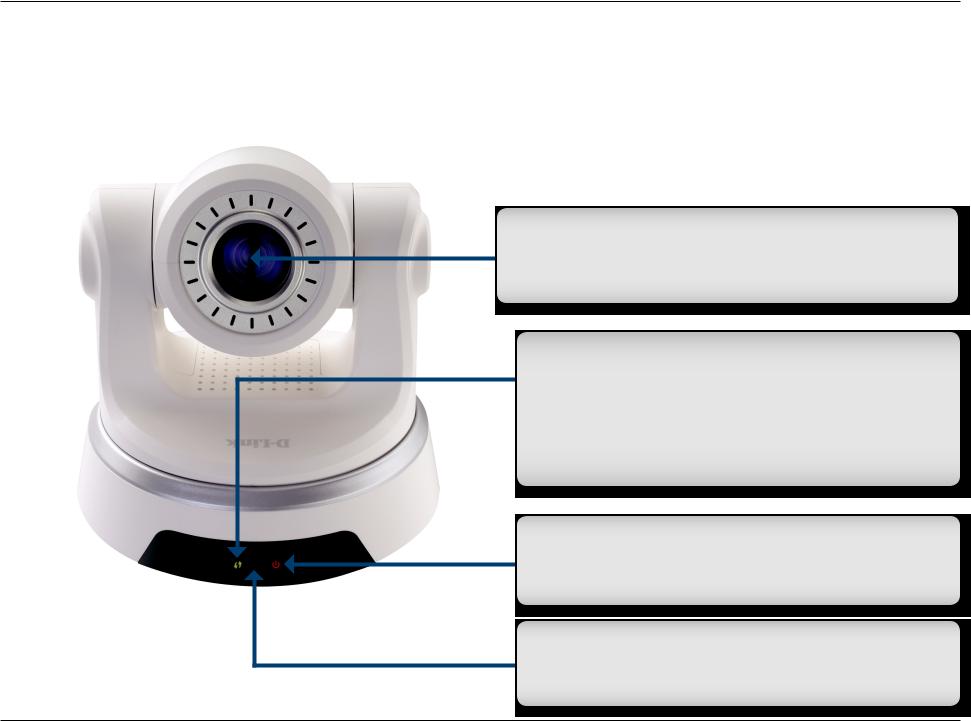
Section 1 - Product Overview
Hardware Overview
Front
Camera Lens with ICR Filter
TheIR-CutRemovablesensorjudgeslightingconditions and switches from color to infrared accordingly.
WPS/LINK LED
The WPS LED will blink blue when initializing a connection, and illuminate with solid blue once the connection has been established. The Link LED will illuminate green once a connection has been established.
Power LED
The Power LED will illuminate red when the camera is receiving power.
Microphone
This built-in microphone can be used capture audio from sources nearby the camera.
D-Link DCS-5605/5635 User Manual |
7 |
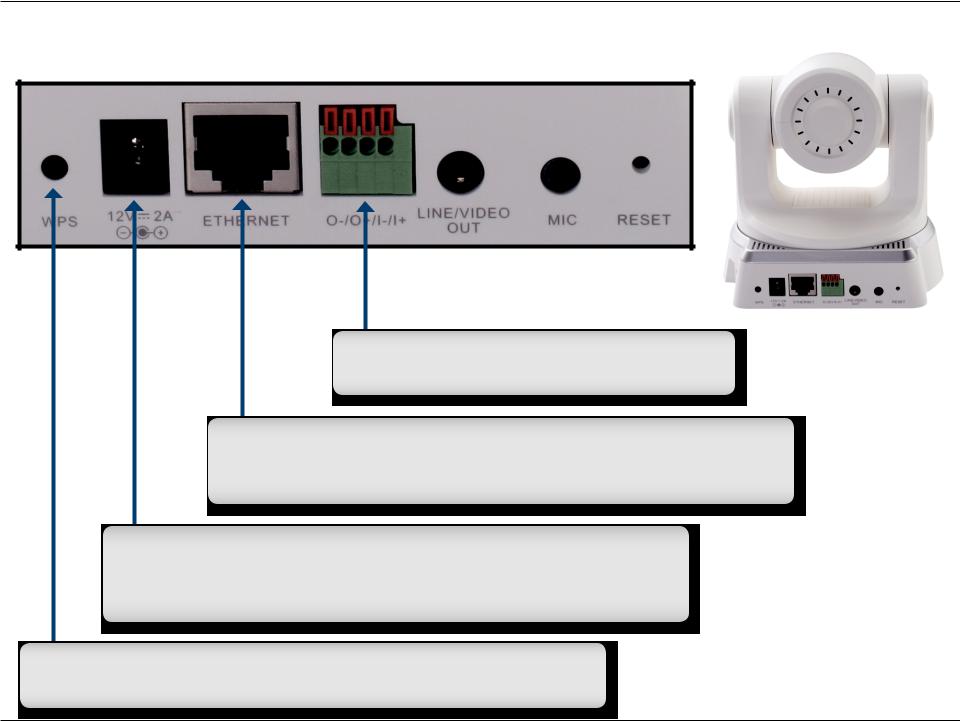
Section 1 - Product Overview
Rear
Digital I/O Connector
Connect a digital I/O device to this pin block.
Ethernet Port
The WPS LED will blink blue when initializing a connection, and illuminate with solid blue once the connection has been established.
DC Power Connector
The DC Power input connector is labeled DC 12V with a single jack socket to supply power to the DCS-5605/5635.
WPS Button
Press this button to establish a WPS connection. (DCS-5635 only)
D-Link DCS-5605/5635 User Manual |
8 |

Section 1 - Product Overview
Line/Video Out
Connect to an A/V cable for output to a monitor/speaker.
Microphone
Connect a 3.5mm audio cable for input from a microphone.
Reset
Depress this button with a straightened paper clip for about 20 seconds to reset the camera to factory default settings.
D-Link DCS-5605/5635 User Manual |
9 |

Section 1 - Product Overview
Right Panel
MicroSD Card Slot
Insert a standard MicroSD card into this slot for image storage.
D-Link DCS-5605/5635 User Manual |
10 |
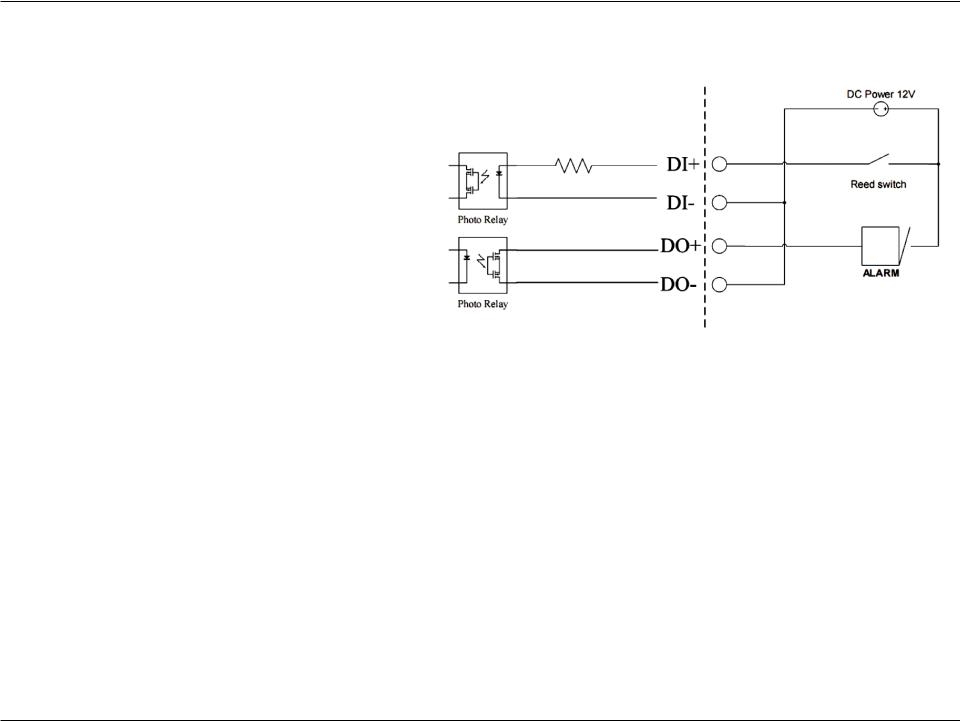
Section 1 - Product Overview
DI/DO Input Specifications
DO (Digital Output):
Normal: Open circuit
Trigger: Short circuit
After powering on or rebooting the DCS5605/5635, the camera will be in Normal mode by default.
DI (Digital Input): |
|
|
Normal: No current |
|
|
Trigger: 12V current |
Camera |
External Device |
As the Digital Input signal is controlled by an external device, we recommend that you set your device to feed no current normally, and feed a 12V current only to trigger a DI event on the DCS-5605/5635.
Example use of DI/DO:
You can connect a motion sensor to the DI port, signaling the camera to take a snapshot and to trigger an alarm connected to the DO port.
DI: Receives signals from an outside sensor. Connect any external security device to the DI port. DO: Triggers an output device such as a buzzer or alarm.
Note: External device ports connected to the DI or DO port must provide 12V power.
D-Link DCS-5605/5635 User Manual |
11 |
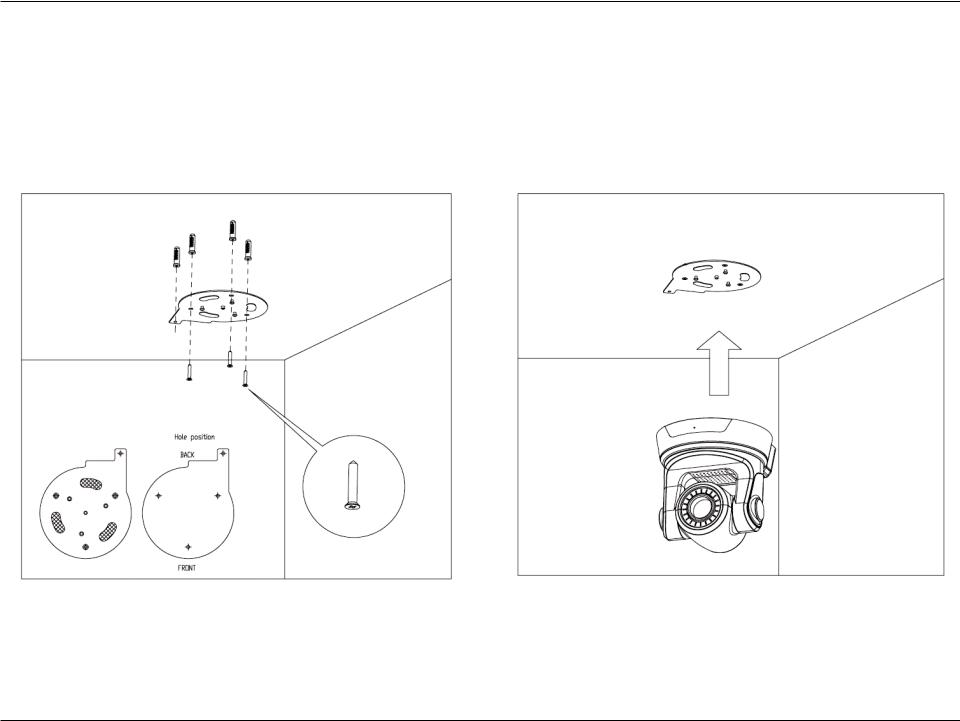
Section 1 - Product Overview
Mounting Instructions
The DCS-5605/5635 can be mounted on a ceiling using the included mounting bracket and screws.
1. Use 3 screws to affix the metal mounting bracket to the ceiling. |
2. Push the camera up onto the metal mounting bracket. |
D-Link DCS-5605/5635 User Manual |
12 |
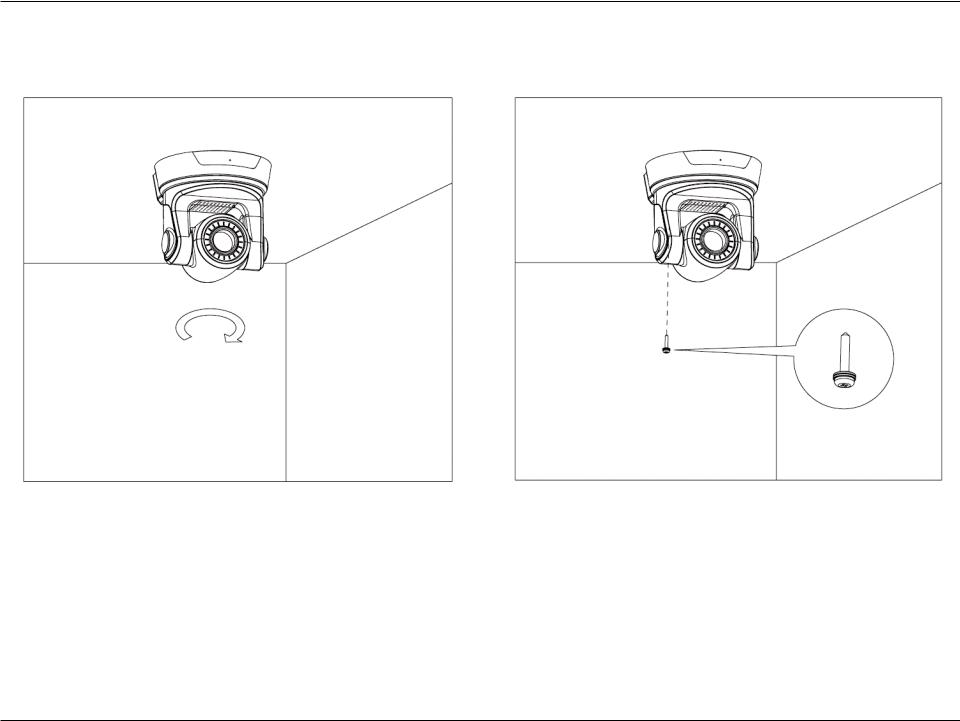
Section 1 - Product Overview
3. Rotate the base of the camera to lock it onto the bracket.
4.Install the final screw so that the camera cannot be removed without the use of a tool.
D-Link DCS-5605/5635 User Manual |
13 |
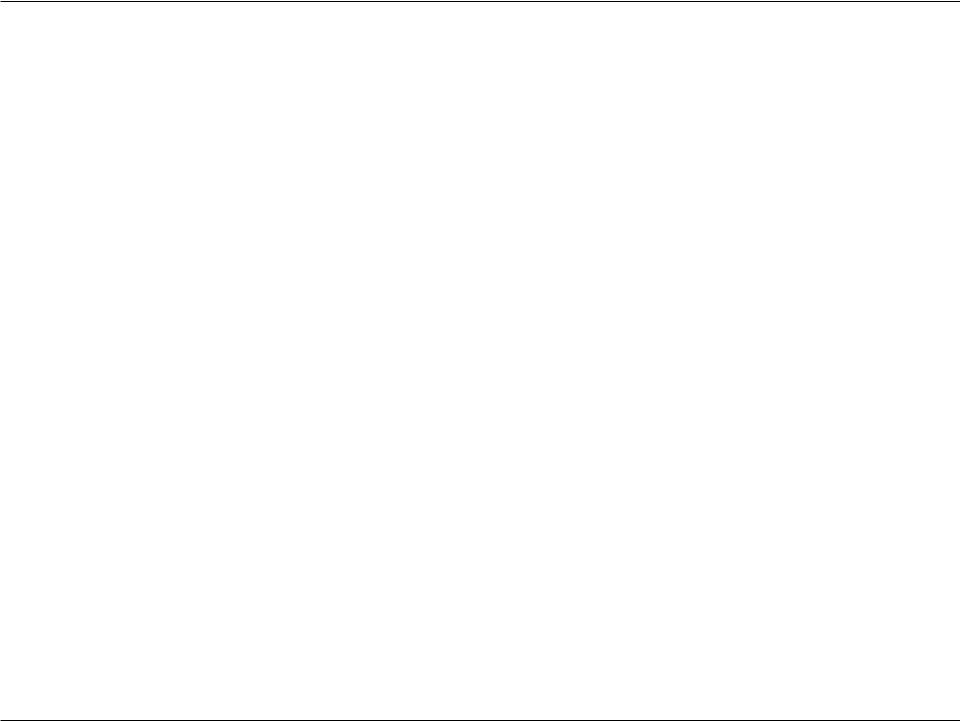
Section 2 - Installation
Wireless Installation Considerations
The DCS-5635 can be accessed using a wireless connection from virtually anywhere within the operating range of your wireless network. Keep in mind, however, that the quantity, thickness and location of walls, ceilings, or other objects that the wireless signals must pass through, may limit the range. Ranges vary depending on the types of materials and background RF (radio frequency) noise in your home or office. The key to maximizing the wireless range is to follow these basic guidelines:
1.Minimize the number of walls and ceilings between the D-Link router and other network devices. Each wall or ceiling can reduce your adapter’s range from 3 to 90 feet (1 to 30 meters).
2.Be aware of the direct line between network devices. A wall that is 1.5 feet thick (0.5 meters), at a 45-degree angle appears to be almost 3 feet (1 meter) thick. At a 2-degree angle it looks over 42 feet (14 meters) thick. Position devices so that the signal will travel straight through a wall or ceiling (instead of at an angle) for better reception.
3.Try to position access points, wireless routers, and computers so that the signal passes through open doorways and drywall. Materials such as glass, metal, brick, insulation, concrete and water can affect wireless performance. Large objects such as fish tanks, mirrors, file cabinets, metal doors and aluminum studs may also have a negative effect on range.
4.Keep your product at least 3 to 6 feet (1-2 meters) away from electrical devices or appliances that generate RF noise.
5.If you are using 2.4GHz cordless phones, make sure that the 2.4GHz phone base is as far away from your wireless device as possible. The base transmits a signal even if the phone in not in use. In some cases,cordlessphones,X-10wirelessdevices,andelectronicequipmentsuchasceilingfans,fluorescent lights, and home security systems may dramatically degrade wireless connectivity.
D-Link DCS-5605/5635 User Manual |
14 |
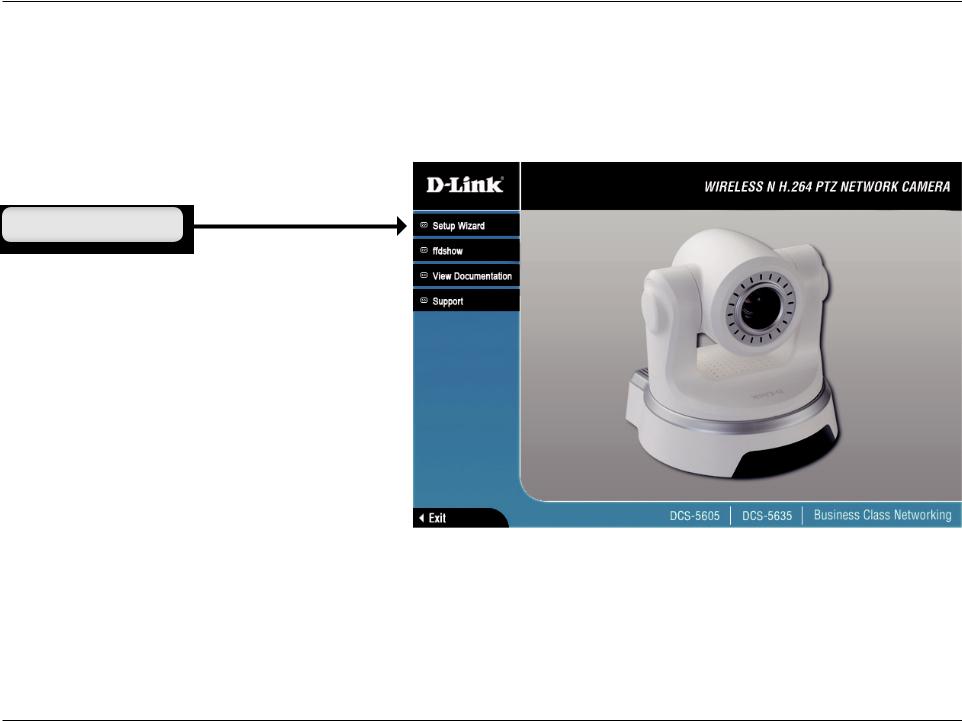
Section 2 - Installation
Software Installation
Turn on the computer and Insert the D-Link DCS-5605/5635 Driver CD in the CD-ROM drive. The step-by-step instructions that follow are shown in Windows® XP. The steps and screens are similar for the other Windows operating systems.
Click Setup Wizard
If the CD Autorun function does not automatically start on your computer, click Windows Start > Run. In the Run command box type “D:\DCS-56055635.exe”, where D: represents the drive letter of your CD-ROM. If it does start, proceed to the next screen.
D-Link DCS-5605/5635 User Manual |
15 |
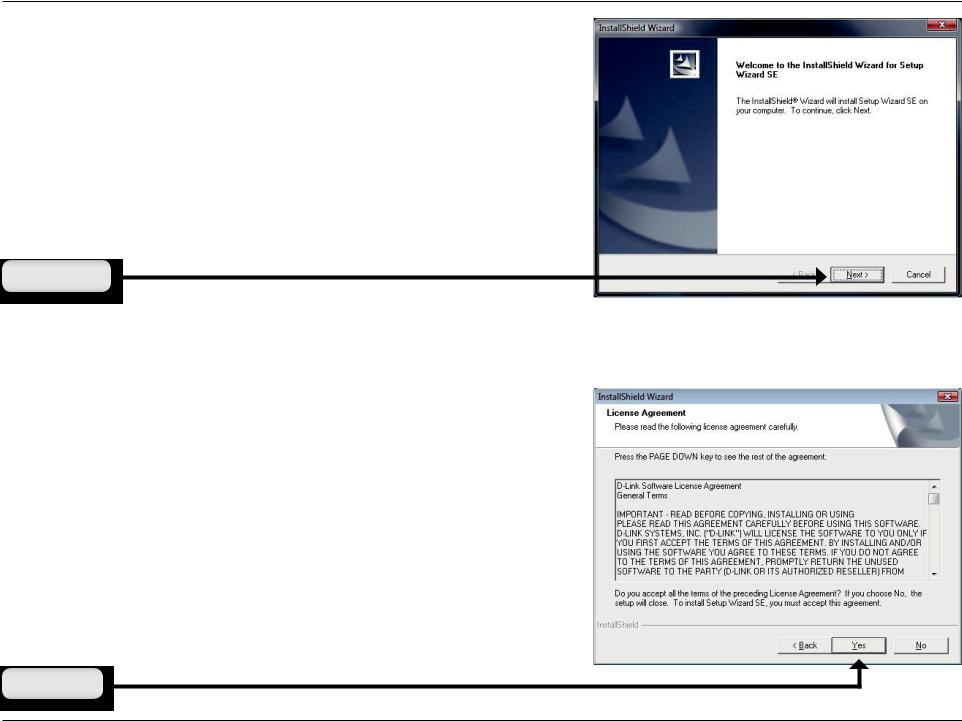
Section 2 - Installation
Click Next to continue.
Click Next
Click Yes to accept the License Agreement.
Click Yes
D-Link DCS-5605/5635 User Manual |
16 |
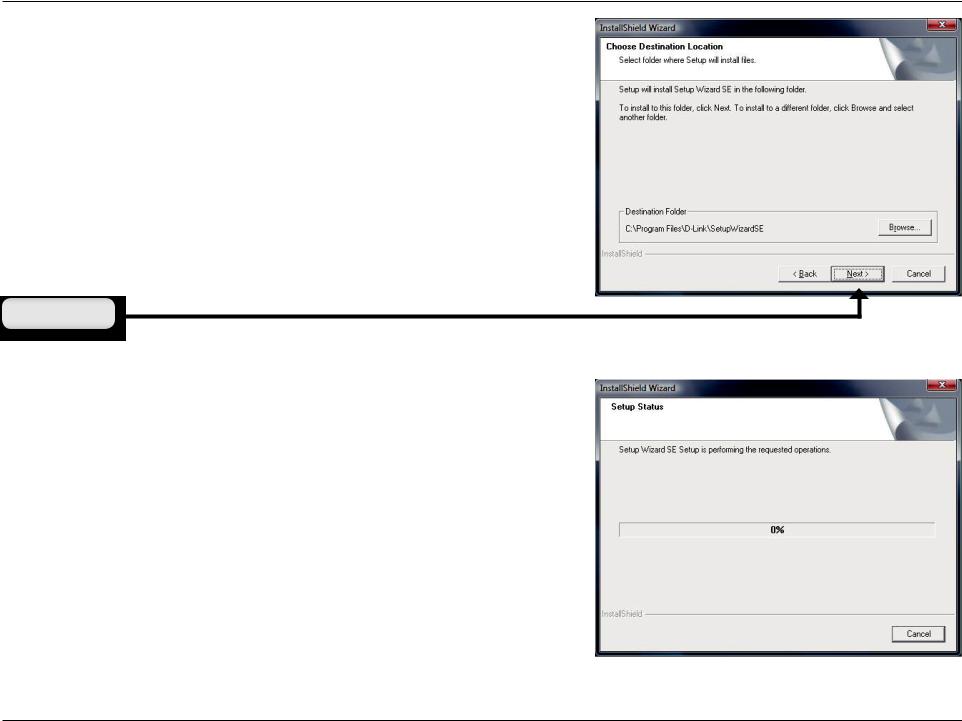
Section 2 - Installation
To start the installation click Next.
Note: The installation may take several minutes to complete.
Click Next
D-Link DCS-5605/5635 User Manual |
17 |
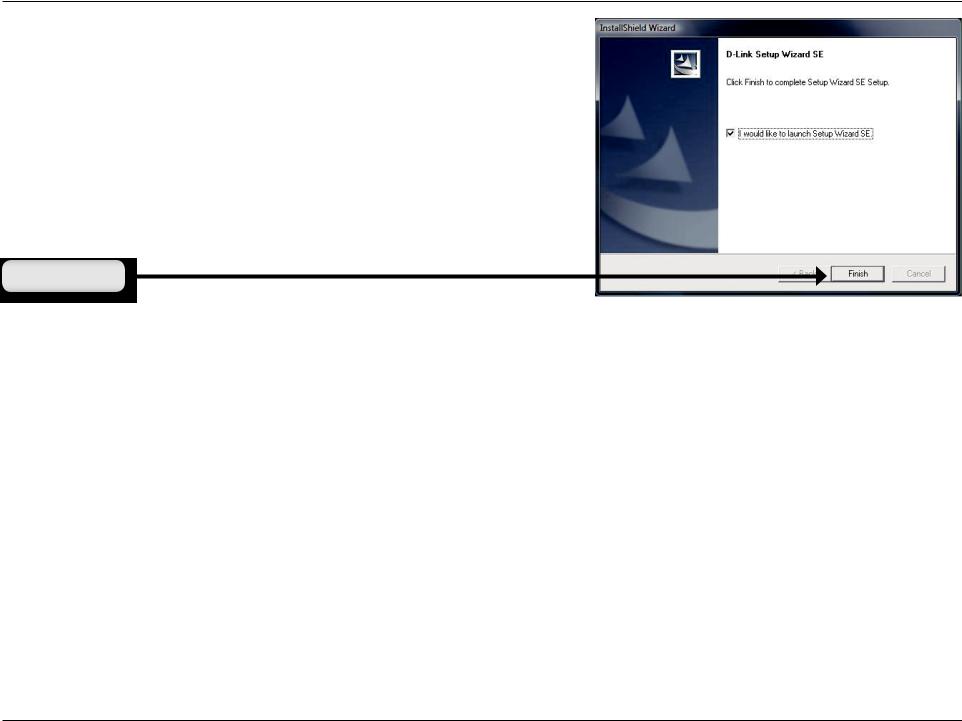
Section 2 - Installation
Click Finish to complete the installation.
Click Finish
D-Link DCS-5605/5635 User Manual |
18 |
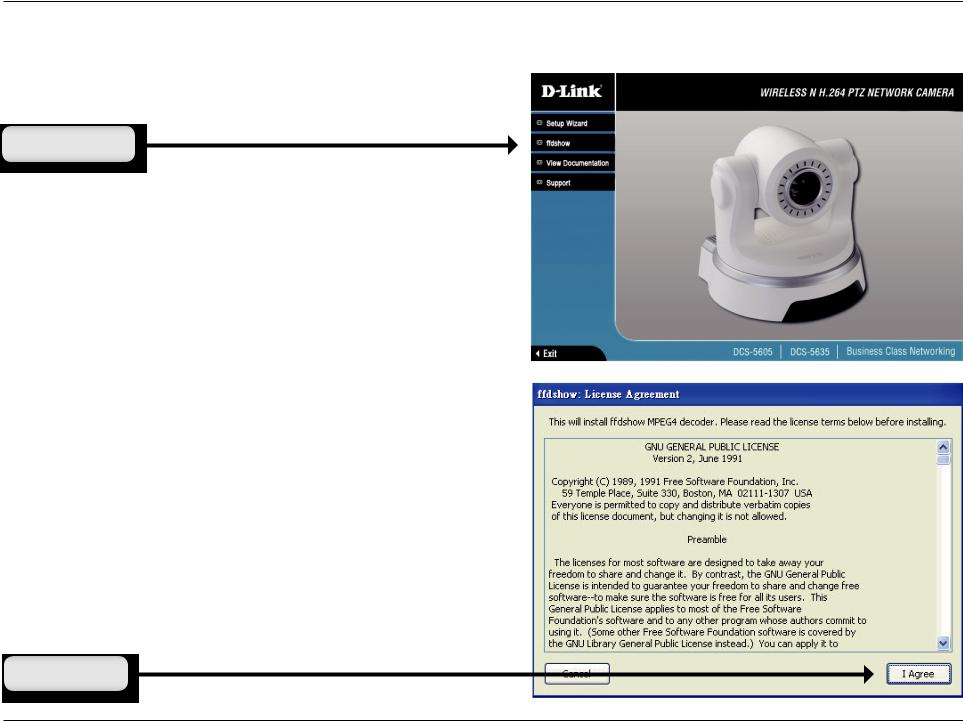
Section 2 - Installation
Now, click on ffdshow from the autorun screen. This will install the proper codecs that will allow you to playback video taken by the DCS-5605/5635.
Click ffdshow
Click I Agree
D-Link DCS-5605/5635 User Manual |
19 |

Section 2 - Installation
Select Language, and then click OK.
Click OK
Click Next
D-Link DCS-5605/5635 User Manual |
20 |
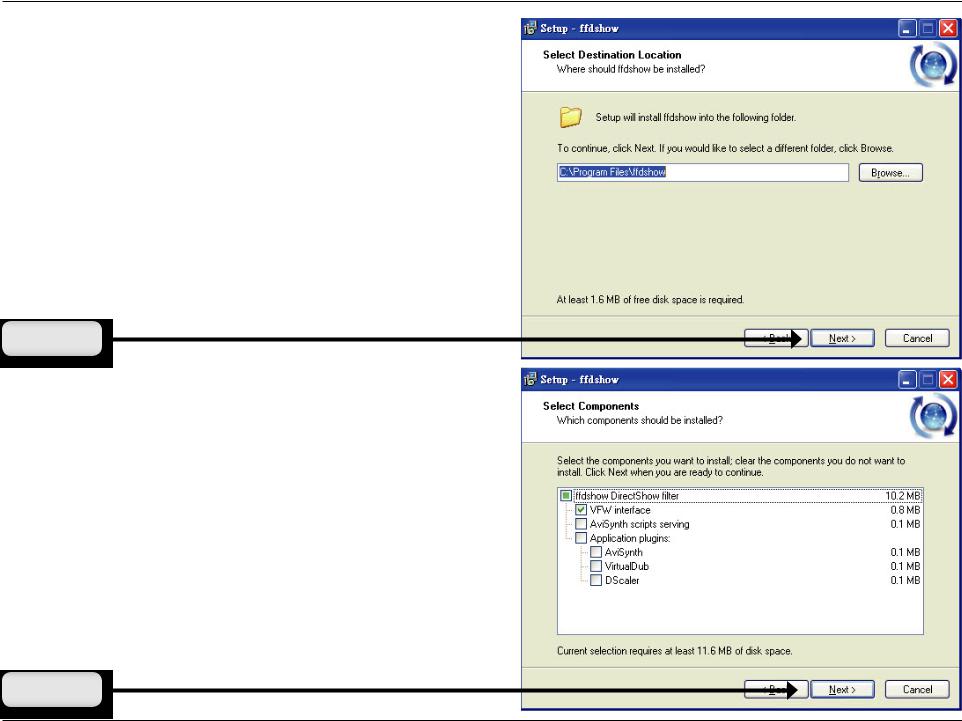
Section 2 - Installation
Click Next
Click Next
D-Link DCS-5605/5635 User Manual |
21 |
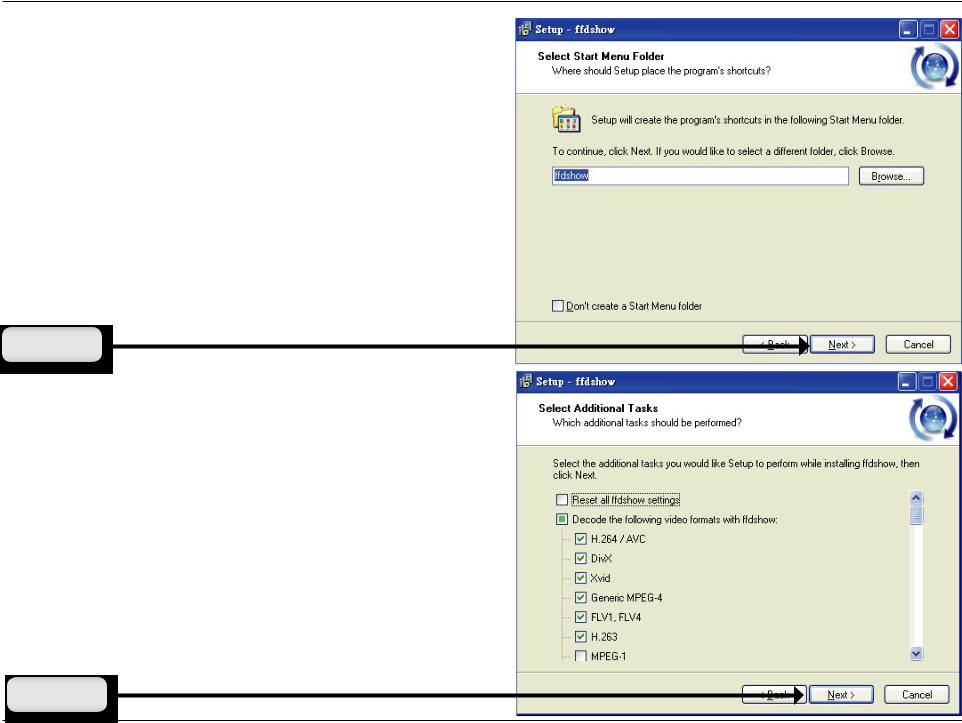
Section 2 - Installation
Click Next
Click Next
D-Link DCS-5605/5635 User Manual |
22 |
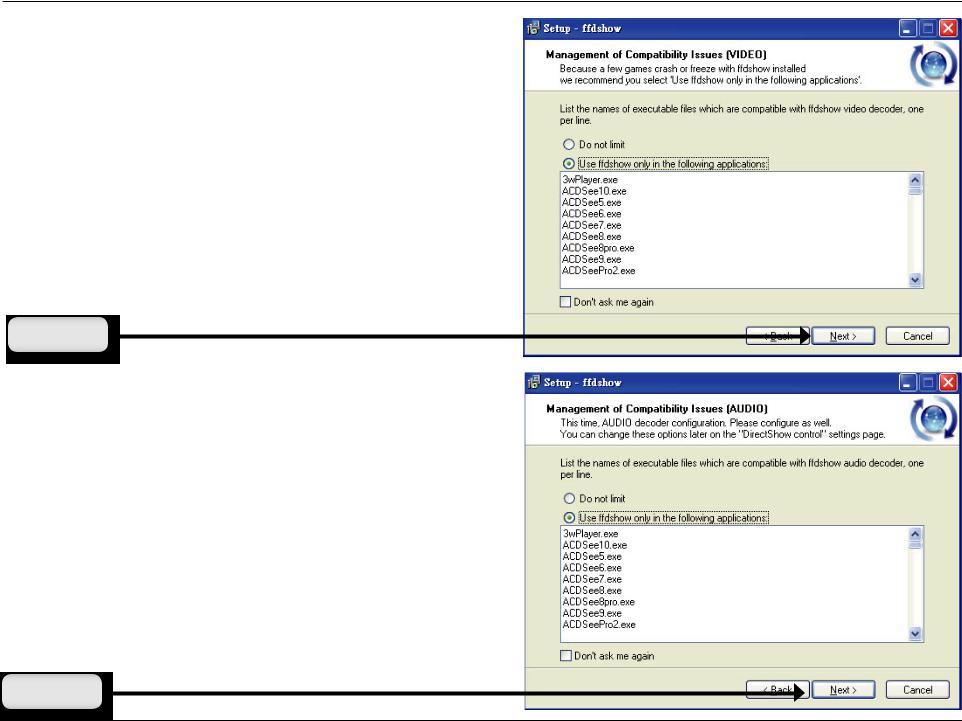
Section 2 - Installation
Click Next
Click Next
D-Link DCS-5605/5635 User Manual |
23 |
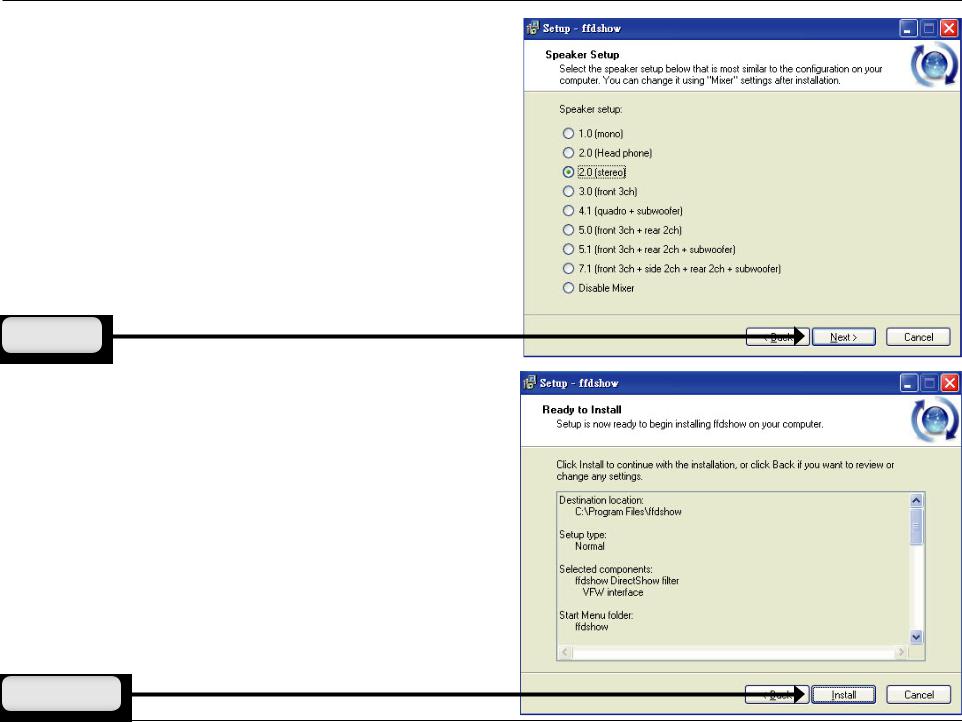
Section 2 - Installation
Select the speaker from your PC, and then click Next.
Click Next
Click Install
D-Link DCS-5605/5635 User Manual |
24 |
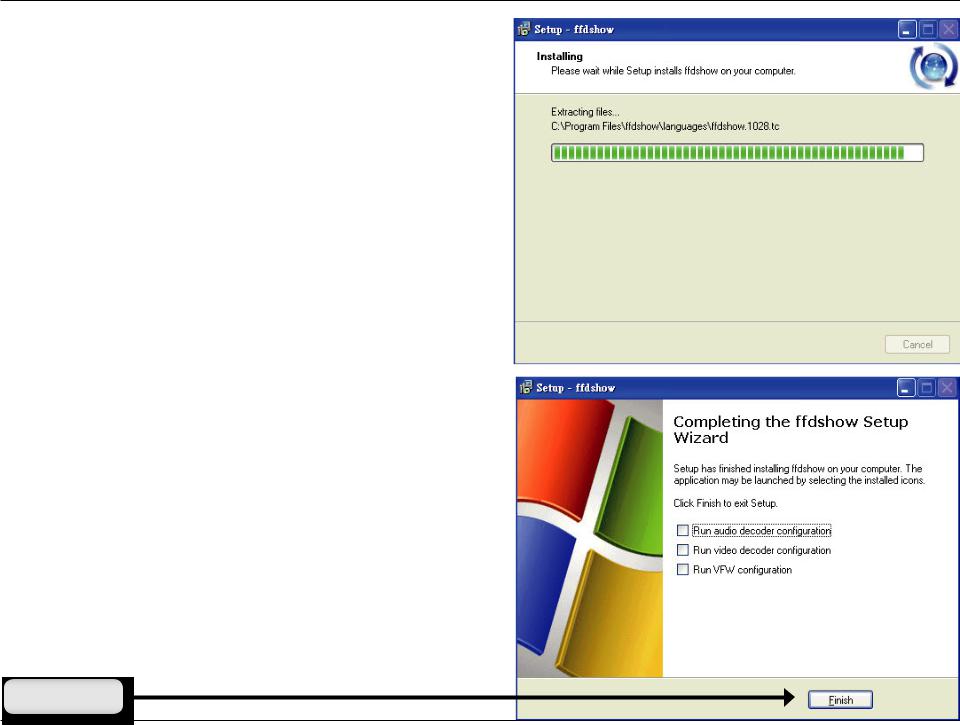
Section 2 - Installation
Installing
Click Finish
D-Link DCS-5605/5635 User Manual |
25 |
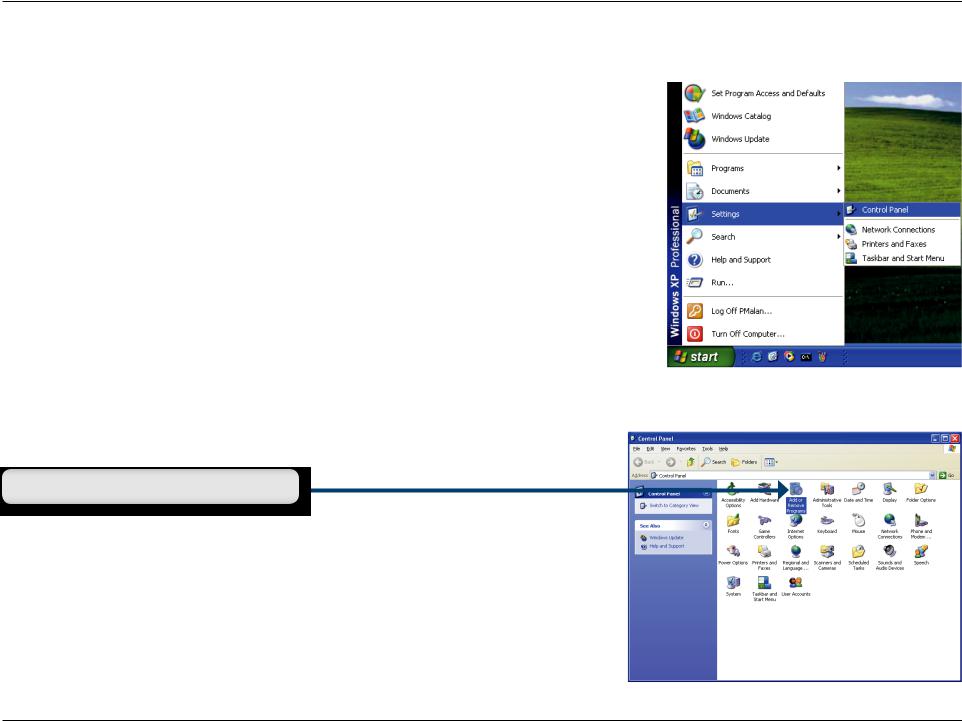
Section 3 - Configuration
Enabling UPnP for Windows® XP
UPnP (Universal Plug and Play) is a networking architecture that provides compatibility among networking equipment, software, and peripherals. The DCS-5605/5635 is an UPnP enabled Internet camera. If your operating system is UPnP enabled, the device will be easier to configure. If you do not want to use the UPnP functionality, it can be disabled by unchecking theEnabledUPnP checkbox on the Setup > Network Setup page. Use the following steps to enable UPnP settings only if you are running Windows® XP. If you are running Windows® 98/2000, UPnP is not available.
Go to Start > Settings. Click Control Panel.
Click Add or Remove Programs
D-Link DCS-5605/5635 User Manual |
26 |
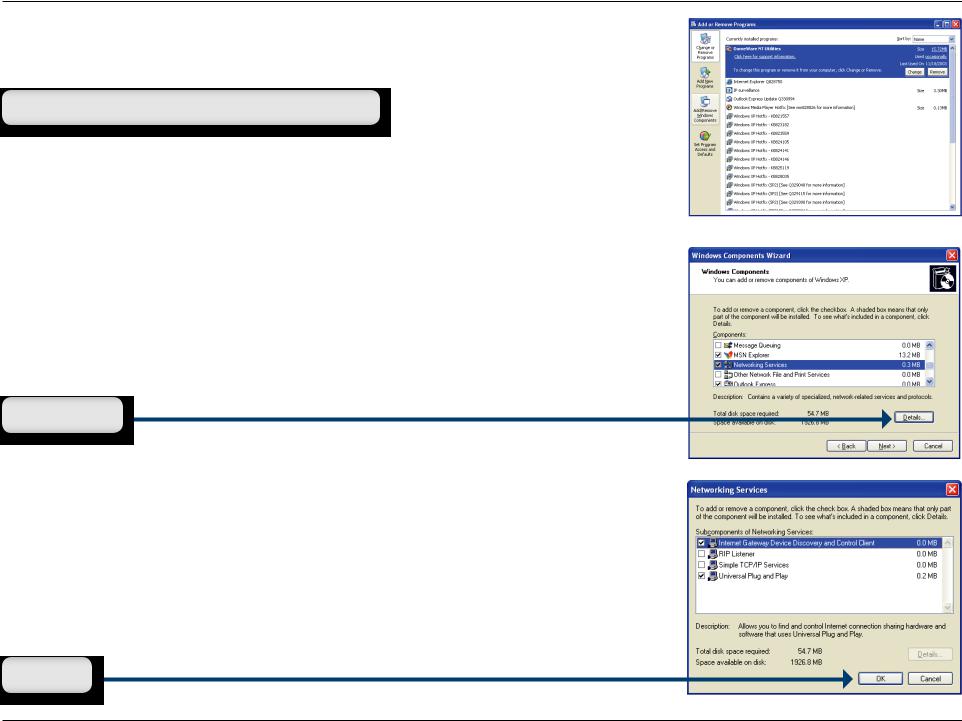
Section 3 - Configuration
Click Add/Remove Windows Components 
The following screen will appear.
Select Networking Services.
Click Details
Select Universal Plug and Play.
Click OK
D-Link DCS-5605/5635 User Manual |
27 |
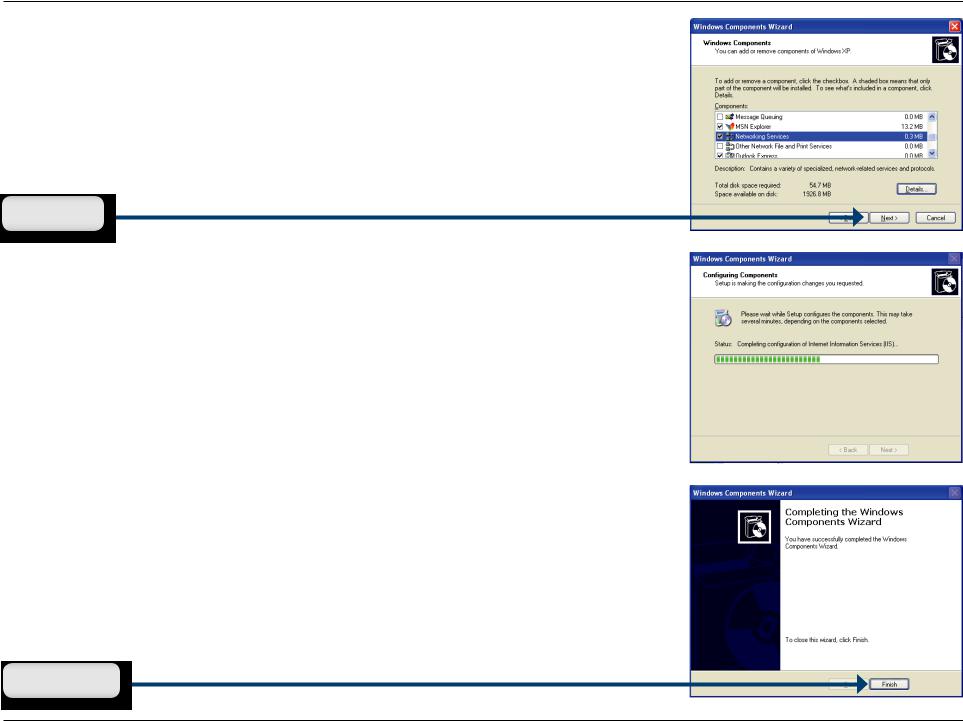
Section 3 - Configuration
Click Next
Please wait while Setup configures the components.
Click Finish
D-Link DCS-5605/5635 User Manual |
28 |
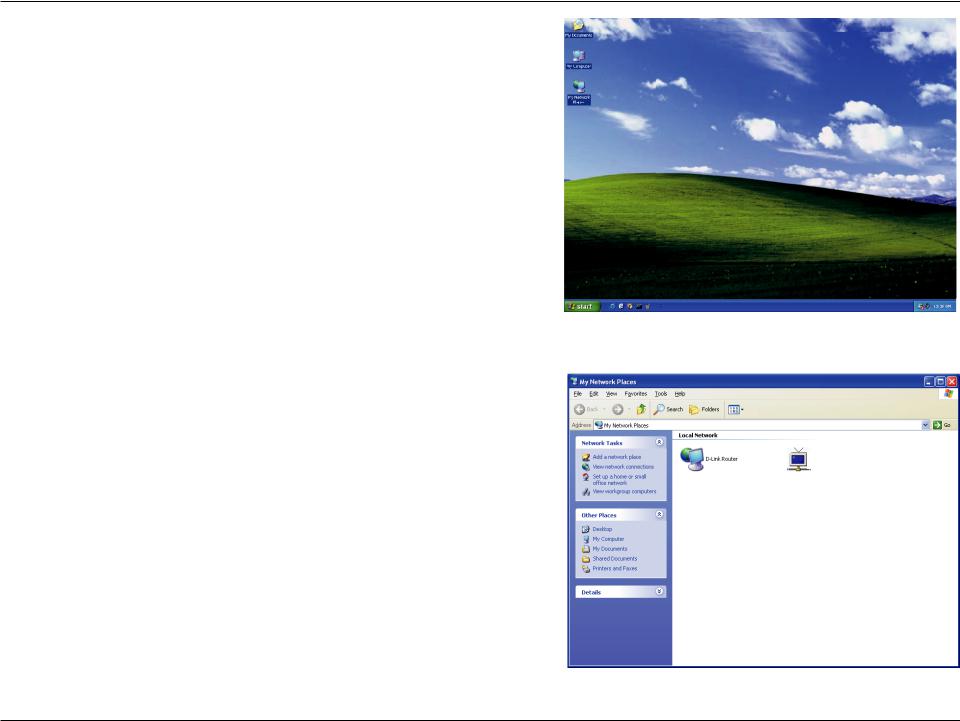
Section 3 - Configuration
ToviewyourDCS-5605/5635InternetCamerainanInternetbrowser, go to your Desktop and click My Network Places.
Click DCS-5605/5635 (192.168.0.120).
DCS-5635 (192.168.0.120)
D-Link DCS-5605/5635 User Manual |
29 |
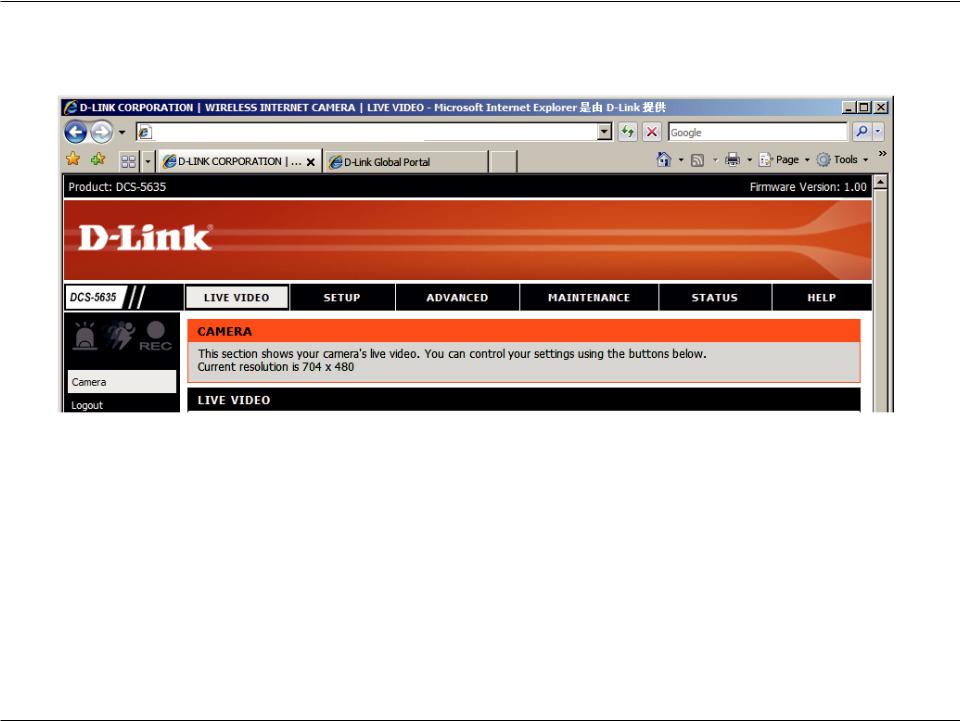
Section 3 - Configuration
After you click on the DCS-5605/5635 icon, your Internet browser will automatically be opened to the IP Address of the DCS-5605/5635, in this example it is: http://192.168.0.120. Your DCS-5605/5635 may have a different IP Address.
http://192.168.0.120/eng/index.cgi
D-Link DCS-5605/5635 User Manual |
30 |
