Panasonic SDR-H250EP, SDR-H20EP User Manual

 LSQT1210_EP(EN).book 1
LSQT1210_EP(EN).book 1
Operating Instructions
Instrukcja obsługi
SD Card/Hard Disk
Video Camera
Model No.SDR-H250EP
SDR-H20EP
≥The illustration shows SDR-H250.
≥SDR-H20 does not have a video light.
≥Ilustracja przedstawia SDR-H250.
≥Model SDR-H20 nie jest wyposażony w lampę.
Before use, please read these instructions completely.
Przed pierwszym włączeniem kamery prosimy o dokładne przeczytanie instrukcji obsługi.
LSQT1210 A
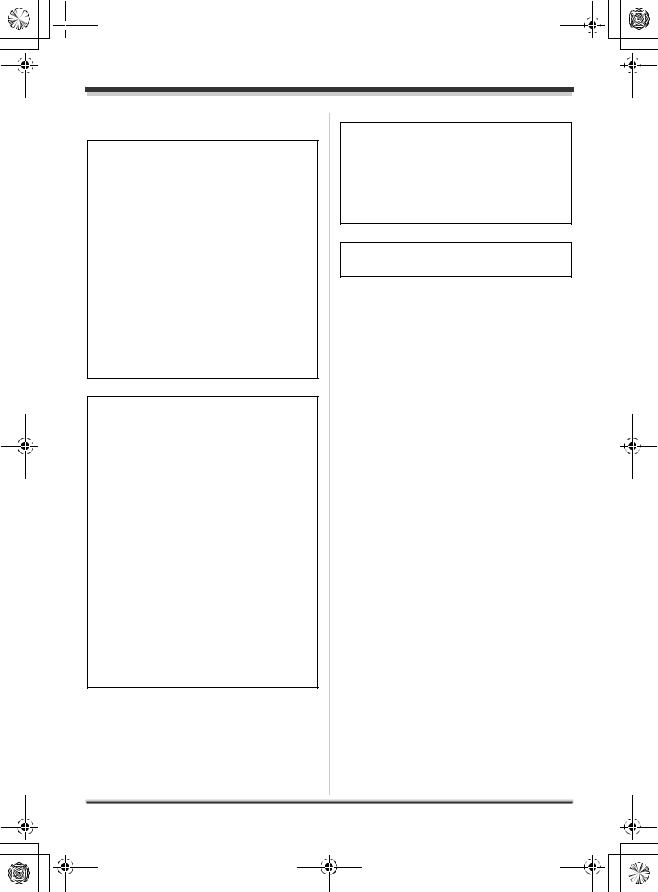
 LSQT1210_EP(EN).book 2
LSQT1210_EP(EN).book 2
Information for Your Safety
WARNING:
TO REDUCE THE RISK OF FIRE, ELECTRIC SHOCK OR PRODUCT DAMAGE,
≥DO NOT EXPOSE THIS APPARATUS TO RAIN, MOISTURE, DRIPPING OR SPLASHING AND THAT NO OBJECTS FILLED WITH LIQUIDS, SUCH AS VASES, SHALL BE PLACED ON THE APPARATUS.
≥USE ONLY THE RECOMMENDED ACCESSORIES.
≥DO NOT REMOVE THE COVER (OR BACK); THERE ARE NO USER SERVICEABLE PARTS INSIDE. REFER SERVICING TO QUALIFIED SERVICE PERSONNEL.
CAUTION!
≥DO NOT INSTALL OR PLACE THIS UNIT IN A BOOKCASE, BUILT-IN CABINET OR IN ANOTHER CONFINED SPACE.
ENSURE THE UNIT IS WELL VENTILATED. TO PREVENT RISK OF ELECTRIC SHOCK OR FIRE HAZARD DUE TO OVERHEATING, ENSURE THAT CURTAINS AND ANY OTHER MATERIALS DO NOT OBSTRUCT THE VENTILATION VENTS.
≥DO NOT OBSTRUCT THE UNIT’S VENTILATION OPENINGS WITH NEWSPAPERS, TABLECLOTHS, CURTAINS, AND SIMILAR ITEMS.
≥DO NOT PLACE SOURCES OF NAKED FLAMES, SUCH AS LIGHTED CANDLES, ON THE UNIT.
≥DISPOSE OF BATTERIES IN AN ENVIRONMENTALLY FRIENDLY MANNER.
The socket outlet shall be installed near the equipment and easily accessible.
The mains plug of the power supply cord shall remain readily operable.
To completely disconnect this apparatus from the AC Mains, disconnect the power supply cord plug from AC receptacle.
Product Identification Marking is located on the bottom of units.
∫EMC Electric and magnetic compatibility
This symbol (CE) is located on the rating plate.
Use only the recommended accessories.
≥Do not use any other AV/S cables and USB cables except the supplied one.
≥When you use the cable which are sold separately, please make sure to use the one whose length is less than 3 meters.
2
LSQT1210
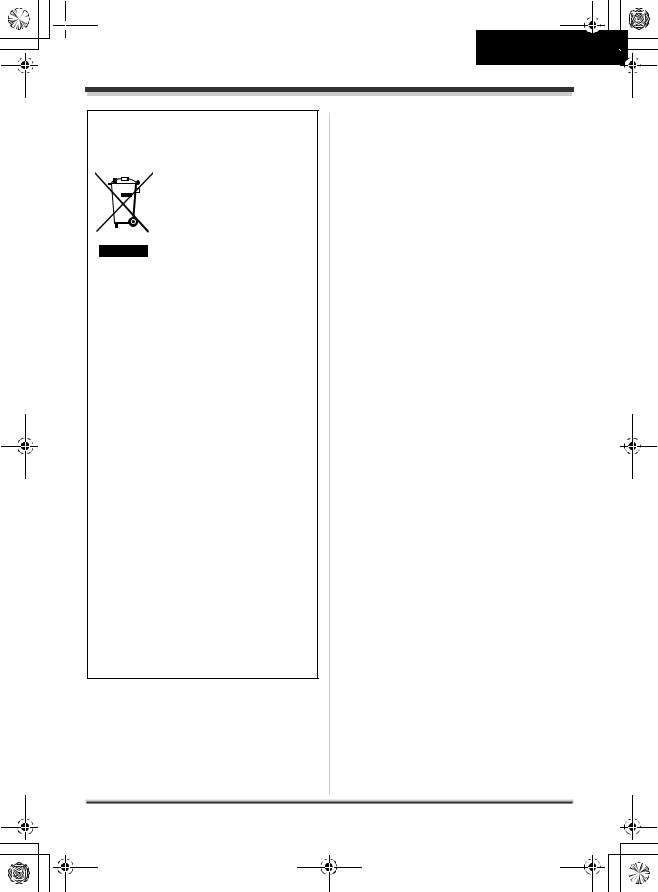
 LSQT1210_EP(EN).book 3
LSQT1210_EP(EN).book 3
ENGLISH
Information on Disposal for Users of Waste Electrical & Electronic Equipment (private households)
This symbol on the products and/or accompanying
documents means that used electrical and electronic
products should not be mixed with general household waste.
For proper treatment, recovery and recycling, please take
these products to designated collection points, where they will be accepted on a free of charge basis. Alternatively, in some countries you may be able to return your products to your local retailer upon the purchase of an equivalent new product.
Disposing of this product correctly will help to save valuable resources and prevent any potential negative effects on human health and the environment which could otherwise arise from inappropriate waste handling. Please contact your local authority for further details of your nearest designated collection point.
Penalties may be applicable for incorrect disposal of this waste, in accordance with national legislation.
For business users in the European Union
If you wish to discard electrical and electronic equipment, please contact your dealer or supplier for further information.
Information on Disposal in other Countries outside the European Union
This symbol is only valid in the European Union.
If you wish to discard this product, please contact your local authorities or dealer and ask for the correct method of disposal.
3
LSQT1210
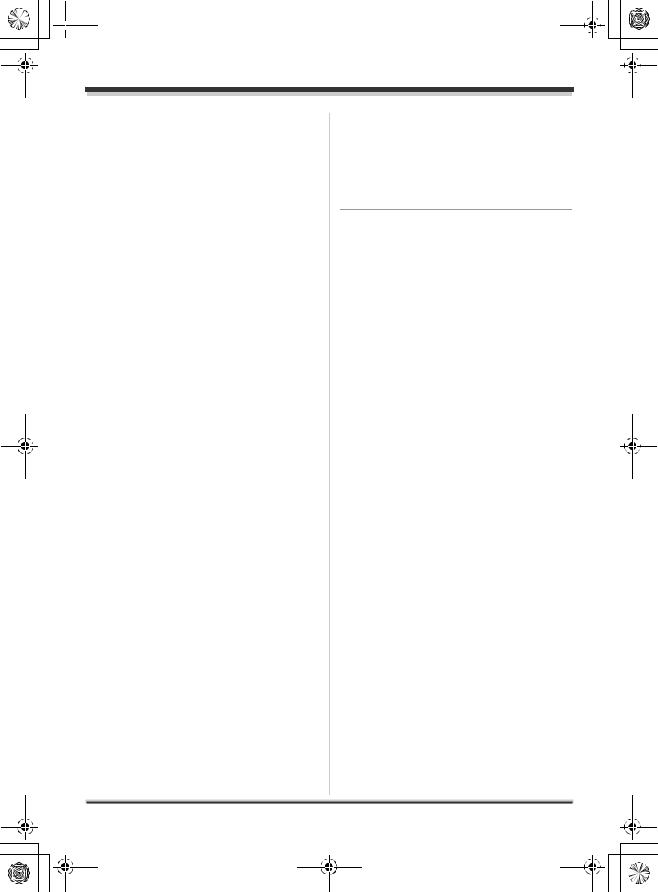
 LSQT1210_EP(EN).book 4
LSQT1210_EP(EN).book 4
∫Indemnity concerning recording content
The manufacturer shall in no event be liable for the loss of recordings due to malfunction or defect of this unit, its accessories or recordable media.
∫ Carefully observe copyright laws
Recording of pre-recorded tapes or discs or other published or broadcast material for purposes other than your own private use may infringe copyright laws. Even for the purpose of private use, recording of certain material may be restricted.
≥SDHC Logo is a trademark.
≥miniSD Logo is a trademark.
≥The Movie Camera uses copyright-protected technologies and is protected by the patented technologies and intellectual properties of Japan and the U.S. To use these copyrightprotected technologies, authorization of the Macrovision Company is required. It is prohibited to disassemble or modify the Movie Camera.
≥Manufactured under license from Dolby Laboratories.
Dolby and the double-D symbol are trademarks of Dolby Laboratories.
≥LEICA is a registered trademark of Leica Microsystems IR GmbH and DICOMAR is a registered trademark of Leica Camera AG.
≥Microsoft®, Windows® and DirectX® are either registered trademarks or trademarks of the Microsoft Corporation in the United States and/ or other countries.
≥IBM and PC/AT are registered trademarks of International Business Machines Corporation of the U.S.
≥Celeron®, Intel® and Pentium® are the registered trademarks or trademarks of the Intel Corporation in the United States and other countries
≥AMD Athlon and AMD Duron are trademarks of Advanced Micro Devices, Inc.
≥Sound Blaster is a trademark of Creative Technology Ltd.
≥Microsoft product screen shot(s) reprinted with permission from Microsoft Corporation.
≥Other names of systems and products mentioned in these instructions are usually the registered trademarks or trademarks of the manufacturers who developed the system or product concerned.
These operating instructions are designed for use with models SDR-H250 and SDR-H20. Pictures may be slightly different from the original.
≥The illustrations used in these operating instructions show model SDR-H250, however, parts of the explanation refer to different models.
≥Depending on the model, some functions are not available.
≥Features may vary, so please read carefully.
4
LSQT1210
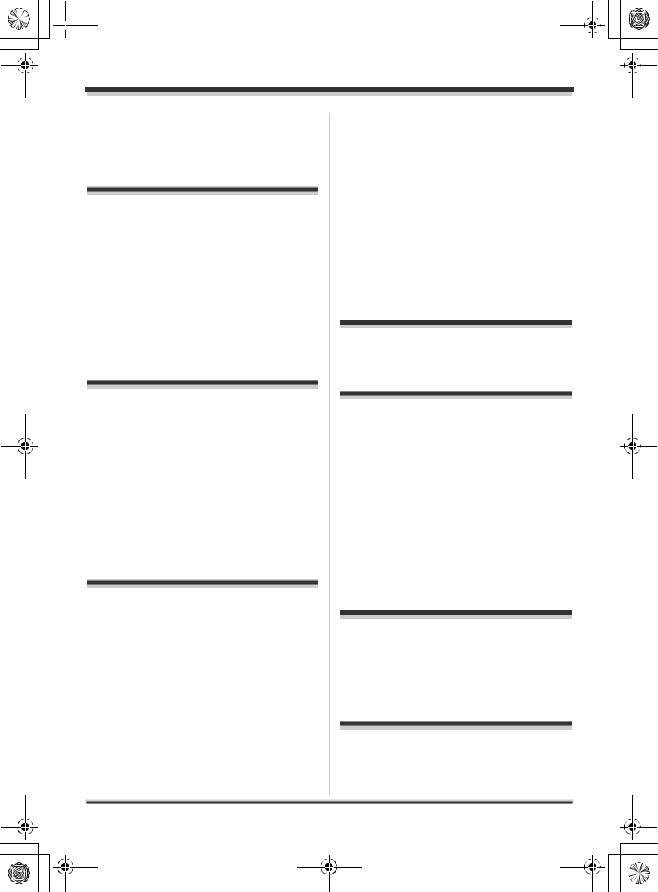
 LSQT1210_EP(EN).book 5
LSQT1210_EP(EN).book 5
Contents |
|
Information for Your Safety................... |
2 |
Before using |
|
Features .................................................. |
7 |
Accessories ............................................ |
9 |
Parts identification and handling ......... |
9 |
Using the LCD monitor ............................. |
12 |
Using the remote control (SDR-H250) ..... |
13 |
HDD and SD card ................................. |
15 |
Concerning the internal HDD and cards |
|
that can be used on this unit .................... |
15 |
Concerning SD cards ............................... |
15 |
HDD handling precautions ....................... |
17 |
Access lamp ............................................. |
17 |
Setup |
|
Power supply........................................ |
19 |
Charging the battery................................. |
19 |
Connecting to the AC outlet ..................... |
22 |
Turning the unit on/off............................... |
22 |
Inserting/removing an SD card........... |
23 |
Selecting a mode.................................. |
24 |
How to use the joystick ....................... |
24 |
Switching the language ....................... |
28 |
Using the menu screen........................ |
28 |
Setting date and time........................... |
30 |
Adjusting the LCD monitor ................. |
31 |
Recording |
|
Before recording .................................. |
33 |
Recording motion pictures ................. |
35 |
Recording modes and recordable time |
|
available for the motion picture ................ |
37 |
Recording still pictures ....................... |
38 |
Number of pixels and picture quality |
|
for still picture recording ........................... |
41 |
Various recording functions ............... |
42 |
Zoom in/out function................................. |
42 |
Recording yourself ................................... |
43 |
Recording with the video light |
|
(SDR-H250).............................................. |
43 |
Backlight compensation function.............. |
44 |
Fade in/fade out function.......................... |
44 |
Soft skin mode ......................................... |
45 |
Tele macro function (SDR-H250) ............. |
46 |
Colour night view function........................ |
46 |
Self-timer recording.................................. |
47 |
Recording guideline function.................... |
47 |
Wide mode............................................... |
48 |
Image stabilizer function .......................... |
48 |
Wind noise reduction function.................. |
48 |
Manual recording functions ................ |
49 |
Scene mode............................................. |
49 |
Manual focus adjustment ......................... |
50 |
White balance .......................................... |
50 |
Manual shutter speed/aperture |
|
adjustment ............................................... |
52 |
Playback |
|
Motion picture playback ...................... |
54 |
Still picture playback ........................... |
58 |
Editing |
|
Editing scenes...................................... |
60 |
Deleting scenes ....................................... |
60 |
Locking motion picture scenes................. |
61 |
Using playlists...................................... |
61 |
What is a playlist? .................................... |
61 |
Creating a new playlist............................. |
62 |
Playing back a playlist.............................. |
63 |
Editing a playlist ....................................... |
63 |
Editing still pictures............................. |
65 |
Deleting still picture files .......................... |
65 |
Locking still picture files ........................... |
66 |
DPOF setting ........................................... |
67 |
Copying still picture files .......................... |
68 |
HDD and card management |
|
HDD management ................................ |
69 |
Formatting HDD ....................................... |
69 |
Displaying HDD information..................... |
69 |
Card management................................ |
69 |
Formatting an SD card............................. |
69 |
With other products |
|
With a TV............................................... |
71 |
Playback on TV........................................ |
71 |
5
LSQT1210
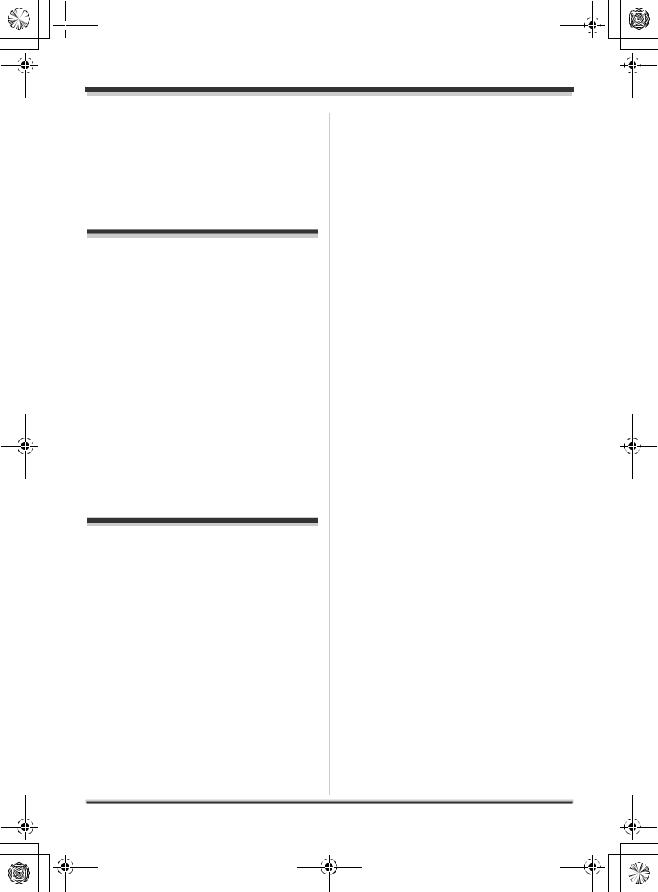
 LSQT1210_EP(EN).book 6
LSQT1210_EP(EN).book 6
With a DVD recorder ............................ |
72 |
Dubbing recordings |
|
onto a DVD recorder ................................ |
72 |
With a VCR............................................ |
72 |
Dubbing images |
|
onto other video devices .......................... |
72 |
With a printer (PictBridge)................... |
73 |
With a computer |
|
Before using with a computer............. |
76 |
What you can do with a computer ............ |
76 |
Operating environment............................. |
77 |
Installation ............................................ |
80 |
Installing ImageMixer3 for Panasonic ...... |
80 |
Reading the software help........................ |
81 |
Software uninstallation ............................. |
81 |
Connection and recognition ............... |
81 |
Connection and recognition |
|
procedures ............................................... |
81 |
About the computer display...................... |
82 |
To disconnect USB cable safely ............... |
83 |
Using the recorded images on a |
|
computer............................................... |
83 |
DVD COPY function ................................. |
83 |
Playing back and importing images.......... |
84 |
Creating DVD-Video discs with the |
|
selected images ....................................... |
86 |
Others |
|
Menus.................................................... |
88 |
Menu list ................................................... |
88 |
Other menus............................................. |
89 |
Indications ............................................ |
91 |
Indications ................................................ |
91 |
Messages ................................................. |
93 |
Functions that cannot be used |
|
simultaneously ..................................... |
95 |
Frequently asked questions................ |
96 |
Troubleshooting ................................... |
98 |
Cautions for use................................. |
103 |
Explanation of terms.......................... |
105 |
Specifications..................................... |
108 |
Number of recordable pictures |
|
on the HDD or an SD card ..................... |
111 |
6
LSQT1210
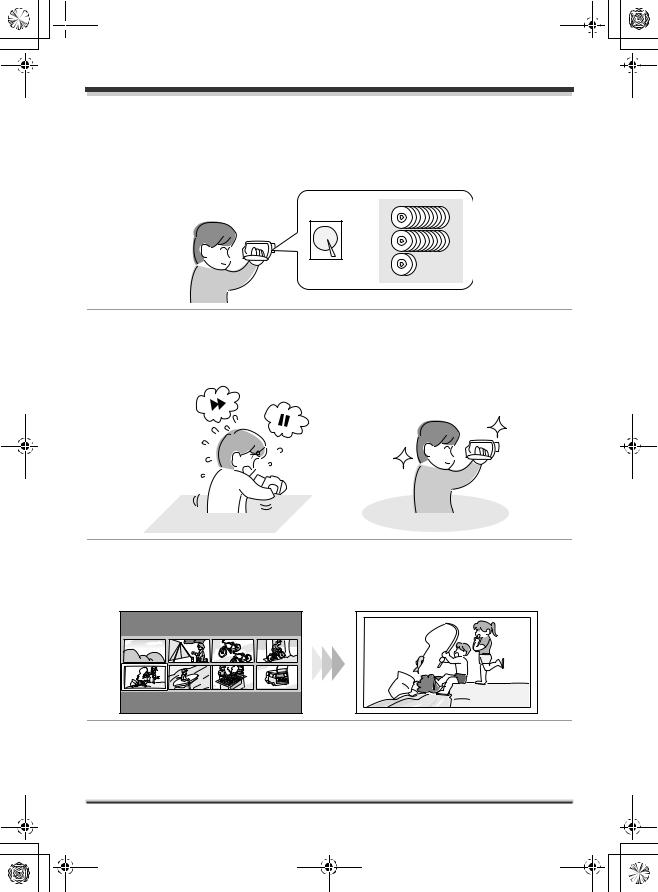
 LSQT1210_EP(EN).book 7
LSQT1210_EP(EN).book 7
Before using
Features
∫ Extended recording!
You can record the equivalent of approximately twenty-two 8 cm DVD discs on the 30 GB internal HDD. You can also record motion pictures and still pictures on an SD card.
HDD 
∫ Easy recording! (l 35)
No need to search for the recording start position.
The new recording will not overwrite any previously recorded scene.
∫ Easy playback! (l 54)
Recorded scenes are displayed as thumbnails.
You can easily search for the scenes you want to watch.
7
LSQT1210
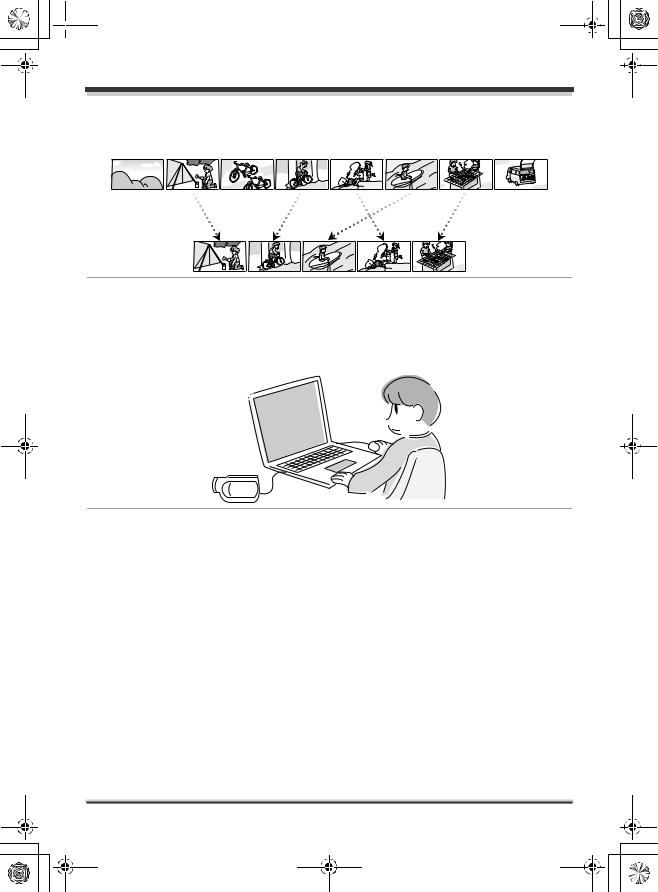
 LSQT1210_EP(EN).book 8
LSQT1210_EP(EN).book 8
Before using
∫ Editing scenes! (l 60, 61)
You can create an original video (playlist) by collecting together your favourite scenes recorded on the HDD.
∫ Using with a computer! (l 76)
If you use the supplied software, you can create a backup DVD of the scenes recorded on this unit with just one button.
You can also make an original DVD-Video by exporting the scenes to a computer and then editing them.
8
LSQT1210

 LSQT1210_EP(EN).book 9
LSQT1210_EP(EN).book 9
Before using
Accessories
Check the accessories before using this unit.
SD Memory Card (512 MB)
RP-SDR512
Battery pack (SDR-H250)
CGA-DU12
Battery pack (SDR-H20)
CGR-DU06
AC adaptor
VSK0651B (DE-974GC)
DC cable
K2GJ2DC00011 or
K2GJ2DC00015
AV/S cable
K2KZ9CB00001
AC cable
K2CR2DA00004
Remote control (SDR-H250)
N2QAEC000023
Button-type battery (SDR-H250)
CR2025
Lens cap (SDR-H20)
LSYK2113
USB cable
K1HA05CD0010
CD-ROM
Optional accessories
Some optional accessories may not be available in some countries.
AC adaptor (VW-AD11E)
Battery pack (lithium/CGR-DU06/640 mAh) (SDR-H20)
Battery pack (lithium/CGA-DU07/680 mAh) (SDR-H20)
Battery pack (lithium/CGA-DU12/1150 mAh)
Battery pack (lithium/CGA-DU14/1360 mAh)
Battery pack (lithium/CGA-DU21/2040 mAh)
Tripod (VW-CT45E)
Parts identification and handling
1 |
2 |
3 4 5
1Lens (LEICA DICOMAR) (SDR-H250) Lens (SDR-H20)
≥Do not attach a conversion lens or a filter to this unit as it will cause vignetting.
2Lens cover (SDR-H250)
3Video light (SDR-H250) (l 43)
4White balance sensor (l 51)
Remote control sensor (SDR-H250) (l 14)
5Microphone (built-in, stereo)
9
LSQT1210
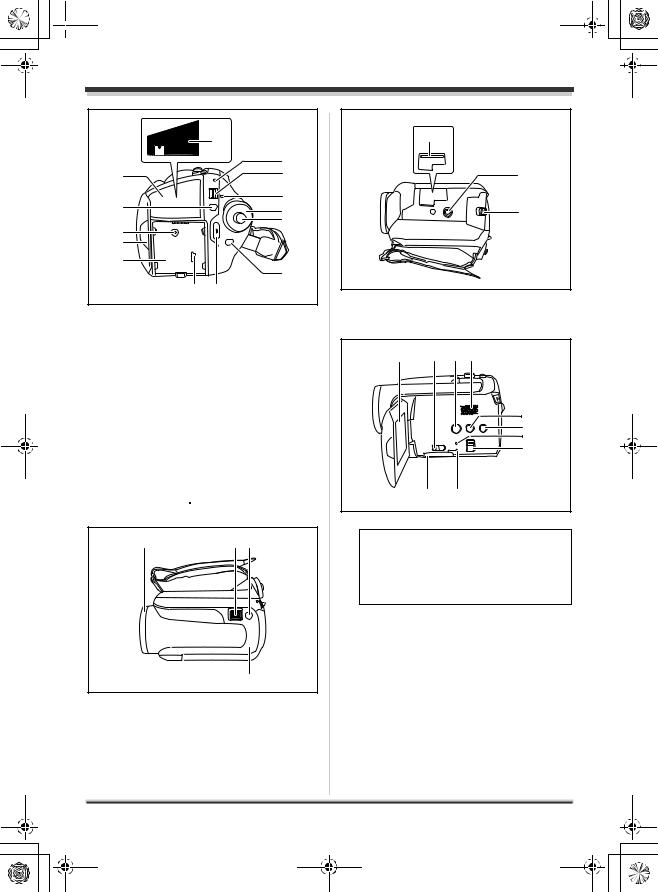
 LSQT1210_EP(EN).book 10
LSQT1210_EP(EN).book 10
Before using
|
11 |
|
12 |
6 |
13 |
7 |
14 |
15 |
|
8 |
16 |
|
|
9 |
|
10 |
|
|
17 |
18 |
19 |
6Terminal cover
7Menu button [MENU] (l 28)
8DC input terminal [DC/C.C. IN] (l 22)
9LCD monitor open part (l 12)
10Battery holder (l 19)
11Audio-video output terminal [A/V] (l 71, 72)
12Status indicator (l 22)
13Power switch [OFF/ON] (l 22)
14HDD/computer access lamp [ACCESS/ PC] (l 17, 82)
15Mode dial (l 24)
16Joystick (l 24)
17Delete button [ ] (l 60, 64, 65)
] (l 60, 64, 65)
18USB terminal [
 ] (l 73, 81)
] (l 73, 81)
19Recording start/stop button (l 35)
20 |
21 22 |
23
20Lens cover open/close ring (SDR-H250) (l 11)
21When recording: Zoom lever [W/T] (l 42) When playing back: Volume lever [sVOLr] (l 56)
22Photoshot button [ ] (l 38)
] (l 38)
23Illumination LED (l 90)
24
25
26
24Card slot (l 23)
25Tripod receptacle (l 12)
26Battery release lever [BATTERY] (l 19)
27 28 29 30
31
32
33
34
35 36
27 LCD monitor (l 12)
Due to limitations in LCD production technology, there may be some tiny bright or dark spots on the LCD monitor screen. However, this is not a malfunction and does not affect the recorded picture.
28Card slot open lever (l 23)
29DVD COPY button [DVD COPY] (l 83)
30Speaker
31Power LCD plus button [POWER LCD PLUS] (l 31)
32Video light button [LIGHT] (SDR-H250) (l 43)
33Reset button [RESET] (l 101)
34Mode select switch [AUTO/MANUAL/ FOCUS] (l 34, 49, 50)
35Card slot cover [SD CARD] (l 23)
36Card access lamp [ACCESS] (l 18, 82)
10
LSQT1210
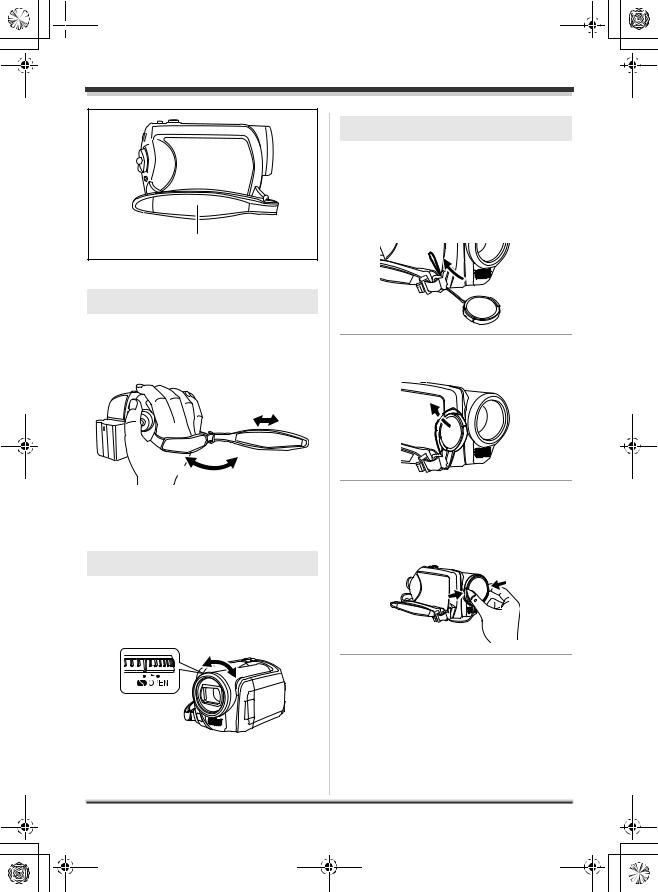
 LSQT1210_EP(EN).book 11
LSQT1210_EP(EN).book 11
Before using
37
37 Grip belt (l 11)
Using grip belt
Adjust the belt length so it fits your hand.
Adjust the belt length and the pad position.
2
3 1
1
1 Flip the belt.
2 Adjust the length.
3 Replace the belt.
Using the lens cover (SDR-H250)
For the lens protection, be sure to close the lens cover when not in use.
Rotate the lens cover open/close ring.
Attaching the lens cap (SDR-H20)
Attach the lens cap to protect the surface of the lens.
1 Pass the end of the lens cap cord through the belt.
2 Pass the lens cap through the loop.
3 To attach or remove the lens cap, hold both sides of the lens cap with the tips of your finger and thumb.
11
LSQT1210
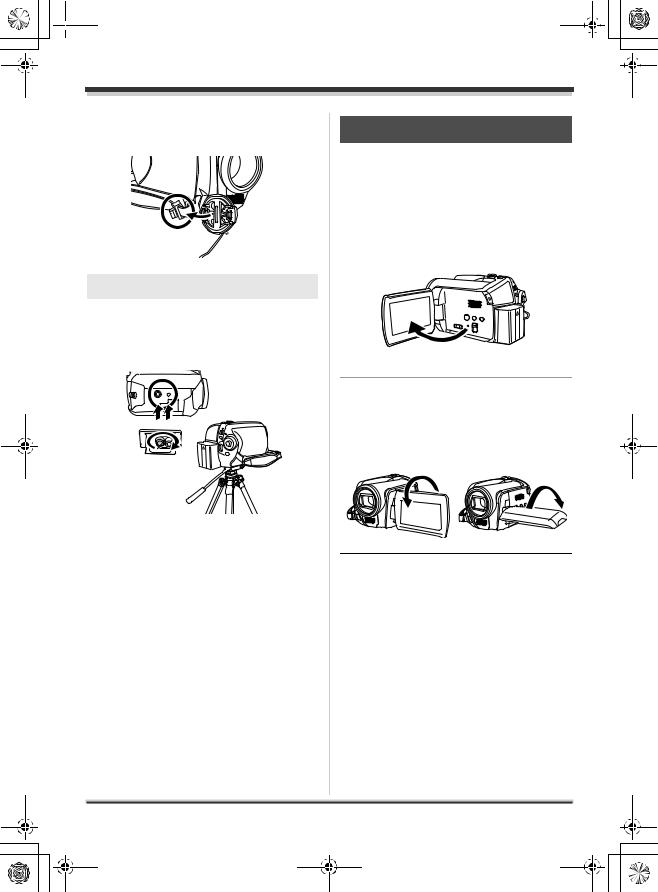
 LSQT1210_EP(EN).book 12
LSQT1210_EP(EN).book 12
Before using
During recording
The removed lens cap can be attached to the lens cap fixture.
Tripod receptacle
This is a hole for attaching the unit to the optional tripod.
(Please carefully read the operating instructions for how to attach the unit to the tripod.)
≥When the tripod is used, the card slot cover cannot be opened. Insert an SD card before attaching this unit to the tripod. (l 23)
Using the LCD monitor
You can record the image while viewing it on the LCD monitor.
1 Place your finger on the LCD monitor open part A and pull the LCD monitor out in the direction of the arrow.
A
≥ It can open up to 90o.
2 Adjust the angle of the LCD monitor as desired.
≥It can rotate up to 180o A towards the lens or 90o B towards the opposite direction.
AB
≥The brightness and colour level of the LCD monitor can be adjusted from the menu. (l 31)
≥The unit may be damaged or fail if the LCD monitor is forcibly opened or rotated.
12
LSQT1210
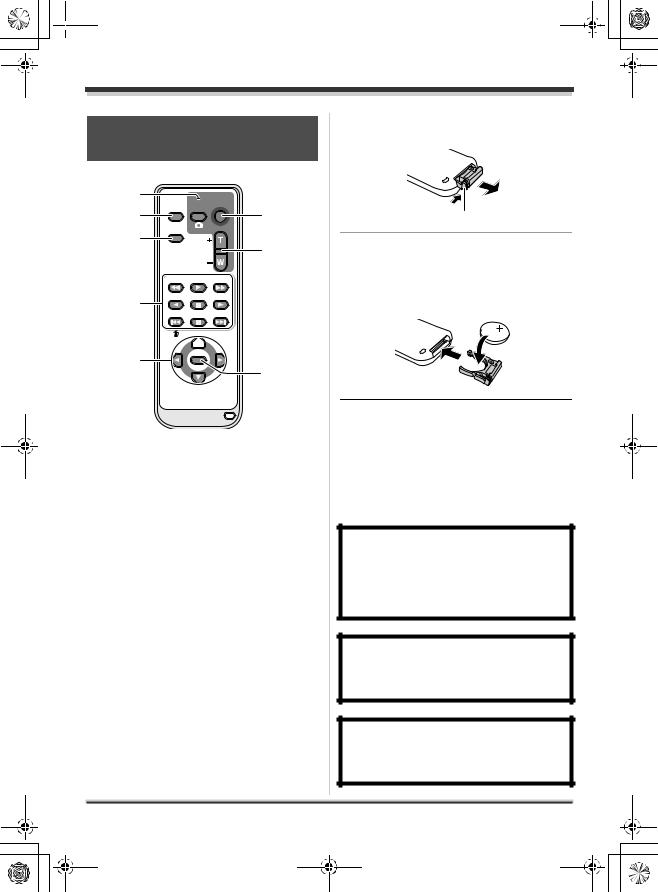
 LSQT1210_EP(EN).book 13
LSQT1210_EP(EN).book 13
Before using
Using the remote control (SDR-H250)
1 |
|
|
START/ |
|
EXT |
PHOTO |
STOP |
2 |
DISPLAY |
SHOT |
7 |
DATE/ |
|
||
|
|
ZOOM |
|
3 |
TIME |
|
|
|
|
||
|
|
|
|
|
|
VOL |
8 |
|
SEARCH |
PLAY |
SEARCH |
4 |
STILL ADV |
PAUSE |
STILL ADV |
|
|
|
|
|
SKIP |
STOP |
SKIP |
MENU
5 


 9
9
ENTER
6
10
1Photoshot button [PHOTO SHOT,  ]*
]*
2On-screen display button [EXT DISPLAY] (l 72)
3Date/time button [DATE/TIME] (l 30)
4Playback operation buttons (l 55)
5Delete button [ ]*
]*
6Direction buttons [3,4,2,1] (l 29)
7Recording start/stop button [START/ STOP]*
8Zoom/volume buttons [ZOOM, VOL]*
9Menu button [MENU]* (l 29)
10Enter button [ENTER] (l 29)
*means that these buttons function in the same manner as the corresponding buttons on the unit.
∫ Install a button-type battery
Install the supplied button-type battery in the remote control before using it.
1 While pressing the stopper A, pull out the battery holder.
A
2 Set the button-type battery with its (r) mark facing upward and then put the battery holder back in place.
∫ Concerning the button-type battery
≥When the button-type battery runs down, replace it with a new battery (part number: CR2025). The battery should normally last about 1 year, however this depends on how frequently the unit is used.
≥Keep the button-type battery out of the reach of children.
CAUTION
Danger of explosion if battery is incorrectly replaced. Replace only with the same or equivalent type recommended by the manufacturer. Dispose of used batteries according to the manufacturer’s instructions.
Warning
Risk of fire, explosion and burns. Do not recharge, disassemble, heat above 60 xC or incinerate.
Warning
Keep the Button-Type battery out of the reach of children. Never put Button-Type battery in mouth. If swallowed call your doctor.
13
LSQT1210
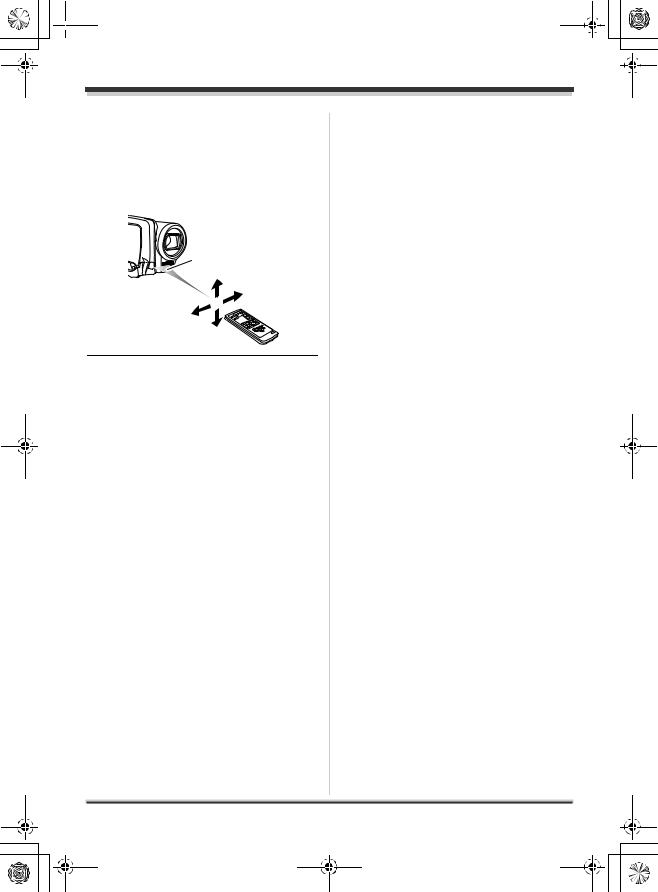
 LSQT1210_EP(EN).book 14
LSQT1210_EP(EN).book 14
Before using
∫ Remote control usable range
The distance between the remote control and the unit’s remote control sensor A: Within approx. 5 m
Angle: Approx. 10o up and 15o down, left, and right
A
≥The remote control is intended for indoor operation. Outdoors or under strong light, the unit may not operate properly even within the usable ranges.
14
LSQT1210
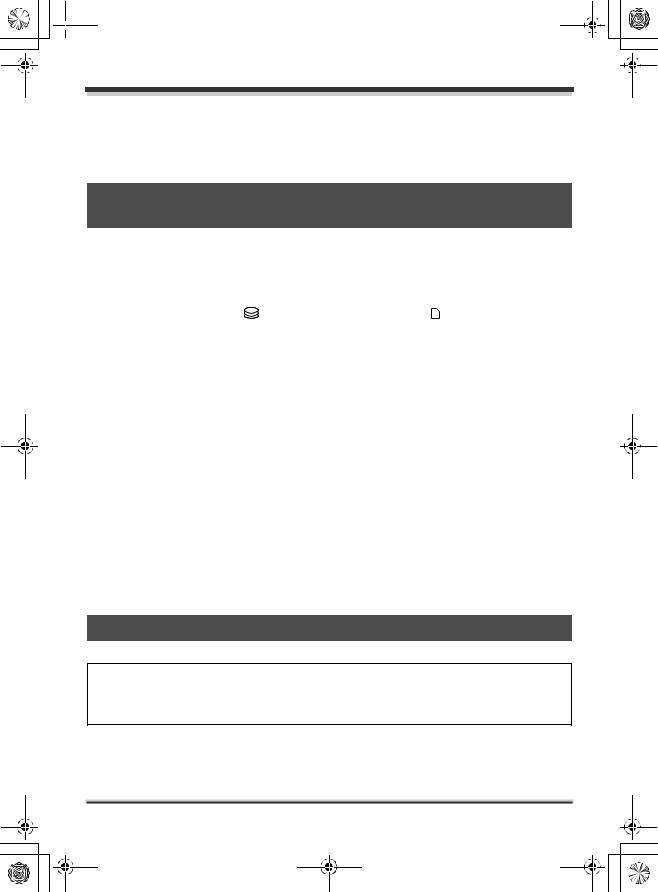
 LSQT1210_EP(EN).book 15
LSQT1210_EP(EN).book 15
Before using
HDD and SD card
This unit can be used for recording motion pictures and still pictures to the internal HDD and an SD card.
Concerning the internal HDD and cards that can be used on this unit
|
|
Internal HDD |
|
SD Memory Card |
|
SDHC |
|
|
|
(Hard Disk |
|
|
Memory |
||
|
|
Drive) |
|
|
|
|
Card |
|
|
|
|
|
|
|
|
Display on the |
|
|
|
|
|
|
|
screen |
|
|
|
|
|
|
|
Indication in these |
[HDD] |
|
[SD] |
|
|
||
instructions |
|
|
|
||||
|
|
|
|
|
|
||
Capacity |
30 GB*1 |
8 MB/ |
32 MB/ |
|
256 MB/ |
4 GB |
|
|
|
|
16 MB |
64 MB/ |
|
512 MB |
|
|
|
|
|
128 MB |
|
(supplied)/ |
|
|
|
|
|
|
1 GB/2 GB |
|
|
Functions |
|
|
|
|
|
|
|
|
Recording motion |
¥ |
– |
¥*2 |
|
¥ |
|
|
pictures |
|
|
||||
|
|
|
|
|
|
|
|
|
Recording still |
¥ |
|
¥ |
|
|
|
|
pictures |
|
|
|
|||
|
|
|
|
|
|
|
|
|
Creating playlists |
¥ |
|
– |
|
|
|
|
|
|
|
¥: available –: not available |
|||
*1 The 30 GB hard drive utilizes a portion of the storage space for formatting, file management and other purposes. 30 GB is 30,000,000,000 bytes. Usable capacity will be less.
*2 Cannot be guaranteed in operation.
Concerning SD cards
This unit is compatible with both SD Memory cards and SDHC Memory cards. You can only use SDHC Memory cards on devices that are compatible with them. You cannot use SDHC Memory cards on devices that are only compatible with SD Memory cards. (When using an SDHC Memory card on another device, be sure to read the operating instructions for that device.)
≥For the purposes of these operating instructions, SD Memory Card and SDHC Memory Card are referred to as the “SD card”.
≥This unit supports SD Memory Cards formatted in FAT12 system and FAT16 system based on SD Memory Card Specifications and SDHC Memory Cards formatted in FAT32 system.
15
LSQT1210
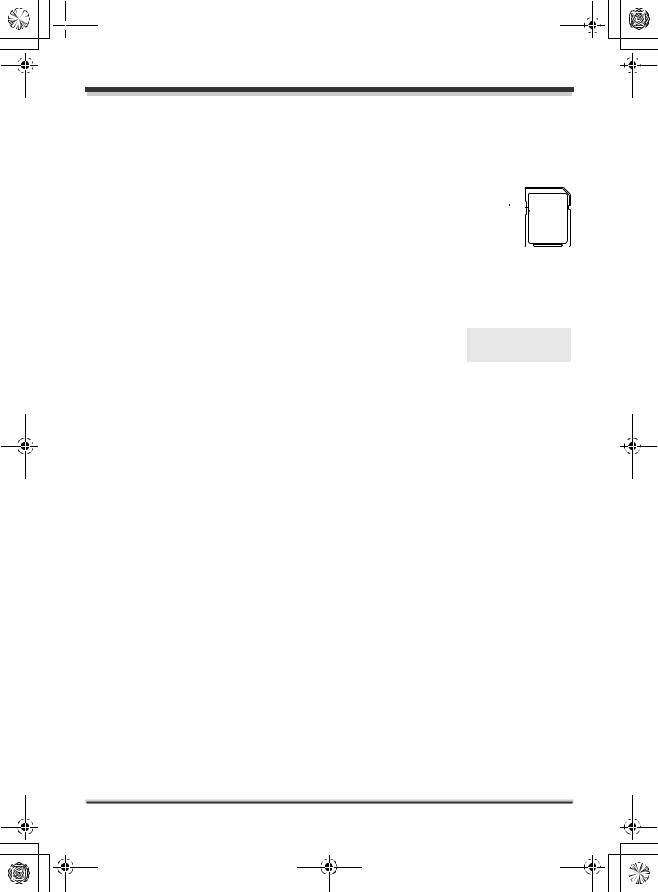
 LSQT1210_EP(EN).book 16
LSQT1210_EP(EN).book 16
Before using
≥Use this unit to format SD cards. If an SD card is formatted on other products (such as a computer), the time spent for recording may become longer and you may not be able to use the SD card. (l 69)
≥When using an SD card on which data has been written many times, the remaining time left for recording may be reduced.
≥Keep the Memory Card out of reach of children to prevent swallowing.
≥A MultiMediaCard cannot be used on this unit.
≥When the write-protect switch A on SD card is locked, no recording, deletion or
editing will be possible on the card.


 A
A
∫ About SD cards that you can use for motion picture recording
We recommend using SD cards conforming to Class 2 or higher of the SD Speed Class Rating or the following SD cards made by Panasonic for motion picture recording. (If another kind of SD card is used, the recording may suddenly stop during motion picture recording.)
|
Pro High Speed |
Super High Speed |
High Speed |
SDHC Memory |
|
|
SD Memory Card |
SD Memory Card |
SD Memory Card |
Card |
|
256 MB |
– |
RP-SDH256 |
RP-SDR256 |
– |
|
512 MB |
RP-SDK512 |
RP-SDH512* |
RP-SDR512 |
– |
|
1 GB |
RP-SDK01G |
RP-SDH01G* |
RP-SDQ01G* |
– |
|
RP-SDV01G |
RP-SDR01G |
||||
|
|
|
|||
2 GB |
RP-SDK02G |
– |
RP-SDQ02G* |
|
|
RP-SDR02G |
– |
||||
RP-SDV02G |
|||||
|
|
RP-SDM02G |
|
||
|
|
|
|
||
4 GB |
|
|
|
RP-SDR04G |
|
– |
– |
– |
RP-SDM04G |
||
|
|
|
|
RP-SDV04G |
|
|
|
|
|
|
* No longer made.
≥Operation in motion picture recording is not guaranteed with the following SD cards. jSD cards from 32 MB to 128 MB
jSD cards from 256 MB to 4 GB other than the ones mentioned above
≥Please confirm the latest information on the following website. (This website is in English only.) http://panasonic.jp/support/global/cs/e_cam
∫ Handling precautions
≥Do not touch the terminals on the back of the card.
≥Do not expose the terminals of the card to water, garbage or dust.
≥Do not place the card in the following areas: jIn direct sunlight.
jIn very dusty or humid areas. jNear a heater.
jLocations susceptible to significant difference in temperature (condensation can occur). jWhere static electricity or electromagnetic waves occur.
≥Put the card back in its bag or case for protection when not using it.
≥Electrical noise, static electricity or failure of this unit or the SD card may damage or erase the data stored on the SD card. We recommend saving important data on a computer.
16
LSQT1210

 LSQT1210_EP(EN).book 17
LSQT1210_EP(EN).book 17
Before using
HDD handling precautions
This unit has an internal HDD. The HDD is a precision instrument so take care when handling it.
∫ Do not cause any vibrations or impacts to this unit.
The HDD may no longer be recognised or recording or playback may no longer be possible. In particular, do not cause any vibrations or impacts during recording or playback.
∫ Do not drop this unit.
The HDD may be damaged if this unit receives a strong impact due it to being dropped etc.
This unit has a drop detection function to protect the HDD from impact if this unit is dropped. If it detects that this unit has been dropped during motion picture recording, the HDD protection operation sound may be recorded. Also if it detects that the unit is being continuously dropped, recording or playback may stop.
∫ Take note of the temperature of this unit
It may no longer be possible to record or playback if the temperature of this unit is too high or low. A warning message will appear on this unit’s LCD monitor if an irregularity in the temperature is detected. (l 93)
∫ Do not use the unit in a low pressure area
The HDD may be damaged if you use this unit where the altitude is more than 3000 m.
∫ Back up important recorded data to protect it.
Save recorded data periodically on a computer, DVD disc, etc. for backup purposes. If the HDD fails, the recorded data cannot be repaired.
∫ Indemnity concerning recorded content
Panasonic does not accept any responsibility for damages directly or indirectly due to any type of problems that result in loss of recording or edited content, and does not guarantee any content if recording or editing does not work properly. Likewise, the above also applies in a case where any type of repair is made to the unit (including any other non-HDD related component).
Access lamp
∫ ACCESS/PC lamp
≥When this unit accesses the HDD (reading, recording, playback, erasing, etc.), the ACCESS/PC lamp lights up.
≥If the following operations are performed when the ACCESS/PC lamp is lit, then the HDD or the recorded data may be damaged or this unit may malfunction.
sCausing strong vibrations or impacts to this unit sOperating the OFF/ON switch or the mode dial sRemoving the battery or disconnecting the AC adaptor
17
LSQT1210
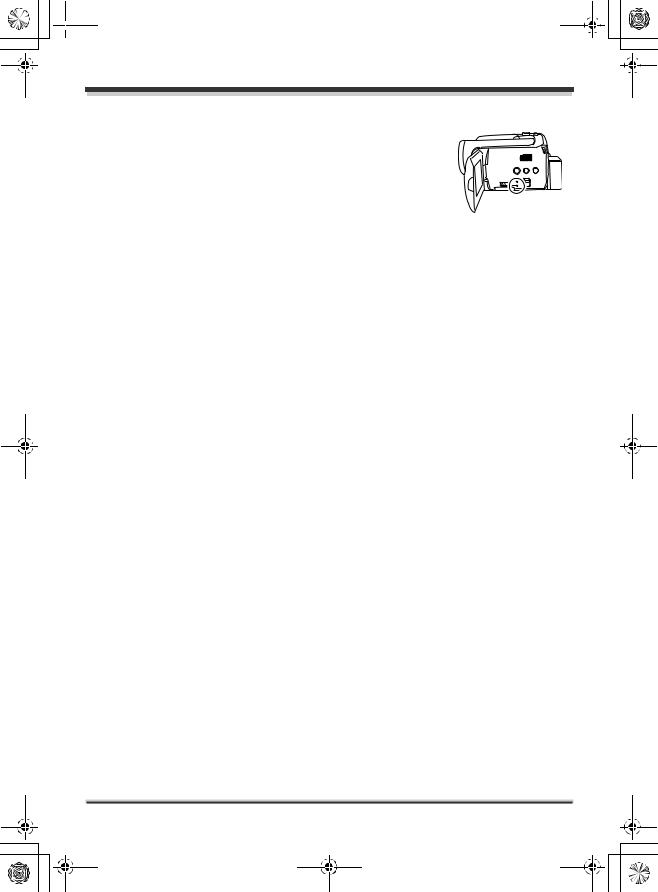
 LSQT1210_EP(EN).book 18
LSQT1210_EP(EN).book 18
Before using
∫ Card access lamp
≥When this unit accesses the SD card (reading, recording, playback, erasing, etc.), the access lamp lights up.
≥If the following operations are performed when the access lamp is lit, then the SD card or the recorded data may be damaged or this unit may malfunction.
sOpening the card slot cover sRemoving the SD card
sOperating the OFF/ON switch or the mode dial sRemoving the battery or disconnecting the AC adaptor
18
LSQT1210
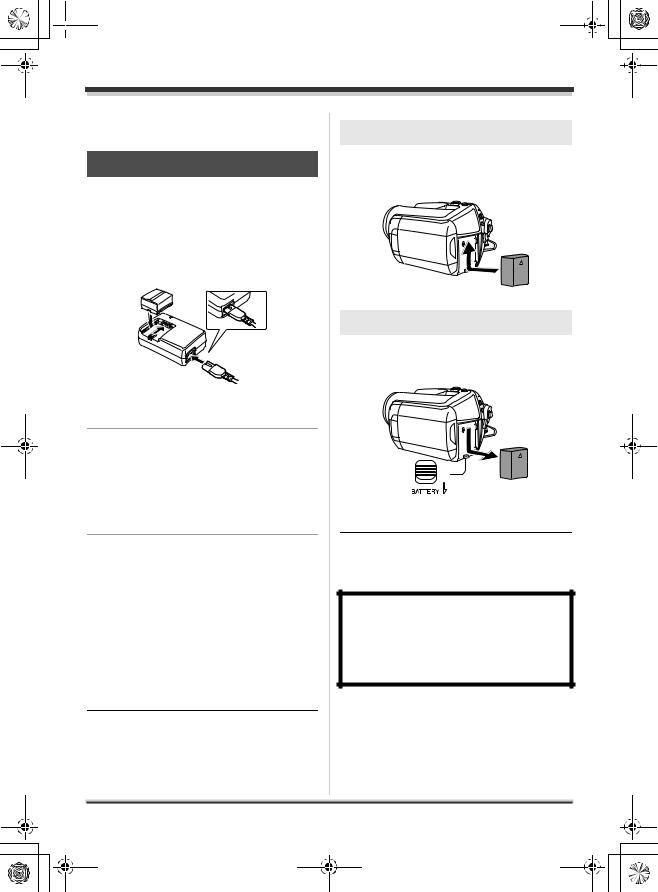
 LSQT1210_EP(EN).book 19
LSQT1210_EP(EN).book 19
Setup
Power supply
Charging the battery
When this unit is purchased, the battery is not charged. Charge the battery before using this unit.
≥If the DC cable is connected to the AC adaptor, then the battery will not be charged. Remove the DC cable from the AC adaptor.
A
1 Connect the AC cable to the AC adaptor and the AC outlet.
2 Put the battery on the battery mount by aligning the mark, and then securely plug it in.
≥The output plug of the AC cable is not completely connected to the AC adaptor socket. As shown in A, there is a gap.
∫ Charging lamp
Lights up: Charging
Goes off: Charging completed Flashing: The battery is over discharged
(discharged excessively). In a while, the lamp will light up and normal charging will start.
When the battery temperature is excessively high or low, the CHARGE lamp flashes and the charging time will be longer than normal.
≥Battery charging time (l 20)
≥We recommend using Panasonic batteries. (l 9)
≥If you use other batteries, we cannot guarantee the quality of this product.
Inserting the battery
Push the battery against the battery holder and slide it until it clicks.
Removing the battery
While sliding the BATTERY lever, slide the battery to remove it.
≥Hold the battery with your hand so it does not fall.
≥Before removing the battery, be sure to set the OFF/ON switch to OFF and check that the status indicator is off.
CAUTION
Danger of explosion if battery is incorrectly replaced. Replace only with the same or equivalent type recommended by the manufacturer. Dispose of used batteries according to the manufacturer’s instructions.
19
LSQT1210
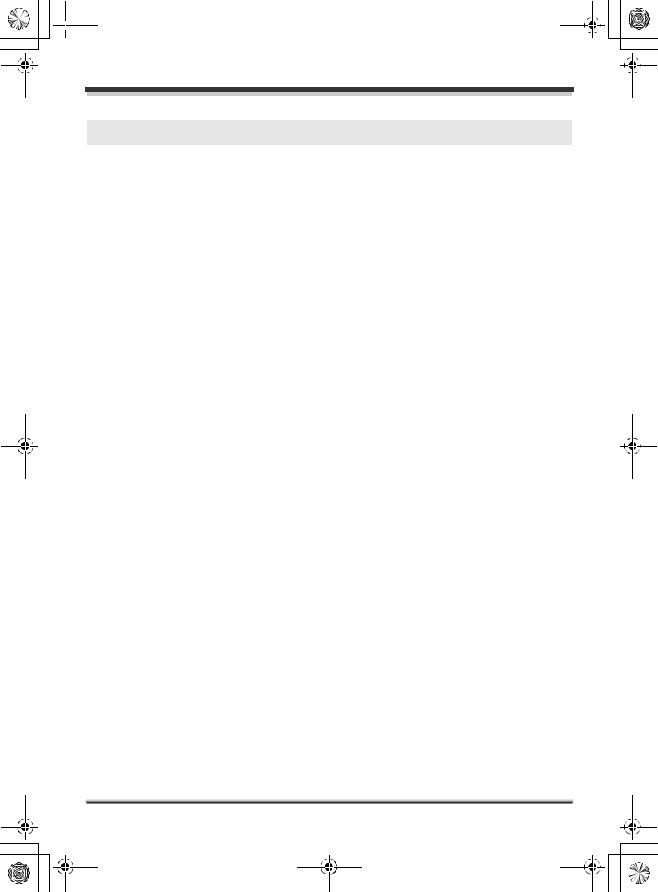
 LSQT1210_EP(EN).book 20
LSQT1210_EP(EN).book 20
Setup
Charging time and recordable time
The times shown in the tables below are for when the temperature is 25 oC and the humidity is 60%. If the temperature is higher or lower than 25 oC, the charging time will become longer.
∫ Charging time
≥The charging time shown in the table are approximations.
≥“2 h 25 min” indicates 2 hours 25 minutes.
SDR-H250:
Battery model number |
Voltage/capacity |
Charging time |
|
Supplied battery/ |
7.2 V/1150 mAh |
2 h 25 min |
|
CGA-DU12 (optional) |
|||
|
|
||
CGA-DU14 (optional) |
7.2 V/1360 mAh |
2 h 45 min |
|
CGA-DU21 (optional) |
7.2 V/2040 mAh |
3 h 55 min |
|
SDR-H20: |
|
|
|
Battery model number |
Voltage/capacity |
Charging time |
|
Supplied battery/ |
7.2 V/640 mAh |
1 h 40 min |
|
CGR-DU06 (optional) |
|||
|
|
||
CGA-DU07 (optional) |
7.2 V/680 mAh |
1 h 30 min |
|
CGA-DU12 (optional) |
7.2 V/1150 mAh |
2 h 25 min |
|
CGA-DU14 (optional) |
7.2 V/1360 mAh |
2 h 45 min |
|
CGA-DU21 (optional) |
7.2 V/2040 mAh |
3 h 55 min |
|
|
|
|
∫ Recordable time
≥The actual recordable time refers to the recordable time when repeatedly starting/stopping recording, turning the unit on/off, moving the zoom lever, etc.
≥“2 h 5 min” indicates 2 hours 5 minutes.
SDR-H250:
Battery model |
Voltage/ |
Recording |
Maximum |
Actual recordable |
|
continuously |
|||||
number |
capacity |
destination |
time |
||
recordable time |
|||||
|
|
|
|
||
Supplied battery/ |
|
[HDD] |
2 h 5 min |
55 min |
|
CGA-DU12 |
7.2 V/1150 mAh |
|
|
|
|
[SD] |
2 h 20 min |
1 h |
|||
(optional) |
|
||||
CGA-DU14 |
7.2 V/1360 mAh |
[HDD] |
2 h 30 min |
1 h 5 min |
|
|
|
|
|||
(optional) |
[SD] |
2 h 45 min |
1 h 15 min |
||
|
|||||
|
|
||||
|
|
|
|
|
|
CGA-DU21 |
7.2 V/2040 mAh |
[HDD] |
3 h 45 min |
1 h 40 min |
|
|
|
|
|||
(optional) |
[SD] |
4 h 10 min |
1 h 50 min |
||
|
|||||
|
|
||||
|
|
|
|
|
20
LSQT1210
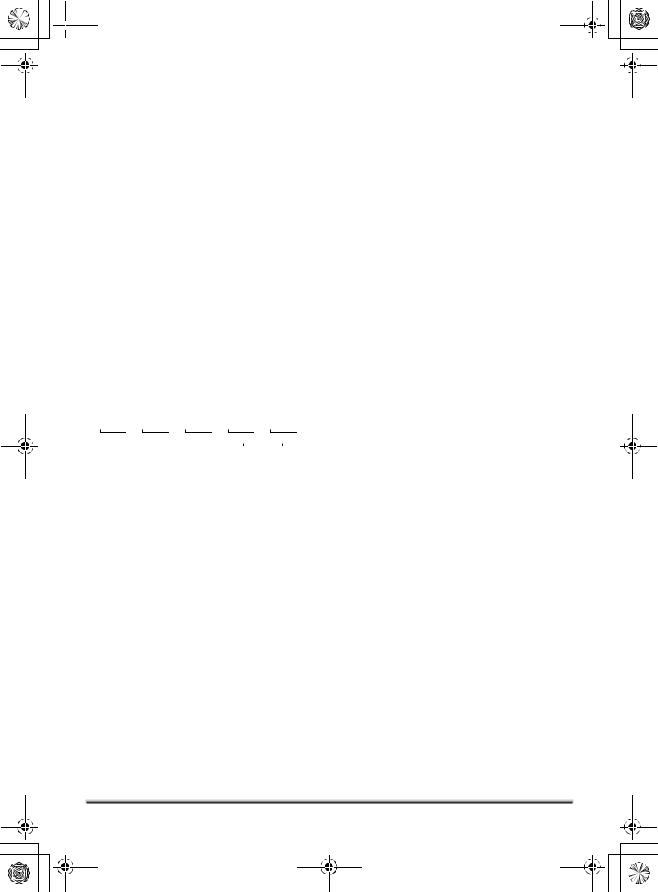
 LSQT1210_EP(EN).book 21
LSQT1210_EP(EN).book 21
|
|
|
|
Setup |
|
|
|
|
|
|
|
|
|
|
|
|
|
SDR-H20: |
|
|
|
|
|
Battery model |
Voltage/ |
Recording |
Maximum |
Actual recordable |
|
continuously |
|||||
number |
capacity |
destination |
time |
||
recordable time |
|||||
|
|
|
|
||
Supplied battery/ |
|
[HDD] |
1 h 35 min |
40 min |
|
CGR-DU06 |
7.2 V/640 mAh |
|
|
|
|
[SD] |
1 h 45 min |
45 min |
|||
(optional) |
|
||||
CGA-DU07 |
7.2 V/680 mAh |
[HDD] |
1 h 40 min |
45 min |
|
|
|
|
|||
(optional) |
[SD] |
1 h 55 min |
50 min |
||
|
|||||
|
|
||||
|
|
|
|
|
|
CGA-DU12 |
7.2 V/1150 mAh |
[HDD] |
2 h 50 min |
1 h 15 min |
|
|
|
|
|||
(optional) |
[SD] |
3 h 15 min |
1 h 25 min |
||
|
|||||
|
|
||||
|
|
|
|
|
|
CGA-DU14 |
7.2 V/1360 mAh |
[HDD] |
3 h 25 min |
1 h 30 min |
|
|
|
|
|||
(optional) |
[SD] |
3 h 50 min |
1 h 40 min |
||
|
|||||
|
|
||||
|
|
|
|
|
|
CGA-DU21 |
7.2 V/2040 mAh |
[HDD] |
5 h 10 min |
2 h 15 min |
|
|
|
|
|||
(optional) |
[SD] |
5 h 45 min |
2 h 35 min |
||
|
|||||
|
|
||||
|
|
|
|
|
|
|
|
|
|
|
≥The display changes as the battery capacity reduces.


 #
#

 #
#

 #
#

 #
#

 .
.
If the battery discharges, then 

 (
(
 ) will flash.
) will flash.
≥The recordable times will vary depending on the status of use. These times are approximations. The recordable time will become shorter when you use this unit with the LCD monitor lit up by pressing the POWER LCD PLUS button.
≥The batteries heat up after use or charging. This unit will also heat up while being used. This is not a malfunction.
≥Be aware that the operating time of the battery will become shorter in low temperatures. We recommend charging a spare battery for use when recording.
21
LSQT1210
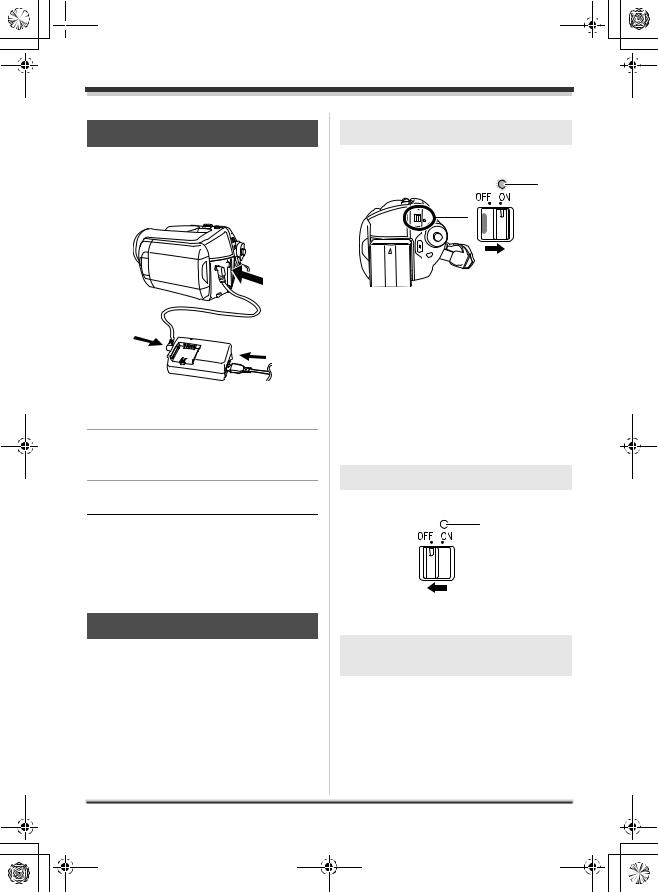
 LSQT1210_EP(EN).book 22
LSQT1210_EP(EN).book 22
Setup
Connecting to the AC outlet
The unit is in the standby condition when the AC adaptor is connected. The primary circuit is always “live” as long as the AC adaptor is connected to an electrical outlet.
1 Connect the AC cable to the AC adaptor and the AC outlet.
2 Connect the DC cable to the AC adaptor.
3 Connect the DC cable to this unit.
≥Do not use the AC cable with any other equipment as it is designed only for this unit. Do not use the AC cable from other equipment with this unit.
≥While the DC cable is connected to the AC adaptor, the battery will not be charged.
Turning the unit on/off
≥(SDR-H250) When recording, open the lens cover before turning the unit on. (l 11) If the unit is turned on with the lens cover closed, the automatic white balance adjustment (l 105) may not function properly.
≥(SDR-H20) When recording, remove the lens cap before turning the unit on.
If the unit is turned on with the lens cap attached, the automatic white balance adjustment (l 105) may not function properly.
How to turn on the power
Set the OFF/ON switch to ON.
A
The status indicator A lights and the power turns on.
≥When the unit is turned on for the first time, a message asking you to set the date and time will appear. Select [YES] and set the date and time. (l 30)
≥When the unit is turned on for the first time, a selection screen will appear to select the recording destination for motion pictures and still pictures.
Select [HDD] or [SD CARD] for each type of picture and then press the joystick.
How to turn off the power
Set the OFF/ON switch to OFF.
A
The status indicator A goes off when the power turns off.
How to turn the power on and off with the LCD monitor
When the OFF/ON switch is set to ON, the power can be turned on and off with the LCD monitor when the unit is in video recording mode or picture recording mode.
22
LSQT1210
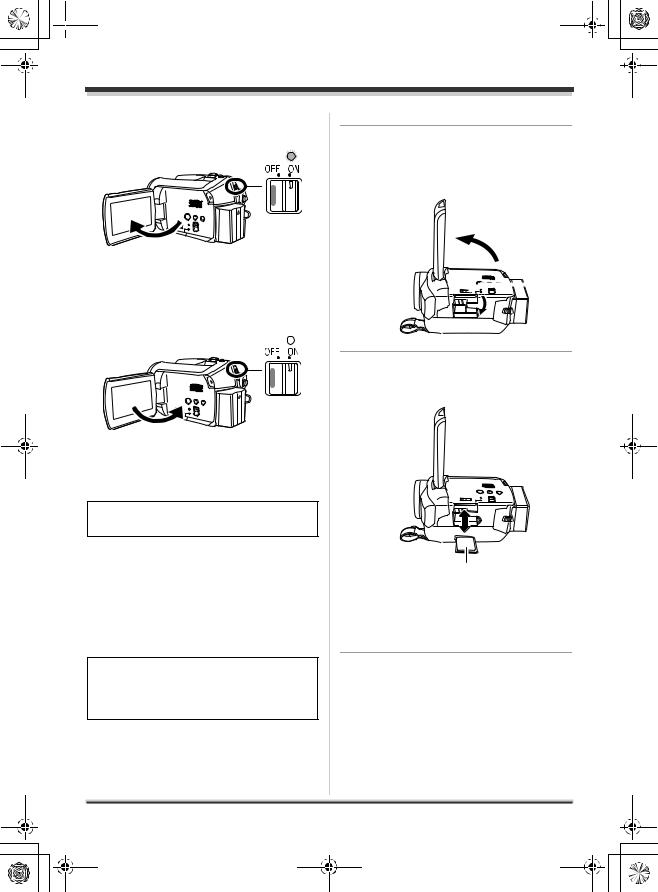
 LSQT1210_EP(EN).book 23
LSQT1210_EP(EN).book 23
Setup
∫ To turn on the power
Open the LCD monitor.
The status indicator lights and the power turns on.
∫ To turn off the power
Close the LCD monitor.
The status indicator goes off and the power turns off.
≥The power will not turn off while recording even if the LCD monitor is closed.
Set the OFF/ON switch to OFF when the unit is not being used.
Inserting/removing an SD card
Before inserting/removing an SD card, be sure to set the OFF/ON switch to OFF.
If the SD card is inserted or removed while the OFF/ON switch is set to ON, this unit may malfunction or the data recorded on the SD card may be lost.
1 Set the OFF/ON switch to OFF to turn off the power.
≥ Check that the status indicator has gone off.
2 Open the LCD monitor and then slide the card slot open lever A to open the card slot cover.
 A
A
3 Insert/remove the SD card into/ from the card slot.
B
≥When inserting an SD card, face the label side B upwards and press it straight in as far as it goes.
≥When removing the SD card, press the centre of the SD card and then pull it straight out.
23
LSQT1210
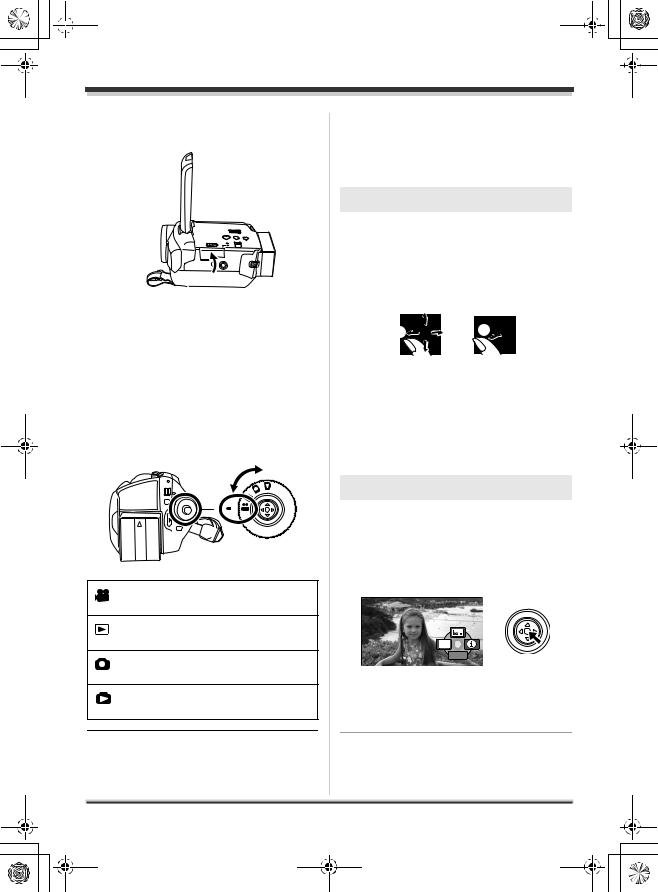
 LSQT1210_EP(EN).book 24
LSQT1210_EP(EN).book 24
Setup
4 Securely close the card slot cover.
Selecting a mode
The mode dial is used to switch between recording and playback modes.
Rotate the mode dial slowly but surely.
Rotate the mode dial, and set the desired mode pictograph to the position shown in the illustration.
Video recording mode (l 35)
Use this to record motion pictures.
Video playback mode (l 54)
Use this to play back motion pictures.
Picture recording mode (l 38)
Use this to record still pictures.
Picture playback mode (l 58)
Use this to play back still pictures.
≥ Do not forcefully rotate the dial.
How to use the joystick
This unit has a joystick for selecting functions, performing operations, etc. so it is easy to operate this unit with one hand.
Basic operations
Operations on the menu screen and selection of files on the thumbnail view screen, etc.
Move the joystick up, down, left, or right to select an item or scene, and then press the joystick to set it.
|
1 |
|
3 |
4 |
5 |
|
2 |
|
1 Select by moving up.
2 Select by moving down.
3 Select by moving left.
4 Select by moving right.
5 Press the joystick to select the item.
≥ Menu screen operations (l 28)
Operations during recording
¬Rotate the mode dial to select  or
or
 .
.
1 Press the centre of the joystick, and icons will be displayed on the screen.
1/2NEXT
≥The indication disappears when the centre of the joystick is pressed again.
≥The indication changes each time the joystick is moved down.
24
LSQT1210
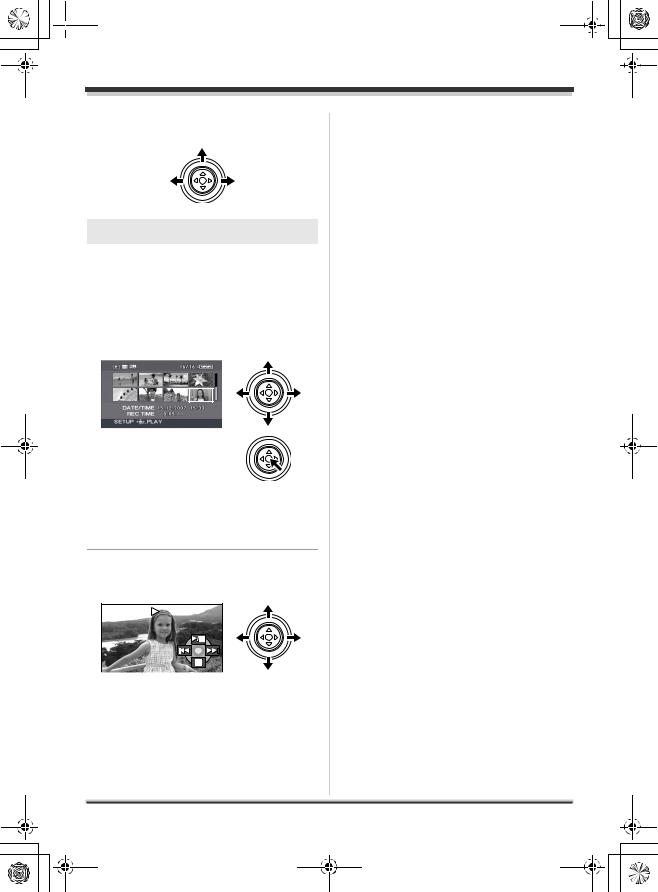
 LSQT1210_EP(EN).book 25
LSQT1210_EP(EN).book 25
Setup
2 Move the joystick up, left or right to select an item.
Operations during playback
¬Rotate the mode dial to select  or
or
 .
.
1 Move the joystick up, down, left or right to select the scene to be played back and press the joystick.
The selected scene is played back on the full screen.
≥The operation icon is automatically displayed on the screen.
2 Move the joystick up, down, left or right to operate.
≥The operation icon appears or disappears each time the centre of the joystick is pressed.
25
LSQT1210

 LSQT1210_EP(EN).book 26
LSQT1210_EP(EN).book 26
Setup
About the operation icons displayed in each mode
About auto mode and manual mode (l 34)
 Video recording mode
Video recording mode
1/2NEXT 2/2NEXT 3/3NEXT 4/4NEXT
Icon |
Direction |
Function |
Page |
|||||||
|
|
|
|
|
|
|
|
3 |
Backlight compensation |
44 |
|
|
|
|
|
|
|
|
|
|
|
(1/2) |
|
|
|
|
|
|
|
2 |
Fade |
44 |
|
|
|
|
|
|
|
|
|
|
|
|
|
|
|
|
|
|
|
1 |
Help mode |
28 |
|
|
|
|
|
|
|
|
|
|
|
|
|
|
|
|
|
|
|
3 |
Colour night view |
46 |
(2/2) |
|
|
|
|
|
|
|
2 |
Soft skin mode |
45 |
|
|
|
|
|
|
|
|
|
|
|
|
|
|
|
|
|
|
|
1 |
Tele macro (SDR-H250) |
46 |
In manual mode |
|
|
|
|
|
|
|
3 |
White balance |
50 |
|
|
|
|
|
|
|
||||
|
|
|
|
|
|
|
|
|
|
|
|
|
|
|
|
|
|
2 |
Iris or gain value |
52 |
|
(3/3) |
|
|
|
|
|
|
|
|||
|
|
|
|
|
|
|
|
|
|
|
|
|
|
|
|
|
|
|
1 |
Shutter speed |
52 |
|
|
|
|
|
|
|
|
|||
|
|
|
|
|
|
|
|
|
|
|
In manual focus |
|
|
|
|
|
|
|
21 |
Manual focus adjustment |
50 |
|
|
|
|
|
|
|
||||
mode (4/4) |
|
|
|
|
|
|
|
|||
|
|
|
|
|
|
|
|
|
|
|
|
|
|
|
|
|
|
|
|
|
|
≥ The shaded operation icons are not displayed while recording. |
|
|||||||||
|
|
|
|
|
|
|
|
|
|
|
Video playback mode |
|
|
|
|||||||
|
|
|
|
|
|
|
|
|
|
|
|
|
|
|
|
|
|
|
|
|
|
|
|
|
|
|
|
|
|
|
|
|
|
|
|
|
|
|
|
Icon |
Direction |
Function |
Page |
||||
1/; |
3 |
Playback/pause |
54 |
||||
|
∫ |
4 |
Stop playback and show thumbnails |
54 |
|||
: |
|
Skip |
54 |
||||
6 |
2 |
Rewind |
55 |
||||
2; |
|
Reverse slow/frame playback (during pause) |
55 |
||||
9 |
|
Skip |
54 |
||||
5 |
1 |
Fast forward |
55 |
||||
;1 |
|
Forward slow/frame playback (during pause) |
55 |
||||
|
|
|
|
|
|
|
|
|
|
|
|
|
|
|
|
|
|
|
|
|
|
|
|
26
LSQT1210
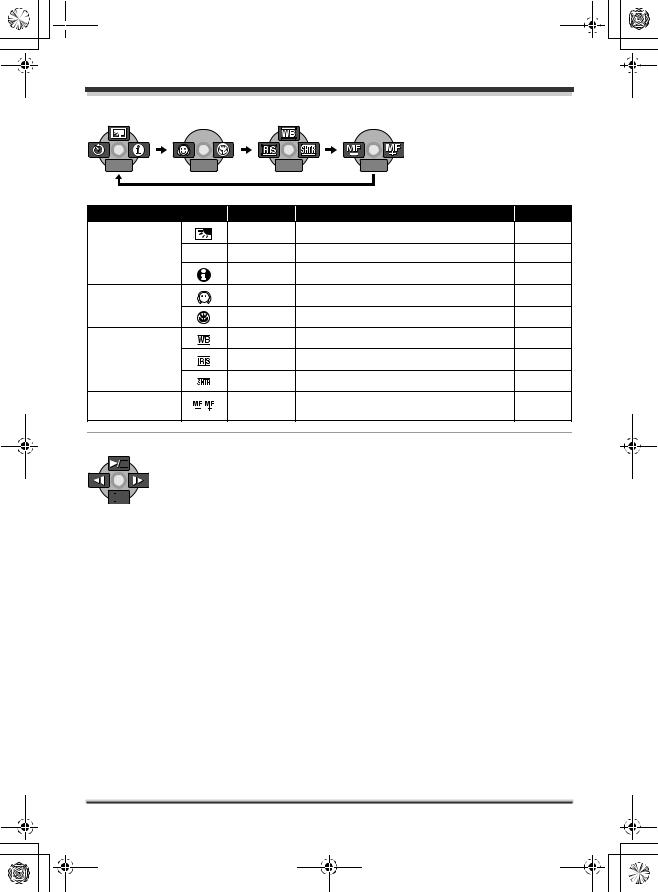
 LSQT1210_EP(EN).book 27
LSQT1210_EP(EN).book 27
Setup
 Picture recording mode
Picture recording mode
1/2NEXT |
2/2NEXT |
3/3NEXT |
4/4NEXT |
Icon |
|
Direction |
Function |
Page |
|
|
3 |
Backlight compensation |
44 |
(1/2) |
Ø |
2 |
Self timer |
47 |
|
|
1 |
Help mode |
28 |
(2/2) |
|
2 |
Soft skin mode |
45 |
|
1 |
Tele macro (SDR-H250) |
46 |
|
|
|
|||
|
|
3 |
White balance |
50 |
In manual mode |
|
2 |
Iris or gain value |
52 |
(3/3) |
|
|||
|
|
|
|
|
|
|
1 |
Shutter speed |
52 |
In manual focus |
|
21 |
Manual focus adjustment |
50 |
mode (4/4) |
|
|||
|
|
|
|
 Picture playback mode
Picture playback mode
|
|
|
|
|
|
|
|
|
|
|
|
|
|
|
|
|
|
|
|
|
|
|
|
|
|
|
|
|
|
|
|
|
|
|
|
|
|
|
|
Icon |
Direction |
Function |
Page |
||||
1/; |
3 |
Slide show start/pause |
58 |
||||
|
∫ |
4 |
Stop playback and show thumbnails |
58 |
|||
|
E |
2 |
Playback previous picture (during pause) |
58 |
|||
|
D |
1 |
Playback next picture (during pause) |
58 |
|||
|
|
|
|
|
|
|
|
27
LSQT1210

 LSQT1210_EP(EN).book 28
LSQT1210_EP(EN).book 28
Setup
∫ Help mode
The help mode explains the operation icons that are displayed when the AUTO/MANUAL/FOCUS switch is set to AUTO in video/picture recording mode.
¬Rotate the mode dial to select  or
or
 .
.
1 Press the joystick to display the icon during the recording pause.
1/23NEXT
2 Move the joystick right to select [ ].
].
1/2NEXT
3 Move the joystick up, left or right to select the desired icon.
EXIT
1/2NEXT
An explanation of the selected icon is displayed on the screen.
≥The indication changes each time the joystick is moved down.
To exit the help mode
Press the MENU button or select [EXIT].
EXIT
1/2NEXT
≥When the help mode is used, functions cannot be set.
≥When the help mode is used, motion pictures and still pictures cannot be recorded.
Switching the language
You can switch the language on the screen display or the menu screen.
1 Press the MENU button, then select [LANGUAGE] and press the joystick.
MENU
2 Select [English] and press the joystick.
Using the menu screen
Refer to “Menu list” (l 88) for information about the menus.
1 While stopped, press the MENU button.
MENU
The menu displayed differs depending on the position of the mode dial, the selected medium, etc.
28
LSQT1210

 LSQT1210_EP(EN).book 29
LSQT1210_EP(EN).book 29
Setup
≥Do not switch the mode dial when the menu is displayed.
2 Move the joystick up or down in order to select the desired top menu.
3 Move the joystick right or press the joystick.
4 Move the joystick up or down in order to select the submenu item.
5 Move the joystick right or press the joystick.
6 Move the joystick up or down in order to select the desired item.
7 Press the joystick to enter the selection.
To get back to the previous screen
Move the joystick left.
To exit the menu screen
Press the MENU button.
MENU
≥The menu screen does not appear during recording or playing. You cannot start other operations while the menu screen appears.
Operating with remote control (SDR-H250)
The menu screen transition is the same as when the buttons on the main unit are used.
1 Press the MENU button.
MENU
ENTER
29
LSQT1210
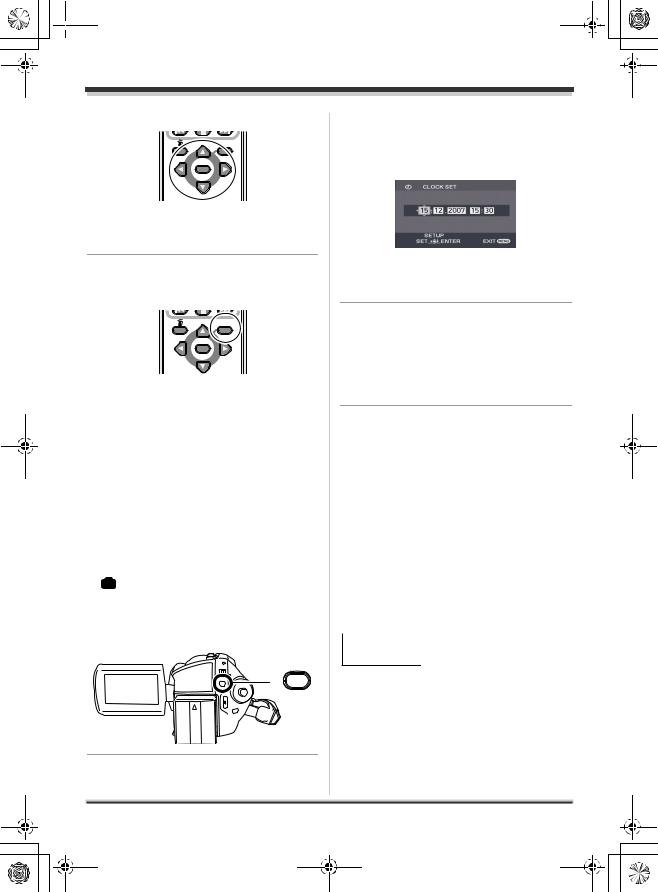
 LSQT1210_EP(EN).book 30
LSQT1210_EP(EN).book 30
Setup
2 Select a menu item.
MENU
ENTER
≥Use the direction buttons (3,4,2,1) and ENTER button in place of the joystick on the main unit.
3 Press the MENU button to exit the menu screen.
MENU
ENTER
Setting date and time
When the unit is turned on for the first time, a message asking you to set the date and time will appear.
≥Select [YES] and press the joystick. Perform steps 2 and 3 below to set the date and time.
If the screen shows the incorrect date and time, then adjust it.
¬Rotate the mode dial to select  or
or
 .
.
1 Press the MENU button, then select [BASIC] # [CLOCK SET]
# [YES] and press the joystick.
MENU
2 Move the joystick left or right to select the item to be set. Then, move the joystick up or down to set the desired value.
≥The year will change as follows: 2000, 2001, ..., 2099, 2000, ...
≥The 24-hour system is used to display the time.
3 Press the joystick to enter the selection.
≥The clock function starts at [00] seconds when the joystick is pressed.
≥After pressing the MENU button to finish the setting, check the date and time display.
∫Changing the date and time display style
Press the MENU button, then select [SETUP] # [DATE/TIME] # desired display style and press the joystick.
≥You can also show or change the date and time display by repeatedly pressing the DATE/ TIME button on the remote control. (SDR-H250)
[DATE] |
[D/T] |
|
||
|
15.12.2007 |
|
15:30 |
|
|
|
15.12.2007 |
||
|
|
|
|
|
[OFF] |
|
|
|
|
∫ Changing the display style
Press the MENU button, then select [SETUP] # [DATE FORMAT] # desired display style and press the joystick.
30
LSQT1210
