Panasonic SDR-H18 Operating Instruction

Operating Instructions
SD Card/Hard Disk
Video Camera
Model No. SDR-H200
SDR-H20
SDR-H18
≥The illustration shows SDR-H200.
≥SDR-H20/SDR-H18 do not have a video light.
Before connecting, operating or adjusting this product, please read the instructions completely. Spanish Quick Use Guide is included.
Guía para rápida consulta en español está incluida.
For USA assistance, please call: 1-800-211-PANA(7262) or, contact us via the web at: http://www.panasonic.com/contactinfo
For Canadian assistance, please call: 1-800-561-5505 or visit us at www.panasonic.ca
|
|
LSQT1190 A |
P |
PC |
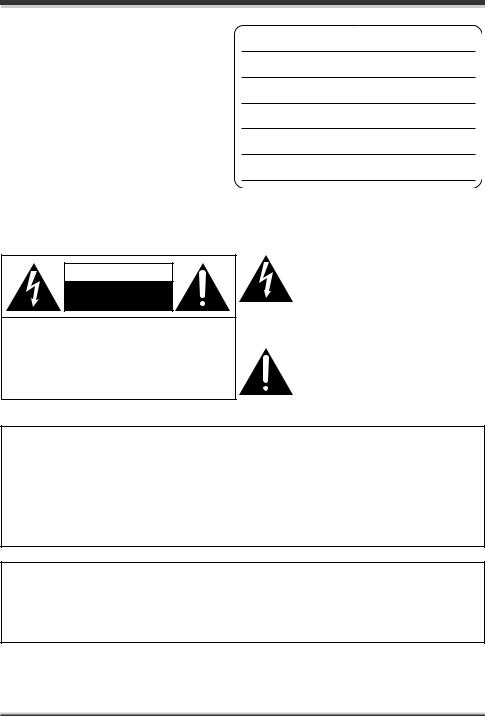
Things You Should Know
Thank you for choosing Panasonic!
You have purchased one of the most sophisticated and reliable products on the market today. Used properly, we’re sure it will bring you and your family years of enjoyment. Please take time to fill in the information on the right.
Be sure to retain this manual as your convenient camera information source.
Date of Purchase
Dealer Purchased From
Dealer Address
Dealer Phone No.
Model No.
Serial No.
Safety Precautions
CAUTION: DANGER OF EXPLOSION IF BATTERY IS INCORRECTLY REPLACED. REPLACE ONLY WITH THE SAME OR EQUIVALENT TYPE.
The following mark and symbols are located on bottom of the unit.
CAUTION
RISK OF ELECTRIC SHOCK
DO NOT OPEN
CAUTION: TO REDUCE THE RISK OF ELECTRIC SHOCK, DO NOT REMOVE SCREWS. NO USER-SERVICEABLE PARTS INSIDE.
REFER SERVICING TO QUALIFIED SERVICE PERSONNEL.
The lightning flash with arrowhead symbol, within an equilateral triangle, is intended to alert the user to the presence of uninsulated “dangerous voltage” within the product’s enclosure that may be of sufficient magnitude to constitute a risk of electric shock to persons.
The exclamation point within an equilateral triangle is intended to alert the user to the presence of important operating and maintenance (servicing) instructions in the literature accompanying the appliance.
WARNING:
TO REDUCE THE RISK OF FIRE, ELECTRIC SHOCK OR PRODUCT DAMAGE,
≥DO NOT EXPOSE THIS APPARATUS TO RAIN, MOISTURE, DRIPPING OR SPLASHING AND THAT NO OBJECTS FILLED WITH LIQUIDS, SUCH AS VASES, SHALL BE PLACED ON THE APPARATUS.
≥USE ONLY THE RECOMMENDED ACCESSORIES.
≥DO NOT REMOVE THE COVER (OR BACK); THERE ARE NO USER SERVICEABLE PARTS INSIDE. REFER SERVICING TO QUALIFIED SERVICE PERSONNEL.
CAUTION!
DO NOT INSTALL OR PLACE THIS UNIT IN A BOOKCASE, BUILT-IN CABINET OR IN ANOTHER CONFINED SPACE. ENSURE THE UNIT IS WELL VENTILATED. TO PREVENT RISK OF ELECTRIC SHOCK OR FIRE HAZARD DUE TO OVERHEATING, ENSURE THAT CURTAINS AND ANY OTHER MATERIALS DO NOT OBSTRUCT THE VENTILATION VENTS.
2
LSQT1190

 WARNING
WARNING
≥AS WITH ANY SMALL OBJECT, SD CARDS CAN BE SWALLOWED BY YOUNG CHILDREN. DO NOT ALLOW CHILDREN TO HANDLE THE SD CARD.
THE FOLLOWING APPLIES ONLY IN THE U.S.A.
FCC Note: This equipment has been tested and found to comply with the limits for a Class B digital device, pursuant to Part 15 of the FCC Rules. These limits are designed to provide reasonable protection against harmful interference in a residential installation. This equipment generates, uses, and can radiate radio frequency energy and, if not installed and used in accordance with the instructions, may cause harmful interference to radio communications. However, there is no guarantee that interference will not occur in a particular installation. If this equipment does cause harmful interference to radio or television reception, which can be determined by turning the equipment off and on, the user is encouraged to try to correct the interference by one or more of the following measures:
≥Reorient or relocate the receiving antenna.
≥Increase the separation between the equipment and receiver.
≥Connect the equipment into an outlet on a circuit different from that to which the receiver is connected.
≥Consult the dealer or an experienced radio/TV technician for help.
FCC Caution: To assure continued compliance, follow the attached installation instructions and use only shielded interface cables with ferrite core when connecting to computer or peripheral devices. Any changes or modifications not expressly approved by the party responsible for compliance could void the user’s authority to operate this equipment.
Declaration of Conformity
Trade Name: |
Panasonic |
Model No.: |
SDR-H200/SDR-H20/SDR-H18 |
Responsible party: |
Panasonic Corporation of North America |
|
One Panasonic Way, Secaucus, NJ 07094 |
Support Contact: |
Panasonic Consumer Electronics Company |
|
1-800-211-PANA (7262) |
This device complies with Part 15 of the FCC Rules. Operation is subject to the following two conditions: (1)This device may not cause harmful interference, and (2) this device must accept any interference received, including interference that may cause undesired operation.
SDR-H200/
SDR-H20/SDR-H18
THE FOLLOWING APPLIES ONLY IN CANADA
This Class B digital apparatus complies with Canadian ICES-003.
3
LSQT1190

IMPORTANT SAFETY INSTRUCTIONS
Read these operating instructions carefully before using the unit. Follow the safety instructions on the unit and the applicable safety instructions listed below. Keep these operating instructions handy for future reference.
1)Read these instructions.
2)Keep these instructions.
3)Heed all warnings.
4)Follow all instructions.
5)Do not use this apparatus near water.
6)Clean only with dry cloth.
7)Do not block any ventilation openings. Install in accordance with the manufacturer’s instructions.
8)Do not install near any heat sources such as radiators, heat registers, stoves, or other apparatus (including amplifiers) that produce heat.
9)Do not defeat the safety purpose of the polarized or grounding-type plug. A polarized plug has two blades with one wider than the other. A grounding type plug has two blades and a third grounding prong. The wide blade or the third prong are provided for your safety. If the provided plug does not fit into your outlet, consult an electrician for replacement of the obsolete outlet.
10)Protect the power cord from being walked on or pinched particularly at plugs, convenience receptacles, and the point where they exit from the apparatus.
11)Only use attachments/accessories specified by the manufacturer.
12)Use only with the cart, stand, tripod, bracket, or the table specified by the manufacturer, or sold with the apparatus. When a cart is used, use caution when
moving the cart/apparatus combination to avoid injury from tip-over.
13) Unplug this apparatus during lightning storms or when it will be left unused for long periods of time.
14)Refer all servicing to qualified service personnel. Servicing is required when the apparatus has been damaged in any way, such as when the power-supply cord or plug is damaged, liquid has been spilled or objects have fallen into the apparatus, the apparatus has been exposed to rain or moisture, does not operate normally, or has been dropped.
4
LSQT1190

Precautions
USE & LOCATION
 WARNING
WARNING
≥TO AVOID SHOCK HAZARD ... Your camera and power supply should not be exposed to rain or moisture. Do not connect the power supply or operate your camera if it gets wet. Your camera has been designed for outdoor use, however it is not designed to sustain direct exposure to water, rain, sleet, snow, sand, dust, or a direct splashing from a pool or even a cup of coffee. This action could permanently damage the internal parts of your camera. Do not attempt to disassemble this unit. There are no user serviceable parts inside. Unplug your camera from the power supply before cleaning.
 CAUTION
CAUTION
≥DO NOT AIM YOUR CAMERA AT THE SUN OR OTHER BRIGHT OBJECTS
≥DO NOT EXPOSE YOUR CAMERA TO EXTENDED HIGH TEMPERATURE ... Such as, in direct sunlight, inside a closed car, next to a heater, etc... This action could permanently damage the internal parts of your camera.
≥AVOID SUDDEN CHANGES IN TEMPERATURE ... If the unit is suddenly moved from a cold place to a warm place, moisture may form on the HDD and inside the unit.
≥DO NOT LEAVE YOUR CAMERA OR THE POWER SUPPLY TURNED ON WHEN NOT IN USE.
≥STORAGE OF YOUR CAMERA ... Store and handle your camera in a manner that will not subject it to unnecessary movement (avoid shaking and striking). Your camera contains a sensitive pick-up device which could be damaged by improper handling or storage.
CARE
≥TO CLEAN YOUR CAMERA ... Do not use strong or abrasive detergents when cleaning your camera body.
≥TO PROTECT THE LENS ... Do not touch the surface of the lens with your hand. Use a commercial camera lens solution and lens paper when cleaning the lens. Improper cleaning can scratch the lens coating.
≥TO PROTECT THE FINISH OF YOUR CAMERA ... Before handling your camera, make sure your hands and face are free from any chemical products, such as suntan lotion, as it may damage the finish.
∫ Indemnity concerning recording content
The manufacturer shall in no event be liable for the loss of recordings due to malfunction or defect of this unit, its accessories or recordable media.
IMPORTANT
∫ Carefully observe copyright laws
Whatever you have recorded and created can be used for your personal entertainment only. Under copyright laws, other materials cannot be used without obtaining permission from the holders of the copyrights.
5
LSQT1190

Batteries
1Battery pack (Lithium ion battery pack)
≥Use the specified unit to recharge the battery pack.
≥Do not use the battery pack with equipment other than the specified unit.
≥Do not get dirt, sand, liquids, or other foreign matter on the terminals.
≥Do not touch the plug terminals (i and j) with metal objects.
≥Do not disassemble, remodel, heat or throw into fire.
2Button-type battery (Lithium battery)
≥Insert with poles aligned.
≥Do not touch the terminals (i and j) with metal objects.
≥Do not recharge, disassemble, remodel, heat or throw into fire.
≥Keep out of reach of children
If any electrolyte should come into contact with your hands or clothes, wash it off thoroughly with water.
If any electrolyte should come into contact with your eyes, never rub the eyes. Rinse eyes thoroughly with water, and then consult a doctor.
Warning
Risk of fire, explosion and burns. Do not disassemble.
Do not heat the batteries above the following temperatures or incinerate.
Button-type battery |
60 oC (140 oF) |
Battery pack |
60 oC (140 oF) |
AC adaptor
This AC adaptor operates on AC between 110 V and 240 V.
But
≥In the U.S.A. and Canada, the AC adaptor must be connected to a 120 V AC power supply only.
≥When connecting to an AC supply outside of the U.S.A. or Canada, use a plug adaptor to suit the AC outlet configuration.
≥When connecting to a supply of greater than AC 125 V, ensure the cord you use is suited to the voltage of the AC supply and the rated current of the AC adaptor.
≥Contact an electrical parts distributor for assistance in selecting a suitable AC plug adaptor or AC cord set.
The socket outlet shall be installed near the equipment and easily accessible. The mains plug of the power supply cord shall remain readily operable. To completely disconnect this apparatus from the AC Mains, disconnect the power supply cord plug from AC receptacle.
Marking sign is located on bottom of the units.
U.S.A./CANADA CONSUMERS: ATTENTION:
A lithium ion/polymer battery that is recyclable powers the product you have purchased. Please call 1-800-8-BATTERY for information on how to recycle this battery.
6
LSQT1190
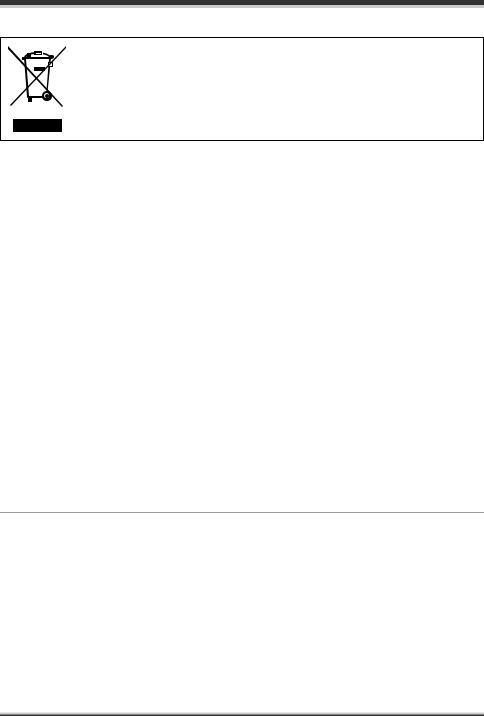
-If you see this symbol-
Information on Disposal in other Countries outside the European Union
This symbol is only valid in the European Union.
If you wish to discard this product, please contact your local authorities or dealer and ask for the correct method of disposal.
≥SDHC Logo is a trademark.
≥miniSD Logo is a trademark.
≥Apparatus Claims of U.S. Patent Nos. 4,631,603, 4,577,216, and 4,819,098, licensed for limited viewing.
This product incorporates copyright protection technology that is protected by method claims of certain U.S. patents and other intellectual property rights owned by Macrovision Corporation and other rights owners. Use of this copyright protection technology must be authorized by Macrovision Corporation, and is intended for home and other limited viewing uses only unless otherwise authorized by Macrovision Corporation. Reverse engineering or disassembly is prohibited.
≥Manufactured under license from Dolby Laboratories.
“Dolby” and the double-D symbol are trademarks of Dolby Laboratories.
≥Microsoft®, Windows® and DirectX® are either registered trademarks or trademarks of the Microsoft Corporation in the United States and/or other countries.
≥IBM and PC/AT are registered trademarks of International Business Machines Corporation of the U.S.
≥Celeron®, Intel®, Intel® CoreTM Solo, Intel® CoreTM Duo and Pentium® are the registered trademarks or trademarks of the Intel Corporation in the United States and other countries.
≥AMD Athlon and AMD Duron are trademarks of Advanced Micro Devices, Inc.
≥Sound Blaster is a trademark of Creative Technology Ltd.
≥Macintosh and Mac OS are either registered trademarks or trademarks of Apple Computer, Inc. in the United States and/or other countries.
≥Microsoft product screen shot(s) reprinted with permission from Microsoft Corporation.
≥Other names of systems and products mentioned in these instructions are usually the registered trademarks or trademarks of the manufacturers who developed the system or product concerned.
These operating instructions are designed for use with models SDR-H200, SDR-H20 and SDR-H18. Pictures may be slightly different from the original.
≥The illustrations used in these operating instructions show model SDR-H200, however, parts of the explanation refer to different models.
≥Depending on the model, some functions are not available.
≥Features may vary, so please read carefully.
7
LSQT1190

Contents |
|
Before using |
|
Features ................................................ |
10 |
Quick Guide .......................................... |
12 |
Accessories .......................................... |
15 |
Parts identification and handling ....... |
16 |
Using the LCD monitor ............................. |
19 |
Using the remote control (SDR-H200) ..... |
19 |
HDD and SD card ................................. |
21 |
Concerning the internal HDD and cards that |
|
can be used on this unit ........................... |
21 |
Concerning SD cards ............................... |
21 |
HDD handling precautions ....................... |
23 |
Access lamp ............................................. |
23 |
Setup |
|
Power supply........................................ |
25 |
Charging the battery................................. |
25 |
Connecting to the AC outlet ..................... |
28 |
Turning the unit on/off............................... |
28 |
Inserting/removing an SD card........... |
29 |
Selecting a mode.................................. |
30 |
How to use the joystick ....................... |
30 |
Switching the language ....................... |
34 |
Using the menu screen........................ |
34 |
Setting date and time........................... |
36 |
Adjusting the LCD monitor ................. |
37 |
Recording |
|
Before recording .................................. |
39 |
Recording motion pictures ................. |
41 |
Recording modes and recordable time |
|
available for the motion picture ................ |
43 |
Recording still pictures ....................... |
44 |
Number of pixels and picture quality for still |
|
picture recording....................................... |
47 |
Various recording functions ............... |
48 |
Zoom in/out function................................. |
48 |
Recording yourself ................................... |
49 |
Recording with the video light |
|
(SDR-H200).............................................. |
49 |
Backlight compensation function.............. |
50 |
Fade in/fade out function.......................... |
50 |
Soft skin mode.......................................... |
51 |
Tele macro function (SDR-H200) ............. |
52 |
MagicPix function..................................... |
52 |
Self-timer recording.................................. |
53 |
Recording guideline function.................... |
53 |
Wide mode............................................... |
54 |
Image stabilizer function .......................... |
54 |
Wind noise reduction function.................. |
54 |
Manual recording functions ................ |
55 |
Scene mode............................................. |
55 |
Manual focus adjustment ......................... |
56 |
White balance .......................................... |
56 |
Manual shutter speed/ |
|
aperture adjustment ................................. |
58 |
Playback |
|
Motion picture playback ...................... |
60 |
Still picture playback ........................... |
64 |
Editing |
|
Editing scenes...................................... |
66 |
Deleting scenes ....................................... |
66 |
Locking motion picture scenes................. |
67 |
Using playlists...................................... |
67 |
What is a playlist? .................................... |
67 |
Creating a new playlist............................. |
68 |
Playing back a playlist.............................. |
69 |
Editing a playlist ....................................... |
69 |
Editing still pictures............................. |
71 |
Deleting still picture files .......................... |
71 |
Locking still picture files ........................... |
72 |
DPOF setting ........................................... |
73 |
Copying still picture files .......................... |
74 |
HDD and card management |
|
HDD management ................................ |
75 |
Formatting HDD ....................................... |
75 |
Displaying HDD information..................... |
75 |
Card management................................ |
75 |
Formatting an SD card............................. |
75 |
With other products |
|
With a TV............................................... |
77 |
Playback on TV........................................ |
77 |
With a DVD recorder ............................ |
78 |
8
LSQT1190

Copying (dubbing) recordings onto a DVD |
|
recorder .................................................... |
78 |
With a VCR............................................ |
78 |
Recording (dubbing) images onto other video |
|
devices ..................................................... |
78 |
With a printer (PictBridge)................... |
79 |
With a computer |
|
Before using with a computer |
|
(Windows) ............................................. |
82 |
What you can do with a computer ............ |
82 |
Operating environment............................. |
83 |
Installation (Windows) ......................... |
85 |
Installing ImageMixer3 for Panasonic ...... |
85 |
Reading the software help........................ |
86 |
Software uninstallation ............................. |
86 |
Connection and recognition |
|
(Windows) ............................................. |
86 |
Connection and recognition procedures... |
86 |
About the computer display...................... |
87 |
To disconnect USB cable safely ............... |
88 |
Using the recorded images on a |
|
computer (Windows)............................ |
88 |
DVD COPY function ................................. |
88 |
Playing back and importing images.......... |
89 |
Creating DVD-Video discs with the selected |
|
images...................................................... |
91 |
Before using with a computer |
|
(Macintosh) ........................................... |
93 |
What you can do with a computer ............ |
93 |
Operating environment............................. |
94 |
Installation (Macintosh) ....................... |
96 |
Reading the software help........................ |
96 |
Software uninstallation ............................. |
96 |
Connection and recognition |
|
(Macintosh) ........................................... |
97 |
Connection and recognition procedures... |
97 |
About the computer display...................... |
97 |
To disconnect USB cable safely ............... |
98 |
Using the motion picture scenes on a |
|
computer (Macintosh).......................... |
98 |
Creating a DVD-Video on a computer...... |
98 |
Using the still picture files on a computer |
|
(Macintosh) ......................................... |
100 |
Copying still picture files to a computer..100 |
|
Others |
|
Menus.................................................. |
102 |
Menu list................................................. |
102 |
Other menus .......................................... |
103 |
Indications .......................................... |
105 |
Indications.............................................. |
105 |
Messages............................................... |
107 |
Functions that cannot be used |
|
simultaneously ....................................... |
109 |
Frequently asked questions.............. |
110 |
Troubleshooting................................. |
113 |
Cautions for use................................. |
119 |
Explanation of terms.......................... |
121 |
Specifications..................................... |
124 |
Number of recordable pictures on the HDD or |
|
an SD card ............................................. |
127 |
Optional accessories ......................... |
129 |
Accessory Order Form |
|
(For USA Customers) ............................ |
130 |
Request for Service Notice |
|
(USA Only) .......................................... |
131 |
Limited Warranty |
|
(For USA Customers)......................... |
132 |
Customer Services Directory............ |
133 |
Warranty |
|
(For Canadian Customers) ................ |
134 |
Index.................................................... |
138 |
Spanish Quick Use Guide/ |
|
Guía española para el uso rápido..... |
140 |
9
LSQT1190

Before using
Features
∫ Extended recording!
You can record the equivalent of approximately twenty-two 8 cm DVD discs on the 30 GB internal HDD. You can also record motion pictures and still pictures on an SD card.
HDD
∫ Easy recording! (l 41)
No need to search for the recording start position.
The new recording will not overwrite any previously recorded scene.
∫ Easy playback! (l 60)
Recorded scenes are displayed as thumbnails.
You can easily search for the scenes you want to watch.
10
LSQT1190

Before using
∫ Editing scenes! (l 66, 67)
You can create an original video (playlist) by collecting together your favorite scenes recorded on the HDD.
∫ Using with a computer! (l 82)
If you use the supplied software, you can create a backup DVD of the scenes recorded on this unit with just one button.
You can also make an original DVD-Video by exporting the scenes to a computer and then editing them.
11
LSQT1190

Before using
Quick Guide
∫ Charging the battery
1Connect the AC cable to the AC adaptor and the AC outlet.
2Put the battery on the battery mount by aligning the mark, and then securely plug it in.
∫ Inserting the battery
Push the battery against the battery holder and slide it until it clicks.
∫ Removing the battery
While sliding the BATTERY lever, slide the battery to remove it.
∫ How to turn on/off the power
Set the OFF/ON switch to ON/OFF.
≥(SDR-H200) Open the lens cover before turning the unit on. If the unit is turned on with the lens cover closed, the automatic white balance adjustment may not function properly.
≥(SDR-H20/SDR-H18) Remove the lens cap before turning the unit on. If the unit is turned on with the lens cap attached, the automatic white balance adjustment may not function properly.
∫ Inserting/removing an SD card
1Open the LCD monitor and then slide the card slot open lever A to open the card slot cover.
 A
A
12
LSQT1190

Before using
2Insert/remove the SD card into/from the card slot.
3 Securely close the card slot cover.
∫ Recording motion pictures
≥ Rotate the mode dial to select  .
.
1Press the MENU button, then select [MEDIA SELECT] # [HDD] or [SD CARD] to select the recording destination and press the joystick.
2Press the recording start/stop button to start recording.
3Press the recording start/stop button again to pause recording.
∫ Recording still pictures
≥ Rotate the mode dial to select  .
.
1Press the MENU button, then select [MEDIA SELECT] # [HDD] or [SD CARD] to select the recording destination and press the joystick.
SDR-H200:
2 Press the Photoshot button [ ] halfway in order to adjust focusing. (For auto focusing only)
13
LSQT1190
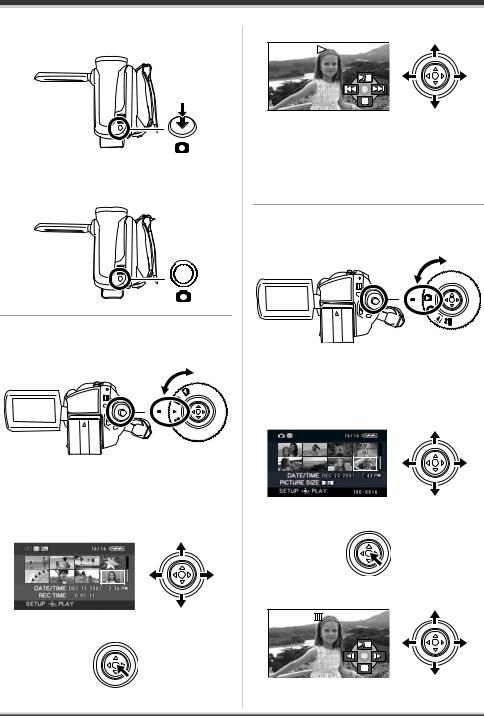
Before using
3Press the Photoshot button [  ] fully to take the picture.
] fully to take the picture.
SDR-H20/SDR-H18:
Press the Photoshot button [ ].
].
∫ Motion picture playback
≥ Rotate the mode dial to select  .
.
1Press the MENU button, then select [MEDIA SELECT] # [HDD] or [SD CARD] to select the desired medium and press the joystick.
2Select the scene to be played back.
4 Move the joystick to operate.
1/;: Playback/Pause
:: Skip playback (backward) 9: Skip playback (forward)
∫: Stops the playback and shows the thumbnails.
∫ Still picture playback
≥ Rotate the mode dial to select  .
.
1Press the MENU button, then select [MEDIA SELECT] # [HDD] or [SD CARD] to select the desired medium and press the joystick.
2Select the file to be played back.
3Press the joystick.
4 Move the joystick to operate.
3 Press the joystick.
14
LSQT1190

Before using
1/;: Slide show start/pause.
E: Plays back the previous picture. D: Plays back the next picture.
∫: Stops the playback and shows the thumbnails.
Accessories
Check the accessories before using this unit.
SD Memory Card (512 MB) (SDR-H200/SDR-H20)
RP-SDR512
Battery pack (SDR-H200)
CGA-DU12
Battery pack (SDR-H20/SDR-H18)
CGR-DU06
AC adaptor
PV-DAC14D
AC cable
K2CA2CA00029 or
K2CA2CA00025
DC cable
K2GJ2DC00011 or
K2GJ2DC00015
AV/S cable
K2KZ9CB00001
Remote control (SDR-H200)
N2QAEC000023
Button-type battery (SDR-H200)
CR2025
Lens cap (SDR-H20/SDR-H18)
LSYK2113
USB cable
K1HA05CD0014
CD-ROM
LSFT0724
15
LSQT1190
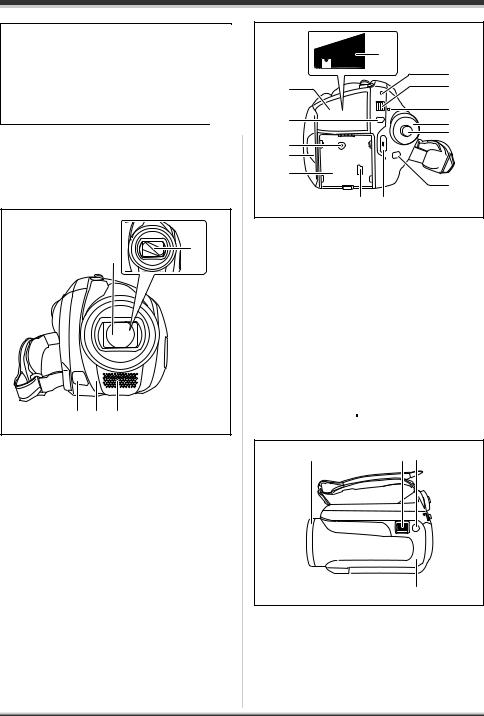
Before using
SDR-H200:
<For USA-California only>
This product contains a CR Coin Cell Lithium Battery which contains Perchlorate Material – special handling may apply.
See www.dtsc.ca.gov/hazardouswaste/perchlorate.
Parts identification and handling
1 |
2 |
3 4 5
1Lens
≥Do not attach a conversion lens or a filter to this unit as it will cause vignetting.
2Lens cover (SDR-H200)
3Video light (SDR-H200) (l 49)
4White balance sensor (l 57)
Remote control sensor (SDR-H200) (l 20)
5Microphone (built-in, stereo)
|
11 |
|
12 |
6 |
13 |
7 |
14 |
15 |
|
8 |
16 |
|
|
9 |
|
10 |
|
|
17 |
18 |
19 |
6Terminal cover
7Menu button [MENU] (l 34)
8DC input terminal [DC/C.C. IN] (l 28)
9LCD monitor open part (l 19)
10Battery holder (l 25)
11Audio-video output terminal [A/V] (l 77, 78)
12Status indicator (l 28)
13Power switch [OFF/ON] (l 28)
14HDD/computer access lamp [ACCESS/ PC] (l 23, 87, 97)
15Mode dial (l 30)
16Joystick (l 30)
17Delete button [ ] (l 66, 70, 71)
] (l 66, 70, 71)
18USB terminal [
 ] (l 79, 86, 97)
] (l 79, 86, 97)
19Recording start/stop button (l 41)
20 |
21 22 |
23
20Lens cover open/close ring (SDR-H200) (l 18)
21When recording: Zoom lever [W/T] (l 48) When playing back: Volume lever [sVOLr] (l 62)
22Photoshot button [ ] (l 44)
] (l 44)
23Illumination LED (l 104)
16
LSQT1190
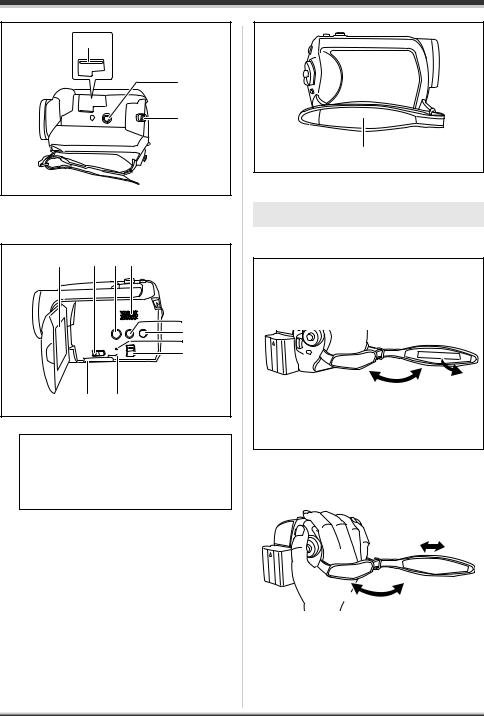
Before using
24
25
26
24Card slot (l 29)
25Tripod receptacle (l 18)
26Battery release lever [BATTERY] (l 25)
27 28 29 30
31
32
33
34
35 36
27 LCD monitor (l 19)
Due to limitations in LCD production technology, there may be some tiny bright or dark spots on the LCD monitor screen. However, this is not a malfunction and does not affect the recorded picture.
28Card slot open lever (l 29)
29DVD COPY button [DVD COPY] (l 88)
30Speaker
31Power LCD plus button [POWER LCD PLUS] (l 37)
32Video light button [LIGHT] (SDR-H200) (l 49)
33Reset button [RESET] (l 116)
34Mode select switch [AUTO/MANUAL/ FOCUS] (l 40, 55, 56)
35Card slot cover [SD CARD] (l 29)
36Card access lamp [ACCESS] (l 24, 87, 97)
37
37 Grip belt (l 17)
Using grip belt
Adjust the belt length so it fits your hand.
U.S.A. only
When this unit is purchased, a sensor tag is attached to the grip belt. Remove the tag before use.
1 2
3
1 Flip the belt.
2 Take off the tag.
3 Replace the belt.
Adjust the belt length and the pad position.
2
3 1
1
1 Flip the belt.
2 Adjust the length.
3 Replace the belt.
17
LSQT1190
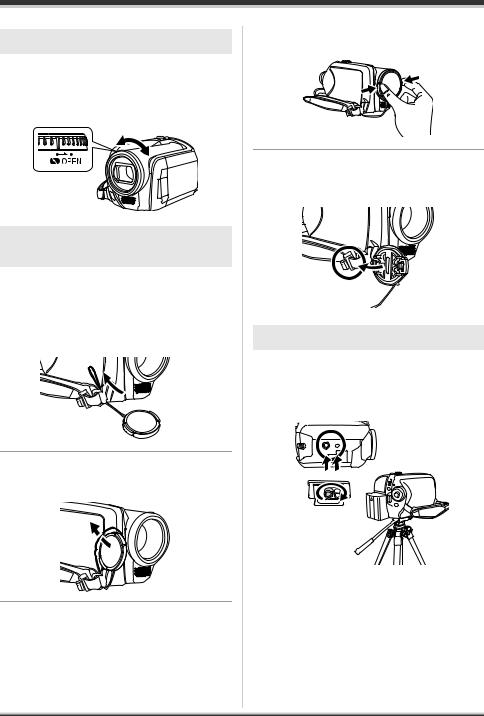
Before using
Using the lens cover (SDR-H200)
For the lens protection, be sure to close the lens cover when not in use.
Rotate the lens cover open/close ring.
Attaching the lens cap (SDR-H20/ SDR-H18)
Attach the lens cap to protect the surface of the lens.
1 Pass the end of the lens cap cord through the belt.
2 Pass the lens cap through the loop.
3 To attach or remove the lens cap, hold both sides of the lens cap
with the tips of your finger and thumb.
During recording
The removed lens cap can be attached to the lens cap fixture.
Tripod receptacle
This is a hole for attaching the unit to the optional tripod.
(Please carefully read the operating instructions for how to attach the unit to the tripod.)
≥When the tripod is used, the card slot cover cannot be opened. Insert an SD card before attaching this unit to the tripod. (l 29)
18
LSQT1190

Before using
Using the LCD monitor
You can record the image while viewing it on the LCD monitor.
1 Place your finger on the LCD monitor open part A and pull the LCD monitor out in the direction of the arrow.
A
≥ It can open up to 90o.
2 Adjust the angle of the LCD monitor as desired.
≥It can rotate up to 180o A towards the lens or 90o B towards the opposite direction.
AB
≥The brightness and color level of the LCD monitor can be adjusted from the menu. (l 37)
≥The unit may be damaged or fail if the LCD monitor is forcibly opened or rotated.
Using the remote control (SDR-H200)
1 |
|
|
START/ |
|
EXT |
PHOTO |
STOP |
2 |
DISPLAY |
SHOT |
7 |
DATE/ |
|
||
|
|
ZOOM |
|
3 |
TIME |
|
|
|
|
||
|
|
|
|
|
|
VOL |
8 |
|
SEARCH |
PLAY |
SEARCH |
4 |
STILL ADV |
PAUSE |
STILL ADV |
|
|
|
|
|
SKIP |
STOP |
SKIP |
MENU
5 


 9
9
ENTER
6
10
1Photoshot button [PHOTO SHOT,  ]*
]*
2On-screen display button [EXT DISPLAY] (l 78)
3Date/time button [DATE/TIME] (l 36)
4Playback operation buttons (l 61)
5Delete button [ ]*
]*
6Direction buttons [3,4,2,1] (l 35)
7Recording start/stop button [START/ STOP]*
8Zoom/volume buttons [ZOOM, VOL]*
9Menu button [MENU]* (l 35)
10Enter button [ENTER] (l 35)
* means that these buttons function in the same manner as the corresponding buttons on the unit.
∫ Install a button-type battery
Install the supplied button-type battery in the remote control before using it.
19
LSQT1190
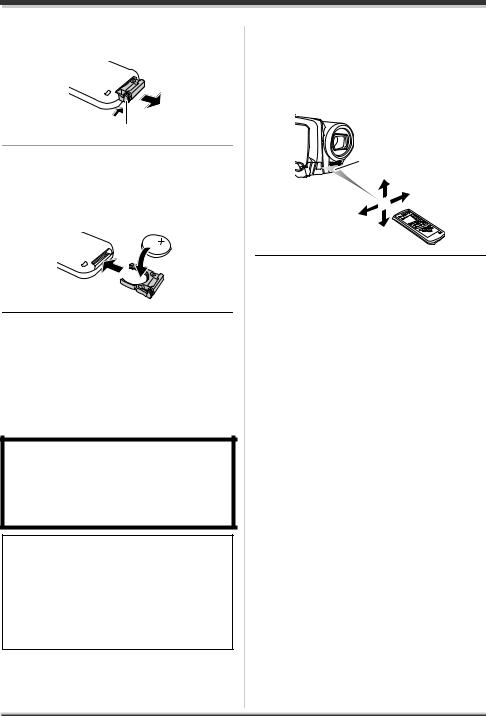
Before using
1 While pressing the stopper A, pull out the battery holder.
A
2 Set the button-type battery with its (r) mark facing upward and then put the battery holder back in place.
∫ Concerning the button-type battery
≥When the button-type battery runs down, replace it with a new battery (part number: CR2025). The battery should normally last about 1 year, however this depends on how frequently the unit is used.
≥Keep the button-type battery out of the reach of children.
CAUTION
Danger of explosion if battery is incorrectly replaced. Replace only with the same or equivalent type recommended by the manufacturer. Dispose of used batteries according to the manufacturer’s instructions.
Replace battery with Panasonic PART NO. CR2025 only. Use of another battery may present a risk of fire or explosion.
Caution: Battery may explode if mistreated. Dispose of used battery promptly. Keep away from children.
Do not recharge, disassemble or dispose of in fire.
∫ Remote control usable range
The distance between the remote control and the unit’s remote control sensor A: Within approx. 5 m (16 feet)
Angle: Approx. 10o up and 15o down, left, and right
A
≥The remote control is intended for indoor operation. Outdoors or under strong light, the unit may not operate properly even within the
usable ranges.
20
LSQT1190
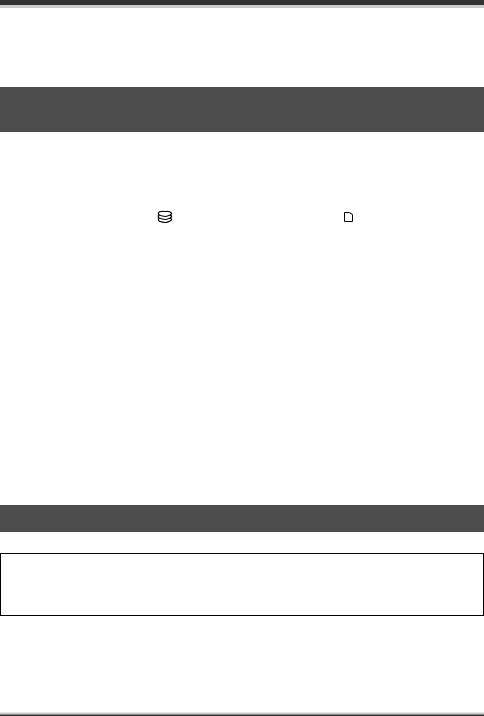
Before using
HDD and SD card
This unit can be used for recording motion pictures and still pictures to the internal HDD and an SD card.
Concerning the internal HDD and cards that can be used on this unit
|
|
Internal HDD |
|
|
|
|
SDHC |
|
|
(Hard Disk |
|
SD Memory Card |
Memory |
||
|
|
Drive) |
|
|
|
|
Card |
|
|
|
|
|
|
|
|
Display on the |
|
|
|
|
|
|
|
screen |
|
|
|
|
|
|
|
Indication in these |
[HDD] |
|
|
[SD] |
|
||
instructions |
|
|
|
||||
|
|
|
|
|
|
||
Capacity |
30 GB*1 |
8 MB/ |
32 MB/ |
|
256 MB/ |
4 GB |
|
|
|
|
16 MB |
64 MB/ |
|
512 MB/ |
|
|
|
|
|
128 MB |
|
1 GB/2 GB |
|
Functions |
|
|
|
|
|
|
|
|
Recording motion |
¥ |
– |
¥*2 |
|
¥ |
|
|
pictures |
|
|
||||
|
|
|
|
|
|
|
|
|
Recording still |
¥ |
|
|
¥ |
|
|
|
pictures |
|
|
|
|||
|
|
|
|
|
|
|
|
|
Creating playlists |
¥ |
|
|
– |
|
|
|
|
|
|
|
¥: available –: not available |
||
*1 The 30 GB hard drive utilizes a portion of the storage space for formatting, file management and other purposes. 30 GB is 30,000,000,000 bytes. Usable capacity will be less.
*2 Cannot be guaranteed in operation.
Concerning SD cards
This unit is compatible with both SD Memory cards and SDHC Memory cards. You can only use SDHC Memory cards on devices that are compatible with them. You cannot use SDHC Memory cards on devices that are only compatible with SD Memory cards. (When using an SDHC Memory card on another device, be sure to read the operating instructions for that device.)
≥For the purposes of these operating instructions, SD Memory Card and SDHC Memory Card are referred to as the “SD card”.
≥This unit supports SD Memory Cards formatted in FAT12 system and FAT16 system based on SD Memory Card Specifications and SDHC Memory Cards formatted in FAT32 system.
≥Use this unit to format SD cards. If an SD card is formatted on other products (such as a computer), the time spent for recording may become longer and you may not be able to use the SD card. (l 75)
21
LSQT1190
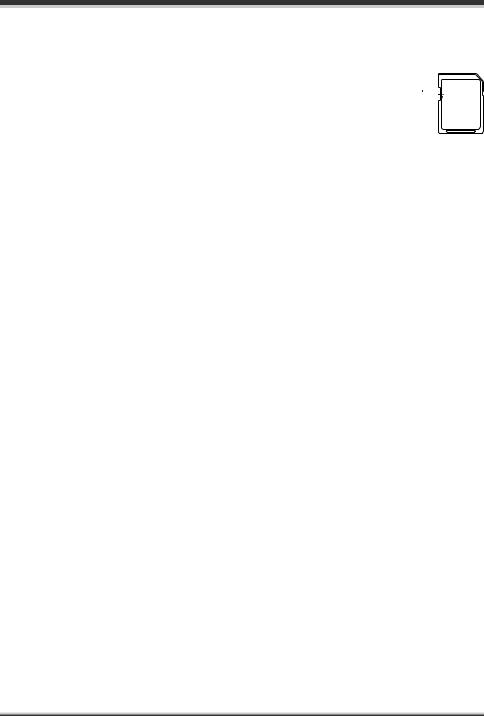
Before using
≥When using an SD card on which data has been written many times, the remaining time left for recording may be reduced.
≥Keep the Memory Card out of reach of children to prevent swallowing.
≥A MultiMediaCard cannot be used on this unit.
≥When the write-protect switch A on SD card is locked, no recording, deletion or
editing will be possible on the card.


 A
A
∫ About SD cards that you can use for motion picture recording
We recommend using SD cards conforming to Class 2 or higher of the SD Speed Class Rating or the following SD cards made by Panasonic for motion picture recording. (If another kind of SD card is used, the recording may suddenly stop during motion picture recording.)
|
Class 2 SD/SDHC |
High Speed SD Memory |
Class 6 SD/SDHC |
|
Memory Card |
Card |
Memory Card |
256 MB |
RP-SDR256U1A |
RP-SDH256U1A |
– |
512 MB |
RP-SDR512U1A |
RP-SDK512U1A |
– |
1 GB |
RP-SDR01GU1A |
RP-SDH01GU1A |
RP-SDV01GU1A |
2 GB |
RP-SDR02GU1A |
RP-SDK02GU1A |
RP-SDV02GU1A |
4 GB |
RP-SDR04GU1K |
– |
RP-SDV04GU1K |
|
|
|
|
≥Operation in motion picture recording is not guaranteed with the following SD cards. jSD cards from 32 MB to 128 MB
jSD cards from 256 MB to 4 GB other than the ones mentioned above
∫ Handling precautions
≥Do not touch the terminals on the back of the card.
≥Do not expose the terminals of the card to water, garbage or dust.
≥Do not place the card in the following areas: jIn direct sunlight.
jIn very dusty or humid areas. jNear a heater.
jLocations susceptible to significant difference in temperature (condensation can occur). jWhere static electricity or electromagnetic waves occur.
≥Put the card back in its bag or case for protection when not using it.
≥Electrical noise, static electricity or failure of this unit or the SD card may damage or erase the data stored on the SD card. We recommend saving important data on a computer.
22
LSQT1190

Before using
HDD handling precautions
This unit has an internal HDD. The HDD is a precision instrument so take care when handling it.
∫ Do not cause any vibrations or impacts to this unit.
The HDD may no longer be recognized or recording or playback may no longer be possible. In particular, do not cause any vibrations or impacts during recording or playback.
∫ Do not drop this unit.
The HDD may be damaged if this unit receives a strong impact due it to being dropped etc.
This unit has a drop detection function to protect the HDD from impact if this unit is dropped. If it detects that this unit has been dropped during motion picture recording, the HDD protection operation sound may be recorded. Also if it detects that the unit is being continuously dropped, recording or playback may stop.
∫ Take note of the temperature of this unit
It may no longer be possible to record or playback if the temperature of this unit is too high or low. A warning message will appear on this unit’s LCD monitor if an irregularity in the temperature is detected. (l 107)
∫ Do not use the unit in a low pressure area
The HDD may be damaged if you use this unit where the altitude is more than 3000 m (9800 feet).
∫ Back up important recorded data to protect it.
Save recorded data periodically on a computer, DVD disc, etc. for backup purposes. If the HDD fails, the recorded data cannot be repaired.
∫ Indemnity concerning recorded content
Panasonic does not accept any responsibility for damages directly or indirectly due to any type of problems that result in loss of recording or edited content, and does not guarantee any content if recording or editing does not work properly. Likewise, the above also applies in a case where any type of repair is made to the unit (including any other non-HDD related component).
Access lamp
∫ ACCESS/PC lamp
≥When this unit accesses the HDD (reading, recording, playback, erasing, etc.), the ACCESS/PC lamp lights up.
≥If the following operations are performed when the ACCESS/PC lamp is lit, then the HDD or the recorded data may be damaged or this unit may malfunction.
sCausing strong vibrations or impacts to this unit sOperating the OFF/ON switch or the mode dial sRemoving the battery or disconnecting the AC adaptor
23
LSQT1190

Before using
∫ Card access lamp
≥When this unit accesses the SD card (reading, recording, playback, erasing, etc.), the access lamp lights up.
≥If the following operations are performed when the access lamp is lit, then the SD card or the recorded data may be damaged or this unit may malfunction.
sOpening the card slot cover sRemoving the SD card
sOperating the OFF/ON switch or the mode dial sRemoving the battery or disconnecting the AC adaptor
24
LSQT1190

Setup
Power supply
Charging the battery
When this unit is purchased, the battery is not charged. Charge the battery before using this unit.
≥If the DC cable is connected to the AC adaptor, then the battery will not be charged. Remove the DC cable from the AC adaptor.
A
1 Connect the AC cable to the AC adaptor and the AC outlet.
2 Put the battery on the battery mount by aligning the mark, and then securely plug it in.
≥The output plug of the AC cable is not completely connected to the AC adaptor jack. As shown in A, there is a gap.
∫ Charging lamp
Lights up: Charging
Goes off: Charging completed Flashing: The battery is over discharged
(discharged excessively). In a while, the lamp will light up and normal charging will start.
When the battery temperature is excessively high or low, the CHARGE lamp flashes and the charging time will be longer than normal.
≥Battery charging time (l 26)
≥We recommend using Panasonic batteries. (l 15, 129)
≥If you use other batteries, we cannot guarantee the quality of this product.
Inserting the battery
Push the battery against the battery holder and slide it until it clicks.
Removing the battery
While sliding the BATTERY lever, slide the battery to remove it.
≥Hold the battery with your hand so it does not fall.
≥Before removing the battery, be sure to set the OFF/ON switch to OFF and check that the status indicator is off.
CAUTION
Danger of explosion if battery is incorrectly replaced. Replace only with the same or equivalent type recommended by the manufacturer. Dispose of used batteries according to the manufacturer’s instructions.
25
LSQT1190

Setup
Charging time and recordable time
The times shown in the tables below are for when the temperature is 25 oC (77 oF) and the humidity is 60%. If the temperature is higher or lower than 25 oC (77 oF), the charging time will become longer.
∫ Charging time
≥The charging time shown in the table are approximations.
≥“2 h 25 min” indicates 2 hours 25 minutes.
SDR-H200:
Battery model number |
Voltage/capacity |
Charging time |
|
Supplied battery/ |
7.2 V/1150 mAh |
2 h 25 min |
|
CGA-DU12 (optional) |
|||
|
|
||
CGA-DU21 (optional) |
7.2 V/2040 mAh |
3 h 55 min |
|
SDR-H20/SDR-H18: |
|
|
|
Battery model number |
Voltage/capacity |
Charging time |
|
Supplied battery/ |
7.2 V/640 mAh |
1 h 40 min |
|
CGR-DU06 (optional) |
|||
|
|
||
CGA-DU12 (optional) |
7.2 V/1150 mAh |
2 h 25 min |
|
CGA-DU21 (optional) |
7.2 V/2040 mAh |
3 h 55 min |
26
LSQT1190
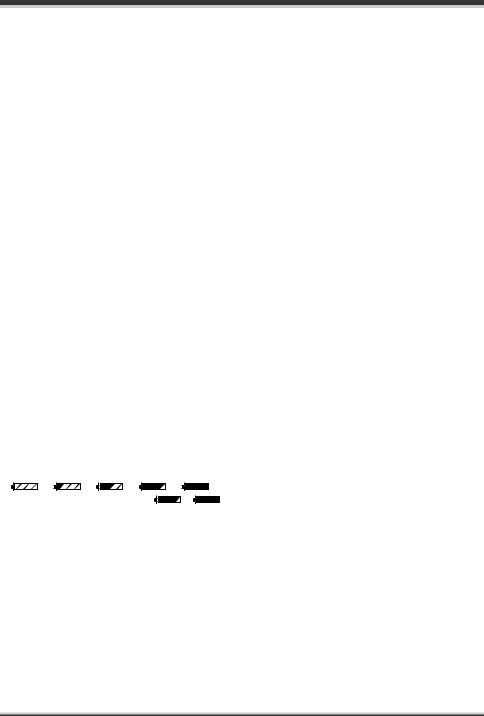
Setup
∫ Recordable time
≥The actual recordable time refers to the recordable time when repeatedly starting/stopping recording, turning the unit on/off, moving the zoom lever, etc.
≥“2 h 5 min” indicates 2 hours 5 minutes.
SDR-H200:
Battery model |
|
|
Voltage/ |
|
|
|
Recording |
Maximum |
Actual recordable |
|||||||||
|
|
|
|
|
continuously |
|||||||||||||
|
number |
|
|
capacity |
|
|
|
destination |
time |
|||||||||
|
|
|
|
|
|
recordable time |
||||||||||||
|
|
|
|
|
|
|
|
|
|
|
|
|
|
|
|
|
|
|
Supplied battery/ |
|
|
|
|
|
|
|
|
|
[HDD] |
|
2 h 5 min |
55 min |
|||||
|
CGA-DU12 |
|
|
7.2 V/1150 mAh |
|
|
|
|
|
|
|
|
||||||
|
|
|
|
|
[SD] |
|
2 h 20 min |
1 h |
||||||||||
|
(optional) |
|
|
|
|
|
|
|
|
|
|
|
||||||
|
CGA-DU21 |
|
|
7.2 V/2040 mAh |
|
|
|
[HDD] |
|
3 h 45 min |
1 h 40 min |
|||||||
|
|
|
|
|
|
|
|
|
|
|
||||||||
|
(optional) |
|
|
|
|
|
[SD] |
|
4 h 10 min |
1 h 50 min |
||||||||
|
|
|
|
|
|
|
|
|
|
|
|
|||||||
|
|
|
|
|
|
|
|
|
|
|
|
|
|
|
||||
|
|
|
|
|
|
|
|
|
|
|
|
|
|
|
|
|
|
|
SDR-H20/SDR-H18: |
|
|
|
|
|
|
|
|
|
|
|
|
|
|||||
Battery model |
|
|
Voltage/ |
|
|
|
Recording |
Maximum |
Actual recordable |
|||||||||
|
|
|
|
|
continuously |
|||||||||||||
|
number |
|
|
capacity |
|
|
|
destination |
time |
|||||||||
|
|
|
|
|
|
recordable time |
||||||||||||
|
|
|
|
|
|
|
|
|
|
|
|
|
|
|
|
|
|
|
Supplied battery/ |
|
|
|
|
|
|
|
|
|
[HDD] |
|
1 h 35 min |
40 min |
|||||
|
CGR-DU06 |
|
|
7.2 V/640 mAh |
|
|
|
|
|
|
|
|
||||||
|
|
|
|
|
[SD] |
|
1 h 45 min |
45 min |
||||||||||
|
(optional) |
|
|
|
|
|
|
|
|
|
|
|
||||||
|
CGA-DU12 |
|
|
7.2 V/1150 mAh |
|
|
|
[HDD] |
|
2 h 50 min |
1 h 15 min |
|||||||
|
|
|
|
|
|
|
|
|
|
|
||||||||
|
(optional) |
|
|
|
|
|
[SD] |
|
3 h 15 min |
1 h 25 min |
||||||||
|
|
|
|
|
|
|
|
|
|
|
|
|||||||
|
|
|
|
|
|
|
|
|
|
|
|
|
|
|
||||
|
|
|
|
|
|
|
|
|
|
|
|
|
|
|
|
|
|
|
|
CGA-DU21 |
|
|
7.2 V/2040 mAh |
|
|
|
[HDD] |
|
5 h 10 min |
2 h 15 min |
|||||||
|
|
|
|
|
|
|
|
|
|
|
||||||||
|
(optional) |
|
|
|
|
|
[SD] |
|
5 h 45 min |
2 h 35 min |
||||||||
|
|
|
|
|
|
|
|
|
|
|
|
|||||||
|
|
|
|
|
|
|
|
|
|
|
|
|
|
|
||||
|
|
|
|
|
|
|
|
|
|
|
|
|
|
|
|
|
||
|
|
|
|
|
|
|
|
|
|
|
|
|
|
|
|
|
|
|
≥ The display changes as the battery capacity reduces. |
|
|
||||||||||||||||
|
|
# |
|
# |
|
|
# |
|
|
# |
|
|
|
. |
|
|
|
|
|
|
|
|
|
|
|
|
|
|
|
|
|
||||||
If the battery discharges, then |
|
|
( |
|
|
) will flash. |
|
|
||||||||||
|
|
|
|
|
|
|||||||||||||
≥The recordable times will vary depending on the status of use. These times are approximations. The recordable time will become shorter when you use this unit with the LCD monitor lit up by pressing the POWER LCD PLUS button.
≥The batteries heat up after use or charging. This unit will also heat up while being used. This is not a malfunction.
≥Be aware that the operating time of the battery will become shorter in low temperatures. We recommend charging a spare battery for use when recording.
27
LSQT1190

Setup
Connecting to the AC outlet
1 Connect the AC cable to the AC adaptor and the AC outlet.
2 Connect the DC cable to the AC adaptor.
3 Connect the DC cable to this unit.
≥Do not use the AC cable with any other equipment as it is designed only for this unit. Do not use the AC cable from other equipment with this unit.
≥While the DC cable is connected to the AC adaptor, the battery will not be charged.
Turning the unit on/off
≥(SDR-H200) When recording, open the lens cover before turning the unit on. (l 18) If the unit is turned on with the lens cover closed, the automatic white balance adjustment (l 121) may not function properly.
≥(SDR-H20/SDR-H18) When recording, remove the lens cap before turning the unit on.
If the unit is turned on with the lens cap attached, the automatic white balance adjustment (l 121) may not function properly.
How to turn on the power
Set the OFF/ON switch to ON.
A
The status indicator A lights and the power turns on.
≥When the unit is turned on for the first time, a message asking you to set the date and time will appear. Select [YES] and set the date and time. (l 36)
≥When the unit is turned on for the first time, a selection screen will appear to select the recording destination for motion pictures and still pictures.
Select [HDD] or [SD CARD] for each type of picture and then press the joystick.
How to turn off the power
Set the OFF/ON switch to OFF.
A
The status indicator A goes off when the power turns off.
How to turn the power on and off with the LCD monitor
When the OFF/ON switch is set to ON, the power can be turned on and off with the LCD monitor when the unit is in video recording mode or picture recording mode.
28
LSQT1190

Setup
∫ To turn on the power
Open the LCD monitor.
The status indicator lights and the power turns on.
∫ To turn off the power
Close the LCD monitor.
The status indicator goes off and the power turns off.
≥The power will not turn off while recording even if the LCD monitor is closed.
Set the OFF/ON switch to OFF when the unit is not being used.
Inserting/removing an SD card
Before inserting/removing an SD card, be sure to set the OFF/ON switch to OFF.
If the SD card is inserted or removed while the OFF/ON switch is set to ON, this unit may malfunction or the data recorded on the SD card may be lost.
1 Set the OFF/ON switch to OFF to turn off the power.
≥ Check that the status indicator has gone off.
2 Open the LCD monitor and then slide the card slot open lever A to open the card slot cover.
 A
A
3 Insert/remove the SD card into/ from the card slot.
B
≥When inserting an SD card, face the label side B upwards and press it straight in as far as it goes.
≥When removing the SD card, press the center of the SD card and then pull it straight out.
29
LSQT1190

Setup
4 Securely close the card slot cover.
Selecting a mode
The mode dial is used to switch between recording and playback modes.
Rotate the mode dial slowly but surely.
Rotate the mode dial, and set the desired mode pictograph to the position shown in the illustration.
Video recording mode (l 41)
Use this to record motion pictures.
Video playback mode (l 60)
Use this to play back motion pictures.
Picture recording mode (l 44)
Use this to record still pictures.
Picture playback mode (l 64)
Use this to play back still pictures.
≥ Do not forcefully rotate the dial.
How to use the joystick
This unit has a joystick for selecting functions, performing operations, etc. so it is easy to operate this unit with one hand.
Basic operations
Operations on the menu screen and selection of files on the thumbnail view screen, etc.
Move the joystick up, down, left, or right to select an item or scene, and then press the joystick to set it.
|
1 |
|
3 |
4 |
5 |
|
2 |
|
1 Select by moving up.
2 Select by moving down.
3 Select by moving left.
4 Select by moving right.
5 Press the joystick to select the item.
≥ Menu screen operations (l 34)
Operations during recording
¬Rotate the mode dial to select  or
or
 .
.
1 Press the center of the joystick, and icons will be displayed on the screen.
1/2NEXT
≥The indication disappears when the center of the joystick is pressed again.
≥The indication changes each time the joystick is moved down.
30
LSQT1190
