Panasonic DMR-ES16 User Manual

Operating Instructions
DVD Recorder
Model No. DMR-ES16
Dear customer
Thank you for purchasing this product. For optimum performance and safety, please read these instructions carefully.
Before connecting, operating or adjusting this product, please read the instructions completely.
Please keep this manual for future reference.
Region number supported by this unit
Region numbers are allocated to DVD players and software according to where they are sold.
•The region number of this unit is “1”.
•The unit will play DVDs marked with labels containing “1” or “ALL”.
Example:
If you have any questions contact
1-800-561-5505
The warranty can be found on page 47.
PC |
En Cf |
RQT8950-Y |
|
H0107FJ0 |
|||
|
|
Recording Getting started
Playing back
Editing
Copying
Convenient functions
Reference

CAUTION!
THIS PRODUCT UTILIZES A LASER.
USE OF CONTROLS OR ADJUSTMENTS OR PERFORMANCE OF PROCEDURES OTHER THAN THOSE SPECIFIED HEREIN MAY RESULT IN HAZARDOUS RADIATION EXPOSURE.
DO NOT OPEN COVERS AND DO NOT REPAIR YOURSELF. REFER SERVICING TO QUALIFIED PERSONNEL.
CAUTION!
DO NOT INSTALL OR PLACE THIS UNIT IN A BOOKCASE, BUILT-IN CABINET OR IN ANOTHER CONFINED SPACE. ENSURE THE UNIT IS WELL VENTILATED. TO PREVENT RISK OF ELECTRIC SHOCK OR FIRE HAZARD DUE TO OVERHEATING, ENSURE THAT CURTAINS AND ANY OTHER MATERIALS DO NOT OBSTRUCT THE VENTILATION VENTS.
WARNING:
TO REDUCE THE RISK OF FIRE, ELECTRIC SHOCK OR PRODUCT DAMAGE,
*DO NOT EXPOSE THIS APPARATUS TO RAIN, MOISTURE, DRIPPING OR SPLASHING AND THAT NO OBJECTS FILLED WITH LIQUIDS, SUCH AS VASES, SHALL BE PLACED ON THE APPARATUS.
*USE ONLY THE RECOMMENDED ACCESSORIES.
*DO NOT REMOVE THE COVER (OR BACK); THERE ARE NO USER SERVICEABLE PARTS INSIDE. REFER SERVICING TO QUALIFIED SERVICE PERSONNEL.
The socket outlet shall be installed near the equipment and easily accessible. The mains plug of the power supply cord shall remain readily operable. To completely disconnect this apparatus from the AC Mains, disconnect the power supply cord plug from AC receptacle.
CAUTION
Danger of explosion if battery is incorrectly replaced. Replace only with the same or equivalent type recommended by the manufacturer. Dispose of used batteries according to the manufacturer’s instructions.
(Inside of product)
CAUTION
RISK OF ELECTRIC SHOCK
DO NOT OPEN
CAUTION: TO REDUCE THE RISK OF ELECTRIC
SHOCK, DO NOT REMOVE SCREWS.
NO USER-SERVICEABLE PARTS INSIDE.
REFER SERVICING TO QUALIFIED SERVICE
PERSONNEL.
The lightning flash with arrowhead symbol, within an equilateral triangle, is intended to alert the user to the presence of uninsulated “dangerous voltage” within the product’s enclosure that may be of sufficient magnitude to constitute a risk of electric shock to persons.
The exclamation point within an equilateral triangle is intended to alert the user to the presence of important operating and maintenance (servicing) instructions in the literature accompanying the appliance.
IMPORTANT SAFETY INSTRUCTIONS
Read these operating instructions carefully before using the unit. Follow the safety instructions on the unit and the applicable safety instructions
listed below. Keep these operating instructions handy for future reference.
1)Read these instructions.
2)Keep these instructions.
3)Heed all warnings.
4)Follow all instructions.
5)Do not use this apparatus near water.
6)Clean only with dry cloth.
7)Do not block any ventilation openings. Install in accordance with the manufacturer’s instructions.
8)Do not install near any heat sources such as radiators, heat registers, stoves, or other apparatus (including amplifiers) that produce heat.
9)Do not defeat the safety purpose of the polarized or groundingtype plug. A polarized plug has two blades with one wider than the other. A grounding-type plug has two blades and a third grounding prong. The wide blade or the third prong are provided for your safety. If the provided plug does not fit into your outlet, consult an electrician for replacement of the obsolete outlet.
10)Protect the power cord from being walked on or pinched particularly at plugs, convenience receptacles, and the point where they exit from the apparatus.
11)Only use attachments/accessories specified by the manufacturer.
12)Use only with the cart, stand, tripod, bracket, or
table specified by the manufacturer, or sold with the apparatus. When a cart is used, use caution when moving the cart/apparatus combination to avoid injury from tip-over.
13) Unplug this apparatus during lightning storms or when unused for long periods of time.
14)Refer all servicing to qualified service personnel. Servicing is required when the apparatus has been damaged in any way, such as power-supply cord or plug is damaged, liquid has been spilled or objects have fallen into the apparatus, the apparatus has been exposed to rain or moisture, does not operate normally, or has been dropped.
RQT8950
2

Table of contents
Getting started
IMPORTANT SAFETY INSTRUCTIONS . . . . . . . . . . . . . . .2 Accessories. . . . . . . . . . . . . . . . . . . . . . . . . . . . . . . . . . . . .3 Disc information . . . . . . . . . . . . . . . . . . . . . . . . . . . . . . . . .4 The remote control information. . . . . . . . . . . . . . . . . . . . .6 Disc handling . . . . . . . . . . . . . . . . . . . . . . . . . . . . . . . . . . .6 Unit care . . . . . . . . . . . . . . . . . . . . . . . . . . . . . . . . . . . . . . .6 Control reference guide . . . . . . . . . . . . . . . . . . . . . . . . . . .7 STEP 1 Connection. . . . . . . . . . . . . . . . . . . . . . . . . . . . . . .8 STEP 2 Plug-in Auto Tuning . . . . . . . . . . . . . . . . . . . . . .12 Channel captions/Television type . . . . . . . . . . . . . . . . . .14 Remote control settings. . . . . . . . . . . . . . . . . . . . . . . . . .15 Clock settings . . . . . . . . . . . . . . . . . . . . . . . . . . . . . . . . . .15
Recording
Important notes for recording . . . . . . . . . . . . . . . . . . . . .16
Recording modes and approximate recording times . . . . . . . 17
Disc Insertion/Ejection . . . . . . . . . . . . . . . . . . . . . . . . . . . . . . 17
Recording television programs . . . . . . . . . . . . . . . . . . . .18
To specify a time to stop recording –One Touch Recording . . 19 Flexible Recording . . . . . . . . . . . . . . . . . . . . . . . . . . . . . . . . . 19 Playing while you are recording . . . . . . . . . . . . . . . . . . . . . . . 19
Selecting audio to record . . . . . . . . . . . . . . . . . . . . . . . . . . . . 19
Scheduled recording . . . . . . . . . . . . . . . . . . . . . . . . . . . .20
Cancel scheduled recording that has already begun . . . . . . . 21 Release program from recording standby . . . . . . . . . . . . . . . 21 Notes on scheduled recording . . . . . . . . . . . . . . . . . . . . . . . . 21 Check, change or delete a program . . . . . . . . . . . . . . . . . . . . 21
Playing back
Playing discs. . . . . . . . . . . . . . . . . . . . . . . . . . . . . . . . . . .22
Operations during play . . . . . . . . . . . . . . . . . . . . . . . . . . . . . . 23
Using menus to play MP3, DivX and still pictures (JPEG/TIFF) . . . . . . . . . . . . . . . . . . . . . . . . . . . . . . . . . .24
Selecting file type to play . . . . . . . . . . . . . . . . . . . . . . . . . . . . 24 Playing MP3, DivX and still pictures (JPEG/TIFF) . . . . . . . . . 24 To select other folder (group) . . . . . . . . . . . . . . . . . . . . . . . . . 25 Useful functions during still picture play . . . . . . . . . . . . . . . . . 25 Regarding DivX VOD content. . . . . . . . . . . . . . . . . . . . . . . . . 26
Regarding MP3, DivX and still pictures . . . . . . . . . . . . . . . . . 26
Using on-screen menus/
FUNCTIONS window and Status messages . . . . . . . .27
Using on-screen menus . . . . . . . . . . . . . . . . . . . . . . . . . . . . . 27 FUNCTIONS window . . . . . . . . . . . . . . . . . . . . . . . . . . . . . . . 28 Status messages . . . . . . . . . . . . . . . . . . . . . . . . . . . . . . . . . . 28
Editing
Entering text . . . . . . . . . . . . . . . . . . . . . . . . . . . . . . . . . . 29 Deleting titles . . . . . . . . . . . . . . . . . . . . . . . . . . . . . . . . . 29
Selecting recorded titles to delete –Delete Navigator . . . . . . . 29
Deleting title during play . . . . . . . . . . . . . . . . . . . . . . . . . . . . . 29
Editing titles/chapters . . . . . . . . . . . . . . . . . . . . . . . . . . 30
Editing titles/chapters and playing chapters . . . . . . . . . . . . . . 30 Title operations . . . . . . . . . . . . . . . . . . . . . . . . . . . . . . . . . . . . 31
Chapter operations . . . . . . . . . . . . . . . . . . . . . . . . . . . . . . . . . 31
Creating, editing and playing playlists . . . . . . . . . . . . . 32
Creating playlists . . . . . . . . . . . . . . . . . . . . . . . . . . . . . . . . . . . 32 Editing and playing playlists/chapters . . . . . . . . . . . . . . . . . . . 33 Playlist operations . . . . . . . . . . . . . . . . . . . . . . . . . . . . . . . . . . 33 Chapter operations . . . . . . . . . . . . . . . . . . . . . . . . . . . . . . . . . 33
Copying
Copying from a video cassette recorder . . . . . . . . . . . 34
DV camcorder recording . . . . . . . . . . . . . . . . . . . . . . . . . . . . . 34 Manual recording. . . . . . . . . . . . . . . . . . . . . . . . . . . . . . . . . . . 34
Convenient functions
DVD Management . . . . . . . . . . . . . . . . . . . . . . . . . . . . . . 35
Providing a disc with a name –Disc Name . . . . . . . . . . . . . . . 35 Setting the protection –Disc Protection . . . . . . . . . . . . . . . . . . 35 Deleting all titles and playlists –Delete All Titles . . . . . . . . . . . 35 Deleting all contents of a disc –Format Disc ( DVD ). . . . . . . . 35 Selecting whether to show the Top Menu first
–Playback will start with:. . . . . . . . . . . . . . . . . . . . . . . . . . . . 36 Enabling discs to be played on other equipment –Finalize . . . 36 Creating Top Menu –Create DVD Top Menu . . . . . . . . . . . . . . 36 Enabling the second layer on DL (dualor doublelayer on single
side) discs to be recordable –Close First Layer . . . . . . . . . . 36
Changing the unit’s settings . . . . . . . . . . . . . . . . . . . . . 37
Common procedures. . . . . . . . . . . . . . . . . . . . . . . . . . . . . . . . 37 Summary of settings . . . . . . . . . . . . . . . . . . . . . . . . . . . . . . . . 37
Reference
Messages. . . . . . . . . . . . . . . . . . . . . . . . . . . . . . . . . . . . . 40 Frequently asked questions . . . . . . . . . . . . . . . . . . . . . 41 Troubleshooting guide . . . . . . . . . . . . . . . . . . . . . . . . . . 42 Product Service. . . . . . . . . . . . . . . . . . . . . . . . . . . . . . . . 44 Glossary. . . . . . . . . . . . . . . . . . . . . . . . . . . . . . . . . . . . . . 45 Specifications . . . . . . . . . . . . . . . . . . . . . . . . . . . . . . . . . 46 Limited Warranty. . . . . . . . . . . . . . . . . . . . . . . . . . . . . . . 47 Index. . . . . . . . . . . . . . . . . . . . . . . . . . . . . . . . . . . . . . . . . 48
IMPORTANT SAFETY INSTRUCTIONS/Table of contents/Accessories
Accessories
Please check and identify the supplied accessories. Use numbers indicated in parentheses when asking for replacement parts. (Product numbers correct as of January 2007. These may be subject to change.)
To order accessories, call the dealer from whom you have made your purchase.
|
|
|
|
|
• For use with this unit |
|
|
|
|
|
only. |
|
|
|
|
|
Do not use it with |
|
|
|
|
|
other equipment. |
|
|
|
|
|
Also do not use the |
1 |
Remote control |
1 Audio/video cable |
1 75 Ω coaxial cable |
1 AC power supply cord |
cords for other |
|
(EUR7659Y10) |
(K2KA6BA00003) |
(K2KZ2BA00001) |
(K2CB2CB00018) |
equipment with this |
|
|
|
|
|
unit. |
|
|
The enclosed Canadian French label sheet corresponds to the English display on the front and back |
|||
2 |
Batteries |
sides of the unit. |
|
|
|
|
|
|
|
||
for remote control
RQT8950
3
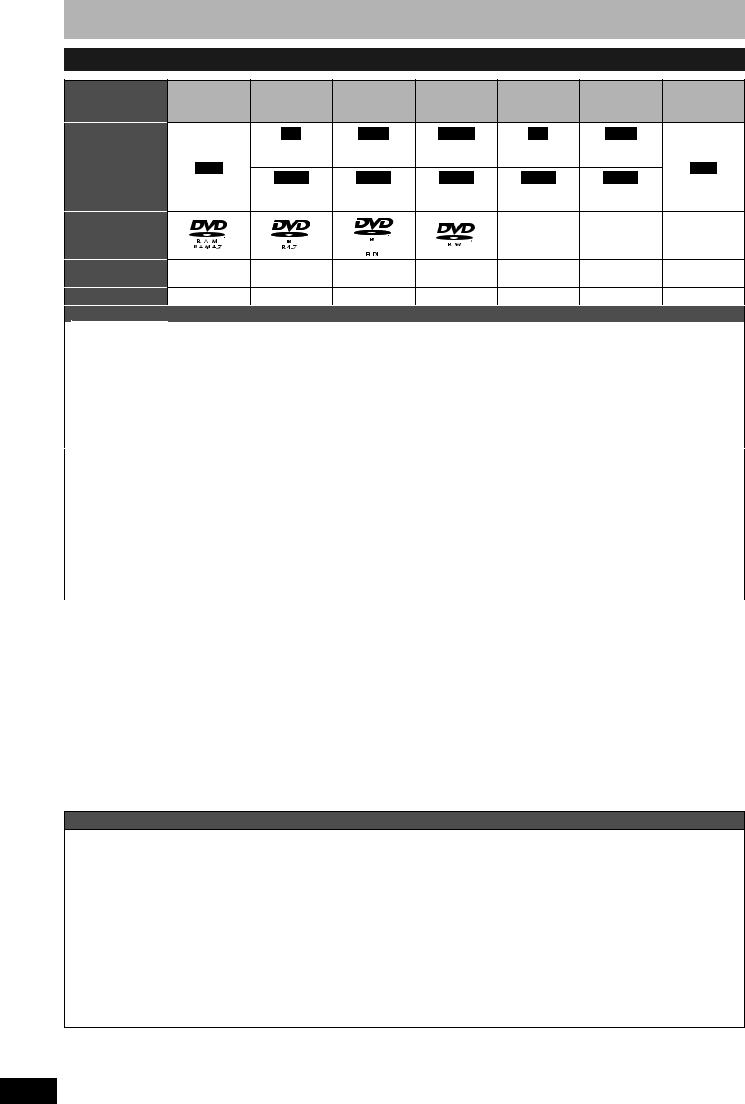
Disc information |
|
|
|
|
|
|
||
Discs you can use for recording and play |
|
|
|
|
||||
Disc type |
DVD-RAM |
DVD-R |
DVD-R DL*1 |
DVD-RW |
+R*2 |
+R DL*1 |
+RW |
|
|
|
|
(dual layer on |
|
|
(double layer |
|
|
|
|
|
single side) |
|
|
on single side) |
|
|
Indication in these |
|
-R |
-R DL |
-RW(V) |
+R |
+R DL |
|
|
instructions |
|
Before |
Before |
Before |
Before |
Before |
|
|
|
RAM |
finalization |
finalization |
finalization |
finalization |
finalization |
+RW |
|
|
DVD-V |
DVD-V |
DVD-V |
DVD-V |
DVD-V |
|||
|
|
|
||||||
|
|
After |
After |
After |
After |
After |
|
|
|
|
finalization |
finalization |
finalization |
finalization |
finalization |
|
|
Logo |
|
|
|
|
|
|
|
|
|
|
|
|
|
–––– |
–––– |
–––– |
|
Recording format |
VR |
DVD-Video |
DVD-Video |
DVD-Video |
+VR |
+VR |
+VR |
|
(Ô below) |
||||||||
|
|
|
|
|
|
|
||
Re-writable*3 |
Yes |
No |
No |
Yes |
No |
No |
Yes |
|
What you can do on this unit |
|
|
|
|
|
|
||
|
Recording |
|
|
|
|
|
|
|
|
broadcasts that |
Yes*4 |
No |
No |
No |
No |
No |
No |
|
allow one copy |
|
|
|
|
|
|
|
|
Recording both |
|
|
|
|
|
|
|
|
|
|
|
|
|
|
|
|
|
Main and SAP of |
Yes |
No |
No |
No |
No |
No |
No |
|
MTS broadcast |
|
|
|
|
|
|
|
|
Recording 16:9 |
|
|
|
|
|
|
|
|
Yes |
No |
No |
No |
No |
No |
No |
|
|
aspect picture |
|||||||
|
|
|
|
|
|
|
|
|
|
Creating playlists |
|
|
|
|
|
|
|
|
Yes |
No |
No |
No |
No |
No |
No |
|
Compatibility |
|
|
|
|
|
|
|
|
|
Usable high |
|
|
|
|
|
|
|
|
speed recording |
Up to 5x |
Up to 16x |
Up to 4x |
Up to 6x |
Up to 16x |
Up to 2.4x |
Up to 4x*6 |
|
disc type*5 |
|
|
|
|
|
|
|
|
Play on other |
Only on DVD- |
|
|
|
|
|
|
|
players |
RAM |
Yes |
Yes*7 |
Yes |
Yes |
Yes*8 |
Yes |
|
|
compatible |
|
|
|
|
|
(It is not |
|
|
players. (It is |
|
|
|
|
|
possible to |
|
|
|
|
|
|
|
||
|
|
not possible to |
Only on compatible players after finalizing the disc (Ô page 36) |
finalize the |
||||
|
|
finalize the |
disc.) |
|||||
|
|
disc.) |
|
|
|
|
|
|
|
|
|
|
|
|
|
|
|
•We recommend using Panasonic discs. We also recommend using DVD-RAM discs with cartridges to protect them from scratches and dirt.
•You may not be able to record depending on the condition of the discs and you may not be able to play due to the condition of the recording.
•For the recording time, refer to “Recording modes and approximate recording times” on page 17.
*1 You can record onto the second layer of dualor double-layer discs after closing the first layer (Ô page 36). You will no longer be able to record to the first layer after you do this (Ô page 16).
When playing a title recorded on both layers, video and audio may momentarily cut out when the unit is switching layers.
*2 You may not be able to use +R recorded on this unit in another Panasonic DVD recorder and vice versa. Once the disc is finalized, however, it can be played in the other unit.
*3 The amount of the recordable disc space doesn’t increase even if the program is deleted when you use a one time recording disc. *4 CPRM (Ô page 45) compatible discs only.
*5 This unit can use the high-speed recording discs shown in the chart, but using them will not shorten the recording time. *6 You can play 8x recording speed discs recorded on another equipment.
*7 Play on DVD-R DL compatible equipment. *8 Play on +R DL compatible equipment.
Regarding recording format
VR (DVD Video Recording) format
This is a recording method which allows you to freely record and edit television broadcasts and so on.
•Digital broadcasts that allow “One time only recording” can be recorded to a CPRM compatible disc. You can record to CPRM compatible DVD-RAM on this unit.
•Play is only possible on a compatible DVD player.
DVD-Video format
This recording method is the same as commercially available DVD-Video.
•Digital broadcasts that allow “One time only recording” cannot be recorded.
•You can play on compatible equipment such as DVD players after finalizing the disc on this unit.
+VR (+R/+RW Video Recording) format
This is method for recording moving pictures to +R/+RW discs. You can play back such discs recorded in this method in a similar way as contents recorded in the DVD-Video format.
•Digital broadcasts that allow “One time only recording” cannot be recorded.
•After finalizing the disc or creating the top menu, you can play the disc on DVD players and other equipment.
RQT8950
4

Play-only discs
Disc type
Indication in these instructions
Logo
Instructions
|
DVD-Video |
DVD-Audio |
DVD-RW (VR format) |
|||||||
|
|
|
|
|
|
|
|
|
|
|
|
|
DVD-V |
|
|
DVD-A |
|
|
-RW(VR) |
|
|
|
|
|
|
|
|
|
|
|
|
|
|
|
|
|
|
|
|
|
|
|
|
High quality movie and music discs High fidelity music |
DVD-RW recorded on another DVD Recorder* |
discs |
• You can play programs that allow “One time only recording” if |
• Played on this |
they have been recorded to a CPRM compatible disc. |
unit in |
• By formatting (Ô page 35) the disc, you can record to it in |
2 channels. |
DVD-Video format. |
|
• It may be necessary to finalize the disc on the equipment |
|
used for recording. |
Disc type
Logo
Indicated in these instructions by
Instructions
DVD-R |
|
|
|
CD |
Video CD |
||||
|
|
|
|
–––– |
|
|
|
|
|
|
|
|
|
|
|
|
|
|
|
|
|
|
|
|
|
|
|
|
|
|
|
|
|
|
|
|
|
|
|
DivX |
|
|
DivX, MP3, JPEG/TIFF |
|
|
|
|
||
|
CD |
|
|
|
VCD |
|
|||
|
|
|
|
|
|
|
|
|
|
DVD-R* with video |
Recorded audio and music |
• CD-R and CD-RW* with video |
Recorded music and |
||||||
recorded in DivX |
(including CD-R/RW*) |
recorded in DivX |
video (including CD-R/ |
||||||
|
|
|
|
• CD-R and CD-RW* with music |
RW*) |
||||
|
|
|
|
recorded in MP3 (Ô page 24) |
|
|
|
|
|
•CD-R and CD-RW* with still pictures recorded in JPEG and TIFF
•The producer of the disc can control how discs are played. So you may not always be able to control play as described in these operating instructions. Read the disc’s instructions carefully.
•Operation and sound quality of CDs that do not conform to CD-DA specifications (copy control CDs, etc.) cannot be guaranteed.
* Close the session after recording. Play may be impossible on some discs due to the condition of the recording.
Regarding DVD-Audio
Some multi-channel DVD-Audio will prevent down-mixing (Ô page 45) of all or part of their contents if this is the manufacturer’s intention. Tracks that are prevented from being down-mixed will not play properly on this unit (e.g. audio is played from the front two channels only). Refer to the disc’s jacket for more information.
Note about using a DualDisc
The digital audio content side of a DualDisc does not meet the technical specifications of the Compact Disc Digital Audio (CD-DA) format so play may not be possible.
Disc information
Discs that cannot be played
•2.6 and 5.2 GB DVD-RAM, 12 cm (5″)
•3.95 and 4.7 GB DVD-R for Authoring
•DVD-R recorded in VR format
•DVD-R (DVD-Video format), DVD-R DL, DVD-RW (DVD-Video format), +R, +R DL recorded on another unit and not finalized (Ô page 45)
•PAL discs (you can still play the audio on DVD-Audio)
•DVD-Video with a region number other than “1” or “ALL”
•Blu-ray, HD-DVD
•DVD-ROM, +R 8 cm (3″), CD-ROM, CDV, CD-G, Photo CD, CVD, SVCD, SACD, MV-Disc, PD, etc.
RQT8950
5

The remote control information
n Batteries
• Insert so the poles (+ and –) match those in the remote control.
• Do not use rechargeable type batteries.
• Do not mix old and new batteries.
• Do not use different types at the same time.
•Do not heat or expose to flame.
•Do not take apart or short circuit.
•Do not attempt to recharge alkaline or manganese batteries.
•Do not use batteries if the covering has been peeled off. Mishandling of batteries can cause electrolyte leakage which can damage items the fluid contacts and may cause a fire.
Remove if the remote control is not going to be used for a long period of time. Store in a cool, dark place.
n Use
Remote control signal sensor
20
30 20
20

30
7 m (23 feet) directly in front of the unit
Disc handling
n How to hold a disc
Do not touch the recorded surface.
n Concerning non-cartridge discs
Be careful about scratches and dirt.
n If there is dirt or condensation on the disc
Wipe with a damp cloth and then wipe dry. n Handling precautions
•Do not attach labels or stickers to discs. (This may cause disc warping and un-balanced rotation, rendering it unusable.)
•Write on the label side of the disc only with a soft, oil-based felt pen. Do not use ballpoint pens or other hard writing implements.
•Do not use record cleaning sprays, benzine, thinner, static electricity prevention liquids or any other solvent.
•Do not use scratch-proof protectors or covers.
•Do not drop, stack, or impact discs. Do not place objects on them.
•Do not use the following discs:
–Discs with exposed adhesive from removed stickers or labels (rented discs, etc.).
–Discs that are badly warped or cracked.
–Irregularly shaped discs, such as
heart shapes.
• Do not place in the following areas:
–In direct sunlight.
–In very dusty or humid areas.
–Near a heater.
–Locations susceptible to significant differences in temperature (condensation can occur).
–Where static electricity or electromagnetic waves occur.
•To protect discs from scratches and dirt, return them to their cases or cartridges when you are not using them.
The manufacturer accepts no responsibility and offers no compensation for loss of recorded or edited material due to a problem with the unit or recordable media, and accepts no responsibility and offers no compensation for any subsequent damage caused by such loss.
Examples of causes of such losses are
•A disc recorded and edited with this unit is played in a DVD recorder or computer disc drive manufactured by another company.
•A disc used as described above and then played again in this unit.
•A disc recorded and edited with a DVD recorder or computer disc drive manufactured by another company is played in this unit.
Unit care
The precision parts in this unit are readily affected by the environment, especially temperature, humidity, and dust. Cigarette smoke also can cause malfunction or breakdown.
To clean this unit, wipe with a soft, dry cloth.
•Never use alcohol, paint thinner or benzine to clean this unit.
•Before using chemically treated cloth, carefully read the instructions that came with the cloth.
Observe the following points to ensure continued listening and viewing pleasure.
Dust and dirt may adhere to the unit’s lens over time, making it impossible to record or play discs.
Use the DVD lens cleaner (RP-CL720PP) about once every year, depending on frequency of use and the operating environment. Carefully read the lens cleaner’s instructions before use.
Do not place the unit on amplifiers or equipment that may become hot.
The heat can damage the unit.
Before moving the unit, ensure the disc tray is empty. Failure to do so will risk severely damaging the disc and the unit.
RQT8950
6

Control reference guide
Remote control
Instructions for operations are generally described using the remote control.
 bn
bn
1
bo


 bp 2
bp 2


|
bq |
|
3 |
br |
|
bs |
||
|
4
1 Turn the unit on (Ô page 12)
2Select channels and title numbers, etc./ Enter numbers
3 Cancel
4 Basic operations for recording and play
5 Skip the specified time (Ô page 23)
6Show Direct Navigator/Top menu (Ô page 22, 24, 30)
7Selection/Enter, Frame-by-frame (Ô page 12, 23)
8 Show sub menu (Ô page 25, 30, 33) 9 Show on-screen menu (Ô page 27) bk Select audio (Ô page 19, 23)
bl Start recording (Ô page 18)
bm Change recording mode (Ô page 18) bn Remote control signal output
bo Television operations (Ô page 15) bp Channel select (Ô page 18)
bq Add/delete channel (Ô page 13) br Input select (IN1 or IN2 or DV) bs Delete items (Ô page 29)
bt Skip a minute forward (Ô page 23) ck Show scheduled recording list
(Ô page 20)
cl Show FUNCTIONS window (Ô page 28)
cm Return to previous screen cn Create chapters (Ô page 23)
co Show Setup menu (Ô page 14, 37) cp Start Flexible Recording (Ô page 19) cq Show status messages (Ô page 28)
5 |
bt |
|
ck |
6 |
cl |
7 |
|
8 |
cm |
9 |
cn |
bk |
co |
bl |
cp |
bm |
cq |
n Using the cursor
•Select items on menu screens and set items.
Press up, down, left or right to select an item.
 Press [ENTER] to confirm.
Press [ENTER] to confirm.
This operation is also possible...
•Frame-by-frame (backward/forward):
While paused, press [w h] or [h q] (left/right)
Main unit
1 |
2 |
3 4 |
7 |
bk |
CH |
|
|
|
|
DV IN |
|
IN2 |
|
|
|
Opening the front panel |
|
|
6 |
8 9 bl |
|||||
|
|
|
|
|
|
|
|||
Press down on the |
|
part |
|
|
5 |
|
|||
|
|
|
|
|
|
|
|
||
|
|
|
|
|
|
|
|
||
with your finger. |
|
|
|
|
|
|
|
||
|
|
|
|
|
|
||||
1 POWER button (POWER 8) (Ô page 12) |
6 Open/close disc tray (Ô page 18) |
|
|||||||
Press to switch the unit from on to standby mode or vice versa. In |
7 Display (Ô below) |
|
|||||||
standby mode, the unit is still consuming a small amount of power. |
8 Stop (Ô page 18, 23) |
|
|||||||
2 Disc tray (Ô page 18) |
9 Start play (Ô page 22) |
|
|||||||
|
|
|
|
|
|
||||
3 Connector for a digital video (DV) camcorder (Ô page 34) |
bk Remote control signal sensor |
|
4 Connectors for external equipment (Ô page 34) |
||
bl Start recording (Ô page 18)/ |
||
5 Channel select (Ô page 18) |
||
Specify the time to stop recording (Ô page 19) |
||
|
The remote control information/Disc handling/Unit care/Control reference guide
The unit’s display
12
|
|
|
|
|
|
|
|
|
|
|
|
|
|
|
|
|
|
|
|
|
|
|
|
|
|
|
|
|
|
|
|
|
|
|
|
|
|
|
|
|
|
|
|
|
|
|
|
|
|
|
|
|
|
|
|
3 |
4 |
5 |
|||||
1Disc indicator
•This indicator lights up when a disc that is supported by this unit is inserted.
2 Scheduled recording indicator
3 Main display section
4 Playing indicator
5 Recording indicator
RQT8950
7
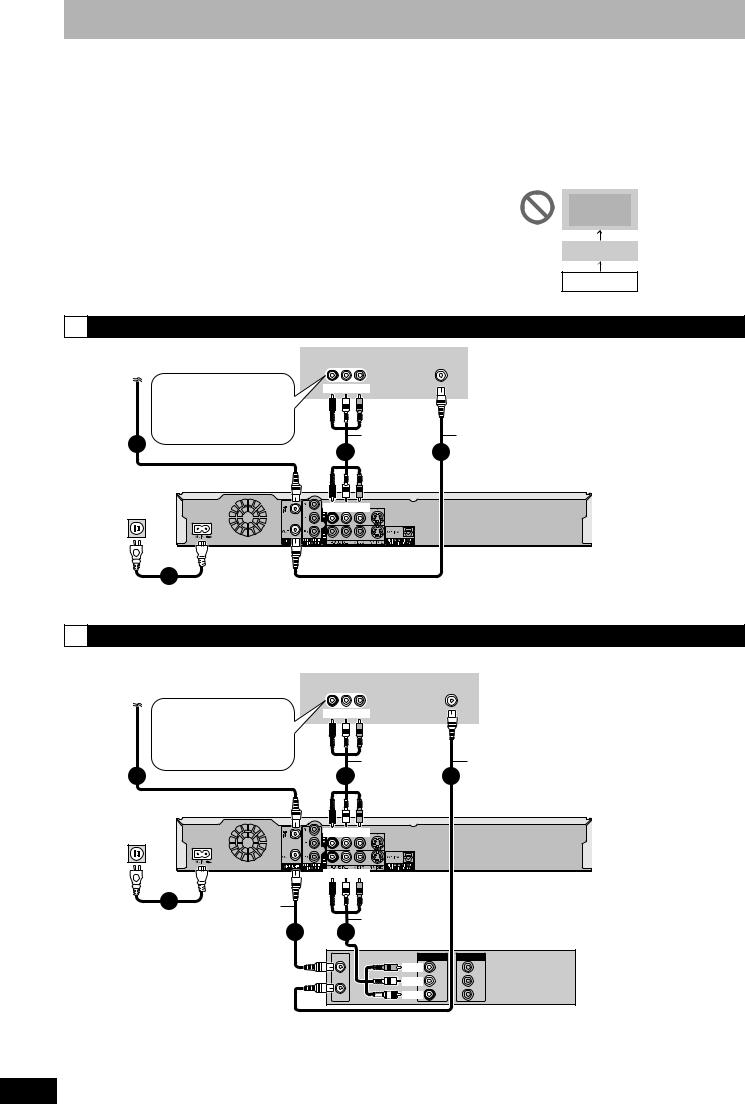
STEP 1 Connection
This section includes diagrams of four common methods of connections (A-D, pages 8-9). Please connect using the one that best suits you.
•Visit Panasonic’s homepage for more information about connection methods. (This is in English only.) http://www.panasonic.com/consumer_electronics/dvd_recorder/dvd_connection.asp
•Before doing any connection, turn off all equipment and read the appropriate operating instructions.
•Peripheral equipment and optional cables are sold separately unless otherwise indicated.
n The unit’s RF OUT terminal
The picture and sound signal from this unit does not go through the RF OUT terminal to the television.
Make sure you connect one of the following terminals on this unit to the television: the AUDIO/VIDEO OUT terminal, the S VIDEO OUT terminal or the COMPONENT VIDEO OUT terminal.
• Refer to page 11 if the antenna connector doesn’t match.
n When the unit is not to be used for a long time
To save power, unplug it from the household AC outlet. This unit consumes a small amount of power, even when it is turned off (approx. 2.0 W).
n Connect the unit directly to the television
Video signals fed through video cassette recorders will be affected by copyright protection systems and the picture will not be shown correctly on the television.
Television
VCR
This unit
A Connection with a television
Cable from wall or antenna signal
|
|
|
• If your television does not |
|
|
|
|
have AUDIO/VIDEO |
|
|
|
|
terminals (Ô page 10 a). |
|
75 Ω |
|
|
• If you enjoy higher picture |
|
|
|
quality (Ô page 10). |
||
coaxial |
1 |
|||
|
||||
cable |
|
|||
|
|
|
||
AUDIO IN VIDEO |
VHF/UHF |
|
R L |
IN |
RF IN |
Red White Yellow
|
Audio/video |
|
|
3 |
cable |
2 |
|
(Included) |
|||
|
|
To household |
To RF IN |
To OUT |
AC outlet |
|
|
|
|
|
(AC 120 V, 60 Hz) |
|
Red White Yellow |
|
To RF OUT |
|
4 |
|
|
AC power supply cord (Included)
Connect only after all other connections are complete.
Television
75 Ω coaxial cable
(Included)
This unit’s rear panel
B Connection with a television and video cassette recorder
The connection will allow the video cassette recorder to be used for playback and recording when this unit is turned off.
Cable from wall or antenna signal
|
|
• If your television does not |
|
|
|
have AUDIO/VIDEO |
|
|
|
terminals (Ô page 10 b). |
|
75 Ω |
|
• If you enjoy higher picture |
|
|
quality (Ô page 10). |
||
coaxial |
|
||
1 |
|||
cable |
|||
AUDIO IN VIDEO |
Television |
||
VHF/UHF |
|||
R L IN |
|
RF IN |
|
Red White Yellow |
|
||
|
Audio/video |
75 Ω coaxial cable |
|
4 |
cable |
3 |
|
(Included) |
|||
|
|
||
To household AC outlet
(AC 120 V, 60 Hz)
6
AC power supply cord
(Included)
Connect only after all other connections are complete.
To RF IN |
|
|
To OUT |
|
|
|
|
|
Red White Yellow |
|
|
|
|
To RF OUT |
|
Red White Yellow |
|
This unit’s rear panel |
||
|
|
To IN1 |
|
|||
|
|
|
|
|
|
|
75 Ω coaxial |
|
|
|
|
|
|
cable |
2 |
5 |
Audio/video |
|
|
|
(Included) |
cable |
|
|
|
||
|
|
VHF/UHF |
|
OUT |
IN |
|
|
|
RF IN |
Yellow |
OUT |
IN |
|
|
|
|
|
VIDEO |
VIDEO |
|
|
|
|
White |
L |
L |
|
|
|
|
|
AUDIO |
AUDIO |
|
|
|
|
Red |
AUDIO |
AUDIO |
Video cassette recorder |
|
|
VHF/UHF |
R |
R |
||
|
|
RF OUT |
|
|
|
|
RQT8950
8
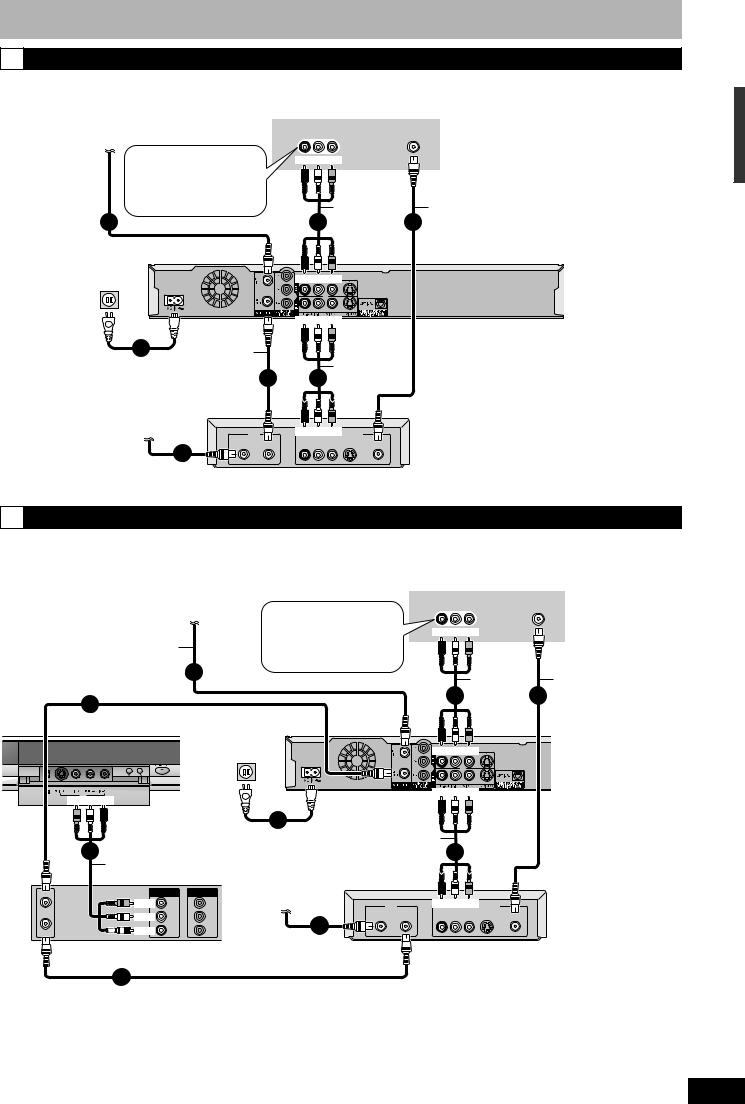
CConnection with a television and cable box or satellite receiver
•You need to subscribe to a cable TV service to enjoy viewing their programming.
•Consult your service provider regarding appropriate cable TV box.
Cable from wall or antenna signal
|
|
• If your television does not |
|
|
have AUDIO/VIDEO |
75 Ω coaxial |
|
terminals (Ô page 10 c). |
|
• If you enjoy higher picture |
|
|
||
cable |
|
quality (Ô page 10). |
|
2 |
|
Television
AUDIO IN VIDEO |
VHF/UHF |
|
R L |
IN |
RF IN |
Red White Yellow
|
Audio/video |
75 Ω coaxial cable |
|
5 |
cable |
4 |
|
(Included) |
|||
|
|
To household |
To RF IN |
To OUT |
|
|
|
AC outlet |
|
|
(AC 120 V, 60 Hz) |
|
Red White Yellow |
|
|
To RF OUT |
|
Red White Yellow |
This unit’s rear panel |
|
|
|
|
|
To IN1 |
||
7 |
|
|
|
|
|
|
75 |
Ω coaxial |
|
|
|
|
|
AC power supply cord (Included) |
|
|
|
|
||
|
cable |
3 |
6 |
Audio/video |
|
|
Connect only after all other |
|
(Included) |
cable |
|
||
connections are complete. |
|
|
|
|
|
|
Satellite antenna |
|
|
(Satellite receiver only) |
IN |
Red White Yellow OUT |
|
Satellite Cable |
AUDIO |
1 |
R L VIDEO S-VIDEO RF |
|
|
Cable box or Satellite receiver |
|
75 Ω coaxial |
|
|
|
|
|
cable |
|
|
STEP 1 Connection
DConnection with a television, video cassette recorder and cable box or satellite receiver
•You need to subscribe to a cable TV service to enjoy viewing their programming.
•Consult your service provider regarding appropriate cable TV box.
•The connection will allow the video cassette recorder to be used for playback and recording when this unit is turned off.
|
|
|
|
Television |
|
|
|
|
|
|
Cable from wall or |
|
AUDIO IN VIDEO |
|
VHF/UHF |
|
|
|
|
antenna signal |
• If your television does not |
R L IN |
|
|
RF IN |
|
|
|
|
|
|
|
|
||
|
|
|
have AUDIO/VIDEO |
Red White Yellow |
|
|
||
|
|
|
terminals (Ô page 10 d). |
|
|
|||
75 Ω coaxial cable |
|
|
|
|
|
|||
• If you enjoy higher picture |
|
|
|
|
|
|||
|
|
2 |
quality (Ô page 10). |
|
|
|
|
|
|
|
|
|
Audio/video |
75 Ω coaxial cable |
|||
|
|
|
|
|
||||
3 |
|
|
|
5 |
cable |
4 |
|
|
|
|
|
(Included) |
|
||||
75 |
Ω coaxial cable (Included) |
|
|
|
||||
|
|
|
|
|
|
|||
This unit’s front panel To household |
To RF IN |
|
|
To OUT |
|
|
||
|
|
AC outlet |
|
|
|
|
|
|
(AC 120 V, 60 Hz) |
Red White Yellow |
|
|
CH |
|
This unit’s rear panel
DV IN |
IN2 |
To RF OUT |
Red White Yellow |
||
|
Yellow White Red |
|
To IN1 |
||
|
|
|
|||
|
To IN2 |
9 |
|
|
|
|
|
|
|
|
|
|
8 |
AC power supply cord (Included) |
Audio/video |
7 |
|
|
Connect only after all other |
|
cable |
||
|
Audio/video |
connections are complete. |
|
|
|
|
cable |
|
|
|
|
VHF/UHF |
|
|
OUT |
IN |
Satellite antenna |
|
|
RF IN |
|
Yellow |
OUT |
IN |
(Satellite receiver only) |
IN |
Red White Yellow OUT |
|
|
|
VIDEO |
VIDEO |
|
|
|
|
|
White |
L |
L |
|
Satellite Cable |
AUDIO |
|
|
|
R L VIDEO S-VIDEO RF |
||||
|
|
|
AUDIO |
AUDIO |
1 |
|
|
|
|
Red |
AUDIO |
AUDIO |
|
|
|
VHF/UHF |
|
R |
R |
|
|
|
|
RF OUT |
|
|
|
|
75 Ω coaxial |
|
|
|
Video cassette recorder |
|
Cable box or Satellite receiver |
||||
|
cable |
|
|||||
|
|
|
|
|
|
|
|
|
6 |
75 |
Ω coaxial cable |
|
|
||
|
|
|
|
||||
RQT8950
9
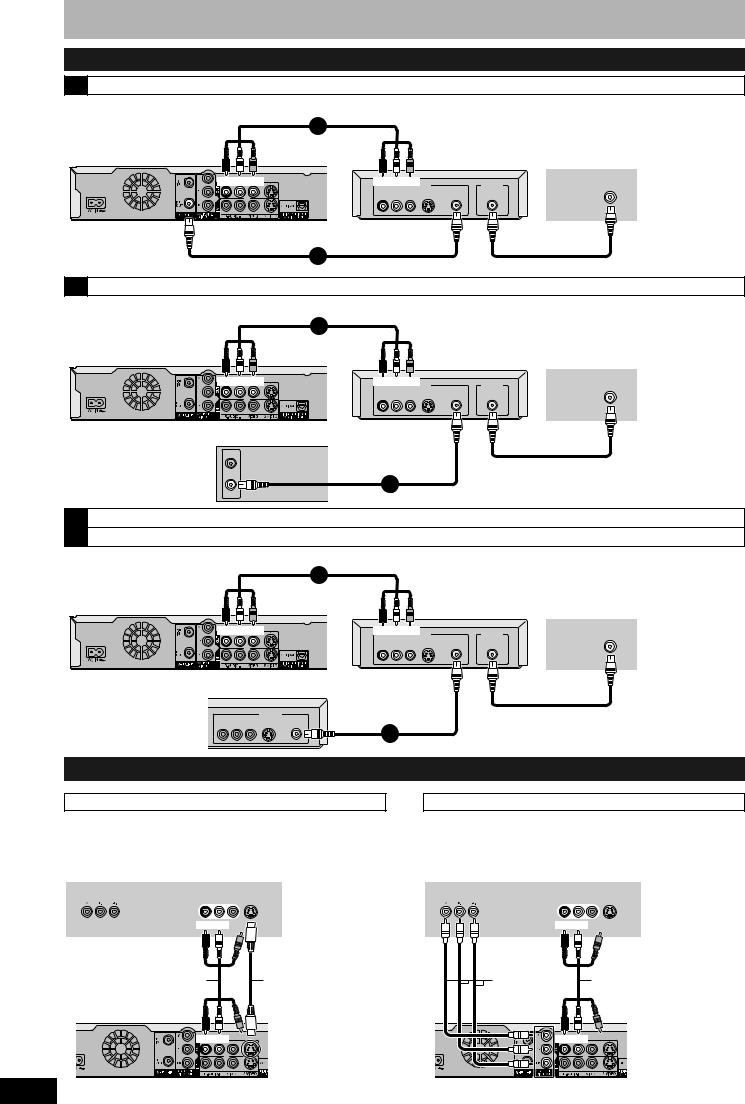
STEP 1 Connection
If your television does not have Audio/Video terminals, RF Modulator is necessary
a Connection with a television (Ô page 8 A)
Audio/video cable (Included) |
|
|
|
||
3 |
|
|
|
|
|
This unit’s rear panel |
|
|
RF Modulator |
Television |
|
Red White Yellow |
|
Red White Yellow IN |
|
OUT |
VHF/UHF |
|
|
RF IN |
|||
|
|
AUDIO |
|
|
|
|
|
R L VIDEO S-VIDEO |
RF |
RF |
|
2 |
75 |
Ω coaxial cable (Included) |
75 Ω coaxial cable |
||
|
|||||
b Connection with a television and video cassette recorder (Ô page 8 B)
Audio/video cable (Included) |
|
|
|
|
|
4 |
|
|
|
This unit’s rear panel |
|
RF Modulator |
Television |
|
Red White Yellow |
Red White Yellow IN |
|
OUT |
VHF/UHF |
|
RF IN |
|||
|
AUDIO |
|
|
|
|
R L VIDEO S-VIDEO |
RF |
RF |
|
Video cassette recorder
VHF/UHF
RF IN
3
VHF/UHF
RF OUT
75 Ω coaxial cable
75 Ω coaxial cable
c |
Connection with a television and cable box or satellite receiver (Ô page 9 C) |
|
|||
d |
Connection with a television, video cassette recorder and cable box or satellite receiver (Ô page 9 D) |
||||
|
Audio/video cable (Included) |
|
|
|
|
|
|
5 |
|
|
|
This unit’s rear panel |
|
RF Modulator |
Television |
||
|
Red White Yellow |
Red White Yellow IN |
|
OUT |
VHF/UHF |
|
|
RF IN |
|||
|
|
AUDIO |
|
|
|
|
|
R L VIDEO S-VIDEO |
RF |
RF |
|
Cable box or Satellite receiver
AUDIO |
OUT |
|
|
R L |
VIDEO S-VIDEO RF |
To enjoy higher picture quality
Connecting to the S VIDEO IN terminal
75 Ω coaxial cable
4 |
75 |
Ω coaxial cable |
|
Connecting to the COMPONENT VIDEO IN terminal
The S VIDEO OUT terminal achieves a more vivid picture than the VIDEO OUT terminal. (Actual results depend on the television.)
Television
COMPONENT |
AUDIO IN VIDEO S VIDEO |
|
VIDEO IN |
R L IN |
IN |
Red White
Audio/video cable |
S Video cable |
|
(Included) |
|
|
Red White |
|
|
RQT8950 |
This unit’s |
|
rear panel |
||
|
These terminals can be used for either interlace or progressive output (Ô page 45) and provide a purer picture than the S VIDEO OUT terminal.
• Connect to terminals of the same color.
Television
COMPONENT |
AUDIO IN VIDEO S VIDEO |
|
VIDEO IN |
R L IN |
IN |
|
Red White |
|
Component |
Audio/video cable |
Video cable |
(Included) |
|
Red White |
|
This unit’s |
|
rear panel |
10
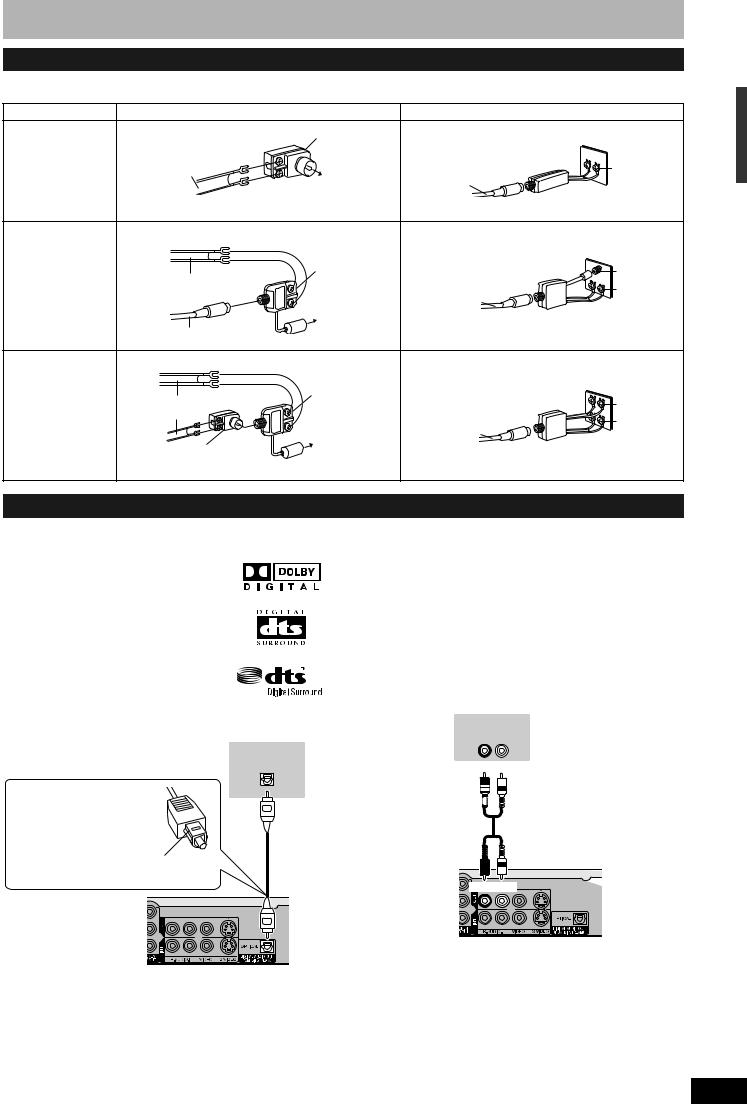
If the antenna connector doesn’t match
Use one of the following connections to suit the antenna lead to the unit’s RF IN terminal, and the 75 Ω coaxial cable to the antenna terminals on the equipment (television etc.). Refer to other equipment’s operating instructions.
Type |
|
This unit |
Other equipment (television etc.) |
|
A twin lead |
|
300–75 Ω |
|
|
|
from the antenna |
|
|
|
|
transformer |
75–300 Ω |
|
|
|
|
|
|
|
|
(Flat) Twin lead |
|
transformer |
VHF or UHF |
|
|
75 Ω coaxial |
||
|
300 Ω cable |
To this unit’s RF IN |
|
|
|
|
cable |
Television |
|
|
|
terminal |
||
|
|
|
|
|
A twin lead and |
from the antenna |
|
|
|
a coaxial plug |
|
|
|
|
|
|
|
|
|
|
(Flat) Twin lead |
VHF/UHF |
VHF/UHF band separator |
VHF |
|
band mixer |
|
|
|
|
300 Ω cable |
|
75 Ω coaxial |
UHF |
|
|
To this unit’s |
cable |
Television |
|
(Round) |
|
|
|
|
RF IN terminal |
|
|
|
|
75 Ω coaxial cable |
|
|
|
|
|
|
|
|
Two twin leads |
from the antenna |
|
|
|
|
|
|
|
|
|
(Flat) Twin lead |
VHF/UHF |
|
VHF |
|
band mixer |
VHF/UHF band separator |
||
|
300 Ω cable |
|
||
|
|
|
UHF |
|
|
|
|
75 Ω coaxial |
|
|
|
To this unit’s |
Television |
|
|
|
cable |
||
|
300–75 Ω |
RF IN terminal |
|
|
|
|
|
|
|
|
transformer |
|
|
|
STEP 1 Connection
Connecting an amplifier or system component
n Connecting an amplifier with a digital input terminal
• To enjoy multi-channel surround on DVD-
Video, connect an amplifier with a built-in decoder displaying these logo marks using an optical digital audio cable and change
the settings in Digital Audio Output (Ô page 39).
• Before purchasing an optical digital audio
cable, check the terminal shape of the connected equipment.
• You cannot use DTS Digital Surround decoders not suited to DVD.
•Even if using this connection, output will be only 2 channels when playing DVD-Audio.
Amplifier’s rear panel
OPTICAL IN
Optical digital audio cable
Do not bend sharply when connecting.
Insert fully, with this side facing up.
This unit’s rear panel
n Connection to a stereo amplifier
Amplifier’s rear panel
AUDIO IN
R L
Red White
 Audio cable
Audio cable
Red White
This unit’s rear panel
RQT8950
11

STEP 2 Plug-in Auto Tuning
|
CH |
DV IN |
IN2 |
POWER 8 |
2 CH 1 |
^ DVD |
|
POWER |
|
Numbered |
1 2 CH |
|
|
buttons |
ADD/DLT |
|
|
e,r,w,q |
|
ENTER |
RETURN |
|
|
* REC |
|
After pressing [^ DVD POWER] to turn the unit on for the first time, the unit starts necessary setup.
Regarding DST (Daylight Saving Time) (Ô page 15)
Legal revision is expected to change the DST period in 2007. When you use the unit with DST on, the change may cause the unit’s clock to go behind the actual time. Check the DST setting in “Set Clock Manually” in the Setup menu, set DST off and reset the clock precisely if you are using this function.
Preparation
Turn on the television and select the appropriate video input to suit the connections to this unit.
1 Press [^ DVD POWER].
Select Language
Seleccione el idioma
Sélection de Langue
English
Español
Français
Press ENTER
Pulse ENTER
Appuyer sur ENTER
2 Press [e,r] to select the language and press [ENTER].
If you make a mistake, press [RETURN] to return to an earlier screen.
Aspect Ratio Selection
Select TV type and press ENTER. (Please refer to Operation Instruction for details)
4:3 |
4:3 TV |
16:9 16:9 Widescreen TV
3 Press [e,r] to select “4:3 TV” or
“16:9 Widescreen TV” and press [ENTER].
Quick Start setting
The unit can be turned on faster, in about 1 second. Please note that Quick Start mode slightly increases power consumption when the unit is off.
(See Operation Instructions for details) Turn Quick Start on ?
On
Off
4 Press [e,r] to select “On” or “Off” and press [ENTER].
If you activate “Quick Start” function, select “On”.
About “Quick Start” function
If you set Quick Start to on, you can start recording to DVD-RAM about 1 second after you press [^ DVD POWER] to turn the unit on and then sequentially press [* REC]. The following happens when you have selected “On”.
•Power consumption in standby mode increases because power is supplied to the unit.
Default Recording Source
Please select the source from which this unit will record each time it is turned on. Note: Selecting "Internal TV Tuner" will start the Auto Channel Clock Settings process.
This one time process takes a few minutes.
Internal TV Tuner
Input
5 Press [e,r] to select “Internal TV Tuner” or “Input” and press [ENTER].
When you do not set channels on this unit, select “Input”. The unit then displays “Set Clock Manually” screen. Set the clock manually (Ô page 13).
(Continued on next page)
RQT8950
12

6 Press [ENTER] to start Plug-in Auto Tuning.
Set Channels Automatically
Ch. 1
Set Channels Automatically
Proceeding . . .
The unit then proceeds with Auto Clock Setting. The time is displayed when finished.
Set Clock Automatically
Auto Clock Setting is complete.
4/4/2006 12:15 AM
DST..................... |
On |
Time Zone........ |
CST |
n When one of the following screen appears
“No channels were found.” screen
Set Channels Automatically
No channels were found.
Please check antenna or cable connection. then...
press ENTER again
After turning off the unit, confirm following and perform setup again.
•Confirm the antenna cable is firmly connected to RF IN terminal.
•If you do not set channels on this unit, select “Input” in step 5.
“Auto Clock Setting is incomplete.” screen
Set Clock Automatically
Auto Clock Setting is incomplete.
Press ENTER
to set clock manually.
Press [ENTER] and set clock manually (Ô right).
7 Press [ENTER].
A picture or a blue background screen is displayed.
n If the clock is an hour slower or faster than the actual time
Select “–1” or “+1” in “Adjust Time Zone” in the Setup menu (Ô page 15).
The unit configures channels according to the Signal Source (RF IN) settings (Ô page 37) as follows.
Signal Source |
Band |
Channel |
|
(RF IN) |
|||
|
|
||
|
|
|
|
Antenna |
VHF |
2–13 |
|
|
|
|
|
|
UHF |
14–69 |
|
|
|
|
|
Cable TV |
VHF |
2–13 |
|
|
CATV LOW BAND |
95–99 |
|
|
|
|
|
|
CATV MID/SUPER BAND |
14–36 |
|
|
|
|
|
|
CATV HYPER BAND |
37–65 |
|
|
|
|
|
|
ULTRA BAND |
66–94 |
|
|
100–125 |
||
|
|
||
|
|
|
|
|
SPECIAL CATV CHANNEL |
1 |
|
|
|
|
Adding and deleting channels
After channel setting on this unit completed, you can add or delete |
|
|
|||||
channels if necessary channels are not set or unnecessary channels |
Tuning |
|
|||||
|
|||||||
1 Press the numbered buttons to select |
|
||||||
are set. |
|
|
|
|
|
|
|
|
a channel. |
Auto |
|
||||
|
Antenna |
Unit’s display |
|
||||
|
-in |
|
|||||
|
e.g., |
5: |
[0] Ô [5] |
|
|
|
|
|
|
|
|
||||
|
|
||||||
|
e.g., |
5: |
[0] Ô [0] Ô [5] |
|
|
Plug2 |
|
|
|
15: |
[1] Ô [5] |
|
|
|
|
|
Cable TV |
|
|
|
|
|
|
|
|
15: [0] Ô [1] Ô [5] |
|
|
STEP |
|
|
|
|
|
|
|
|||
|
|
115: [1] Ô [1] Ô [5] |
|
|
|
||
|
|
|
|
|
|
||
|
• You can also use [1 2 CH] when you are going to delete a |
|
|
||||
2 |
channel. |
|
|
|
|
|
|
Press [ADD/DLT]. |
|
|
|||||
e.g., The channel is deleted.
Channel 15 Deleted
Restart Plug-in Auto Tuning (after relocation, for example)
The setting of the clock and channel is cleared when you perform the procedure below. Scheduled recording settings are also cleared.
1 When the unit is on and stopped
Press and hold [2 CH] and [1 CH] on the main unit for about five seconds.
The unit turns off.
2 Press [^ DVD POWER].
The language selection screen is displayed.
When “Set Clock Manually” screen is displayed
The “Set Clock Manually” screen is automatically displayed when:
–there is an error while setting the clock automatically.
–you have selected “Input” in step 5 while setting (Ô page 12).
1 Press [w,q] to select the item you
want to change and press [e,r] to change the setting.
Set Clock Manually
Month |
|
Day |
|
Year |
Hour |
Minute |
|||||
|
1 |
|
/ |
1 |
/ |
2000 |
SAT |
12 |
: |
00 |
AM |
|
|
|
|
|
|
|
|
|
|
|
|
DST |
Time Zone |
DST, Time Zone |
Off |
EST |
|
|
|
(Ô below) |
•DST (Daylight Saving Time):
If you select “On”, the clock is advanced one hour starting at 2 a.m. on the first Sunday in April and ending at 2 a.m. on the last Sunday in October.
•Time Zone shows the time difference from Greenwich Mean Time (GMT).
EST (Eastern Standard Time) |
= GMT –5 |
CST (Central Standard Time) |
= GMT –6 |
MST (Mountain Standard Time) = GMT –7 |
|
PST (Pacific Standard Time) |
= GMT –8 |
AST (Alaska Standard Time) |
= GMT –9 |
HST (Hawaii Standard Time) |
= GMT –10 |
2 Press [ENTER].
A picture or a blue background screen is displayed. The clock starts.
RQT8950
13

Channel captions/Television type
TV operation buttons
Numbered |
buttons |
CANCEL |
e,r,w,q |
|
ENTER |
RETURN |
|
|
|
SETUP |
Channel captions
You can give the preset captions, or manually enter new ones yourself.
The captions you enter are displayed when the channel is displayed and in the Direct Navigator screen.
•You can set channel captions after channel setting on this unit is completed (Ô page 12–13).
1 While stopped
Press [SETUP].
Setup |
|
Signal Source (RF IN) |
Cable TV |
|
|
|
|
|
|
Set Channels Automatically |
|
|
|
Channel Captions |
|
Channel |
|
||
|
|
|
|
Setup |
|
Preset Channel Captions |
|
|
|
|
|
Disc |
|
Manual Channel Captions |
|
Video |
|
|
|
2 Press [e,r] to select “Channel” and press [q].
Preset Channel Captions
3 Press [e,r] to select “Preset Channel Captions” and press [ENTER].
|
Setup |
Preset Channel Captions |
|
|||
|
|
|||||
|
|
|
Caption Channel Number |
|
||
|
|
|
GLOB |
--- |
|
|
|
Channel |
|
|
|
|
|
|
Setup |
|
|
|
|
|
|
Disc |
|
ABC |
--- |
|
|
|
Video |
|
|
|
|
|
|
Audio |
|
PBS |
--- |
|
|
|
Display |
ENTER |
CBS |
--- |
|
|
4 |
TV Screen |
|
|
|
|
|
|
|
|
|
|
|
|
Press [e,r] to select the caption and |
||||||
press [q].
You can choose from the following captions.
ABC, PBS, CBS, CNN, FOX, ESPN, NBC, HBO, A&E, AMC, FAM, MAX, MTV, SHOW, TBS, USA, TNT, CBC, UPN, CTV, WB, TSN, DSC, GLOB
• When selecting the caption, press and hold [e,r] to scroll up and down the screen.
5 Press [e,r] to select the channel
corresponding to the caption and press [w].
•Channels are only displayed if they contain a station and if captions have not been added manually.
•To delete the channel number, press [CANCEL  ].
].
RQT8950 |
6 |
Repeat steps 4 and 5 to enter other channels. |
|
|
|
Press [ENTER]. |
|
14 |
|
||
|
|
|
|
Manual Channel Captions
3 Press [e,r] to select “Manual
Channel Captions” and press [ENTER].
4 Press [e,r] to select the channel and press [q].
• Channels are only displayed if they contain a station and if preset captions have not been added.
5 Press [e,r] to select the first character and press [q].
•You can choose from the following characters: A–Z, 0–9, -, &, !, /, (space)
•To delete the caption, press [CANCEL  ].
].
•Repeat this step to enter the other characters.
|
|
Setup |
Manual Channel Captions |
|
||||
|
|
|
||||||
|
|
|
Channel Number |
Caption |
|
|||
|
|
|
|
6 |
|
---- |
|
|
|
|
Channel |
|
8 |
|
---- |
|
|
|
|
Setup |
|
|
|
|
|
|
|
|
Disc |
|
10 |
|
AAAA |
|
|
|
|
Video |
|
|
|
|
|
|
|
|
Audio |
|
12 |
|
---- |
|
|
|
|
Display |
ENTER |
23 |
|
---- |
|
|
6 |
|
TV Screen |
|
|
|
|
|
|
|
|
|
|
|
|
|
|
|
Press [w,q] to return to the “Channel |
||||||||
|
Number” column. |
|||||||
7 |
Repeat steps 4–6 to enter other channels. |
|||||||
Press [ENTER]. |
|
|
|
|||||
To exit the screen
Press [SETUP].
To return to the previous screen
Press [RETURN].
Selecting television type
Do the following if you connect a progressive television or if you connect a different type of television after choosing a type during initial setup just after turning the unit on for the first time. Select the item that matches your television.
1 While stopped
Press [SETUP].
2 Press [e,r] to select “TV Screen” and press [q].
3 Press [e,r] to select “TV Type” and press [ENTER].
Setup |
TV Type |
|
|
||
|
4:3 TV |
|
Channel |
Aspect 4:3 & 480i |
|
Aspect 4:3 & 480p |
||
Setup |
||
16:9 Aspect ( Widescreen TV ) |
||
Disc |
||
Aspect 16:9 & 480i |
||
Video |
||
|
||
Audio |
Aspect 16:9 & 480p |
|
Display |
ENTER |
|
TV Screen |
||
|
• 480p/480i:
Select “480p” if the television is compatible with progressive output.
4 Press [e,r] to select the item and press [ENTER].
To exit the screen
Press [SETUP].
To return to the previous screen
Press [RETURN].
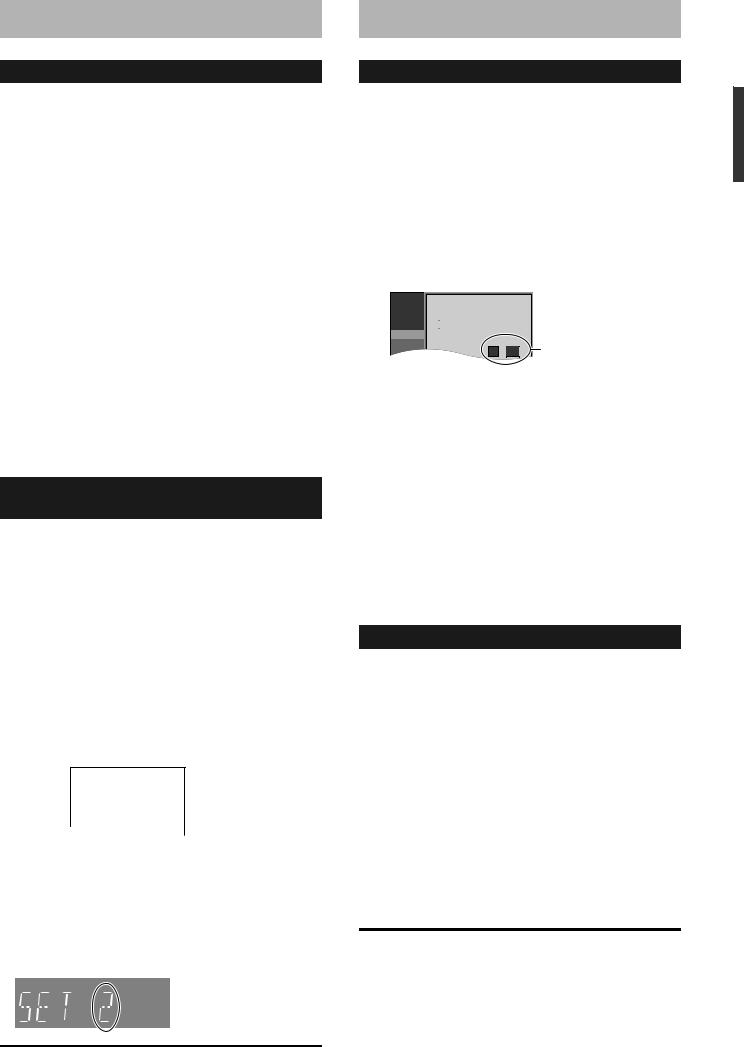
Remote control settings
Refer to the control reference on page 14.
Television operation
You can operate the TV through the unit’s remote control.
Point the remote control at the television
While pressing [^ POWER TV], enter the code with the numbered buttons.
e.g., 0250: [0] Ô [2] Ô [5] Ô [0]
Manufacturer and Code No.
Panasonic |
0051/0250 |
|
PHILIPS (RC-5) |
0054 |
National |
|
|
|
|
|
|
RCA |
0047 |
|
QUASAR |
|
|
||
|
|
|
|
|
|
|
SAMSUNG |
0060/0587/ |
|
|
|
|
||
|
|
|
|
0702 |
|
|
|
|
|
FISHER |
0154 |
|
SANYO |
0154 |
|
|
|
|
|
GE |
0047 |
|
SHARP |
0093/0165 |
|
|
|
|
|
GOLDSTAR |
0178/0317/ |
|
SONY |
0000 |
|
0457 |
|
|
|
|
|
|
|
|
HITACHI |
0145 |
|
SYLVANIA |
0054 |
|
|
|
|
|
JVC |
0053 |
|
THOMSON |
0047 |
|
|
|
|
|
LG |
0178/0317/ |
|
TOSHIBA |
0156 |
|
0457 |
|
|
|
|
|
|
|
|
MAGNAVOX |
0054 |
|
ZENITH |
0017 |
|
|
|
|
|
MITSUBISHI |
0150 |
|
|
|
|
|
|
|
|
Test by turning on the television and changing channels. Repeat the procedure until you find the code that allows correct operation.
•If your television brand is not listed or if the code listed for your television does not allow control of your television, this remote control is not compatible with your television.
When other Panasonic products respond to this remote control
When other Panasonic products placed nearby affect this unit’s remote control, change the remote control code on the main unit and the remote control (the two must match).
Use “1”, the factory set code, under normal circumstances.
To change the code on the main unit
1 While stopped
Press [SETUP].
2 Press [e,r] to select “Setup” and press [q].
3 Press [e,r] to select “Remote Control Code” and press [ENTER].
4 Press [e,r] to select the code (“1”, “2” or “3”) and press [ENTER].
Setup |
|
Remote Control Code |
||
|
|
Press " " and "ENTER" together |
|
|
|
|
for more than 2 seconds on the remote. |
|
|
Channel |
||||
|
|
|
||
Setup |
|
|
|
|
Disc |
|
|
|
|
Video |
|
|
|
|
|
|
|
|
|
To change the code on the remote control
5 While pressing [ENTER], press and
hold the numbered button ([1], [2] or [3]) for more than 2 seconds.
6 Press [ENTER].
nWhen the following indicator appears on the unit’s display
Press and hold [ENTER] and the indicated number button at the same time for more than 2 seconds.
Clock settings
Refer to the control reference on page 14.
Set Clock Manually
In the case of a power failure, the clock setting remains in memory for approximately 1 minute.
1 While stopped
Press [SETUP].
2 Press [e,r] to select “Setup” and press [q].
3 Press [e,r] to select “Clock Settings” and press [ENTER].
4 Press [e,r] to select “Set Clock Manually” and press [ENTER].
Setup |
|
|
|
|
Set Clock Manually |
|||||||
|
|
Month |
Day |
|
Year |
Hour |
Minute |
|||||
Channel |
|
1 |
/ |
1 |
/ |
2000 |
SAT |
12 |
: |
00 |
AM |
|
Setup
|
Disc |
DST Time Zone |
DST, Time Zone (Ô below) |
|
Video |
Off EST |
|
5 |
Audio |
|
|
Press [w,q] to select the item you |
|||
want to change and press [e,r] to change the setting.
•DST (Daylight Saving Time): On or Off
If you select “On”, the clock is advanced one hour starting at 2 a.m. on the first Sunday in April and ending at 2 a.m. on the last Sunday in October.
•Time Zone shows the time difference from Greenwich Mean Time (GMT).
|
EST (Eastern Standard Time) |
= GMT –5 |
|
CST (Central Standard Time) |
= GMT –6 |
|
MST (Mountain Standard Time) = GMT –7 |
|
|
PST (Pacific Standard Time) |
= GMT –8 |
|
AST (Alaska Standard Time) |
= GMT –9 |
6 |
HST (Hawaii Standard Time) |
= GMT –10 |
Press [ENTER]. |
|
|
The clock starts.
Adjust Time Zone
Adjust the time zone (–1 or +1) if it was not set correctly with auto clock setting.
You can set this menu only after “Set Clock Automatically” is completed.
1 While stopped
Press [SETUP].
2 Press [e,r] to select “Setup” and press [q].
3 Press [e,r] to select “Clock Settings” and press [ENTER].
4 Press [e,r] to select “Adjust Time Zone” and press [ENTER].
5 Press [e,r] to select “–1” or “+1” and press [ENTER].
To exit the screen
Press [SETUP].
To return to the previous screen
Press [RETURN].
Channel captions/Television type/Remote control settings/Clock settings
To exit the screen |
|
Press [SETUP]. |
RQT8950 |
To return to the previous screen |
15 |
|
Press [RETURN]. |
||
|
