KEYENCE IV Series User Manual
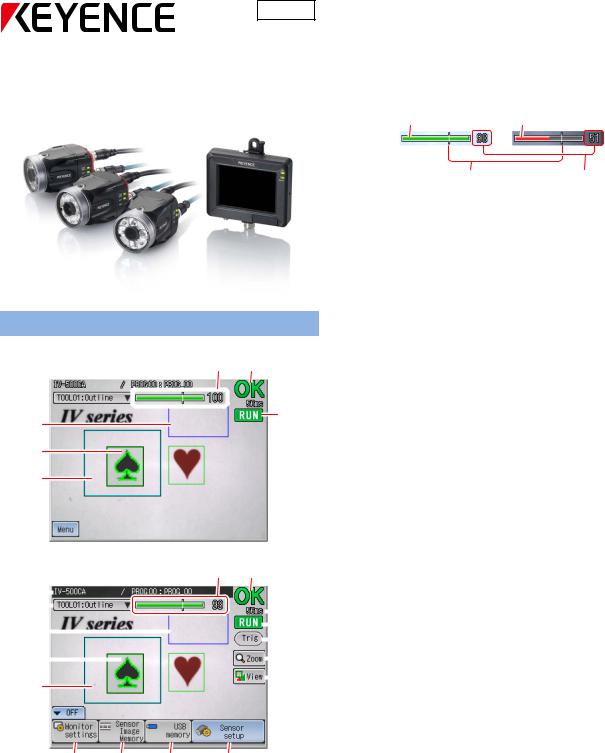
462GB
Vision Sensor
IV Series Setting Guide
Monitor Display
Menu OFF
(8) (9)
(1) 
(2) 

 (10)
(10)
(11)
(3)
(4)
(5)
(6)
Menu ON
(8) |
|
(9) |
||||||
(1) |
|
|
|
|
|
|
|
|
|
|
|
|
|
|
|
|
|
(2) |
|
|
|
|
|
|
(10) |
|
|
|
|
|
|
|
|||
|
|
|
|
|
|
|
||
(3) |
|
|
|
|
|
|
(11) |
|
|
|
|
|
|
|
|||
|
|
|
|
|
|
|
(12) |
|
|
|
|
|
|
|
|
||
|
|
|
|
|
|
|
||
|
|
|
|
|
|
|
||
(4) |
|
|
|
|
|
|
(13) |
|
|
|
|
|
|
|
|||
|
|
|
|
|
|
|
(14) |
|
|
|
|
|
|
|
|
||
(5)
(7) 
(15) (16) (17) (18)
(1) Title
Displays the device name, the program number and the program name.
(2) Tool name
Displays the tool number and the tool name of the tool selected. The selected tool can be switched.
(3) Brightness correction range
When the Brightness correction is set, the range will be displayed with a blue frame.
(4) Tool window
Displays the tool window which has been set.
(5) Search Window
If the search window of the tool is set, the range will be displayed with a light blue frame.
(6) [MENU] button
Changes the screen to the Menu ON screen.
(7) [OFF] button
Changes the screen to the Menu OFF screen.
(8) Status gauge
Displays the result (OK/NG) of the tool selected.
Status OK (green) |
Status NG (red) |
Threshold |
Matching rate |
(9) OK/NG display
Displays the total status result.
(10) Processing time
Displays the time from receiving a trigger until the result is output.
(11) [Image Type] display
Displays the situation of the screen. Run mode or Test mode.
(12) [Trig] button
Displayed when the external trigger is set. When this button is touched, a trigger signal is sent to the sensor.
(13) [Zoom] button
Changes the display to full screen mode and makes it possible to enlarge the image.
(14) [View] button
Displays the menu to select how to show the tools and the analyze screen.
(15)[Monitor settings] button
Displays the monitor screen.
(16)[Sensor Image Memory] button
Displays the Sensor Image Memory screen.
(17)[USB memory] button
Displays the USB memory screen.
(18) [Sensor setup] button
Stops the running mode and displays the Sensor setup menu screen.
1
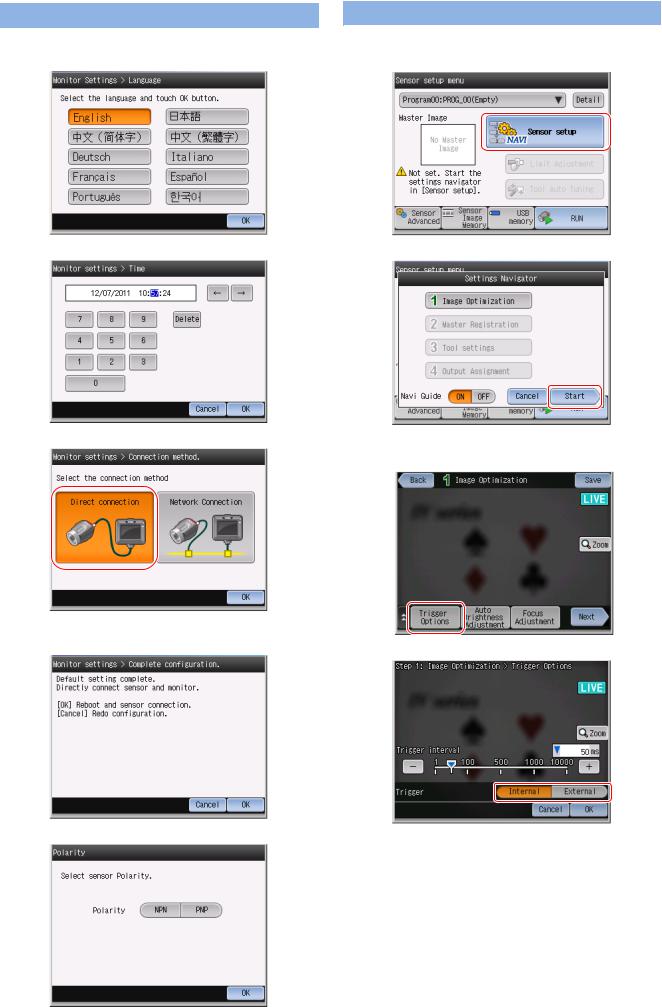
Operation for initial start-up
1.Turn on the power of the monitor.
2.Select the language.
3. Set the current date and time.
4. Select [direct connection].
5.Turn on the power of the sensor.
6.Touch the [OK] button.
7. Select the output polarity of the sensor.
8. The sensor setup screen will be displayed.
Basic setting
Starting the Navigator
1. Touch the [Sensor setup] button.
2. Touch the [Start] button.
Setting the Image Optimization
1. Touch the [Trigger Options] button.
2.Select the Trigger type.
[Internal trigger]: The trigger will be input automatically, according to the trigger interval settings.
[External trigger]: The trigger will be input when an external signal is input. If necessary, set the trigger delay.
2
