KEYENCE LK-H1W User Manual

96138E
For LK-G Series
Setting and Support Software
LK-H1W
LK-Navigator
User’s Manual
Read this manual before using the software in order to achieve maximum performance.
Keep this manual in a safe place for future reference.

Introduction
This manual describes installation procedure, handling method, operating procedure and precautions of the LK-Navigator. Read this manual carefully before starting to use the software to ensure the optimum performance and full function of the LKNavigator. Keep this manual in a safe place for future reference.
Together with this User’s Manual, read the LK-G series User’s Manual when using the "LKNavigator".
The following terminology is used in this manual.
"Controller": Indicates the Controller (LK-G3001V, LK-G3001) of the LK-G series.
■ Symbols
The following symbols alert you to matters concerning the prevention of human injury and product damage beforehand in this Manual.
Note
Provides additional information on proper operations that can be easily mistaken.
Provides advanced and useful information for operation.
Safety Precautions
"LK-Navigator" and User’s Manual contain the important information to prevent injury or death to the machine operators and other people, to prevent damage to the assets beforehand, and to ensure safe use. Fully understand the meanings of the warning indications (conventions and symbols) first. Then, read the User’s Guide thoroughly and follow the safety rules as specified. Read the User’s Guides and Operation Manuals of the related devices and equipment before starting to use the system.
■ Symbols
Note
Provides additional information on proper operations that can be easily mistaken.
Provides advanced and useful information for operation.
■ General Cautions
•At startup and during operation, be sure to monitor the functions and performance of the LK-Navigator.
•We recommend that you take substantial safety measures to avoid any damage in the event of a problem occurring.
•Do not attempt to open or modify the sensor or use it in any way other than as described in the specifications. If the sensor is modified or used other than as described, the warranty will be voided.
•When the sensor is used in combination with other devices, functions and performance may be degraded, depending on the operating conditions and surrounding environment.
•The information and contents described herein are subject to change without prior notice.
■ Trademarks
•Windows is a the registered trademark of Microsoft Corporation.
•Pentium is a registered trademark of Intel Corporation.
•Acrobat Reader is a registered trademark of Adobe Systems Incorporated.
LK-H1W-M-NO0-E |
96138E |
1 |
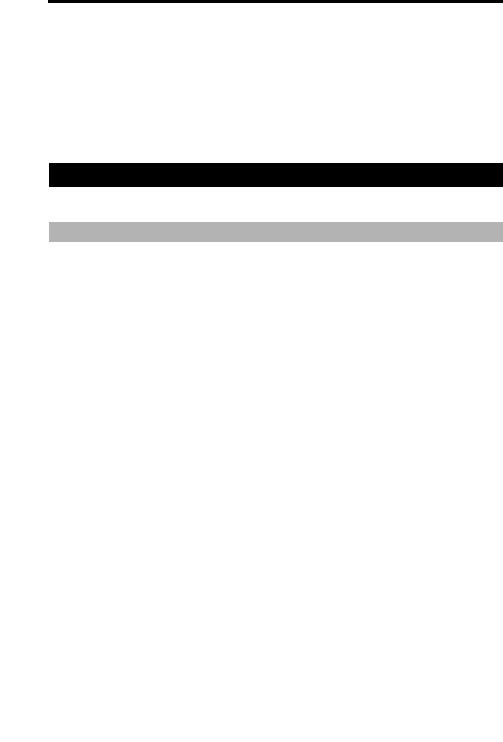
License Agreement on Use of Software
"LK-Navigator" is available to you provided you agree with the following license agreement contract.
Read the following terms of the contract carefully before using the software.
By using the LK-Navigator, you signify that you agree with the statements herein and the contract is accepted.
Terms of license agreement on use of the software
Read the following terms of the license agreement before using this software.
License agreement of use
1. License of use
KEYENCE Corporation shall license the Multi-User Agreement of the LK-Navigator under the terms of the license agreement herein.
2. Copyright
The copyright on the software and supplied documentation belong to KEYENCE Corporation, and you hold only the license for its use.
3. Prohibited matter
The user may not copy this software and sell or distribute it to a third party. However, when using this software on a computer that is connected to the KEYENCE product that was purchased with this software, this software may be installed onto multiple computers for the same company. Also, you may copy this software for the purpose of keeping backup copy for your personal use.
4. Escape clause
KEYENCE Corporation shall not be held liable by the user or a third party for any damages arising from the use of the software.
5. Cancellation of contract
If you violate this license agreement, the contract will be canceled immediately. In such a case, you must destroy the software or return it and its copies to KEYENCE Corporation.
2 |
LK-H1W-M-NO0-E |
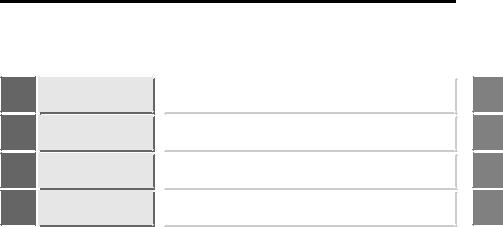
Organization of this Manual
Chapter |
Overview |
1 |
|
Chapter |
Preparations |
2 |
|
Chapter |
Operations and Functions |
3 |
of Software |
Appendices |
Appendices |
Describes the package contents, outline of the LKNavigator, and operating environment.
Describes the installation procedure, startup and stop of the "LK-Navigator".
Describes the method of setting parameters and operation procedure of the "LK-Navigator".
Describes the list of error messages together with their remedies, and index of the words and terms used in this Manual.
1 |
2 |
3 |
A |
LK-H1W-M-NO0-E |
3 |
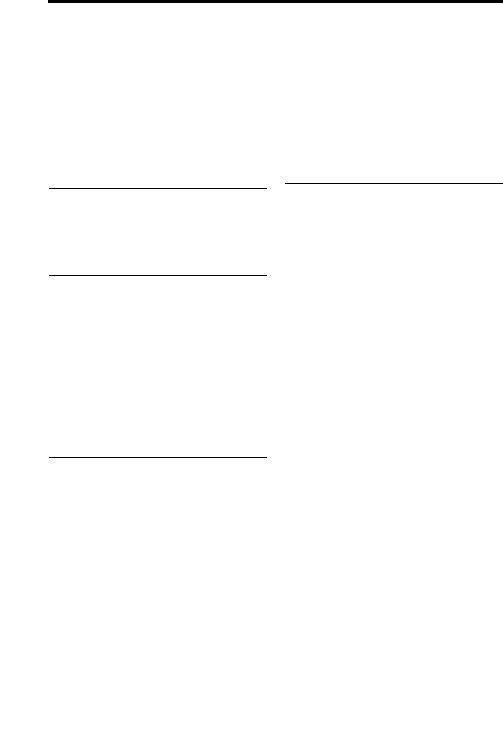
Table of Contents
Safety Precautions .................................. |
1 |
License Agreement on Use of |
|
Software .................................................. |
2 |
Terms of license agreement on |
|
use of the software............................. |
2 |
Organization of this Manual .................... |
3 |
Chapter 1 Overview |
|
Overview of LK-Navigator .................... |
1-2 |
Functions and Features .................. |
1-2 |
Operating Environment................... |
1-5 |
Setting the Programs ......................... |
3-26 |
Copy Program............................... |
3-26 |
Initializing Program ....................... |
3-28 |
View Measurement Value .................. |
3-29 |
View Received Light Waveform ......... |
3-32 |
Data Storage Setting .......................... |
3-34 |
Reading and Saving the Setting File . 3-42 |
|
Reading the Setting File................ |
3-42 |
Saving the Setting File .................. |
3-43 |
Appendices
Error Messages and Countermeasures ..... |
A-2 |
Shortcut Keys List ................................ |
A-6 |
Index .................................................... |
A-7 |
Chapter 2 Preparations
Connecting the Controller to a PC |
....... 2-2 |
Connection using USB.................... |
2-2 |
Connection using RS-232C ............ |
2-3 |
Installation ............................................ |
2-4 |
Uninstallation ....................................... |
2-8 |
Installing the USB Driver .................... |
2-10 |
Start and Quit ..................................... |
2-11 |
Start............................................... |
2-11 |
Quit ............................................... |
2-15 |
Chapter 3 Operations and
Functions of Software
Identifying Part Names and Functions of the
Main Screen ......................................... |
3-2 |
Flow of Operations ............................... |
3-4 |
Basic Settings ...................................... |
3-6 |
Head-A/Head-B .............................. |
3-6 |
OUT1/OUT2 .................................. |
3-10 |
Common Settings ......................... |
3-17 |
Settings List .................................. |
3-20 |
Sending/Receiving the Settings.... |
3-21 |
Environment Setting ........................... |
3-22 |
Communication Settings .................... |
3-24 |
4 LK-H1W-M-NO0-E
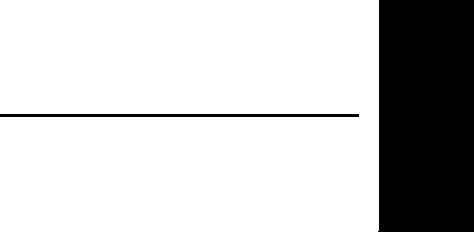
Overview
1
Overview of LK-Navigator..................................................... |
1-2 |
LK-H1W-M-NO1-E |
1-1 |
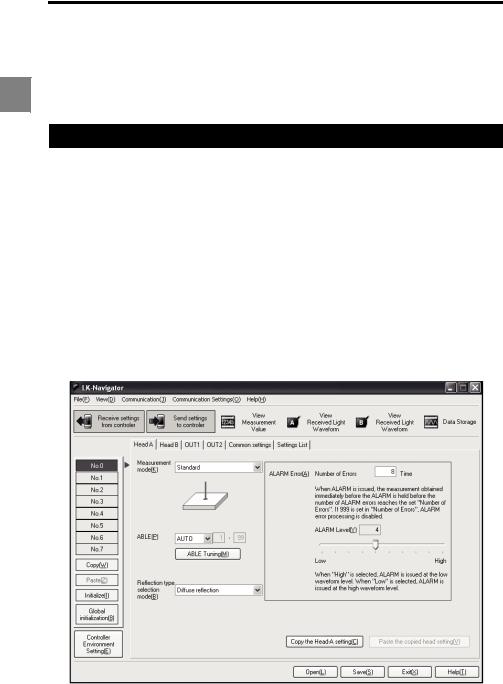
1 |
1 Overview
Overview of LK-Navigator
The "LK-Navigator" is the parameter setting and monitoring software of the controller. When the controller is connected to a PC, this software enables the operator to set the parameters and to monitor the operating status of the controller from a PC.
Functions and Features
The main functions and features of the "LK-Navigator" are described as follows.
■ Operation Setting
•The settings of the controller can be received by a PC, enabling the operator to check and modify the settings. When multiple equipment or programs need to be set, they can be quickly and easily set by using the Copy and Paste functions of the software.
•The settings created on the PC can then be sent to the controller to set it. Communication between the controller and PC is done simply by pressing the corresponding buttons.
•The settings of the controller can be read and saved by PC. Because the controller settings can be saved in a PC, the settings can be recovered from a file saved in the PC in the event of accidental erasure of the settings in the controller.
The following settings can be made from a PC.
·Head Settings
·OUT Settings
·Common Settings
·Environment Settings
1-2 |
LK-H1W-M-NO1-E |
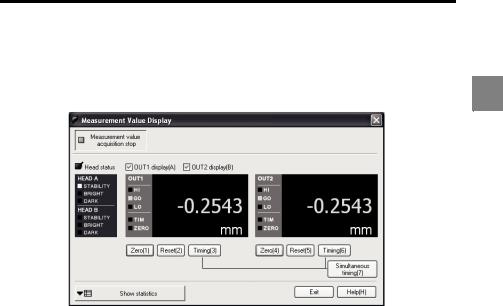
1 Overview
■ Monitoring Function
This software can monitor the following two items.
•Measured value
•Received light waveform
The following screen shows an example of [Measurement Value Display].
1 |
LK-H1W-M-NO1-E |
1-3 |
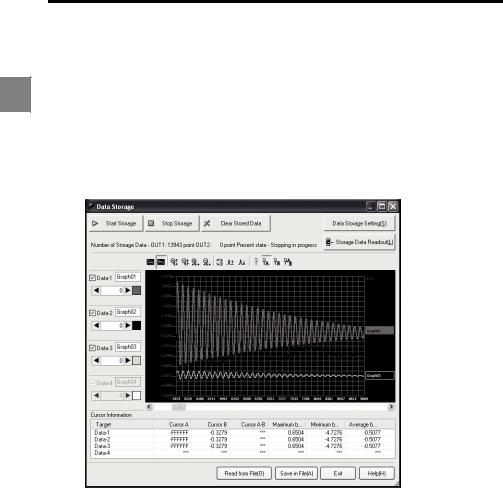
1 Overview
■ Data Storage
This controller has a data storage function that can store the measured values. The functions that can be operated from a PC are shown below.
•Starting/stopping/clearing the data storage
1• Determining the method of data storage
•Sending and receiving the settings between the controller and PC
•Receiving the stored data from the controller
•Reading and saving the stored data from a PC
•Displaying on a PC up to four waveforms of data received from the controller
•Displaying the calculated values between two waveforms selected by moving the cursor
1-4 |
LK-H1W-M-NO1-E |
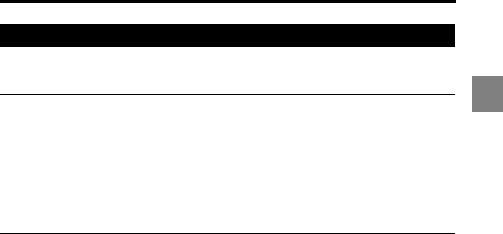
1 Overview
Operating Environment
The following environment is required to run the "LK-Navigator". Check that the system complies with the following conditions and the required equipment is available.
CPU |
Pentium III, 400 MHz or higher |
Supported OS |
Windows 7*1 |
|
Windows Vista*2 |
|
Windows XP*3 |
|
Windows 2000 Professional |
|
|
Memory capacity |
64 Mbytes or more |
|
|
Display resolution |
800 x 600 pixels, 256 colors or more |
|
|
Free space on hard disk |
10 Mbytes or more |
|
|
Interface |
RS-232C (serial port) or USB (version 1.1 onward) must be installed. |
*1 Home Premium, Professional, and Ultimate editions each are supported.
*2 Ultimate, Business, Home Premium, and Home Basic editions each are supported for Windows Vista ver. 1.5 or later.
*3 Professional and Home Edition editions each are supported.
1 |
LK-H1W-M-NO1-E |
1-5 |
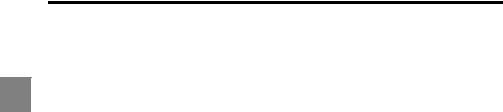
1 Overview
MEMO
1 |
1-6 |
LK-H1W-M-NO1-E |
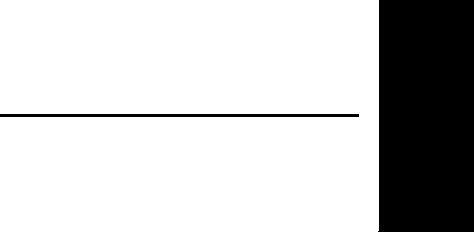
Preparations
2
Connecting the Controller to a PC |
........................................ 2-2 |
Installation ............................................................................ |
2-4 |
Uninstallation ........................................................................ |
2-8 |
Installing the USB Driver .................................................... |
2-10 |
Start and Quit ..................................................................... |
2-11 |
LK-H1W-M-NO2-E |
2-1 |
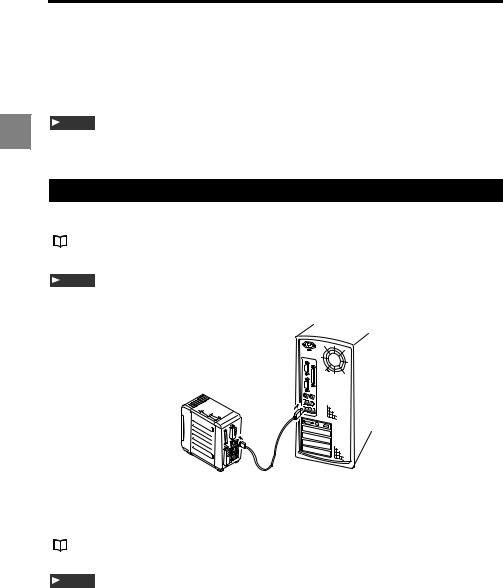
2 Preparations
Connecting the Controller to a PC
2 |
The method to connect the controller to a PC is described below. Either the USB or RS232C interface can be used. Select an appropriate method in accordance with the PC.
Note
The USB and RS-232C interfaces cannot be used at the same time even though they are both connected.
Connection using USB
The method to connect the controller to a PC via a USB cable is described as follows.
The location and direction of the USB connector may differ depending on PC. When connecting a USB cable, refer to the Operating Instructions supplied with the PC.
Note
The USB connector of the controller is Type-B connector. Connect the USB cable that has the Type-B connector at one end.
1
2
Connect the Type-B connector of the USB cable to the controller.
Connect the other end to the USB connector of the PC.
If the PC is already running, it will recognize the controller automatically.
When connecting the controller to the PC with the USB interface for the first time, install the driver software. Refer to "Installing the USB Driver" (page 2-10).
Note
Do not remove the USB cable while the controller is runnning. Otherwise, the controller may not function correctly. If the communication is disabled by accidental disconnection of the USB cable, restart both of the "LK-Navigator" and the controller.
2-2 |
LK-H1W-M-NO2-E |

2 Preparations
Connection using RS-232C
The method to connect the controller to a PC using the RS-232C cable is described as follows.
The location and direction of the RS-232C port may differ depending on PC. When connecting the RS-232C cable, refer to the Operating Instructions supplied with the PC.
To connect the controller to a PC using the RS-232C cable, a dedicated cable OP-96368 (straight cable 2.5 m) and a OP-96369 (D-sub 25-pin connector) or OP-26401 (D-sub 9- pin connector) are required as shown below.
2 |
PC |
OP-96369 or |
|
OP-26401 |
OP-96368
1 |
troller.Connect the dedicated cable OP-96368 to the RS-232C connector of the con- |
2 |
Connect OP-96368 to OP-96369, and connect the cable to the RS-232C connec- |
tor of a PC. |
Connection using OP-96369 (D-sub 25-pin connector) is shown as an example.
LK-H1W-M-NO2-E |
2-3 |
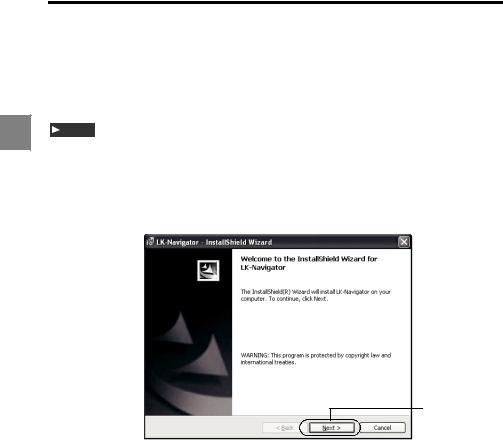
2 Preparations
Installation
The procedure to install the "LK-Navigator" and "USB Driver" in a PC is described below.
2 |
Note
•Installation of the USB driver in Windows XP is described as an example.
•Before starting installation, quit all applications that are already running.
•To install the USB driver, log on to the PC as the user that has administrator authority.
1 Insert "LK-H1W" in the CD-ROM drive and double-click "Setup.exe".
The [InstallShield Wizard] window appears.
2
2-4 |
LK-H1W-M-NO2-E |
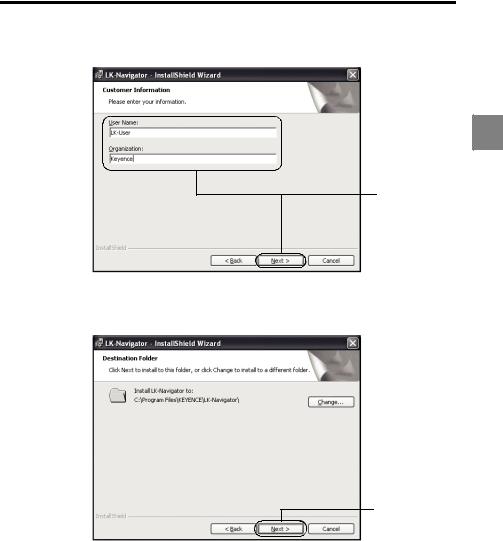
2 Preparations
2 Click the [Next] button.
The [Customer Information] window appears.
2 |
3
3 Enter the User name and Organization name, then click the [Next] button.
The [Destination Folder] window appears.
4
LK-H1W-M-NO2-E |
2-5 |
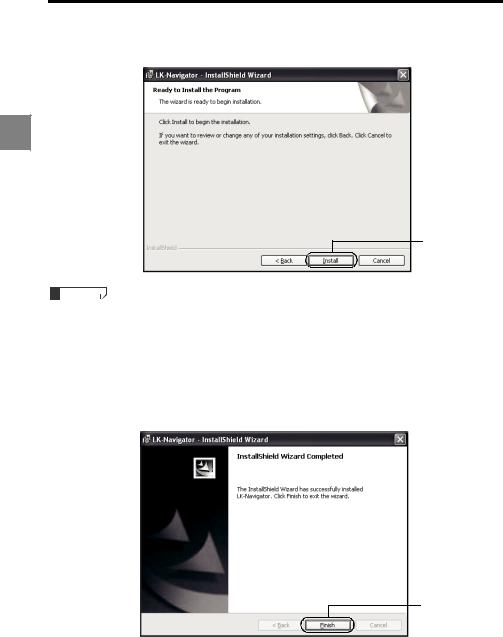
2 Preparations
4 Confirm the destination folder and click the [Next] button.
The [Ready to Install the Program] window appears.
2 |
5
•By default, the program is installed in "C:\Program Files\KEYENCE\LK-Navigator\".
•If you want to change the destination folder of installation, click the [Change] button, and select the desired drive name and folder name.
5 Check the setting and click the [Install] button.
If the [Device Driver Installation Wizard] window appears, follow the instructions.
When installation ends successfully, the [InstallShield Wizard Completed] window
appears.
6
2-6 |
LK-H1W-M-NO2-E |
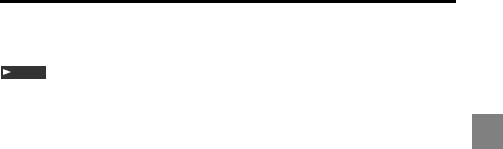
2 Preparations
6 Click the [Finish] button.
This completes the installation.
Note
The "LK-Navigator" Help file is displayed using the "Acrobat Reader " supplied by the Adobe Systems Incorporated. If "Acrobat Reader" has not been installed in your PC, dou- ble-click the "Acrobat Reader51_JPN.exe" in the supplied CD-ROM (LK-H1W) and install it by following the instructions on the screen.
2 |
LK-H1W-M-NO2-E |
2-7 |
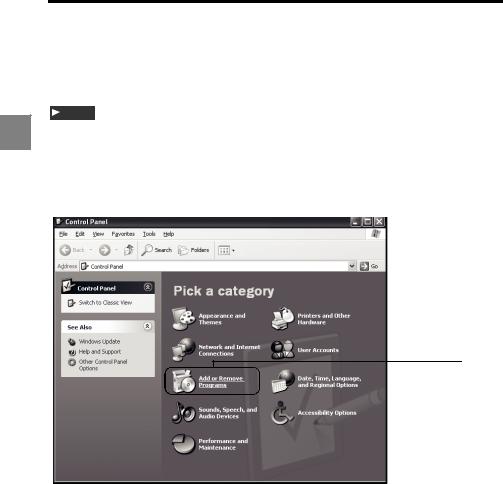
2 Preparations
Uninstallation
2 |
The procedure to uninstall the "LK-Navigator" from a PC is described below.
Note
• Uninstallation of "LK-Navigator" from Windows XP is described as an example.
•Before starting uninstallation, quit all applications that are already running.
•To uninstall "LK-Navigator", log onto the PC as the user that has administrator authority.
1 Double-click [Add/Remove Programs] on the Control Panel.
1
The [Add/Remove Programs] window appears.
2-8 |
LK-H1W-M-NO2-E |
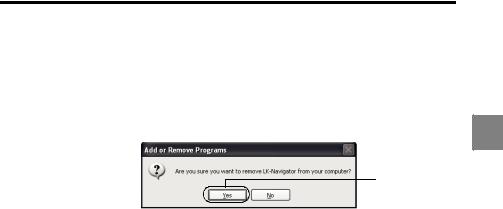
2 Preparations
 2
2
2 Select "LK-Navigator" and click the [Remove] button.
The window prompting you to confirm removal appears.
2
3
3 Click the [Yes] button.
Uninstallation starts.
If uninstallation does not complete even after performing steps 1 to 3, continue to execute the following steps 4 to 6.
4 |
Insert the CD-ROM "LK-H1W" in the CD-ROM drive and double-click |
"Setup.exe". |
5
6
The [Confirming the file to remove] window appears.
Click the [OK] button.
The [Maintenance completed successfully] window appears.
Click the [Finish] button.
This completes the uninstallation.
LK-H1W-M-NO2-E |
2-9 |
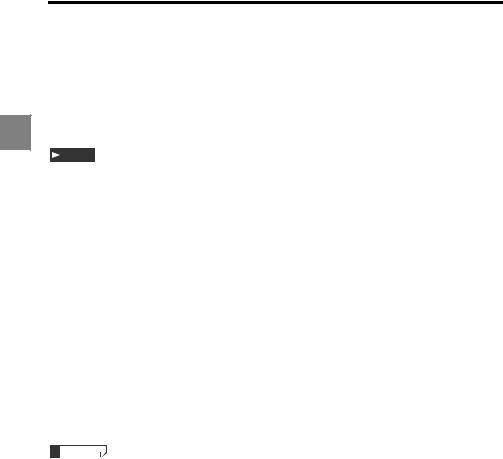
2 Preparations
Installing the USB Driver
2 |
The driver is installed at the same time as the application software for Windows 7, Vista, XP, and 2000. Normally following operations are not necessary. If the driver installation is cancelled while installing the application software, follow the procedure to install the USB driver that is described below. When the USB driver is installed in a PC, it recognizes the controller automatically.
Note
•Installation of the USB driver in Windows XP is described as an example.
•Before starting installation, quit all applications that are already running.
•To install the USB driver, log on to the PC as the user that has the administrator authority.
•The USB connector of the controller is Type-B. Use a USB cable that has a Type-B type connector at one end.
•The controller conforms to the USB 2.0 Full Speed. Since the USB interface maintains the backward compatibility, the controller can communicate with a PC in which USB version 1.1 is installed.
1
2
3
Start up the controller and the PC.
Connect the controller to the PC using the USB cable.
The [New hardware search wizard] window appears.
Insert the CD-ROM "LK-H1W" in the CD-ROM drive and double-click the [Next] button.
The [Installing the software. Please wait a while] window appears. Installation starts.
•If the following window appears during installation, click the [Continue] button.
•Depending on your Windows version, [Found New Hardware Wizard] may appear, prompting you to connect Windows Update. In this case, select [No, not this time] and click the [Next] button.
When installation ends successfully, the [New hardware search wizard ends] window appears.
4 Click the [End] button.
This completes the USB driver installation.
2-10 |
LK-H1W-M-NO2-E |

2 Preparations
Start and Quit
The procedures to start and quit the "LK-Navigator" are described below.
Start
2
1 From the [Start] button, select [LK-Navigator].

 1
1
Note
•"LK-Navigator" cannot be start up multiple times simultaneously.
•The USB and RS-232C interfaces cannot be used at the same time even though they are both connected.
•Communication is disabled when the controller is in the "Setting mode".
LK-H1W-M-NO2-E |
2-11 |
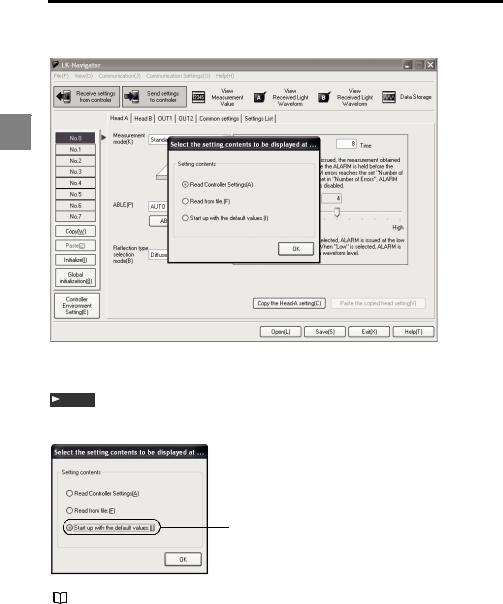
2 Preparations
[LK-Navigator] starts up, and the main screen and the [Select the setting contents to be displayed at startup] window are displayed.
2 |
2 Select [Start up with the default values].
When [Start up with the default values] is selected, the PC settings return to the default values.
Note ‘
Even though [Start up with the default values] is selected here, the controller’s settings do not return to the default values.
2

 3
3
When any other item as shown below is selected, refer to the respective procedures.
•[Read from file.]
Refer to "Procedure for reading from a file" (page 2-13).
•[Read Controller Settings]
Refer to "Procedure to read the setting contents of the connected controller" (page 2- 13).
2-12 |
LK-H1W-M-NO2-E |
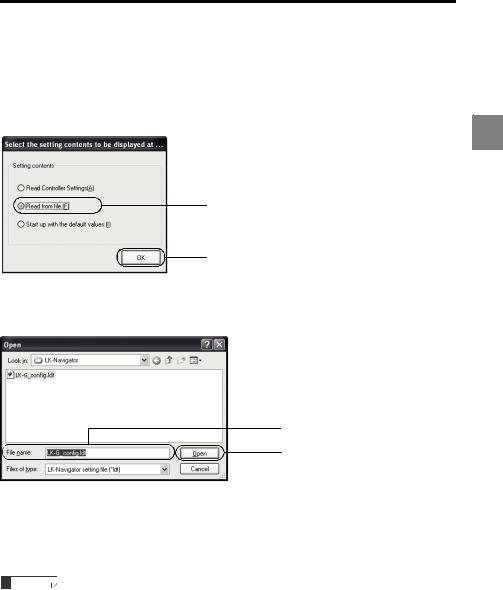
2 Preparations
3 Click the [OK] button.
The program is initialized.
■ Procedure for reading from a file
Execute step 1 of [Start] to start up "LK-Navigator".
1 |
Select [Read from file.] |
|
2 |
1
2
2 Click the [OK] button.
The [Open] window appears.
3
4
3
4
Select the setting file you want to read.
Select "LK-G_Config.ldt" here.
Click the [Open] button.
The setting contents are read out.
If you click the [Cancel] button here, the same operation as that of [Start up with the default values] is executed. ( page 2-12).
page 2-12).
■ Procedure to read the setting contents of the connected controller
Execute step 1 of [Start] to start up "LK-Navigator".
LK-H1W-M-NO2-E |
2-13 |
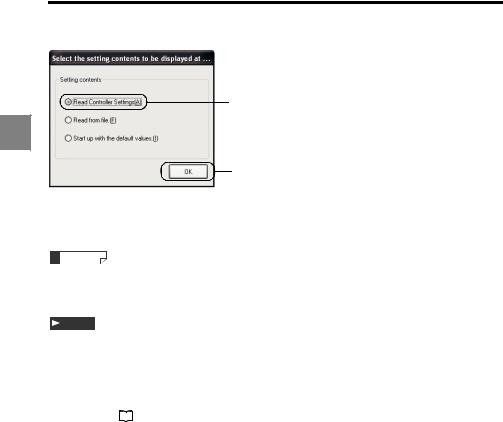
2 Preparations
1 Select [Read Controller Settings].
1
2 |
2
2 Click the [OK] button.
The setting contents are read out from the controller.
The communication settings that were in use at the time of quitting "LK-Navigator" last time are also used.
Note
If the controller is not connected, or if communication fails, an error message is displayed. The communication setting when the software is started up for the first time is shown below.
• Interface : USB
If the communication fails, the same operation as that of [Start up with the default values]
is executed. ( |
page 2-12). |
2-14 |
LK-H1W-M-NO2-E |
