KEYENCE LS-Navigator User Manual
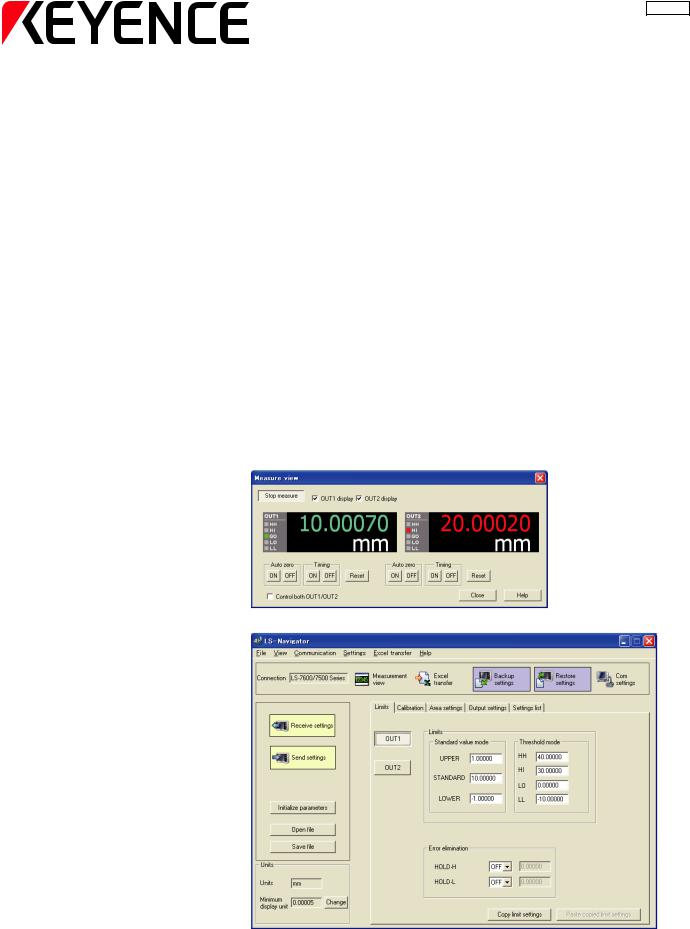
96136E
Setting and Support Software LS-H1W for LS-7600/7000 Series
LS-Navigator
User’s Manual
Read this manual before using the system in order to obtain full performance.
Keep this manual in a safe place for future reference.

Safety Precautions
This manual describes the functions and usage for LS-Navigator, the setting and support software LS-H1W for LS-7600/7000 series. Read this manual carefully before starting to use the software to ensure the optimum performance and full functionality of the LS-Navigator. Keep this manual in a safe place for future reference.
Symbols
The following symbols and conventions alert you to important messages.
Symbol |
Description |
|
|
WARNING |
Failure to follow instructions may lead to personal injury, such as burns or electric shock. |
|
|
|
|
CAUTION |
Failure to follow instructions may lead to product damage. |
|
|
|
|
Note |
Provides additional information on proper operations that can be easily mistaken. |
|
|
|
|
Reference |
Provides advanced and useful information for operation. |
|
|
|
|
General Cautions
•At startup and during operation, be sure to monitor the functions and performance of the software.
•We recommend that you take substantial safety measures to avoid any damage in the event that a problem occurs.
•Do not modify the product or use it in any way other than described in the specifications.
•When the software is used in combination with other devices, functions and performance may be diminished, depending on the operating conditions and surrounding environment.
Copyrights
•Windows 7, Vista, Windows XP, Windows 2000 Professional is the registered trademark of Microsoft Corporation, U.S.A.
•Pentium is the registered trademark of Intel Corporation, U.S.A.
•Other company names and product names are registered trademarks or trademarks of the respective companies.
 For detailed operations for each controller (LK-7600/7500/7000), see the “User's Manual” for the controller.
For detailed operations for each controller (LK-7600/7500/7000), see the “User's Manual” for the controller.
LS-Navigator-M-NO0-J

Terms of the Software License Agreement
LS-Navigator is available to you provided that you agree with the following license agreement. Read the following agreements carefully before using this software.
By using the LS-Navigator, you signify that you agree with the statements herein and the contract is accepted.
License agreement
1. License of use
KEYENCE grants the user the nonexclusive right to use this software in accordance with terms of this agreement.
2. Copyright
The copyright on the software and supplied documentation belong to KEYENCE Corporation. The user holds only the license for its use.
3. Prohibited matter
The user may not copy this software and sell or distribute it to a third party. However, when using this software on a computer that is connected to the KEYENCE product that was purchased with this software, this software may be installed onto multiple computers for the same company. Also, you may copy this software for the purpose of keeping backup copy for your personal use.
4. Escape clause
KEYENCE Corporation shall not be held liable by the user or a third party for any damages arising from the use of the software.
5. Cancellation of contract
KEYENCE may terminate this agreement if the user fails to comply with the terms of this agreement. In such event, the user must either return the software and all copies to KEYENCE or destroy.
LS-Navigator-M-NO0-E |
96136E |
|
1 |
|
|||
|
|
|
|
|
|
|
|

MEMO
2 |
|
LS-Navigator-M-NO0-E |
|
||
|
|
|
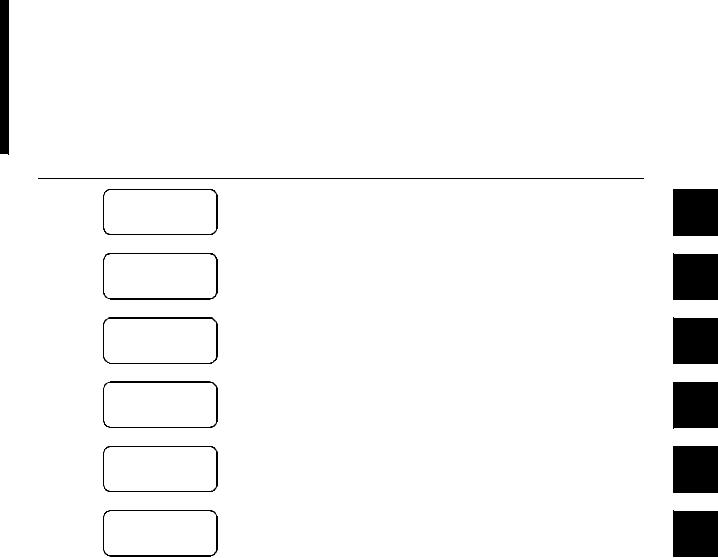
Organization of the Manual
|
|
This chapter describes the key functions, the conditions for use, and the system |
|
Chapter |
|
||
1 |
LS-Navigator |
environment for the LS-Navigator. |
|
|
|||
|
Overview |
||
|
|
||
|
|
|
|
|
|
|
|
|
|
This chapter describes how to connect the computer and the controller, and how to |
|
Chapter |
|
||
2 |
Getting Started |
install or uninstall LS-Navigator. |
|
|
|||
|
|
|
|
|
|
|
|
|
|
This chapter describes the names and functions of each part of the LS-Navigator |
|
Chapter |
Names and Functions |
||
3 |
window. |
||
of Parts of the Window |
|||
|
|||
|
|
|
|
|
|
This chapter describes the basic flow of operations for the LS-Navigator from startup |
|
Chapter |
Operation Flow from |
||
4 |
to shutdown. |
||
Startup to Shutdown |
|||
|
|||
|
|
|
|
|
|
This chapter describes the operation procedures and the functions for each menu in the |
|
Chapter |
Functions and |
||
5 |
LS-Navigator. |
||
Operation Procedures |
|||
|
|||
|
|
|
|
|
Appendix |
This chapter describes error messages and shortcut keys. |
|
Appendix |
|||
|
|||
|
|
|
|
|
|
|
1
2
3
4
5
A
LS-Navigator-M-NO0-E |
|
3 |
|
||
|
|
|

MEMO
4 |
|
LS-Navigator-M-NO0-E |
|
||
|
|
|
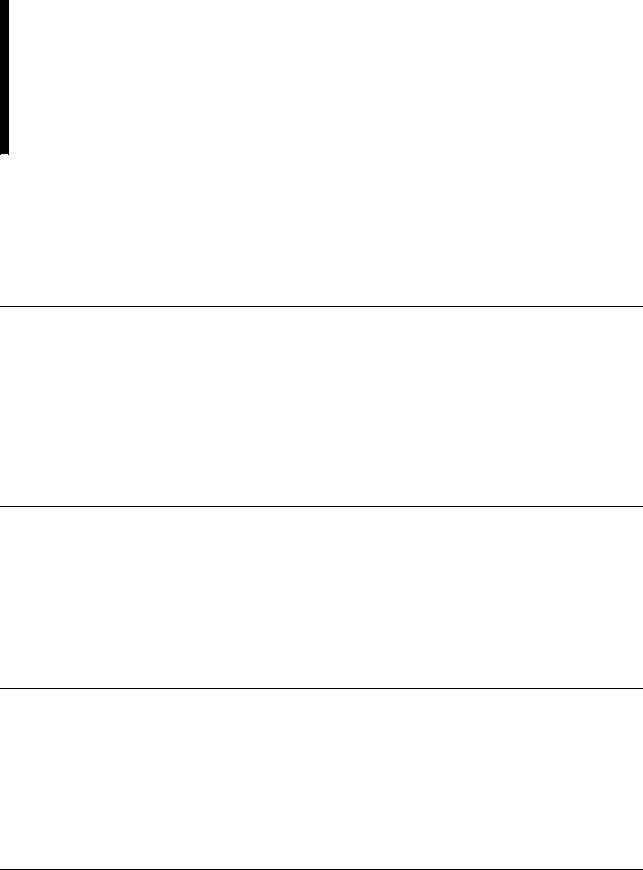
Table of Contents
Safety Precautions
Terms of the Software License Agreement. . . . . . . . . . . . . . . . . . . . . . . . . . . . . . . . . . . . . . . . . . . . . . . 1
License agreement . . . . . . . . . . . . . . . . . . . . . . . . . . . . . . . . . . . . . . . . . . . . . . . . . . . . . . . . . . . . 1
Organization of the Manual. . . . . . . . . . . . . . . . . . . . . . . . . . . . . . . . . . . . . . . . . . . . . . . . . . . . . . . . . . . 3
Table of Contents . . . . . . . . . . . . . . . . . . . . . . . . . . . . . . . . . . . . . . . . . . . . . . . . . . . . . . . . . . . . . . . . . . 5
Chapter 1 LS-Navigator Overview
1-1 LS-Navigator Overview. . . . . . . . . . . . . . . . . . . . . . . . . . . . . . . . . . . . . . . . . . . . . . . . . . 1-2
Controller program setting function . . . . . . . . . . . . . . . . . . . . . . . . . . . . . . . . . . . . . . . . . . . . . 1-2 Backup and restore functions for all controller settings. . . . . . . . . . . . . . . . . . . . . . . . . . . . . . 1-3 Measurement value monitoring and control function . . . . . . . . . . . . . . . . . . . . . . . . . . . . . . . 1-3 Function for transferring measurement values to an Excel sheet. . . . . . . . . . . . . . . . . . . . . . . 1-4 Setting conditions . . . . . . . . . . . . . . . . . . . . . . . . . . . . . . . . . . . . . . . . . . . . . . . . . . . . . . . . . . . 1-4
1-2 System Environment . . . . . . . . . . . . . . . . . . . . . . . . . . . . . . . . . . . . . . . . . . . . . . . . . . . |
1-5 |
Chapter 2 Getting Started
2-1 Connecting the Controller and the Computer . . . . . . . . . . . . . . . . . . . . . . . . . . . . . . . . . 2-2
Connecting . . . . . . . . . . . . . . . . . . . . . . . . . . . . . . . . . . . . . . . . . . . . . . . . . . . . . . . . . . . . . . . . 2-2
2-2 Installing . . . . . . . . . . . . . . . . . . . . . . . . . . . . . . . . . . . . . . . . . . . . . . . . . . . . . . . . . . . . . 2-3
Example of installation on Windows XP . . . . . . . . . . . . . . . . . . . . . . . . . . . . . . . . . . . . . . . . . 2-3
2-3 Uninstalling . . . . . . . . . . . . . . . . . . . . . . . . . . . . . . . . . . . . . . . . . . . . . . . . . . . . . . . . . . . 2-6
Example of uninstallation on Windows XP . . . . . . . . . . . . . . . . . . . . . . . . . . . . . . . . . . . . . . . 2-6
Chapter 3 Names and Functions of Parts of the Window
3-1 Main Window . . . . . . . . . . . . . . . . . . . . . . . . . . . . . . . . . . . . . . . . . . . . . . . . . . . . . . . . . 3-2
Names and functions of parts of the main window . . . . . . . . . . . . . . . . . . . . . . . . . . . . . . . . . 3-2
3-2 Menu Bar . . . . . . . . . . . . . . . . . . . . . . . . . . . . . . . . . . . . . . . . . . . . . . . . . . . . . . . . . . . . 3-3
Command names and functions for each menu . . . . . . . . . . . . . . . . . . . . . . . . . . . . . . . . . . . . 3-3
3-3 Tool Bar . . . . . . . . . . . . . . . . . . . . . . . . . . . . . . . . . . . . . . . . . . . . . . . . . . . . . . . . . . . . . 3-5
Names and functions of the tools . . . . . . . . . . . . . . . . . . . . . . . . . . . . . . . . . . . . . . . . . . . . . . . 3-5
Chapter 4 Operation Flow from Startup to Shutdown
4-1 Basic Flow of Operations . . . . . . . . . . . . . . . . . . . . . . . . . . . . . . . . . . . . . . . . . . . . . . . . 4-2
Operation flow from startup to shutdown . . . . . . . . . . . . . . . . . . . . . . . . . . . . . . . . . . . . . . . . 4-2
4-2 Basic Procedures for Operation . . . . . . . . . . . . . . . . . . . . . . . . . . . . . . . . . . . . . . . . . . . 4-3
Basic procedures from startup to shutdown . . . . . . . . . . . . . . . . . . . . . . . . . . . . . . . . . . . . . . . 4-3
LS-Navigator-M-NO0-E |
|
5 |
|
||
|
|
|
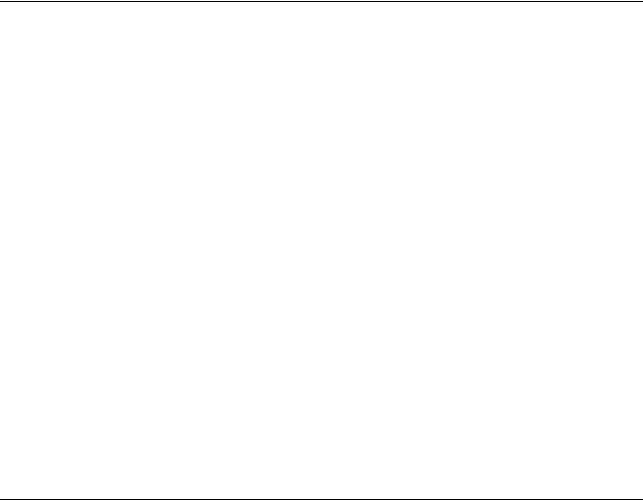
Chapter 5 Operating and Setting Functions
5-1 Setting and Changing the Connection . . . . . . . . . . . . . . . . . . . . . . . . . . . . . . . . . . . . . . 5-2
Setting and changing the connected controller. . . . . . . . . . . . . . . . . . . . . . . . . . . . . . . . . . . . . 5-2
5-2 Reading and Saving Setting Files . . . . . . . . . . . . . . . . . . . . . . . . . . . . . . . . . . . . . . . . . |
5-3 |
Reading setting files . . . . . . . . . . . . . . . . . . . . . . . . . . . . . . . . . . . . . . . . . . . . . . . . . . . . . . . . . 5-3 Saving setting files . . . . . . . . . . . . . . . . . . . . . . . . . . . . . . . . . . . . . . . . . . . . . . . . . . . . . . . . . . 5-4
5-3 Setting and Changing Units . . . . . . . . . . . . . . . . . . . . . . . . . . . . . . . . . . . . . . . . . . . . . . 5-5 5-4 Viewing the Measurement Value . . . . . . . . . . . . . . . . . . . . . . . . . . . . . . . . . . . . . . . . . . 5-6 5-5 Sending, Receiving, and Initializing Settings . . . . . . . . . . . . . . . . . . . . . . . . . . . . . . . . . 5-7
Sending settings . . . . . . . . . . . . . . . . . . . . . . . . . . . . . . . . . . . . . . . . . . . . . . . . . . . . . . . . . . . . 5-7 Receiving settings. . . . . . . . . . . . . . . . . . . . . . . . . . . . . . . . . . . . . . . . . . . . . . . . . . . . . . . . . . . 5-8 Initializing setting parameters . . . . . . . . . . . . . . . . . . . . . . . . . . . . . . . . . . . . . . . . . . . . . . . . . 5-9
5-6 Backing up or Restoring All Settings . . . . . . . . . . . . . . . . . . . . . . . . . . . . . . . . . . . . . . |
5-10 |
Backing up all settings for the controller . . . . . . . . . . . . . . . . . . . . . . . . . . . . . . . . . . . . . . . . 5-10 Restoring all settings for the controller . . . . . . . . . . . . . . . . . . . . . . . . . . . . . . . . . . . . . . . . . 5-11
5-7 Setting RS-232C Communication Conditions. . . . . . . . . . . . . . . . . . . . . . . . . . . . . . . . 5-12 5-8 Verifying and Changing the Program No.. . . . . . . . . . . . . . . . . . . . . . . . . . . . . . . . . . . 5-18 5-9 Transferring the Measurement Values to Excel . . . . . . . . . . . . . . . . . . . . . . . . . . . . . . 5-19 5-10 Setting the Measurement Conditions for the Program . . . . . . . . . . . . . . . . . . . . . . . . . 5-22
Limits . . . . . . . . . . . . . . . . . . . . . . . . . . . . . . . . . . . . . . . . . . . . . . . . . . . . . . . . . . . . . . . . . . . 5-22 Calibration . . . . . . . . . . . . . . . . . . . . . . . . . . . . . . . . . . . . . . . . . . . . . . . . . . . . . . . . . . . . . . . 5-23 Area settings . . . . . . . . . . . . . . . . . . . . . . . . . . . . . . . . . . . . . . . . . . . . . . . . . . . . . . . . . . . . . . 5-24 Output settings . . . . . . . . . . . . . . . . . . . . . . . . . . . . . . . . . . . . . . . . . . . . . . . . . . . . . . . . . . . . 5-25 Settings list . . . . . . . . . . . . . . . . . . . . . . . . . . . . . . . . . . . . . . . . . . . . . . . . . . . . . . . . . . . . . . . 5-26
Appendix
1. Error Message List . . . . . . . . . . . . . . . . . . . . . . . . . . . . . . . . . . . . . . . . . . . . . . . . . . . . . A-2
During operation. . . . . . . . . . . . . . . . . . . . . . . . . . . . . . . . . . . . . . . . . . . . . . . . . . . . . . . . . . . .A-2
When starting up. . . . . . . . . . . . . . . . . . . . . . . . . . . . . . . . . . . . . . . . . . . . . . . . . . . . . . . . . . . .A-3
General application. . . . . . . . . . . . . . . . . . . . . . . . . . . . . . . . . . . . . . . . . . . . . . . . . . . . . . . . . .A-3
2. Shortcut Key List . . . . . . . . . . . . . . . . . . . . . . . . . . . . . . . . . . . . . . . . . . . . . . . . . . . . . . . A-4
3. Index . . . . . . . . . . . . . . . . . . . . . . . . . . . . . . . . . . . . . . . . . . . . . . . . . . . . . . . . . . . . . . . . A-5
6 |
|
LS-Navigator-M-NO0-E |
|
||
|
|
|

1
LS-Navigator Overview
This chapter describes the key functions, the setting conditions,
and the system environment for the LS-Navigator.
1-1 |
LS-Navigator Overview....................................... |
1-2 |
1-2 |
System Environment .......................................... |
1-5 |
LS-Navigator-M-NO1-E |
|
1-1 |
|
||
|
|
|

1-1 LS-Navigator Overview
This chapter describes the functions and setting conditions for the LS-Navigator.
1 |
Controller program setting function |
|
1.Receives program settings for the controller on the computer and allows the user to verify the data.
2.Sends settings created on the computer to the controller and sets the program.
3.Reduces the time for settings with copy and paste functions when making settings for multiple controllers or programs.
The following settings (parameters) for the controller can be verified and changed. Use the controller to change parameters that are not listed.
Valid parametersDefault values
|
|
[OUT1] |
[OUT2] |
|
|
|
|
[Limit settings] |
|
|
|
|
|
|
|
Limit |
UPPER |
1 |
1 |
|
|
|
|
|
STANDARD |
10 |
10 |
|
|
|
|
|
LOWER |
-1 |
-1 |
|
|
|
|
|
HH |
40 |
40 |
|
|
|
|
|
HI |
30 |
30 |
|
|
|
|
|
LO |
0 |
0 |
|
|
|
|
|
LL |
-10 |
-10 |
|
|
|
|
HOLD-H |
ON/OFF |
OFF |
OFF |
|
|
|
|
|
Setting value |
0 |
0 |
|
|
|
|
HOLD-L |
ON/OFF |
OFF |
OFF |
|
|
|
|
|
Setting value |
0 |
0 |
|
|
|
|
|
|
|
|
[Output settings] |
|
|
|
|
|
|
|
Calculation |
A1 |
+1 |
0 |
|
|
|
|
|
A2 |
0 |
+1 |
|
|
|
|
Averaging times |
|
512 |
512 |
|
|
|
|
Measurement mode |
|
Normal |
Normal |
|
|
|
|
Self-timing time |
|
100 |
100 |
|
|
|
|
Offset |
|
0 |
0 |
|
|
|
|
Analog output |
Scaling value |
1000 |
1000 |
|
|
|
|
|
+10V = |
30 |
30 |
|
|
|
|
|
-10V = |
0 |
0 |
|
|
|
|
|
|
|
|
|
|
[Area 1] |
[Area 2] |
|
|
|
|
[Area settings] |
|
|
|
|
|
|
|
Head |
|
Head 1 |
Head 1 |
|
|
|
|
Area settings |
Area |
DIA |
DIA |
|
|
|
|
|
SEG (start) |
+2E |
+2E |
|
|
|
|
|
SEG (end) |
+3E |
+3E |
|
|
|
|
|
Area check |
OFF |
OFF |
|
|
|
|
|
|
|
|
Edge detection threshold |
|
50 |
50 |
|
|
|
|
|
|
|
|
[Calibration settings] |
|
|
|
|
|
|
|
Calibration |
T1-A |
0 |
0 |
|
|
|
|
|
T2-A |
0 |
0 |
|
|
|
|
|
T1-B |
0 |
0 |
|
|
|
|
|
T2-B |
0 |
0 |
|
|
|
|
1-2 |
|
LS-Navigator-M-NO1-E |
|
||
|
|
|

1-1 LS-Navigator Overview
Backup and restore functions for all controller settings
1.Reads and backs up the settings for all 16 programs on the controller (all of the parameters for limit settings, calibration settings, area settings, and output settings) and the environment settings on the computer.
2.Restores the settings from the backup file created on the computer, in the event that the settings are erased
from the controller. |
1 |
|
|
|
|
Note
There is no limit to the settings (parameters) that can be backed up or restored for the controller. Even parameters that cannot be set by the program setting function can be backed up or restored.
Measurement value monitoring and control function
The measurement values or judgment results that are measured on the controller can be monitored in real time on the computer. The view can be selected from OUT1 display, OUT2 display, or simultaneous display of OUT1 and OUT2. The value can be controlled by using auto-zero, timing, or the reset button.
Example of the measurement view menu
LS-Navigator-M-NO1-E |
|
1-3 |
|
||
|
|
|

1-1 LS-Navigator Overview
Function for transferring measurement values to an Excel sheet
The measured values that are received from the controller can be transferred to an Excel sheet with the specifications from the specified logging method
1 |
Logging methods |
|
1. |
Click logging |
: Transfers the measurement values when the button is clicked. |
2. |
Timer logging |
: Transfers the measurement values at specified intervals. |
3. |
External trigger logging: Transfers the measurement values when the controller communication setting is |
|
|
|
[Printer Mode] and a trigger (timing input) is entered from the controller. |
Example of transfer to an Excel sheet
Setting conditions
Operations that use LS-Navigator require certain setting conditions.
Set the following conditions before using the software.
1.Switch the controller to [Measurement] mode when communicating between the computer and the controller.
2.The connected model selected on the LS-Navigator (computer) must be the same as the controller model (LS- 7600/LS-7500/LS-7000 series).
3.The connected model selected on the LS-Navigator (computer) must be the same as the controller model (LS- 7600/LS-7500/LS-7000 series).
4.The settings for [Units] ([D-UNIT]) and [Minimum display unit] ([D-RES]) must be the same for the LSNavigator (computer) and the controller (LS-7600/LS-7500/LS-7000 series).
5.[PANEL] must be set for [P-SELECT] in the environment settings for the controller. [NORMAL] must be set for [D-MODE].
Note
When [Ext trig logging] is selected as the method for transferring the measurement value to the Excel sheet, select
[PRINTER1] or [PRINTER2] for [D-MODE].
6.When [TERMINAL] is set for [P-SELECT] in the environmental settings for the controller, the selected program number cannot be sent or read. Also, backup and restore functions cannot be executed for all of the settings.
1-4 |
|
LS-Navigator-M-NO1-E |
|
||
|
|
|

1-2 System Environment
The following system requirements are necessary to use LS-Navigator.
|
|
|
|
1 |
CPU |
Pentium III 400 MHz or greater |
|||
|
|
|
||
Compatible OS |
Windows 7*1 |
|||
|
|
Windows Vista*2 |
|
|
|
|
Windows XP*3 |
|
|
|
|
Windows 2000 Professional |
|
|
|
|
|
|
|
Memory capacity |
64 MB or greater |
|
||
|
|
|
|
|
Display |
VGA (800 x 600 pixels) or greater, 256 colors or greater |
|
||
|
|
|
|
|
Hard drive space |
10 MB or greater |
|
||
|
|
|
|
|
Interface |
RS-232C (serial port) interface built-in |
|
||
|
|
|
|
|
Excel |
Excel 2010/2007/2003/2002/2000 |
|
||
|
|
|
|
|
*1 |
Home Premium, Professional, and Ultimate editions each are supported. |
|
||
*2 |
Ultimate, Business, Home Premium, and Home Basic editions each are supported. For Windows Vista, Ver. |
|
||
|
1.2 or above are supported. |
|
|
|
*3 |
Professional and Home Edition editions each are supported. |
|
||
LS-Navigator-M-NO1-E |
|
1-5 |
|
||
|
|
|

MEMO
1
1-6 |
|
LS-Navigator-M-NO1-E |
|
||
|
|
|
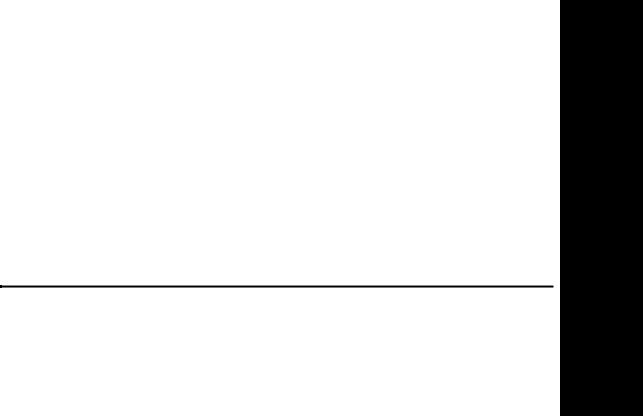
2
Getting Started
This chapter describes how to connect the computer and the controller,
and how to install or uninstall LS-Navigator.
2-1 |
Connecting the Controller and the Computer ..... |
2-2 |
2-2 |
Installing ............................................................. |
2-3 |
2-3 |
Uninstalling......................................................... |
2-6 |
LS-Navigator-M-NO2-E |
|
2-1 |
|
||
|
|
|
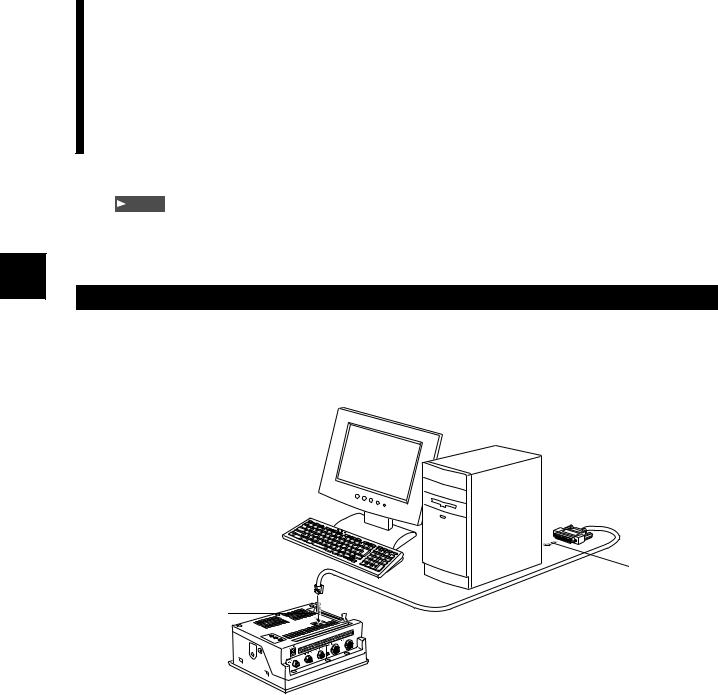
2-1 Connecting the Controller and the Computer
This section describes how to connect the controller and the computer by using RS-232C.
Note
This operation varies depending on the location and direction of the RS-232C port on the computer. Refer to the manual that comes with the computer when connecting the RS-232C cord.
2
Connecting
Connect the controller (LS-7600/7500/7000) and the computer by using RS-232C.
Use the cord OP-35382 (D-sub 9-pin) or OP-25253 (D-sub 25-pin) for connection.
Connection diagram
Computer
2 |
1 |
RS-232C cord |
OP-35382 (D-sub 9-pin) |
|
|
or |
|
OP-25253(D-sub 25-pin) |
Controller
•LS-7600 series
•LS-7500 series
•LS-7000 series
1 |
Connect to the RS-232C connector for the |
controller by using the cord OP-35382 (D- |
|
|
sub 9-pin) or OP-25253 (D-sub 25-pin). |
2 |
Connect to the RS-232C port for the |
computer by using the cord OP-35382 (D- |
sub 9-pin) or OP-25253 (D-sub 25-pin).
This procedure describes and example when using OP-25253 (D-sub 25-pin).
2-2 |
|
LS-Navigator-M-NO2-E |
|
||
|
|
|
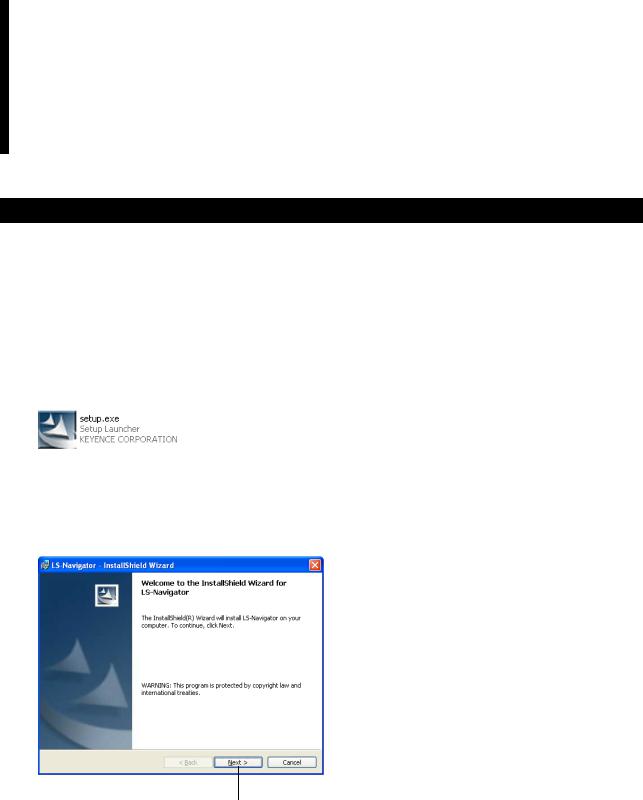
2-2 Installing
This section describes the procedures for installing LS-Navigator to a computer.
Example of installation on Windows XP
This procedure describes how to install the software on Windows XP. |
|
|||
• |
Close all active applications before starting the installation. |
|
2 |
|
• |
When installing on Windows 7, Windows Vista, Windows XP Professional Edition or Windows 2000 |
|||
|
Professional, log in with a user name that has Administrator rights. |
|
||
|
1 |
Insert the CD that contains this software |
|
|
|
into the CD-ROM drive of the computer. |
|
||
|
2 |
Double click on [setup.exe] in the [LS- |
|
|
|
Navigator Installer] folder. |
|
||
|
|
|
The installation software starts up and the |
|
|
|
|
|
|
|
|
|
“Welcome” window for the InstallShield Wizard |
|
|
|
|
appears. |
|
|
2 |
|
||
|
3 |
Click on the [Next] button. |
|
|
|
The [Customer Information] dialog appears. |
|
||
3
LS-Navigator-M-NO2-E |
|
2-3 |
|
||
|
|
|

2-2 Installing
4 |
Enter the information into [User Name] and |
|||
[Company Name], and then click on the |
||||
|
|
|
|
[Next] button. |
|
|
|
|
The [Destination Folder] dialog appears. |
|
|
|
|
• The default setting installs the software to "C:\Program |
|
|
|
|
Files\KEYENCE\LS-Navigator". |
|
|
|
|
• To install the software to a different folder, click |
|
|
|
|
|
|
|
|
|
on the [Change] button and select the folder in the |
|
|
|
|
[Change Current Destination Folder] dialog. |
2 |
|
|
|
|
|
|
|
|
|
|
|
|
|
|
|
|
|
|
|
4 |
4 |
5 |
Click on the [Next] button. |
A window appears with the message that the |
program is ready to be installed.
5
6 Click on the [Install] button.
6
2-4 |
|
LS-Navigator-M-NO2-E |
|
||
|
|
|
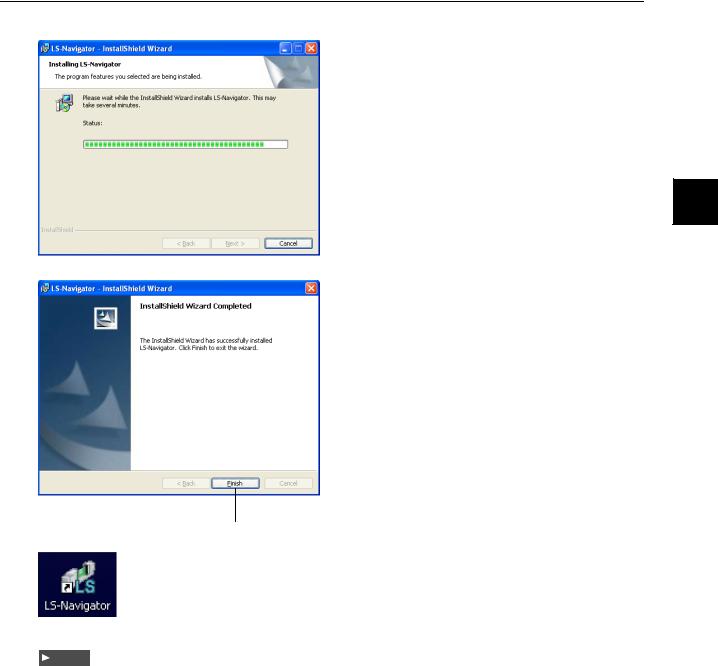
2-2 Installing
7 The program is installed.
2
8 |
When installation finishes, the |
[InstallShield Wizard Completed] window |
appears. Click on the [Finish] button to complete the process.
An [LS-Navigator] shortcut appears on the Desktop, and [LS-Navigator] appears under [KEYENCE Applications] in the Windows [Start] menu.
8
Note
The help file for this software was created in PDF file format. The viewing software Adobe Reader from Adobe Systems
Incorporated must be installed onto your computer to use the help file. We recommend using version 7.0 or greater. You can download the latest version of Adobe Reader for free from the Adobe Systems Incorporated web site: http:// www.adobe.com
LS-Navigator-M-NO2-E |
|
2-5 |
|
||
|
|
|

2-3 Uninstalling
This section describes the procedures for uninstalling LS-Navigator from a computer.
Example of uninstallation on Windows XP
|
This procedure describes how to uninstall the software on Windows XP. |
||
2 |
• |
Close all active applications before starting the uninstall process. |
|
• |
When uninstalling on Windows 7, Windows Vista, Windows XP Professional Edition or Windows 2000 |
||
Professional, log in with a user name that has Administrator rights.
1 |
Double click on [Add or Remove Programs] |
in the Control Panel. |
The [Add or Remove Programs] window appears.
1
2 |
Select [LS-Navigator] and click on |
[Remove]. |
The [Add or Remove Programs] dialog appears.
2 |
3 |
Follow the on-screen directions to |
uninstall the software. |
If the program is not uninstalled after performing steps 1 to 3, continue on and perform the following steps 4 to 6.
Step 4: Insert the CD that contains the software into the drive and double click on [setup.exe] in the [LSNavigator Installer] folder. A window appears to confirm uninstallation for LS-Navigator.
Step 5: Click on the [Remove] button.
A window appears to confirm completion of the uninstallation.
Step 6: Click on the [Finish] button to complete the process.
2-6 |
|
LS-Navigator-M-NO2-E |
|
||
|
|
|

3
Names and Functions of
Parts of the Window
This chapter describes the names and functionsof each part of the LS-Navigator window.
3-1 |
Main Window ...................................................... |
3-2 |
3-2 |
Menu Bar ............................................................ |
3-3 |
3-3 |
Tool Bar .............................................................. |
3-5 |
LS-Navigator-M-NO3-E |
|
3-1 |
|
||
|
|
|
