KEYENCE LK-H2 User Manual

96134E
Configuration Software LK-H2 for the LK-G5000 Series
LK-Navigator 2
User's Manual
Read this manual before use.
Keep this manual in a safe place for future reference.
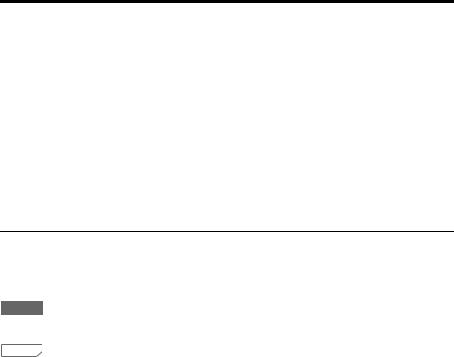
Introduction
This manual explains the installation, handling, operation, and precautions for <<LKNavigator 2>>. In order to use the functions provided in <<LK-Navigator 2>> correctly, read and understand the contents of this manual beforehand. Store this manual where it can easily be referenced.
When using LK-Navigator 2, also refer to the LK-G5000 series User's manual.
The following terms are used in this manual.
"Controller" refers to the LK-G5000 series controller (LK-G5000V or LK-G5000).
Symbols
The following symbols alert you to important messages concerning the prevention of human injury and product damage.
 NOTE
NOTE
Provides additional information on proper operation.
 Reference
Reference
Provides reference information or useful information about operation.
2

Safety Precautions
This <<LK-Navigator 2>> manual, and the User's manual provide important information on the safe and correct use of this product to prevent property damage of, and harm to the user and other personnel. Read and understand the following section on notations and symbols before reading the rest of this manual. Always obey the contents described herein. Also read and understand the instruction manuals provided with the related devices and equipment.
Symbols
 NOTE
NOTE
Provides additional information on proper operation.
 Reference
Reference
Provides reference information or useful information about operation.
General precautions
•At startup and during operation, be sure to monitor the functions and performance of this product.
•It is recommended that you take substantial safety measures to avoid any damage in case of product failure.
•Do not modify this product or use it in any way other than as described in the specifications. The warranty will be voided in such cases.
•When this product is used in combination with other devices, functions and performance may be degraded depending on the operating conditions and surrounding environment.
•The contents of this manual are subject to change without notice.
Trademarks
•Windows is a registered trademark of the Microsoft Corporation.
•Pentium is a registered trademark of the Intel Corporation.
•Acrobat Reader is a registered trademark of Adobe Systems Incorporated.
96134E |
3 |

End-user License Agreement
Use of <<LK-Navigator 2>> (the "software") is conditional upon the customer's acceptance of the terms of the software end-user license agreement ("this agreement") provided herein. Using or copying this software in part or whole constitutes the customer's acceptance of the terms in this agreement.
1. License grant
1The KEYENCE CORPORATION (the "owner") grants non-exclusive usage rights to the customer provided that the customer observes the terms of this agreement.
2The customer may install unlimited copies of this software specifically for use with the owner's product(s) provided that it is used within the same organization.
2. Copy limitations
The customer is allowed to make one (1) copy of this software solely for purposes of retaining a backup of said software.
3. Prohibitions
With regard to this software, the customer is prohibited from
aacts to modify, append, or otherwise alter the functionality of this software in part or whole, unless
explicitly authorized by the owner, such as in the form of update programs or installation
of new functionality.
bany and all acts of reverse engineering, such as reverse compiling or reverse assembling, to analyze this software.
cacts of sale, assignment, redistribution, license reuse, rent, lease, etc., unless, the owner consents to this beforehand.
4. Copyrights
All copyrights related to this software and its manuals are the property of the owner.
5. Indemnification
The owner shall not be held liable in any way for loss or damages incurred by the customer or a third party as a result of using this software.
4

6. Support
In accordance with this agreement, the owner shall provide technical support for regarding questions the customer may have regarding this software. However, the owner's technical support is not a promise that the customer will be able to achieve its objective.
7. Termination
1 This agreement terminates automatically when the customer discontinues further use of this software, such as by means of destroying this software and its copies.
2 The owner reserves the right to cancel this agreement unconditionally if the customer breaches any of the clauses herein. Should this occur, the customer must return or destroy this software and its copies to the owner immediately.
3 In the event the owner incurs loss or damage attributable to the customer's breach of this agreement, the customer shall provide compensation to the owner for said loss or damage.
8. Legal statutes
This agreement shall be in compliance with Japanese law.
5
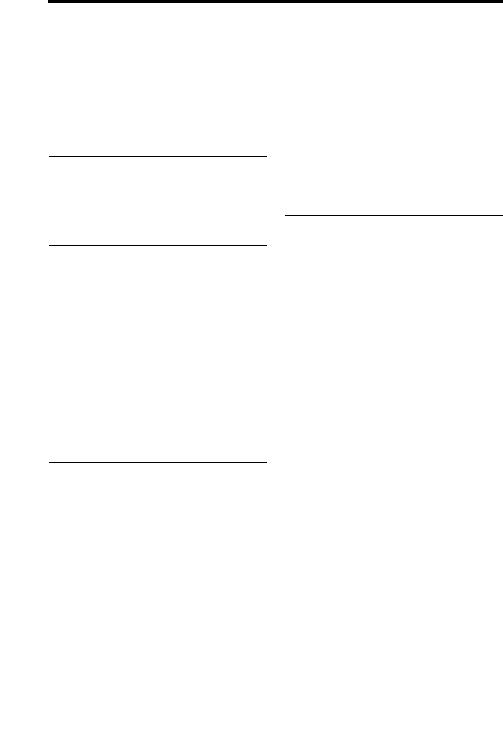
Contents
Introduction ............................................. |
2 |
Safety Precautions .................................. |
3 |
End-user License Agreement ................. |
4 |
Contents .................................................. |
6 |
Chapter 1 Before Use
Overview of LK-Navigator 2 ................. |
1-2 |
Functions and features .................. |
1-2 |
Operating environment .................. |
1-5 |
Chapter 2 Preparations before Operating
Connecting the Controller and PC |
....... 2-2 |
USB connection ............................. |
2-2 |
Ethernet connection....................... |
2-3 |
RS-232C connection...................... |
2-5 |
Installing the Software .......................... |
2-6 |
Uninstallation ................................. |
2-7 |
Installing the USB Driver ...................... |
2-8 |
Launching/Exiting LK-Navigator 2 ....... |
2-9 |
Launching ...................................... |
2-9 |
Exiting .......................................... |
2-11 |
Chapter 3 Window Functions
and Operation
Names and Functions .......................... |
3-2 |
Flow of Operation ................................. |
3-4 |
Basic Settings ...................................... |
3-5 |
Head settings................................. |
3-5 |
OUT settings .................................. |
3-9 |
Common settings......................... |
3-16 |
Settings list................................... |
3-22 |
Downloading, uploading settings |
3-23 |
Environment Settings ......................... |
3-24 |
Communication Settings .................... |
3-26 |
Program Settings ............................... |
3-27 |
6
Copying programs....................... |
3-27 |
Initializing programs .................... |
3-28 |
Measurement Value Display .............. |
3-29 |
Received Light Waveform Display ..... |
3-31 |
Data Storage Setting .......................... |
3-33 |
Loading/Saving the Settings File ....... |
3-39 |
Loading the settings file............... |
3-39 |
Saving the settings file................. |
3-39 |
Changing "No. of used heads" and "No. of
used OUT" in the settings file |
|
(LK-Backup) ................................. |
3-40 |
Appendix
Error Messages and Corrective Action A-2
Index .................................................... |
A-5 |

Before Use
1
Overview of LK-Navigator 2....................................... |
1-2 |
1-1
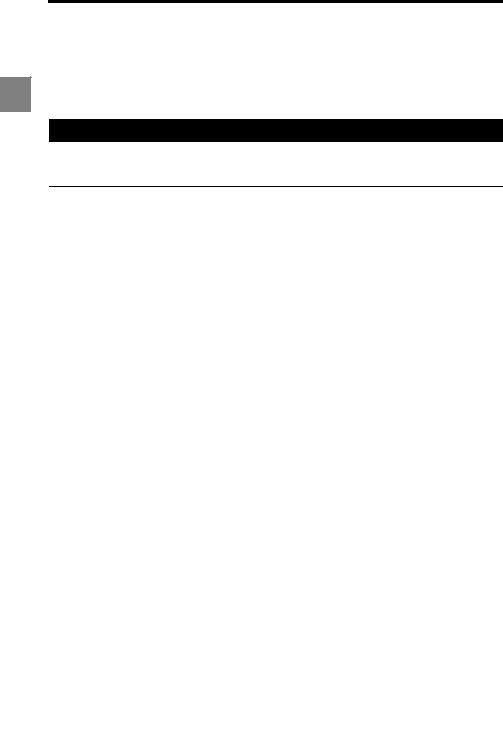
1 |
1 Before Use
Overview of LK-Navigator 2
LK-Navigator 2 is software for configuring parameters and monitoring the LK-G5000 series controller. It is used by connecting a PC and the controller to configure parameters and monitor operating status.
Functions and features
This section explains the major functions and features of LK-Navigator 2.
Operation settings
•LK-Navigator 2 allows you to upload the settings in the controller to the PC for viewing and editing. It features copy and paste functions for configuring multiple controllers and setting programs in a short amount of time.
•The settings on the PC can be downloaded and reflected in the controller. LK-Navigator 2 communicates with the controller at the simple press of a button.
•Settings can be loaded from and saved on the PC. Settings saved on the PC can be used to restore the settings in the controller in the event the settings are erased.
The following items can be set from the PC.
•Head settings
•OUT settings
•Common settings
•Environment settings
1-2
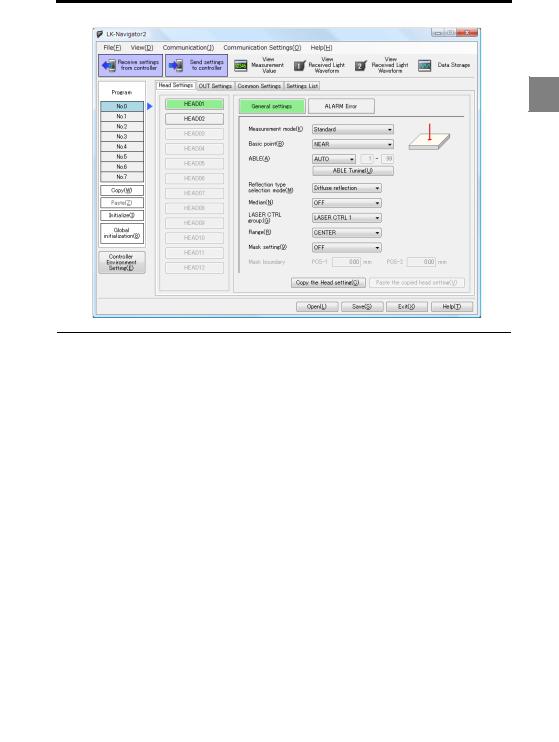
1 Before Use
1 |
Monitoring functions
These two items can be monitored.
•Measurement value
•Received light waveform
The screen shown below is a display example of the "Measurement value display".
1-3
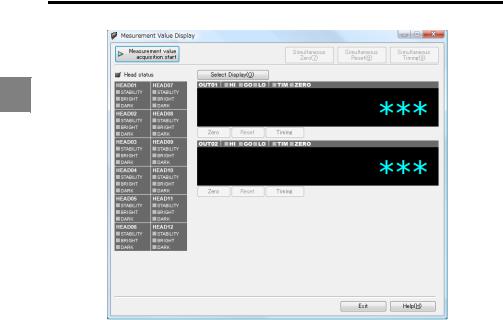
1 Before Use
1
1-4
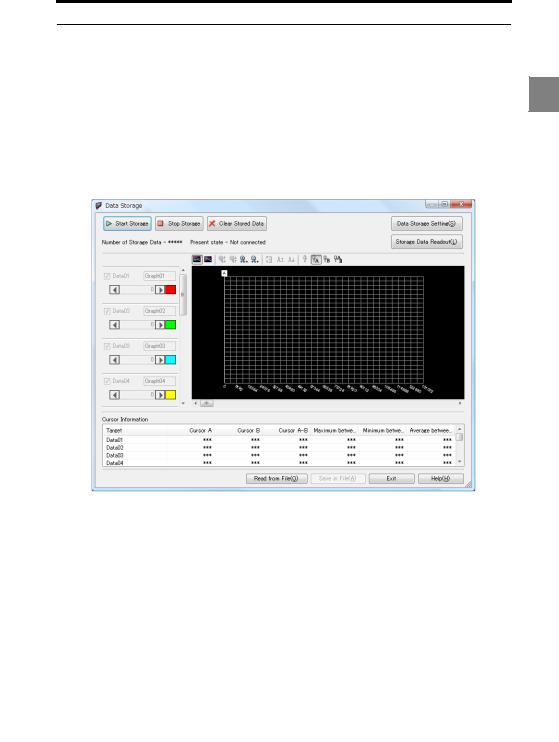
1 Before Use
Data storage
The controller has a data storage function for storing measurement values. The PC can be used to control these functions:
•Start/stop/clear the data storage
•Configure the data storage method
•Upload/download settings between the controller and PC
•Upload storage data from the controller
•Read and save storage data on the PC
•Display waveform of up to 12 data series downloaded from the controller.
•Display calculations on data between user-set cursors
1 |
1-5
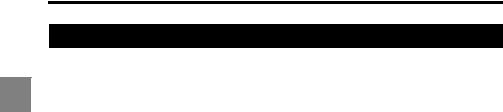
1 |
1 Before Use
Operating environment
The following environment is required to run LK-Navigator 2. Check that the PC meets the
following conditions, and that the necessary equipment is available.
CPU |
Pentium III 1 GHz or higher (1.7 GHz or higher recommended) |
|
|
Supported OS |
Windows 7*1 |
|
Windows Vista*2 |
|
Windows XP*3 |
|
Windows 2000 Professional*4 |
Memory capacity |
256MB or more (1 GB or more recommended) |
Display resolution |
1024 x 768 pixels, 24-bit full color or better |
|
|
Capacity required for |
1GB |
installation |
|
Interface |
The PC must be equipped with one of these interfaces: |
|
• USB: Revision 2.0 HighSpeed (USB1.1 compatible full |
|
speed)*5 |
|
• LAN: 100BASE-TX, 10BASE-T*6 |
|
• RS-232C (serial port) |
*Use under an environment that exceeds the recommended environment of the your OS.
*1 Compatible with each edition of Home Premium, Professional and Ultimate. *2 Editions supported: Ultimate, Business, Home Premium, Home Basic.
*3 Supports Professional SP2 and Home Edition SP2 or later. *4 Supports SP4 or later.
*5 Does not support connection via a USB hub.
*6 Does not support connection via private LANs or routers. Use in a 1:1 or local connection.
1-6
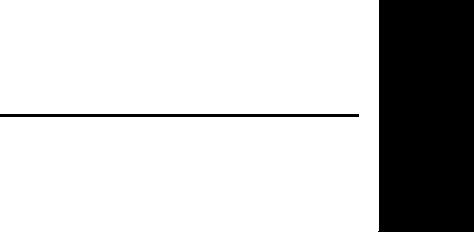
Preparations before Operating
2
Connecting the Controller and PC........................................ |
2-2 |
Installing the Software .......................................................... |
2-6 |
Installing the USB Driver ...................................................... |
2-8 |
Launching/Exiting LK-Navigator 2 ........................................ |
2-9 |
2-1
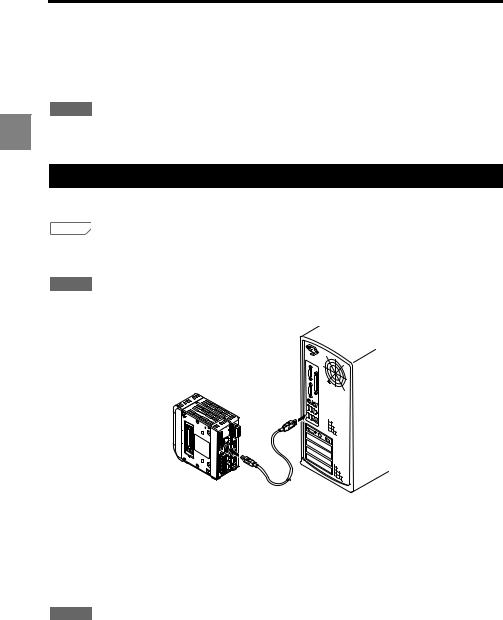
2 Preparations before Operating
Connecting the Controller and PC
2 |
This section explains how to connect the controller and the PC.
The controller provides three interfaces. Choose an interface supported by the PC.
 NOTE
NOTE
It is not possible to connect and communicate via the USB, Ethernet, and RS-232C interfaces simultaneously.
USB connection
This section explains how to connect the controller and PC with a USB cable.
 Reference
Reference
The orientation and location of the USB connector on the PC differs for each PC. Refer to the instruction manual supplied with your PC when connecting the USB cable.
 NOTE
NOTE
The USB connector on the controller is Type B. Use a USB cable with a Type B connector on one end.
1
2
Connect the Type B cable to the USB connector on the controller.
Connect the other end of the cable to the USB connector on the PC.
If the PC is running, it will automatically recognize the controller.
The first time the PC and controller are connected via USB, the PC will install the USB driver. Refer to "Installing the USB Driver" (page 2-8).
 NOTE
NOTE
Do not disconnect the USB cable while the controller is operating. Doing so may cause the controller to operate erroneously. If communication stops working due to a disconnected cable, restart LK-Navigator 2 and the controller.
2-2

2 Preparations before Operating
Ethernet connection
This section explains how to connect the controller and PC using an Ethernet connection. An Ethernet connection allows connection of multiple controllers to a single PC. The communication protocol is TCP/IP, and the connection format is Peer to Peer.
 NOTE
NOTE
•Be sure not to use duplicated IP addresses for the controller(s) and PC.
•KEYENCE does not guarantee the operation of connections using other LAN protocols or routers.
•It is not possible to operate more than one controller simultaneously from a single PC.
•It is not possible to operate one controller simultaneously from multiple PCs.
2 |
Connection
1
2
Connect a commercially Ethernet cable (crossover cable, category 5) to the Ethernet
port on the controller.
Connect the other end of the cable to the LAN port on the PC.
Connecting two or more controllers
You will need a hub that supports 100BASE-TX or 10BASE-T.
For the connection between the controller and hub, or between the PC and hub, use a commercially available straight Ethernet cable.
2-3
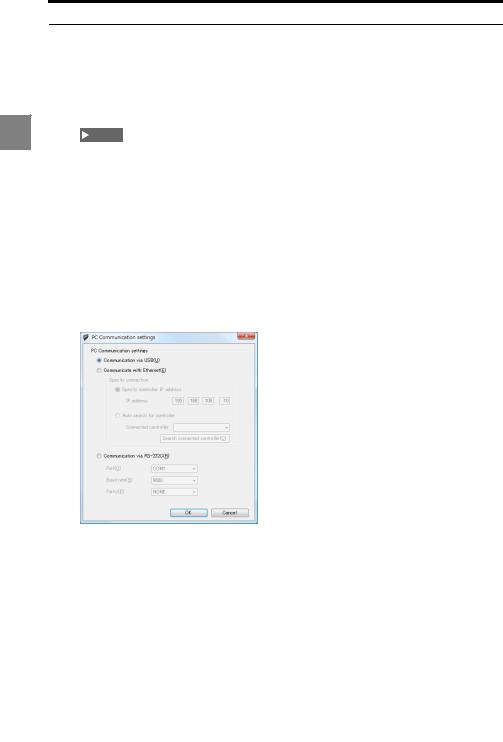
2 Preparations before Operating
Change the communication settings
When connecting via Ethernet, the communication settings for connecting to the network, such as the IP address and subnet mask must be changed.
1 Change the communication settings at the controller.
2 |
Refer to the LK-G5000 series User's Manual for details. |
|
NOTE |
||
|
||
|
To enable the new communication settings, restart the controller after changing the |
|
|
settings. |
2 |
Change the communication settings on the PC. |
|
The configuration procedure differs depending on the version of Windows you are |
|
using. |
|
Refer to the instruction manual for the PC or LAN card you are using for details. |
3 |
Launch LK-Navigator 2 (page 2-9). |
4 |
From the "Communication settings" menu, select "PC communication settings". |
|
The "PC Communication settings " dialog appears. |
5 Select "Communicate with Ethernet". Then select the IP address of the controller.
Specify the controller IP address
Specify the actual IP address of the controller to connect to.
Auto search for controller
Click "Search connected controller" to specify the controller to connect to.
6 Click "OK".
2-4
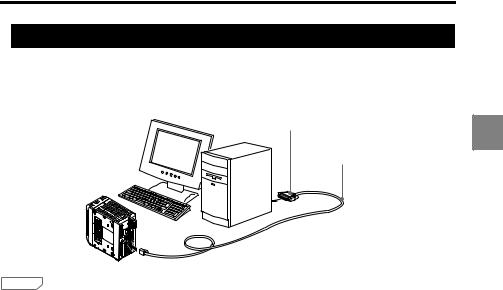
2 Preparations before Operating
RS-232C connection
This section explains how to connect the controller and PC with an RS-232C cable.
To use the RS-232C connection, use the dedicated cable OP-96368 (straight 2.5-m cable) with either OP-96369 (D-sub 25 pin) or OP-26401 (D-sub 9 pin).
OP-96369 or OP-26401
OP-96368
2 |
 Reference
Reference
The orientation and location of the RS-232C port on the PC differs for each PC. Refer to the instruction manual supplied with your PC when connecting the RS-232C cable.
1 |
Connect the dedicated cable OP-96368 to the RS-232C connector on the controller. |
2 |
Connect OP-96368 and OP-96369 and connect this to the RS-232C connector on |
|
the PC. |
The connection in this explanation uses OP-96369 (D-sub 25 pin).
2-5
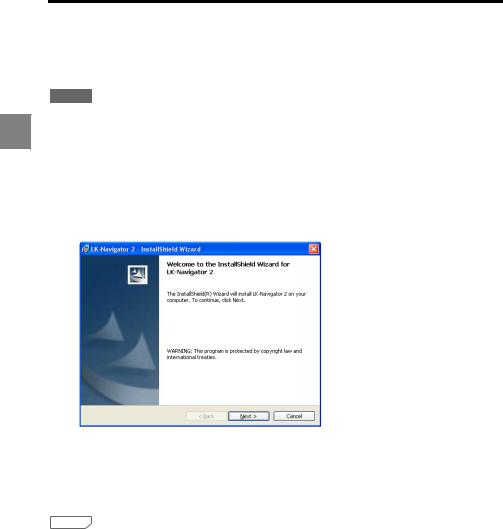
2 Preparations before Operating
Installing the Software
This section explains the procedures for installing LK-Navigator 2 and the USB driver on your PC.
2 |
 NOTE
NOTE
•This procedure explains the installation process for Windows XP.
•Before starting the installation, close any other applications currently running.
•When installing on Windows 2000 Professional, Windows XP Professional, Windows Vista, or Windows 7, you must logon as a user with administrator privileges.
1 |
Insert "LK-H2" in the CD-ROM drive. Double-click "Setup.exe". |
|
The "InstallShield Wizard" screen appears. |
2 |
Follow the guidance on the screens. |
3 |
When the "InstallShield Wizard Complete" screen appears, click "Finish". |
4 |
Remove the CD-ROM. |
|
This completes the installation of LK-Navigator 2. |
 Reference
Reference
By default, LK-Navigator 2 will be installed in "C:\Program Files\KEYENCE\LK-Navigator 2".
2-6
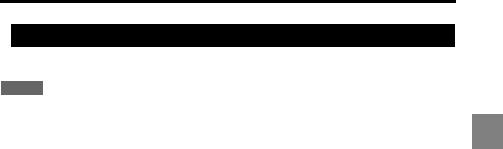
2 Preparations before Operating
Uninstallation
This section explains the procedures for uninstalling LK-Navigator 2 from your PC.
 NOTE
NOTE
•This procedure explains the uninstallation process for Windows XP.
•Before starting the uninstallation, close any other applications currently running.
•When uninstalling on Windows 2000 Professional, Windows XP Professional, Windows Vista, or Windows 7, you must logon as a user with administrator privileges.
2 |
1
2
3
4
5
6
Double-click "Add or remove programs" on the control panel.
The "Add/Remove Programs" screen appears.
Select LK-Navigator 2 and click "Remove".
The "Confirm Remove" dialog appears.
Click "Yes".
The uninstallation will start.
If the uninstallation does not complete by following steps 1 to 3, perform steps 4 to 6 described below.
Insert "LK-H2" in the CD-ROM drive. Double-click "Setup.exe".
The "Confirm File Delete" dialog appears.
Click "OK".
The "Maintenance is complete" screen appears.
Click "Finish".
This completes the uninstallation.
2-7

2 Preparations before Operating
Installing the USB Driver
This procedure is not required for Windows 7, Vista, XP, or 2000 because the installer installs the USB driver when installing LK-Navigator 2.
This procedure explains how to manually install the USB driver in the event the LKNavigator 2 installer was canceled before installing the driver. When the USB driver is installed on the PC, the PC will automatically recognize the controller.
2 NOTE
NOTE
•This procedure explains the installation process for Windows XP.
•Before starting the installation, close any other applications currently running.
•When installing on Windows 2000 Professional, Windows XP Professional, Windows Vista, or Windows 7, you must logon as a user with administrator privileges.
•The USB connector on the controller is Type B. Use a USB cable with a Type B connector on one end.
•The controller complies with the USB 2.0 High Speed standard. The USB has downward compatibility for communicating with PCs that support USB 1.1.
1
2
3
4
Start the controller and PC.
Connect the controller and PC with the USB cable.
The "Welcome to the Found New Hardware Wizard" appears.
Insert "LK-H2" in the CD-ROM drive, and click "Next".
The "Please wait while the wizard installs the software..." dialog appears, indicating installation has started.
If the installation finishes normally, the "Completing the Found New Hardware Wizard" dialog appears.
 Reference
Reference
•If the following dialog appears during the installation process, click "Continue".
•The "Welcome to the Found New Hardware Wizard" screen may appear for some versions of Windows. In this case, select "No, not this time", and click "Next".
Click "Finish".
This completes the installation of the USB driver.
2-8

2 Preparations before Operating
Launching/Exiting LK-Navigator 2
This section explains how to launch and exit LK-Navigator 2.
Launching
 NOTE
NOTE
•Multiple instances of LK-Navigator 2 cannot be run.
•The controller cannot communicate simultaneously over its USB, RS-232C, and Ethernet interfaces.
•The controller cannot communicate when it is in "Program Setting Mode".
2 |
1 From the Windows Start menu, select "All Programs" - "KEYENCE Applications" - "LKNavigator 2".
LK-Navigator 2 launches. The main window and the "Select startup configuration setting" dialog appears.
2 Select "Start up with the default values".
Selecting "Start up with the default values" loads the settings on the PC with the default values.
 NOTE
NOTE
Selecting "Start up with the default values" does not initialize the settings in the controller.
2-9
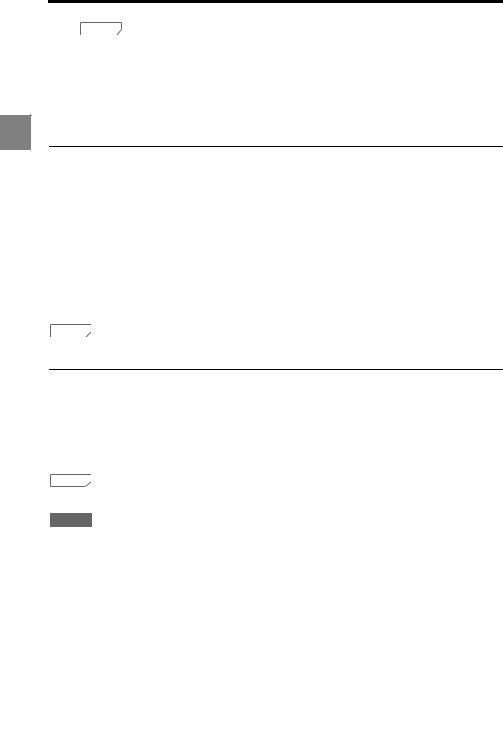
2 Preparations before Operating
 Reference
Reference
Refer to the following explanations before selecting the other options.
•"Read from file": Refer to "Read from file" (page 2-10).
•"Read controller settings": Refer to "Read controller settings" (page 2-10).
|
3 Click "OK". |
2 |
The program initializes. |
|
Read from file
4 |
At the "Select startup configuration setting" dialog, select "Read from file". |
5 |
Click "OK". |
|
The "Open file " dialog appears. |
6 |
Select the settings file to load. |
7 |
Click "Open". |
|
The settings are read. |
 Reference
Reference
Clicking "Cancel" results in the same operation as "Start up with the default values". (page 2-9).
Read controller settings
1
2
At the "Select startup configuration setting" dialog, select "Read controller settings".
Click "OK".
The settings are read from the controller.
 Reference
Reference
This communication uses the last used settings when LK-Navigator 2 was closed before.
 NOTE
NOTE
•If a controller is not connected or communication fails, an error message will be displayed.
•When LK-Navigator 2 is launched for the first time, it is set to the following communication setting. Interface: USB
•A communication failure will result in the same operation as "Start up with the default values" (page 2-9).
2-10
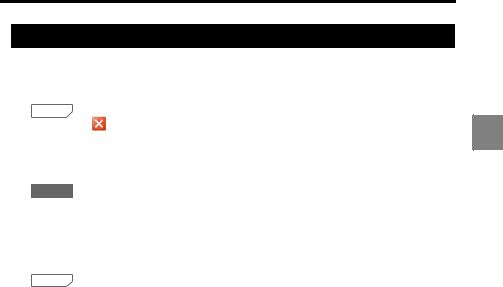
2 Preparations before Operating
Exiting
1 Click "Exit" at the bottom right of the main window.
If any settings were changed, a confirmation dialog appears.
 Reference
Reference
Clicking the in the title bar also exits the program.
2 Click "Yes".
The "Save as" dialog appears.
 NOTE
NOTE
•Click "No" to exit without saving the settings.
•Click "Cancel" to return to the previous window.
3 Enter the file name to save the settings.
 Reference
Reference
The extension for an LK-G series setting file ".ldtx" is automatically appended to the specified file name.
4 Click "Save".
The settings are saved to the file and LK-Navigator 2 exits.
2 |
2-11
