KEYENCE CV-H5N User Manual
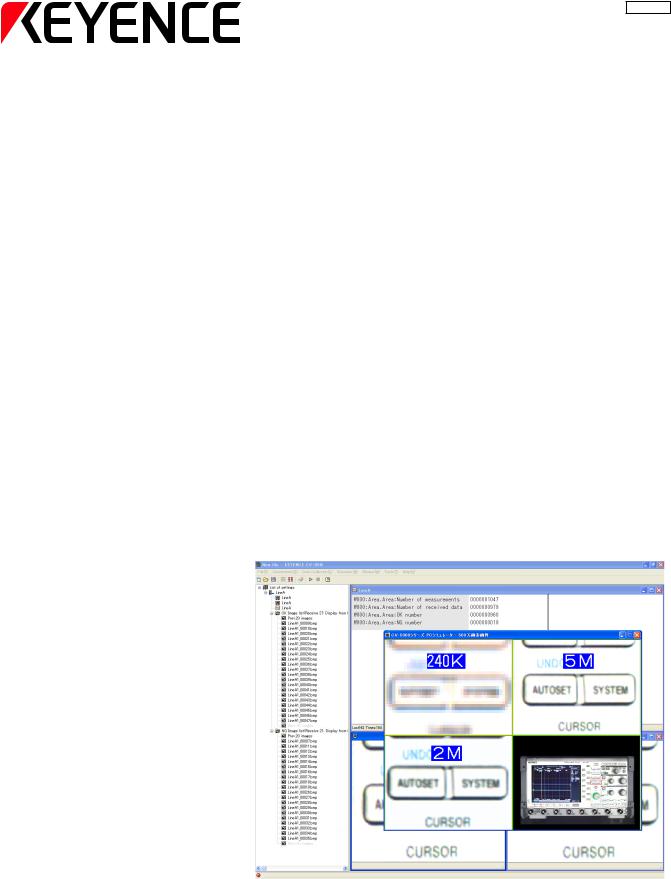
96095E
Communication Software with Simulator for Use with CV-5001 Series Controller
CV-H5N
User's Manual
Read this manual before using the software in order to achieve maximum performance.
Keep this manual in a safe place for future reference.

Introduction
This manual describes the installation, use, procedures and cautions for the "CV-H5N Communication Software with Simulator for Use with CV-5001 Series Controller." To get the most out of the CV-H5N Communication Software be sure to read this manual. Always keep this manual in a safe place for future reference whenever needed.
■ Related manuals
Be sure to refer to the following manuals when using the CV-H5N.
CV-5001 Series |
This manual explains the specifications and functions of the CV-5001 super-high-speed |
User’s Manual |
digital machine vision. |
|
|
■ Symbols
The following warning symbols are used to ensure safety and to prevent injury and/or damage to property when using the CV-5001 Series.
 Danger
Danger
Indicates that the operator is at risk of death or serious physical injury if the system is improperly operated or this precaution is not followed.
 Warning
Warning
Indicates that the operator is at risk of physical injury if the system is improperly operated or this precaution is not followed.
 Caution
Caution
Indicates that property damage (including product malfunction) may occur if the system is improperly operated or if this precaution is not followed.
Note
Indicates an important operating procedure that could be easily overlooked.
Reference
Indicates further information that may be useful to know.
CV-H5N-M-WW-NO0-E

General Cautions
•Be sure that the CV-5001 Series machine vision system is operating correctly before using the CV-H5N Communication Software.
•Before starting work or before starting the system, confirm that all the functions of the system are working properly.
•Be sure to configure the safety circuit without involving the machine vision system device in the circuit so that the entire system ensures safety even when the machine vision system device malfunctions.
•The system may not operate correctly due to a possible output circuit or internal circuit malfunction. Be sure to build a safety circuit for controls that may cause fire or major accident.
•If the system is used beyond published specifications or if the system is modified, the functions and performance cannot be guaranteed.
•Please note that when the CV-5001 is used in combination with other instruments, its functions and performance may be degraded.
•Do not use the CV-5001 for protecting the human body.
Request
Be sure to take safety precautions, like appropriate use within the rating and the intended performance capabilities or installing fail safes, when using the CV-5001 Series and the CV-H5N software in the following conditions or environment:
•Applications under conditions or environment not written in this manual.
•Applications involving atomic power plant control, railroad installations, airport installations, automotive, combustible equipment, medical devices, amusement machines or safety equipment
•Applications in situations where there is a risk of loss of life, damage to property or extreme safety is required
•Contact a Keyence representative with any questions or concerns.
Cautions
•Be sure to close Excel before starting CV-H5N Communication Software. Other applications do not need to be shut down. However, it is recommended that they be closed as they may interfere with the performance of this software.
•Do not run multiple instances of CV-H5N Communication Software on the same PC.
•The statistical analysis functions of this software can use data from the computer.
•A serial key is required to run the simulator.
To obtain a serial key, refer to "Obtaining a Serial Key for the Simulator" (page 1-12).
CV-H5N-M-WW-NO0-E |
96095E |
|
1 |
|
|
|
|

Terms of Software License
NOTICE TO USER: PLEASE READ THIS SOFTWARE LICENSE AGREEMENT (“THIS AGREEMENT”) CAREFULLY. BY USING ALL OR ANY PORTION OF THE CV-H5N (“THIS SOFTWARE”), YOU ARE AGREEING TO BE BOUND BY ALL THE TERMS AND CONDITONS OF THIS AGREEMENT. IF YOU DO NOT AGREE TO THE TERMS OF THIS AGREEMENT, DO NOT USE THIS SOFTWARE.
If you install, copy and or use all or a portion of this Software on a device or computer, you will be deemed to have agreed to all the terms of this Agreement, and this Agreement will come into effect.
1.Definitions
1.1“Use” or “using” refers to the accessing, installing, downloading, copying, operating and or otherwise benefiting from the utilization of this Software.
1.2“This Software” denotes the software and all associated documentation provided by KEYENCE.
1.3“User” or “User’s” infers the company or persons who have had the license to use this Software granted to them by KEYENCE.
2.Grant of License.
2.1In compliance with all of the terms and conditions of this Agreement, KEYENCE grants the nonexclusive and non-transferable license to install and use this Software.
2.2The granting of the license permits the single reproduction and or copying of this Software for the User’s
backing up or archiving purposes.
2.3.This Software maybe installed on multiple devices and computers for the User’s benefit and use.
2.4.The transfer of this Software via devices and computers with this Software installed on them by the User to third parties is permitted. In such a case, the third party who receives this Software may continue to use this Software in the same manner as the previous User.
2.5.With the transfer of this Software to a third party, the original User may install this Software to additional devices and computers for further use as required. In such a case, the third party who receives this Software may continue to use this Software in the same manner as the previous User.
2.6.The User maintains and guarantees that any thirdparties (as detailed in the previous two sections) who receive and use this Software agree to this license Agreement and comply with all the terms and conditions.
3.Restrictions.
3.1.This Software may not be modified by the User in any form except from the installation of updates or new functions provided by KEYENCE.
3.2.The reverse engineering, decompiling or disassembling of this Software by any persons are not permitted.
3.3.Without the prior permission of KEYENCE, the User may not reproduce or copy this Software for selling or distributing to a third party
4.Intellectual Property Rights.
Except as expressly stated herein, KEYENCE reserves all right, title and interest in this Software, and all associated copyrights, trademarks, and other intellectual property rights therein.
5. Disclaimer.
This Software is licensed to the User “AS IS” and without any warranty of any kind. In no event does KEYENCE or its suppliers accept or assume any liability for any damages, claims, costs or profit loss as a result of operating this Software.
2 |
|
CV-H5N-M-WW-NO0-E |
|
|
|
6.Termination.
6.1Under this Agreement the User’s license will automatically terminate if this Software and any associated copies of this Software are destroyed or voluntarily returned to KEYENCE.
6.2Under this Agreement the User’s license will terminate immediately and automatically without any notice from KEYENCE if there is any failure to comply with any of the terms and conditions of this Agreement. Upon termination, the using of this Software shall cease, and all copies (full or partial) of this Software should be destroyed or returned to KEYENCE.
6.3Compensation will be sought by KEYENCE should any violation or breach of this Agreement result in any incurred costs or lost profit to KEYENCE.
7.Governing Law.
7.1This Agreement will be governed by and construed in accordance with the substantive laws of Japan.
7.2If any part of this Agreement is found void and unenforceable, the rest of this Agreement will remain intact, valid and enforceable according to the associated terms and conditions.
CV-H5N-M-WW-NO0-E |
|
3 |
|
|
|

Package Confirmation
The following items are included in this package. Confirm that all of these items are included before use. While all items should be included and functional, if an item is missing or broken, please contact your nearest KEYENCE sales office.
CV-H5N communication software for use with CV-5001 series (CD-ROM) ............................................................ |
1 |
This CD-ROM includes installer, PDF manual and software for the communication software. Keep the CD in a safe place once installation is complete.
Note
It is recommended that the software be backed up so that it can be recovered should the CD-ROM become damaged.
■ CD-ROM contents
[setup.exe] will run when the software is installed. (It will start automatically at installation)
Installer
■ User’s manual storage location
The user’s manual for this software is found in the following location. (Assuming the CD-ROM is the D: drive)
D:\program files\KEYENCE Applications\CV-5001 Series Software\bin
PDF manual (cvh5n_users.pdf)
Reference
•After installation, the PDF manual will be saved in the installation folder.
•A shortcut to the PDF manual will automatically be installed on the desktop of the computer.
4 |
|
CV-H5N-M-WW-NO0-E |
|
|
|

How this Manual is Organized
|
Chapter |
Installation |
This chapter provides a list of package contents, an overview of the software |
||
1 |
and an explanation of the conditions necessary for the operation of this device. |
||||
|
|||||
|
|
|
|||
|
|
|
|
|
|
|
|
|
|
|
|
|
|
|
|
|
|
|
Chapter |
Examples of |
This chapter gives examples of functions of this software and their use. |
||
2 |
Software Use |
||||
|
|
||||
|
|
|
|
||
|
|
|
|
|
|
|
|
|
|
|
|
|
|
|
|
||
|
Chapter |
Basic Operation |
This chapter describes the names and functions of the menu items and tools for |
||
3 |
this software, as well as connecting this software with CV-5001 Series controller. |
||||
|
|||||
|
|
|
|||
|
|
|
|
|
|
|
|
|
|
|
|
|
|
|
|
|
|
|
Chapter |
Detailed Software |
This chapter describes in detail the operation and settings of the menus, |
||
4 |
Operation |
||||
including the Settings, Collection and Tools menus. |
|||||
|
|||||
|
|
|
|
|
|
|
|
Error Messages |
|
|
|
Appendix |
This chapter describes error messages. |
||||
Index |
|||||
|
|
|
|
||
|
|
|
|
|
|
|
|
|
|
|
|
1
2
3
4
A
CV-H5N-M-WW-NO0-E |
|
5 |
|
|
|

Table of contents
Introduction
General Cautions . . . . . . . . . . . . . . . . . . . . . . . . . . . . . . . . . . . . . . . . . . . . . . . . . . . . . . . . . . . . . . . . . . . . . . 1
Request . . . . . . . . . . . . . . . . . . . . . . . . . . . . . . . . . . . . . . . . . . . . . . . . . . . . . . . . . . . . . . . . . . . . . . . . . . . . . 1
Cautions . . . . . . . . . . . . . . . . . . . . . . . . . . . . . . . . . . . . . . . . . . . . . . . . . . . . . . . . . . . . . . . . . . . . . . . . . . . . . 1
Terms of Software License . . . . . . . . . . . . . . . . . . . . . . . . . . . . . . . . . . . . . . . . . . . . . . . . . . . . . . . . 2 How this Manual is Organized . . . . . . . . . . . . . . . . . . . . . . . . . . . . . . . . . . . . . . . . . . . . . . . . . . . . . 5 Table of contents . . . . . . . . . . . . . . . . . . . . . . . . . . . . . . . . . . . . . . . . . . . . . . . . . . . . . . . . . . . . . . . 6
Chapter 1 Installation
Software Overview . . . . . . . . . . . . . . . . . . . . . . . . . . . . . . . . . . . . . . . . . . . . . . . . . . . . . . . . . . . . .1-2
Application System Configuration . . . . . . . . . . . . . . . . . . . . . . . . . . . . . . . . . . . . . . . . . . . . . . . . .1-3
Operating Configuration . . . . . . . . . . . . . . . . . . . . . . . . . . . . . . . . . . . . . . . . . . . . . . . . . . . . . . . . .1-4
Installation . . . . . . . . . . . . . . . . . . . . . . . . . . . . . . . . . . . . . . . . . . . . . . . . . . . . . . . . . . . . . . . . . . .1-5
Installing from CD-ROM Files . . . . . . . . . . . . . . . . . . . . . . . . . . . . . . . . . . . . . . . . . . . . . . . . . . . . . . . 1-5 Installing from Downloaded Files . . . . . . . . . . . . . . . . . . . . . . . . . . . . . . . . . . . . . . . . . . . . . . . . . . . . 1-7
Uninstallation . . . . . . . . . . . . . . . . . . . . . . . . . . . . . . . . . . . . . . . . . . . . . . . . . . . . . . . . . . . . . . . .1-10 Cautions when using with Windows Vista or later version of OS . . . . . . . . . . . . . . . . . . . . . . . . .1-11 Obtaining a Serial Key for the Simulator . . . . . . . . . . . . . . . . . . . . . . . . . . . . . . . . . . . . . . . . . . .1-12
Chapter 2 Examples of Software Use
Example 1: Using the Simulator . . . . . . . . . . . . . . . . . . . . . . . . . . . . . . . . . . . . . . . . . . . . . . . . . . .2-2
Using the Simulator with a Sample File . . . . . . . . . . . . . . . . . . . . . . . . . . . . . . . . . . . . . . . . . . . . . . . 2-2 Simulation Using Programs and Image Data on an SD Card. . . . . . . . . . . . . . . . . . . . . . . . . . . . . . 2-10 Using the Simulator when Communicating with a CV-5001 Series . . . . . . . . . . . . . . . . . . . . . . . . . 2-20 Editing a CV-5001 Series Controller Program File on the Computer . . . . . . . . . . . . . . . . . . . . . . . . 2-22
Example 2: Creating a Log File and Displaying it with Excel . . . . . . . . . . . . . . . . . . . . . . . . . . . .2-28
Creating a Log File and Displaying it with Excel . . . . . . . . . . . . . . . . . . . . . . . . . . . . . . . . . . . . . . . 2-28
Example 3: Displaying Output Data . . . . . . . . . . . . . . . . . . . . . . . . . . . . . . . . . . . . . . . . . . . . . . .2-33
Displaying Output Data . . . . . . . . . . . . . . . . . . . . . . . . . . . . . . . . . . . . . . . . . . . . . . . . . . . . . . . . . . 2-33
Example 4: Saving and Displaying OK or NG Images . . . . . . . . . . . . . . . . . . . . . . . . . . . . . . . . .2-37
Saving and Displaying OK or NG Images . . . . . . . . . . . . . . . . . . . . . . . . . . . . . . . . . . . . . . . . . . . . 2-37
Chapter 3 Basic Operation
Starting Up and Shutting Down . . . . . . . . . . . . . . . . . . . . . . . . . . . . . . . . . . . . . . . . . . . . . . . . . . .3-2
Starting the Software. . . . . . . . . . . . . . . . . . . . . . . . . . . . . . . . . . . . . . . . . . . . . . . . . . . . . . . . . . . . . . 3-2
Shutting Down the Software . . . . . . . . . . . . . . . . . . . . . . . . . . . . . . . . . . . . . . . . . . . . . . . . . . . . . . . . 3-2
Names and Functions of Screen Elements . . . . . . . . . . . . . . . . . . . . . . . . . . . . . . . . . . . . . . . . . .3-3
6 |
|
CV-H5N-M-WW-NO0-E |
|
|
|

Connecting to a CV-5001 Series Controller . . . . . . . . . . . . . . . . . . . . . . . . . . . . . . . . . . . . . . . . . .3-6
Before Connecting . . . . . . . . . . . . . . . . . . . . . . . . . . . . . . . . . . . . . . . . . . . . . . . . . . . . . . . . . . . . . . . 3-6 Settings for a 1-to-1 Ethernet Connection. . . . . . . . . . . . . . . . . . . . . . . . . . . . . . . . . . . . . . . . . . . . . . 3-7 Settings for a LAN Ethernet Connection . . . . . . . . . . . . . . . . . . . . . . . . . . . . . . . . . . . . . . . . . . . . . . . 3-9 Connecting via USB . . . . . . . . . . . . . . . . . . . . . . . . . . . . . . . . . . . . . . . . . . . . . . . . . . . . . . . . . . . . . 3-10 Settings for an RS-232C Connection . . . . . . . . . . . . . . . . . . . . . . . . . . . . . . . . . . . . . . . . . . . . . . . . 3-13 Obtaining CV-5001 Series Controller Output Configuration Data from a Computer . . . . . . . . . . . . 3-15
Menu Bar . . . . . . . . . . . . . . . . . . . . . . . . . . . . . . . . . . . . . . . . . . . . . . . . . . . . . . . . . . . . . . . . . . .3-16
Toolbars . . . . . . . . . . . . . . . . . . . . . . . . . . . . . . . . . . . . . . . . . . . . . . . . . . . . . . . . . . . . . . . . . . . .3-20
Chapter 4 Detailed Software Operation
File . . . . . . . . . . . . . . . . . . . . . . . . . . . . . . . . . . . . . . . . . . . . . . . . . . . . . . . . . . . . . . . . . . . . . . . . .4-2
Creating a New Program File . . . . . . . . . . . . . . . . . . . . . . . . . . . . . . . . . . . . . . . . . . . . . . . . . . . . . . . 4-2 Opening a Program File . . . . . . . . . . . . . . . . . . . . . . . . . . . . . . . . . . . . . . . . . . . . . . . . . . . . . . . . . . . 4-3 Saving a Program File. . . . . . . . . . . . . . . . . . . . . . . . . . . . . . . . . . . . . . . . . . . . . . . . . . . . . . . . . . . . . 4-4 Saving a Program File. . . . . . . . . . . . . . . . . . . . . . . . . . . . . . . . . . . . . . . . . . . . . . . . . . . . . . . . . . . . . 4-4 Shutting Down the Software. . . . . . . . . . . . . . . . . . . . . . . . . . . . . . . . . . . . . . . . . . . . . . . . . . . . . . . . 4-5 Opening the Most Recent Program File . . . . . . . . . . . . . . . . . . . . . . . . . . . . . . . . . . . . . . . . . . . . . . . 4-5
Connections . . . . . . . . . . . . . . . . . . . . . . . . . . . . . . . . . . . . . . . . . . . . . . . . . . . . . . . . . . . . . . . . . .4-6
Specifying a New Connection Point . . . . . . . . . . . . . . . . . . . . . . . . . . . . . . . . . . . . . . . . . . . . . . . . . . 4-6 Connecting to a Selected Connection Point. . . . . . . . . . . . . . . . . . . . . . . . . . . . . . . . . . . . . . . . . . . . 4-9 Disconnecting from a Selected Connection Point . . . . . . . . . . . . . . . . . . . . . . . . . . . . . . . . . . . . . . . 4-9 Verify Output Data . . . . . . . . . . . . . . . . . . . . . . . . . . . . . . . . . . . . . . . . . . . . . . . . . . . . . . . . . . . . . . 4-10 Creating a Log File . . . . . . . . . . . . . . . . . . . . . . . . . . . . . . . . . . . . . . . . . . . . . . . . . . . . . . . . . . . . . . 4-11 Saving Images . . . . . . . . . . . . . . . . . . . . . . . . . . . . . . . . . . . . . . . . . . . . . . . . . . . . . . . . . . . . . . . . . 4-14 Create Output Data Display . . . . . . . . . . . . . . . . . . . . . . . . . . . . . . . . . . . . . . . . . . . . . . . . . . . . . . . 4-16 Creating an Image Display . . . . . . . . . . . . . . . . . . . . . . . . . . . . . . . . . . . . . . . . . . . . . . . . . . . . . . . . 4-19 Exporting Measurement Results to an Excel File . . . . . . . . . . . . . . . . . . . . . . . . . . . . . . . . . . . . . . . 4-21 Editing Connection Settings . . . . . . . . . . . . . . . . . . . . . . . . . . . . . . . . . . . . . . . . . . . . . . . . . . . . . . . 4-24 Deleting Connection Settings . . . . . . . . . . . . . . . . . . . . . . . . . . . . . . . . . . . . . . . . . . . . . . . . . . . . . . 4-25
Data Collection . . . . . . . . . . . . . . . . . . . . . . . . . . . . . . . . . . . . . . . . . . . . . . . . . . . . . . . . . . . . . . .4-26
Global Connect. . . . . . . . . . . . . . . . . . . . . . . . . . . . . . . . . . . . . . . . . . . . . . . . . . . . . . . . . . . . . . . . . 4-26
Global Disconnect . . . . . . . . . . . . . . . . . . . . . . . . . . . . . . . . . . . . . . . . . . . . . . . . . . . . . . . . . . . . . . 4-26
Verifying CV-5001 Series Controller Output Data. . . . . . . . . . . . . . . . . . . . . . . . . . . . . . . . . . . . . . . 4-27
Enabling Data Collection . . . . . . . . . . . . . . . . . . . . . . . . . . . . . . . . . . . . . . . . . . . . . . . . . . . . . . . . . 4-28
Ending Data Collection . . . . . . . . . . . . . . . . . . . . . . . . . . . . . . . . . . . . . . . . . . . . . . . . . . . . . . . . . . . 4-28
Simulator . . . . . . . . . . . . . . . . . . . . . . . . . . . . . . . . . . . . . . . . . . . . . . . . . . . . . . . . . . . . . . . . . . .4-29
Selecting a Virtual CV . . . . . . . . . . . . . . . . . . . . . . . . . . . . . . . . . . . . . . . . . . . . . . . . . . . . . . . . . . . . 4-29 Starting the Simulator . . . . . . . . . . . . . . . . . . . . . . . . . . . . . . . . . . . . . . . . . . . . . . . . . . . . . . . . . . . . 4-30 Importing the Simulator of the CV-5001 Series First Edition. . . . . . . . . . . . . . . . . . . . . . . . . . . . . . . 4-34 Managing Virtual CVs (Adding, Editing, Copying, Deleting) . . . . . . . . . . . . . . . . . . . . . . . . . . . . . . 4-35
CV-H5N-M-WW-NO0-E |
|
7 |
|
|
|

Loading “Trigger” Image Data into the Simulator. . . . . . . . . . . . . . . . . . . . . . . . . . . . . . . . . . . . . . . 4-44 Reading and Writing Program Data from a CV-5001 Series Controller . . . . . . . . . . . . . . . . . . . . . . 4-50 Exporting Program Configurations to Excel . . . . . . . . . . . . . . . . . . . . . . . . . . . . . . . . . . . . . . . . . . . 4-60
Window . . . . . . . . . . . . . . . . . . . . . . . . . . . . . . . . . . . . . . . . . . . . . . . . . . . . . . . . . . . . . . . . . . . .4-66
Selecting a Window . . . . . . . . . . . . . . . . . . . . . . . . . . . . . . . . . . . . . . . . . . . . . . . . . . . . . . . . . . . . . 4-66
Tools . . . . . . . . . . . . . . . . . . . . . . . . . . . . . . . . . . . . . . . . . . . . . . . . . . . . . . . . . . . . . . . . . . . . . .4-67
Managing CV-5001 Series Controller Program Data . . . . . . . . . . . . . . . . . . . . . . . . . . . . . . . . . . . . 4-67 Exporting Program Configurations to Excel . . . . . . . . . . . . . . . . . . . . . . . . . . . . . . . . . . . . . . . . . . . 4-71 Communication Command Monitor . . . . . . . . . . . . . . . . . . . . . . . . . . . . . . . . . . . . . . . . . . . . . . . . . 4-77 Capturing the Display Screen. . . . . . . . . . . . . . . . . . . . . . . . . . . . . . . . . . . . . . . . . . . . . . . . . . . . . . 4-78 Prohibiting Transmission. . . . . . . . . . . . . . . . . . . . . . . . . . . . . . . . . . . . . . . . . . . . . . . . . . . . . . . . . . 4-79 Setting a Password . . . . . . . . . . . . . . . . . . . . . . . . . . . . . . . . . . . . . . . . . . . . . . . . . . . . . . . . . . . . . . 4-80
Help . . . . . . . . . . . . . . . . . . . . . . . . . . . . . . . . . . . . . . . . . . . . . . . . . . . . . . . . . . . . . . . . . . . . . . .4-83
Displaying the Help File . . . . . . . . . . . . . . . . . . . . . . . . . . . . . . . . . . . . . . . . . . . . . . . . . . . . . . . . . . 4-83
Displaying Version Information . . . . . . . . . . . . . . . . . . . . . . . . . . . . . . . . . . . . . . . . . . . . . . . . . . . . . 4-83
Appendix
Error Message List . . . . . . . . . . . . . . . . . . . . . . . . . . . . . . . . . . . . . . . . . . . . . . . . . . . . . . . . . . . . A-2
Index . . . . . . . . . . . . . . . . . . . . . . . . . . . . . . . . . . . . . . . . . . . . . . . . . . . . . . . . . . . . . . . . . . . . . . . A-4
8 |
|
CV-H5N-M-WW-NO0-E |
|
|
|

Installation
This chapter provides an overview of the software and an explanation of the conditions necessary for the operation of this device.
Software Overview . . . . . . . . . . . . . . . . . . . . . . . . . . . . . . . . . . . . 1-2 Application System Configuration . . . . . . . . . . . . . . . . . . . . . . . . 1-3 Operating Configuration . . . . . . . . . . . . . . . . . . . . . . . . . . . . . . . 1-4 Installation . . . . . . . . . . . . . . . . . . . . . . . . . . . . . . . . . . . . . . . . . . 1-5 Uninstallation . . . . . . . . . . . . . . . . . . . . . . . . . . . . . . . . . . . . . . . 1-10 Cautions when using with Windows Vista or later version of OS. . . 1-11 Obtaining a Serial Key for the Simulator . . . . . . . . . . . . . . . . . . 1-12
CV-H5N-M-WW-NO1-E
Chapter
1-1

Software Overview
The CV-H5N communication software is for use with the CV-5001 Series machine vision system.
■ Overview
1 This software allows the user to acquire and store data from a CV-5001 Series controller to a computer via an Ethernet, USB or RS-232 connection. Data can be displayed on the computer screen in real time and can be output to an Excel file. Setting and image files from the CV-5001 can be backed up on the computer and loaded into another CV-5001 unit. The CV-5001 settings can be edited and the results can be confirmed on a computer using the Simulator feature.
Hub  (Router)
(Router)
■ Software functions
1. Simulator
The operation of a CV-5001 can be simulated on a computer.
The simulator interface is designed to emulate the CV-5001 user interface exactly.
2. Data loading function
Data created on a CV-5001 Series controller can be loaded onto a computer and displayed in real time. The computer can then determine if the output results are valid and save them.
3. Log creation function
Output data loaded from a CV-5001 Series controller can be saved in a log file according to preset conditions.
4. Exporting to an Excel file
Output data loaded from a CV-5001 Series controller can be saved in an Excel file.
5. Program data management and program parameter list creation
CV Program files, saved images and configuration files for the CV-5001 Series can be downloaded and saved on a computer. Also, CV Program and image files saved on a CV-5001 Series controller or a computer can be loaded into a different CV-5001 Series controller. CV Programs that have been loaded onto a computer can be displayed and stored in Excel.
Reference
These functions can all be used with multiple CV-5001 Series controllers connected over a network (maximum 8 devices). However, only one series controller can be connected via USB or RS-232.
Note
A serial key is required to run the simulator.
For more details, refer to "Obtaining a Serial Key for the Simulator" (page 1-12).
1-2 |
|
CV-H5N-M-WW-NO1-E |
|
|
|

Application System Configuration
This example portrays a system with two cameras connected.
Controller unit |
1 |
CV-5701/5501/5001 |
|
|
Console |
|
(OP-42342) |
|
SD card (256 MB) |
|
(To be inserted in the SD card slot of the controller unit) |
|
*1GB for the CV-5701 |
|
Camera cable |
|
CV-C3 (3m) (Optional) |
24VDC power supply |
|
|
|
CA-U2 (Optional) |
|
|
Lens (Optional) |
|
|
|
|
Monitor |
Camera 1 |
Camera 2 |
|
|
|
|
|
CA-MP80 |
CV-200C*1/CV-035C |
|
|
(Optional) |
CV-200M*1/CV-035M |
|
|
|
CV-S200C*1/CV-S035C |
|
|
|
CV-S200M*1 /CV-S035M |
(Sold separately) |
|
|
CV-H100C*1 |
/CV-H035C |
|
|
|
||
|
CV-H100M*1/CV-H 035M |
|
|
|
CV-H200C*1 |
/CV-H200M*1 |
|
|
CV-H500C*2 |
/CV-H500M*2 |
|
*1 Can be connected to the CV-5701 and CV-5501. *2 Can be connected to the CV-5701 only.
■ Connector cable part numbers
• |
Ethernet |
: OP-66843 |
|
• |
USB |
: OP-66844 |
|
• |
RS-232C |
: OP-26486 (D-dub 9-pin female connector) |
|
|
|
OP-26485 |
(D-dub 25-pin male connector) |
|
|
OP-26487 |
(Straight cable) |
Reference
Up to 8 devices can be connected on the network. However, only one CV-5001 Series controller can be connected via USB or
RS-232.
CV-H5N-M-WW-NO1-E |
|
1-3 |
|
|
|

Operating Configuration
The following conditions must be met before using this software.
1 |
|
Computer specifications |
|
|
|
|
|
||
|
Part |
IBM PC or PC/AT compatible (DOS/V) |
||
|
|
|
|
|
|
|
Compatible OS |
Microsoft Windows 7 Home Premium/Professional/Ultimate/Enterprise |
|
|
|
|
Microsoft Windows Vista Ultimate/Business/Premium/Basic/Enterprise |
|
|
|
|
Microsoft Windows XP Professional/Home Edition |
|
|
|
|
Microsoft Windows 2000 Professional SP 4 or later |
|
|
|
|
• |
Supports the 64-bit version of Microsoft Windows 7 only. |
|
|
|
|
For all other operating systems, only the 32-bit version is supported. |
|
|
|
• |
Will not operate in XP compatibility mode for Windows 7 |
CPU |
Windows 2000/XP: Celeron 1.40 GHz equivalent or higher, |
||
|
|
Core 2 Duo 1.80 |
GHz equivalent or higher is recommended |
|
Windows Vista/7 : Core 2 Duo 1.06 |
GHz equivalent or higher, |
|
|
|
Core 2 Duo 1.80 |
GHz equivalent or higher is recommended |
|
|
|
|
Memory |
Windows 2000/XP: |
512 MB or higher, 1 GB or higher is recommended |
|
|
Windows Vista/7 : |
1 GB or higher, 2 GB or higher is recommended |
|
|
|
||
Free hard disk space |
600 MB or more at time of installation (500 MB or more for use) |
||
|
|
||
Display resolution |
800x600 pixels High Color 65536 colors or more |
||
|
(1280x1024 pixels or more, True Color, 24 bit or more, recommended) |
||
|
|
|
|
CD-ROM drive |
Required for CD-ROM installation |
|
|
|
|
||
Interface |
Ethernet port, USB port or RS-232C serial port |
||
|
|
|
|
Excel |
Excel 2000/2002/2003/2007/2010 |
|
|
|
|
|
|
|
|
|
|
Note
•Only one network card (wireless or not) can be used.
•Only one CV-5001 Series controller can be connected via USB.
1-4 |
|
CV-H5N-M-WW-NO1-E |
|
|
|

Installation
The files on the CD-ROM or the files that have been downloaded will be decompressed and installed as specified on the screen.
Installing from CD-ROM Files |
1 |
|
1Insert the CD-ROM into the CD-ROM drive on the computer.
The installer will start, and the “Welcome” screen of the install wizard will appear.
Note
•If the installer does not start, run [setup.exe] from the CD-ROM to begin installation.
 Refer to page 3
Refer to page 3
•If an earlier version of the software has been installed, uninstall the software before installing the new version.
 For uninstalling the software, refer to "Uninstallation" (page 1-10).
For uninstalling the software, refer to "Uninstallation" (page 1-10).
•Install the software before connecting the OP-66844 USB cable to the USB port of the CV-5001 Series controller.
•Installation must be done from an account with Administrator rights.
2Click the [Next] button.
The [License Agreement] menu appears.
2
3Click the [Yes] button.
The [Customer Information] menu appears.
3
CV-H5N-M-WW-NO1-E |
|
1-5 |
|
|
|

1 |
4 |
||
|
|||
|
|
|
|
|
5 |
||
5 4
6
6
Enter customer information (User Name, Company Name). Then specify the user.
Click the [Next] button.
The [Choose Destination Location] menu appears.
When installing to any location other than the default folder, click the [Browse...] button and select a folder in the [Choose Folder] menu.
Click the [Next] button.
The [Start Copying Files] menu appears.
7Click the [Next] button.
Installation begins.
7
1-6 |
|
CV-H5N-M-WW-NO1-E |
|
|
|

8
8
Installing from Downloaded Files
1
When installation is complete, the [InstallShield Wizard Complete] screen will appear. Click [Finish] to end installation.
Shortcuts for "CV-5000 Series Network Communication Software" will appear on the desktop and under the Windows [Start] menu in the [Network Communication Software] section of the [CV-5000 Series] subfolder of the [KEYENCE Applications] folder.
Note
Use decompression software to decompress the files. These files cannot be decompressed simply by double-clicking.
1Start [setup.exe] from the folder to begin installation.
1 |
Note |
• If an earlier version of the software has been installed, uninstall |
the software before installing the new version.
For uninstalling the software, refer to "Uninstallation" (page 1-10).
•Install the software before connecting the OP-66844 USB cable to the USB port on the CV-5001 Series.
•Installation must be done from an account with Administrator rights.
CV-H5N-M-WW-NO1-E |
|
1-7 |
|
|
|

1 |
2 |
Click the [Next] button. |
|
The [License Agreement] screen appears.
2
3 |
Click the [Yes] button. |
|
The [Customer Information] dialog appears. |
3
4
5
5 4
6
6
Enter the user information (User Name, Company name). Then specify the user.
Click the [Next] button.
The [Choose Destination Location] screen appears.
To install to a folder other than the default folder, click the [Browse] button and select a folder from the [Select Directory] dialog.
Click the [Next] button.
The [Start Copying Files] screen appears.
1-8 |
|
CV-H5N-M-WW-NO1-E |
|
|
|

7
7
8
8
1
Click the [Next] button.
Installation begins.
Note
Installation may take several minutes.
When installation is complete, the [InstallShield Wizard Complete] screen will appear. Click [Finish] to end installation.
A “CV-5000 Series Network Communication Software” shortcut will appear on the desktop. A similar shortcut will appear under [Network Communication Software] in the [CV-5000 Series] submenu of [KEYENCE Applications] on the Windows [Start] menu.
CV-H5N-M-WW-NO1-E |
|
1-9 |
|
|
|

Uninstallation
To uninstall this software under Windows, go to [Control Panel] from the [Start] menu and select [Add or Remove Programs].
|
1 |
|
1 |
||
|
||
|
2 |
3
3
4
4
Select [Control Panel] from the [Start] menu.
The [Control Panel] window appears.
Double-click the [Add or Remove Programs] icon.
The [Add or Remove Programs] window appears.
Select [CV-5000 Series Network Communication Software], then select [Change/Remove]
[Confirm Uninstall] message appears.
Click the [OK] button.
The software will be removed.
Reference
•If a message asking to confirm deletion of shared files appears, select [OK] to delete all of them.
•If uninstallation cannot be completed properly, run the installation program again, then repeat the uninstallation procedure.
1-10 |
|
CV-H5N-M-WW-NO1-E |
|
|
|

Cautions when using with Windows Vista or later version of OS
1. When starting the software for the first time
1
The following error may occur when [Start simulation] from the [Simulator] menu is clicked.
The software will need to be run in an account with administrator rights for the operation to be successful. If this is not done, the following error will result.
Thus, do not start the software for the first time by double-clicking, but rather by selecting “Run as administrator” from the right-click menu.
Reference
As a safeguard against compatibility issues when running applications designed for Windows XP applications under Windows Vista/7, applications that generate compatibility warnings are automatically registered as programs to be run in XP compatibility mode.
This software will terminate after the simulator fails to start and the following dialog will appear. The program chosen in this dialog will be applied from the next time the dialog starts and the software will be usable.
Note
If the simulator is started before the serial key is entered, the ddscm.exe start confirmation dialog may appear twice.
2. When importing the simulator of the First Edition
Only a user with administrator rights can import the simulator of the First Edition.
Note
When the simulator is activated after import, re-entering the serial key may be required. Additionally, it is not compatible with import in a Windows 7 64-bit environment.
CV-H5N-M-WW-NO1-E |
|
1-11 |
|
|
|

Obtaining a Serial Key for the Simulator
A serial key from Keyence is required to run the simulator functions.
The procedure for obtaining a serial key is as follows.
|
1 |
|
1 |
||
|
||
|
2 |
Start the software.
Refer to "Starting the Software" (page 3-2) for information on
starting the software.
Select [Start simulation] from the [Simulator] menu.
The [CV5000 simulator registry] menu appears.
Note
The screens shown are only examples.
3Write down the displayed [User ID (4 digit number-4 digit number-4 digit number-4 digit number)] and store it in a
safe place. This will need to be input later.
4To obtain the Serial Key for the simulator, please contact the Keyence representative in your area at
Global Home: <http://www.keyence.com/>.
You will need to supply the User ID that is displayed when the simulator is launched and your contact information.
1-12 |
|
CV-H5N-M-WW-NO1-E |
|
|
|

Example of the [CV5000 simulator registry] menu |
5 |
Enter the serial key obtained from the preceding |
1 |
|
|||
|
procedure in the [Serial Key] text box of the [CV5000 |
||
|
|
simulator registry] menu, then click [OK]. |
|
|
|
|
Note
The screens shown are only examples.
The simulator screen appears.
Note
If the hardware configuration is changed, you will need to reinstall the software and obtain a new serial key or return the computer to the original hardware configuration.
CV-H5N-M-WW-NO1-E |
|
1-13 |
|
|
|

1
1-14 |
|
CV-H5N-M-WW-NO1-E |
|
|
|

Examples of Software Use
This chapter describes the representative functions of this software and their use.
Example 1: Using the Simulator. . . . . . . . . . . . . . . . . . . . . . . . . . 2-2 Example 2: Creating a Log File and Displaying it with Excel . . 2-28 Example 3: Displaying Output Data . . . . . . . . . . . . . . . . . . . . . 2-33 Example 4: Saving and Displaying OK or NG Images . . . . . . . 2-37
CV-H5N-M-WW-NO2-E
Chapter
2-1

Example 1: Using the Simulator
This section uses a sample file to explain the simulator.
Using the Simulator with a Sample File
1. Starting the simulator
2
1Select [Start simulation] from the [Simulator] menu.
1 |
The simulator screen appears. The settings for the sample |
|
|
|
program (Virtual CV: sample) are selected. Start the |
|
simulator. |
Note
• Enter the serial key when the [CV5000 simulator registry] menu appears.
For information about obtaining a serial key, refer to "Obtaining a Serial Key for the Simulator" (page 1-12).
• It may take several minutes for the simulator to start.
• This function is not available while storing data. Suspend data storing before proceeding with the simulator.
2Press [T] on the keyboard to cycle through the saved images.
2-2 |
|
CV-H5N-M-WW-NO2-E |
|
|
|

2. Using the simulator
Table 1 |
|
|
Operation of the simulator through the keyboard is the |
2 |
||
Console menu and keyboard shortcuts 1 |
same as through the CV remote console. |
|||||
|
|
|
The relationship between console buttons and keyboard |
|
||
Console |
Keyboard |
|
|
|||
|
keys is shown in Table 1. |
|
||||
|
|
|
|
|||
Enter |
Enter |
|
||||
|
|
|
|
|||
|
|
|
|
|
|
|
Up |
ν |
Note |
|
|||
|
|
|
There is no keyboard key that corresponds to the button on the |
|
||
Down |
π |
|
||||
|
|
|
under side of the remote (No.7) |
|
||
Right |
ο |
|
||||
|
|
|
|
|||
|
|
|
|
|
|
|
|
|
|
|
|
|
|
Left |
μ |
|
For more information on operating a CV-5001 Series |
|
||
|
|
|||||
|
|
|
|
|
||
Escape |
E or Esc |
|
controller, refer to the "CV-5001 Series User’s Manual," which |
|
||
|
|
|
|
is packaged with any CV-5001 Series controller. |
|
|
FNC |
F |
|
||||
|
|
|
|
|
|
|
TRG |
T |
|
|
|
|
|
|
|
|
|
|
|
|
|
|
|
|
|
|
|
Screen |
S |
Note |
|
|||
|
|
|
There are some functions that cannot be performed with the |
|
||
View |
V |
|
||||
|
|
|
simulator. |
|
||
Menu |
M |
|
||||
|
|
|
|
|||
|
|
|
|
For more information, refer to "Simulator" (page 4-29). |
|
|
|
|
|
|
|
||
Prog / Run |
P / R |
|
||||
|
|
|
|
|||
|
|
|
|
|
|
|
Table 2
Console menu and gamepad button
shortcuts (default settings)
Console |
Gamepad |
|
|
Enter |
2 |
|
|
Up |
ν |
|
|
Down |
π |
|
|
Right |
ο |
|
|
Left |
μ |
|
|
Escape |
3 |
|
|
FNC |
6 |
|
|
TRG |
1 |
|
|
Screen |
8 |
|
|
View |
4 |
|
|
Menu |
7 |
|
|
Prog / Run |
5 |
|
|
Reference
As shown in Table 2, a gamepad can also be used to control the device. Aside from the directional keys of the gamepad, all keys can be freely reassigned.
For more information, refer to "Simulator" (page 4-29).
CV-H5N-M-WW-NO2-E |
|
2-3 |
|
|
|

Example of gamepad button layout |
|
|
1 |
2 |
2 |
|
|
|
3 |
|
4 |
5 |
6 |
7 |
8 |
■Game pads certified by Keyence
Logitech
Precision Gamepad
Note
Use of gamepads not certified by Keyence may result in abnormal
operation.
2-4 |
|
CV-H5N-M-WW-NO2-E |
|
|
|

3. Differences Between the Simulator and the Actual CV-5001 Series
This section introduces the unique and convenient functions of the simulator that differentiate it from the CV-5001
device.
2
1.Name input via keyboard function
This function allows the computer keyboard to be used to enter names when the software keyboard is displayed (including window names, calculation names and custom screen character input). This reduces the time required to create multiple windows or calculations.
Reference
By using the Windows OS version that corresponds to the language selected in the Global setting, Japanese and Chinese characters can be entered with the keyboard (See the following table).
However, special characters such as eszett or diacritics such as umlaut or accent marks cannot be entered.
Language selected in the Global setting |
Compatible Windows OS |
Input characters |
|
|
|
Japanese |
Windows OS Japanese |
SJIS characters |
|
(See specifications on page 1-4 for compatible versions) |
|
|
|
|
Chinese (Simplified) |
Windows 2000/XP Simplified Chinese |
GB13000 characters |
|
Windows Vista/7 Chinese (PRC) |
|
|
|
|
Chinese (Traditional) |
Windows 2000/XP Traditional Chinese |
BIG5 characters |
|
Windows 2000/XP Hong Kong |
|
|
Windows Vista/7 Chinese (Hong Kong SAR) |
|
|
Windows Vista/7 Chinese (Taiwan) |
|
|
|
|
Other |
Windows OS for various languages |
ASCII characters |
|
(See specifications on page 1-4 for compatible versions) |
|
|
|
|
|
|
|
Note
When a program is created in Chinese (Traditional or Simplified) and then the language is switched (including between Traditional and Simplified Chinese), the characters may not be displayed correctly.
Also, when a program is created in other languages than Chinese and then switched to Chinese (Traditional or Simplified), the characters may not be displayed correctly.
To avoid this, use the Windows OS that is compatible with the language selected on the CV-5001 Series.
2.Special trigger function
The simulator has several unique triggers, including the loop trigger (press and hold T (TRG) for 3 or more seconds), the reverse trigger (F + T (press TRG while holding FNC)) and the repeat trigger (S + T (Press TRG while holding SCR)).
The loop trigger allows you to measure all of the images in an image folder with a single trigger, even if there are more than 100 images. The results can be confirmed with statistical analysis.
The reverse trigger allows you to confirm the most recent NG image after changing programs.
The repeat trigger allows you to confirm results for the same image under different sets of detection conditions.
CV-H5N-M-WW-NO2-E |
|
2-5 |
|
|
|

There are 8 differences between the simulator and the physical device.
1.Measurement time / trigger delay
The hardware architecture of the computer and the device are different, so the same process may take a
2different amount of time on one than on the other.
2.External input/output
General evaluations, terminal output, PLCEIP - RS-232C, Ethernet, USB, and image output (except the memory card) are not functional.
Output to SD2 acts as output to the Virtual CV D drive.
3.Image archive (utility)
No history is kept.
4.File manager (utility)
Unavailable.
5.Transferring programs and settings (global settings)
Unavailable.
6.Multi-Image Capture
The Multi-Image capture will not function if activated in the simulator. Normal measurement will be taken.
7.“Read” and “Write” under "Library settings" in OCR mode
Unavailable.
8.Differences in measurement results due to differences in hardware.
The differences between the calculation hardware in the PC and the device may result in the following differences in measurement results.
•Recognition levels when library registration has been used in OCR or the simulator
•Digits two or more places after the decimal point in edge intensity and all forms of edge mode
•Digits two or more places after the decimal point in concentration detection mode and average concentration
9.Differences in camera settings
•Shutter speed, light intensity, or gain adjustment is not applied.
•The trigger delay is not applied.
•The continuous update of the window update mode is not applied.
2-6 |
|
CV-H5N-M-WW-NO2-E |
|
|
|
