KEYENCE CA-MP120T User Manual
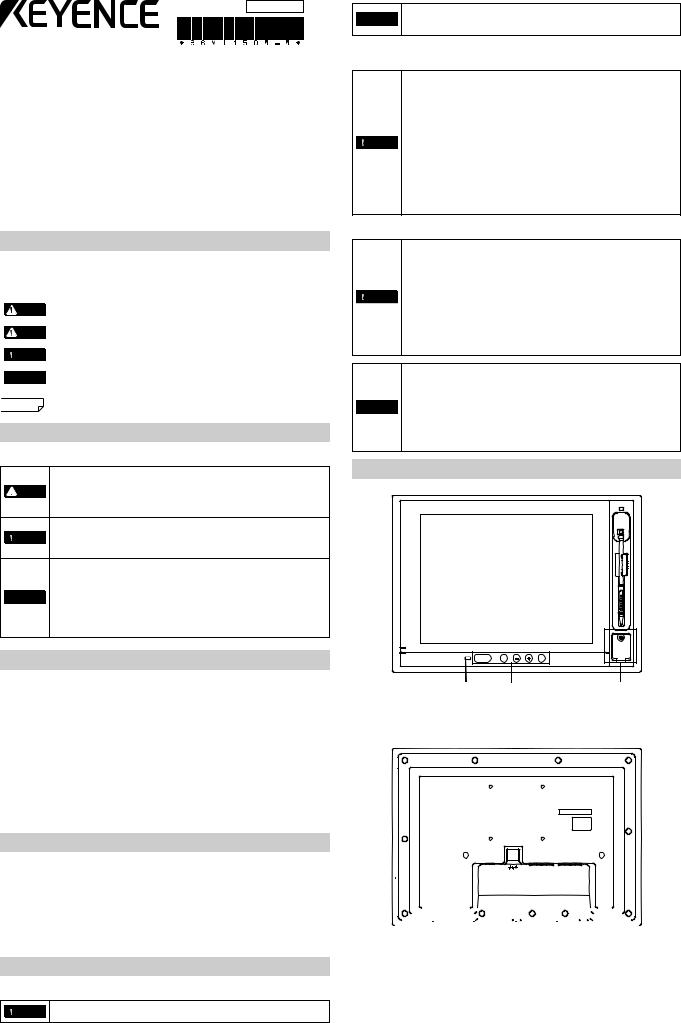
96M11504
Touch Panel LCD Monitor
CA-MP120T
Instruction Manual
Read this manual before using the product in order to achieve maximum performance. Keep this manual in a safe place after reading it so that it can be used at any time.
Introduction
Symbols
This manual uses the following symbols so that you can recognize important messages at a glance. Please read it in its entirety.
|
|
|
It indicates a hazardous situation which, if not avoided, will result in |
|
DANGER |
|
|
|
|
death or serious injury. |
|
|
|
|
|
|
|
|
|
|
|
|
It indicates a hazardous situation which, if not avoided, could result in |
|
WARNING |
|
|
|
|
death or serious injury. |
|
|
|
|
|
|
|
|
|
|
|
|
It indicates a hazardous situation which, if not avoided, could result in |
|
CAUTION |
|
|
|
|
minor or moderate injury. |
|
|
|
|
|
|
|
|
|
|
NOTICE |
It indicates a situation which, if not avoided, could result in product |
|
|
damage as well as property damage. |
||
|
|
|
|
|
|
|
|

 Reference It indicates tips for better understanding or useful information.
Reference It indicates tips for better understanding or useful information.
Safety Information for the CA-MP120T
General Precautions
•Do not use this product for the purpose of protecting a human body or a part of a human body.
 WARNING • This product is not intended for use as explosion-proof product. Do not use this product in a hazardous location and/or potentially
WARNING • This product is not intended for use as explosion-proof product. Do not use this product in a hazardous location and/or potentially
explosive atmosphere.
• When beginning or during operation, ensure that the parts and
functions are operating correctly.
CAUTION • In the unlikely event of malfunction, ensure that the proper safety equipment is in place to prevent damage to other equipment.
•Please be aware that the functions and performance of the CA-MP120T will not be guaranteed when the product is disassembled or modified, or if used in any way other than described
in the specifications.
NOTICE • When the CA-MP120T is used in combination with other instruments, its functions and performance may be degraded to an unsatisfactory level. Make sure to examine its performance before starting the operation.
Precautions on Regulations and Standards
CE Marking
Keyence Corporation has confirmed that this product complies with the essential requirements of the applicable EC Directive, based on the following specifications.
Be sure to consider the following specifications when using this product in the Member State of European Union.
z EMC Directive (2004/108/EC)
• Applicable standard EMI: EN61326-1, ClassA EMS: EN61326-1
•The length of cable connected to the power input terminal must be less than 30 m.
Remarks: These specifications do not give any guarantee that the end-product with this product incorporated complies with the essential requirements of EMC Directive.
The manufacturer of the end-product is solely responsible for the compliance on the end-product itself according to EMC Directive.
Checking the Package Contents
The CA-MP120T package includes the following parts and equipment. Verify that all parts and equipment are included in the package.
Color LCD monitor CA-MP120T .....................................1
Instruction Manual (This manual) ...................................1
Panel mounting brackets ................................................6
Stylus pen.......................................................................1
*We have thoroughly inspected the package contents before shipment. However, in the event of defective or missing items, please contact your nearest KEYENCE sales office.
Hints on Correct Use
Power supply
CAUTION |
Do not use the CA-MP120T with a voltage other than 24 VDC, as this |
|
may cause fire, electric shock, or equipment failure. |
||
|
When using a switching regulator, make sure to ground the frame GND
NOTICE terminal or GND terminal of the power supply. In addition, it is recommended that the CA-MP120T be operated singly from a power source.
Installation Location
When installing the CA-MP120T, make sure to avoid locations with the following conditions.
•Locations where the CA-MP120T is exposed to direct sunlight
•Locations where the ambient temperature exceeds the range of 0 to +40°C (32 to 104°C), or where the temperature changes dramatically
•Locations with poor ventilation
•Locations where the relative humidity exceeds the range of 35 to 85%, or condensation occurs
•Locations where corrosive or flammable gas exists
CAUTION • Locations where a large amount of dust, salt, or ferrous powder exists
•Locations where water, oil, or chemicals may splash onto the CA-MP120T
•Locations where the CA-MP120T is subjected directly to vibration or impact
•Locations where radiation noise and static electricity may affect operation of the CA-MP120T
•Locate the CA-MP120T and cables as far as possible from high-voltage lines and power lines. Otherwise, generated noise may cause product malfunction or equipment failure
Handling
•Do not disassemble or modify the CA-MP120T, as this may cause fire, electric shock, or equipment failure.
•Turn the power off immediately if one of the following conditions occur. Continuous use under abnormal conditions may cause fire, electric shock, or equipment failure. Please contact your nearest KEYENCE
office for repairs.
CAUTION - When liquid or a foreign material (such as water, oil, or chemical) enters the product
-When a strong shock is applied to the product or its housing is damaged
-When you notice smoke, an unusual smell, or noise coming from the product CE
•Make sure to turn off power to the CA-MP120T and any connected devices before connecting or disconnecting the cables. Otherwise, the CA-MP120T and connected devices may become damaged.
•If a large amount of dirt or dust accumulates on the CA-MP120T,
NOTICE |
remove it using a tightly squeezed cloth moistened with a dilute |
|
solution of neutral detergent. Wipe the unit with a soft, dry cloth. Do |
|
not wipe the CA-MP120T with a damp cloth or a cloth moistened with |
|
benzine, thinner, or alcohol, as this may cause discoloration or |
|
deformation of the unit. |
Part Names and Usage
|
|
CONSOLE |
|
PANEL LOCK EXIT |
MENU |
PANEL LOCK display |
MENU button |
Console connector |
+ button - button
EXIT button
PANEL LOCK button
CONSOLE OUT |
24V DC= |
TOUCH PANEL |
RGB IN |
|
|
|
|
|
|
|
|
|
|
|
|
|
|
|
|
|
|
|
|
|
|
|
|
|
|
|
|
|
|
|
|
|
|
|
|
|
|
|
|
|
|
|
|
|
|
|
|
|
|
|
|
|
|
|
|
|
|
|
|
|
|
|
|
|
|
|
|
|
|
|
|
|
|
|
|
|
|
|
|
|
Console signal output |
|
|
|
|
|
|
|
|
|
|
|
|
|
|
|
|
|
|
|
|
|
|
||||
|
|
|
|
|
|
|
|
|
|
|
|
|
|
|
|
|
|
|
|
|
|
|||||
Output connector for console signal |
|
|
|
|
Image signal input |
|||||||||||||||||||||
for controller use |
|
|
|
|
Input connector for image signal |
|||||||||||||||||||||
|
|
|
|
Power input terminal |
|
Touch panel signal output |
||||||||||||||||||||
Power connection terminal for the 24 VDC |
|
Touch panel signal output |
||||||||||||||||||||||||
|
|
|
|
|
|
|
|
|
(1.5 A) |
|
|
|
|
|
|
|
|
|
|
|
|
|
|
|
||
1

Connecting to the controller
Image signal |
Connect by using an RGB monitor cable OP-66842 (3 m), an OP-87055 |
||
input |
(10 m), or a commercially available analog RGB cable. |
||
Touch panel |
When using a D-sub9Pin connector on the controller side: |
||
signal input |
connect using a touch panel RS-232C cable OP-87258 (3 m), or |
||
|
OP-87259 (10 m). |
||
|
When using a modular connector on the controller side: |
||
|
connect using a touch panel modular RS-232C cable OP-87264 (3 m), |
||
|
or OP-87265 (10 m). |
||
|
|
Reference |
When using a controller’s modular connector for touch |
|
|
||
|
|
|
panel signal use, it is necessary to switch the port |
|
|
|
function on the controller side. For details refer to the |
|
|
|
controller manual. |
Console signal |
Connect the modular connector for console use with the console |
||
output |
connector cable OP-87260 (3 m) or the OP-87261 (10 m). |
||
Console connector
The only consoles that can be connected are the OP-84231 or the OP-84236. Otherwise, do not make any other connections because it may be the cause of erroneous operation. When attempting to prevent water from entering the front surface, tighten the console cap with 0.8 Nm.
PANEL LOCK
1.The PANEL LOCK will activate when the automatic adjustment indicator lights up or when the PANEL LOCK button is held down.
2.The PANEL LOCK will be deactivated when the PANEL LOCK button is pressed.
Installation Procedure
1.Insert the CA-MP120T into the panel.
2.Using the 6 installation hooks on the top and bottom of the CA-MP120T, tighten the screws of the mounting bracket using a Phyllis-head screwdriver.
|
Screw |
|
|
Mounting bracket |
Mounting bracket |
||
|
|
2 |
|
|
|
Phillips screwdriver |
|
1 |
Mounting hook |
|
|
|
|
Panel (Panel thickness): 1.0 to 4.0 mm |
|
• |
Tightening the mounting bracket with excessive force may deform |
||
|
the casing. The proper tightening torque for achieving the drip-proof |
||
NOTICE |
feature is 0.3 Nm. However, note that a drip-proof effect may not be |
||
obtained depending on the strength or shape of the panel. |
|||
|
|||
•When installing the CA-MP120T, make sure to leave a minimum clearance of 20 mm around the product.
The CA-MP120T can not only be installed to the panel bracket, it can be installed to the monitor stand for CA Series LCD monitor use (optional). For details inquire to your nearest KEYENCE office.
Connecting the 24 VDC Power Source
|
• |
Use electrical wiring AWG14 to AWG22. |
||||||||||||
|
• |
Make sure to connect the frame ground terminal for the 24 VDC |
||||||||||||
NOTICE |
|
power source to a type D ground. |
||||||||||||
• The sizes of solderless connectors are shown below. Use connectors |
||||||||||||||
|
||||||||||||||
|
|
that fit M3 screws. |
|
|
|
|
|
|
||||||
|
• |
Tighten the screws with a torque of 0.5 to 0.75 Nm. |
||||||||||||
|
|
|
|
|
|
|
|
|
|
|
|
|
|
|
|
|
|
|
Circular connector |
|
|
|
Y connector |
||||||
|
|
|
|
|
|
|
|
|
|
|
|
|
|
|
|
|
5.8 mm |
or |
|
|
5.8 mm or smaller |
|
|
||||||
|
|
smaller |
|
|
|
|
||||||||
|
|
|
|
|
|
|
|
|
|
|
|
|
|
|
Adjustment Procedure
If your monitor needs adjustment due to ambient light, the installation angle, or the characteristics of the connected device, follow the procedure below.
|
Reference |
When no video signal is input, a blue screen (with message "NO SYNC |
|
|
SIGNAL" for the first five minutes) is displayed instead of the setting menu. |
1.Press the MENU button on the rear of the monitor. The setting menu is displayed.
2.Press the 

 button to move the cursor onto the item to change the setting.
button to move the cursor onto the item to change the setting.
3.Press the MENU button to change the setting of the item.
4.Press the 

 button to change the value/setting.
button to change the value/setting.
5.Press the MENU button to return to the status of step 1.
6.When you complete the adjustment, press the EXIT button to exit the setting menu.
|
Reference |
Auto-escape function |
|
If no button is pressed for about 10 seconds, the setting menu display is |
|
|
|
|
|
|
turned off. When this occurs, the change(s) made so far will be saved. |
|
Item |
|
|
Setting |
||
|
BRIGHTNESS |
Adjusts the brightness of the backlight of the LCD panel. |
||||
|
|
|
|
|
|
|
|
CONTRAST |
Adjusts the contrast of the image. |
||||
|
|
|
|
|
|
|
|
COLOR MODE |
Adjusts the color tone of RGB individually. |
||||
|
|
|
|
|
|
|
|
BLACK LEVEL |
Adjusts the black level. |
||||
|
|
|
|
|
|
|
|
CLOCK |
Adjusts the horizontal size of the screen by adjusting the |
||||
|
clock. |
|||||
|
|
|||||
|
|
|
|
|
|
|
|
FOCUS |
Reduces blurred characters and images by adjusting the |
||||
|
focus. |
|||||
|
|
|||||
|
|
|
|
|
|
|
|
POSITION |
Adjusts the horizontal/vertical position of the screen. *1 |
||||
|
|
|
|
|
|
|
|
AUTO |
The input image signal is adjusted automatically to the most |
||||
|
appropriate setting. |
|||||
|
ADJUSTMENT |
|||||
|
Adjustment object: POSITION/CLOCK/FOCUS |
|||||
|
|
|||||
|
|
|
|
|
|
|
|
|
The screen is set when the screen automatically lights up or |
||||
|
POWER |
when the PANEL LOCK is set. It is deactivated when the |
||||
|
SAVING |
touch panel is touched, or by console operation. The PANEL |
||||
|
|
LOCK is deactivated by the |
|
|
||
|
|
PANEL LOCK button. |
||||
|
|
|
|
|
|
|
|
|
All button operations are deactivated. |
||||
|
|
|
|
|
||
|
BUTTON LOCK |
Also the PANEL LOCK button operation is deactivated. |
||||
|
|
|
|
|
|
|
|
The lock is released when the MENU button is pressed for 3 |
|||||
|
|
|||||
|
|
seconds or more. |
||||
|
|
|
|
|
|
|
|
INFORMATION |
Displays the device setting information, etc. |
||||
|
|
|
|
|
|
|
|
RECALL |
Resets the settings to the factory default (initial) settings. |
||||
|
|
|
|
|
|
|
2
