D-Link DCH-M225 User Manual
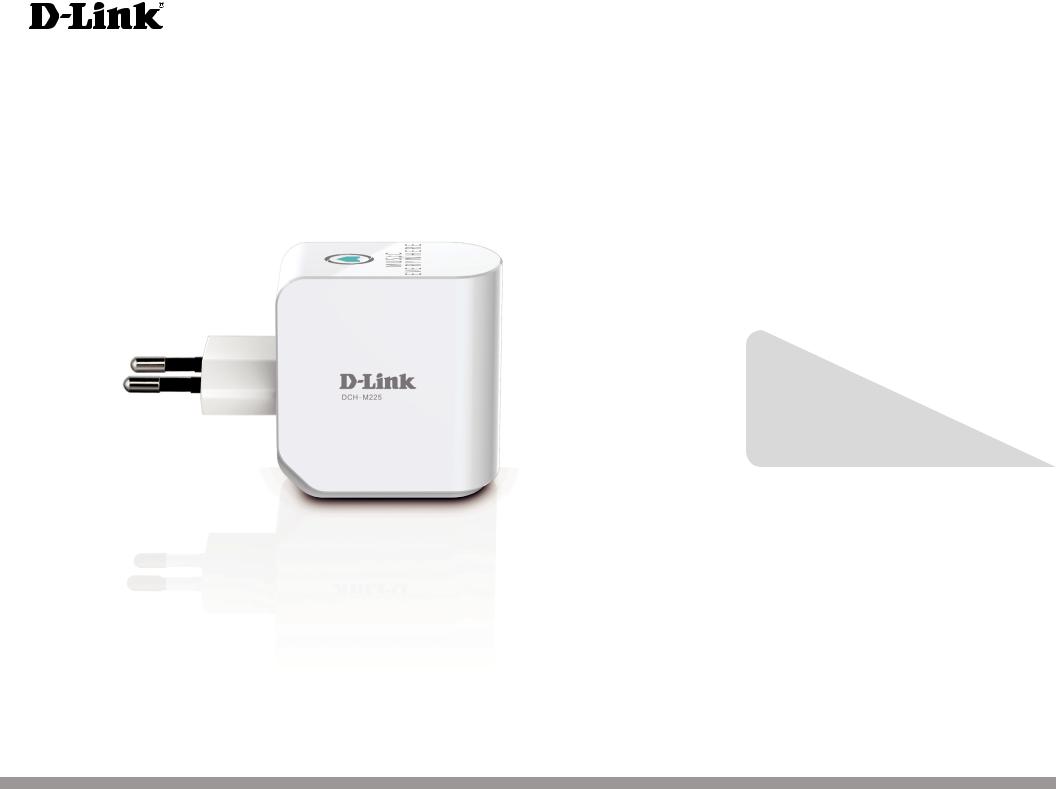
Version 1.01 | 09/18/2014
User Manual
Music Everywhere
DCH-M225
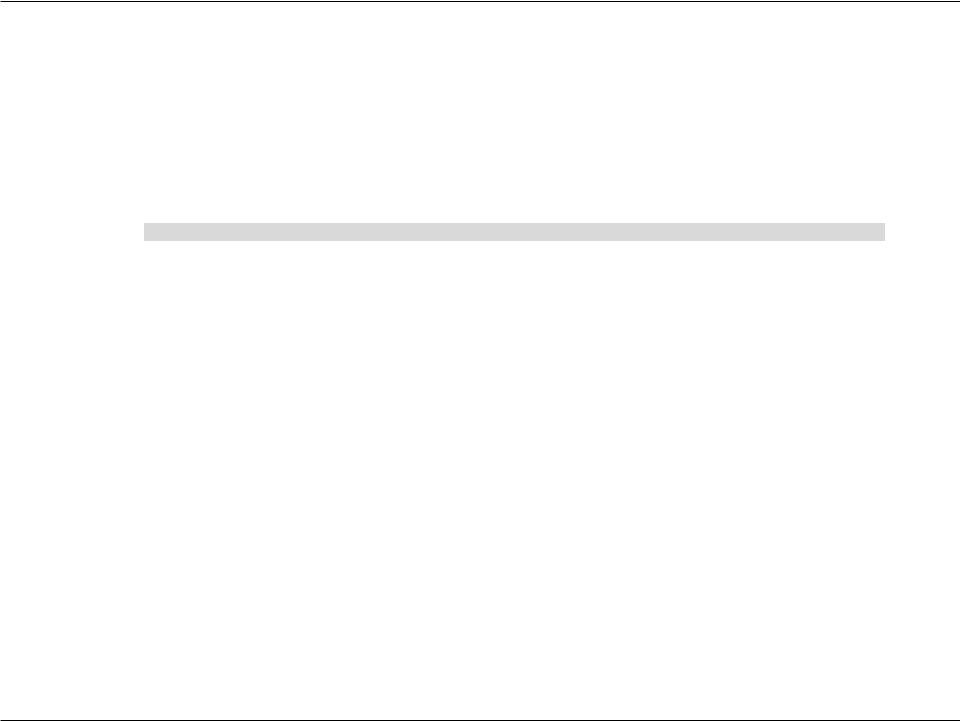
Preface
D-Link reserves the right to revise this publication and to make changes in the content hereof without obligation to notify any person or organization of such revisions or changes.
Manual Revisions
Revision |
Date |
Description |
1.0 |
May 2, 2014 |
• Initial release |
|
|
|
1.01 |
September 18, 2014 |
• add Power Usage |
|
|
|
Trademarks
D-Link and the D-Link logo are trademarks or registered trademarks of D-Link Corporation or its subsidiaries in the United States or other countries. All other company or product names mentioned herein are trademarks or registered trademarks of their respective companies.
Copyright © 2014 by D-Link Corporation. All rights reserved. This publication may not be reproduced, in whole or in part, without prior expressed written permission from D-Link Systems, Inc.
Power Usage
This device is an Energy Related Product (ErP) with High Network Availability (HiNA), and automatically switches to a power-saving Network Standby mode within 1 minute of no packets being transmitted. If it is not needed during certain periods of time, it can be unplugged to save energy.
Network Standby: 1.47 watts
D-Link DCH-M225 User Manual |
i |
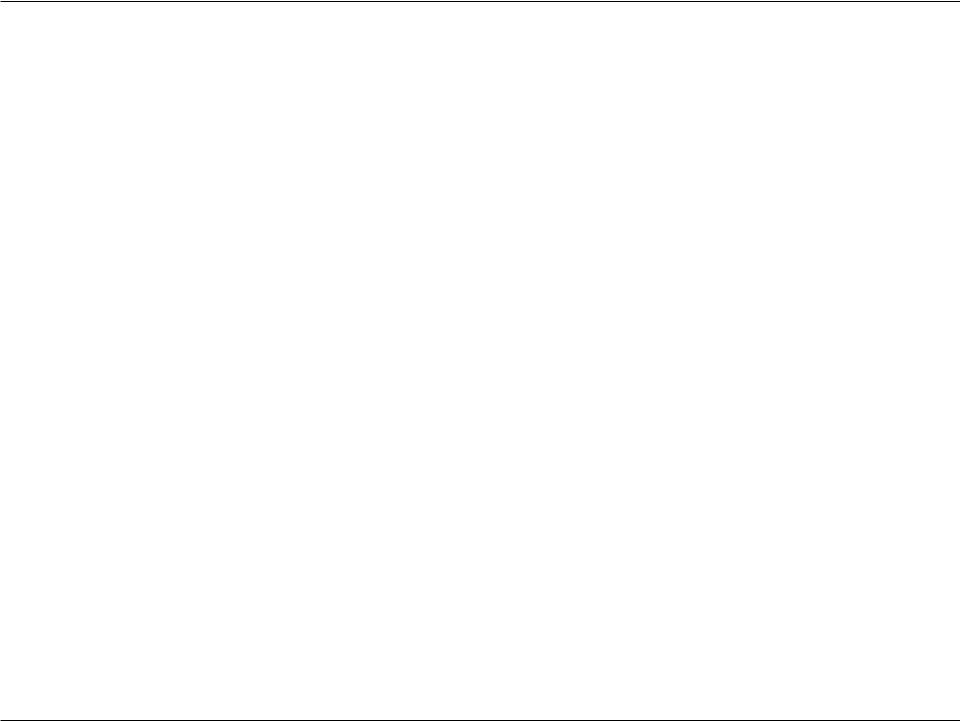
Table of Contents
Table of Contents
Preface.................................................................................. |
i |
Manual Revisions........................................................................... |
i |
Trademarks....................................................................................... |
i |
Power Usage.................................................................................... |
i |
Product Overview.............................................................. |
1 |
Package Contents......................................................................... |
1 |
System Requirements.................................................................. |
2 |
Introduction.................................................................................... |
3 |
Features.................................................................................... |
3 |
What is Music Everywhere?............................................... |
4 |
What is a Wireless Extender?............................................. |
4 |
Hardware Overview...................................................................... |
5 |
Front/Top.................................................................................. |
5 |
Side and Bottom.................................................................... |
6 |
Wireless Installation Factors...................................................... |
7 |
Setting Up Your DCH-M225............................................... |
8 |
QRS Mobile App Setup................................................................ |
9 |
Playing you Music wirelessly to your Speakers................ |
13 |
Web-based Configuration........................................................ |
17 |
Setup Wizard..................................................................... |
18 |
Using the WPS Method .................................................... |
20 |
Using the Manual Method .............................................. |
21 |
Home Screen......................................................................... |
24 |
Wi-Fi Settings........................................................................ |
26 |
Extended Wi-Fi Settings.................................................... |
27 |
Audio Renderer.................................................................... |
28 |
Network Settings................................................................. |
29 |
Advanced Settings......................................................... |
29 |
Maintenance................................................................................. |
32 |
Admin...................................................................................... |
32 |
System..................................................................................... |
33 |
Upgrade.................................................................................. |
34 |
Statistics.................................................................................. |
35 |
Connecting a Wireless Client........................................... |
36 |
WPS Button................................................................................... |
36 |
Connect to a Wireless Network.............................................. |
37 |
Windows® 8........................................................................... |
37 |
WPA/WPA2........................................................................ |
37 |
Windows® 7........................................................................... |
39 |
WPA/WPA2........................................................................ |
39 |
Windows Vista®.................................................................... |
42 |
WPA/WPA2........................................................................ |
43 |
Windows® XP......................................................................... |
45 |
WPA/WPA2........................................................................ |
46 |
Troubleshooting............................................................... |
48 |
Wireless Basics.................................................................. |
50 |
Tips................................................................................................... |
51 |
Technical Specifications................................................... |
52 |
D-Link DCH-M225 User Manual |
ii |
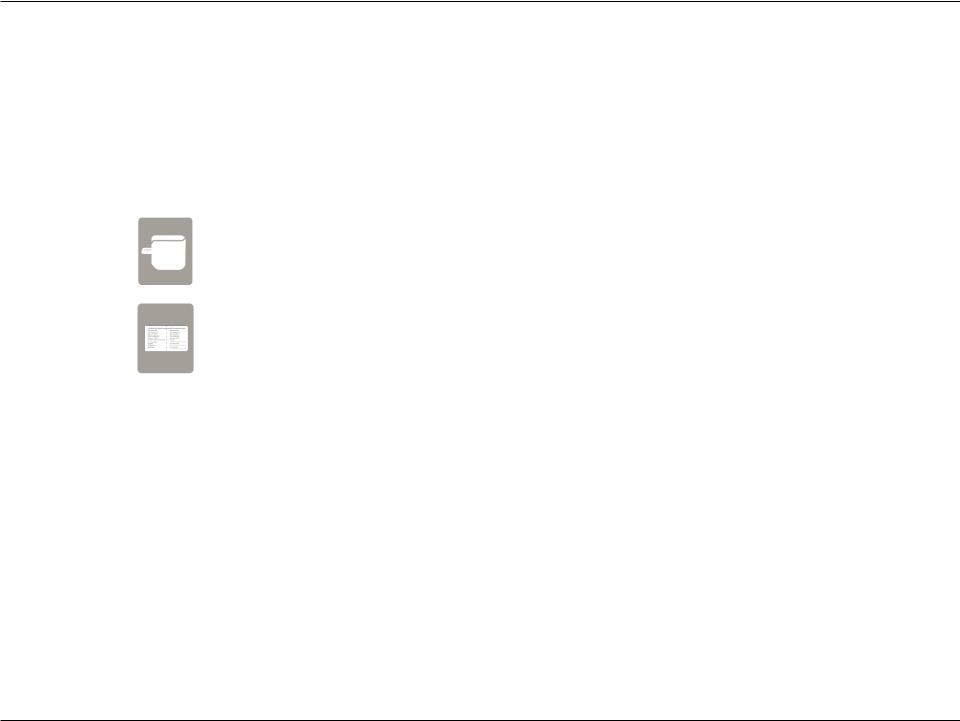
Section 1 - Product Overview
Product Overview
Package Contents
DCH-M225 Music Everywhere
Wi-Fi Configuration Card
If any of the above items are missing from your package, please contact your reseller.
D-Link DCH-M225 User Manual |
1 |
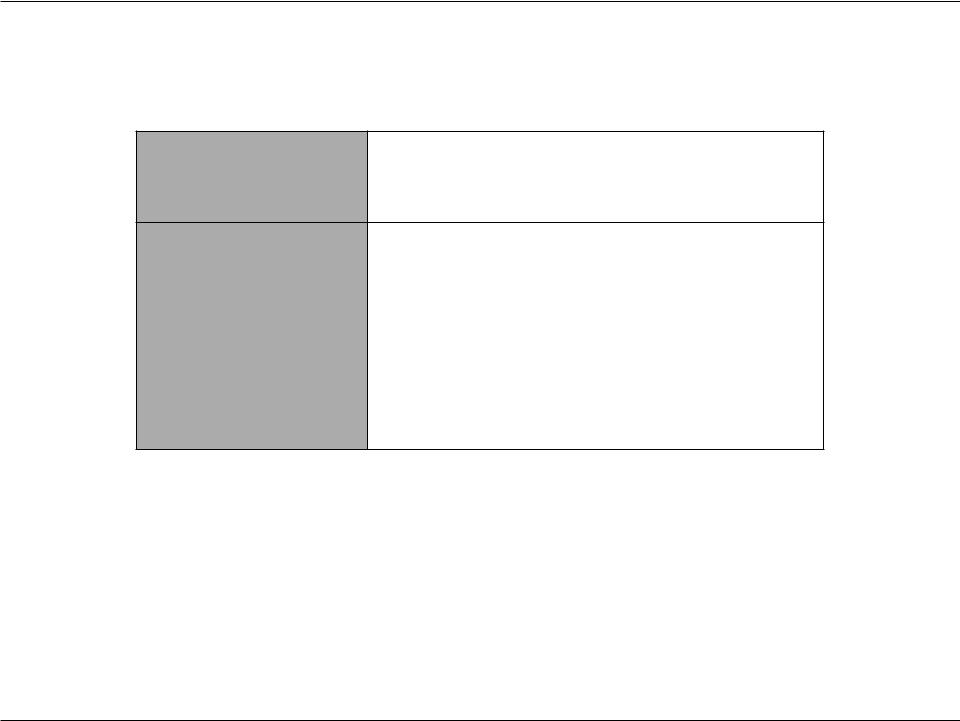
Section 1 - Product Overview
System Requirements
• A wireless router with an active Internet connection. Network Requirements • IEEE 802.11n, 802.11g, or 802.11b wireless clients/devices
|
Computer or Mobile Device with the following: |
|
|
• A Windows®, Macintosh, Android, or Linux-based operating |
|
|
system |
|
Web-based Configuration |
•Wireless adapter orWi-Fi functionality |
|
Browser Requirements: |
||
Utility Requirements |
||
|
• Internet Explorer 7 or later |
|
|
• Firefox 12.0 or later |
|
|
• Safari 4 or later |
|
|
• Google Chrome 20.0 or later |
D-Link DCH-M225 User Manual |
2 |
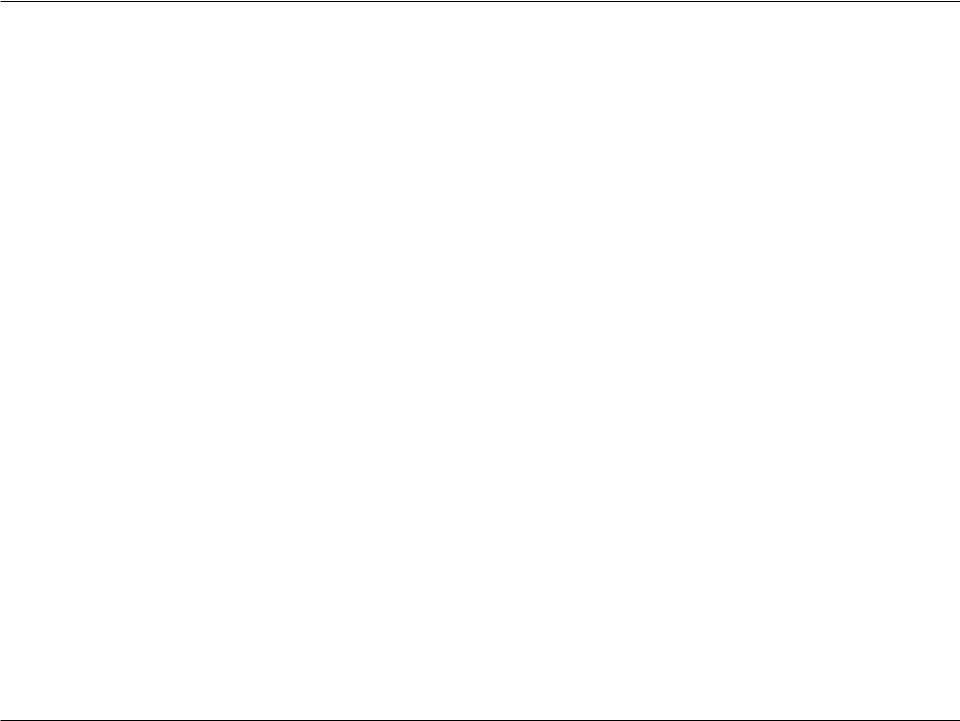
Section 1 - Product Overview
Introduction
Features
Conveniently Stream Audio
Music Everywhere (DCH-M225) allows you to play music from your smartphone, tablet or computer wirelessly to your speakers. Simply plug in your speaker jack into Music Everywhere (DCH-M225) and connect it to your Wi-Fi network. It also has a Wi-Fi extender built-in to help you eliminate any Wi-Fi black spots in your home. If you do not have access to a Wi-Fi network, you can also use the direct connect mode to play music wirelessly, which connects your smart phone, tablet or computer directly to Music Everywhere.
Easily Extend Your Existing Network and Audio Setup
The DCH-M225 Music Everywhere is also a portable plug-in repeater that lets you extend an existing wireless network. It also has the ability to stream your music library to anywhere within your extended wireless network. Tiny yet powerful, it supports Wireless N speeds of up to 300 Mbps in a device that fits in the palm of your hand.
Compact, Convenient Design
The DCH-M225 ‘s compact design is ideal for use at home or a small office, as it does not take up much space and is ready to use by simply plugging it in. The repeater’s small form means it can easily be plugged into a power outlet without blocking other outlets while its wall wart design saves you the hassle of dealing with a power cord. Its sleek, unobtrusive appearance means it blends easily into the background.
Simple Setup
Through its easy-to-use web-based user interface, you can quickly and easily connect the DCH-M225 to an uplink router, configure the extender wireless network, and manage the administrative settings.The setup wizard will even guide you through the setup process, getting your extended wireless network up and running in no time.
* Maximum wireless signal rate derived from IEEE Standard 802.11n and 802.11g specifications. Actual data throughput will vary. Network conditions and environmental factors, including volume of network traffic, building materials and construction, and network overhead, lower actual data throughput rate. Environmental conditions will adversely affect wireless signal range.
D-Link DCH-M225 User Manual |
3 |
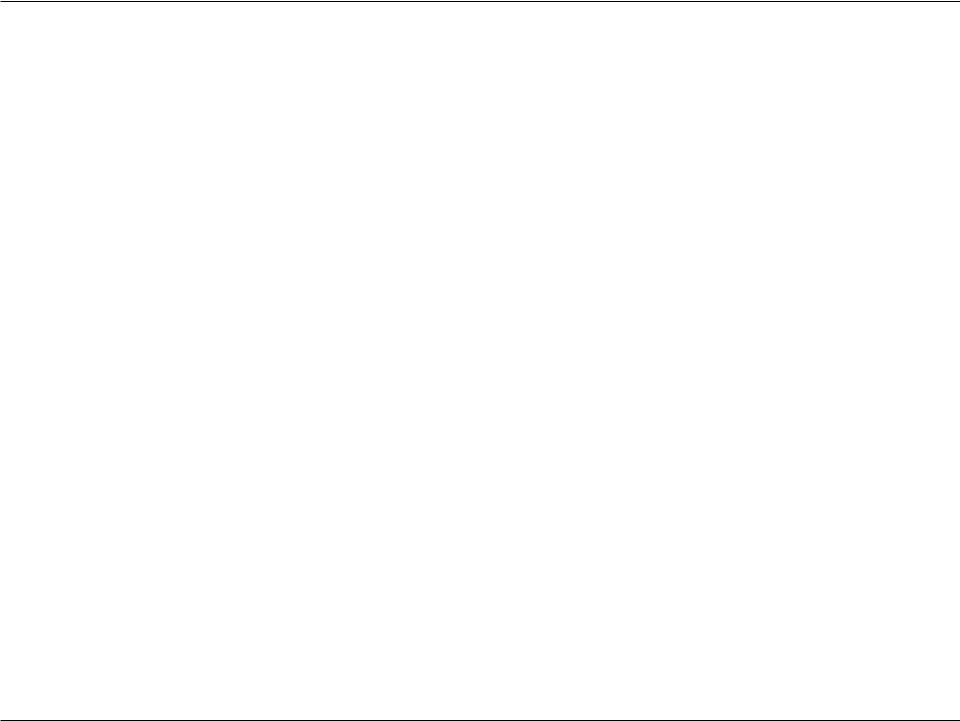
Section 1 - Product Overview
What is Music Everywhere?
Music Everywhere (DCH-M225) allows you to play music from your smartphone, tablet or computer wirelessly to your speakers. Simply plug in your speaker jack into Music Everywhere (DCH-M225) and connect it to your Wi-Fi network. It also has a Wi-Fi extender built-in to help you eliminate any Wi-Fi black spots in your home. If you do not have access to a Wi-Fi network, you can also use the direct connect mode to play music wirelessly, which connects your smart phone, tablet or computer directly to Music Everywhere.
Expanding your audio capabilities has never been easier with the help of the DCH-M225. With support for both DLNA and AirPlay, simply plug in your speakers and you’ll be able to stream audio to anywhere within your wireless network. The Wi-Fi WMM quality of service protocol ensures that you’ll have no issues with bandwidth when streaming audio and performing other tasks such as surfing the Internet, checking email, or online gaming.
What is a Wireless Extender?
The DCH-M225 acts as a repeater to extend the range of an existing wireless network to provide better signal for parts of your home or office that may have poor or no reception. Your existing wireless signal will be re-broadcast by the DCH-M225, allowing you to reach the farthest corners of your home or office . The extended network can simply use the same network credentials as the existing network, or you can specify a different network name and password, giving you the flexibility to control network access.
This purpose of this product is to create a constant network connection for your devices. As such, it does not have a standby mode or use a power management mode. If you wish to power down this product, please simply unplug it from the power outlet.
D-Link DCH-M225 User Manual |
4 |
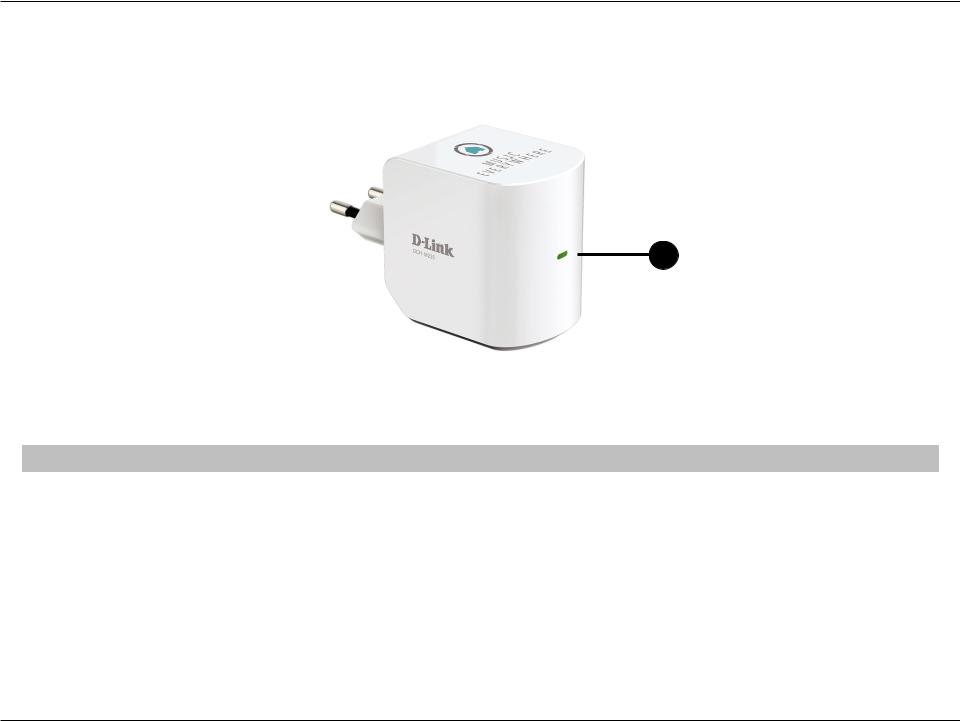
Section 1 - Product Overview
Hardware Overview
Front/Top
1
|
1 |
|
LED Indicator |
|
This indicates the current status of the DCH-M225, as detailed in the table below. |
|
|||
|
|
|
|
|
|
|
|
|
|
LED Indicator |
|
Colour |
Status |
Description |
|||||
|
|
|
|
|
|
|
|
|
|
|
|
|
|
|
Green |
Solid Green |
The device is powered ON and operating normally |
||
|
|
|
|
|
|
|
|
||
|
|
|
|
|
Blinking Green |
The device is processing WPS |
|||
|
|
|
|
|
|
|
|||
|
|
|
|
|
|
|
|
|
|
Power/Status |
|
|
Red |
Solid Red |
Device is powering ON or system is defective |
||||
|
|
|
|
|
|||||
|
|
Blinking Red |
The device is in recovery mode or the device has malfunctioned |
||||||
|
|
|
|
|
|
|
|||
|
|
|
|
|
|
|
|
|
|
|
|
|
|
|
Orange |
Blinking Orange |
Cannot connect or provision an IP address from the uplink router |
||
|
|
|
|
|
|
|
|
|
|
|
|
|
|
|
None |
Off |
Device is not receiving power. Check the power outlet |
||
|
|
|
|
|
|
|
|
|
|
D-Link DCH-M225 User Manual |
5 |

Section 1 - Product Overview
Hardware Overview
Side and Bottom
2
|
|
|
|
MAC ID: XXXXXXXXXXXX |
|||
|
|
|
|||||
|
|
|
|
P/N: ECHM225EEU...A1G |
|||
|
|
|
|
S/N: RZF21ymXXXXXX |
|||
|
|
|
|
WPS PIN: XXXXXXXX |
|||
|
|
|
|
Password: XXXXXXXXXX |
|||
|
|
|
|
Wi-Fi Name (SSID) 2.4GHz: dlink-XXXX |
|||
|
|
|
|
|
|
|
|
|
|
|
|
|
|
||
|
|
|
|
|
|
|
|
|
|
|
|
|
Input : 100-240 VAC, 50-60Hz, 0.3A |
||
|
|
|
|
|
Made In Chin a |
||
|
|
1 |
|
|
|
|
|
|
|
3 |
|
|
|
||
|
|
|
|
|
|
|
|
1 |
WPS Button |
Pressing the WPS button for 1 second allows you to connect with Wi-Fi clients using Wi-Fi Protected Setup |
|||||
|
|
|
|
|
|
|
|
2 |
Audio Line Out |
Audio line out jack for connecting an external speaker |
|||||
|
|
|
|
|
|
|
|
3 |
Reset Button |
Pressing the reset button will reset the DCH-M225 to the factory default settings |
|||||
|
|
|
|
|
|
|
|
D-Link DCH-M225 User Manual |
6 |

Section 2 - Product Setup
Wireless Installation Factors
The Music Everywhere lets you extend the reach of your existing wireless network, allowing you to work wirelessly from more places in your home or office. Keep in mind, however, that the number, thickness, and location of walls, ceilings, or other objects that the wireless signals must pass through, may limit the range. Typical ranges vary depending on the types of materials and background RF (radio frequency) noise in your home or business. The key to maximizing wireless range is to follow these basic guidelines:
1.Keep the number of walls and ceilings between the extender and other network devices to a minimum - each wall or ceiling can reduce your adapter’s range by up to 98 feet (30 meters). Position your devices so that the number of walls or ceilings is minimized.
2.Be aware of the direct line between network devices. At a 45-degree angle, a wall that is 0.5 meters thick (1.5 feet) appears to be almost 1 meter (3 feet) thick. At a 2-degree angle it can appear over 14 meters (45 feet) thick! Position devices so that the signal will travel straight through a wall or ceiling (instead of at an angle) for better reception.
3.Building materials make a difference. A solid metal door or aluminium studs may have a negative effect on range. Try to position access points, wireless routers, and computers so that the signal passes through drywall or open doorways. Materials and objects such as glass, steel, metal, walls with insulation, water (fish tanks), mirrors, file cabinets, brick, and concrete can degrade your wireless signal.
4.Keep your product away (at least 3-6 feet or 1-2 meters) from electrical devices or appliances that generate RF noise.
5.If you are using 2.4 GHz cordless phones or X-10 (wireless products such as ceiling fans, lights, and home security systems), your wireless connection may degrade dramatically or drop completely. Make sure your 2.4 GHz phone base is as far away from your wireless devices as possible. The base transmits a signal even if the phone in not in use.
D-Link DCH-M225 User Manual |
7 |
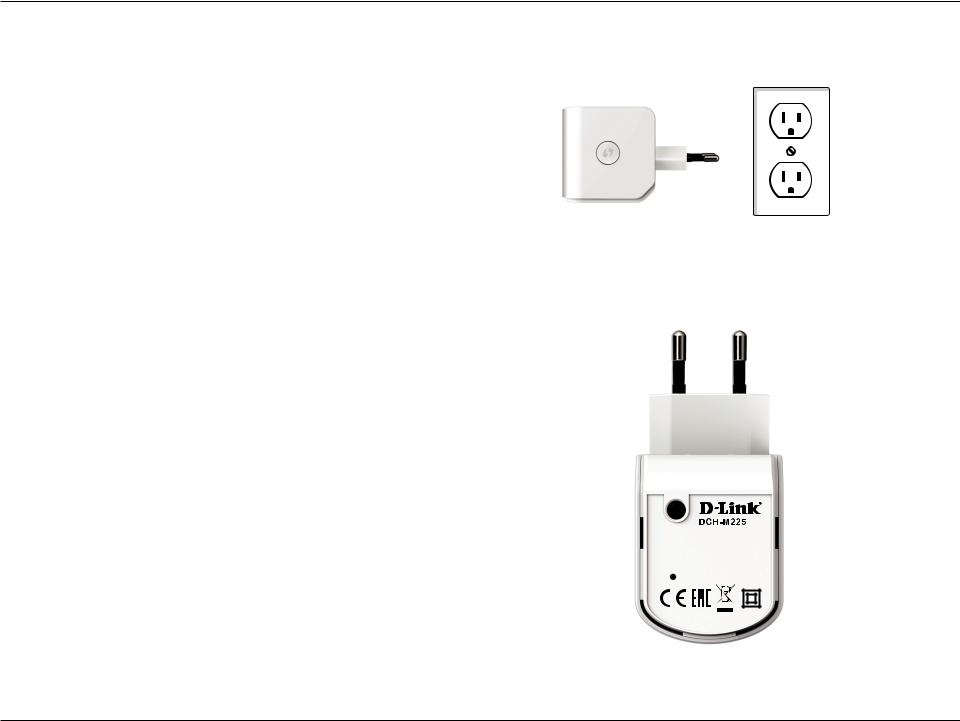
Section 2 - Product Setup
Setting Up Your DCH-M225
Plug in the DCH-M225 to a power outlet. Verify that the power LED is blinking orange before continuing.
Locate the Wi-Fi name (SSID) and password for your DCH-M225 device.These details are printed on the specification sticker on the underside of the device. Using your computer or mobile device’s Wi-Fi connection utility, connect to the SSID of your DCH-M225 and enter the password. If you are unsure of how to connect to a wireless network, please refer to“Connect to a Wireless Network” on page 37, or consult your device’s user manual. Once connected, you are ready to begin the setup process.
There are two ways to configure your DCH-M225; using the QRS Mobile app on your smartphone or tablet device, or using the web GUI on your computer.
For detailed information on either of the methods for configuring your DCH-M225, refer to the following sections of the manual:
•“QRS Mobile App Setup” on page 9
•“Web-based Configuration” on page 17
Outlet
MAC ID: XXXXXXXXXXXX
P/N: ECHM225EEU...A1G
S/N: RZF21ymXXXXXX
WPS PIN: XXXXXXXX
Password: XXXXXXXXXX
Wi-Fi Name (SSID) 2.4GHz: dlink-XXXX
Input : 100-240 VAC, 50-60Hz, 0.3A
Made In Chin a
D-Link DCH-M225 User Manual |
8 |
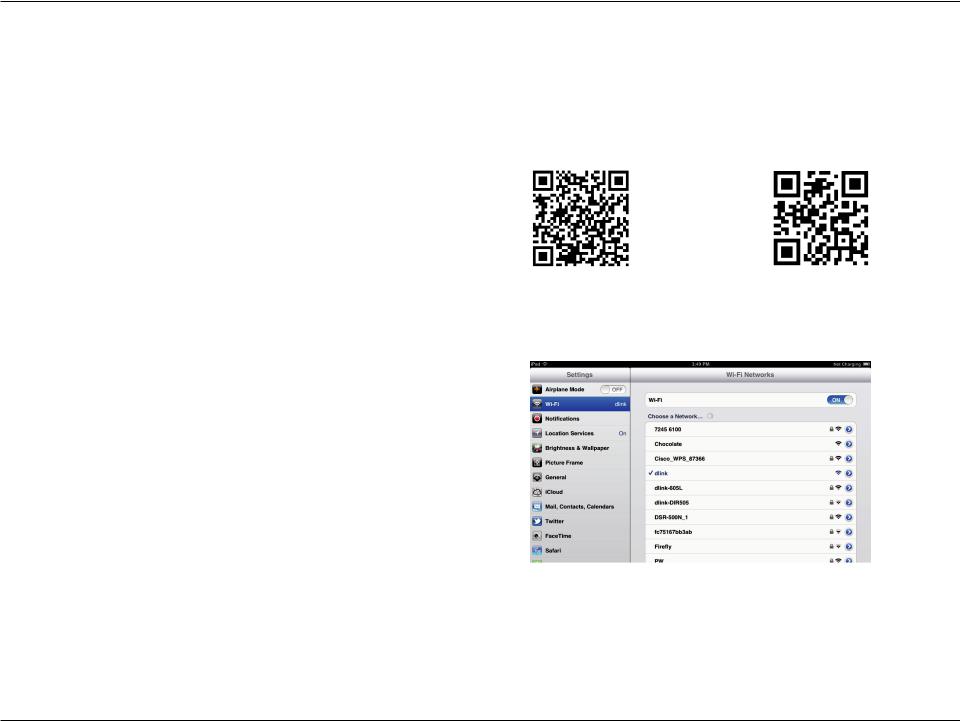
Section 2 - Product Setup
QRS Mobile App Setup
The DCH-M225 can be set up from your iOS or Android smartphone or tablet device using the QRS Mobile app.
Search for“QRS Mobile”in the App Store or Google Play, or use your mobile device to scan the QR codes on the right to download the QRS Mobile app from the App Store (left) for your iOS device, or from Google Play (right) for your Android device.
For iOS |
For Android |
Connect to the Wi-Fi network that is displayed on the Wi-Fi Configuration Card included in your package (ex: dlink-a8fa). Then, enter the Wi-Fi password also printed on the Wi-Fi Configuration Card (ex: akbdj1936). These details are also printed on the specification sticker on the underside of the device.
D-Link DCH-M225 User Manual |
9 |
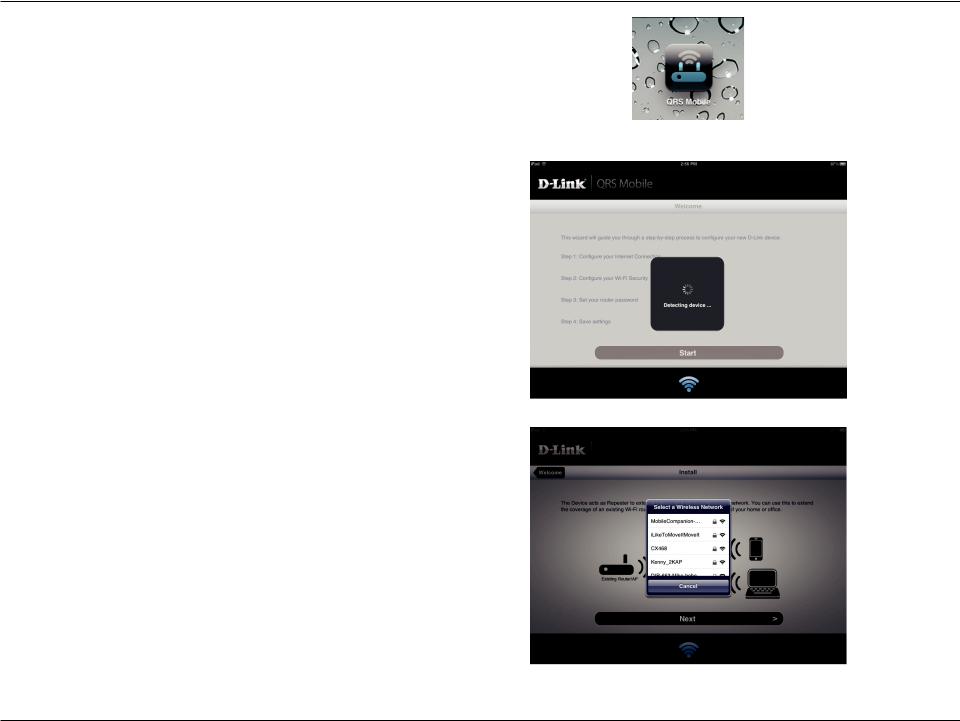
Section 2 - Product Setup
Once your mobile device is connected, tap on the QRS Mobile icon.
Click Start to continue.
QRS Mobile will first detect your DCH-M225, then scan for available Wi-Fi networks. Select the network you wish to extend and enter the password if required.
D-Link DCH-M225 User Manual |
10 |
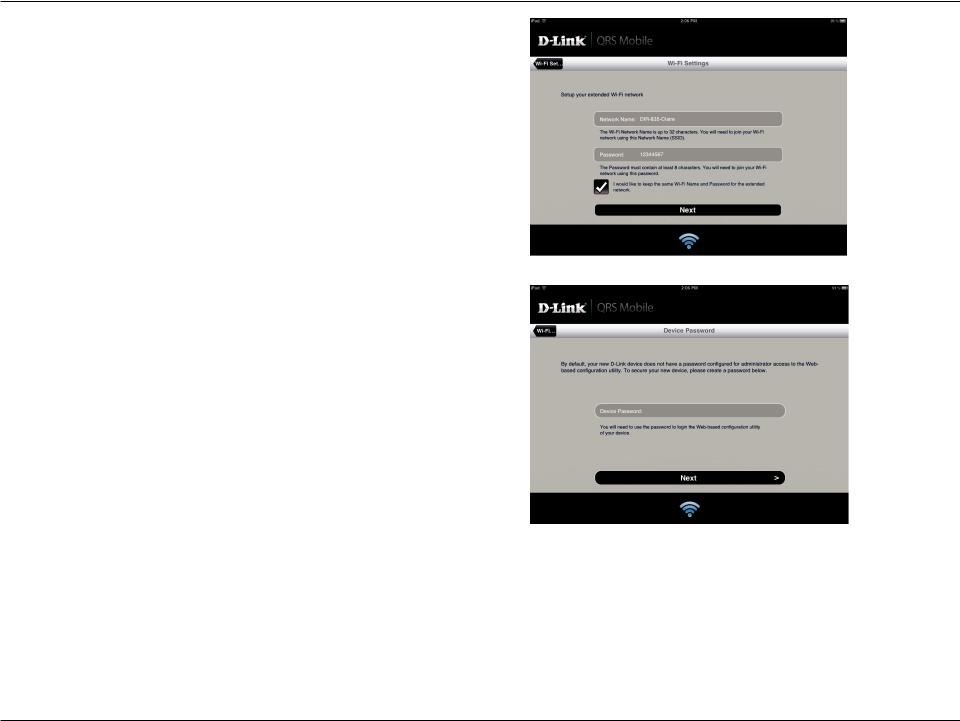
Section 2 - Product Setup
Enter a network name (SSID) and password for the extended Wi-Fi network. You may keep the existing SSID and password if you wish. Click Next to continue.
Create an admin password for the DCH-M225’s Web-based configuration utility. Click Next to continue.
D-Link DCH-M225 User Manual |
11 |

Section 2 - Product Setup
A summary of your settings will be displayed. Click Save to reboot the device and to complete the setup.
After the setup wizard is complete, the following screen will appear. You can now change your mobile device and laptop Wi-Fi settings to the wireless network name and password you just created.
D-Link DCH-M225 User Manual |
12 |
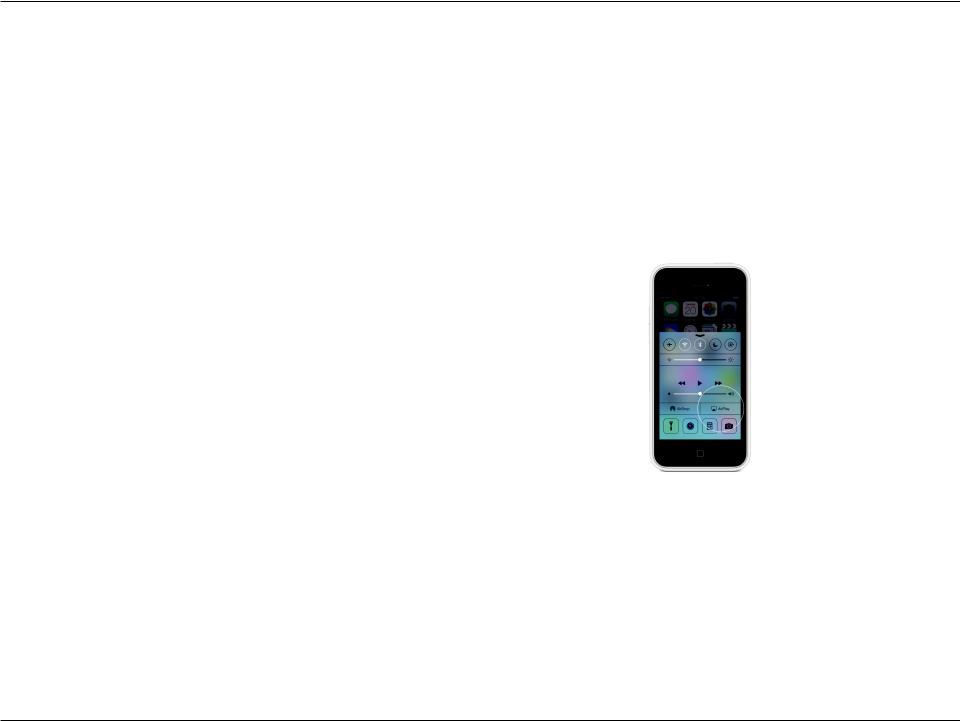
Section 2 - Product Setup
Playing you Music wirelessly to your Speakers
NOTE: Music Everywhere plays music from only one device at a time. To switch devices, stop the current device before playing music on another device.
PLAYING YOUR MUSIC WITH APPLE IOS DEVICES
NOTE: The below guide is for iOS 7. For more information on how to enable AirPlay on devices using iOS versions earlier than iOS 7, please refer to Apple’s support page.
1.Make sure Wi-Fi is turned on for your iOS device and that your iOS device is connected to the same network as Music Everywhere.
2.Swipe up from the bottom of your screen to access the‘Control Center’ function of your device.
3.Tap “AirPlay”
4.Choose Music Everywhere (DCH-M225) from the list of devices.
5.To choose a song to play, press the home button to navigate and now navigate to the music App (or another Airplay enabled music App).
D-Link DCH-M225 User Manual |
13 |

Section 2 - Product Setup
PLAYING YOUR MUSIC WITH ANDROID DEVICES
1.In order to stream music from an Android smartphone or tablet to Music Everywhere, you will need to download and install an AirPlay or DLNA streaming capable music app, such as BubbleUPnP or iMediaShare.
2.Make sure Wi-Fi is turned on for your Android device and that your Android device is connected to the same network as Music Everywhere.
3.For instruction on how to stream music from your Android device to Music Everywhere, please refer to the app’s user’s guide.
NOTE: D-Link cannot be held responsible or liable for any direct or consequential damages resulting from the use of third party applications. For more information relating to any third party applications, please refer to the app information on Apple App
Store or Google Play, or contact the application developer.
D-Link DCH-M225 User Manual |
14 |
