D-link DAP-3662 User Manual
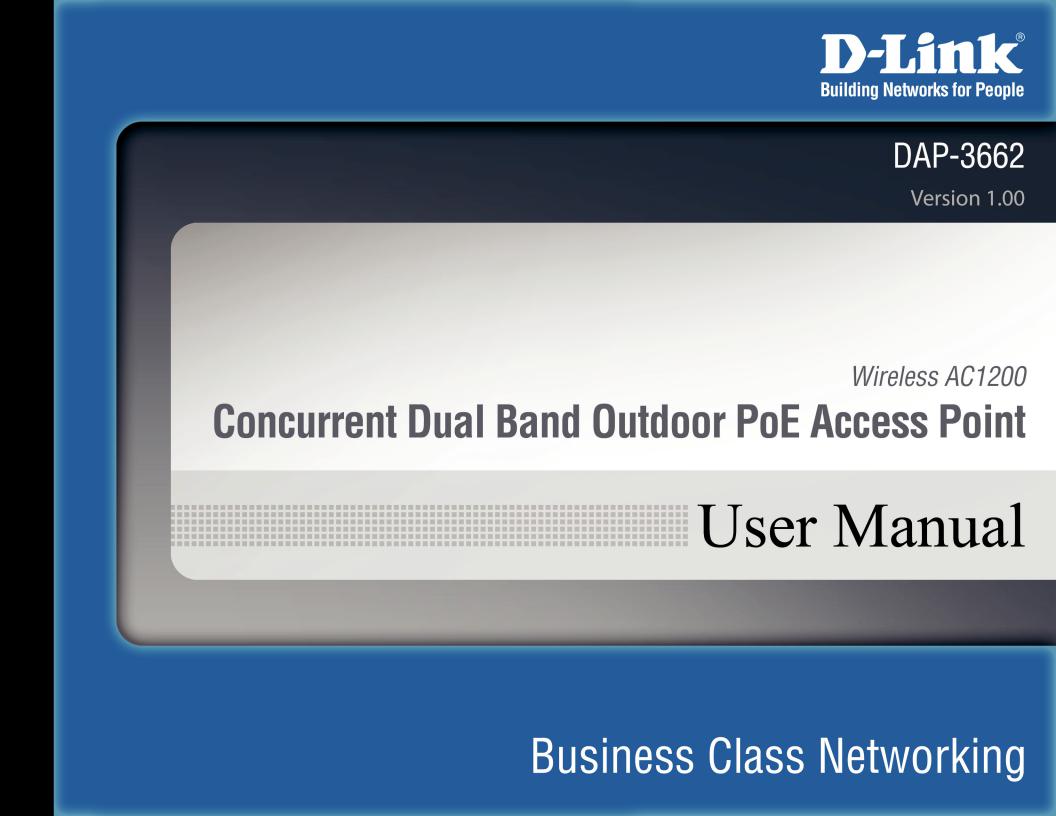
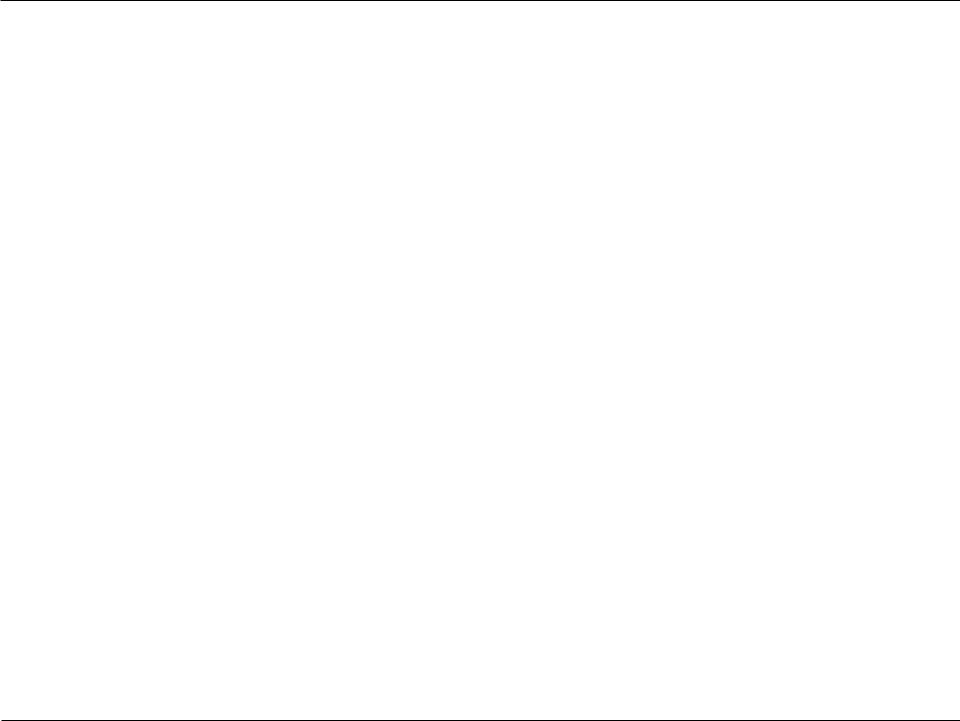
Table of Contents
Table of Contents
Product Overview............................................................... |
4 |
Package Contents............................................................................ |
4 |
System Requirements..................................................................... |
4 |
Introduction....................................................................................... |
5 |
Features and Benefits..................................................................... |
6 |
Hardware Overview........................................................................ |
7 |
Front............................................................................................... |
7 |
Back................................................................................................ |
8 |
Bottom.......................................................................................... |
9 |
Wireless Basics................................................................................ |
10 |
Installation......................................................................... |
11 |
Installation Considerations........................................................ |
11 |
Four Operational Modes............................................................. |
12 |
Connect to your Network........................................................... |
13 |
Configuration.................................................................... |
14 |
Wireless Settings........................................................................... |
16 |
Access Point Mode................................................................. |
16 |
WDS with AP Mode .............................................................. |
18 |
WDS Mode................................................................................ |
20 |
Wireless Client Mode............................................................ |
22 |
WPA-Personal Authentication..................................... |
24 |
WPA-Enterprise Authentication................................. |
25 |
802.1X authentication................................................... |
26 |
LAN ............................................................................................. |
27 |
IPv6.............................................................................................. |
28 |
Advanced Settings........................................................................ |
29 |
Performance............................................................................. |
29 |
Wireless Resource Control......................................................... |
31 |
Multi-SSID................................................................................. |
33 |
VLAN Settings.......................................................................... |
35 |
VLAN Port List................................................................... |
36 |
VLAN Add/Edit.................................................................. |
37 |
PVID Setting...................................................................... |
38 |
Intrusion.................................................................................... |
39 |
Schedule.................................................................................... |
40 |
Internal RADIUS Server ........................................................ |
41 |
ARP Spoofing Prevention.................................................... |
42 |
Bandwidth Optimization..................................................... |
43 |
AP Array..................................................................................... |
45 |
AP Array Scan.................................................................... |
45 |
Configuration Settings.................................................. |
46 |
Auto-RF............................................................................... |
50 |
Load Balance..................................................................... |
51 |
Captive Portal.......................................................................... |
52 |
Authentication Settings - Passcode.......................... |
52 |
Authentication Settings - Username/Password... |
53 |
Authentication Settings - Remote RADIUS............ |
54 |
Authentication Settings - LDAP................................. |
55 |
Authentication Settings - POP3................................. |
56 |
Login Page Upload.......................................................... |
57 |
Web Redirection.............................................................. |
58 |
MAC Bypass....................................................................... |
59 |
D-Link DAP-3662 User Manual |
2 |
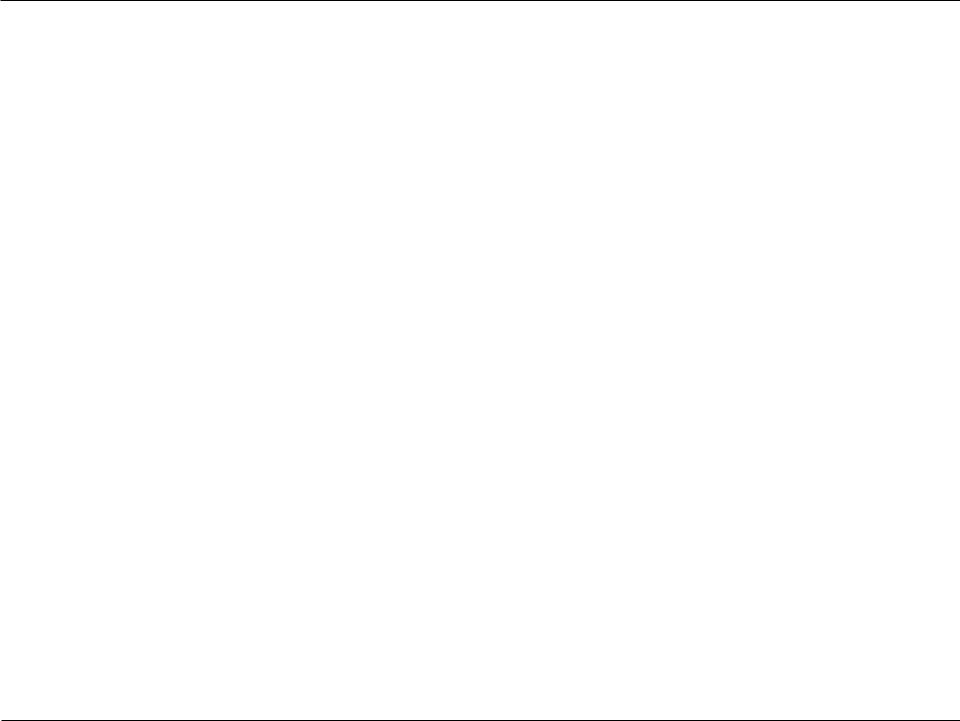
Table of Contents
DHCP Server............................................................................. |
60 |
Dynamic Pool Settings.................................................. |
60 |
Static Pool Setting........................................................... |
62 |
Current IP Mapping List................................................ |
63 |
Filters.......................................................................................... |
64 |
Wireless MAC ACL............................................................ |
64 |
WLAN Partition................................................................. |
65 |
Traffic Control.......................................................................... |
66 |
Uplink/Downlink Setting.............................................. |
66 |
QoS....................................................................................... |
67 |
Traffic Manager................................................................ |
68 |
Status................................................................................................. |
69 |
Device Information................................................................ |
69 |
Client Information.................................................................. |
70 |
WDS Information.................................................................... |
71 |
Channel Analyze..................................................................... |
72 |
Stats ............................................................................................ |
73 |
Ethernet.............................................................................. |
73 |
Wireless Traffic Stats....................................................... |
74 |
Log............................................................................................... |
75 |
View Log............................................................................. |
75 |
Log Settings....................................................................... |
76 |
Maintenance................................................................................... |
77 |
Administrator Settings......................................................... |
77 |
Limit Administrator......................................................... |
77 |
System Name Settings................................................... |
77 |
Login Settings................................................................... |
78 |
Console Settings.............................................................. |
78 |
SNMP Settings.................................................................. |
79 |
Ping Control Setting....................................................... |
79 |
Central WiFiManager Settings.................................... |
79 |
Firmware and SSL Certification Upload......................... |
80 |
Configuration File................................................................... |
81 |
Time and Date......................................................................... |
82 |
Configuration................................................................................. |
83 |
Save and Activate................................................................... |
83 |
Discard Changes..................................................................... |
83 |
System............................................................................................... |
84 |
System Settings...................................................................... |
84 |
Help.................................................................................................... |
85 |
Troubleshooting................................................................ |
86 |
Antenna Pattern................................................................ |
89 |
Technical Specifications.................................................... |
90 |
D-Link DAP-3662 User Manual |
3 |

Section 1 - Product Overview
ProductPackageOverviewContents
•DAP-3662 Wireless AC1200 Concurrent Dual Band Outdoor PoE Access Point
•Installation CD-ROM
•Installation Guide
•Mounting kit (Wall/Pole Mount)
•Stainless steel mount base x 1
•Stainless tie back straps x 2
•Wall screw x 4
•Wall plug x 4
•Stainless mount screw (hexagonal hole)
•Hexagon Socket Spanner (Security screw)
•Two LAN Port Waterproof Enclosure
•Grounding Wire
Note: PoE kit (injector and adapter) is NOT include in the package and it can be purchased with the model name “DPE-101GI”.
System Requirements
|
Network Requirements |
• IEEE 802.11n/g wireless clients (AP/bridge modes) |
|
|
• IEEE 802.11n/g wireless router or access point (client mode) |
|
|
|
|
|
|
|
|
|
|
|
|
Computer with the following: |
|
|
Web-based Configuration |
• Windows®, Macintosh, or Linux-based operating system |
|
|
|
|
|
|
Utility Requirements |
Browser Requirements: |
|
|
|
• Internet Explorer Version 7.0, Chrome 12, Safari 4, or Firefox 12 and |
|
|
|
above (for web-based configuration) |
|
|
|
|
|
|
|
|
|
D-Link DAP-3662 User Manual |
4 |
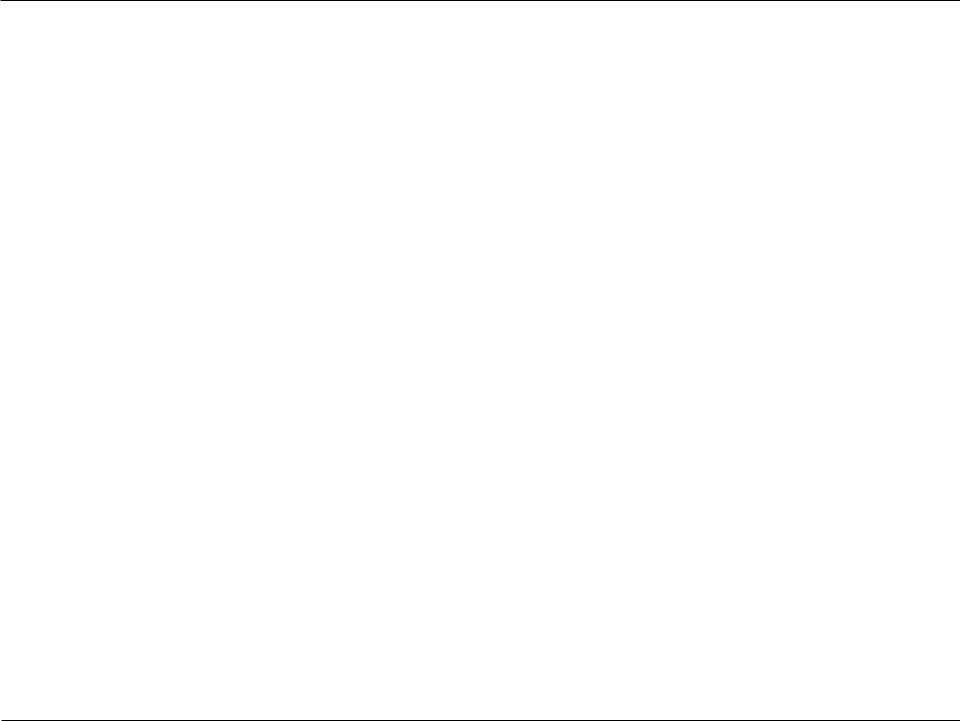
Section 1 - Product Overview
Introduction
D-Link, an industry pioneer in wireless networking, introduces a solution for businesses seeking to deploy next generation draft 802.11n LANs. D-Link unveils its new Wireless AC1200 Concurrent Dual Band Outdoor PoE Access Point (DAP-3662), designed specifically for business-class environments such as large or enterprise corporations to provide secure and manageable dual-band wireless LAN options for network administrators.
Versatile Access Point
The Wireless AC1200 Concurrent Dual Band Outdoor PoE Access Point allows network administrators to deploy a highly manageable and extremely robust dual-band wireless network. All new embedded four dual-band antennas design can provide optimal wireless coverage in either 2.4 GHz (802.11g and 802.11n) or 5 GHz (802.11a, 802.11n, and 802.11ac) bands. Enclosed in a plenum-rated metal chassis, the DAP-3662 adheres to strict fire codes for placement in air passageways. For advanced installations, this new high-speed access point has integrated 802.3af Power over Ethernet (PoE) support, allowing installation of this device in areas where power outlets are not readily available.
Enhanced Performance
The DAP-3662 delivers reliable wireless performance with maximum wireless signal rates of up to 866 in 5 Ghz and 300 Mbps in 2.4 Ghz wireless band.This, coupled with support forWi-Fi Multimedia™ (WMM) Quality of Service features, makes it an ideal access point for audio, video, and voice applications. Additionally, the DAP-3662 supports load balance features to ensure maximum performance.
Security
To help maintain a secure wireless network, the DAP-3662 provides the latest in wireless security technologies by supporting both Personal and Enterprise versions ofWPA andWPA2 (802.11i) with support for RADIUS server backend.To further protect your wireless network, MAC Address Filtering, Wireless LAN segmentation, Disable SSID Broadcast, Rogue AP Detection, and Wireless Broadcast Scheduling are also included.
The Wireless AC1200 Concurrent Dual Band Outdoor PoE Access Point includes support for up to 16 VLANs for implementing multiple SSIDs to further help segment users on the network. The DAP-3662 also includes a wireless client isolation mechanism, which limits direct client-to-client communication.
D-Link DAP-3662 User Manual |
5 |
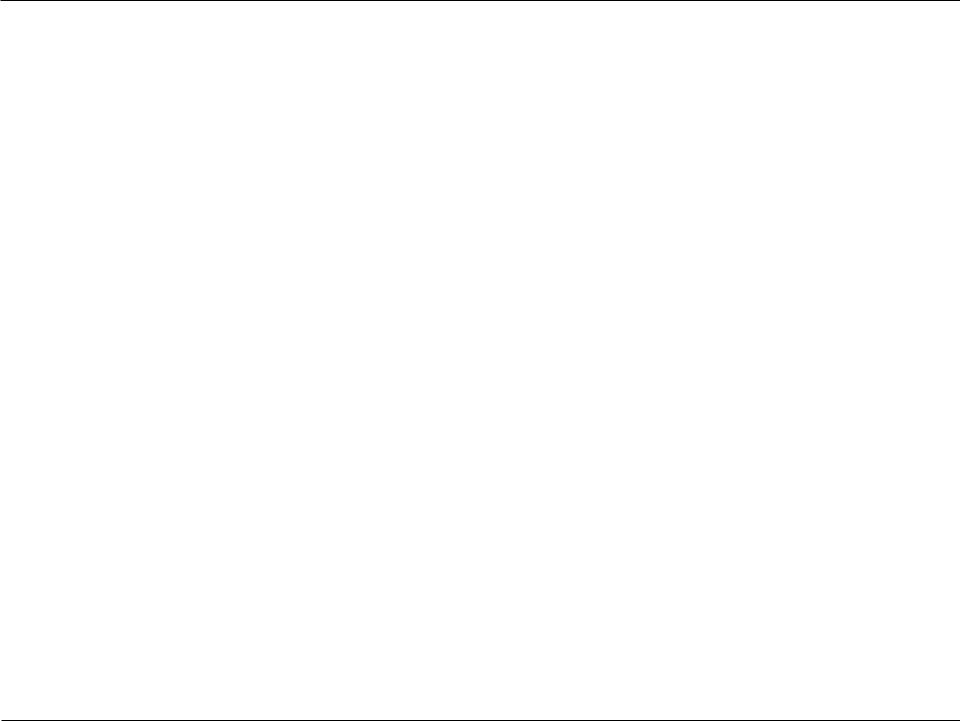
Section 1 - Product Overview
Features and Benefits
•Four different operation modes - Capable of operating in one of four different operation modes to meet your wireless networking needs: Access Point(AP), WDS with AP, WDS, or Wireless Client.
•Faster wireless networking with the 802.11ac standard to provide a maximum wireless signal rate of up to 1200 Mbps*.
•Backward compatible with the 802.11a/b/g/n standard to maximum flexibility when migrating your network.
•Better security with WPA - The DAP-3662 can securely connect wireless clients on the network using WPA (Wi-Fi Protected Access) to provide a much higher level of security for your data and communications than its previous versions.
•Central WiFiManager management software - The real-time display of the network's topology and AP’s information makes network configuration and management quick and simple.
•SNMP for management - The DAP-3662 is not just fast, but also supports SNMP v1 and v2c for better network management. Superior wireless AP manager software is bundled with the DAP-3662 for network configuration and firmware upgrade. Systems administrators can also set up the DAP-3662 easily with the Web-based configuration.
•Utilizes OFDM technology (Orthogonal Frequency Division Multiplexing).
•Supports 802.3af Power over Ethernet.
•Includes two 10/100/1000 Ethernet port.
•Operates in the 2.4~2.5 GHz or 5.15~5.85 GHz** frequency ranges.
•Web-based interface for managing and configuring.
*Maximum wireless signal rate derived from IEEE Standard 802.11g, 802.11a and 802.11n specifications. Actual data throughput will vary. Network conditions and environmental factors, including volume of network traffic, building materials and construction, and network overhead, lower actual data throughput rate. Environmental conditions will adversely affect wireless signal range.
**Please note that operating frequency ranges vary depending on the regulations of individual countries and jurisdictions. The DAP-3662 isn’t supported in the 5.25~5.35 GHz and 5.47 ~ 5.725 GHz frequency ranges in some regions.
D-Link DAP-3662 User Manual |
6 |
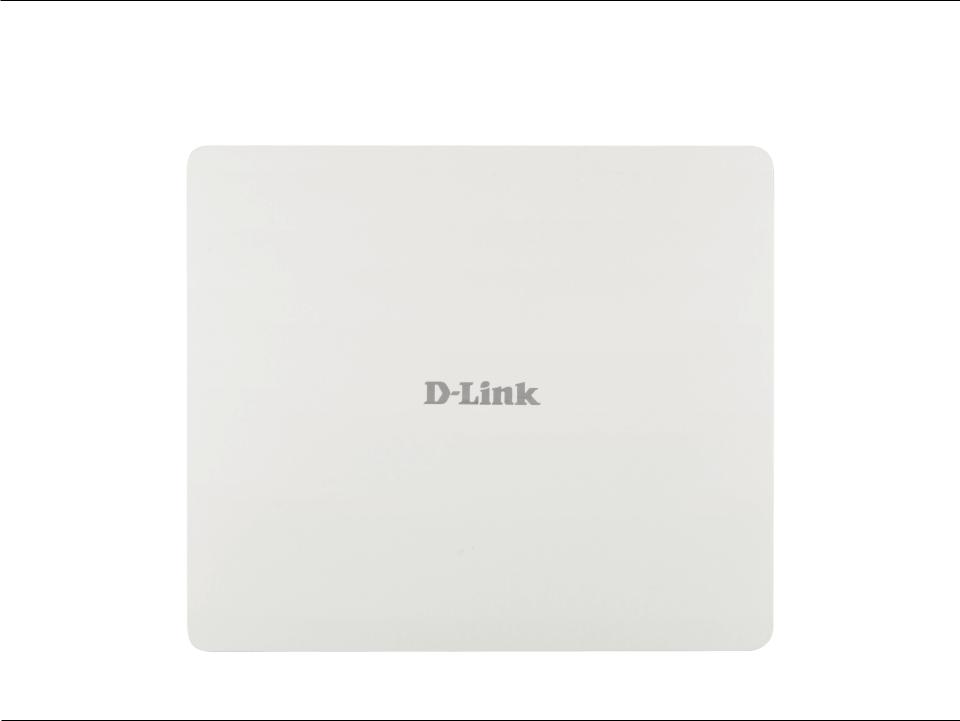
Section 1 - Product Overview
Hardware Overview
Front
D-Link DAP-3662 User Manual |
7 |
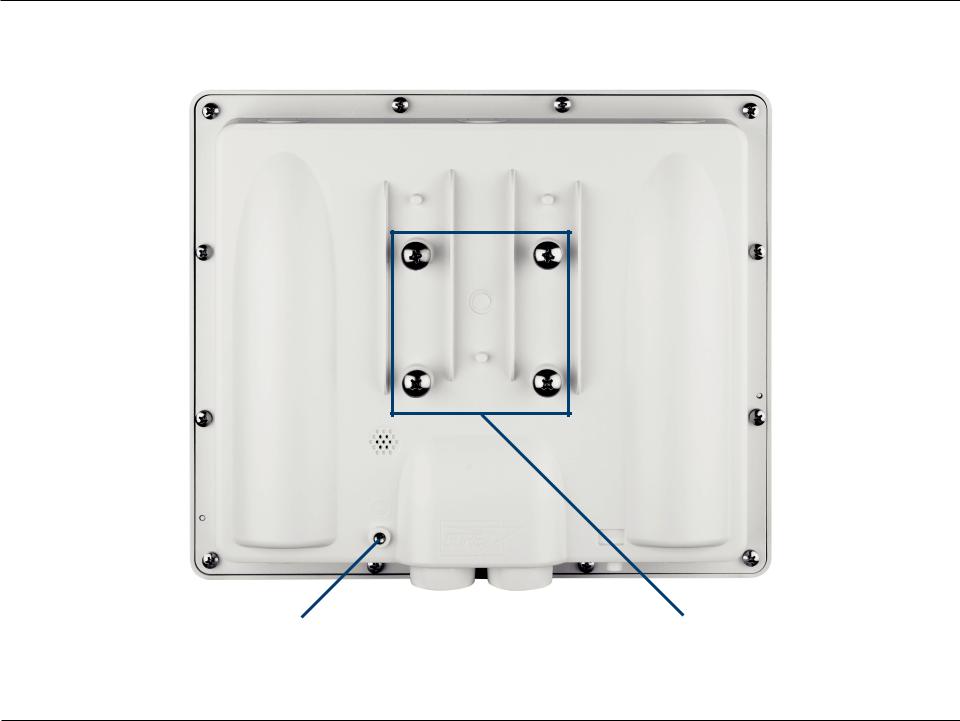
Section 1 - Product Overview
Back
Grounding Wire Connection |
Wall/Pole Mount |
D-Link DAP-3662 User Manual |
8 |

Section 1 - Product Overview
Bottom
|
|
|
|
|
|
|
|
|
|
LAN ports |
|
Mounting Lock Power/StatusLED Reset |
|||
D-Link DAP-3662 User Manual |
9 |
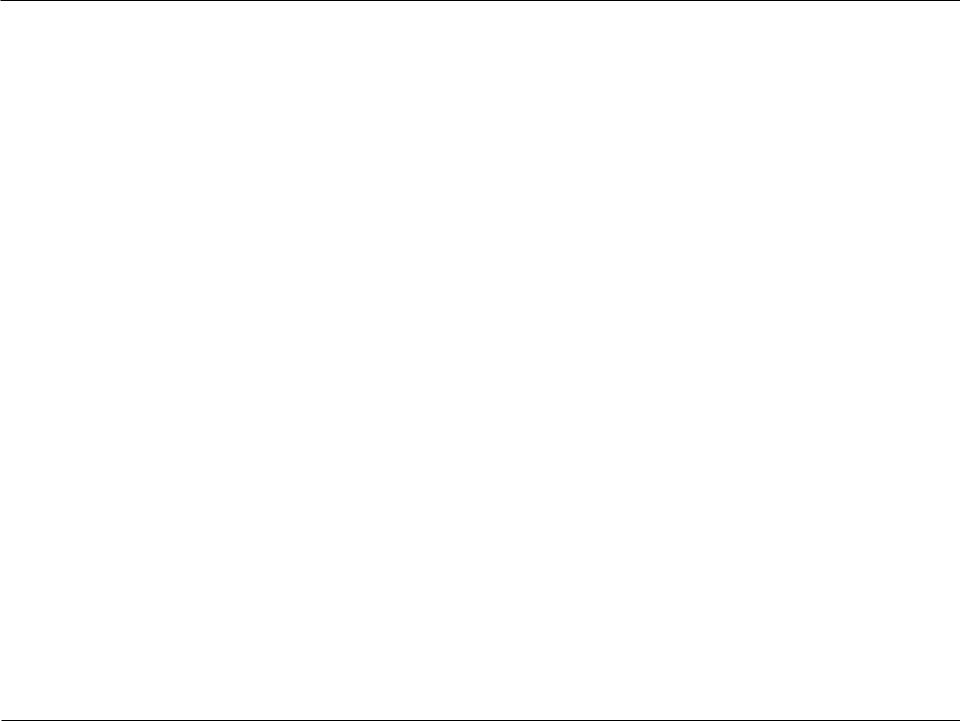
Section 1 - Product Overview
Wireless Basics
D-Link wireless products are based on industry standards to provide high-speed wireless connectivity that is easy to use within your home, business or public access wireless networks. D-Link wireless products provides you with access to the data you want, whenever and wherever you want it. Enjoy the freedom that wireless networking can bring to you.
WLAN use is not only increasing in both home and office environments, but in public areas as well, such as airports, coffee shops and universities. Innovative ways to utilize WLAN technology are allowing people to work and communicate more efficiently. Increased mobility and the absence of cabling and other types of fixed infrastructure have proven to be beneficial to many users.
Wireless adapter cards used on laptop and desktop systems support the same protocols as Ethernet adapter cards, allowing wireless users to use the same applications as those used on a wired network.
People use WLAN technology for many different purposes:
Mobility - Productivity increases when people can have access to data in any location within the operating range of their WLAN. Management decisions based on real-time information can significantly improve the efficiency of a worker.
Low implementation costs - WLANs are easy to set up, manage, change and relocate. Networks that frequently change can benefit from WLAN's ease of implementation. WLANs can operate in locations where installation of wiring may be impractical.
Installation and network expansion - By avoiding the complications of troublesome cables, a WLAN system can be fast and easy during installation, especially since it can eliminate the need to pull cable through walls and ceilings. Wireless technology provides more versatility by extending the network beyond the home or office.
Inexpensive solution - Wireless network devices are as competitively priced as conventional Ethernet network devices. The DAP-3662 saves money by providing users with multi-functionality configurable in four different modes.
Scalability - Configurations can be easily changed and range from Peer-to-Peer networks, suitable for a small number of users to larger Infrastructure networks to accommodate hundreds or thousands of users, depending on the number of wireless devices deployed.
D-Link DAP-3662 User Manual |
10 |

Section 2 - Installation
Installation
Installation Considerations
The D-Link wireless device lets you access your network using a wireless connection from virtually anywhere within the operating range of your wireless network. Keep in mind, however, that the number, thickness and location of walls, ceilings, or other objects that the wireless signals must pass through, may limit the range. Typical ranges vary depending on the types of materials and background RF (radio frequency) noise in your home or business. The key to maximizing wireless range is to follow these basic guidelines:
1.Keep the number of walls and ceilings between the D-Link device and other network devices to a minimum - each wall or ceiling can reduce your adapter’s range from 3-90 feet (1-30 meters.) Position your devices so that the number of walls or ceilings is minimized.
2.Be aware of the direct line between network devices. A wall that is 1.5 feet thick (.5 meters), at a 45-degree angle appears to be almost 3 feet (1 meter) thick. At a 2-degree angle it looks over 42 feet (14 meters) thick! Position devices so that the signal will travel straight through a wall or ceiling (instead of at an angle) for better reception.
3.Building materials make a difference. A solid metal door or aluminum studs may have a negative effect on range. Try to position access points, wireless routers, and computers so that the signal passes through drywall or open doorways. Materials and objects such as glass, steel, metal, walls with insulation, water (fish tanks), mirrors, file cabinets, brick, and concrete will degrade your wireless signal.
4.Keep your product away (at least 3-6 feet or 1-2 meters) from electrical devices or appliances that generate RF noise.
5.If you are using 2.4 GHz cordless phones or X-10 (wireless products such as ceiling fans, lights, and home security systems), your wireless connection may degrade dramatically or drop completely. Make sure your 2.4 GHz phone base is as far away from your wireless devices as possible. The base transmits a signal even if the phone in not in use.
D-Link DAP-3662 User Manual |
11 |
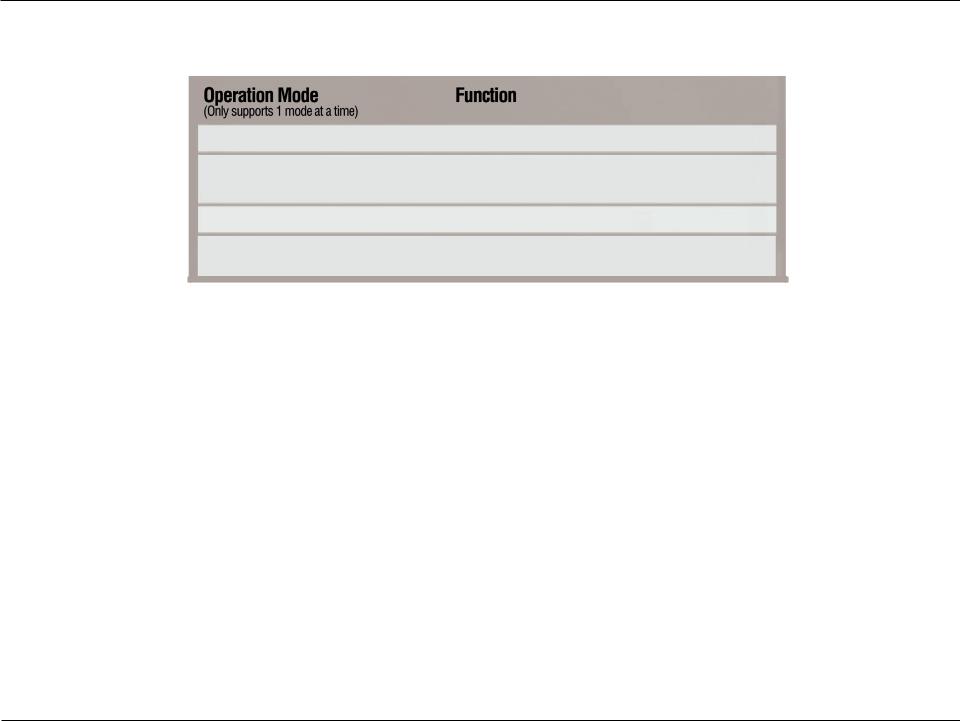
Section 2 - Installation
Four Operational Modes
Access Point (AP)
WDS with AP
WDS
Wireless Client
Create a wireless LAN
Wirelessly connect multiple networks while still functioning as a wireless AP
Wirelessly connect multiple networks
AP acts as a wireless network adapter for your Ethernet enabled device
D-Link DAP-3662 User Manual |
12 |
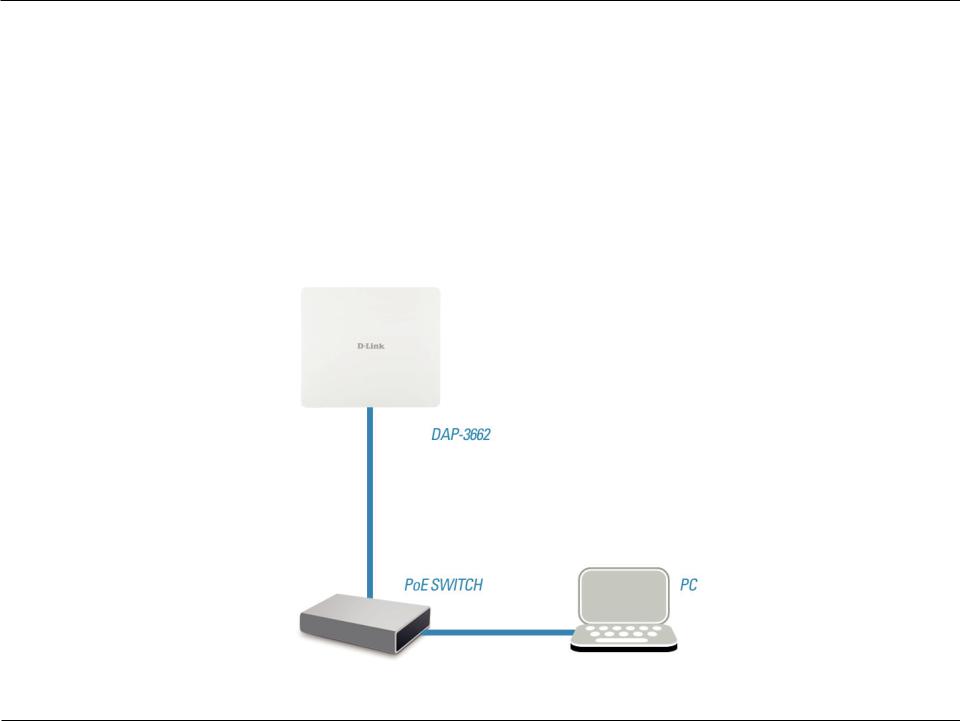
Section 2 - Installation
Connect to your Network
1.Connect an external Power-over-Ethernet (PoE) switch to the LAN1 (PoE) port to power on access point.
2.Connect PC to the switch and you can configure access point through web UI.
3.Open a web browser and go to https://IP address (default is https://192.168.0.50). Enter admin as your username and leave the password blank to log into the web UI. Now you can configure the AP via web UI.
D-Link DAP-3662 User Manual |
13 |
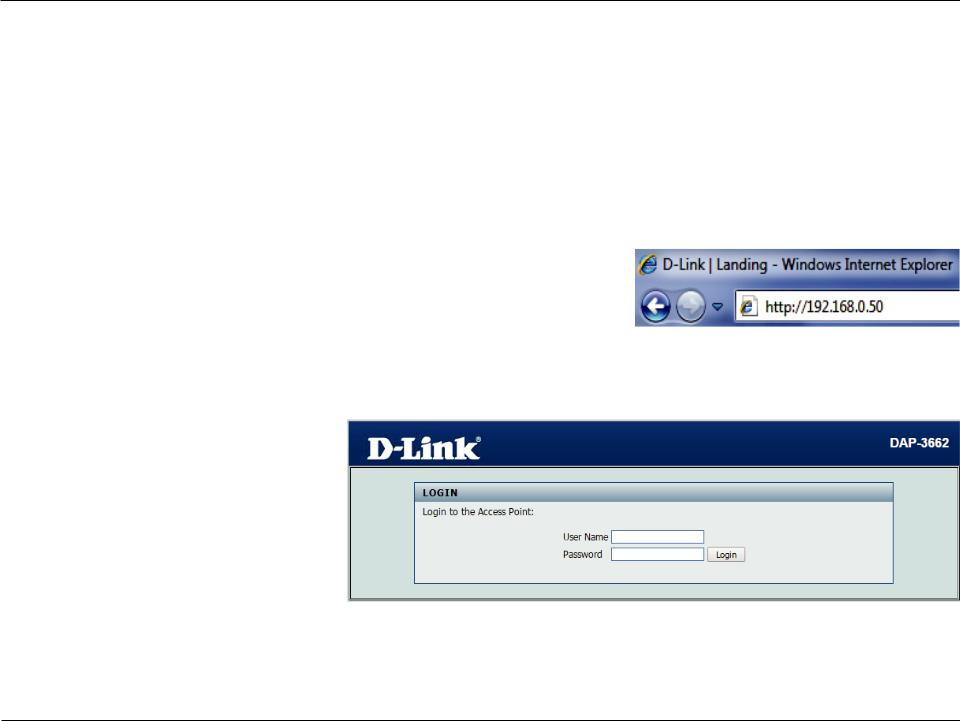
Section 3 - Configuration
Configuration
To configure the DAP-3662, use a computer that is connected to the DAP-3662 with an Ethernet cable.
Step 1 - Disable the Access the Internet using a proxy server function. To disable this function, go to Control Panel > Internet Options >
Connections > LAN Settings and uncheck the enable box. Step 2 - Open your web browser.
Step 3 - Type the IP address of the DAP-3662 in the address field (http://192.168.0.50) and press Enter. Make sure that the IP addresses of the DAP-3662 and your computer are in the same subnet.
Note: If you have changed the default IP address assigned to the DAP-3662, make sure to enter the correct IP address.
Step 4 - Enter admin for the User Name and then click Login. By default the password is blank.
Note: If you have changed the password, make sure to enter the correct password.
D-Link DAP-3662 User Manual |
14 |
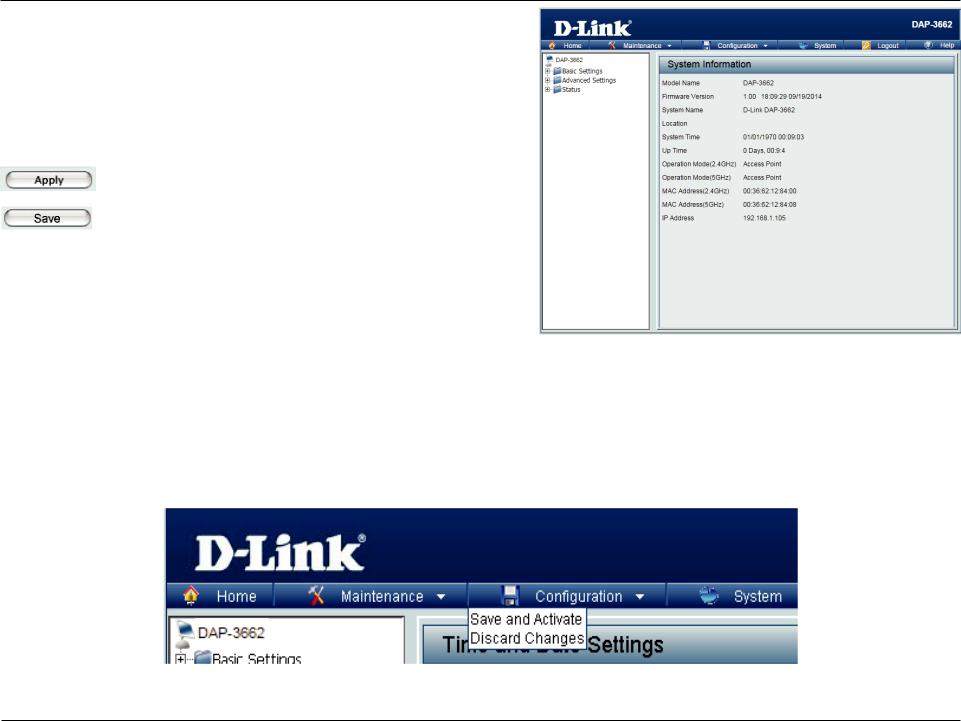
Section 3 - Configuration
After successfully logging into the DAP-3662 the following window will appear:
When making changes on most of the configuration windows in this section, use either the Apply button or the Save button to save your configuration changes.
Click the Apply button to configure changes.
Click the Save button to configure changes.
Alternatively, click the Save and Activate option on the Configuration drop-down menu at the top of each DAP-3662 window. This will cause the DAP-3662 to save and reboot.
D-Link DAP-3662 User Manual |
15 |

Section 3 - Configuration
Wireless Settings
Access Point Mode
In Access Point mode, the DAP-3662 functions as a wireless AP. After configuring the desired settings, click the Save button.
Wireless Band: Select either 2.4 GHz or 5 GHz from the drop-down menu.
Mode: Select Access Point from the drop-down menu. The other three choices are WDS with AP, WDS, and Wireless Client.
Network Name |
Service Set Identifier (SSID) is the name designated for a specific wireless |
|
(SSID): local area network (WLAN). The SSID’s default setting is dlink. The SSID |
|
|
|
can easily be changed to connect to an existing wireless network or to |
|
|
establish a new wireless network. The SSID can be up to 32 characters |
|
|
and is case-sensitive. |
|
SSID Visibility: Enable or Disable SSID visibility. Enabling this feature broadcasts the SSID |
|
|
|
across the network, thus making it visible to all network users. |
|
Auto Channel Enabling this feature automatically selects the channel that provides the |
|
|
Selection: best wireless performance. Enable is set by default.The channel selection |
|
|
|
process only occurs when the AP is booting up. |
|
Channel: All devices on the network must share the same channel. To change the |
|
|
|
channel, first toggle the Auto Channel Selection setting to Disable, and |
|
|
then use the drop-down menu to make the desired selection. |
|
|
Note: The wireless adapters will automatically scan and match the wireless |
|
|
settings. |
|
Channel Width: Allows selection of the channel width you would like to operate in. 20 |
|
|
|
MHz and Auto 20/40 MHz allow both 802.11n and non-802.11n wireless |
|
|
devices on your network when the wireless mode is Mixed 802.11 b/g/n |
|
|
in 2.4G and Mixed 802.11 a/n in 5G. When the channel width is set to |
|
|
Auto 20/40 MHz, then 802.11n wireless devices are allowed to transmit |
|
|
data using 40 MHz. |
|
Captive Profile: Enable or disable captive profile for user authentication. |
|
|
|
|
|
D-Link DAP-3662 User Manual |
16 |
|
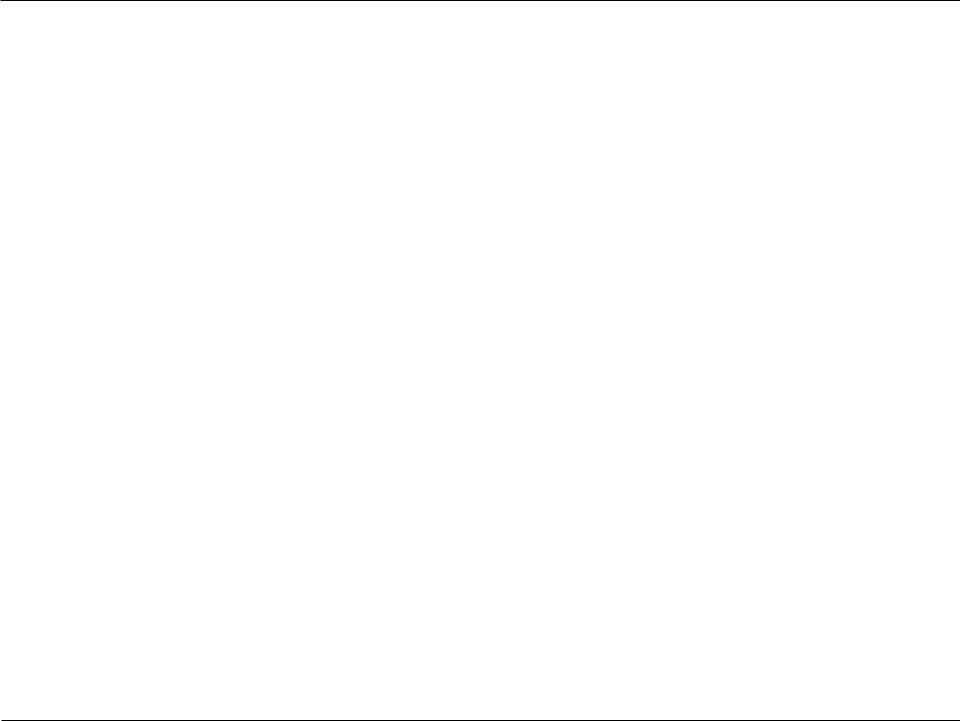
Section 3 - Configuration
Authentication: Select Open System to communicate the key across the network.
Select Shared Key to limit communication to only those devices that share the same WEP settings. If multi-SSID is enabled, this option is not available.
Select WPA-Personal to secure your network using a password and dynamic key changes. No RADIUS server is required. Select WPA-Enterprise to secure your network with the inclusion of a RADIUS server.
Select 802.1X if your network is using port-based Network Access Control.
For more information about the different types of Authentication offered on the DAP-3662 and the respective settings of each, please go to the first page of the “Authentication” explanations, which begins on page 23.
D-Link DAP-3662 User Manual |
17 |
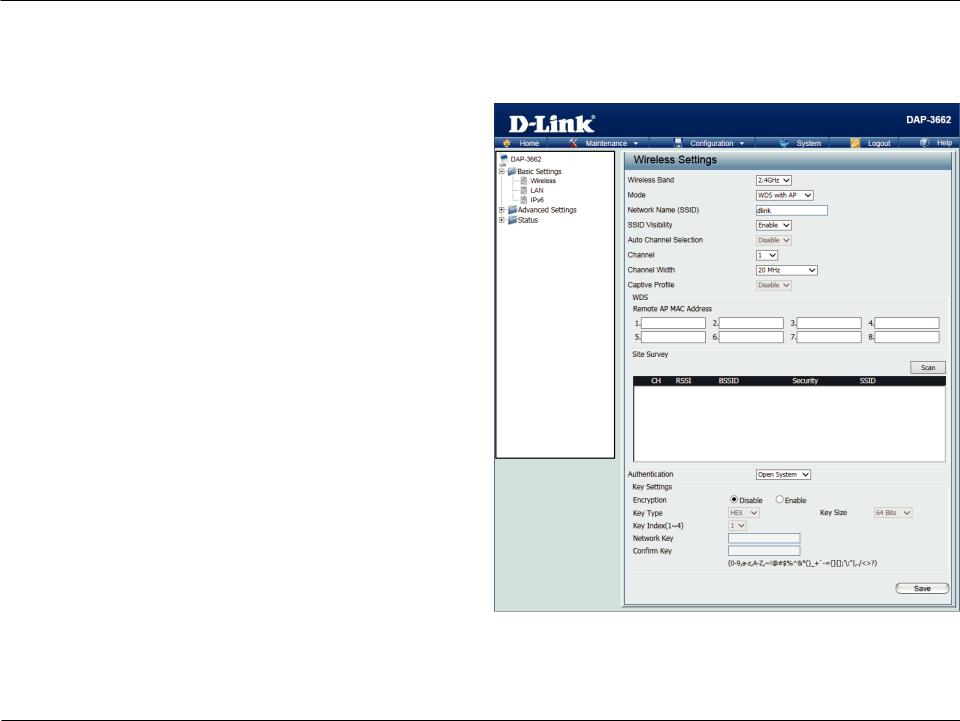
Section 3 - Configuration
WDS with AP Mode
In WDS with AP mode, the DAP-3662 wirelessly connects multiple networks while still functioning as a wireless AP. After completing the desired settings, click the Save button to let your changes take effect.
Wireless Band: Select either 2.4 GHz or 5 GHz from the drop-down menu.
Mode: Select WDS with AP mode from the drop-down menu.
Network Name Service Set Identifier (SSID) is the name designated for a (SSID): specific wireless local area network (WLAN). The SSID’s factory default setting is dlink. The SSID can easily be changed to connect to an existing wireless network or to establish a new wireless network. The SSID can be up to 32
characters and is case-sensitive.
SSID Visibility: Enable or Disable SSID visibility. Enabling this feature broadcasts the SSID across the network, thus making it visible to all network users.
Auto Channel Enabling this feature automatically selects the channel that Selection: provides the best wireless performance. Enable is set by default. The channel selection process only occurs when
the AP is booting up.
Channel: All devices on the network must share the same channel. To change the channel, first toggle the Auto Channel Selection setting to Disable, and then use the drop-down menu to make the desired selection. Note: The wireless adapters will automatically scan and match the wireless settings.
Channel Width: Allows selection of the channel width you would like to operate in. 20 MHz and Auto 20/40 MHz allow both 802.11n and non-802.11n wireless devices on your network when the wireless mode is Mixed 802.11 b/g/n in 2.4G and Mixed 802.11 a/n in 5G. When the channel width is set to Auto20/40MHz, then 802.11n wireless devices are allowed to transmit data using 40 MHz.
Captive Profile: Enable or disable captive profile for user authentication.
D-Link DAP-3662 User Manual |
18 |
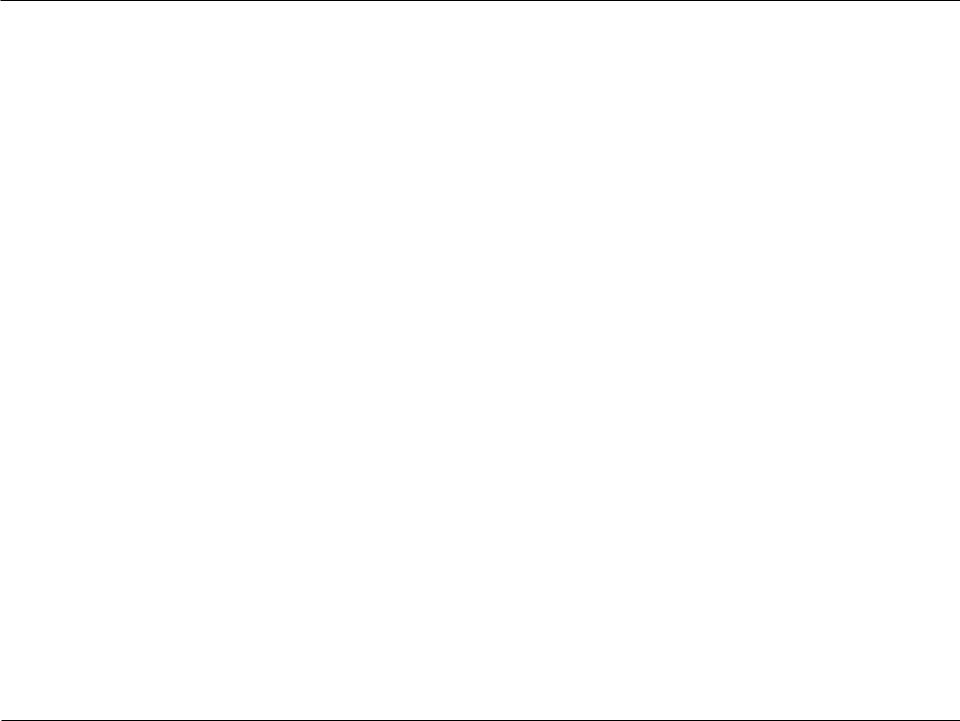
Section 3 - Configuration
Remote AP MAC Allows selection of the channel width you would like to operate in. 20 MHz and Auto 20/40 MHz allow both 802.11n and non-802.11n Address: wireless devices on your network when the wireless mode is Mixed 802.11 b/g/n in 2.4G and Mixed 802.11 a/n in 5G. 802.11n wireless
devices are allowed to transmit data using 40 MHz when the channel width is Auto 20/40 MHz.
Site Survey: Manually enter the MAC addresses of the APs on your network that will serve as bridges to wirelessly connect multiple networks. You may also click the Scan button to search for available wireless networks, then click on the available network that you want to connect to.
Authentication: Use the drop-down menu to choose Open System, Shared Key, or WPA-Personal. Select Open System to communicate the key across the network.
Select Shared Key to limit communication to only those devices that share the same WEP settings. If multi-SSID is enabled, this option is not available.
Select WPA-Personal to secure your network using a password and dynamic key changes. No RADIUS server is required.
For more information about the different types of Authentication offered on the DAP-3662 and the respective settings of each, please go to the first page of the“Authentication”explanations, which begins on page 23.
D-Link DAP-3662 User Manual |
19 |
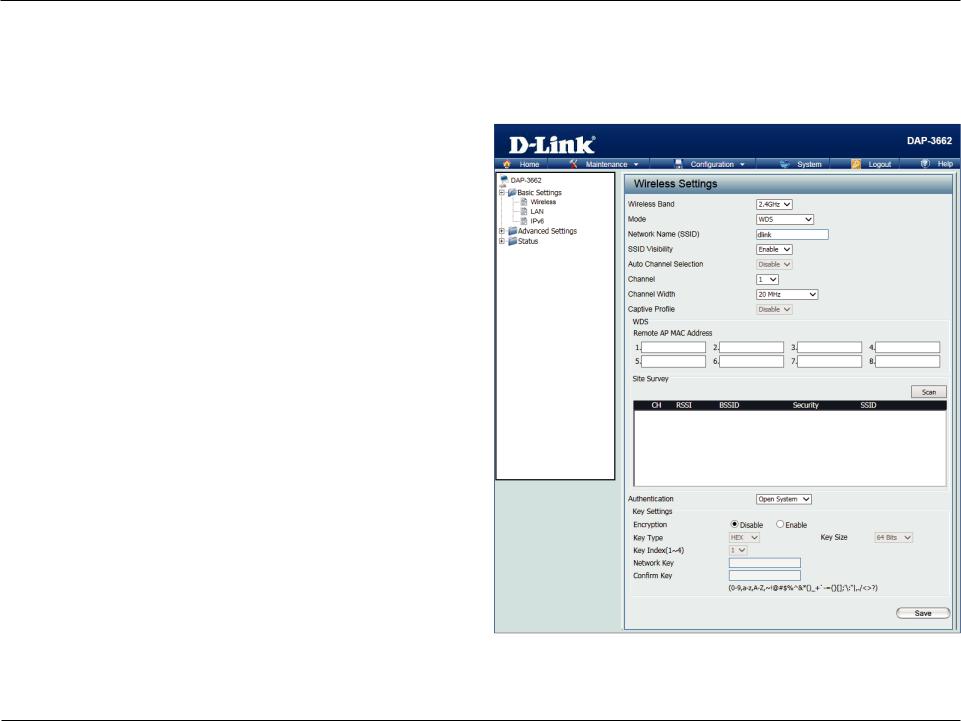
Section 3 - Configuration
WDS Mode
In WDS mode, the DAP-3662 wirelessly connects multiple networks, without functioning as a wireless AP. After completing the desired settings, click the Save button to let your changes take effect.
Wireless Band: Select either 2.4 GHz or 5 GHz from the drop-down menu.
Mode: WDS is selected from the drop-down menu.
Network Name Service Set Identifier (SSID) is the name designated for a (SSID): specific wireless local area network (WLAN). The SSID’s factory default setting is dlink. The SSID can be easily changed to connect to an existing wireless network or to
establish a new wireless network.
SSID Visibility: Enable or Disable SSID visibility. Enabling this feature broadcasts the SSID across the network, thus making it visible to all network users.
Auto Channel Enabling this feature automatically selects the channel that Selection: will provide the best wireless performance. This feature is
not supported in WDS mode.
Channel: All devices on the network must share the same channel. To change the channel, use the drop-down menu to make the desired selection.
Channel Width: Allows selection of the channel width you would like to operate in. 20 MHz and Auto 20/40 MHz allow both 802.11n and non-802.11n wireless devices on your network when the wireless mode is Mixed 802.11 b/g/n in 2.4G and Mixed 802.11 a/n in 5G. 802.11n wireless devices are allowed to transmit data using 40 MHz when the channel width is
Auto 20/40 MHz.
Captive Profile: Disable in WDS mode.
D-Link DAP-3662 User Manual |
20 |
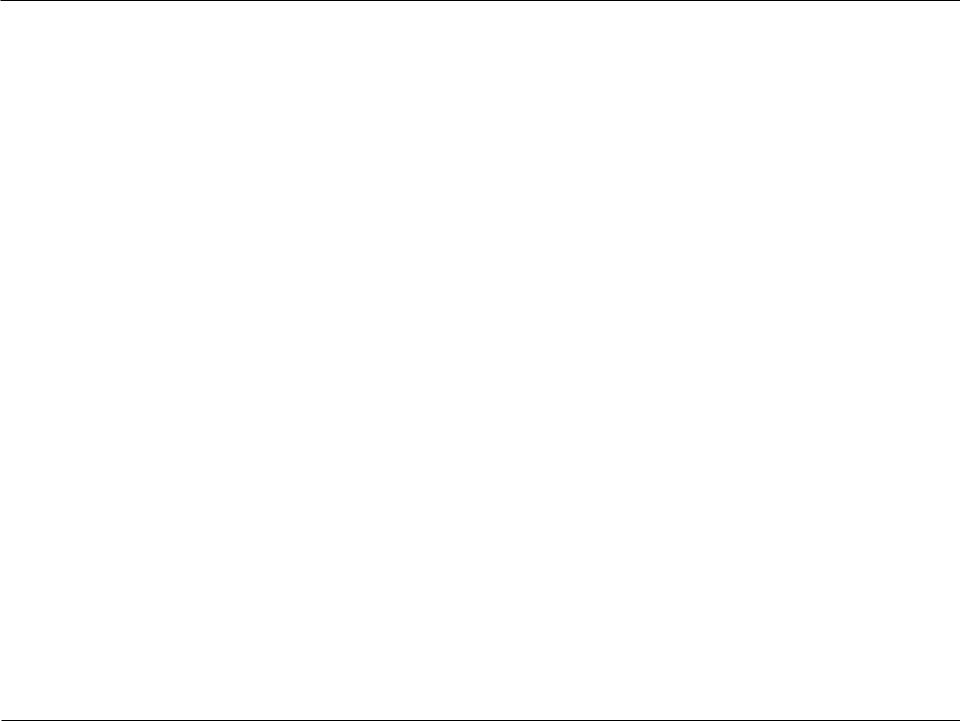
Section 3 - Configuration
Remote AP MAC Enter the MAC addresses of the APs on your network that will serve as bridges to wirelessly connect multiple networks.
Address:
Site Survey: Click the Scan button to search for available wireless networks, then click on the available network that you want to connect with.
Authentication: Use the drop-down menu to choose Open System, Shared Key, or WPA-Personal.
Select Open System to communicate the key across the network.
Select Shared Key to limit communication to only those devices that share the same WEP settings.
Select WPA-Personal to secure your network using a password and dynamic key changes. No RADIUS server is required.
D-Link DAP-3662 User Manual |
21 |
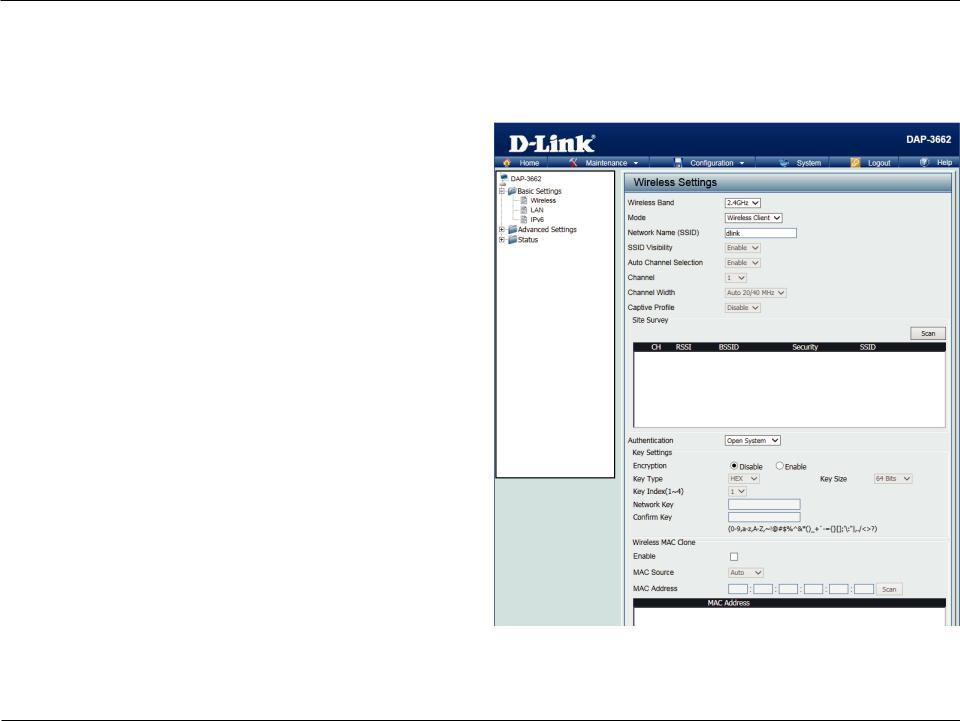
Section 3 - Configuration
Wireless Client Mode
In Wireless Client mode, the DAP-3662 functions as a wireless client on a wireless network in which an AP already exists. After completing the desired settings, click the Save button to let your changes take effect.
Wireless Band: Select either 2.4 GHz or 5 GHz from the drop-down menu.
Mode: Wireless Client is selected from the drop-down menu.
Network Name Service Set Identifier (SSID) is the name designated for a (SSID): specific wireless local area network (WLAN). The SSID’s factory default setting is dlink. The SSID can be easily
changed to connect to an existing wireless network.
SSID Visibility: This option is unavailable in wireless client mode.
Auto Channel Enabling this feature automatically selects the channel that Selection: will provide the best wireless performance. This feature is
not supported in Wireless Client mode.
Channel: The channel used will be displayed, and follow the root AP.
Channel Width: This option is unavailable in wireless client mode.
Captive Profile: Disable in Wireless Client mode.
Site Survey: Click the Scan button to search for available wireless networks, then click on the available network that you want to connect with.
D-Link DAP-3662 User Manual |
22 |
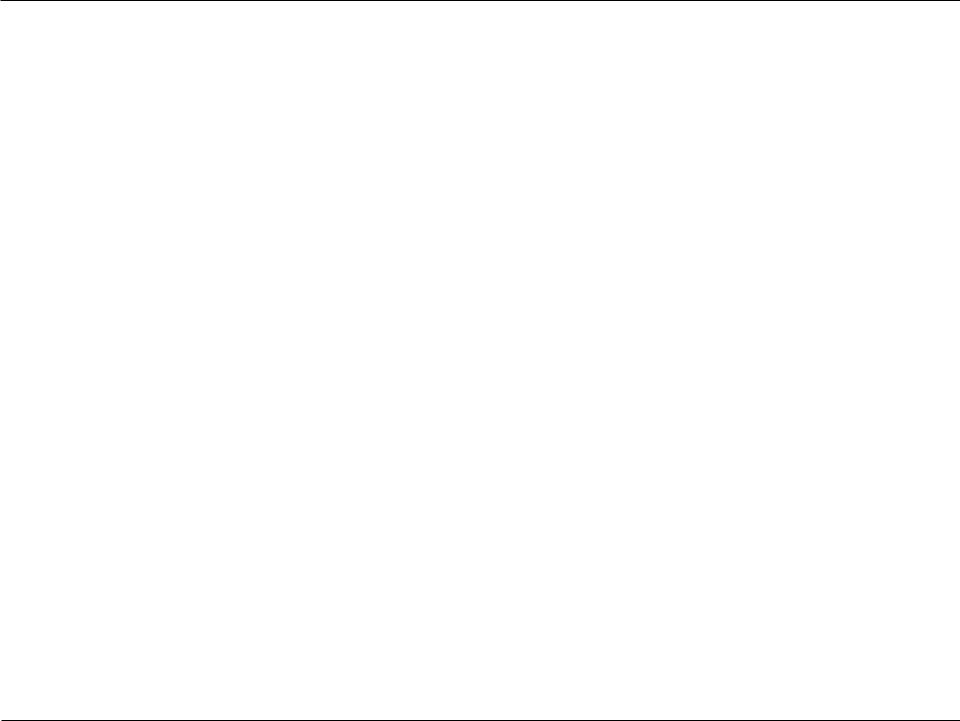
Section 3 - Configuration
Authentication: Use the drop-down menu to choose Open System or WPA Personal. Select Open System to communicate the key across the network.
Select WPA-Personal to secure your network using a password and dynamic key changes. No RADIUS server is required.
For more information about the different types of Authentication offered on the DAP-3662 and the respective settings of each, please go to the first page of the Authentication explanations which begins on page 23.
Wireless MAC Clone
Enable: Click the box to enable the Wireless MAC Clone feature. Enabling this option allows the user to manually assign the source MAC address to packets forwarded by the DAP-3662. If disabled, the packet’s source MAC address field will be automatically selected as the DAP-3662’s MAC address.
MAC Source: Use the drop-down menu to select either Auto or Manual.
MAC Address: If you selected Manual for the MAC Source above, you can either click the Scan button to search for all available devices connected to your DAP-3662’s Ethernet port or manually enter a MAC address in the space provided.
D-Link DAP-3662 User Manual |
23 |
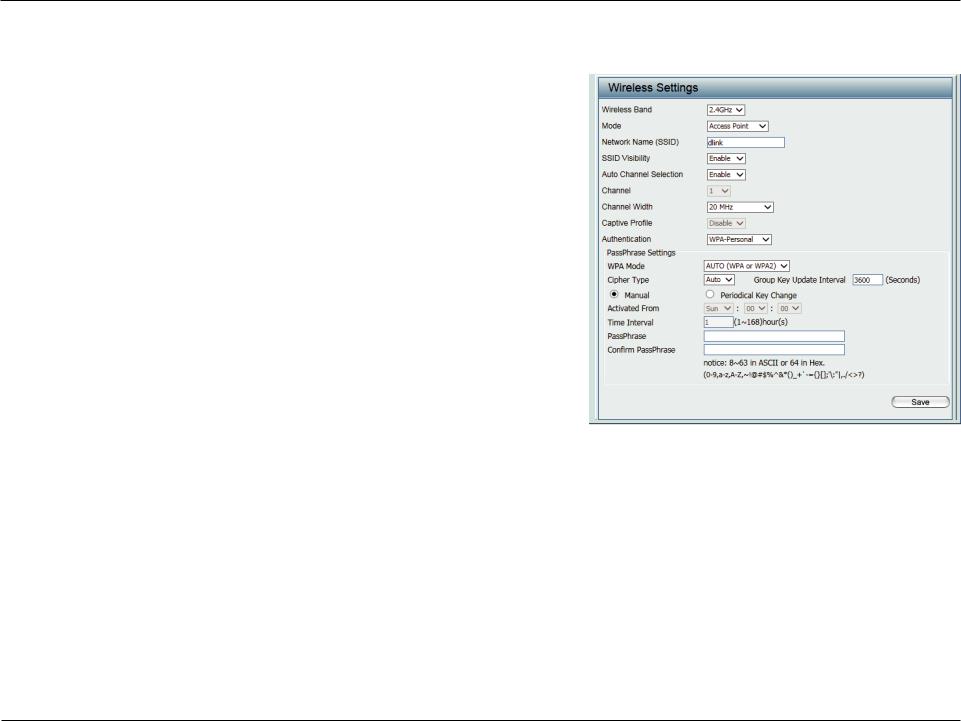
Section 3 - Configuration
WPA-Personal Authentication
WPA Mode: When WPA-Personal is selected for Authentication type, you must also select a WPA mode from the drop-down menu: AUTO (WPA or WPA2), WPA2 Only, or WPA Only.WPA andWPA2 use different algorithms. AUTO (WPA or WPA2) allows you to use both WPA and WPA2.
Cipher Type: When you select WPA-Personal, you must also select AUTO, AES, or TKIP from the drop-down menu.
Group Key Select the interval during which the group key will be valid. The default Update Interval: value of 1800 is recommended.
PassPhrase: When you select WPA-Personal, please enter a PassPhrase in the corresponding field.
Confirm
PassPhrase: Retype the Passphrase entered above in the corresponding field.
D-Link DAP-3662 User Manual |
24 |
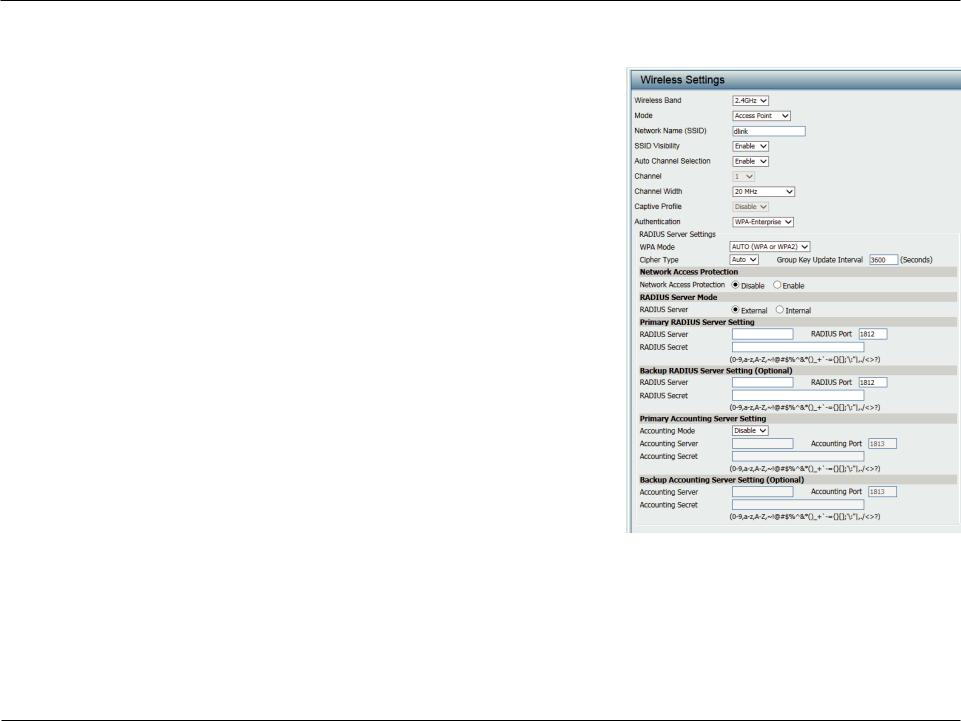
Section 3 - Configuration
WPA-Enterprise Authentication
WPA Mode: When WPA-Enterprise is selected, you must also select a WPA mode from the drop-down menu: AUTO (WPA or WPA2), WPA2 Only, or WPA Only. WPA andWPA2 use different algorithms. AUTO (WPA orWPA2) allows you to use both WPA and WPA2.
Cipher Type: When WPA-Enterprise is selected, you must also select a cipher type from the drop-down menu: Auto, AES, or TKIP.
Group Key Update Select the interval during which the group key will be valid. The Interval: recommended value is 1800, as a lower interval may reduce data transfer
rates.
Network Access Enable or disable Microsoft Network Access Protection. Enabling this
Protection: will make the DAP-3662 a NAP enforcement point if you are running the
Network Policy Server (NPS) service in Windows Server 2008.
RADIUS Server: Enter the IP address of the RADIUS server. Click External if the RADIUS server is on your network or Internal if you are using the RADIUS server on the DAP-3662.
RADIUS Port: Enter the RADIUS port (1812 is the default).
RADIUS Secret: Enter the RADIUS secret.
Accounting Mode: Select if you want to use a different server for accounting.
Accounting Server: Enter the IP address of the Accounting server.
Accounting Port: Enter the Accounting port (1813 is the default).
Accounting Secret: Enter the Accounting secret.
Note: You can input the secondary RADIUS server and accounting server settings if you have a backup RADIUS and accounting server.
D-Link DAP-3662 User Manual |
25 |
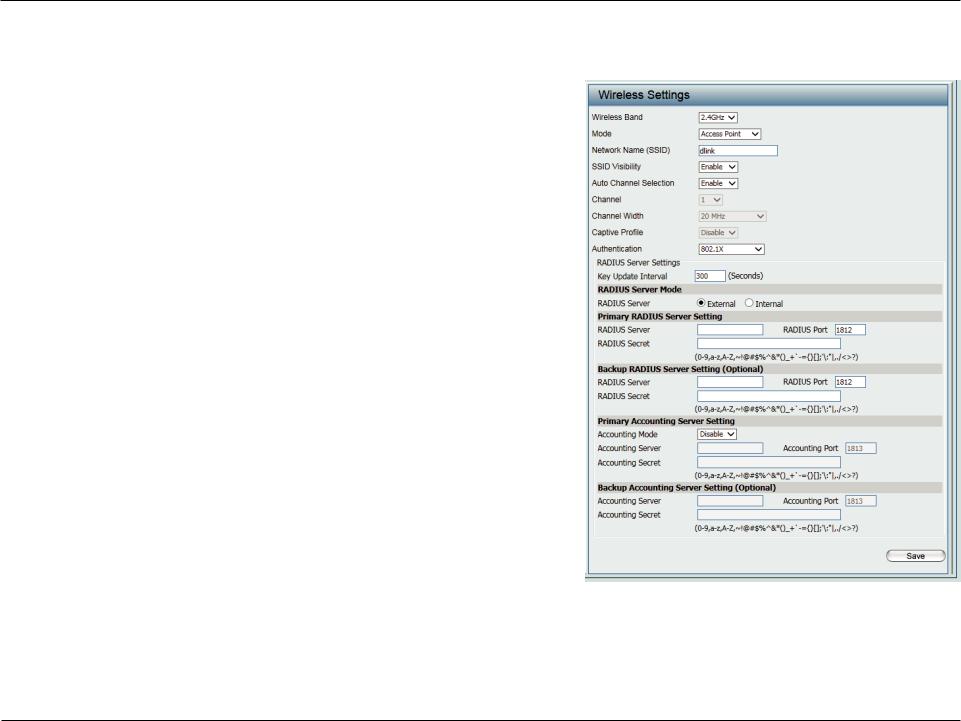
Section 3 - Configuration
802.1X authentication
Key Update Interval:
RADIUS Server:
RADIUS Port:
RADIUS Secret:
Accounting Mode:
Accounting Server:
Accounting Port:
Accounting Secret:
Select the interval (in seconds) during which the key will be valid.
Enter the IP address of the RADIUS server. Click External if the RADIUS server is on your network or Internal if you are using the RADIUS server on the DAP-3662.
Enter the RADIUS port (1812 is the default).
Enter the RADIUS secret.
Select if you want to use a different server for accounting.
Enter the IP address of the Accounting server.
Enter the Accounting port (1813 is the default).
Enter the Accounting secret.
Note: You can input the secondary RADIUS server and accounting server settings if you have a backup RADIUS and accounting server.
D-Link DAP-3662 User Manual |
26 |
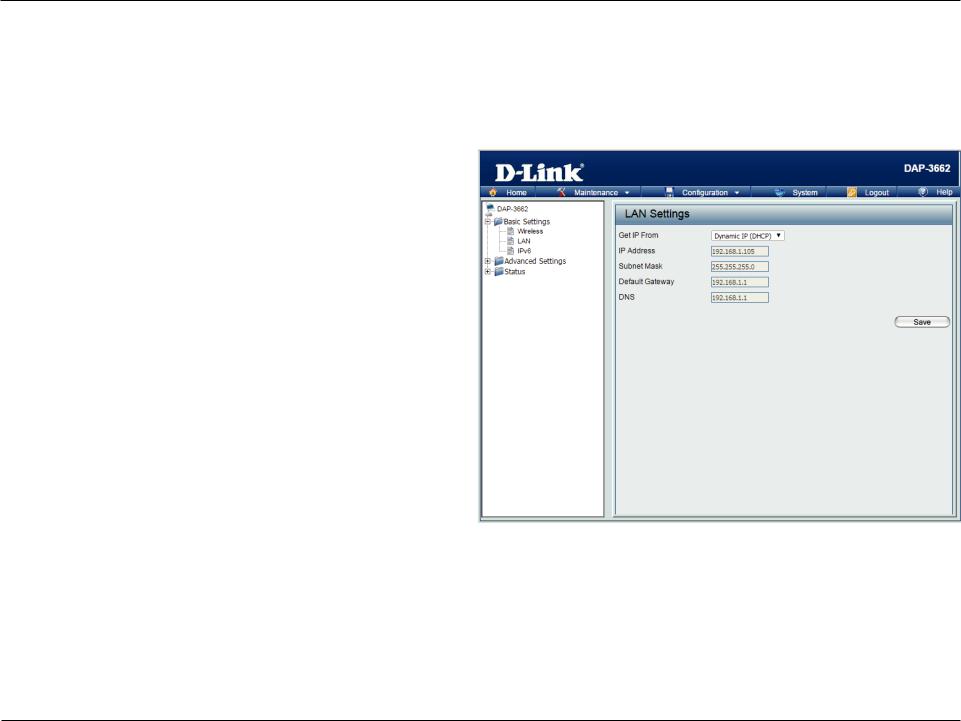
Section 3 - Configuration
LAN
LAN is short for Local Area Network. This is considered your internal network. These are the IP settings of the LAN interface for the DAP-3662. These settings may be referred to as private settings. You may change the LAN IP address if needed. The LAN IP address is private to your internal network and cannot be seen on the Internet. After completing the desired LAN settings, click the Save button to let your changes take effect.
Get IP From: Select Static IP (Manual) if you do not have a DHCP server on your network, or if you wish to assign a static IP address to the DAP-3662. When Dynamic IP (DHCP) is selected, the other fields here will be grayed out. Please allow about 2 minutes for the DHCP client to be functional once this selection is made.
IP Address: The default IP address is 192.168.0.50. Assign a static IP address that is within the IP address range of your network.
Subnet Mask: Enter the subnet mask. All devices in the network must share the same subnet mask.
Default Enter the IP address of the gateway in your network. If Gateway: there is a router/gateway in your network, please enter
its IP address.
DNS: Enter a DNS server IP address of your choice. In most cases, enter the LAN IP of your router.
D-Link DAP-3662 User Manual |
27 |
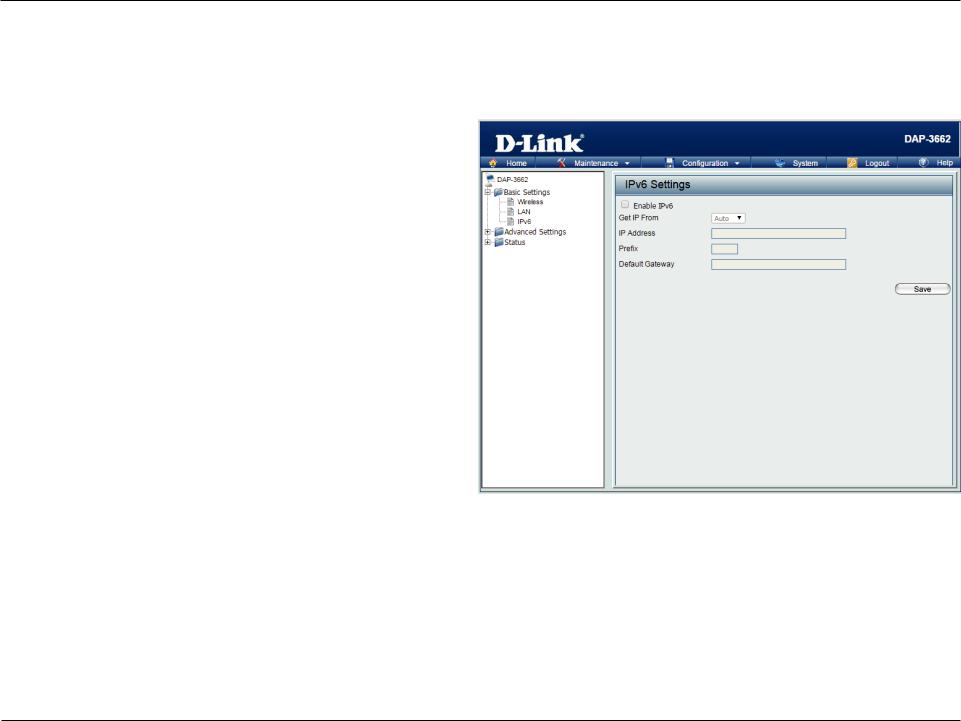
Section 3 - Configuration
IPv6
The IPv6 function allows you access DAP-3662 using an IPv6 address.
Enable IPv6: Check this box to enable IPv6.
Get IP From: Select either Static to enter your own IP address or Auto to be automatically assigned by a DHCP server or IPv6 gateway.
IP Address: Assign an IPv6 IP address.
Prefix: The Prefix is used to determine what subnet an IP address
belongs to. It must be 0~128..
Dafault Enter the default gateway address. This is usually the IP Gateway: address of your router.
Note:IfIPv6isenabled,APArray,QoS,andTrafficManagerwillallbedisabled. Also, AP Client mode will change to AP mode.
D-Link DAP-3662 User Manual |
28 |
