Panasonic DP-8016P, DP-8020E, DP-8020P Operating Instruction

Operating Instructions
(For Copy & Network Scan Functions)
Digital Imaging Systems
Model No. DP-8020E / 8020P / 8016P
Before operating this machine, please carefully read this manual, and keep this
documentation in a safe place for future reference. English (Illustration shows optional accessories that may not be installed on your machine.)
Your Machine
Function Making Copies Before Starting
Getting To Know
Appendix Problem Solving Network Scanner Accessories
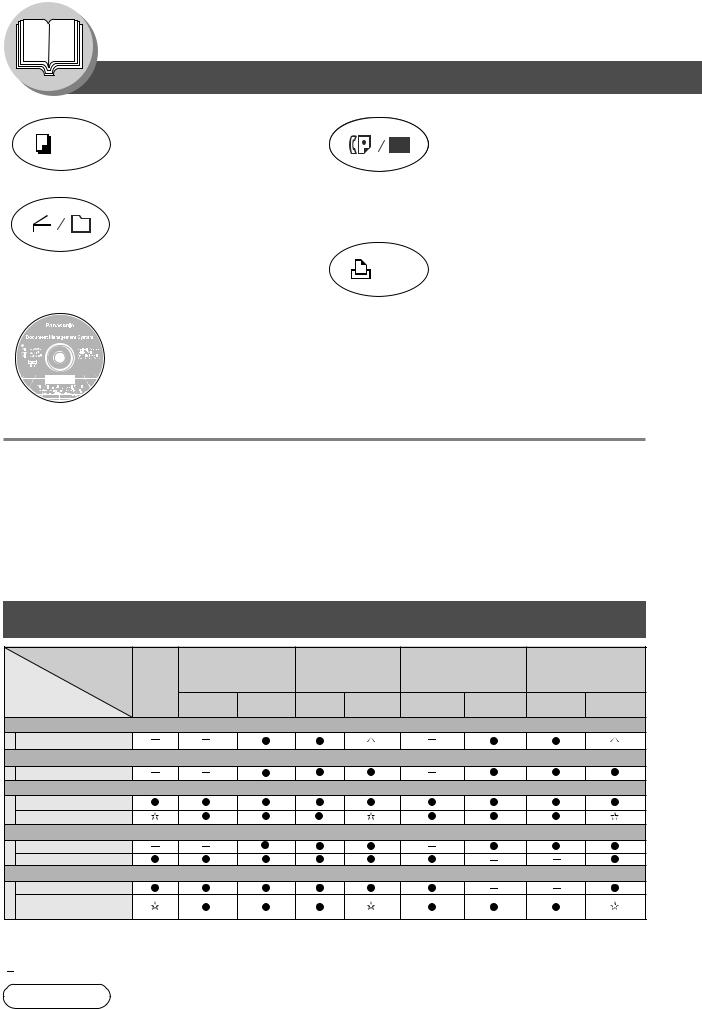
Getting To Know Your Machine
Useful Office Functions/Operating Instructions
Copy |
Fax/Email |
•Copy up to Ledger size originals.
•Capable of copying text/photos/ halftone originals.
Scan/File
•Monochrome scanner capability. (For DP-8020E/8020P only)
•Scanning resolution up to: 600 dpi
Application Software
•Plain Paper High-speed Super G3 compatible Fax with JBIG compression when optional Fax Communication
Board (DA-FG180) is installed. (For DP-8020E/8020P only)
•Quick-Scan
•Quick Memory Transmission
•Email Function capability.
•Printer controller standard, printer resolution 300 or 600 dpi.
• Quick Image Navigator
• Network Scanner
• Utilities (Network Status Monitor, Address Book Editor, Network Configuration Editor)
• Panafax Desktop when optional Fax Communication Board is installed.
DP-8020P is not available for USA and Canada.
■The following operating instruction manuals are included on the CD for this machine, please use the correct manual when an operator intervention is necessary.
<Copy & Network Scan> Use the information provided on the enclosed CD whenever a Copy & Network Scan Function requires intervention.
For example: How to make copies, add paper, replace the toner bottle, etc.
<Print & |
Use the information provided on the enclosed CD for an explanation of how to use as a Network Printer, |
Other Advanced |
Network Scanner, Edit Directory Dialling Feature, Device Settings, Network Status Monitor, and/or Document |
Functions> |
Management System. |
Multi-Tasking Job Table
Current |
|
Network Scanning |
GDI/PCL/PS |
Facsimile |
Facsimile |
|||
Job |
Copy |
Internet Fax |
Printing |
(Sending) |
(Receiving) |
|||
|
|
|
|
|
|
|
|
|
2nd Job |
|
Storing |
Receiving |
Printing |
Storing |
Memory |
Memory |
Printing Received |
|
|
Document Transmission |
Data |
Received Data |
Document |
Transmission |
Receiving |
Memory Data |
Copy |
|
|
|
|
|
|
|
|
Copy |
|
|
|
|
|
|
|
|
Network Scanning, Internet Fax |
|
|
|
|
|
|
|
|
Storing Document |
|
|
|
|
|
|
|
|
GDI/PCL/PS Printing |
|
|
|
|
|
|
|
|
Receiving Data |
|
|
* |
|
|
|
|
|
Printing Receive Document |
|
|
|
|
|
|
|
|
Facsimile (Sending) |
|
|
|
|
|
|
|
|
Storing Document |
|
|
|
|
|
|
|
|
Memory Transmission |
|
|
|
|
|
|
|
|
Facsimile (Receiving) |
|
|
|
|
|
|
|
|
Memory Receiving |
|
|
|
|
|
|
|
|
Printing Received |
|
|
|
|
|
|
|
|
Memory Data |
|
|
|
|
|
|
|
|
 : Accepts and executes the 2nd Job.
: Accepts and executes the 2nd Job.
 : Accepts and executes the 2nd Job (Copy) only if the Current Job is interrupted.
: Accepts and executes the 2nd Job (Copy) only if the Current Job is interrupted.
 : Accepts the 2nd Job and executes the 2nd Job after the Current Job is completed. : Not applicable.
: Accepts the 2nd Job and executes the 2nd Job after the Current Job is completed. : Not applicable.
NOTE |
: HDD (DA-HD18) and additional 16MB (minimum) Image memory are required. |
2

Operating Instructions Outline
Getting To Know
Your Machine
Before Starting
Making Copies
Function
Accessories
Network Scanner
Problem Solving
Appendix
● Precautions |
(See pages 7-13) |
● Quick Operation Chart, Adding Paper |
(See pages 14, 15) |
●Problem Solving, Memory Full,
Replacing Toner Bottle/Toner Waste Container,
Removing Misfed Paper, |
|
Error Codes (U Code/J Code) |
(See pages 15-21) |
● Control Panel Key/Indicator Names
(See pages 22, 23)
● Operating Instructions for making copies
(See pages 24-51)
●Changing the Initial Machine Modes
●General, Copier, Printer and Scanner Settings
|
(See pages 52-67) |
● Combined Function Table |
(See page 68) |
● Components |
(See page 69) |
● ADF, i-ADF |
(See page 25) |
● Document Scanning |
(See pages 70, 71) |
● Address Book |
(See pages 72-73) |
● Function |
(See pages 74, 75) |
● Direct Connection (with Crossover Cable) |
|
|
(See pages 76, 77) |
● Troubleshooting |
(See pages 78, 79) |
● Replacing the Battery/Set the Date and Time
(See pages 80, 81)
● Specifications, Options and Supplies
(See pages 82-84)
Your Machine
Getting To Know
3
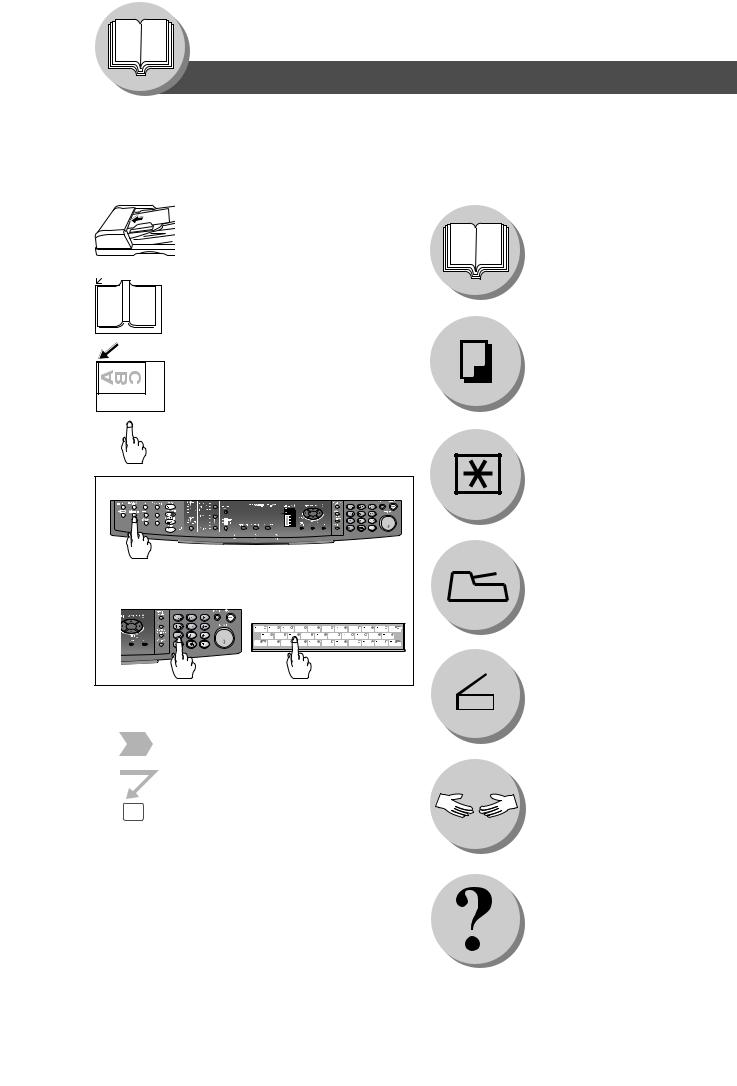
Getting To Know Your Machine
Symbols/Icons
The following Symbols/Icons are used throughout this operating instructions manual.
|
C |
Place original(s) on the ADF/i-ADF |
B |
|
|
A |
|
|
Place original on the Platen (Book)
Place original on the Platen (Sheet)
Press any Hard Key on the
Control Panel
Press Hard Key
Input numbers
● Number of Copies, etc. Input text with a Keyboard
(Option)
Go to next step
Go to next step (below)
5
Getting to know your machine Before starting
When making copies
When setting the machine modes
Accessories
When scanning document(s)
Problem solving
Appendix
4
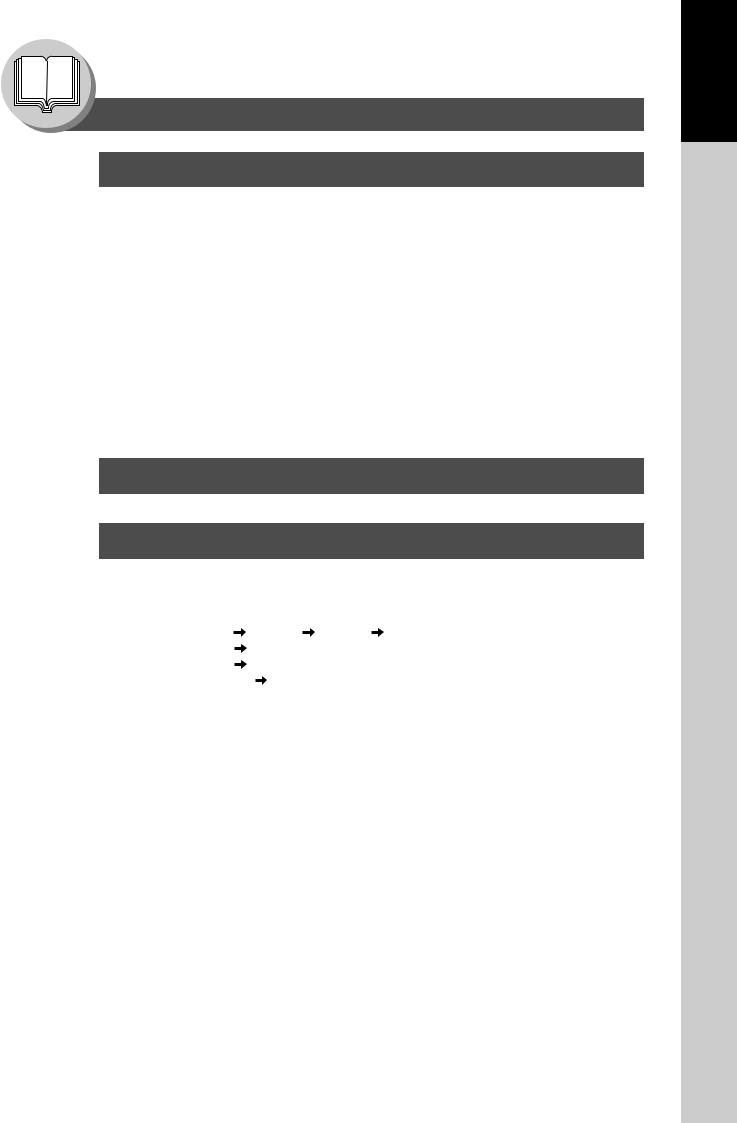
Getting To Know Your Machine
Table of Contents
Getting to Know Your Machine |
|
||
Useful Office Functions/Operating Instructions .......................................................................... |
2 |
||
Multi-Tasking Job Table .................................................................................................................. |
2 |
||
Operating Instructions Outline ...................................................................................................... |
3 |
||
Symbols/Icons ................................................................................................................................. |
|
|
4 |
Safety Information |
........................................................................................................................... |
7 |
|
Precautions.................................................................................................................................... |
|
|
11 |
Operation Chart ............................................................................................................................. |
|
|
14 |
|
■ ...................................................................................Quick Operation Chart |
14 |
|
|
.............................................................................................. |
● Adding Paper |
14 |
|
■ .............................................................................................Problem Solving |
15 |
|
|
..................................................................... |
● Toner Level Check Operation |
15 |
|
................................................................................................ |
● Memory Full |
15 |
|
.......................................... |
● Replacing Toner Bottle/Toner Waste Container |
16 |
|
............................................................................. |
● Removing Misfed Paper |
16 |
|
........................................................................ |
● User Error Codes (U Code) |
20 |
|
......................................................................... |
● Jam Error Codes (J Code) |
21 |
Before Starting |
|
||
Control Panel ................................................................................................................................. |
|
|
22 |
Making Copies |
|
||
Basic Copy |
■ ..........................................................Copying the Same Size Originals (1:1) |
24 |
|
|
■ ...............................................................................Position of the Original(s) |
24 |
|
|
■ ................................................Copying with Preset or Variable Zoom Ratios |
24 |
|
|
■ ........................................................................Using the ADF/i-ADF (Option) |
25 |
|
Creative Features ■ ........... |
1 2 Copy, 2 2 Copy, 2 1 Copy (DP - 8020E with optional i - ADF) |
26 |
|
|
■ |
2 2 Copy (DP - 8020E with optional ADF) |
|
|
.......................... |
2 1 Copy (DP - 8020E/8020P /8016P with optional ADF) |
28 |
|
■ ..................................................................Book 2 Copy (DP-8020E only) |
30 |
|
|
■ ..............................................................................................................N in 1 |
32 |
|
|
■ .................................................................................................. |
2 Page Copy |
34 |
|
■ ............................................................................................ |
Double Exposure |
36 |
|
■ ...................................................................................... |
Erase (Margin/Edge) |
38 |
|
■ .................................................................................................. |
Erase (Book) |
38 |
|
■ .................................................................. |
Effects (Centering/Image Repeat) |
40 |
|
■ ................................................................................................................. |
Sort |
42 |
Other Features |
■ .............................................. |
Skyshot Mode (Digital/Manual Skyshot Mode) |
44 |
|
■ ............................................................................. |
Job Build and SADF Mode |
46 |
|
■ ....................................................................................... |
Concurrent Copying |
46 |
|
■ ................................................................................................ |
Interrupt Mode |
48 |
|
■ ......................... |
Energy Saver (Power Saver Mode, Sleep/Shutdown Mode) |
48 |
|
■ ................................................................................................... |
Job Memory |
48 |
|
■ .......................................................................................... |
Completion Notice |
50 |
Your Machine
Getting To Know
5
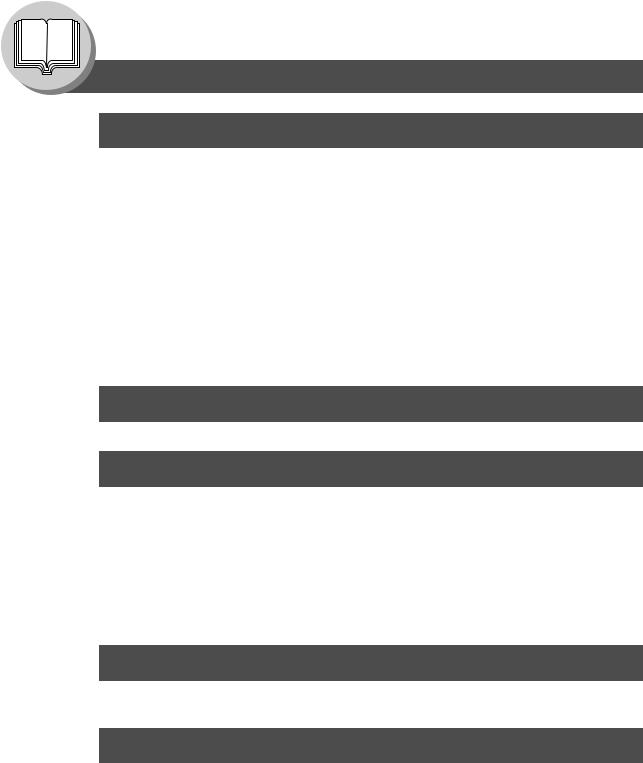
Getting To Know Your Machine |
|
Table of Contents |
|
Function |
|
■ Using Function Modes to Change the Initial Machine Modes ........................ |
52 |
■ Procedure ....................................................................................................... |
52 |
■ General Settings ............................................................................................ |
54 |
■ General Settings (For Key Operator) ............................................................. |
54 |
■ Copier Settings ............................................................................................... |
57 |
■ Copier Settings (For Key Operator) ............................................................... |
58 |
■ Printer Settings ............................................................................................... |
59 |
■ Printer Settings (For Key Operator) .............................................................. |
60 |
■ Scanner Settings (Scan Parameters) ............................................................. |
61 |
For Example................................................................................................................................... |
62 |
■ Changing the Paper Size (Paper Tray) .......................................................... |
62 |
■ Department Counter ....................................................................................... |
64 |
■ Network Settings ............................................................................................ |
66 |
Combined Function Table ............................................................................................................ |
68 |
Accessories |
|
Components .................................................................................................................................. |
69 |
Network Scanner |
|
Document Scanning ..................................................................................................................... |
70 |
■ Document Scanning ....................................................................................... |
70 |
Address Book ................................................................................................................................ |
72 |
■ Adding your PC’s IP Address ......................................................................... |
72 |
Function ......................................................................................................................................... |
74 |
■ Scan Parameters (Scanner Settings) ............................................................. |
74 |
■ Select Mode ................................................................................................... |
74 |
Direct Connection (with Crossover Cable) ................................................................................. |
76 |
■ Direct Connection (with Crossover Cable) ..................................................... |
76 |
Problem Solving |
|
Troubleshooting ............................................................................................................................ |
78 |
Replacing the Battery/Set the Date and Time ............................................................................. |
80 |
Appendix |
|
Specifications ................................................................................................................................ |
82 |
■ DP-8020E/8020P/8016P (For Copier) ........................................................... |
82 |
■ Network Scanner (DP-8020E/8020P Only) .................................................... |
83 |
■ ADF (DA-AS181) Optiion/i-ADF (DA-AR202) (DP-8020E Only) .................... |
83 |
■ 2nd/4th Paper Tray (DA-DS184), 3rd Paper Tray (DA-DS185) (Option) |
|
(3rd, and 4th Paper Tray for DP-8020E/8020P only) ..................................... |
83 |
Options and Supplies ................................................................................................................... |
84 |
■ Options ........................................................................................................... |
84 |
■ Supplies ......................................................................................................... |
84 |
6
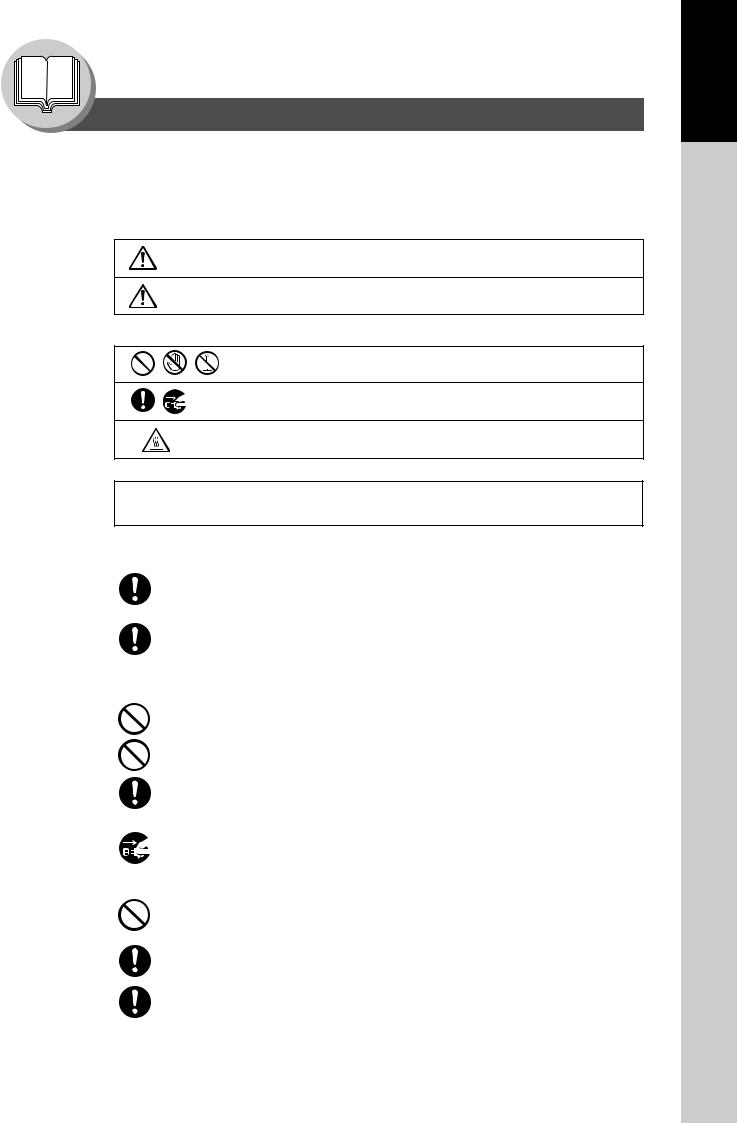
Getting To Know Your Machine
Safety Information
For Your Safety
To prevent severe injury and loss of life, read this section carefully before using the Panasonic DP-8020E/8020P/8016P to ensure proper, and safe operation of your machine.
■ This section explains the Warnings and Cautions used in this Operating Instructions manual.
WARNING Denotes a potential hazard that could result in serious injury or death.
CAUTION Denotes hazards that could result in minor injury or damage to the machine.
■ This section also explains the graphic symbols used in this Operating Instructions manual.
These symbols are used to alert operators to a specific operating procedure that must not be performed.
These symbols are used to alert operators to a specific operating procedure that must be emphasized in order to operate the machine safely.
This symbol is used to alert operators to a heated surface that may cause burns and requires close attention.
 WARNING
WARNING
Power and Ground Connection Cautions
Ensure that the plug connection is free of dust. In a damp environment, a contaminated connector can draw a significant amount of current that can generate heat, and eventually cause fire if left unattended over an extended period of time.
Always use the power cord provided with your machine. When an extension power cord is required, always use a properly rated cord.
● 120 V/12 A
If you use a cord with an unspecified current rating, the machine, or plug may emit smoke, or become hot to the touch.
Do not attempt to repair, pull, bend, chafe, or otherwise damage the power cord. Do not place a heavy object on the cord. A damaged cord can cause fire, or electric shocks.
Never touch a power cord with wet hands. Danger of electric shock exists.
If the power cord is damaged, or insulated wires are exposed, contact your authorized Panasonic dealer for a replacement. Using a damaged cord can cause fire, or electric shocks.
Stop operation immediately if your machine emits smoke, excessive heat, unusual noise or smell, or if water is spilt onto the machine. These conditions can cause fire. Immediately switch Off and unplug the machine, and contact your authorized Panasonic dealer.
Do not disconnect, or reconnect the machine while the power switch is in the On position. Disconnecting a live connector can cause arcing, consequently deforming the plug and cause fire.
When disconnecting the machine, grasp the plug instead of the cord. Pulling on a cord forcibly can damage it, and cause fire, or an electric shock.
When the machine is not used over an extended period of time, switch it Off and unplug it. If an unused machine is left connected to a power source for a long period, degraded insulation can cause electric shocks, current leakage or fire.
Your Machine
Getting To Know
7

Getting To Know Your Machine
Safety Information
Be sure to switch Off, and unplug the machine before accessing the interior of the machine for cleaning, maintenance or fault clearance. Access to a live machine’s interior can cause an electric shock.
Once a month, unplug the machine and check the power cord for the following. If you notice any unusual condition, contact your authorized Panasonic dealer.
●The power cord is plugged firmly into the receptacle.
●The plug is not excessively heated, rusted, or bent.
●The plug and receptacle are free of dust.
●The cord is not cracked or frayed.
Operating Safeguards
Do not touch areas where these caution labels are attached to, the surface may be very hot and may cause severe burns.
Do not place any liquid container such as a vase, or coffee cup on the machine. Spilt water can cause fire or shock hazard.
Do not place any metal parts such as staples or clips on the machine. If metal and flammable parts get into the machine, they can short-circuit internal components, and cause fire or electric shocks.
If debris (metal or liquid) gets into the machine, switch Off and unplug the machine immediately. Contact your authorized Panasonic dealer. Operating a debriscontaminated machine can cause fire or electric shock.
Never open or remove machine covers that are secured with screws unless specifically instructed in the “Operating Instructions”. A high voltage component can cause electric shocks.
Do not try to alter the machine configuration or modify any parts. An unauthorized modification can cause smoke or fire.
Consumable Safeguards
Never dispose of toner, toner bottles, or a toner waste container into an open flame.
Toner remaining in the cartridge/bottle can cause an explosion, burns and/or injuries.
Keep button batteries/stamp out of the reach of children. If a button battery/stamp is swallowed accidentally, get medical treatment immediately.
8

Your Machine
Getting To Know
 CAUTION
CAUTION
Installation and Relocation Cautions
Do not place the machine near heaters or volatile, flammable, or combustible materials such as curtains that may catch fire.
Do not place the machine in a hot, humid, dusty or poorly ventilated environment. Prolonged exposure to these adverse conditions can cause fire or electric shocks.
Place the machine on a level and sturdy surface that can withstand a weight of 95 lb (43.3 kg) (DP-8020E) / 93 lb (42.3 kg) (DP-8020P/8016P). If tilted, the machine may tip-over and cause injuries.
When relocating the machine, contact your authorized Panasonic dealer.
When moving the machine, be sure to unplug the power cord from the outlet. If the machine is moved with the power cord attached, it can cause damage to the cord which could result in fire or electric shock.
Operating Safeguards
Do not place a magnet near the safety switch of the machine. A magnet can activate the machine accidentally, resulting in injuries.
Do not use a highly flammable spray or solvent near the machine. It can cause fire.
When copying a thick original, do not use excessive force to press it against the platen glass. The glass may break and cause injuries.
Never touch a labelled area found on or near the heat roller. You can get burnt. If a sheet of paper is wrapped around the heat roller, do not try to remove it yourself to avoid injuries or burns. Switch Off the machine immediately, and contact your authorized Panasonic dealer.
Do not use conductive paper, e.x:. folding paper, carbonic paper and coated paper. When a misfed paper jam occurs, they can cause a short-circuit and fire.
Do not place any heavy objects on the machine. An off-balance machine can tip-over or the heavy object can fall, causing damage and/or injuries.
Keep the room ventilated when using the machine for an extended period of time to minimize the ozone density in the air.
When copying with the platen cover open, do not look directly at the exposure lamp. Direct eye exposure can cause eye fatigue or eye injury.
Pull out paper trays slowly to prevent injuries.
When removing misfed paper, make sure that no pieces of torn paper are left in the machine. A piece of paper remaining in the machine can cause fire. If a sheet of paper is wrapped around the heat roller, or when clearing a misfed paper that is difficult or impossible to see, do not try to remove it by yourself. Doing so can cause injuries or burns. Switch Off the machine immediately, and contact your authorized Panasonic dealer.
If accessing the inner components of the machine to clear misfed paper, etc., exercise care not to touch heated areas, or you may get burned.
Others
■ When clearing a paper jam or other fault, follow the appropriate procedure given in the Operating Instructions.
9
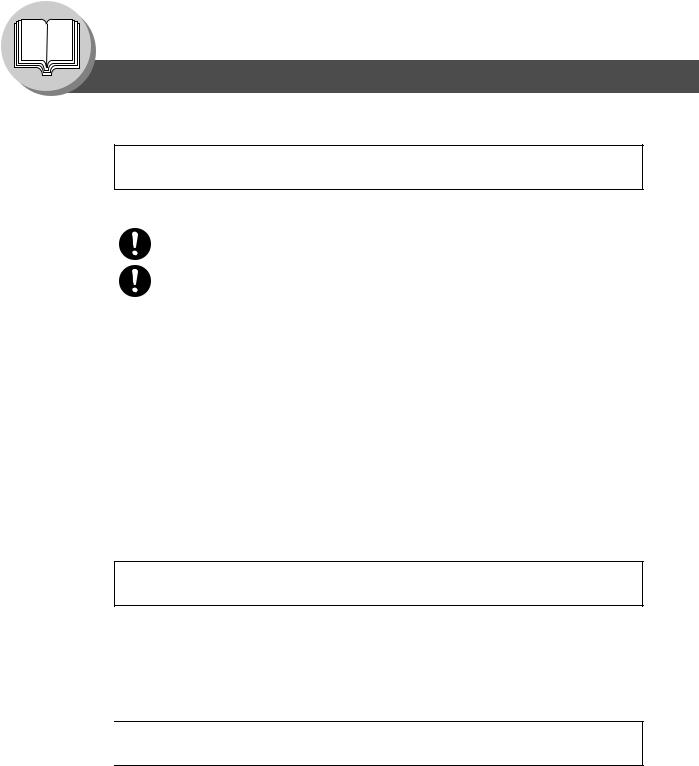
Getting To Know Your Machine
Safety Information
For Your Safety
 CAUTION
CAUTION
Consumable Safeguards
Be sure to use the specified type of batteries only.
Ensure that batteries are installed with correct polarity. Incorrectly installed batteries can burst or leak, resulting in spillage or injuries.
Others
■The machine has a built-in circuit for protection against lightning-induced surge current. If lightning strikes in your neighborhood, maintain ample distance from the machine, and do not touch the machine until the lightning has stopped.
■If you notice flickering or distorted images or noises on your audio-visual units, your machine may be causing radio interference. Switch it Off and if the interference disappears, the machine is the cause of the radio interference. Perform the following procedure until the interference is corrected.
●Move the machine and the TV and/or radio away from each other.
●Reposition or reorient the machine and the TV and/or radio.
●Unplug the machine, TV and/or radio, and replug them into outlets that operate on different circuits.
●Reorient the TV and/or radio antennas and cables until the interference stops. For an outdoor antenna, ask your local electrician for support.
●Use a coaxial cable antenna.
 CAUTION
CAUTION
Denotes hazards that could result in minor injury or damage to the machine.
●TO REDUCE THE RISK OF SHOCK OR FIRE, USE ONLY NO. 26 AWG OR LARGER TELEPHONE LINE CABLE.
●DISCONNECT ALL POWER TO THE MACHINE BEFORE COVER(S) ARE OPENED. CLOSE THE COVER(S) BEFORE THE MACHINE IS RE-ENERGIZED.

 IMPORTANT SAFETY INSTRUCTIONS
IMPORTANT SAFETY INSTRUCTIONS
When using your telephone equipment, basic safety precautions should always be followed to reduce the risk of fire, electric shock and injury to persons, including the following:
●DO NOT USE THIS PRODUCT NEAR WATER, FOR EXAMPLE, NEAR A BATH TUB, WASH BOWL, KITCHEN SINK OR LAUNDRY TUB, IN A WET BASEMENT OR NEAR A SWIMMING POOL.
●AVOID USING A TELEPHONE (OTHER THAN A CORDLESS TYPE) DURING AN ELECTRICAL STORM. THERE MAY BE A REMOTE RISK OF ELECTRIC SHOCK FROM LIGHTNING.
●DO NOT USE THE TELEPHONE TO REPORT A GAS LEAK IN THE VICINITY OF THE LEAK. SAVE THESE INSTRUCTIONS.
10
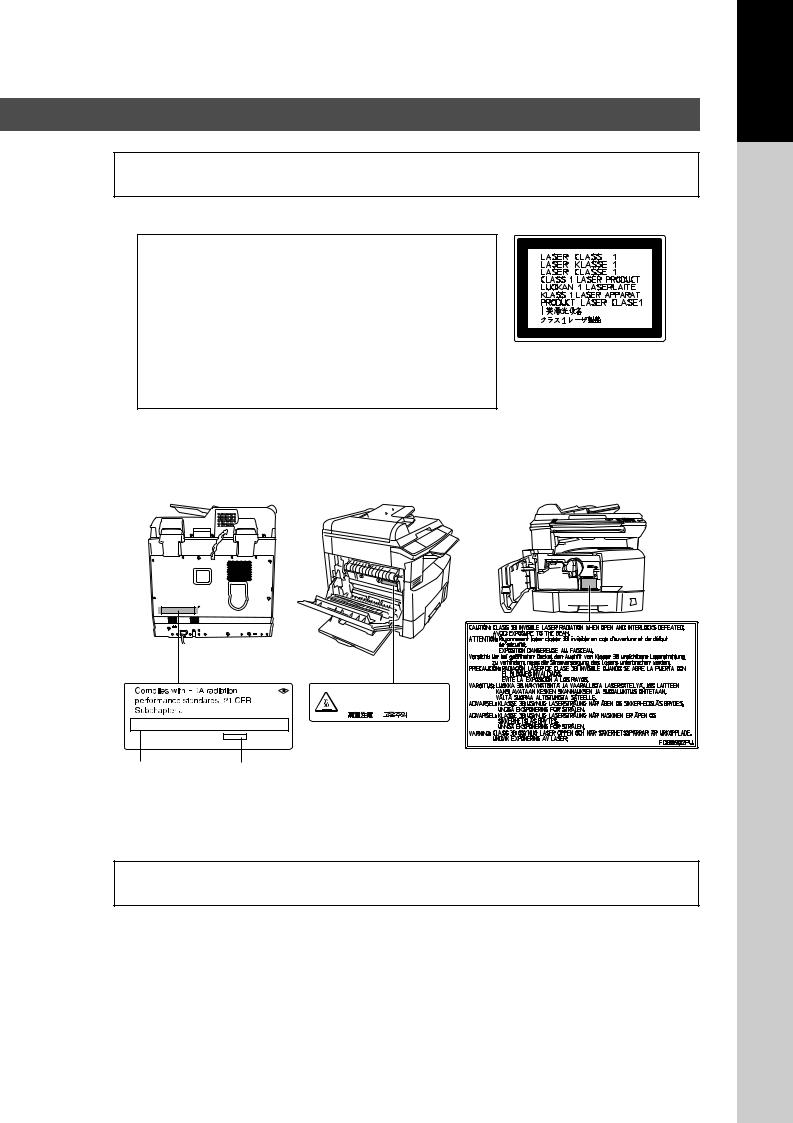
Precautions
 Precautions
Precautions
■ Laser Safety
LASER SAFETY
This unit employs a laser. Only qualified service personnel should attempt to service this device due to possible eye injury.
CAUTION:
USE OF CONTROLS, ADJUSTMENTS OR
PERFORMANCE PROCEDURES OTHER THAN THOSE
SPECIFIED HEREIN MAY RESULT IN HAZARDOUS
RADIATION EXPOSURE.
■ Caution Label
• ATTENTION:Hot Surface
• ATTENTION:Zone chauffée
• ACHTUNG :Heiße Oberfläche
• |
ATENCION :Superficie caliente |
|
• |
• |
FDA1992 |
Manufacturer’s Name Factory ID
and Address
 CAUTION
CAUTION
This product has a fluorescent lamp that contains a small amount of mercury. It also contains lead in some components.
Disposal of these materials may be regulated in your community due to environmental considerations.
For disposal or recycling information please contact your local authorities, or the Electronics Industries Alliance: <http://www.eiae.org>.
Your Machine
Getting To Know
11

Getting To Know Your Machine
Precautions
Installation
■The maximum power consumption is 1.3 kW.
A properly wired (grounded), dedicated, 12 A, 120 V AC outlet is required. Do not use an extension cord.
The power cord on this machine must be used to disconnect the main power.
Please ensure that the machine is installed near a wall outlet and is easily accessible.
Supplies
■Store the Toner and paper in cool areas with low humidity.
●Use high quality 16 - 24 lb (60 - 90 g/m2) (Sheet Bypass: 15 - 34 lb (55 - 133 g/m2)) paper.
●For optimum performance, it is recommended that only Panasonic Brand supplies are used in the machine.
●Certain types of transparency film may not be compatible and may damage your machine. Consult with an authorized Panasonic dealer for advice regarding non-standard paper types. (Panasonic has tested “3M PP2500” transparency film and found it to be compatible.)
●Panasonic recommends using high quality 16 - 24 lb (60 - 90 g/m2) paper, using an inferior paper may cause excessive paper curl, requiring you to empty out the Output Tray more often to avoid paper jams.
■Use of other than genuine Panasonic supplies can damage the machine. This may void the warranty of the machine and supplies. Be sure to use only genuine Panasonic Toner designed for the machine.
■The machine should not be installed in areas with the following conditions:
●Extremely high or low temperature and humidity.
The machine should be installed under the following ambient conditions: Temperature: 50-86 °F (10 - 30 °C)
Relative humidity: 30-80 %
●In areas with chemical fume concentration.
●With unstable or uneven conditions (floors, etc.).
●Direct exposure to sunlight or fluorescent light.
●In areas of high dust concentration.
●Directly in the air conditioning flow.
●In areas of poor ventilation.
●In areas with extreme vibration.
Illegal Copies
It is unlawful to make copies of certain documents.
Copying certain documents may be illegal in your country. Penalties of fines and/or imprisonment may be imposed on those found guilty. The following are examples of items that may be illegal to copy in your country.
●Currency
●Bank notes and checks
●Bank and government bonds and securities
●Passports and identification cards
●Copyright material or trademarks without the consent of the owner
●Postage stamps and other negotiable instruments
This list is not inclusive and no liability is assumed for either its completeness or accuracy. In case of doubt, contact your legal counsel.
Notice:
Install your machine near a supervised area to prevent illegal copies from being made.
Others
Panasonic is not responsible for data loss and any consequence caused by computer virus infection or external shocks.
12
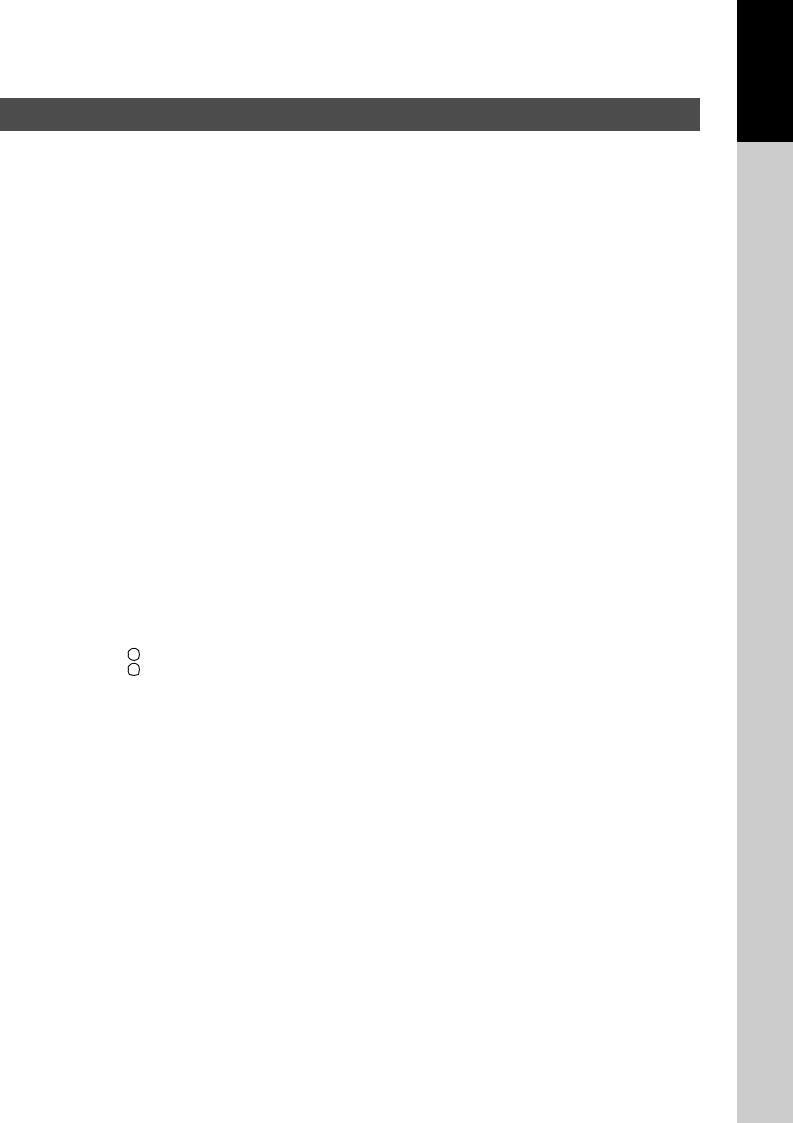
Your Machine
Getting To Know
Handling
■Do not turn the Power Switch Off, or open the Front Cover during copying/printing.
■Sleep/Shutdown Mode Notice
●The following functions will not work if the Sleep/Off Mode setting is set to the Shutdown mode. When using any of the following functions, we recommend that you leave the Sleep/Off Mode in the initial factory default setting (Sleep mode).
-Turn OFF the Power Switch on the Right Side of the machine.
-Printer Function (Local Parallel Port and Network Connections)
-Internet Fax/Email Function
-Facsimile Function (Option)
When the LAN cable is not connected and DHCP Default is "Yes"
■Key Operator Password
●The Initial Machine Modes can be checked or changed with the Function Modes, however, these modes require the Key Operator Password.
■User Authentication
The User Authentication works for this machine under the management of the Windows Server. As a result, users must be authenticated before they can use the functions of the machine (copying, faxing, scanning, and printing). The supported authentication protocol is NTLM v2.
Users
- Users login to this machine using their Windows account (user name and password).
System Administrator
- The system administrator can manage user account by using Windows Server.
- User authentication can be set independently for each function (copying, faxing, scanning, and printing).
■Dept. (Departmental) Code
When the Department Counter function is set up, the Dept. (Department) Code input screen is displayed on the LCD Display. A registered Department Code (1 to 8- digit) is required to gain access to each secured function, or the secured Copy/Fax/Scanner function(s) cannot be used. Please consult with the Key Operator regarding the Department Code(s) for the desired function.
Procedures :
1 Input a registered department code (1 to 8-digit). 2 Press the SET or START key.
■Maximum Copies Limitation
After setting the maximum allowed number of copies for each department, consult with your Key Operator when the total copy count reaches the designated limit and the “DEPT.MAXIMUM COPIES HAS BEEN REACHED” message appears on the LCD.
■Power Switch
If you are not going to use the copier for long periods of time, turn OFF the Power Switch on the Right Side of the machine.
If the Hard Disk Drive Unit (DA-HD18) is installed, to prevent a Scan Disk Function from being performed (similar to Windows OS when the power is abruptly interrupted), it is important to follow the step sequence below when turning OFF the Power Switch on the machine.
1. If the machine is in the “ENERGY SAVER (Shutdown Mode)” you may turn the Power Switch on the Right Side of the machine to the OFF position. If it is not in the “ENERGY SAVER (Shutdown Mode)”, continue to step 2 below.
2. Press “FUNCTION” and “ENERGY SAVER” keys simultaneously first. The Energy Saver Key will light. 3. Turn the Power Switch on the Right Side of the machine to the OFF position.
■Auto Reset Time
As the initial setting for Auto Reset Time is 1 minute, the selected operation mode goes back to default operation mode after 1 minute. If you wish to change the Auto Reset Time, consult with your Key Operator.
13

Getting To Know Your Machine
Operation Chart
■ Quick Operation Chart
From ADF/i-ADF (Option)
1 |
|
2 |
|
Face Up |
|
|
|
C |
|
B |
|
|
A |
|
|
|
Original Guides Tray |
If set to other |
||
|
|
Adjust to the |
(Max. 50 Letter |
||
or |
function mode |
||||
original's width |
size originals) |
||||
|
|
(DP-8020E/8020P |
|||
|
|
||||
|
|
Hold the guides by the center when |
|||
|
|
only) |
|||
|
|
adjusting the width |
|
|
|
|
|
Original Guides |
|
||
From
Platen
Adding Paper |
Turn the Power |
|
Switch to the |
|
ON position |
|
(ON) |
|
(OFF) |
INV |
INV |
|
LTR |
|
LGL |
|
LDR |
|
|
|
|
|
|
||||
INV |
INV-R |
|
LTR-R |
|
LGL |
|
LDR |
|
INV
INV |
|
LTR |
|
LGL |
LTR |
LTR |
|
LDR |
|
INV: Invoice, LTR: Letter
LGL: Legal, LDR: Ledger
Face Down
●If the original is not positioned properly, a portion of the original may not be copied.
●For originals smaller than Invoice size, position the original within the Invoice area and select Invoice.
● Adding Paper (Paper Tray)
The following steps are for Paper Tray-1, use the same procedures for other optional Paper Trays.
1 |
Paper Tray |
NOTE: |
|
To change the paper size, refer to page 62.
●Adding Paper (Sheet Bypass)
Copying on Special Paper, etc.
2 |
Max Level |
Indicator |
Load Paper: Face Up
Paper Weight: 16 - 24 lb (60 - 90 g/m2) Paper Capacity: 550 Sheets (20 lb (80 g/m2))
3 |
Paper Tray |
NOTE: |
|
Load the paper properly, and ensure that it does not exceed the Max. Level indicator.
1 |
PUSH |
Sheet Bypass |
4 |
Width Guides |
|
2 |
Until it stops |
Adjust the width guides.
Incorrect adjustment may cause the paper to wrinkle, misfed, or skew.
3 |
Face Down |
4 |
Until it stops |


 Upper Limit Guides
Upper Limit Guides
Load Paper
(Do not exceed limit guides)
Paper Weight: 15-34 lb (55 - 133 g/m2) Paper Capacity: 50 sheets/20 lb (80 g/m2) To add paper to the Sheet Bypass, remove the leftover paper from the tray, and align it with the additional paper, then load them together onto the tray.
14

Your Machine
Getting To Know
3 |
4 |
5 |
|
|
|
|
|
|
|
|
|
|
|
|
|
|
|
|
|
|
|
|
|
|
|
|
|
|
|
|
|
|
|
|
|
|
|
|
|
|
|
|
|
|
|
|
|
|
|
|
|
|
|
|
|
|
From |
|
|
Reduction/ |
|
|
|
|||||||
|
|
|
|
|
|
|
|
|||||||||
|
|
|
Platen only |
|
|
Enlargement |
|
|
|
|||||||
|
|
|
|
|
|
|
|
|
only |
|
|
|
||||
|
|
|
|
|
|
|
|
|
|
|
|
|
|
|
|
|
LTR ->LTR [LTR ] |
LTR ->INV [INV ] |
|
|
|
||||||||||||
ZOOM:100% COPIES:001 |
ZOOM: 65% COPIES:001 |
|
|
|
||||||||||||
|
|
|
||||||||||||||
Number of
Select desired settings |
Copies |
|||
(See pages 24-51) |
||||
(Max. 999) |
||||
|
|
|
||
|
|
|
|
|
Interrupt |
Erase |
2-Sided/Original |
Type of |
|
(See page 48) |
(See page 38) |
Copy |
Original |
|
Sort |
Effects |
(See pages 26-31) |
|
|
2-Sided Copy: |
Manual |
|||
(See page 42) |
(See page 40) |
|||
DP-8020E only |
Exposure |
|||
|
Double |
|||
2 Page Copy |
|
|
||
Exposure |
|
|
||
(See page 34) |
|
|
||
(See page 36) |
|
|
||
|
|
|
||
N in 1 |
|
(See page 25) |
|
|
(See page 32) |
|
Zoom Mode |
|
|
|
|
|
||
|
|
(See page 25) |
|
|
■ Problem Solving |
|
|
|
Adding Paper
Replacing Toner Bottle/Toner Waste Container
(See page 16)
Checking Toner |
(See below) |
Removing Misfed Paper
U## (User Error Code)
J## (Jam Error Code)
E## (Machine Error Code)
REPLACE DRUM UNIT
(See page 16) (See page 20) (See page 21)
(Call your Service provider) (Call your Service provider)
● Toner Level Check Operation
When "CHECKING TONER PLEASE WAIT" message appears, the machine is checking the toner level, and no operation through control panel is accepted.
● Memory Full
If the memory overflows while scanning originals, the message “MEMORY FULL CONTINUE? 1:YES 2:NO” will appear on the LCD. If this occurs, follow the instructions on the LCD.
If this occurs frequently, adding optional memory is recommended, consult with an authorized Panasonic dealer.
15
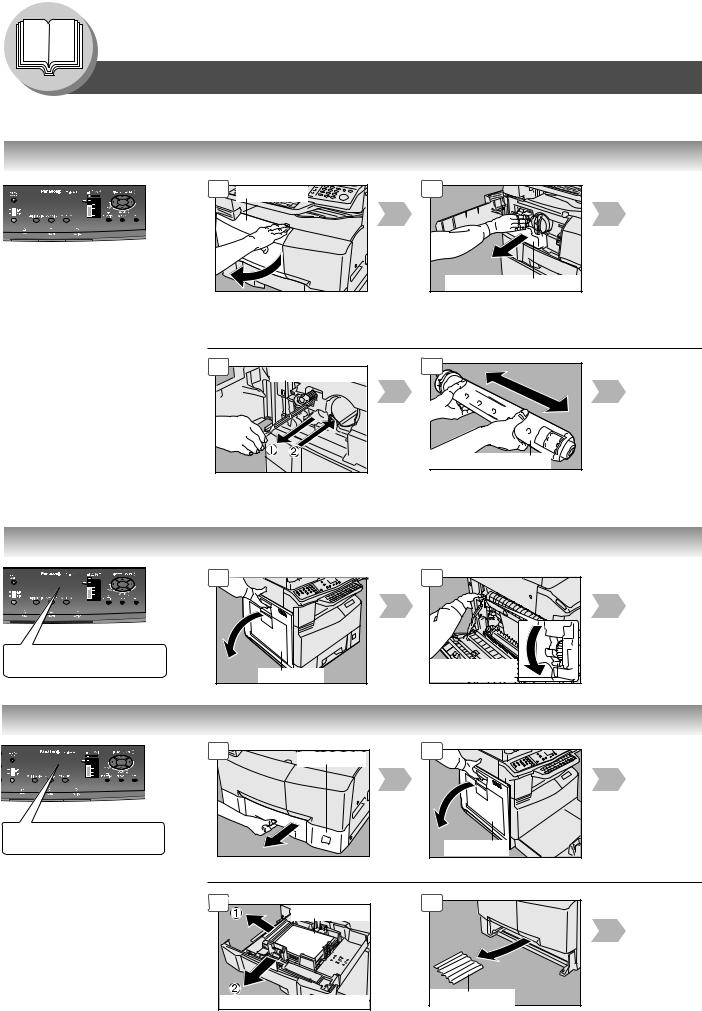
Getting To Know Your Machine
Operation Chart
■ Problem Solving
● Replacing Toner Bottle/Toner Waste Container |
|
||
|
1 |
Front Cover |
2 |
ATTENTION |
|
|
|
● For optimum copy quality |
|
|
Toner Waste Container |
use the recommended |
|
|
|
Panasonic Toner. Store |
|
|
|
Toner Bottle in a cool |
|
|
|
dark place. Do not unseal |
|
|
|
the Toner Bottle unless |
|
|
|
you are ready to use it. |
6 |
|
7 |
|
Corona Cleaner |
||
NOTE: |
|
|
|
|
|
|
|
Do not reuse the toner from the |
|
|
|
Toner Waste Container. |
|
|
|
|
|
|
Toner Bottle (New) |
Slide the Corona Cleaner in and out, 3 |
Shake it well |
or 4 times slowly, then return the Corona |
|
Cleaner Handle to the original position. |
|
● Removing Misfed Paper (Paper Exit Area) (J46)
1
(Ex.)
REMOVE MISFED PAPER
J46
Left Cover
2 |
Jam Removal |
Knob |
● Removing Misfed Paper (Paper Transport/Fusing Area) (J01, J30, J31, J33, J45, J48, J95)
|
1 |
Paper Tray |
2 |
|
|
|
|
||
(Ex.) |
|
|
|
|
REMOVE MISFED PAPER |
|
|
|
|
J48 |
|
|
Left Cover |
|
|
|
|
||
ATTENTION |
|
|
|
|
● Do not scratch or touch the |
5 |
Misfed Paper |
6 |
|
surface of the OPC Drum |
|
|
||
(Green) with bare hands. |
|
|
|
|
The OPC Drum is sensitive |
|
|
|
|
to light. To prevent optical |
|
|
|
|
exposure problems, do not |
|
|
|
|
expose the OPC Drum to |
|
|
Misfed Paper |
|
direct sunlight or bright light. |
Lift Upward and Pull Out |
|||
|
||||
16
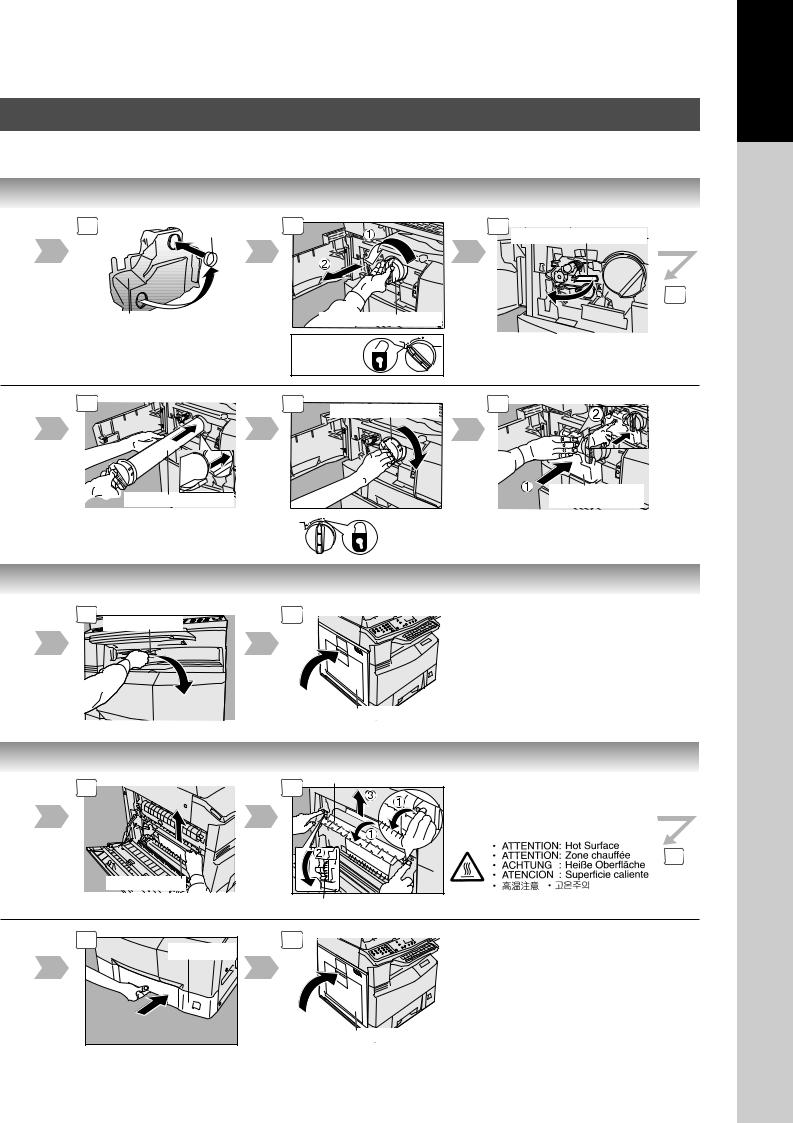
3 |
Cap |
|
Toner Waste Container
8
 Toner Bottle (New)
Toner Bottle (New)
3 Misfed Paper
4
Toner Bottle (Empty)
To
Release
9 |
Toner Bottle (New) |
|
To
Lock
4
Your Machine
Getting To Know
5
Corona Cleaner Handle
6
10
Toner Waste
Container (New)
Close the Front Cover.
Left Cover
3 |
Heat Roller Cover |
4 |
|
|
5 |
Misfed Paper |
|
|
Jam Removal Knob |
7 |
8 |
Paper Tray |
|
Lift Upward and |
Left Cover |
insert the Tray |
17
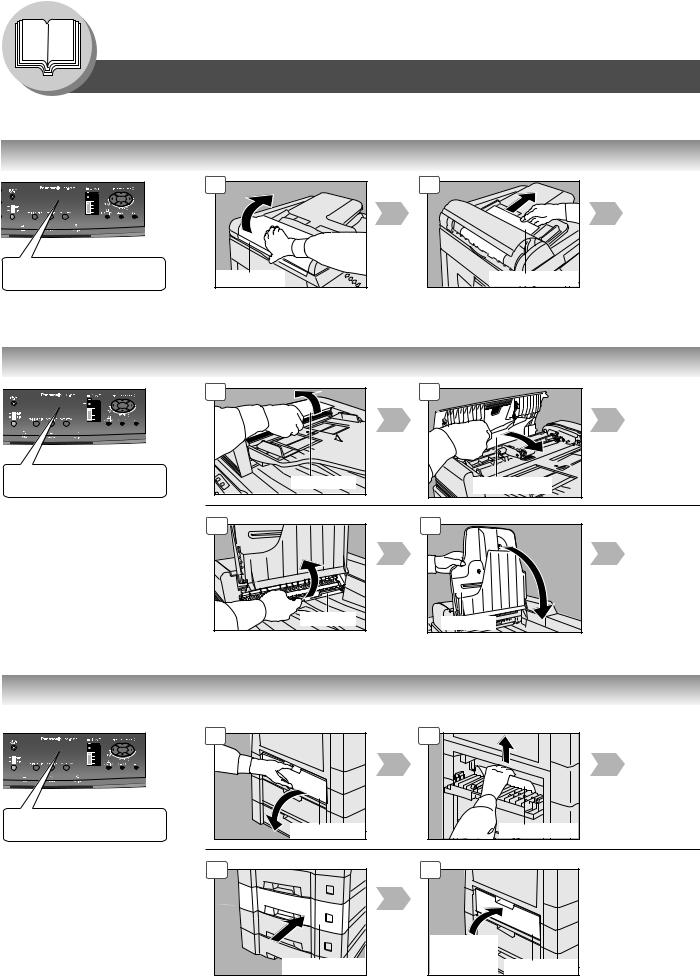
Getting To Know Your Machine
Operation Chart
■Problem Solving
●Removing Misfed Paper (ADF: Option for DP-8020E/8020P/8016P) (J70, J71, J79, J92, J93)
|
1 |
(Ex.) |
|
REMOVE MISFED PAPER |
ADF Cover |
J70 |
2 |
Misfed Paper |
● Removing Misfed Paper (i-ADF: Option for DP-8020E) (J70, J71, J72, J73, J76, J78, J79, J92, J93)
|
1 |
|
(Ex.) |
|
|
REMOVE MISFED PAPER |
ADF Cover |
|
J70 |
||
|
2 |
Misfed Paper |
6 |
Exit Unit |
7 |
ADF Tray |
●Removing Misfed Paper (2nd/3rd/4th Paper Tray: Option) (J02, J03, J04, J07, J08, J09, J12, J13, J14, J22, J23, J24)
|
1 |
2 |
|
(Ex.) |
|
|
|
REMOVE MISFED PAPER |
Feed Cover |
|
Misfed Paper |
J02 |
|
||
|
6 |
7 |
|
|
|
Lift Upward |
|
|
Paper Tray |
and insert |
|
|
the Cover |
Feed Cover |
18
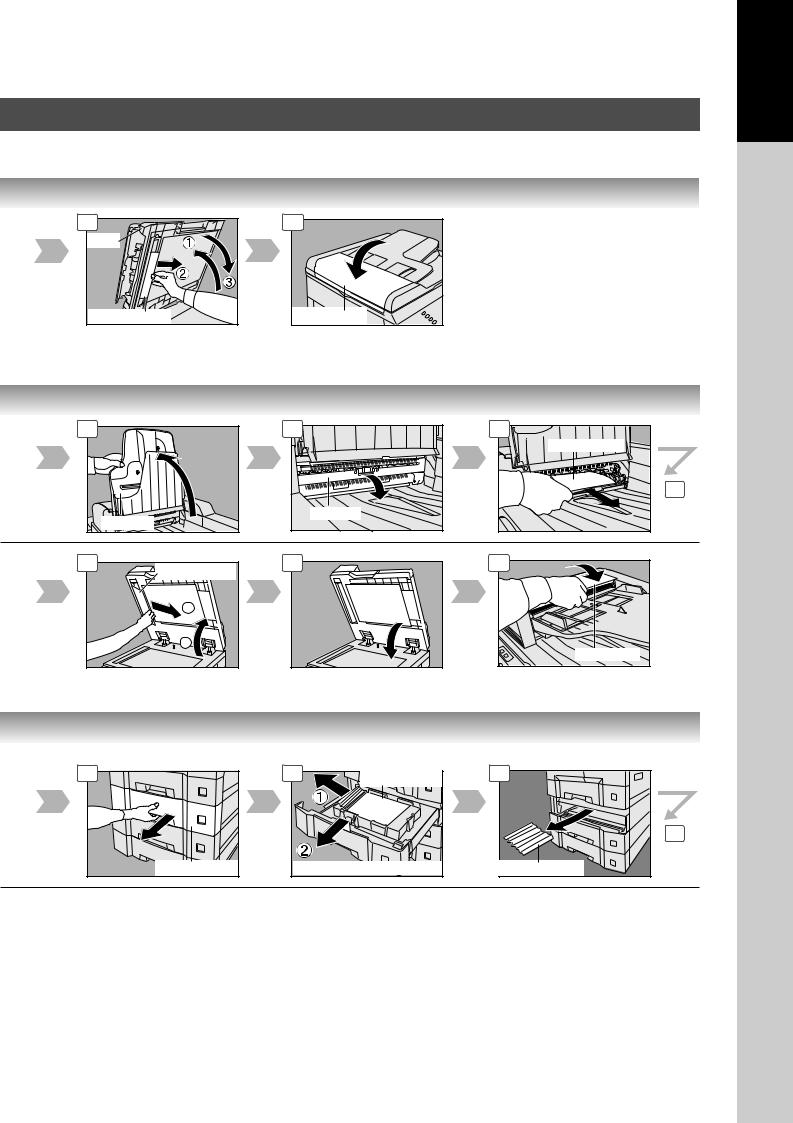
Your Machine
Getting To Know
3 |
4 |
ADF |
|
Misfed Paper |
ADF Cover |
3 |
|
4 |
5 |
|
|
|
Misfed Paper |
|
|
|
6 |
|
ADF Tray |
|
Exit Unit |
|
|
|
|
8 |
Misfed Paper |
9 |
10 |
|
|
|
|
|
2 |
|
|
|
1 |
|
ADF Cover |
|
|
|
3 |
4 |
Misfed Paper |
|
|
|
Paper Tray |
Lift Upward and Pull Out |
|
5 |
6 |
Misfed Paper |
19

Getting To Know Your Machine
Operation Chart
■Problem Solving
●Removing Misfed Paper (J19, J32, J82, J85, J87: ADU for DP-8020E only)
EX. REMOVE MISFED PAPER J82
1 |
Left Cover |
2 |
Misfed Paper |
● User Error Codes (U Code)
U20
U21
U90
U01
U13
U14
U15
U16
U25
U07
Code |
Check Points |
Code |
Check Points |
|
U01 |
Front and/or Left Cover is open. |
U20 |
ADF Cover is open. |
|
U07 |
Feed Cover is open. (See page 18) |
|
|
|
U13 |
Low Toner, or Out of Toner. |
U21 |
ADF/i-ADF was opened while scanning from |
|
U14 |
Toner Waste Container is full. |
|
|
ADF/i-ADF. |
U15 |
Toner Waste Container is incorrectly installed. |
U25 |
Toner hardened inside the Toner Bottle. Remove |
|
U16 |
Developer Unit is incorrectly installed. |
|
|
the Toner Bottle, and shake it well. |
|
Call your Service Provider. |
|
U90 |
Battery requires replacement. |
|
|
|
|
(See page 80) |
20

Your Machine
Getting To Know
3 |
Misfed Paper |
|
Jam Removal |
|
Knob |
4 |
Misfed Paper |
|
Note: • Do not pull Misfed Paper from the front, it may cause damage.
5 |
Left Cover |
● Jam Error Codes (J Code)
Code |
Check Points |
Code |
Check Points |
J00  Remove paper from the Sheet Bypass.
Remove paper from the Sheet Bypass.  Open, and close the Left Cover (as illustrated in Steps 1 and 5 above).
Open, and close the Left Cover (as illustrated in Steps 1 and 5 above).
J01 Pull the paper tray out, and remove the jammed paper from the standard paper tray (Tray-1) (See page 16)
J02, Pull the paper tray out, and remove the jammed J03, paper from the optional paper trays (Tray-2 to 4) J04 (See page 18)
J07, Remove misfed paper.
J08, (See page 18)
J09,
J12,
J13,
J14,
J22,
J23,
J24
*Cause with 2nd/3rd/4th Paper Tray.
J30, Remove misfed Paper.
J31, (See page 16)
J33, J95: Check the paper size in the paper tray.
J45, |
(See page 62) |
J46,
J48,
J95
J19, Removing misfed Paper.
J32, (See page 20)
J82,
J85,
J87
J70, Removing misfed Paper
J71, (See page 18)
J72,
J73,
J76,
J78,
J79,
J92,
J93
NOTE: ●The J## Code indicates the most probable Jam location. If the jam message reappears after the jam is cleared, paper is most likely jammed at other location(s). Check the Jam Error Codes Table above for other check points, and remove all misfed paper.
●Make sure that the Jam Error Code, and Misfed Indicator disappears after removing the misfed paper.
●The Jam Error Code, and Misfed Indicator will not disappear if the paper is still jammed in the machine. Check again, and remove all misfed paper.
21
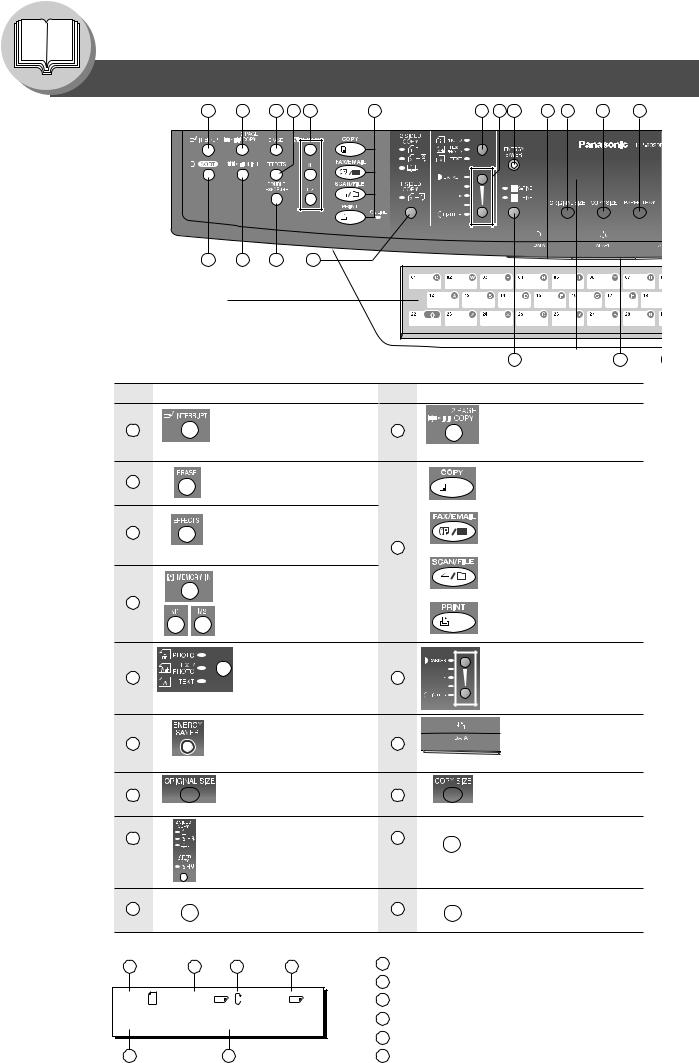
Before Starting
Control Panel
|
1 |
2 |
3 |
4 |
5 |
6 |
7 |
8 |
9 |
10 |
11 |
12 |
17 |
|
16 |
15 |
14 |
|
13 |
|
|
|
|
|
|
|
|
Keyboard (Option) |
|
|
|
|
|
|
|
|
|
|
|
|
|
Inputs characters for Station Name, |
|
|
|
|
|
|
|
|
|||||
Email Address, Parameter settings, |
|
|
|
|
|
|
|
|
|||||
Directory Search, etc. |
|
|
|
|
|
|
|
|
LCD |
|
|
||
(See pages 50) |
|
|
|
|
|
|
|
29 |
|
|
28 |
||
|
|
|
|
|
|
|
|
|
|
|
Display |
|
|
No. |
Icon |
|
Contents |
No. |
Icon |
|
|
Contents |
|
|
|||
|
|
INTERRUPT Key |
|
|
2 PAGE COPY Key |
|
|
||||||
1
3
4
5
7
9
11
13
15
Interrupts other copy job |
2 |
Selects 2 Page Copy mode. |
|
while making copies. |
(See page 34) |
||
|
(See page 48)
ERASE Key
Selects Edge, Book or Margin mode. (See page 39)
EFFECTS Key
Selects Image Repeat or Centering mode. 6 (See page 40)
MEMORY Keys
Selects Job Memory mode. (See pages 48, 49)
COPY Key
To use the unit as a photocopier.
FAX/EMAIL Key
Used to select the FAX/ EMAIL communication.
SCAN/FILE Key
To use the Scan/File function (See pages 70-75)
PRINT Key
To use the unit as a Printer.
|
Original Mode Select |
|
|
|
|
|
|
LIGHTER/DARKER Key/ |
|
|
|
|
|
|
|
||
|
Keys/Indicators |
8 |
|
|
|
|
|
Indicators |
|
Selects original mode. |
|
|
|
|
|
To adjust the Manual |
|
|
(See pages 25 and 70) |
|
|
|
|
|
|
Exposure. |
|
|
|
|
|
|
|
|
(See pages 25 and 70) |
|
|
|
|
|
|
|
|
|
|
Energy Saver Key |
|
|
|
|
|
|
PRINT DATA Icon / LED |
|
Saves power while the |
10 |
|
|
|
|
|
The LED Flashes/ light in |
|
machine is not in use. |
|
|
|
|
|
GREEN when receiving/ |
|
|
|
|
|
|
|
|
||
|
(See page 48) |
|
|
|
|
|
|
printing data. |
|
ORIGINAL SIZE Key |
|
|
|
|
|
|
COPY SIZE Key |
|
To select an original size. |
12 |
|
|
|
|
|
To select a copy size. |
|
DUPLEX Key |
|
|
|
|
|
|
DOUBLE EXPOSURE Key |
|
|
|
|
|
||||
|
Selects a 2-Sided or 1-Sided |
14 |
|
|
|
|
|
Selects Double Exposure |
|
copy. (See pages 27-31) |
|
|
|
|
|
|
mode. (See page 37) |
|
|
|
|
|
||||
|
2-Sided Copy: DP-8020E |
|
|
|
|
|
|
|
|
only |
|
|
|
|
|
|
|
|
N in 1 Key |
16 |
|
|
|
|
|
SORT Key |
|
|
|
|
|
||||
|
Selects N in 1 copy mode. |
|
|
|
|
|
Selects Electric Sort mode. |
|
|
(See page 33) |
|
|
|
|
|
|
(See page 42) |
|
|
|
|
|
|
|
LCD Display (Copy Function) |
|
a Original Size |
||
|
a |
b |
c |
d |
|
|
LTR |
->LTR |
[LTR |
] |
b Copy Size |
|
c Rotating Paper Size |
||||
22 |
ZOOM:100% COPIES:001 |
d Paper Size in Paper Tray |
|||
|
|
|
|
e Zoom Ratio |
|
e |
|
f |
|
f Number of Copies |
|
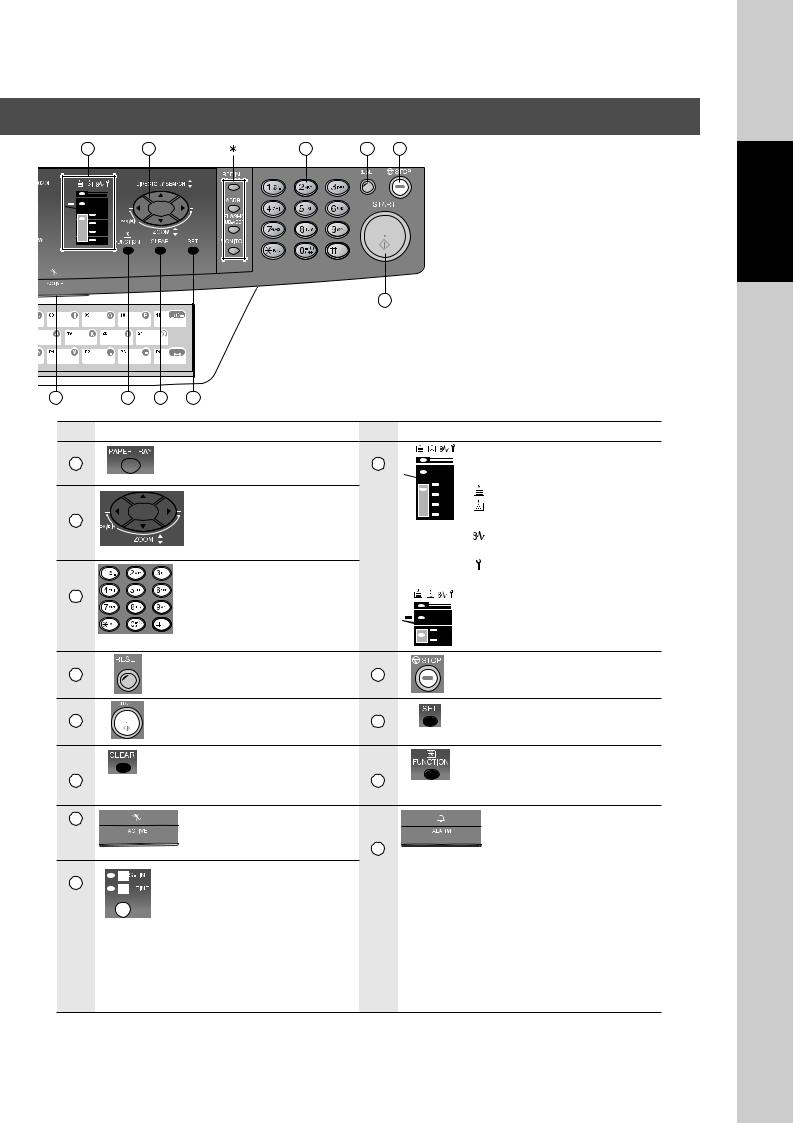
18 |
19 |
20 |
21 |
22 |
|
|
|
|
|
Used for Fax, Internet Fax, and |
|
|
|
|
|
|
|
Email Functions. |
|
|
|
|
|
|
(except for the ABBR Key, see |
|
|
|
|
|
|
page 50.) |
|
|
|
|
23 |
|
|
27 |
26 |
25 |
24 |
|
|
|
No. |
Icon |
|
Contents |
No. |
Icon |
Contents |
|
|
|
PAPER TRAY Key |
|
|
Warning Indications |
17 |
Selects the paper tray. |
18 |
When unit is used as a |
|
|
|
photocopier. |
|
Cursor Key |
|
: Add Paper (See page 14) |
19 |
To select the zoom |
|
: Replace Toner Bottle |
ratio, etc. |
|
(See page 16) |
|
|
|
|
: Remove misfed paper |
|
|
|
(See pages 16-21) |
|
Keypad |
|
: Call Service |
|
|
(For DP-8016P) |
|
|
Sets copy quantities, etc. |
|
|
20 |
|
|
|
|
|
|
|
21 |
RESET Key |
22 |
STOP Key |
Resets all features to the initial |
Stops the jobs. |
||
|
power-on state of the active function. |
|
(Copy, Scan, etc.) |
|
START Key |
|
SET Key |
23 |
Starts the jobs. |
24 |
Sets the parameter(s) of Function |
|
(Copy, Scan, etc.) |
|
settings. |
|
CLEAR Key |
|
FUNCTION Key |
25 |
Clears the copy quantities, etc. |
26 |
Used for changing the paper size, |
|
initial function values (default |
||
|
|
|
values) and key operator settings. |
27 |
ACTIVE LED (GREEN) |
|
ALARM LED (RED) |
Flashes when machine is in |
|
Lights/Flashes when trouble |
|
|
|
||
|
operation. |
28 |
occurs. |
|
|
Lights: |
|
|
Sets scanning resolution. |
|
|
29 |
|
When the machine stops due to the following |
|
(See page 70) |
|
condition(s): |
● No paper in the selected tray or toner has run out.
● Paper has misfed, etc.
Flashes:
When the machine alerts of the following condition(s):
● No paper in the Tray. (Tray not selected) ● Toner is getting low, etc.
NOTE:
To adjust the brightness of the LCD display, press and while holding down the CLEAR Key, keep pressing the ORIGINAL SIZE or COPY SIZE Key until the desired brightness is achieved.
ORIGINAL SIZE : Dimmer
COPY SIZE : Brighter |
23 |
|
Before Starting
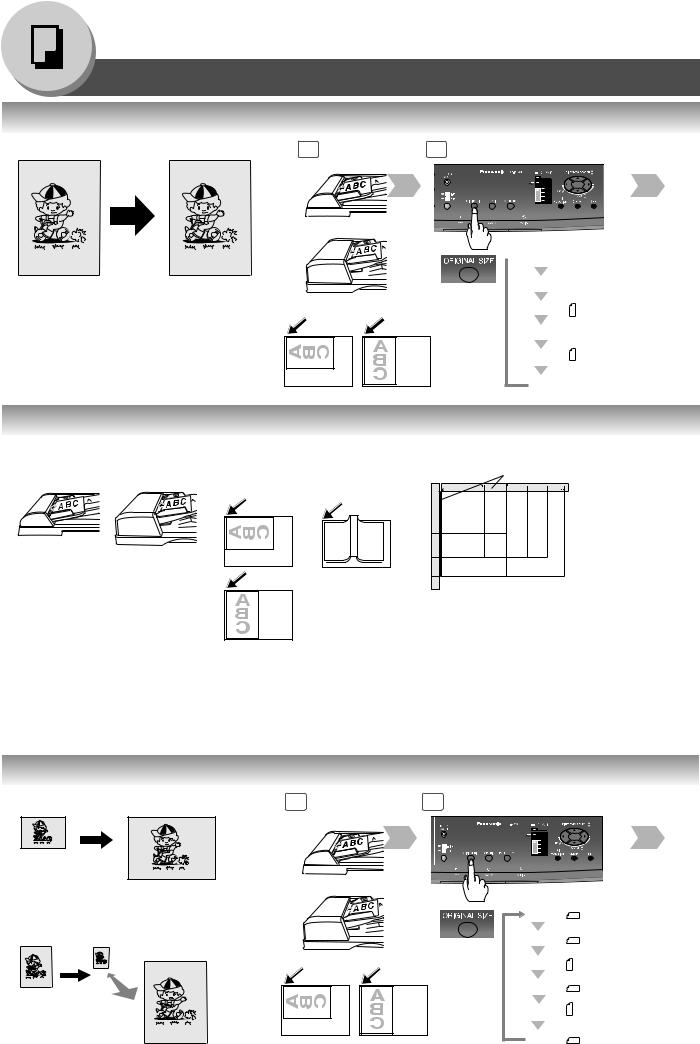
Making Copies
Basic Copy
■ Copying the Same Size Originals (1:1)
Copy size is automatically selected. |
1 |
2 |
|
For ADF |
|
For i-ADF
From Platen only
100%
 LDR
LDR  : Ledger
: Ledger
LGL  : Legal
: Legal
or |
LTR |
: Letter |
LTR  : Letter-R
: Letter-R
INV : Invoice
INV  : Invoice-R
: Invoice-R
■ Position of the Original(s)
For ADF/i-ADF |
For Platen |
|
Original Guides |
|
||||
(Face Up) |
(Face Down) |
|
INV |
INV |
LTR |
LGL |
LDR |
|
|
|
|
INV |
INV-R |
LTR-R |
LGL |
LDR |
|
|
|
INV |
|
|
|
|
|
|
|
|
INV |
|
|
|
|
|
|
|
|
LTR |
|
|
|
|
|
|
●Feeds originals automatically |
|
LGL |
|
LTR |
|
|
|
|
|
LTR |
|
|
|
|
|||
Up to 50 Letter/Invoice size |
|
LDR |
|
|
|
|
|
|
(20 lb (80 g/m2)) |
●When copying |
|
|
|
|
|
|
|
(Up to 30 Legal/Ledger size) |
INV: Invoice, LTR: Letter |
|||||||
a thick Booklet, |
||||||||
|
LGL: Legal, LDR: Ledger |
|||||||
|
do not close |
|||||||
ADF for DP-8020E/8020P/ |
|
|
|
|
|
|
||
the ADF/i-ADF. |
|
|
|
|
|
|
||
8016P |
|
|
|
|
|
|
|
|
i-ADF for DP-8020E only |
|
|
|
|
|
|
|
|
■ Copying with Preset or Variable Zoom Ratios
Preset Ratios (ex: Enlargement) |
1 |
2 |
|
|
For ADF |
|
|
Invoice |
|
|
|
Letter |
For i-ADF |
From Platen only |
|
Variable Zoom Ratios |
|
|
|
|
LDR |
: Ledger |
|
Copies with variable zoom ratios from 50 % to |
|
||
|
|
|
|
200 % in 1 % increments. |
|
LGL |
: Legal |
50% |
|
|
|
200% |
or |
LTR |
: Letter |
|
|||
|
|
LTR |
: Letter-R |
24 |
|
INV |
: Invoice |
|
INV |
: Invoice-R |
|
|
|
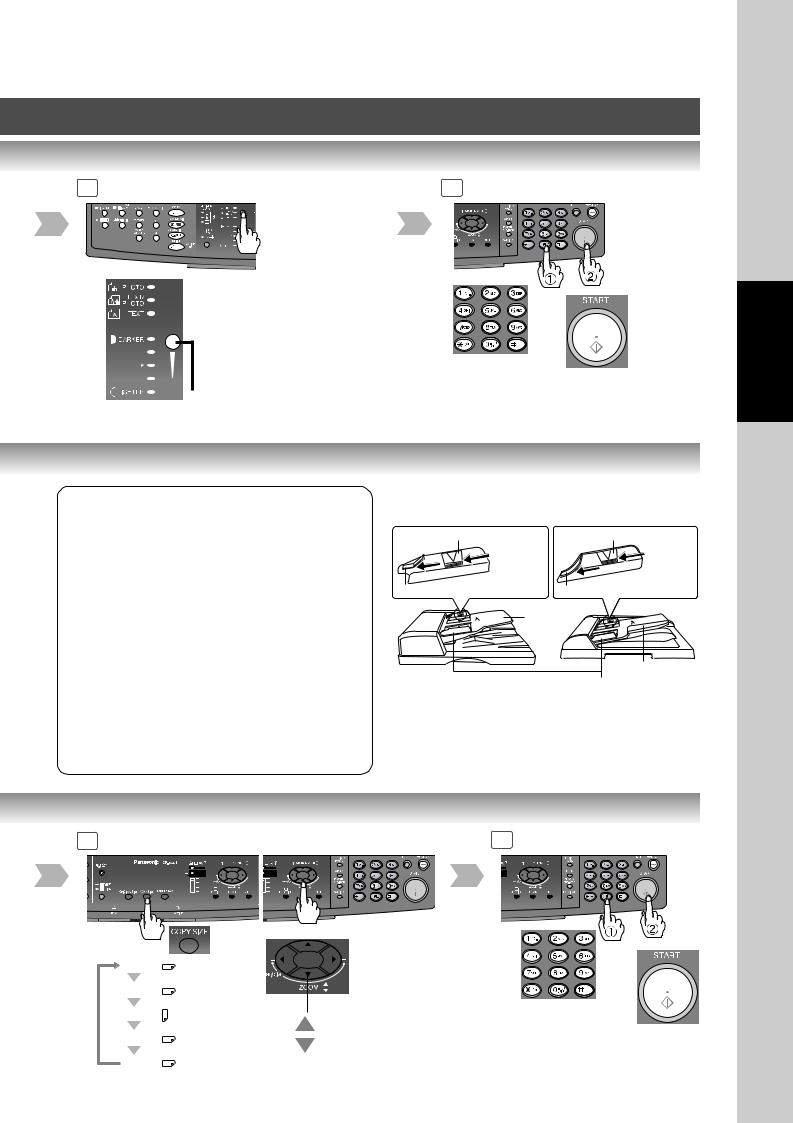
3 |
4 |
 Select type of Original(s)
Select type of Original(s)
PHOTO |
: Mainly Photo |
TEXT/PHOTO: Text and Photo |
|
|
combined |
TEXT |
: Mainly Text |
 Adjust the Contrast
Adjust the Contrast
Press DARKER or LIGHTER
Key (5 levels)
■ Using the ADF/i-ADF (Option)
Originals that cannot be used
●Post Cards, Drawing Papers, Labelling Papers, Heavyweight Papers, Thin Art Papers, Film
Thermal Papers
Inappropriate Originals
●Paper with a smooth surface such as glossy and coated papers
●Transparencies
●Originals with a Lead Edge that is ripped, creased, folded, punched, or glued.
●Mixed width size Originals (except a combination of Ledger and Letter)
●Paste-ups
●Pressure sensitive or carbon backed papers
●Paper with excessive curl
●Stapled originals
●Freshly printed copies from a laser printer
●Originals with fresh White-Out (Liquid paper correction fluid)
Number of Copies (Max. 999)
Set the originals up to the Upper Limit Indicator
(A)
Upper Limit Indicator (A) |
Upper Limit Indicator (A) |
|
B |
A |
A |
|
B |
|
|
|
|
Upper Guide (B) |
Upper Guide (B) |
|
i-ADF |
ADF |
ADF |
|
|
|
Tray
ADF Tray
Original Guides
Adjust to the original's width
ADF for DP-8020E/8020P/8016P i-ADF for DP-8020E only
3 |
For Preset Ratios |
|
For Variable Zoom Ratios |
4 |
|||||
|
|
|
|
|
|
|
|
|
|
|
|
|
|
|
|
|
|
|
|
|
|
|
|
|
|
|
|
|
|
|
|
|
|
|
|
|
|
|
|
LDR |
: Ledger |
|
|
|
LGL |
: Legal |
|
|
|
LTR |
: Letter |
|
Number of |
|
Up to 200% in 1% |
Copies |
|||
|
|
|||
LTR |
: Letter-R |
Down to 50% in 1% |
(Max. 999) |
|
|
|
|
||
INV |
: Invoice-R |
|
|
Making Copies
25

Making Copies
Creative Features
■ 1  2 Copy, 2
2 Copy, 2  2 Copy, 2
2 Copy, 2  1 Copy (DP-8020E with optional i-ADF)
1 Copy (DP-8020E with optional i-ADF)
1 |
|
2 Copy 1-Sided |
|
2-Sided Copy 1 For i-ADF |
2 |
|
|
|
|
|
|
|
|
|
|
||||
|
|
|
|
|
|
|
|
|
|
|
|
|
|
|
|
|
|
|
|
|
|
|
|
|
|
|
|
|
|
|
|
|
|
|
|
|
|
|
|
2 |
2 Copy |
2-Sided |
2-Sided Copy |
or |
From Platen only for |
||
|
|||||||
|
1 |
2 Copy |
|
||||
|
|
|
|
|
|
||
|
|
|
|
|
|
LDR |
: Ledger |
|
|
|
|
|
|
LGL |
: Legal |
|
|
|
|
(1 2 Copy only) |
|
LTR |
: Letter |
2 |
1 Copy |
2-Sided |
1-Sided Copy |
|
|
LTR |
: Letter-R |
|
|
INV |
: Invoice |
||||
|
|
|
|
|
|
||
|
|
|
|
|
|
INV |
: Invoice-R |
Steps 6 to 9 for 1  2 Copy from Platen:
2 Copy from Platen:
6 |
7 Next Original |
ANOTHER ORIGINAL? 1:YES 2:NO


 1: YES
1: YES
Go to next step.
NOTE: If “2: NO” is selected, the machine will start copying only one side of the original(s).
26

3
1-Sided Original to 2-Sided Copy 2-Sided Original to 2-Sided Copy
2-Sided Original to 1-Sided Copy
4 |
5 |
|
6 ~ 9 |
|
|
From |
|
Bind Position |
Platen |
|
only. |
||
(Select within 10 sec.) |
||
|
||
(For 1 2 Copy, 2 1 Copy) |
|
|
Long Edge |
Number of |
|
|
Copies |
|
|
(Max. 999) |
|
Short Edge |
|
8 |
9 |
The following steps, illustrate how to make multiple copies when the Sort Mode is selected. (See page 42)
ANOTHER ORIGINAL? 1:YES 2:NO
|
1: YES |
|
Continues to copy another |
|
|
||
|
|
|
original, repeat steps 1 |
|
|
|
and 5- 2 to step 8. |
|
2: NO |
|
Starts making copies. |
|
|
||
|
|
|
|
10
Exits this mode.
Making Copies
27
