Konica Minolta KIP 9000 User Manual

KIP 9000 User Guide
Version A0
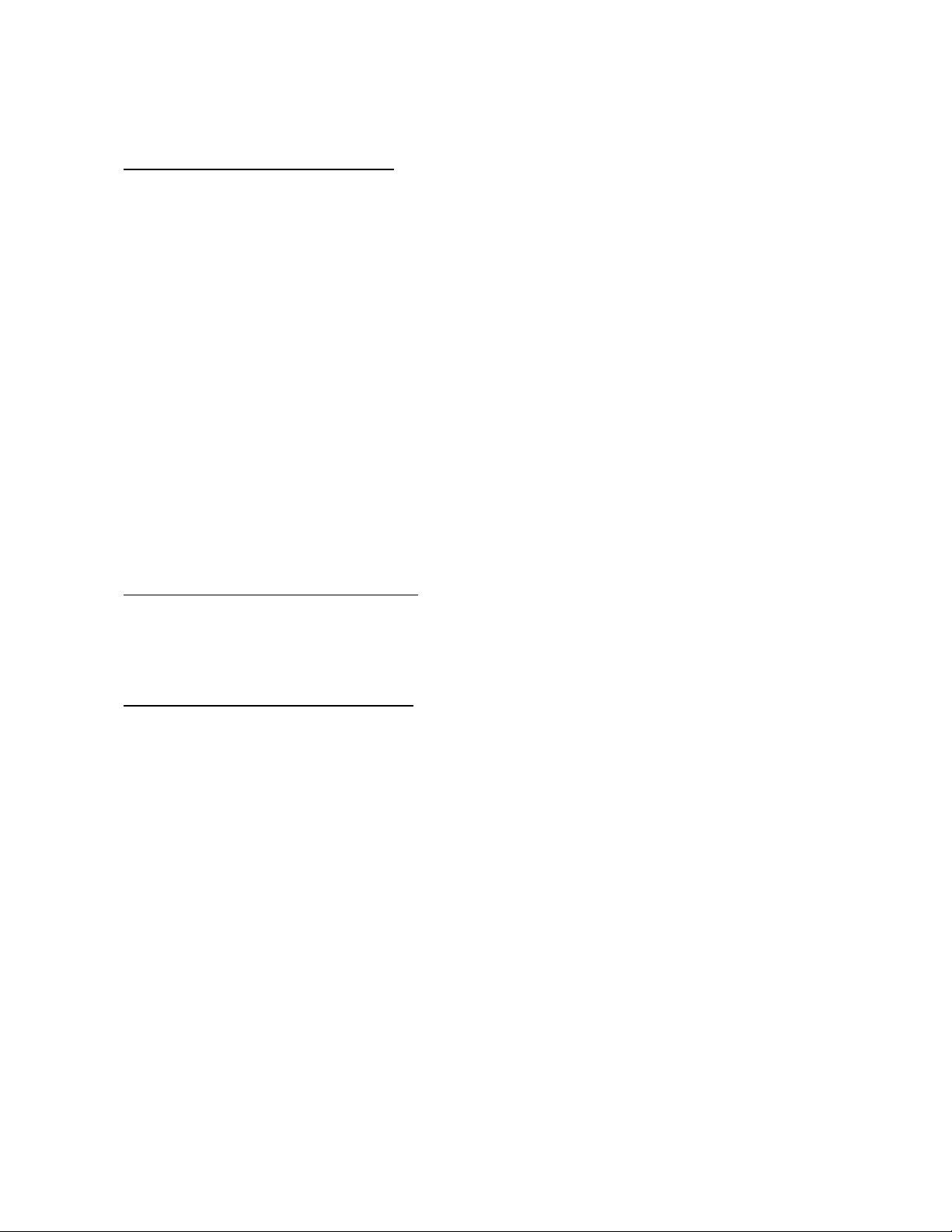
Thank you for purchasing the KIP 9000.
This USER’S MANUAL contains functional and operational explanations for the KIP 9000. Please
read this USER’S MANUAL carefully before using the Printer. Please keep this USER’S MANUAL
for future reference.
When this machine is installed in USA
FCC ID : VP8-K115
This equipment satisfies the requirements in Part 15 of FCC Rules for a Classic A computing
device.
Operation is subject to the following two conditions:
(1) This device may not cause harmful interference.
(2) This device must accept any interference received, including interference that may cause
undesired operation.
In order to comply with FCC radio-frequency radiation exposure guidelines for an uncontrolled
exposure, this device and its antenna must not be co-located or operating in conjunction with any
other antenna or transmitter.
FCC 15.105(a)
NOTE: This equipment has been tested and found to comply with the limits for a Class A digital
device, pursuant to part 15 of the FCC Rules. These limits are designed to provide reasonable
protection against harmful interference when the equipment is operated in a commercial
environment. This equipment generates, uses, and can radiate radio frequency energy and, if not
installed and used in accordance with the instruction manual, may cause harmful interference to
radio communications. Operation of this equipment in a residential area is likely to cause harmful
interference in which case the user will be required to correct the interference at his own expense.
FCC 15.21
Changes or modifications not expressly approved by the party responsible for compliance could
void the user’s authority to operate the equipment.
When this machine is installed in Canada
IC Company No. & UPN No. : 7391A-K115
Operation is subject to the following two conditions: (1) this device may not cause interference, and
(2) this device must accept any interference, including interference that may cause undesired
operation of the device.
When this machine is installed in Europe
This equipment satisfies the requirements in Pub.22 of CISPR Rules for a Classic B computing
device. Operation of this equipment in a residential area may cause unacceptable interference to
radio and TV reception requiring the operator to take whatever steps are necessary to correct the
interference.
Do not install this machine around electronic equipment or precision instruments. Other
devices may be effected by electrical noise during operation.
If Machine is installed near other electronic equipment, such as a TV or a radio, interference
to said equipment, such as noise or flickering, may occur. Use a separate power line and
install the PRINTER as far as possible from said equipment.
(1)
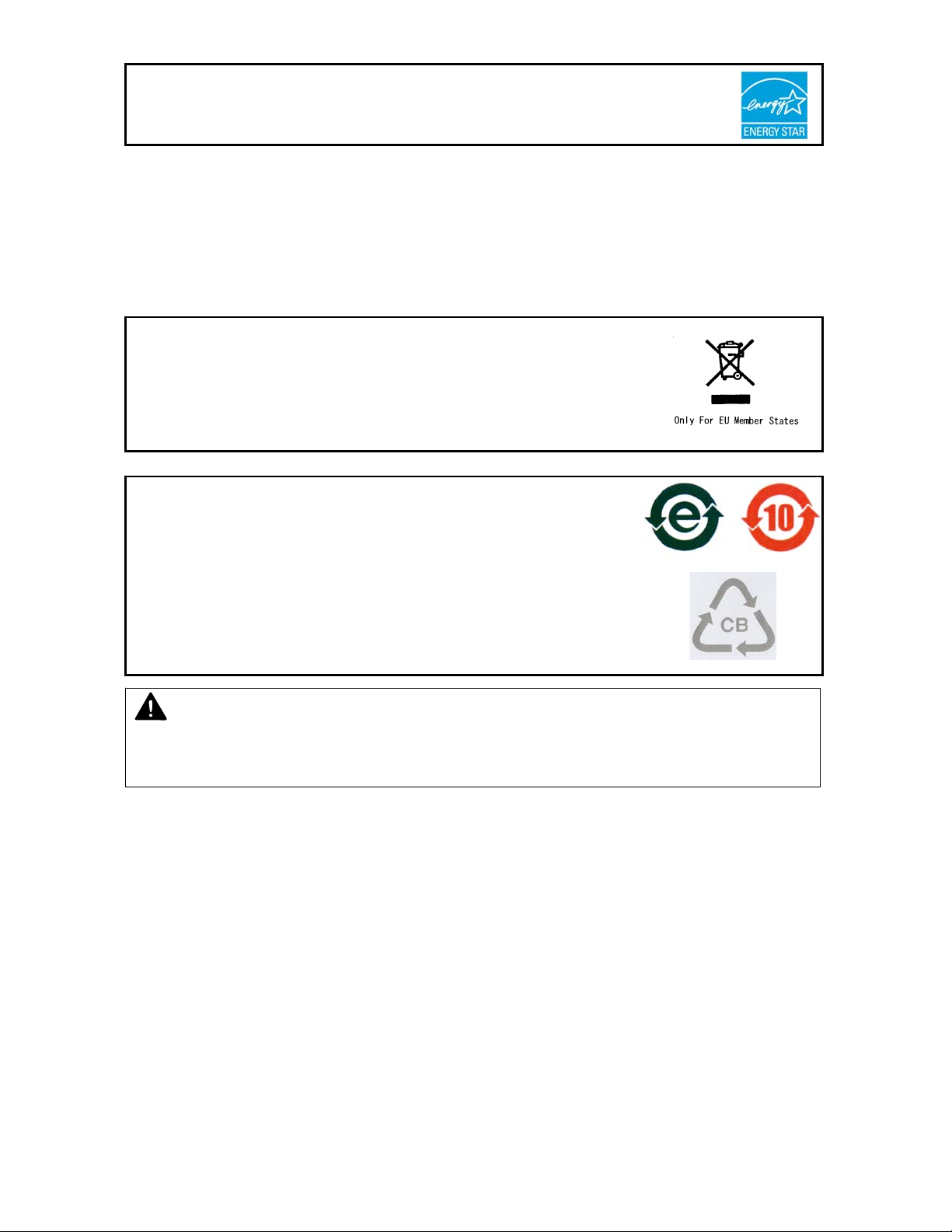
As an ENERGY STAR ® Partner, Katsuragawa Electric Co., Ltd. has determined
that this product meets the
The International
promotes energy saving through the penetration of energy efficient computers and other office
equipment. The program backs the development and dissemination of products with functions that
effectively reduce energy consumption. It is an open system in which business proprietors can
participate voluntarily. The targeted products are office equipment such as computers, monitors,
printers, facsimiles, copiers, scanners, and multifunction devices. Their standards and logos are
uniform among participating nations.
The symbol shown indicates that this product conforms to Directive
2002/96/EC of the European Parliament and the council of 27 January
2003 on waste electrical and electronic equipment (WEEE) and does not
apply to countries outside of EU.
The symbol shown indicates that this product conforms to
SJ/T11364-2006 of People’s Republic of China Electronic
Industry Standard and does not apply to countries outside of
People’s Republic of China.
The symbol shown indicates that this product conforms to GB
18455-2001 11364-2006 of National Standard of the People’s
Republic of China and does not apply to countries outside of
People’s Republic of China.
NOTE
KIP 9000 will not function if no optional device is connected.
Please ask the Service Personnel for the optional device.
ENERGY STAR ® Office Equipment Program is an international program that
ENERGY STAR ® guidelines for energy efficiency.
(2)
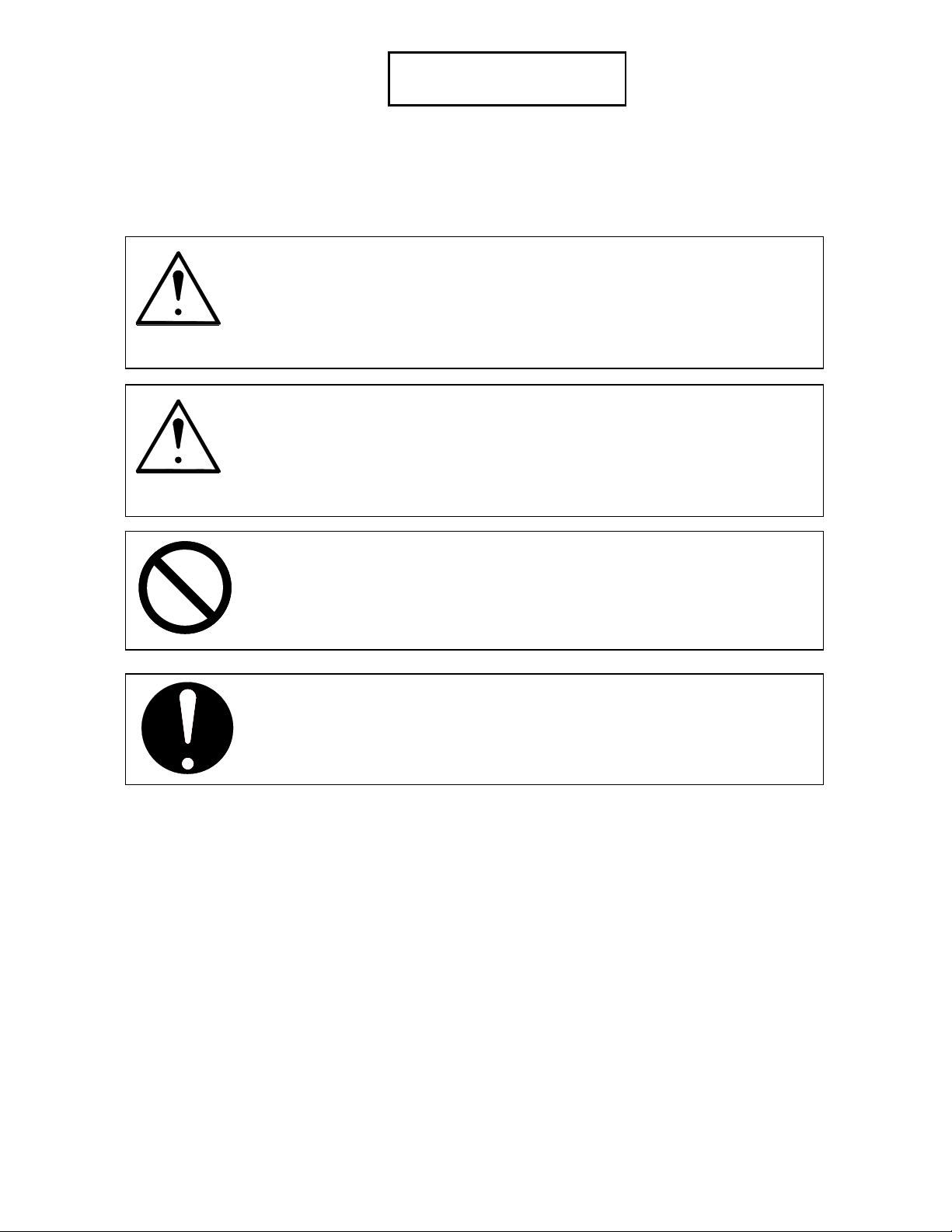
The following warnings are very important in order to safely use this product.
These notes are very important in preventing danger to the operator or operation of the printer.
The following symbols are found throughout the USER’S Manual and have the following meaning:
WARNING
This WARNING mark means that there is a possibility of death or serious
injury if you ignore or do not follow the said instruction.
CAUTION
This CAUTION mark means that there is a possibility of injury or physical
damage if you ignore or do not follow the said instruction.
When marked with this symbol, “DO NOT ATTEMPT”
When marked with this symbol, “pay close attention to”
Safety Warning
(3)
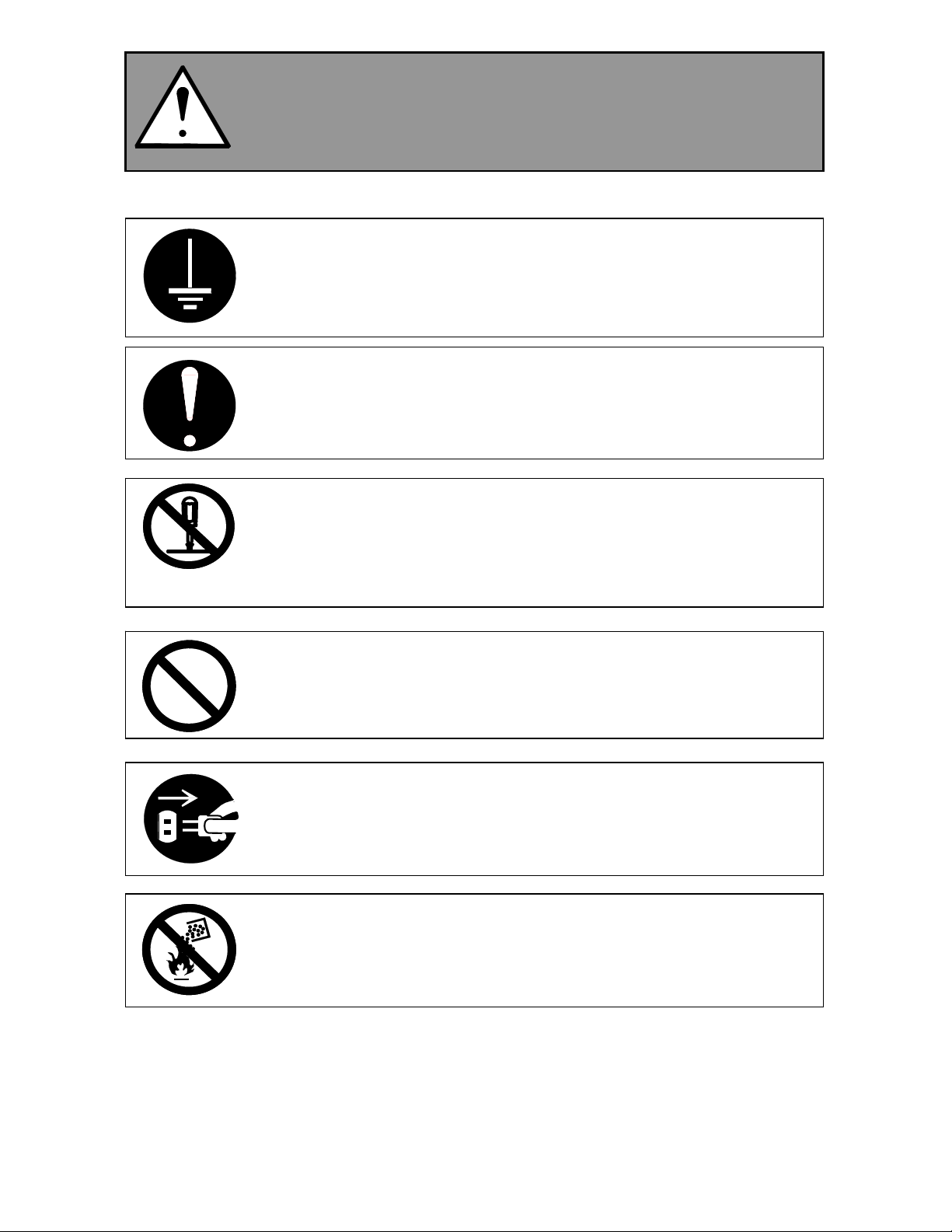
WARNING
Ground the product with a correct ground source or you may be electrically
shocked.
1. Connected outlet must satisfy the following condition.
U.S.A. / Europe : 220 - 240V (+6% / -10%), more than 16A, 50/60Hz
2. Use a circuit with an exclusive breaker.
3. Install the machine as close to the wall outlet as possible.
4. If you wish to move the printer, please contact to your service personnel.
1. Do not remove the screw and do not open the cover if not instructed to do
so in this User’s Manual. If you ignore this warning, you may be burnt or
receive an electric shock due to a hot item or electrically charged part
inside of the printer.
2. Do not disassemble or tamper with the printer. It may result in a fire or
electrical shock.
1. Do not plug in the printer into a multi-wire connector in which some other
equipment is plugged into. It may cause a fire due to outlet overheating.
2. Do not damage the Power Cord by stepping on or placing something heavy
items on it. If the Power Cord is damaged, it may cause a fire or you may
receive an electric shock. REPLACE THE CORD IF DAMAGED.
1. Do not PUT a flower vase, a flowerpot or any water-filled item on the
product. Spilt water could cause a fire or an electric shock.
2. If the product generates an abnormal smell or noise, turn it off and unplug it
from the wall outlet immediately.
Do not throw the toner into a fire or other sources of heat, as it can explode.
(4)
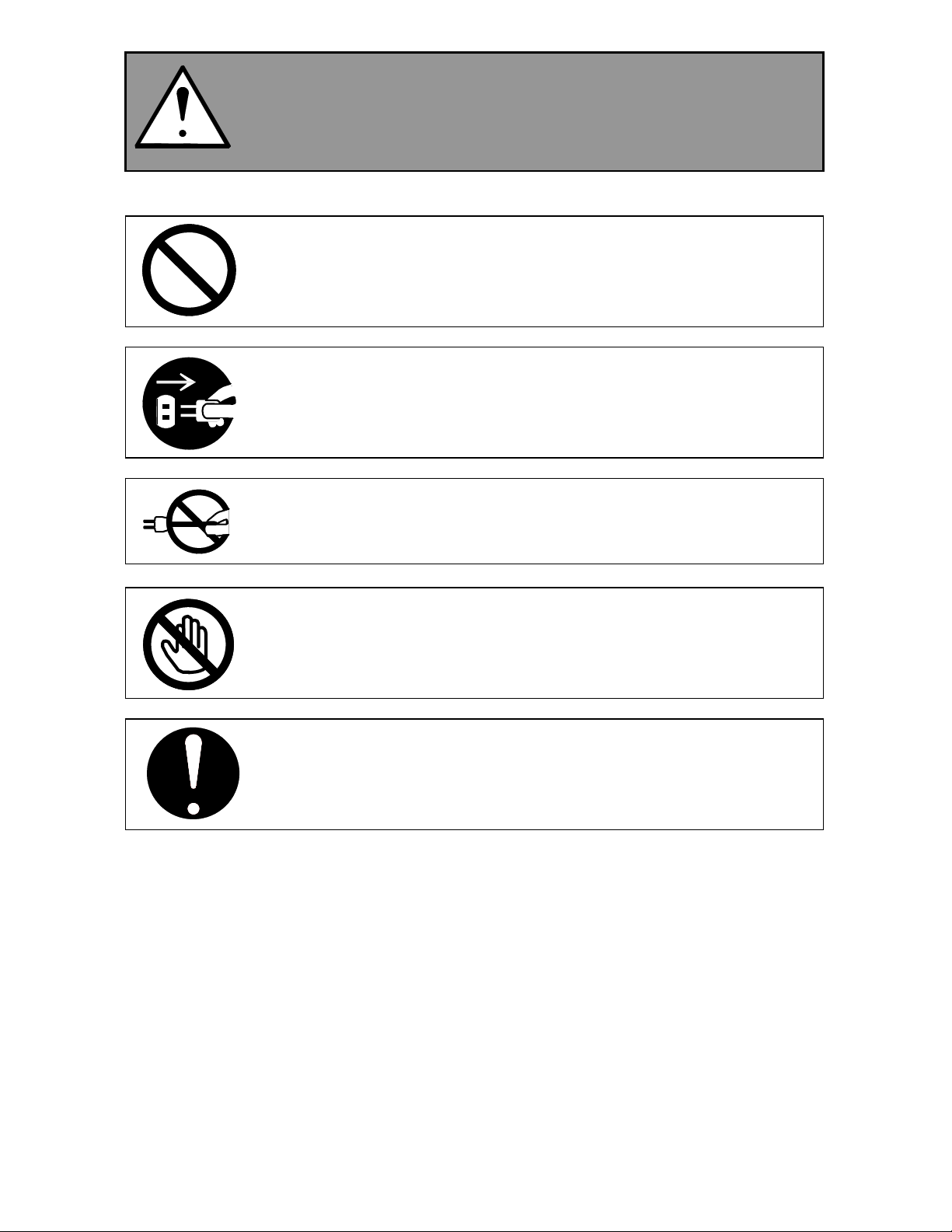
CAUTION
Do not install the machine in a humidified room or a dusty room.
Also, do not install the machine on an unstable floor as injuries may occur.
1. Unplug the printer before you move it. The power cord may be damaged
and it may result in a fire or electric shock.
2. If you do not use the printer for a long duration (holidays, company
shutdown) turn off and unplug the printer from the outlet for safety.
Do not pull the cord when you unplug the printer as you may damage the
Power Cord. Make sure to unplug the plug from the plug case.
There are hot items inside of the machine. Take great care not to touch these
items when you remove mis-fed media.
Ventilate the room well if you print in a small area.
(5)
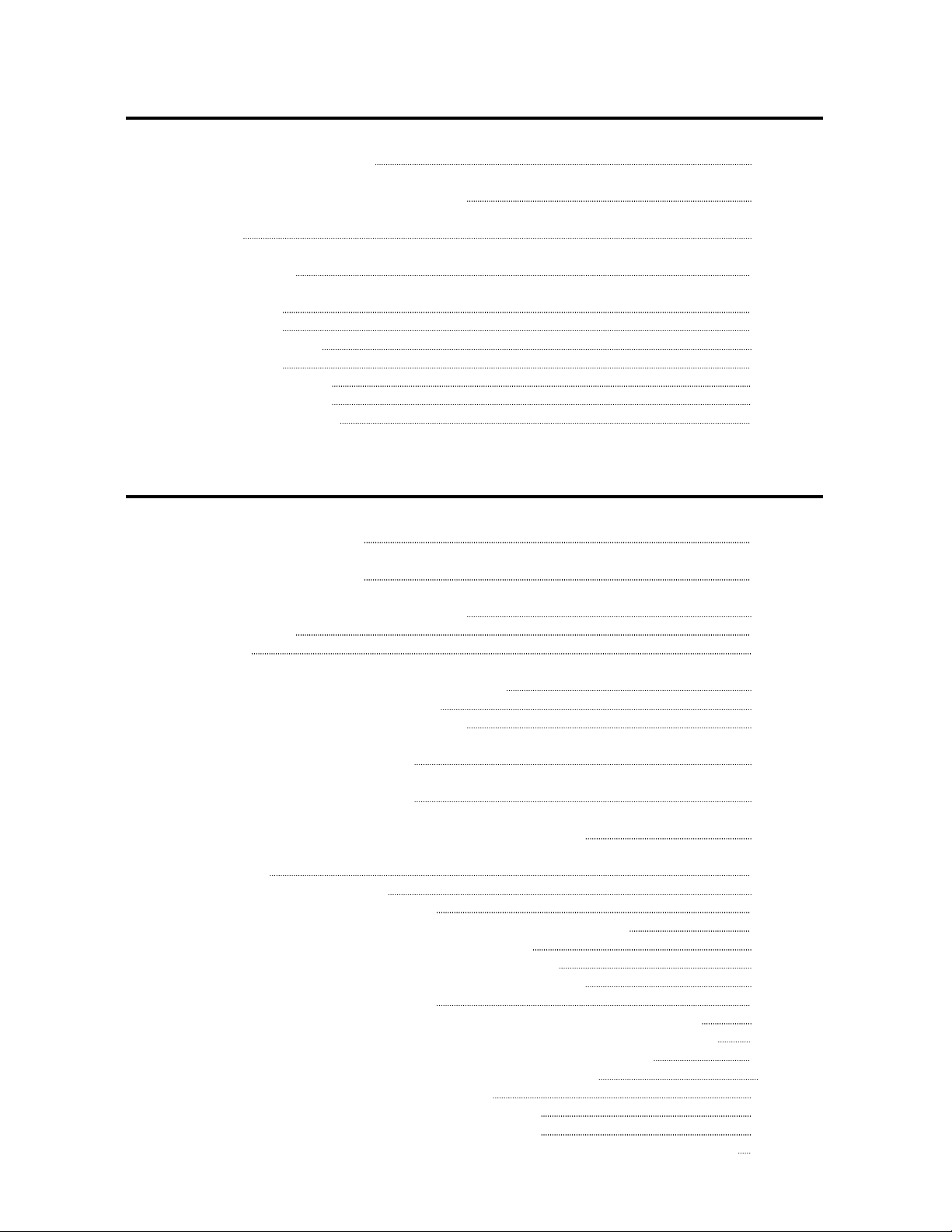
TABLE OF CONTENTS
Chapter 1 Before Use
Page
1. 1 Installation Requirements 1- 2
1. 2 Originals Prohibited from Duplication 1- 3
1. 3 Features 1- 4
1. 4 Specifications 1- 5
1. 5 Appearance 1- 7
1. 5. 1 Front view 1- 7
1. 5. 2 Right side view 1- 8
1. 5. 3 Rear view 1- 9
1. 5. 4 Operation Panel 1-11
1. 5. 5 Media Indicators 1-13
1. 5. 6 “in use” Indicators 1-14
Chapter 2 Basic Operations
Page
2. 1 Turning on the KIP 9000 2- 2
2. 2 Turning off the KIP 9000 2- 3
2. 3 Setting the Roll Media into Roll Deck 2- 4
2. 3. 1 Roll 1, 2 & 3 2- 5
2. 3. 2 Roll 4 2-11
2. 4 Setting Cut Sheet Media to Bypass Feeder 2-13
2. 4. 1 Multi-feeding of cut sheet media 2-14
2. 4. 2 Singular feeding of cut sheet media 2-15
2. 5 Replacing the Toner Cartridge 2-17
2. 6 Dehumidifying the Roll Media 2-21
2. 7 Initial Cut (Straighten the leading edge of roll media) 2-23
2. 8 User Modes 2-25
2. 8. 1 User Mode 1 (Test Print) 2-26
2. 8. 2 User Mode 2 (Calendar setting) 2-28
2. 8. 3 User Mode 3 (Warm Sleep Mode ON / OFF & timer setting) 2-33
2. 8. 4 User Mode 4 (Cold Sleep Mode timer setting) 2-37
2. 8. 5 User Mode 5 (Automatic paper cut at power ON) 2-40
2. 8. 6 User Mode 6 (Transfer Support LED ON/OFF [Film]) 2-43
2. 8. 7 User Mode 7 (Alarm ON / OFF) 2-46
2. 8. 8 User Mode 8 (Choice of Standard / Special Print Mode [Plain paper]) 2-49
2. 8. 9 User Mode 9 (Choice of Standard / Special Print Mode [Tracing paper]) 2-53
2. 8.10 User Mode A (Choice of Standard / Special Print Mode [Film]) 2-56
2. 8.11 User Mode B (Selection of Image Enhancement Mode) 2-59
2. 8.12 User Mode C (Print on TE margin area) 2-62
2. 8.13 User Mode D (Error check level for E-26 error) 2-66
2. 8.14 User Mode E (Error check level for E-28 error) 2-69
2. 8.15 User Mode F0 to Fb (Fold settings applied when Bay Folder is connected) 2-72
(6)
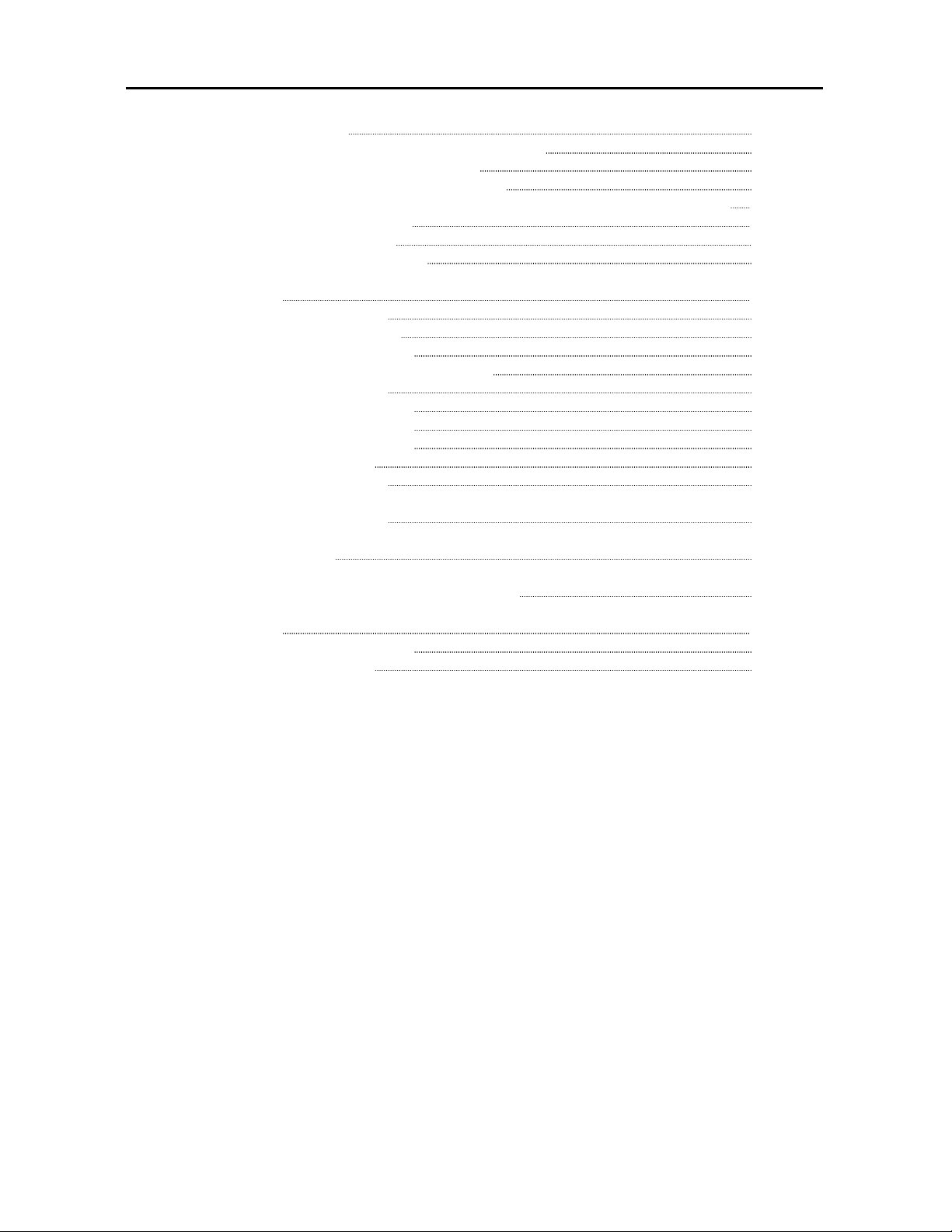
Chapter 3 Error Corrections and Maintenanc e
Page
3. 1 Media Mis-feed Errors 3- 2
3. 1. 1 Mis-feed in Roll Decks (J-01, J-02, J-03 & J-04) 3- 3
3. 1. 2 Mis-feed in the Bypass Feeder (J-05) 3- 6
3. 1. 3 Mis-feed between Cutter and Drum (J-11) 3- 7
3. 1. 4 Mis-feed on Internal Transportation Unit (J-12) and Fuser Entrance (J-13) 3-11
3. 1. 5 Mis-feed in Fuser Unit (J-14) 3-18
3. 1. 6 Mis-feed in Folder (J-21) 3-25
3. 1. 7 Mis-feed in Auto Stacker (J-22) 3-25
3. 2 Open Errors 3-26
3. 2. 1 Top Drawer Open (U-01) 3-26
3. 2. 2 Middle Drawer Open (U-02) 3-26
3. 2. 3 Bottom Drawer Open (U-03) 3-27
3. 2. 4 Internal Transportation Unit Open (U-04) 3-27
3. 2. 5 Toner Cover Open (U-06) 3-27
3. 2. 6 Bypass Feeder Open (U-11) 3-28
3. 2. 7 Right Side Door Open (U-12) 3-28
3. 2. 8 Top Rear Cover Open (U-13) 3-28
3. 2. 9 Exit Cover Open (U-14) 3-29
3. 2.10 Folder Door Open (U-21) 3-29
3. 3 Toner Cartridge Error (C-01) 3-30
3. 4 Service Call Errors 3-31
3. 5 Interruption of Print by Temperature Control 3-32
3. 6 Maintenance 3-33
3. 6. 1 Cleaning the Image Corona 3-33
3. 6. 2 Cleaning the LED Head 3-34
(7)
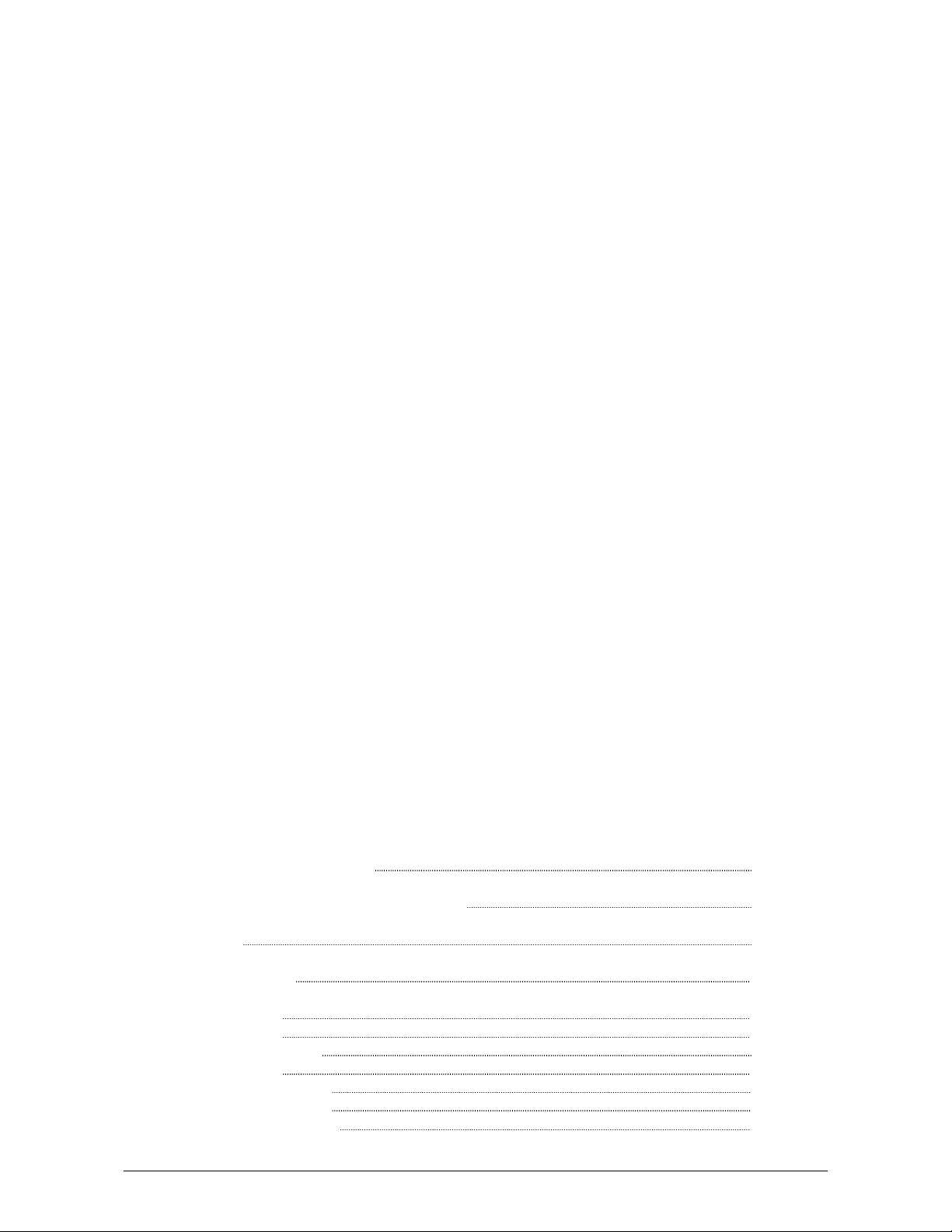
Chapter 1
Before Use
Page
1. 1 Installation Requirements 1- 2
1. 2 Originals Prohibited from Duplication 1- 3
1. 3 Features 1- 4
1. 4 Specifications 1- 5
1. 5 Appearance 1- 7
1. 5. 1 Front view 1- 7
1. 5. 2 Right side view 1- 8
1. 5. 3 Rear view 1- 9
1. 5. 4 Operation Panel 1-11
1. 5. 5 Media Indicators 1-13
1. 5. 6 “in use” Indicators 1-14
1-1
Chapter 1 Before Use

1. 1 Installation Requirements
The following conditions are required for installation of the equipment.
(1) Power source should be as follows (according to your region).
U.S.A. / Europe 220 - 240V (+6% / -10%), 16A, 50/60Hz
(2) The equipment must be on an exclusive circuit.
The outlet must be near the equipment and easy accessible.
(3) Make sure to connect this equipment to a grounded outlet.
(4) The site temperature range = 10 - 32.5 degrees centigrade, with the humidity between
20% - 80% RH (NON CONDENSING).
Keep the equipment away from water sources, boilers, humidifiers or refrigerators.
(5) The installation site must not have open flames, dust or ammonia gases.
(6) The equipment should not be exposed to the direct sunlight.
Please draw curtains to block any sunlight.
(7) Ozone will be generated while this equipment is in use, although the quantity generated is
within safe levels. (see certifications)
Ventilate the room, if required.
(8) Levelling Bolts on the bottom of the KIP 9000 should touch the floor correctly.
And the equipment must be levelled.
Floor strength must be ample to sustain the weight of the equipment.
(9) Keep ample room around the equipment to ensure comfortable operation.
Required space is noted.
Rear
50cm
(20 inch)
or wider
Front
195cm (77 inch) or wider
120cm (48 inch) or wider
100cm (40 inch) or wider
1-2
Chapter 1 Before Use
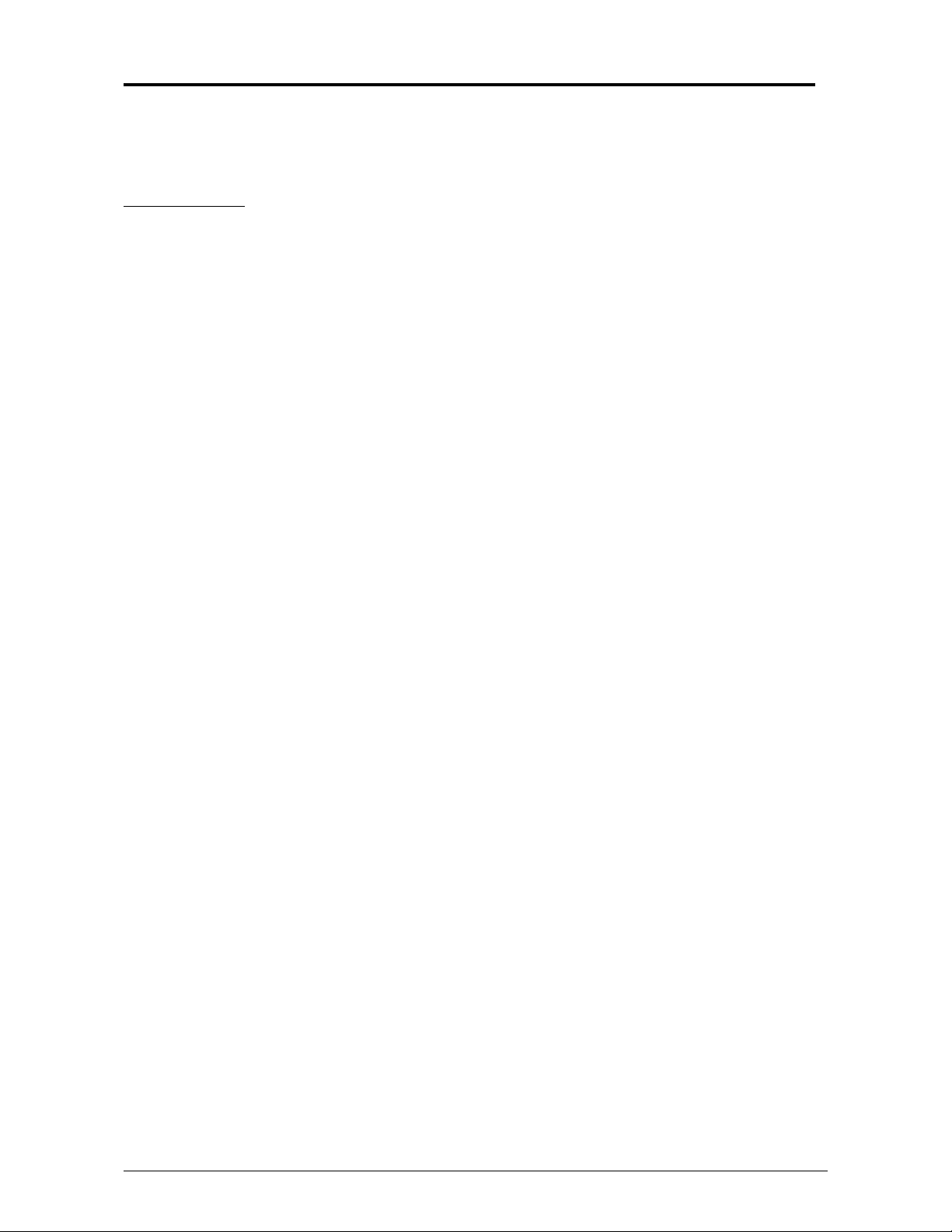
1. 2 Originals Prohibited from Duplication
It may be illegal to duplicate or copy certain types of originals and you may be punished by local or
regional laws, if copies are made of these types of originals. Please be aware of your local or
regional laws and which originals they forbid you to duplicate.
Some Examples:
[Originals prohibited from copying by the law(s)]
1. Do not copy Currency (Bill, Money, Bank Note, etc.), Government issued Negotiable
Instruments (National Bonds, Security, Local Debt Bonds, etc.).
2. Do not copy Foreign Currency or Foreign Negotiable Instruments.
3. Do not copy unused postal stamps or government postcards without permission to
make replica from said Governments.
4. Do not copy Government issued revenue stamps, certificate stamps that are
prescribed by Liquor Tax Act or the Commodity Tax Act.
[Special items which require your attention]
1. The government issues warnings if you are to copy private issued securities (stock
certificate, draft, check, goods ticket, etc.), commutation ticket or book of tickets, excluding
that some specific company copies such originals as many as it requires for its own
business.
2. We recommend you not copy originals as government issued passports, public or private
issued licenses, automobile inspection certification, ID and tickets passes or meals.
[Originals protected by the copyright]
It is prohibited to copy originals such as books, music, paintings, printed copies, maps,
drawings, movie posters and pictures which are protected by the copyright laws.
Please see your local or regional laws.
1-3
Chapter 1 Before Use
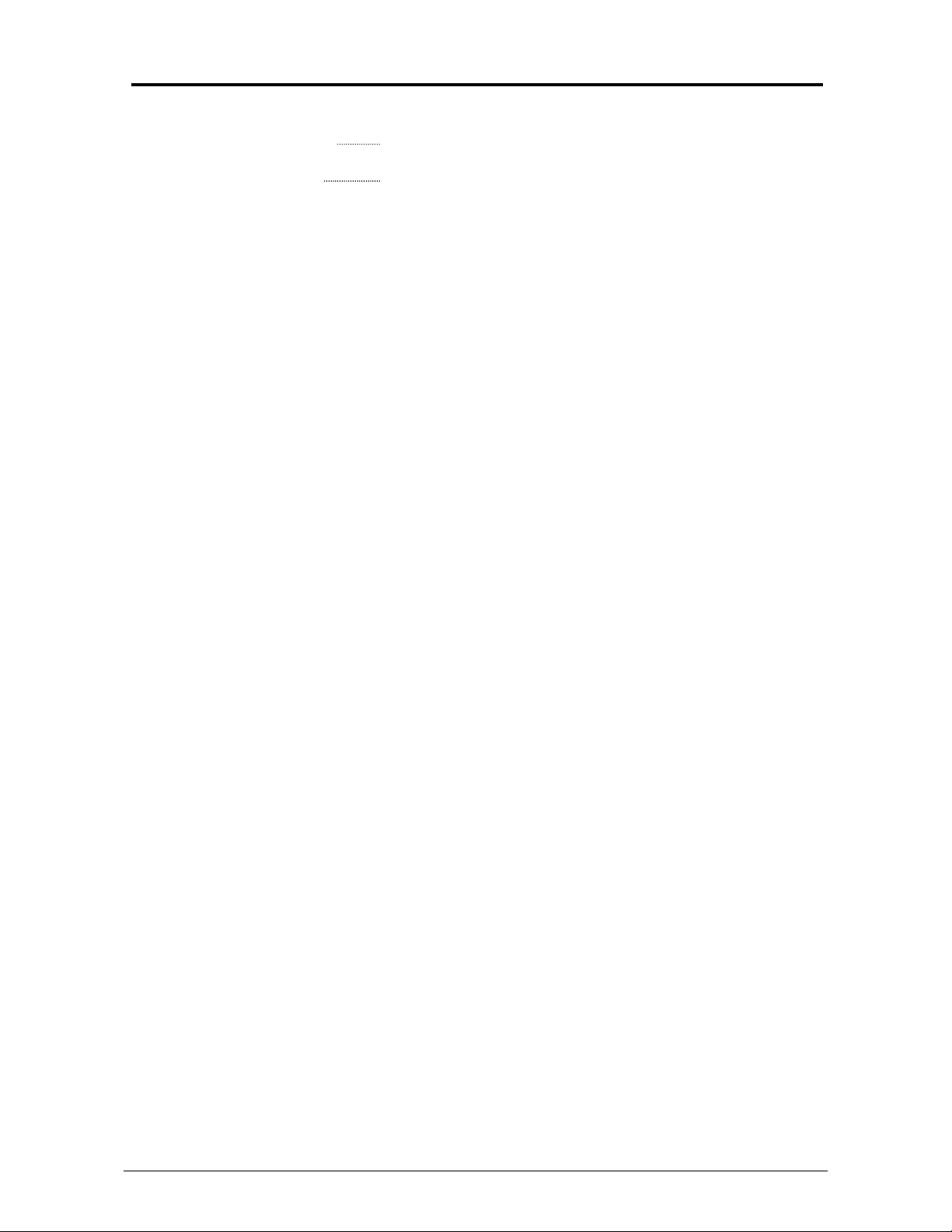
1. 3 Features
(1) New Contact Development Technology with non-magnetic mono-component toner
Superior image quality High definition line, distinctive greyscale and consistent solid
black can be produced.
100% toner efficiency No waste toner is generated. Neither cleaning mechanism nor
waste toner receptacle is needed. It is environmentally
friendly and can reduce the running cost.
(2) Superior printing productivity
KIP9000’s fast print speed (240mm/sec) enables to process large volume of prints/copies
(11 A0 or E minute).
(3) Long parts life and low frequency of service maintenance
Service parts are durable for very long use and self-cleaning functions of KIP9000
enables the operator to enjoy quality images for a long term without maintenance.
(4) Pre-calibrated LED Head
All LED pixels are individually calibrated for the best image quality.
(5) Image Enhancement Technology
Dependent on the image, the best level of Image Enhancement is
automatically calculated.
(6) Installation of roll media and Toner Cartridge while printing
It is possible to install new roll media or add more toner without interrupting printing
operation.
(7) Long print
The maximum print length guaranteed is 6 meters (19.7 ft)(with plain paper).
The maximum possible length is 24 meters. (75ft) (Quality of print is not guaranteed.)
1-4
Chapter 1 Before Use
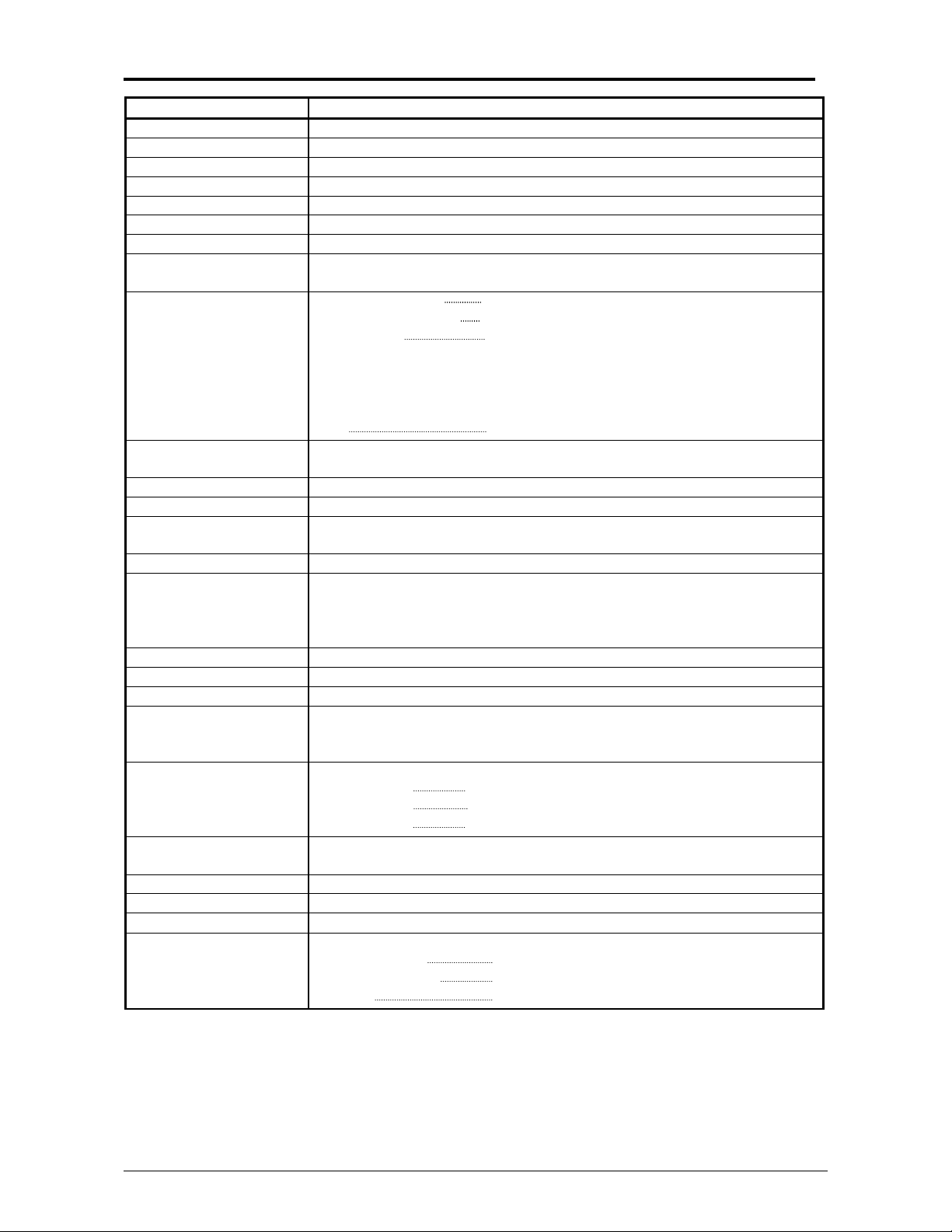
1. 4 Specifications
Subject Specification
Model KIP 9000
Type Console
Printing method LED Array Electro Photography
Photoconductor Organic Photoconductive Drum
Print speed 240mm / second (11 A0 or E per minute - 22 A1 or D)
Exposure method LED Print Head
Resolution 600dpi x 600dpi
Print width Max : 914mm (36 inches)
Min : 297mm (11 inches)
Print length Max : Plain paper 6m when A0 or 36” (19.7ft)
Tracing paper A0 / 48 inch
Film A0 / 48 inch
NOTE : Longer print than the above specified maximum lengths
is available. However, KIP does not guarantee any result
including image quality and media feeding if the print is
longer than the above specified lengths.
Min 210mm (8.5”)
Warm up time Less than 6 minutes
(At 23 degrees centigrade, 60% RH and 230V)
First print time Shorter than 12 seconds (A0 or E)
Fusing method Heat roller fusing
Development Contact type mono component non-magnetic development system
One toner cartridge contains 500g.
Charging method Corona
Media feeding method Automatic roll feeding (4 Roll Decks)
Manual bypass feeding
NOTE : Multiple cut sheet feeding (50 sheets max) is available
when the size is narrower than A2 (594mm) or 24”.
Transfer method Corona
Separation method Corona and LED
Input power 220 - 240V (+6% / -10%), 16A and 50/60Hz in U.S.A. and Europe
Interface KIP Interface 8 (LVDS)
USB2.0 (5VDC max)
RS-232C (12VDC max)
Maximum power
consumption
Acoustic noise Less than 70db (Printing) NOTE : Impact noise is excluded.
Ozone Less than 0.05ppm (Average of 8 hours)
Dimensions 1360mm (Width) x 980mm (Depth) x 1265mm (Height) (54x39x50)
Weight About 400kg (880lbs)
Media Specified media
When 230V, 50/60Hz and Dehumidify Heater is ON
Stand by 0.9 Kwh
Printing 3.0 Kwh
Warm up 3.5 Kwh
Less than 55db (Stand by)
Plain paper 18 - 24# 70 - 90g/m
Tracing paper 18 - 24# 70 - 90g/m
Film 100 micrometer (4mil) or thinner.
2
2
1-5
Chapter 1 Before Use
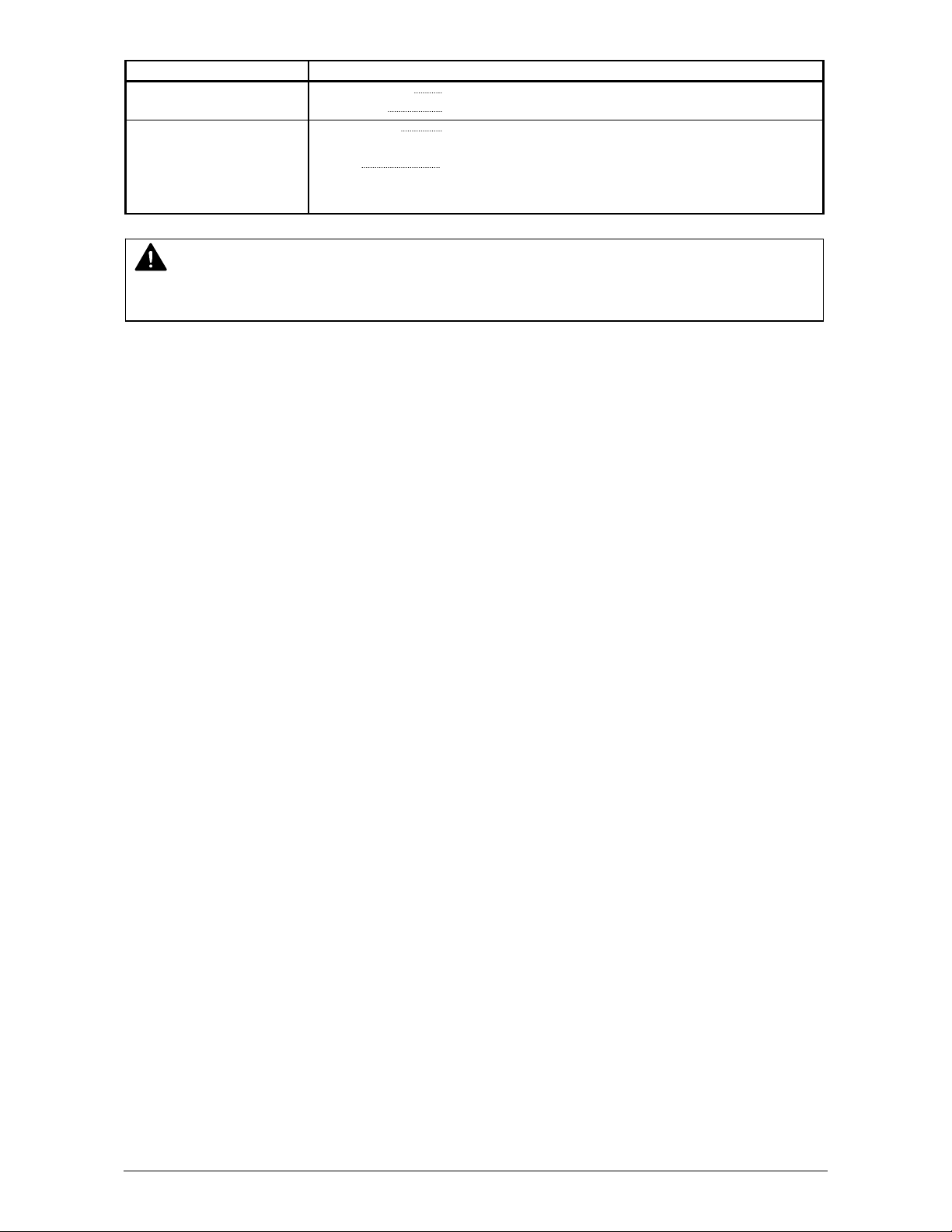
Subject Specification
Environmental
condition
Storage condition of
consumables
Temperature 10 - 32C (50 - 89F)
Humidity 20 - 80% RH
Print media Keep the media surely in a plastic bag and close to
shut out the humidity.
Toner Keep the toner cartridge away from the direct
sunlight, and store it in the condition of 0 - 35
and 10 - 85% RH.
NOTE
These specifications may be changed without notice.
o
C
1-6
Chapter 1 Before Use

1. 5 Appearance
1. 5. 1 Front view
Power Switch Operation Panel User Interface
Bypass Feeder
Right Side Door
Roll Decks
Toner Cover
Media Indicator “in use” Indicators
Name of part Function
Power Switch Turns on/off the KIP9000.
Bypass Feeder Cut sheet media can be set here and fed into.
Multiple cut sheet feeding (50 sheets max) is available when the
size is narrower than A2 (594mm) or 24”.
Operation Panel Indicates the status of KIP 9000, error, mis-feed location and so
on.
Roll Decks There are 4 Roll Decks (Drawers are 3 but Roll Spools are 4.).
Each Roll Deck holds one roll of media.
Roll Deck 1 : (Top drawer)
Roll Deck 2 : (Middle drawer)
Roll Deck 3 : (Front side of bottom drawer)
Roll Deck 4 : (Rear side of bottom drawer)
Media Indicator Informs the size and the type of roll media loaded on each Roll
Deck.
Toner Cover Can access to the Toner Supplying Mechanism and replace the
Toner Cartridge.
Right Side Door Can access the internal of KIP9000 for removing the mis-fed
media.
Use Interface Touch Screen offers many kinds of user operation.
“in use” Indicators Shoes the Roll Deck that must not be opened.
1-7
Chapter 1 Before Use
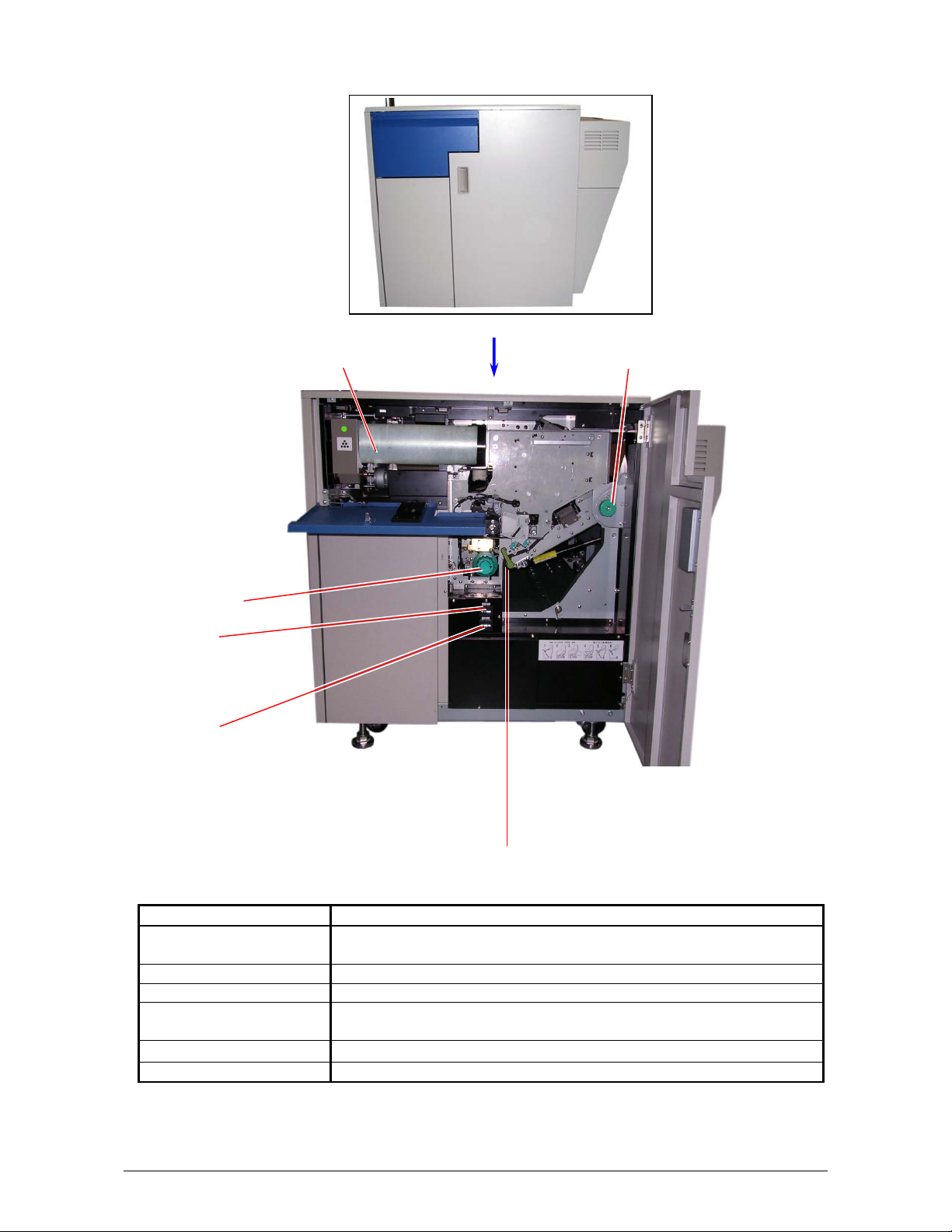
1. 5. 2 Right side view
Toner Cartridge Fuser Handle
Cutter Handle
Counter A
Counter B
Internal Transportation Unit Lever
Name of part Function
Cutter Handle Can cut the roll media manually if it has not been cut yet after it
was mis-fed.
Counter A Counts the linear meter / feet of total prints.
Counter B Counts the square meter / feet of total prints.
Internal Transportation
Unit Lever
Fuser Handle Can eject the mis-fed media manually from the Fuser Unit.
Toner Cartridge Includes 500 grams of toner.
Can unlock and open the Internal Transportation Unit for removing
the mis-fed media.
1-8
Chapter 1 Before Use
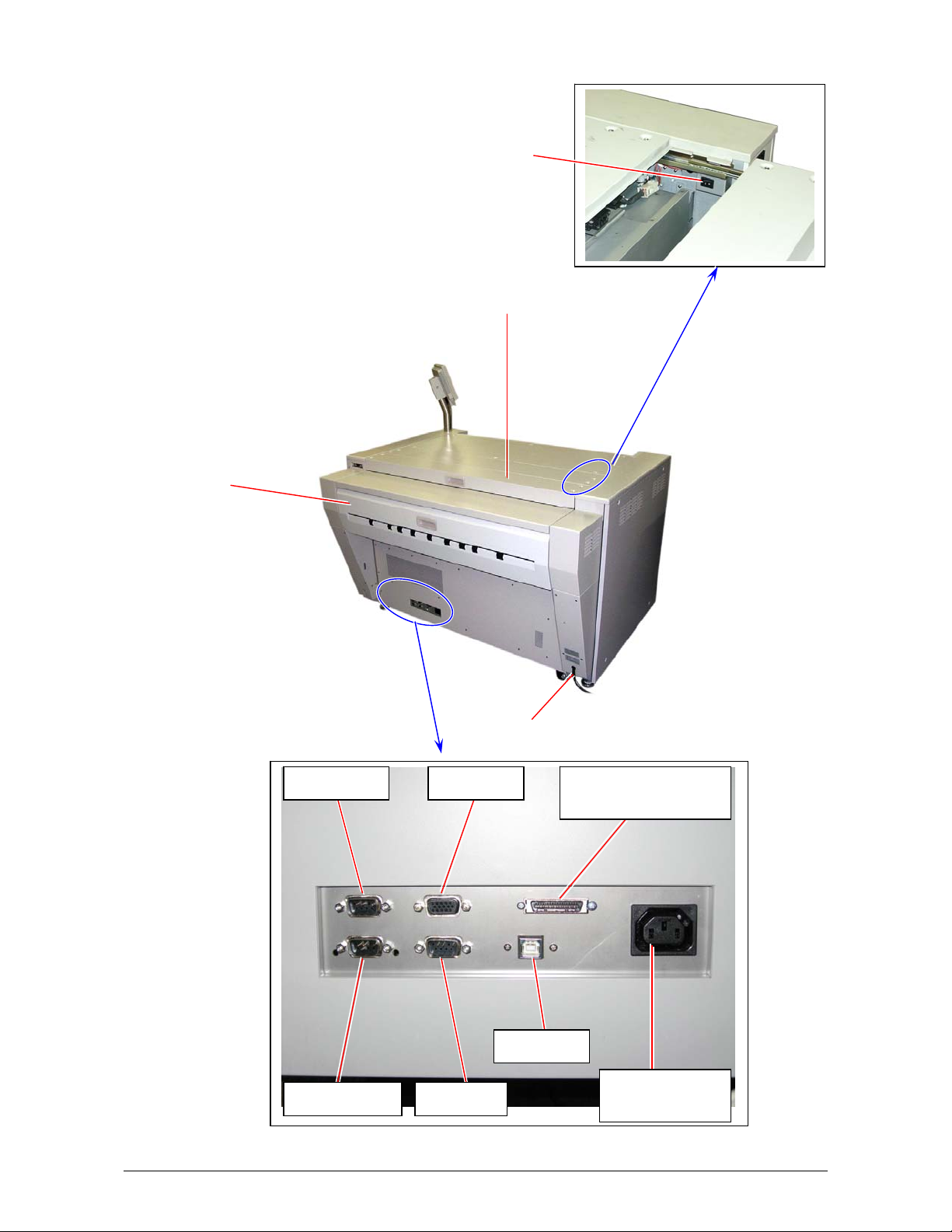
1. 5. 3 Rear view
Dehumidify Heater Switch
Top Rear Cover
Exit Cover
Power Cord
Folder Port
Shut Down Service
VGA Port
USB Port
Interface Connector
for IPS
Power Outlet
for IPS
1-9
Chapter 1 Before Use

Name of part Function
Exit Cover Can remove the mis-fed media around Fuser section.
Interface Connector for
IPS
Folder Port Connects the cable from the finishing device (Folder, etc).
Shut Down Connects the Shutdown Signal Cable.
Service For Service personnel only
VGA Port Connect the cable here, which comes from the controller VGA port
USB Port Connect the cable here, which comes from the controller USB Key
Top Rear Cover Can access the Dehumidify Heater Switch.
Power Outlet for IPS In case you place a controller unit outside of the KIP 9000, it is
Power Cord Connect to the wall outlet.
Dehumidify Heater
Switch
Connects the cable from the controller unit.
D-Sub Connector 36 pins, 3.3Vdc maximum (large)
12Vdc maximum - Not used in North America
KIP 9000 will send a shutdown signal to the controller through this
cable. 12Vdc maximum
by UL-Listed cable for Touch screen LCD. 5Vdc maximum
Connector Type B for Touch screen LCD. 5Vdc maximum
possible to supply AC power from the KIP 9000 to the controller
unit if you connect the power cord to this outlet. (220 - 240V, 3A
maximum)
Connected controller unit must meet UL Standard 60950-1 (ULListed)
NOTE: Specification for Power Cord used in North America
Use the following type of Power Cord for a controller unit.
(1) Rating minimum 250VAC 7A
(2) Plug Type IEC60320: C13
(3) Socket Type IEC60320: C14
(4) Cord H05VV-F 3G-0.75mm
SVT3x18AWG
(5) UL-Listed
Turns on/off the Dehumidify Heater.
1-10
Chapter 1 Before Use

1. 5. 4 Operation Panel
Operation Panel on offers several user operations.
Names and functions of key and indication LED are as follows.
1 2 3 4 5 8 12 15
WIRE CLEAN EXP-CLEAN
6 7 9 10 11 13 14 16
No. Name of part Function Refer to
1 Ready Indicator Flashes green when KIP 9000 is warming up, and
2 Open Indicator Lights orange when any door or unit is open or
3 Toner Empty
Indicator
4 Roll Empty Indicator Lights red if the roll media in use is empty. 2-4
5 Mis-feed Indicator Lights red when the print media is mis-fed. 3-2
6 WIRE-CLEAN Key Starts cleaning for the Image Corona Wire. 3-33
7 EXP-CLEAN Key Starts cleaning for the LED Head. 3-34
8 Roll Deck Indicator Shows the present selection of roll to perform initial
9 SELECT Key Selects a roll to perform initial cut. 2-23
10 CUT Key Performs initial cut for the selected roll. 2-23
11 Mis-feed Location
Indicator
12 Density Indicator Shows the present selection of density level. 13 COPY DENSITY
Key
14 MENU Key
Key
Key
* Key
ENTER Key
PAPER DECK
1234
SELECT CUT
MF
D1
D2
D3
EXIT
PF
D4
COPY DENSITY
MENU ENTER ONLINE
lights green when it is ready.
unlocked.
Flashes red when the toner is near empty. (Toner
Cartridge has no Toner).
Lights red when the toner is completely empty.
(Developer Unit has no toner. No more print is
available.)
cut.
Shows the location of mis-fed media by lighting the
concerning LED.
Changes the density level for making the print density
darker or lighter.
[MENU], [ ], [ ] and [ENTER] Keys are used
in User Modes.
(The service personnel may use them also in the field
service.)
[ * ] Key is used to stop the alarm sound.
page;
2-2
3-26
2-17
2-23
3-2
-
2-25
to
2-72
1-11
Chapter 1 Before Use
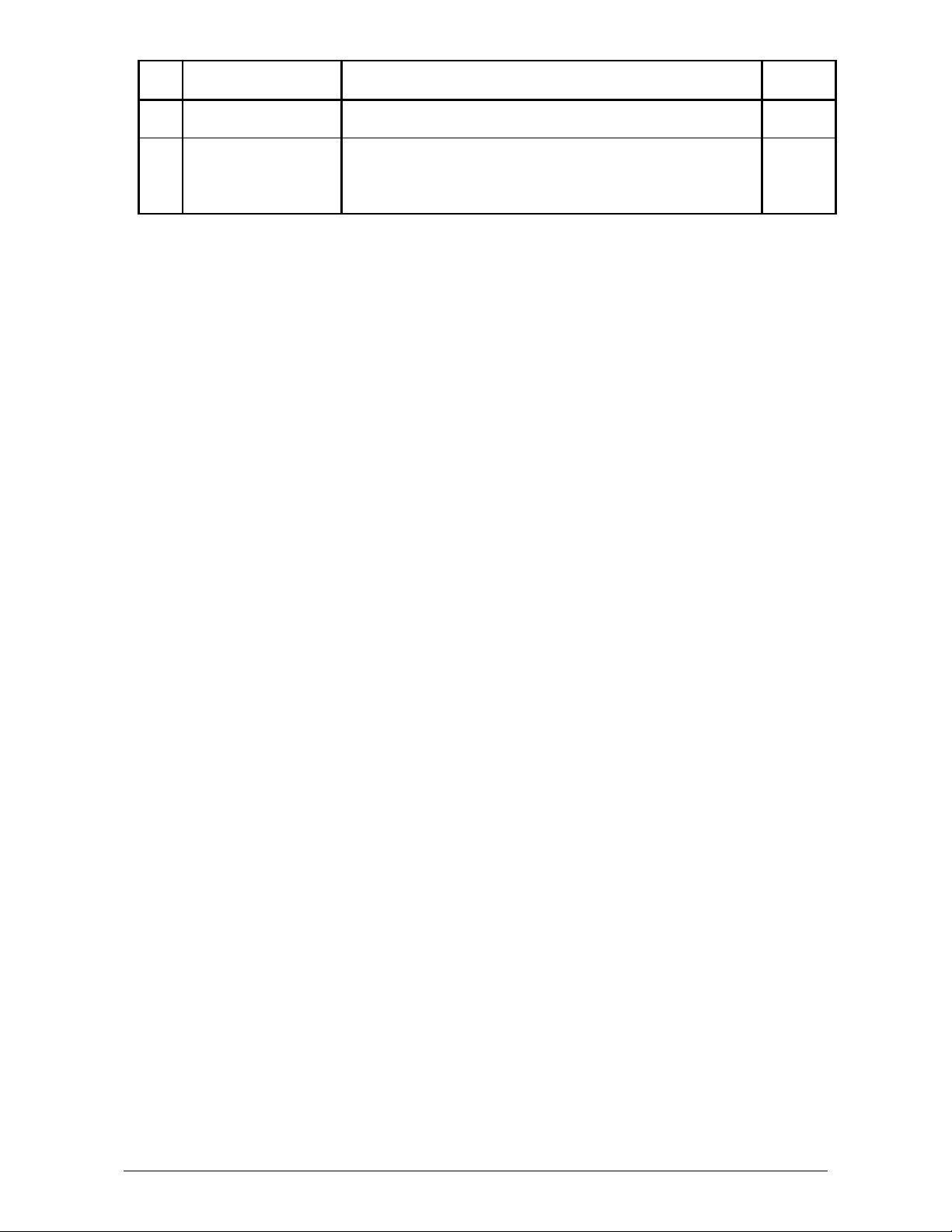
No. Name of part Function Refer to
page;
15 Status Display Indicates kinds of information such as error codes, mis-
feed codes, and etc.
16 ONLINE Key &
Indicator
The ONLINE Indicator lights green when KIP9000 is
online, and it is put out when offline.
ONLINE Key switches between online and offline, and
also cancels the User Mode.
-
2-25
to
2-72
1-12
Chapter 1 Before Use
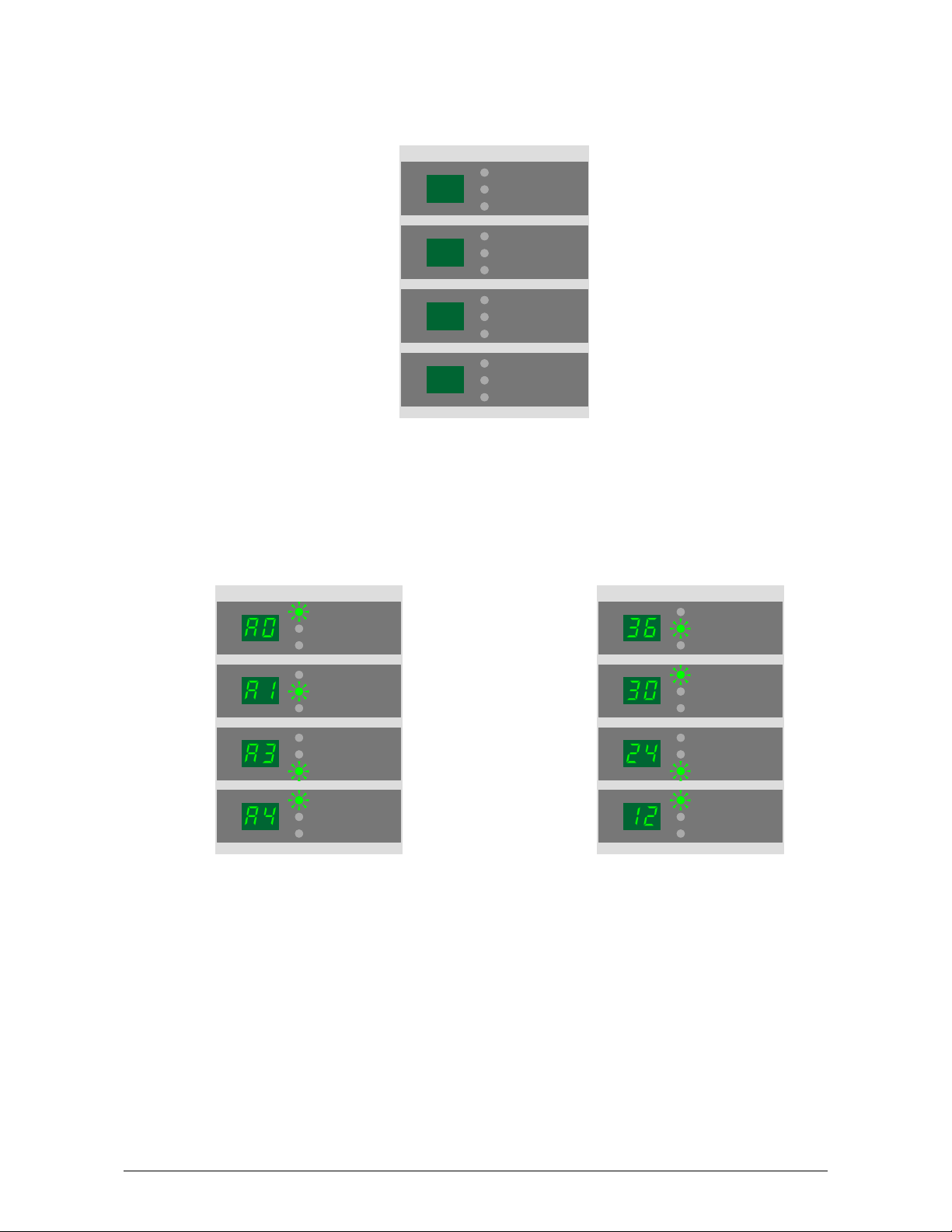
1. 5. 5 Media Indicators
The Media Indicator on the right front of KIP9000 informs the size (width) and the type of roll media
installed in each Roll Deck.
1
2
3
4
Example 1 : Metric mode Example 2 : Inch mode
Roll Deck 1 : A0 plain paper Roll Deck 1 : 36” vellum
Roll Deck 2 : A1 tracing paper Roll De ck 2 : 30” plain paper
Roll Deck 3 : A3 film Roll Deck 3 : 24” film
Roll Deck 4 : A4 plain paper Roll Deck 4 : 12” plain paper
1
2
3
plain paper
vellum / tracing
film
plain paper
vellum / tracing
film
plain paper
vellum / tracing
film
4
plain paper
vellum / tracing
film
plain paper
vellu m/ tracing
film
plain paper
vellu m/ tracing
film
plain paper
vellu m/ tracing
film
plain paper
vellu m/ tracing
film
1
2
3
4
plain paper
vellum / tracing
film
plain paper
vellum / tracing
film
plain paper
vellum / tracing
film
plain paper
vellum / tracing
film
1-13
Chapter 1 Before Use
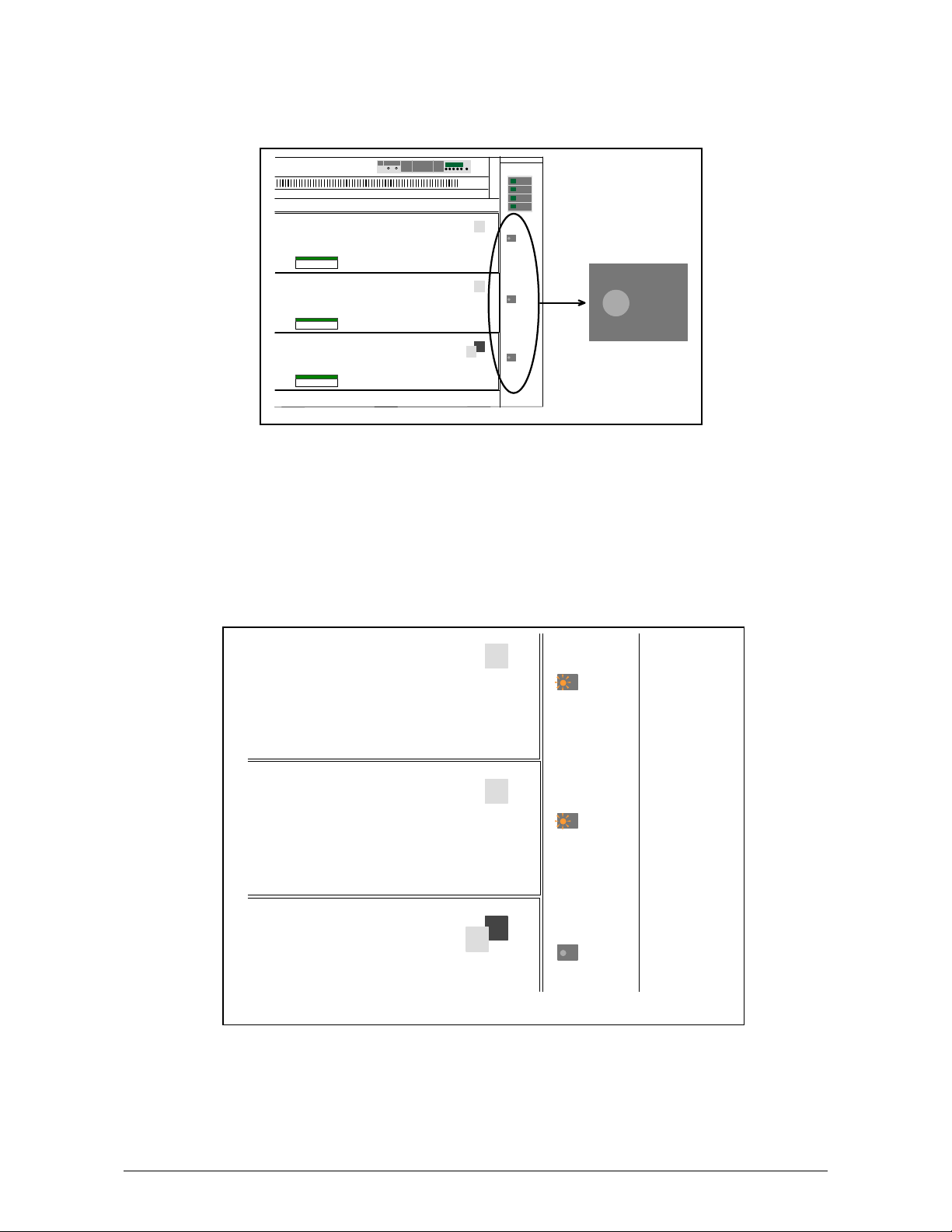
1. 5. 6 “in use” Indicators
3 “in use” Indicators on the right front of KIP9000 are related with 3 drawers respectively, and
inform the operator which drawer must not be opened during printing.
One or two “in use” Indicator light orange when the KIP 9000 is on printing.
Do not open the drawer if the concerning “in use” Indicator is lighting orange.
The drawer can be opened even if the KIP9000 is on printing if the concerning “in use” Indicator is
not lighting.
Example : Top and middle drawer can not be opened as the “in use” Indicators for them are
lighting orange.
Only the bottom drawer can be opened as its “in use” Indicator is not lighting.
1
2
in use
4
3
1
inuse
2
inuse
4
3
inuse
1-14
Chapter 1 Before Use

Reference
Even if the KIP9000 is printing, it is possible to open the drawer and replace/install the roll
media without interrupting the print operation. However, it is not necessarily allowed to open
any drawer at any time. A certain drawer can not be opened in the following situations.
1. When the roll media is fed from a certain drawer, this drawer can not be opened.
2. When the media (including cut sheet media) fed from other drawer is passing through the
media path in a certain drawer, this drawer can not be opened.
See the following section diagram. Media feeding paths from each Roll Deck is integrated into
one path in the middle drawer. When the KIP 9000 is printing with the roll media fed from the
Roll Deck 1 for example, only the bottom drawer can be opened. (“in use” Indicators for top
and middle drawers will light orange in this case.)
Top Drawer is not
allowed to open.
in use
Roll Deck 1
Middle Drawer is not
allowed to open.
in use
Roll Deck 2
Bottom Drawer is
allowed to open.
in use
Roll Deck 3
Roll Deck 4
D4
1-15
Chapter 1 Before Use
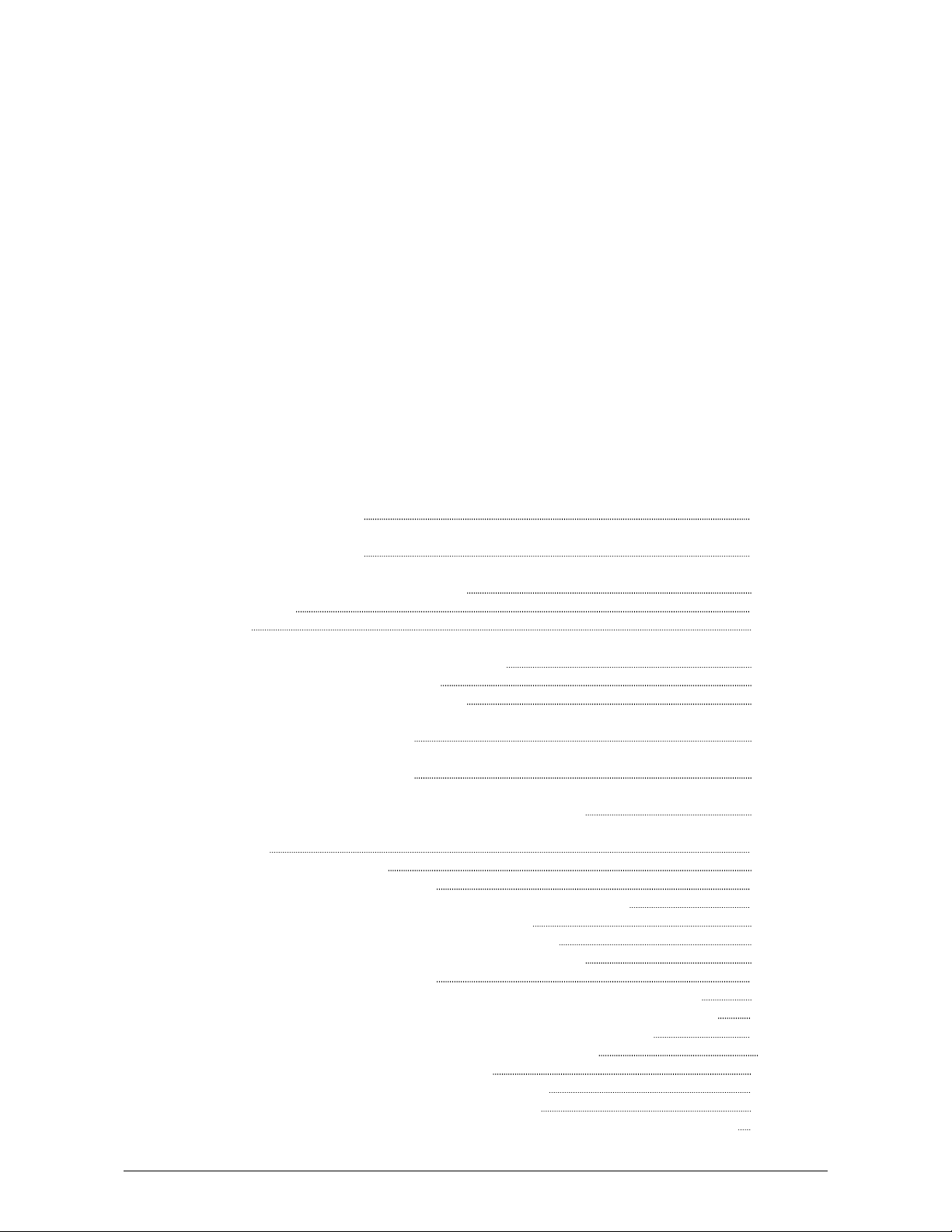
Chapter 2
Basic Operations
Page
2. 1 Turning on the KIP 9000 2- 2
2. 2 Turning off the KIP 9000 2- 3
2. 3 Setting the Roll Media into Roll Deck 2- 4
2. 3. 1 Roll 1, 2 & 3 2- 5
2. 3. 2 Roll 4 2-11
2. 4 Setting Cut Sheet Media to Bypass Feeder 2-13
2. 4. 1 Multi-feeding of cut sheet media 2-14
2. 4. 2 Singular feeding of cut sheet media 2-15
2. 5 Replacing the Toner Cartridge 2-17
2. 6 Dehumidifying the Roll Media 2-21
2. 7 Initial Cut (Straighten the leading edge of roll media) 2-23
2. 8 User Modes 2-25
2. 8. 1 User Mode 1 (Test Print) 2-26
2. 8. 2 User Mode 2 (Calendar setting) 2-28
2. 8. 3 User Mode 3 (Warm Sleep Mode ON / OFF & timer setting) 2-33
2. 8. 4 User Mode 4 (Cold Sleep Mode timer setting) 2-37
2. 8. 5 User Mode 5 (Automatic paper cut at power ON) 2-40
2. 8. 6 User Mode 6 (Transfer Support LED ON/OFF [Film]) 2-43
2. 8. 7 User Mode 7 (Alarm ON / OFF) 2-46
2. 8. 8 User Mode 8 (Choice of Standard / Special Print Mode [Plain paper]) 2-49
2. 8. 9 User Mode 9 (Choice of Standard / Special Print Mode [Tracing paper]) 2-53
2. 8.10 User Mode A (Choice of Standard / Special Print Mode [Film]) 2-56
2. 8.11 User Mode B (Selection of Image Enhancement Mode) 2-59
2. 8.12 User Mode C (Print on TE margin area) 2-62
2. 8.13 User Mode D (Error check level for E-26 error) 2-66
2. 8.14 User Mode E (Error check level for E-28 error) 2-69
2. 8.15 User Mode F0 to Fb (Fold settings applied when Bay Folder is connected) 2-72
2-1
Chapter 2 Basic Operations
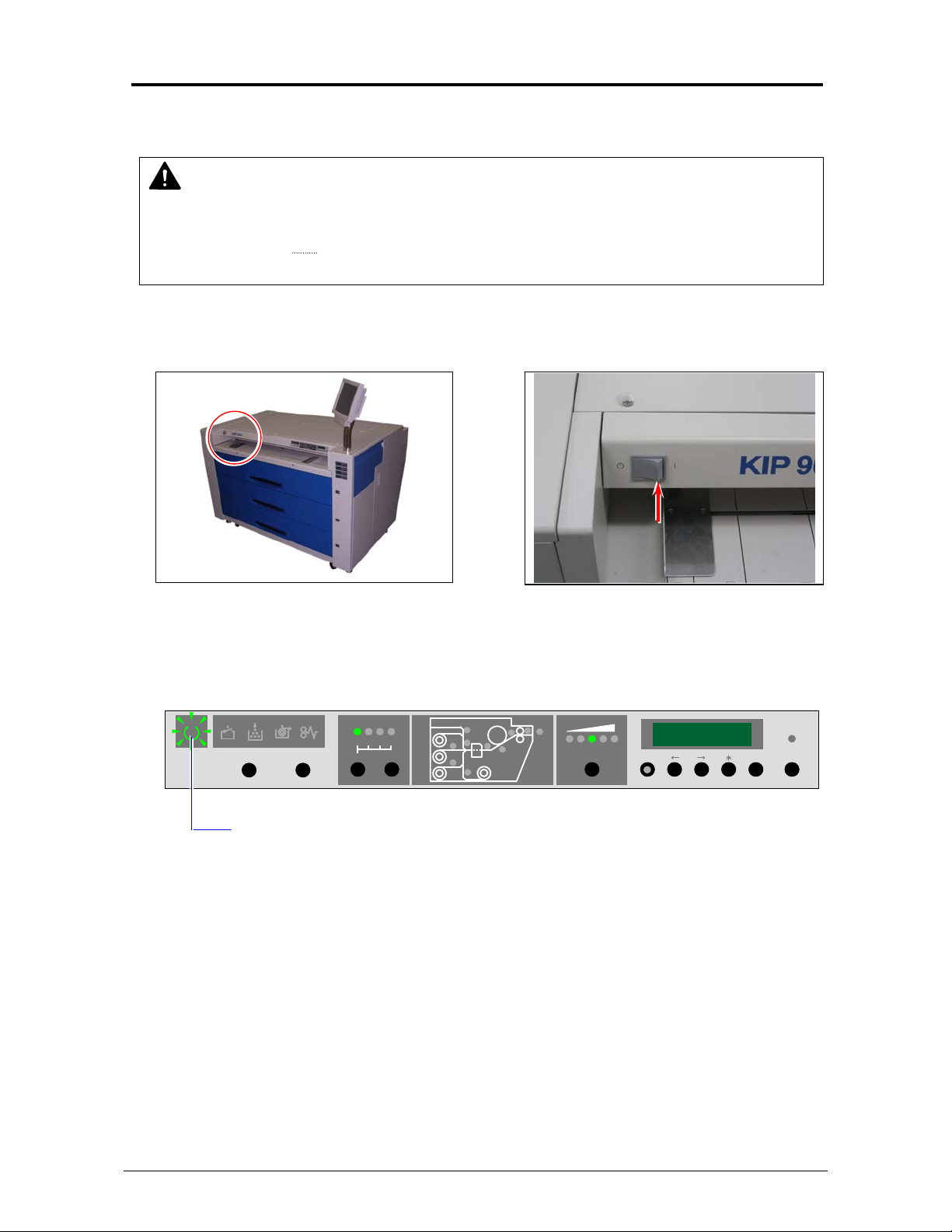
2. 1 Turning on the KIP 9000
1. Plug the KIP 9000 into an exclusive wall outlet.
NOTE
Please confirm the outlet satisfies the following condition before plugging the KIP 9000 into.
U.S.A. / Europe 220 - 240V (+6% / -10%), 16A, 50/60Hz
2. Press “|” side of Power Switch to turn on the KIP 9000.
3. KIP 9000 starts warming up the Fuser Unit, and the Ready Indicator on the Operation Panel
starts flashing.
WIRE CLEAN EXP-CLEAN
Ready Indicator flashes.
4. The Ready Indicator lights when the KIP9000 gets ready about 6 minutes later.
Send a print job or copy job from the outer devices.
PAPER DECK
1234
SELECT CUT
MF
D1
D2
D3
EXIT
PF
D4
COPY DENSITY
MENU ENTER ONLINE
2-2
Chapter 2 Basic Operations
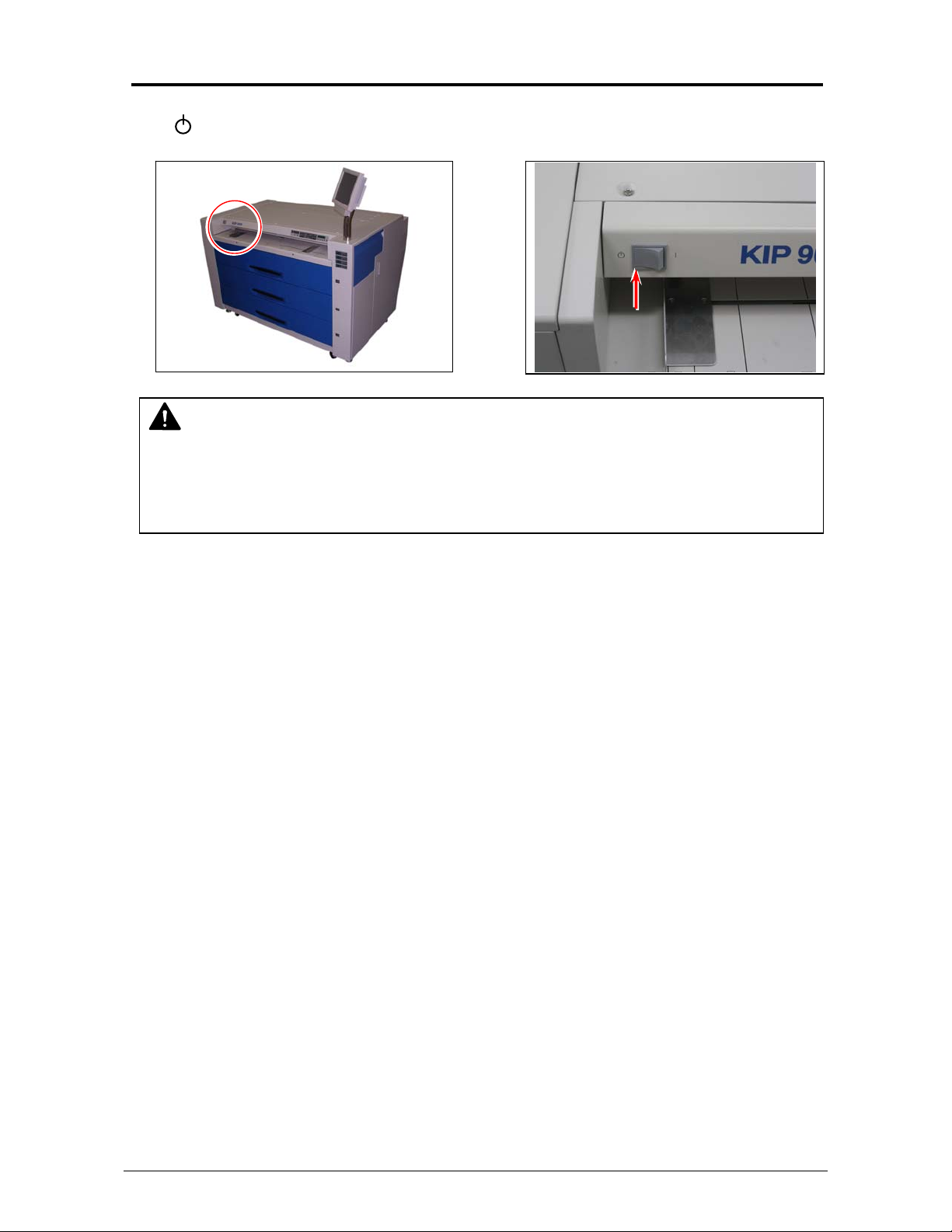
2. 2 Turning off the KIP 9000
Press “ ” side of Power Switch to turn off the KIP 9000.
NOTE
The controller unit starts shutdown process after turning off the KIP9000, and it will take
about 2 minutes until complete shut down. Do not unplug the KIP 9000 from the outlet for
about 2 minutes after turning off therefore. The controller unit may be broken if the KIP 9000
is unplugged before the completion of shut down process.
2-3
Chapter 2 Basic Operations
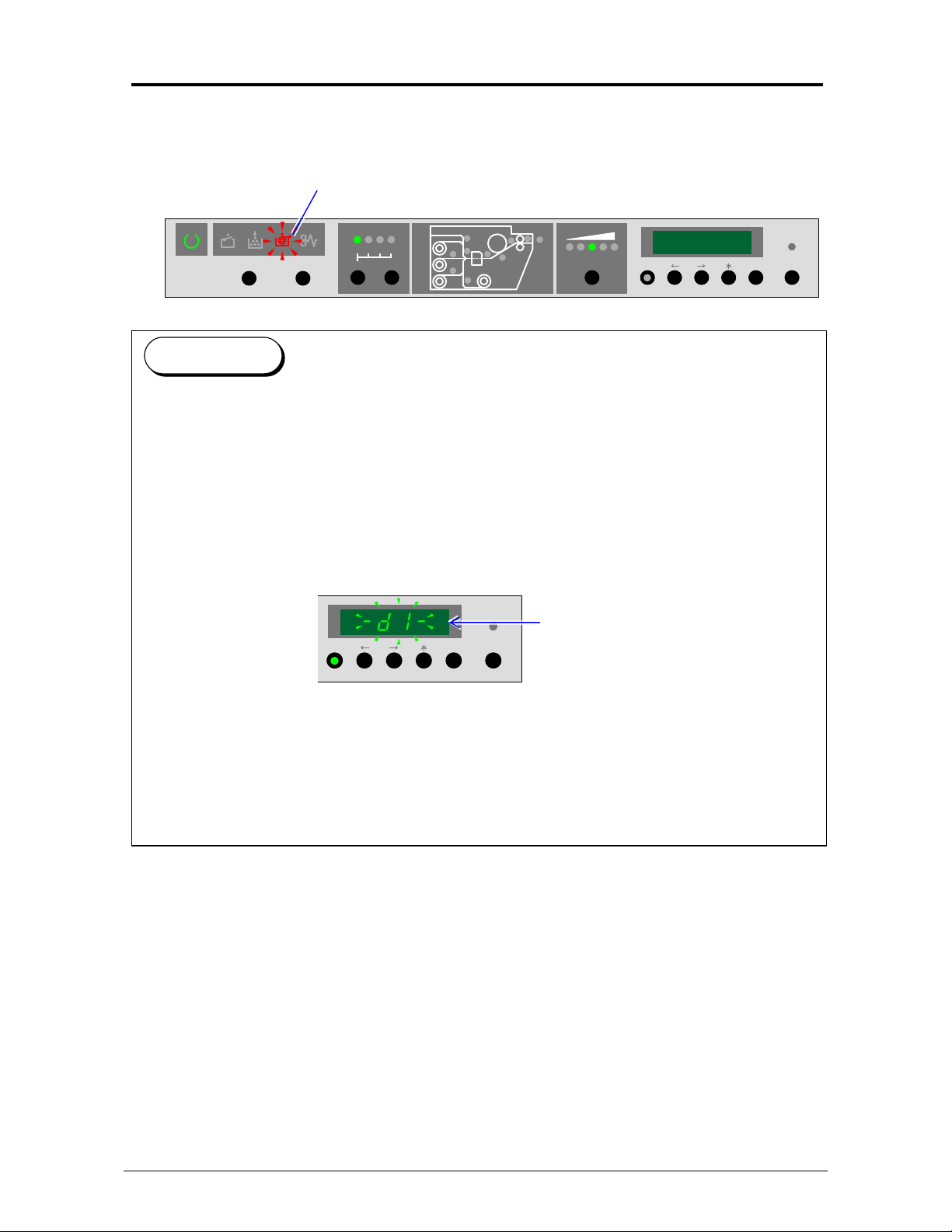
2. 3 Setting the Roll Media into Roll Deck
The Roll Empty Indicator on the Operation Panel flashes in red when the used roll media is
emptied during printing. Install a new roll media.
Roll Empty Indicator
WIRE CLEAN EXP-CLEAN
Reference
(1) Even if the KIP9000 is printing, it is possible to open the drawer and replace/install the roll
media without interrupting the print operation. However, it is not necessarily allowed to
open any drawer at any time. Do not open the drawer when its “in use” Indicator is lighting.
Refer to [1.5.6 “in use” Indicator] on page 1-14 for the detail.
(2) Some Media Source Code is indicated on the Status Display during print to show which
media source is used currently. (This is not indicated when printer is not on printing.)
If the remainder of roll becomes smaller than ¼ of new one, this code flashes to show it is
“near empty”.
Media Source Code flashes when
the roll media is near empty.
The followings are the correspondence of Media Source Codes and media sources.
- d 1 - : Roll 1 is used.
- d 2 - : Roll 2 is used.
- d 3 - : Roll 3 is used.
- d 4 - : Roll 4 is used.
- b P - : Bypass Feeder is used.
PAPER DECK
1234
SELECT CUT
MENU ENTER ONLINE
MF
D1
D2
D3
D4
EXIT
PF
COPY DENSITY
MENU ENTER ONLINE
2-4
Chapter 2 Basic Operations

2. 3. 1 Roll 1, 2 & 3
Install a new roll media onto Roll 1, 2 and 3 using the following directions.
Roll 1
Roll 2
Roll 3
1. Draw out the concerning Roll Deck.
2-5
Chapter 2 Basic Operations
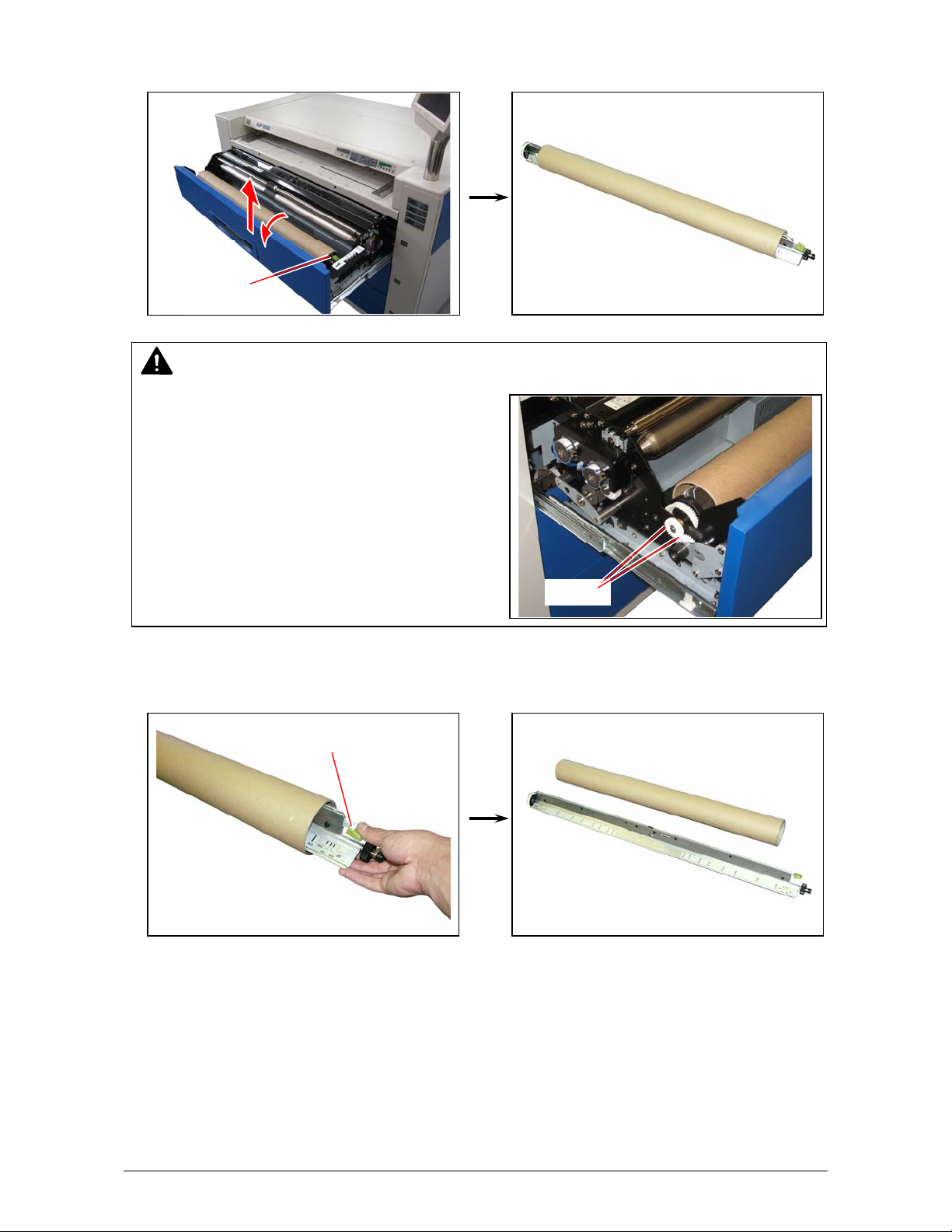
2. Retrieve the Roll Spool to the arrow direction a little to disengage the gears on the left, and
remove the Roll Spool from the deck.
Roll Spool
NOTE
If the Roll Spool is removed without disengaging
the gears on the left, these gears will be broken.
3. Unlock the core of roll press down the green lever on the right of the Roll Spool, and pull out
the Roll Spool from the core.
Lever
Gears
2-6
Chapter 2 Basic Operations
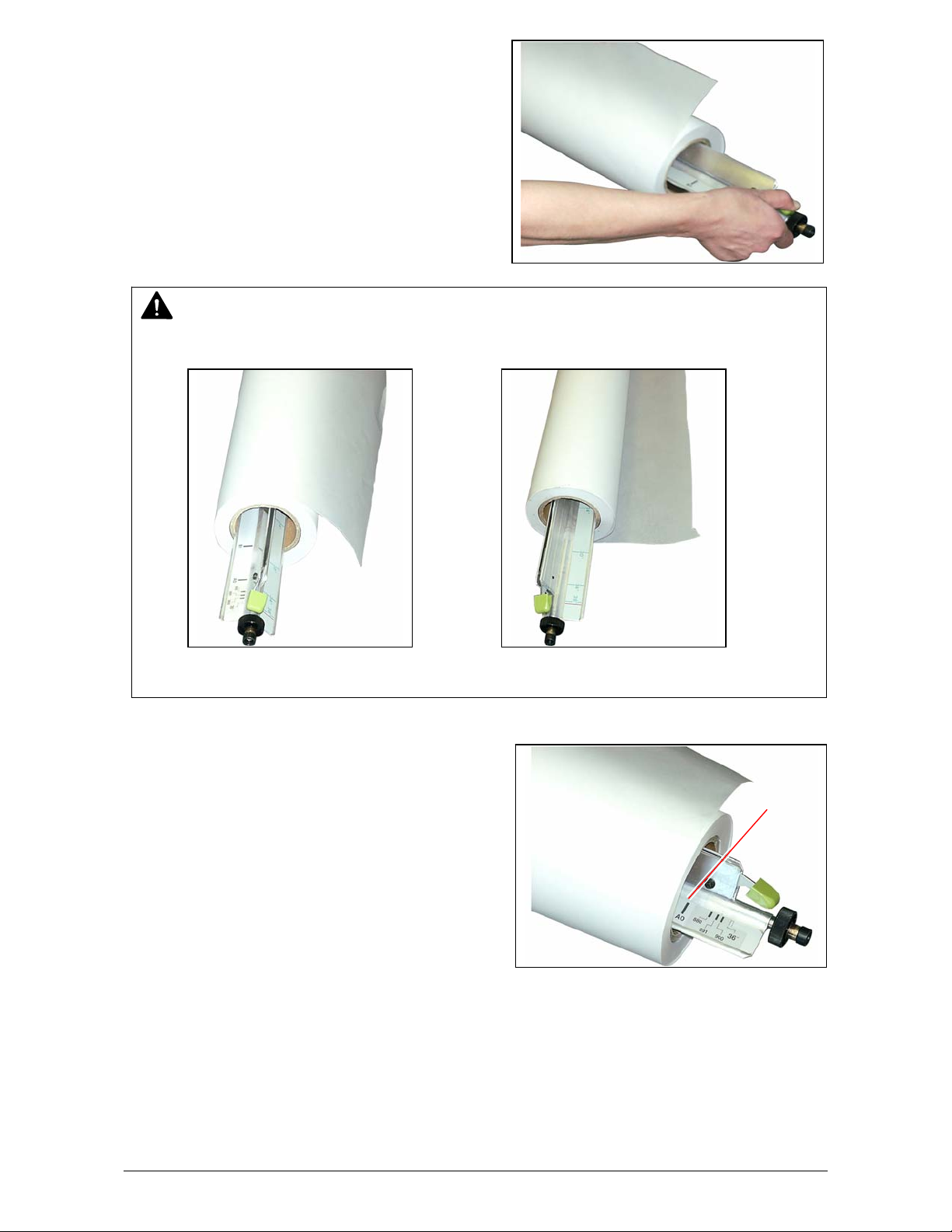
4. Pressing down the green lever, insert the Roll
Spool to the new roll media.
NOTE
Do not install the roll media with wrong direction.
Correct Wrong
5. Align the edge of roll media with the concerning
size guide, then release the green lever. The roll
media is firmly fixed to the Roll Spool.
Size guide
2-7
Chapter 2 Basic Operations
