Konica Minolta DIMAGE-Z20 User Manual

DiMAGE_Z20_English_B412.qxd 04.12.27 16:51 Page 1
E INSTRUCTION MANUAL
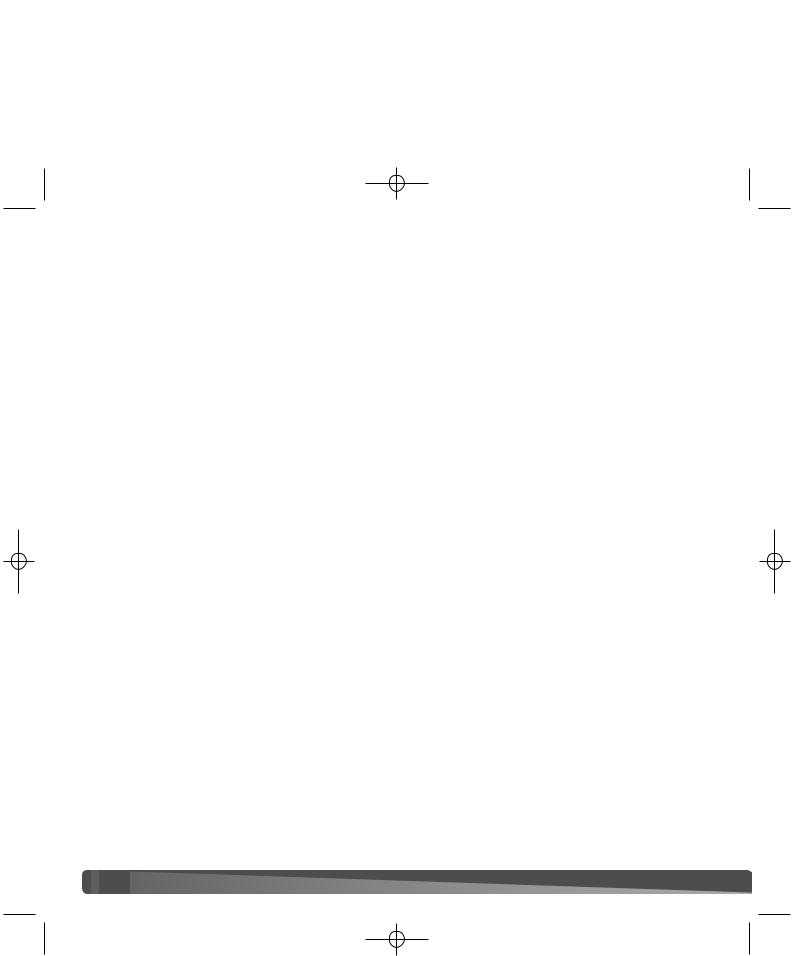
DiMAGE_Z20_English_B412.qxd 04.12.27 16:51 Page 2
BEFORE YOU BEGIN
Thank you for purchasing this digital camera. Please take the time to read through this instruction manual so you can enjoy all the features of your new camera. Check the packing list before using this product. If any items are missing, immediately contact your camera dealer.
DiMAGE Z20 digital camera Neck strap NS-DG800 Lens cap LF-243B
Video cable VC-400 USB cable USB-3
4 AA alkaline batteries DiMAGE Viewer CD-ROM
DiMAGE Z20 instruction manual DiMAGE Viewer instruction manual Warranty card
This product is designed to work with accessories manufactured and distributed by Konica Minolta. Using accessories or equipment not endorsed by Konica Minolta may result in unsatisfactory performance or damage to the product and its accessories.
Konica Minolta is a trademark of Konica Minolta Holdings, Inc. DiMAGE is a trademark of Konica Minolta Photo Imaging, Inc. Apple, Macintosh, and Mac OS are registered trademarks of Apple Computer Inc. Microsoft and Windows are registered trademarks of the Microsoft Corporation. The official name of Windows is Microsoft Windows Operating System. Pentium is a registered trademark of the Intel Corporation. Power PC is a trademark of the International Business Machines Corporation. QuickTime is a trademark used under license. All other brand and product names are trademarks or registered trademarks of their respective owners.
 2
2
 BEFORE YOU BEGIN
BEFORE YOU BEGIN
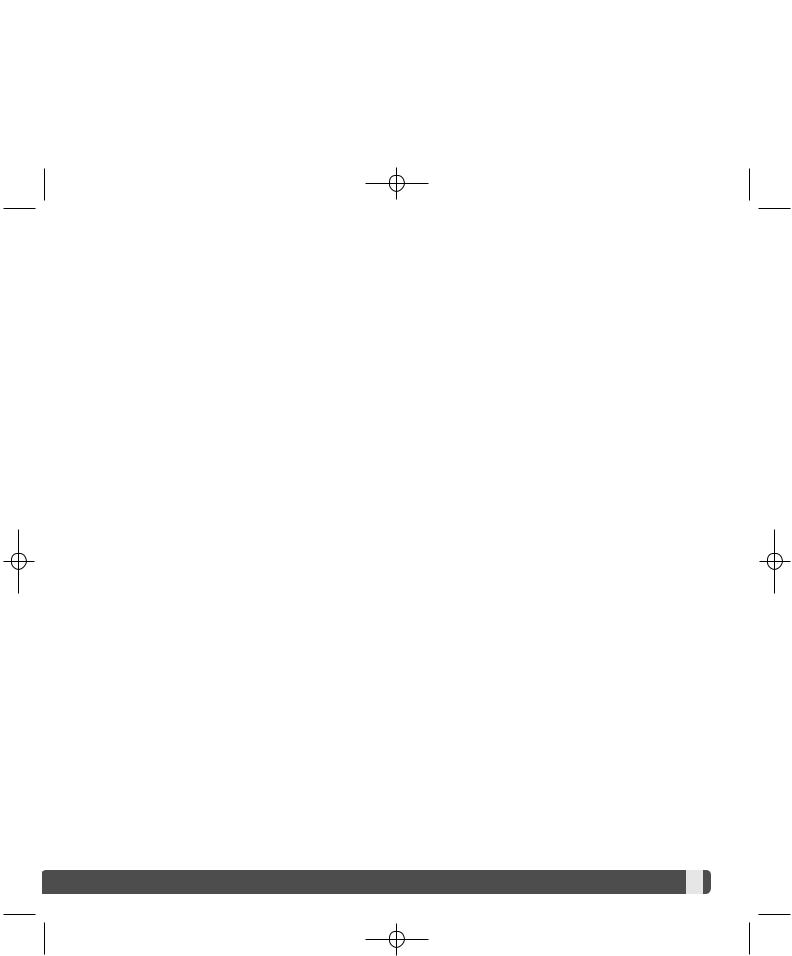
DiMAGE_Z20_English_B412.qxd 04.12.27 16:51 Page 3
FOR PROPER AND SAFE USE
Read and understand all warnings and cautions before using this product.
 WARNING
WARNING
Using batteries improperly can cause them to leak harmful solutions, overheat, or explode which may damage property or cause personal injury. Do not ignore the following warnings.
•Only use the batteries specified in this instruction manual.
•Do not install the batteries with the polarity (+/–) reversed.
•Do not use batteries which show wear or damage.
•Do not expose batteries to fire, high temperatures, water, or moisture.
•Do not attempt to short, or disassemble batteries.
•Do not store batteries near or in metallic products.
•Do not mix batteries of different types, brands, ages, or charge levels.
•Do not charge alkaline batteries.
•When recharging rechargeable batteries, only use the recommended charger.
•Do not use leaking batteries. If fluid from the batteries enters your eye, immediately rinse the eye with plenty of fresh water and contact a doctor. If fluid from the batteries makes contact with your skin or clothing, wash the area thoroughly with water.
•Tape over battery contacts to avoid short-circuiting during disposal; always follow local regulations for battery disposal.
•Use only the specified AC adapter within the voltage range indicated on the adapter unit. An inappropriate adapter or current may cause damage or injury through fire or electric shock.
•Do not disassemble this product. Electric shock may cause injury if a high voltage circuit inside the product is touched.
•Immediately remove the batteries or unplug the AC adapter and discontinue use if the camera is dropped or subjected to an impact in which the interior, especially the flash unit, is exposed. The flash has a high voltage circuit which may cause an electric shock resulting in injury. The continued use of a damaged product or part may cause injuries or fire.





































 3
3 
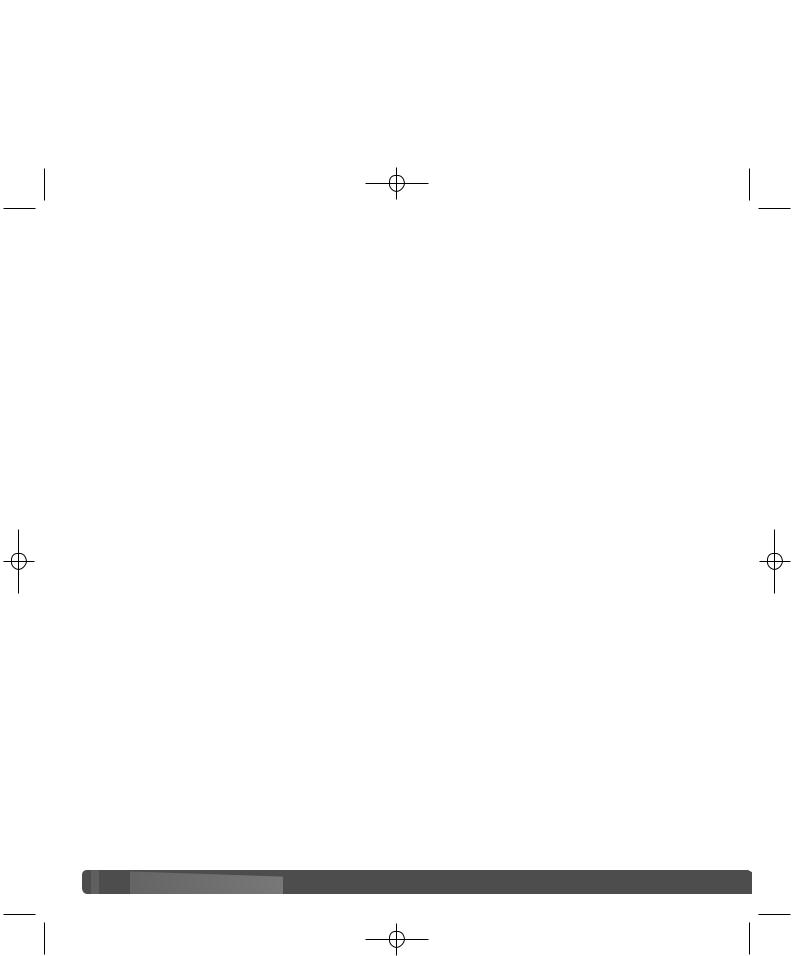
DiMAGE_Z20_English_B412.qxd 04.12.27 16:51 Page 4
•Keep batteries or small parts that could be swallowed away from infants. Contact a doctor immediately if an object is swallowed.
•Store this product out of reach of children. Be careful when around children not to harm them with the product or parts.
•Do not fire the flash directly into the eyes. It may damage eyesight.
•Do not fire the flash at vehicle operators. It may cause a distraction or temporary blindness which may lead to an accident.
•Do not use the monitor while operating a vehicle or walking. It may result in injury or an accident.
•Do not use this product in a humid environment, or operate this product with wet hands. If liquid enters the product, immediately remove the batteries or unplug the AC adapter and discontinue use. The continued use of a product exposed to liquids may cause damage or injury through fire or electric shock.
•Do not use the product near inflammable gases or liquids such as gasoline, benzine, or paint thinner. Do not use inflammable products such as alcohol, benzine, or paint thinner to clean the product. The use of inflammable cleaners and solvents may cause an explosion or fire.
•When unplugging the AC adapter, do not pull on the power cord. Hold the adapter unit when removing it from an outlet.
•Do not damage, twist, modify, heat, or place heavy objects on the AC adapter cord. A damaged cord may cause damage or injury through fire or electric shock.
•If the product emits a strange odor, heat, or smoke, discontinue use. Immediately remove the batteries taking care not to burn yourself as the batteries become hot with use. The continued use of a damaged product or part may cause injuries or fire.
•Take the product to a Konica Minolta Service Facility when repairs are required.
•Handling the cord on this product may expose you to lead, a chemical known to the State of California to cause cancer, and birth defects or other reproductive harm. Wash hands after handling.
 4
4
 FOR PROPER AND SAFE USE
FOR PROPER AND SAFE USE
































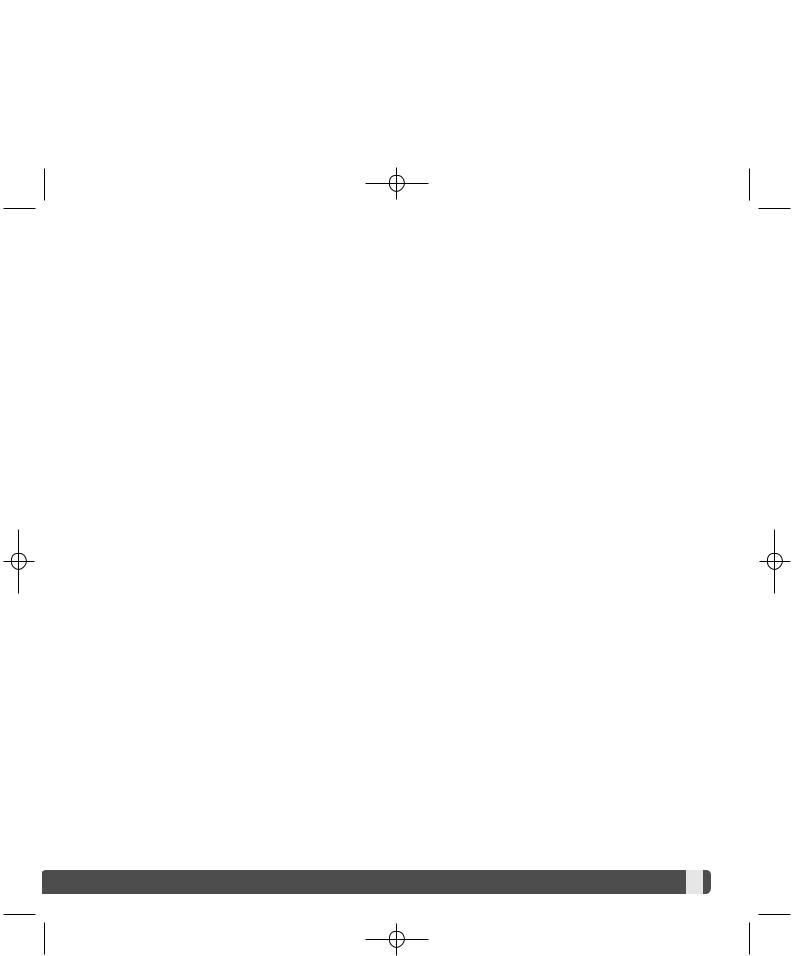
DiMAGE_Z20_English_B412.qxd 04.12.27 16:51 Page 5
 CAUTION
CAUTION
•Do not use or store the product in a hot or humid environment such as the glove compartment or trunk of a car. It may damage the product and batteries which may result in burns or injuries caused by heat, fire, explosion, or leaking battery fluid.
•If batteries are leaking, discontinue use of the product.
•The lens retracts when the camera is turned off. Touching the lens barrel while it is retracting may cause injury.
•The camera temperature rises with extended periods of use. Care should be taken to avoid burns.
•Burns may result if the memory card or batteries are removed immediately after extended periods of use. Turn the camera off and wait for it to cool.
•Do not fire the flash while it is in contact with people or objects. The flash unit discharges a large amount of energy which may cause burns.
•Do not apply pressure to the LCD monitor. A damaged monitor may cause injury, and the liquid from the monitor may cause inflammation. If liquid from the monitor makes contact with skin, wash the area with fresh water. If liquid from the monitor comes in contact with the eyes, immediately rinse the eyes with plenty of water and contact a doctor.
•When using the AC adapter, insert the plug securely into the electrical outlet.
•Do not use if the AC adapter cord is damaged.
•Do not cover the AC adapter. A fire may result.
•Do not obstruct access to the AC adapter; this can hinder the unplugging of the unit in emergencies.
•Unplug the AC adapter when cleaning or when the product is not in use.





































 5
5 

DiMAGE_Z20_English_B412.qxd 04.12.27 16:51 Page 6
ABOUT THIS MANUAL
The basic operation of this camera is covered between pages 12 and 33. This section of the manual covers the camera parts, preparation of the camera for use, and the basic camera operation for recording, viewing, and deleting images.
Many of the features of this camera are controlled with menus. The menu navigation sections concisely describe how to change menu settings. Descriptions of the settings immediately follow the navigation sections.
Names of parts .................................................................................................................................... |
10 |
|
Getting up and running......................................................................................................................... |
12 |
|
|
Attaching the strap and lens cap............................................................................................. |
12 |
|
Inserting batteries .................................................................................................................... |
13 |
|
Battery condition indicator ....................................................................................................... |
14 |
|
Auto power save...................................................................................................................... |
14 |
|
Connecting the optional AC adapter........................................................................................ |
15 |
|
Changing the memory card ..................................................................................................... |
16 |
|
Turning on the camera and displays ....................................................................................... |
17 |
|
Setting the date and time ........................................................................................................ |
18 |
|
Setting the menu language ..................................................................................................... |
19 |
Basic recording .................................................................................................................................... |
20 |
|
|
Handling the camera ............................................................................................................... |
20 |
|
Using the zoom lens................................................................................................................ |
20 |
|
Recording images automatically.............................................................................................. |
21 |
|
Basic recording operation........................................................................................................ |
22 |
` |
Automatic Digital Subject Program Selection.......................................................................... |
23 |
|
Focus lock ............................................................................................................................... |
24 |
|
Focus range............................................................................................................................. |
24 |
|
Focus signals........................................................................................................................... |
25 |
|
Special focusing situations ...................................................................................................... |
25 |
|
Flash modes ............................................................................................................................ |
26 |
|
Flash range - auto-recording mode ......................................................................................... |
27 |
|
Camera-shake warning ........................................................................................................... |
27 |
|
i+ button.................................................................................................................................... |
28 |
|
Adjusting monitor brightness ................................................................................................... |
28 |
|
Digital subject programs .......................................................................................................... |
29 |
Basic playback .................................................................................................................................... |
30 |
|
|
Single-frame playback and histogram display......................................................................... |
30 |
6 |
TABLE OF CONTENTS |
|
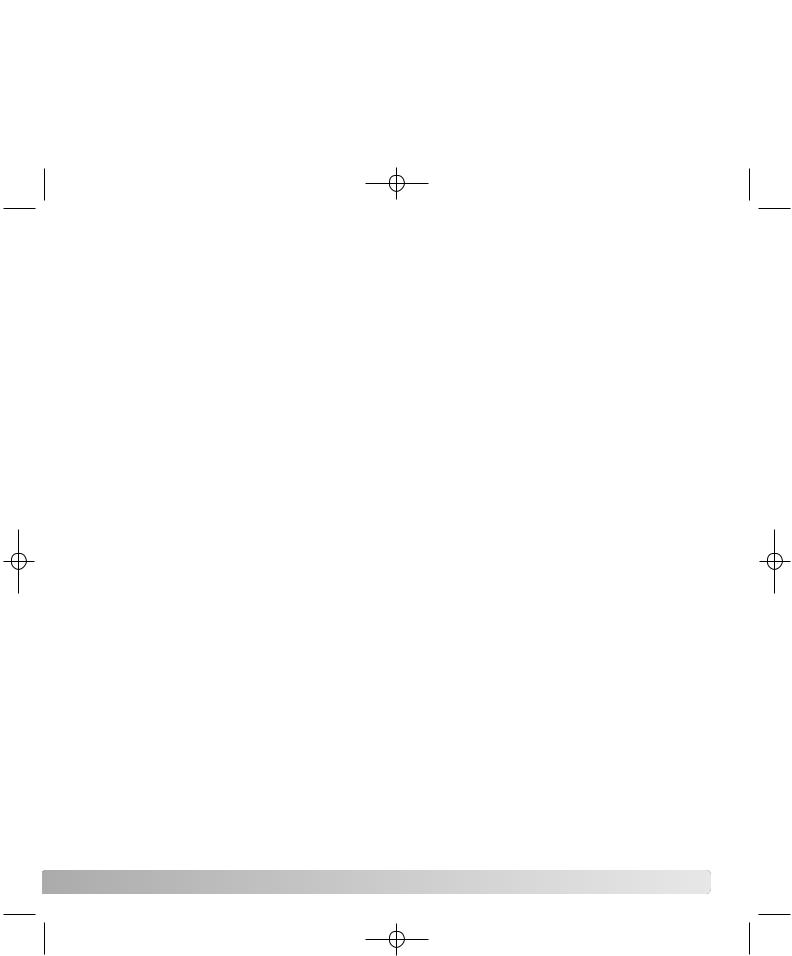
DiMAGE_Z20_English_B412.qxd 04.12.27 16:51 Page 7
Viewing and rotating images ................................................................................................... |
31 |
Deleting single images ............................................................................................................ |
31 |
i+ button.................................................................................................................................... |
32 |
Enlarged playback ................................................................................................................... |
33 |
Advanced recording ............................................................................................................................. |
34 |
Recording mode display .......................................................................................................... |
34 |
Macro .................................................................................................................................... |
35 |
Program (P) exposure mode ................................................................................................... |
36 |
Aperture priority (A) exposure mode ....................................................................................... |
36 |
Shutter priority (S) exposure mode ......................................................................................... |
37 |
Manual (M) exposure mode .................................................................................................... |
38 |
Movie recording ....................................................................................................................... |
40 |
Exposure compensation .......................................................................................................... |
41 |
Focus area selection ............................................................................................................... |
42 |
Navigating the recording menus.............................................................................................. |
43 |
Drive modes ............................................................................................................................ |
45 |
Self-timer ................................................................................................................................. |
46 |
Continuous advance................................................................................................................ |
47 |
Progressive capture................................................................................................................. |
48 |
Bracketing................................................................................................................................ |
49 |
What is an Ev? ........................................................................................................................ |
50 |
Image size and image quality.................................................................................................. |
51 |
Auto DSP................................................................................................................................. |
53 |
Digital zoom............................................................................................................................. |
53 |
Focus modes ........................................................................................................................... |
54 |
White balance.......................................................................................................................... |
55 |
Automatic white balance............................................................................................. |
55 |
Preset white balance .................................................................................................. |
55 |
Custom white balance ................................................................................................ |
56 |
Full-time AF ............................................................................................................................. |
57 |
Flash mode.............................................................................................................................. |
57 |
Flash compensation ................................................................................................................ |
57 |
Metering modes....................................................................................................................... |
58 |
Camera sensitivity - ISO.......................................................................................................... |
59 |
Flash range and camera sensitivity......................................................................................... |
59 |
Color mode .............................................................................................................................. |
60 |
Contrast ................................................................................................................................... |
60 |
Sharpness................................................................................................................................ |
61 |
Custom key function............................................................................................................................. |
62 |
Image size (Movie)............................................................................................................................... |
64 |
|
7 |
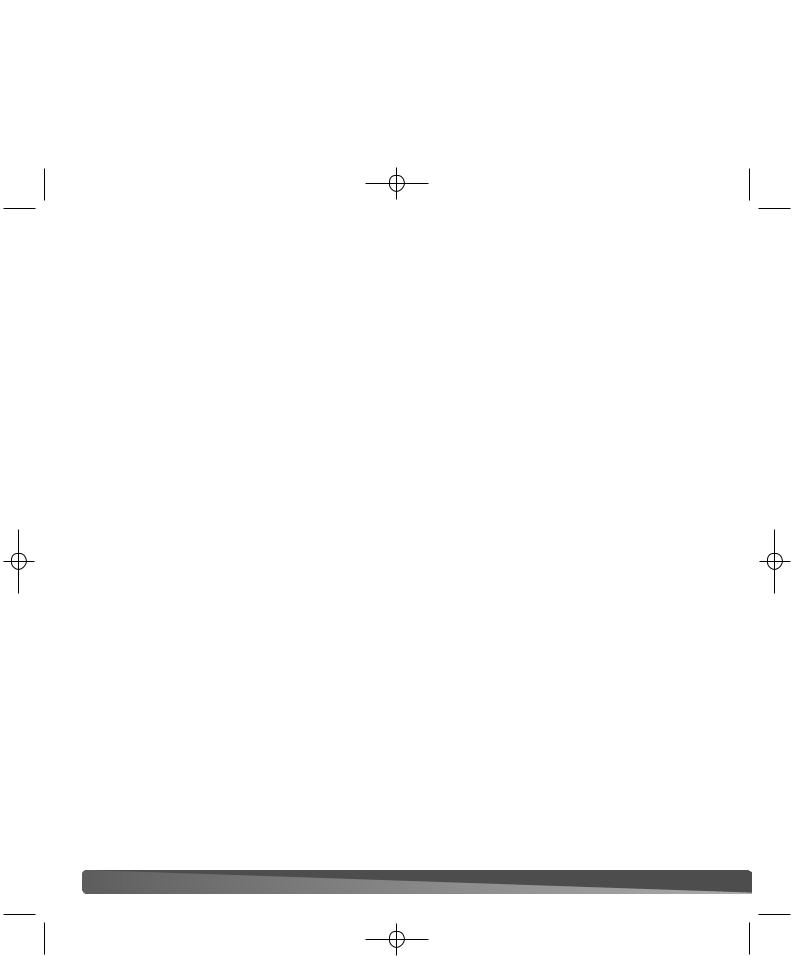
DiMAGE_Z20_English_B412.qxd 04.12.27 16:51 Page 8
|
Frame rate ............................................................................................................................... |
64 |
|
Movie file sizes ........................................................................................................................ |
64 |
|
Movie mode ............................................................................................................................. |
65 |
A short guide to photography ............................................................................................................... |
66 |
|
Advanced playback .............................................................................................................................. |
68 |
|
|
Playing back movies................................................................................................................ |
68 |
|
Capturing a movie frame ......................................................................................................... |
69 |
|
Navigating the playback-mode menu ...................................................................................... |
70 |
|
Frame-selection screen ........................................................................................................... |
72 |
|
Delete .................................................................................................................................... |
73 |
|
Format .................................................................................................................................... |
74 |
|
Lock .................................................................................................................................... |
75 |
|
Copy and E-mail Copy ............................................................................................................ |
76 |
|
Slide Show............................................................................................................................... |
80 |
|
About DPOF ............................................................................................................................ |
82 |
|
DPOF setup............................................................................................................................. |
82 |
|
Date imprint ............................................................................................................................. |
83 |
|
Index print................................................................................................................................ |
83 |
|
Viewing images on a television ............................................................................................... |
84 |
Setup menu .................................................................................................................................... |
85 |
|
|
Opening the setup menu ......................................................................................................... |
85 |
|
Navigating the setup menu...................................................................................................... |
86 |
|
LCD monitor brightness........................................................................................................... |
88 |
|
Auto power save...................................................................................................................... |
88 |
|
Instant playback....................................................................................................................... |
89 |
|
Lens accessory........................................................................................................................ |
90 |
|
Language................................................................................................................................. |
90 |
|
File number (#) memory .......................................................................................................... |
91 |
|
Folder name ............................................................................................................................ |
92 |
|
Date and time setup ................................................................................................................ |
93 |
|
Date imprinting ........................................................................................................................ |
93 |
|
Reset default ........................................................................................................................... |
94 |
|
Audio signals ........................................................................................................................... |
95 |
|
Focus signal ............................................................................................................................ |
96 |
|
Shutter FX ............................................................................................................................... |
96 |
|
Video output ............................................................................................................................ |
96 |
|
Transfer mode ......................................................................................................................... |
96 |
|
Self-timer ................................................................................................................................. |
96 |
8 |
TABLE OF CONTENTS |
|
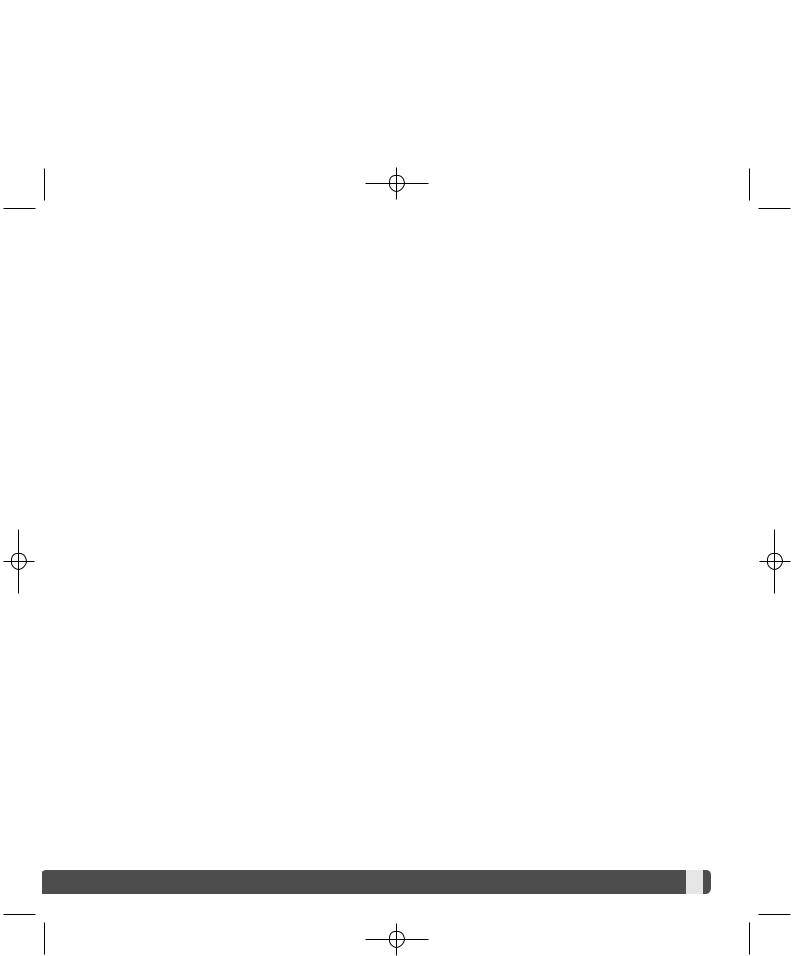
DiMAGE_Z20_English_B412.qxd 04.12.27 16:51 Page 9
Data-transfer mode .............................................................................................................................. |
97 |
System requirements............................................................................................................... |
97 |
Connecting the camera to a computer .................................................................................... |
98 |
Connecting to Windows 98 and 98SE..................................................................................... |
99 |
Automatic installation.................................................................................................. |
99 |
Manual installation .................................................................................................... |
100 |
Folder organization................................................................................................................ |
102 |
Auto power save - data-transfer mode.................................................................................. |
103 |
Disconnecting the camera .................................................................................................... |
104 |
Windows 98 and 98 Second Edition......................................................................... |
104 |
Windows Me, 2000 Professional, and XP ................................................................ |
104 |
Mac OS..................................................................................................................... |
105 |
Changing the memory card .................................................................................................. |
106 |
Uninstalling the driver software - Windows ........................................................................... |
107 |
PictBridge .............................................................................................................................. |
108 |
Notes on printing errors......................................................................................................... |
109 |
Navigating the PictBridge menu ............................................................................................ |
110 |
Appendix .................................................................................................................................. |
114 |
Troubleshooting ..................................................................................................................... |
114 |
Care and storage ................................................................................................................... |
116 |
Camera care ............................................................................................................. |
116 |
Storage...................................................................................................................... |
116 |
Cleaning .................................................................................................................... |
116 |
LCD monitor care...................................................................................................... |
117 |
Batteries .................................................................................................................... |
117 |
Operating temperatures and conditions.................................................................... |
117 |
Memory cards ........................................................................................................... |
118 |
Before important events and journeys ...................................................................... |
119 |
Copyright................................................................................................................... |
119 |
Questions and service .............................................................................................. |
119 |
QuickTime system requirements ........................................................................................... |
120 |
Technical specifications ......................................................................................................... |
122 |





































 9
9 
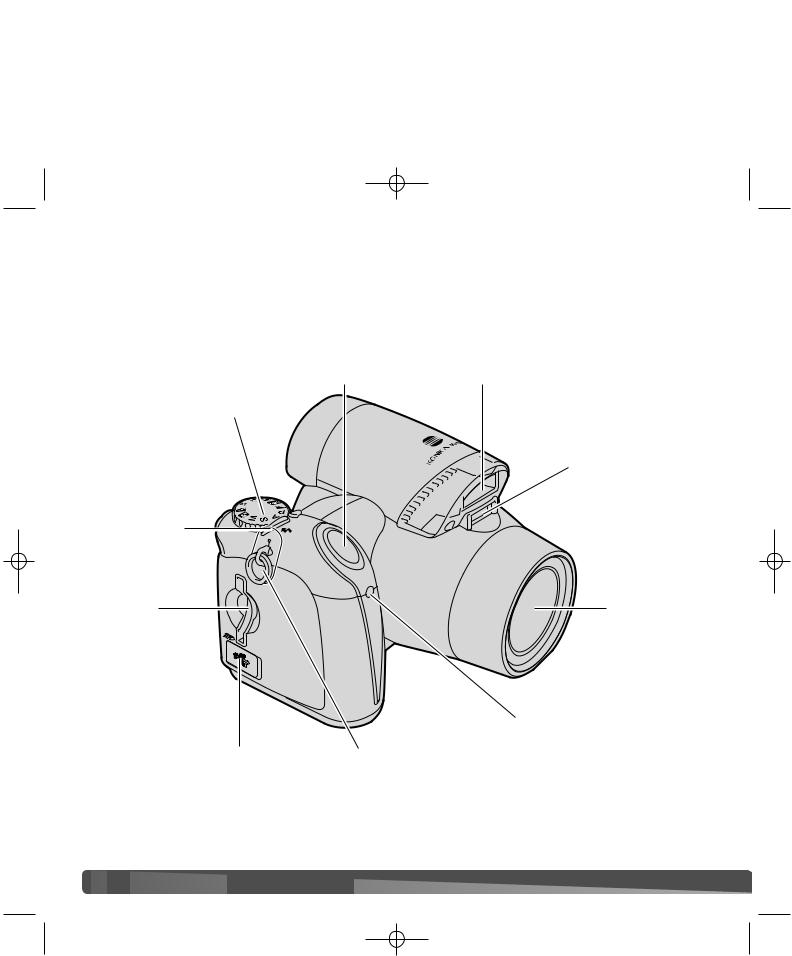
DiMAGE_Z20_English_B412.qxd 04.12.27 16:51 Page 10
NAMES OF PARTS
* This camera is a sophisticated optical instrument. Care should be taken to keep these surfaces clean. Please read the care and storage instructions in the back of this manual (p. 116).
Shutter-release button |
Flash* (p. 26) |
Exposure-mode dial (p. 21, 29, 36 - 40)
AF window*
Flash-mode button (p. 26)
Card slot |
Lens* |
(p. 16) |
|
Self-timer lamp (p. 46)
USB port/Video-out terminal |
Strap eyelet (p. 12) |
(p. 84, 98, 108) |
|
The battery-chamber door (p. 13) and tripod socket are located on the bottom of the body.
 10
10
 NAMES OF PARTS
NAMES OF PARTS









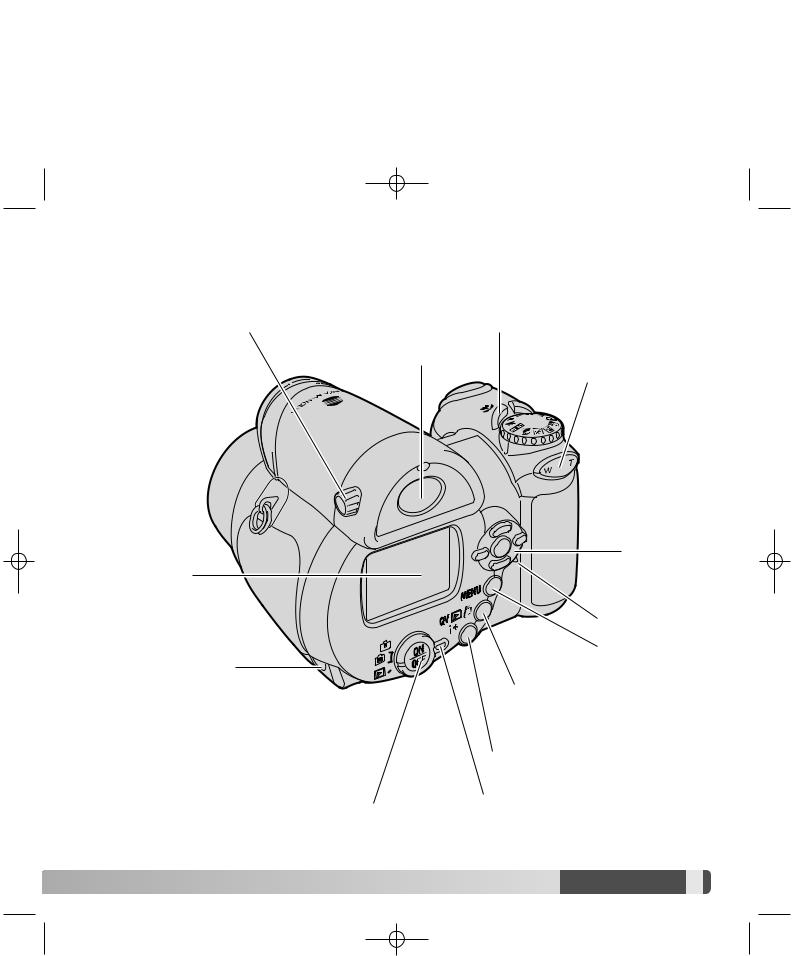
DiMAGE_Z20_English_B412.qxd 04.12.27 16:51 Page 11
Diopter-adjustment dial (p. 17) |
Macro button (p. 35) |
Viewfinder* (p. 17)
Zoom lever
(p. 20)
Controller
LCD monitor*
Access lamp
Menu button
DC terminal (p. 15)
Quick View / Delete button (p. 30, 31)
Information button (p. 28, 32)
Main switch |
Mode switch |







 11
11 
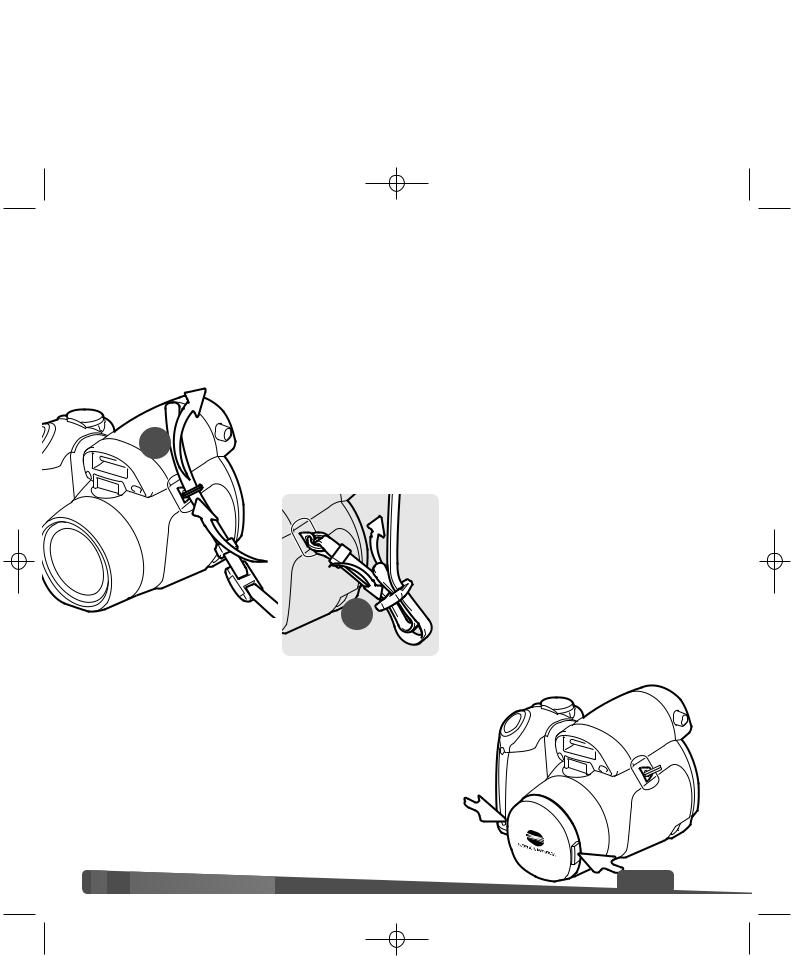
DiMAGE_Z20_English_B412.qxd 04.12.27 16:51 Page 12
GETTING UP AND RUNNING
ATTACHING THE STRAP AND LENS CAP
Always keep the strap around your neck in the event that the camera is accidentally dropped. An optional leather neck strap, NS-DG1000, is also available from your Konica Minolta dealer. Availability varies with region.
Pass the end of the neck strap through the strap eyelet on the
camera body (1).
1
Thread the strap through the inside of the buckle as shown (2). Repeat with the other end of the
strap.
2
Using your thumb and index finger, pinch the outside tabs of the lens cap to remove or attach. When the camera is not in use, always replace the lens cap.
 12
12
 GETTING UP AND RUNNING
GETTING UP AND RUNNING

































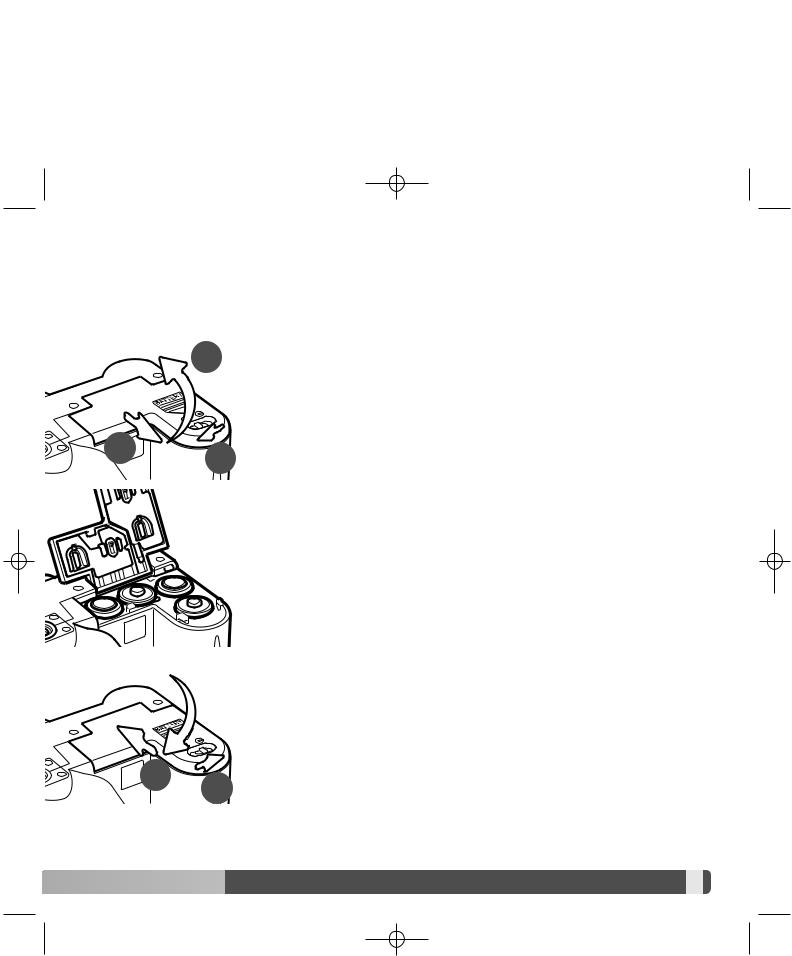
DiMAGE_Z20_English_B412.qxd 04.12.27 16:51 Page 13
INSERTING BATTERIES
This digital camera uses four AA-size alkaline or Ni-MH batteries. Do not use other types of AA batteries. The camera should be off when replacing batteries.
3
To open the battery-chamber door, slide the lock to the open position (1). Slide the door to the front of the camera (2) to release the safety catch. Lift the door to open (3).
2
Insert the batteries as indicated on the diagram on the inside of the battery-chamber door. Confirm the positive and negative battery terminals are oriented correctly.
Close the battery-chamber door and slide it toward the back of the body (4) to engage the safety catch. Slide the batter-chamber lock to the close position (5).
4
5



























 13
13 
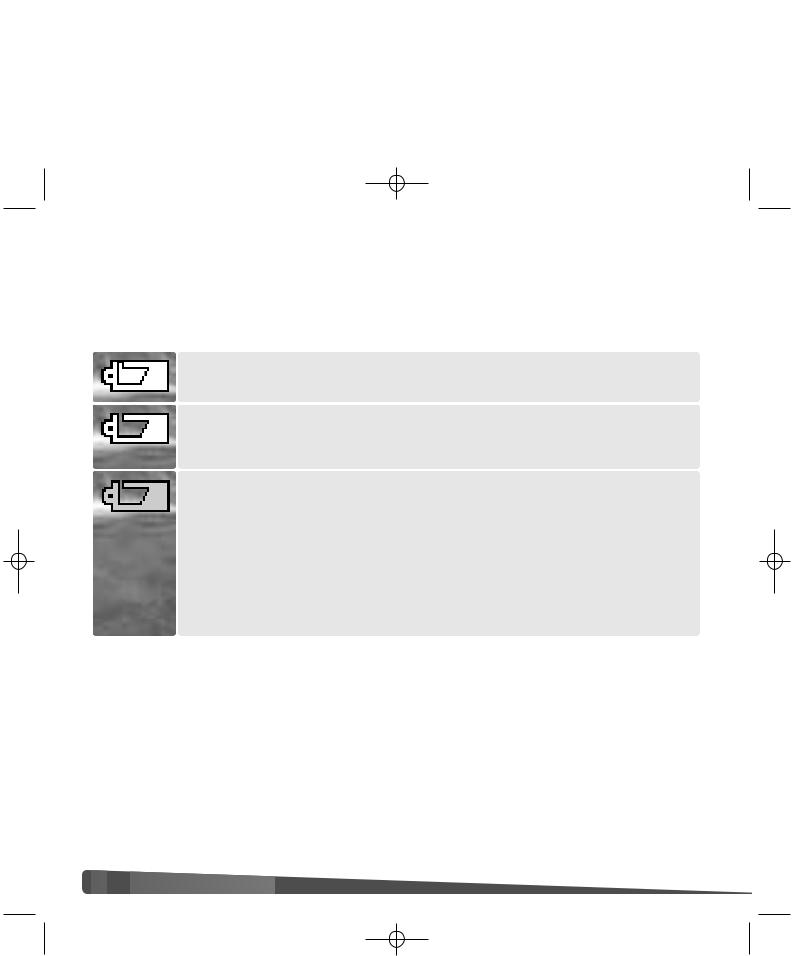
DiMAGE_Z20_English_B412.qxd 04.12.27 16:51 Page 14
BATTERY CONDITION INDICATOR
This camera is equipped with an automatic battery-condition indicator. When the camera is on, the battery-condition indicator appears on the monitor. If the monitor is blank, the batteries may be exhausted or installed incorrectly.
Full-battery indicator - the battery is fully charged. This indicator is displayed for three seconds on the monitor when the camera is turned on.
Low-battery indicator - battery power is low. The monitor will turn off while the flash is charging to save power.
Low-battery warning - battery power is very low. The monitor indicator is red. The battery should be replaced as soon as possible. This warning automatically appears and remains on the monitor until the battery is changed. The monitor will turn off while the flash is charging to save power. If power falls below this level, the battery-exhausted message will be displayed just before the camera shuts down. If the low-battery warning is displayed, movie recording cannot be used.
AUTO
To conserve battery power, the camera turns off displays and unnecessary functions if an operation is not made within a minute. To restore power, press any button or key, or turn the exposure-mode dial to another position. The length of the auto-power-save period can be changed in section 1 of the setup menu (p. 88).
If an operation is not made within approximately 30 minutes, the camera turns off automatically. Press the main switch to turn on the camera.
 14
14
 GETTING UP AND RUNNING
GETTING UP AND RUNNING

































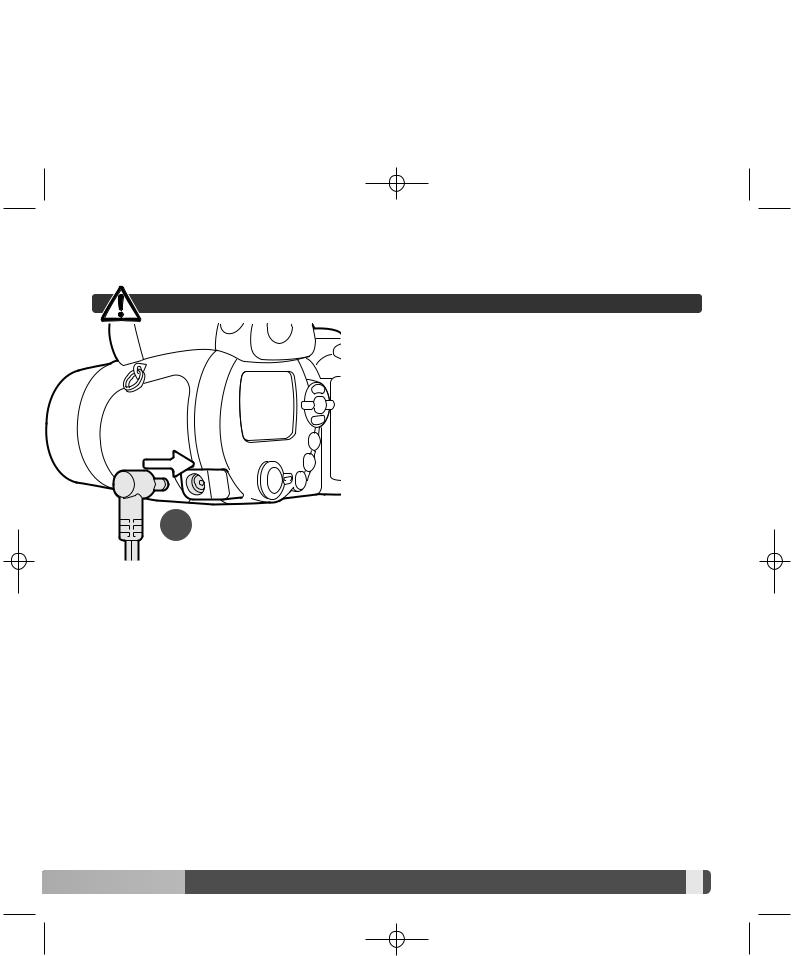
DiMAGE_Z20_English_B412.qxd 04.12.27 16:51 Page 15
CONNECTING THE OPTIONAL AC ADAPTER
Always turn off the camera before changing between power supplies.
The AC Adapter AC-11 allows the camera to be powered from an electrical household outlet. The AC Adapter is recommended when the camera is interfaced with a computer or during periods of heavy use.
Insert the mini plug of the AC adapter into the DC terminal (1).
Insert the AC adapter plug into an electrical outlet.
1





























 15
15 
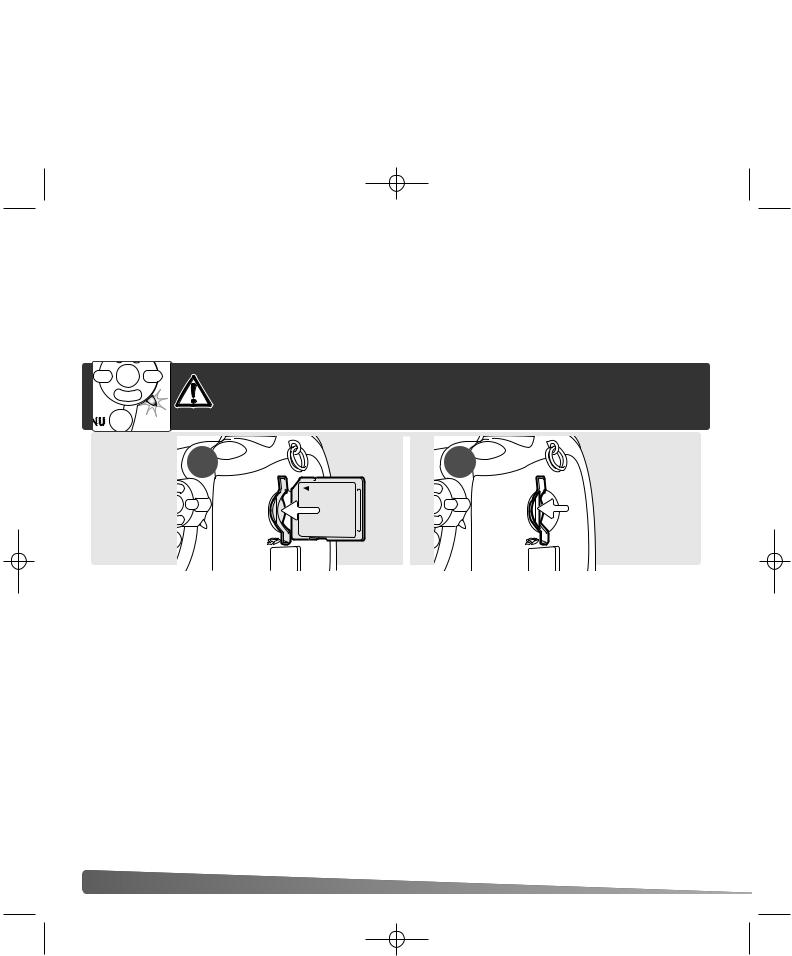
DiMAGE_Z20_English_B412.qxd 04.12.27 16:51 Page 16
CHANGING THE MEMORY CARD
This digital camera is equipped with a internal storage (approximately 14.5MB) so images can be recorded without a memory card. For increased memory capacity, an SD Memory Card or MultiMediaCard can be inserted into the camera. When card is inserted, the images are recorded on the card. For more about memory cards see page 118.
Always turn off the camera and confirm the access lamp is not lit before inserting or removing a memory card; damage and data loss may result.
1 |
2 |
1.Insert the memory card all the way into the card slot and release; the card should catch in the slot. Insert the card so the face is toward the back of the camera. Always push
the card in |
never at an angle. Never force the card. If the card does not fit, |
check that |
correctly. |
2.To eject a memory card, press the card into the slot and release. The card can then be
pulled out. |
care when removing the card as it becomes hot with use. |
|
A memory card |
|
in another camera may have to be formatted before being used. If |
the unable-to |
card message appears, the card should be formatted with the camera. |
|
A memory card |
be formatted in section 1 of the playback menu (p. 74). When a card |
|
is formatted, |
data on the card is permanently erased. If the card-error message |
|
appears, press |
central button of the controller to close the window; check the Konica |
|
Minolta web |
the latest compatibility information: |
|
North America: |
http://kmpi.konicaminolta.us |
|
Europe: |
|
http://www.konicaminoltaeurope.com/ |
16 |
GETTING UP AND RUNNING |
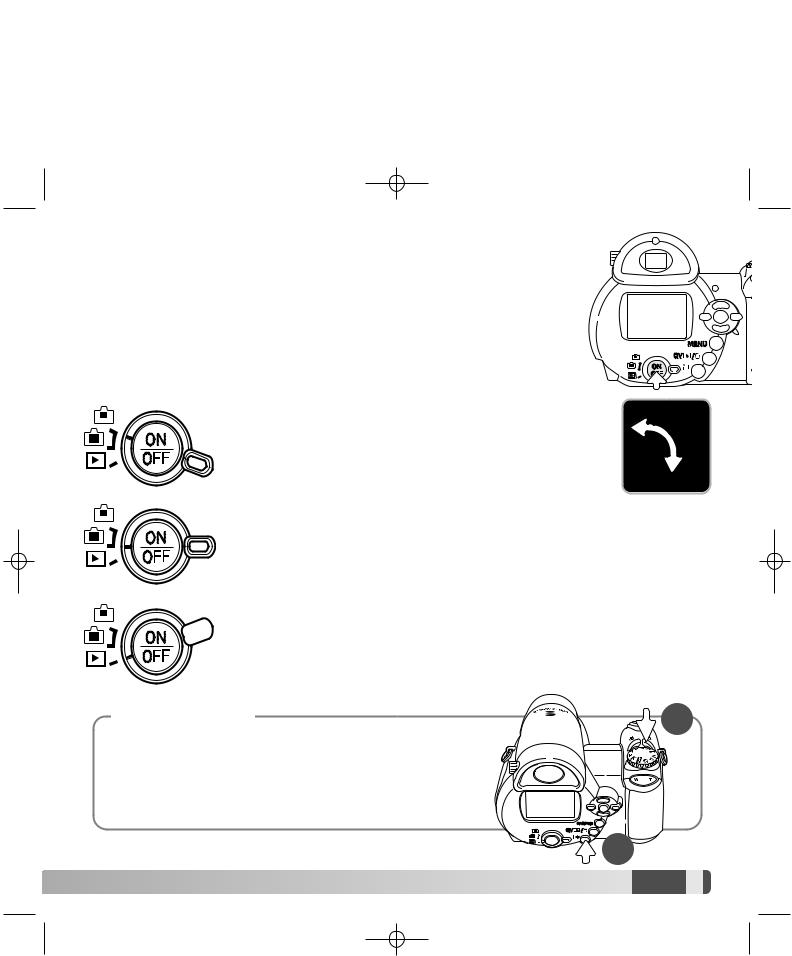
DiMAGE_Z20_English_B412.qxd 04.12.27 16:51 Page 17
TURNING ON THE CAMERA AND DISPLAYS
Press the main switch to turn the camera on. Pressing the switch again turns the camera off.
Around the main switch is the mode switch. This switch is used to change between the recording and playback modes as well as the selecting the between the monitor and viewfinder display.
Recording mode (Viewfinder display) - the camera can record images and the monitor is viewed through the viewfinder. The viewfinder has a built-in diopter. While looking through the viewfinder, turn the diopteradjustment dial until the monitor image is sharp
Recording mode (Monitor display) - the camera can and the monitor is viewed directly.
 Playback mode (Monitor display) - images can be edited. The monitor is viewed directly.
Playback mode (Monitor display) - images can be edited. The monitor is viewed directly.
Camera notes
To use the viewfinder in the playback mode, press and hold the flash mode button (1) and then press and hold the information (i+) button (2) until the monitor switches to the viewfinder position.
1
2


 17
17 
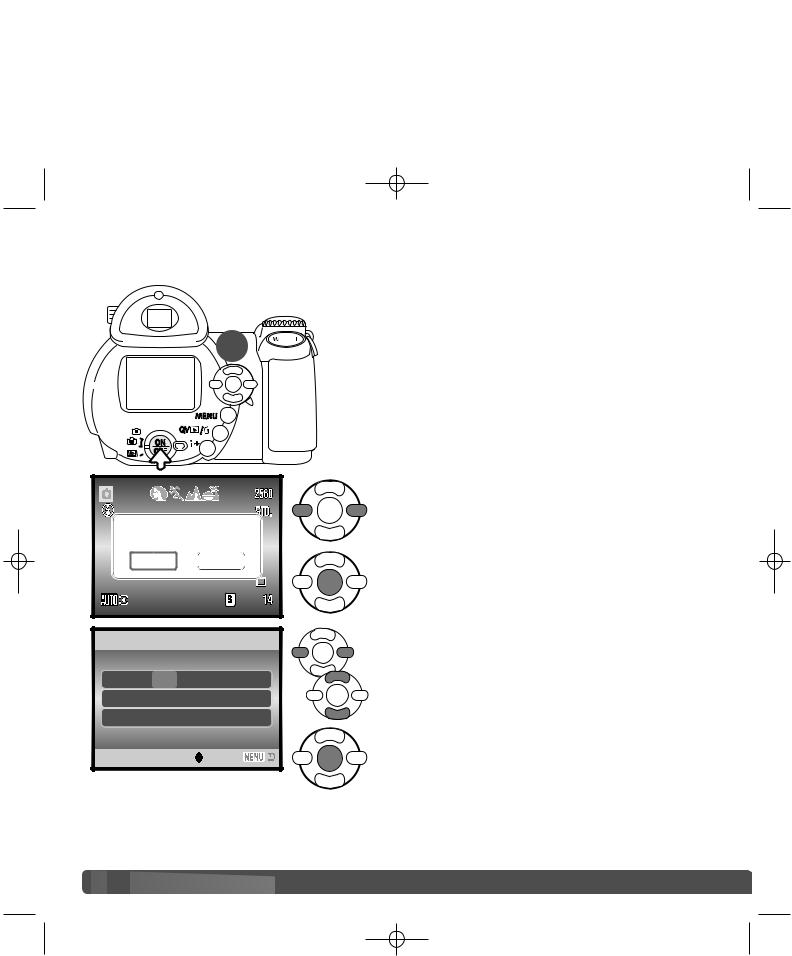
DiMAGE_Z20_English_B412.qxd 04.12.27 16:51 Page 18
SETTING THE DATE AND TIME
|
After initially inserting batteries, the camera’s clock |
|
and calendar must be set. When images are |
1 |
recorded, the image data is saved with the date and |
time of recording. |
|
|
If the clock and calendar have not been set, a |
|
message is displayed for a few seconds each time |
the camera is turned on. This message is also displayed if the clock and calendar are reset when the camera is stored without batteries for a long period.
Set date/time? |
Yes |
Use the left and right keys of the controller (1) to select “Yes.” “No” cancels the operation.
Press the center of the controller to open the date/time setup screen.
Date/Time set
 2005 . 01 .
2005 . 01 .
 :move
:move  :sel.
:sel.
Use the left and right keys to select the item to be changed.
Use the up and down keys to adjust the item.
Press the central button to set the clock and calendar.
The date/time setup screen can be opened in section 2 of the setup menu.
 18
18
 GETTING UP AND RUNNING
GETTING UP AND RUNNING

































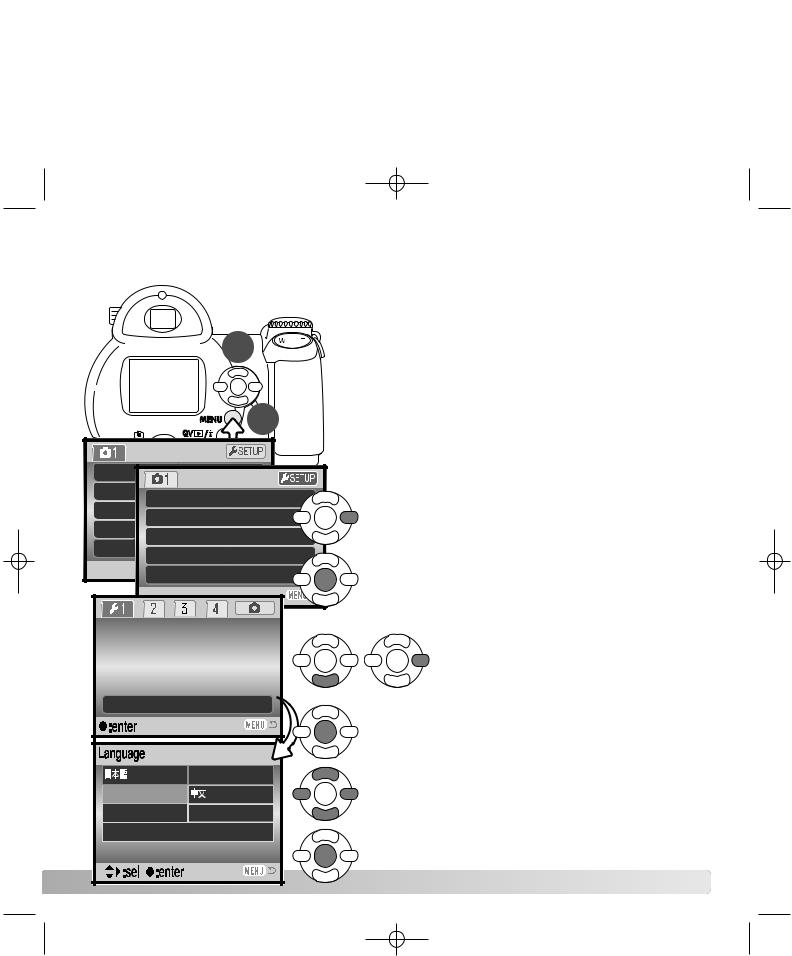
DiMAGE_Z20_English_B412.qxd 04.12.27 16:52 Page 19
SETTING THE MENU LANGUAGE
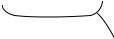 2
2
1
For customers in certain areas, the menu language may have to be set. Press the menu button (1) to open the menu; the appearance of the menu will depend on the position of the camera’s controls.
Navigating the menu is simple. The up/down and left/right keys of the controller (2) move the cursor and change settings on the menu. The central button of the controller selects menu options and sets adjustments.
Drive m |
|
|
|
|
Image |
Drive mode |
|
Use the right key of the controller to highlight |
|
Quality |
|
|||
Image size |
2560x1920 |
|||
Auto D |
“SETUP” at the top of the menu. |
|||
Quality |
|
|||
Digital |
On |
|
||
Auto DSP |
|
|||
|
Press the central button of the controller to open |
|||
|
Digital zoom |
Off |
||
|
|
|
the setup menu. |
LCDbrightness |
Use the down key to highlight the |
|
Power save |
||
Inst.Playback |
language menu option, then press the |
|
right key. |
||
Lens acc. |
||
English |
||
Language |
|
|
Press the central button of the controller to open |
||
|
|
the language screen. |
|
|
/JPN |
Español |
Use the four-way keys of the controller |
to |
|
English |
/CHN |
|||
highlight the new menu language. |
|
|||
Deutsch |
Italiano |
|
||
|
|
|||
Français |
Svenska |
Press the central button of the controller to set |
||
|
|
|||
|
|
the language. |
|
|
|
|
|
19 |
|
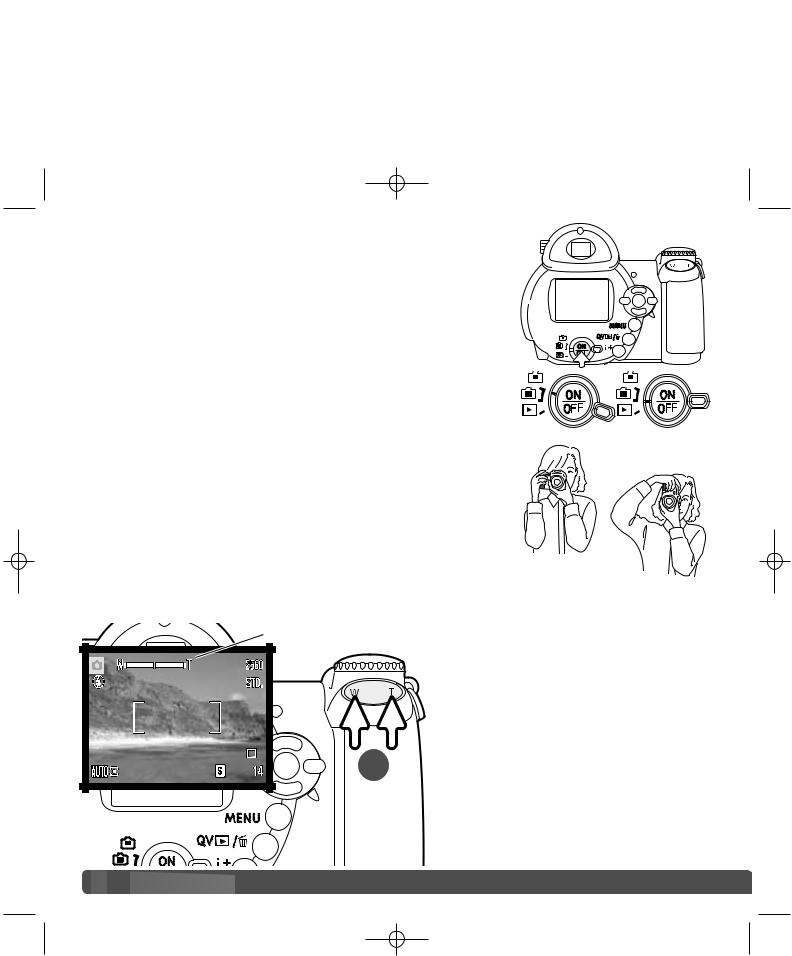
DiMAGE_Z20_English_B412.qxd 04.12.27 16:52 Page 20
BASIC RECORDING
This section covers the basic operation of this camera. Thoroughly familiarize yourself with the operations in this section before moving on to the other sections in the manual.
Turn on the camera. Set the mode switch to a recording position.
HANDLING THE CAMERA
While using the viewfinder or LCD monitor, grip the camera firmly with your right hand while supporting the body with your left. Keep your elbows at your side and your feet shoulder-width apart to hold the camera steadily. Take care not to cover the lens with your fingers or the strap.
USING THE ZOOM LENS
Zoom scale
The zoom lever controls the lens (1). Pressing the right (T) side of the lever will zoom in to the telephoto position of the lens. Pressing the left
(W) side of the lever will zoom out to the wide-angle position.
After zooming, the zoom scale is 1 displayed briefly. If the digital zoom (p. 53) is active, the yellow section of the scale indicates the digital-
zoom range.
 20
20
 BASIC RECORDING
BASIC RECORDING 




































