Konica Minolta magicolor 1690MF User Manual
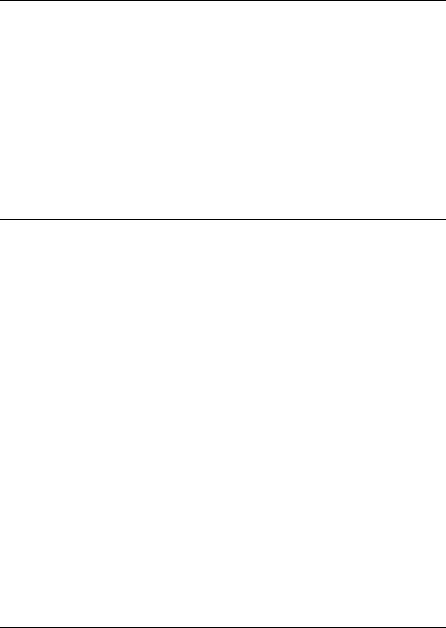
magicolor 1690MF Printer / Copier / Scanner User’s Guide
A0HF-9571-02A

Thank You
Thank you for purchasing a magicolor 1690MF. You have made an excellent choice. Your magicolor 1690MF is specially designed for optimal performance in Windows and Macintosh environments.
Trademarks
KONICA MINOLTA and the KONICA MINOLTA logo are trademarks or registered trademarks of KONICA MINOLTA HOLDINGS, INC.
magicolor and PageScope are trademarks or registered trademarks of KONICA MINOLTA BUSINESS TECHNOLOGIES, INC.
All other trademarks and registered trademarks are the property of their respective owners.
Copyright Notice
Copyright © 2008 KONICA MINOLTA BUSINESS TECHNOLOGIES, INC., Marunouchi Center Building, 1-6-1 Marunouchi, Chiyoda-ku, Tokyo, 100-0005, Japan. All Rights Reserved. This document may not be copied, in whole or part, nor transferred to any other media or language, without written permission of KONICA MINOLTA BUSINESS TECHNOLOGIES, INC.
Notice
KONICA MINOLTA BUSINESS TECHNOLOGIES, INC. reserves the right to make changes to this guide and to the equipment described herein without notice. Considerable effort has been made to ensure that this guide is free of inaccuracies and omissions. However, KONICA MINOLTA BUSINESS TECHNOLOGIES, INC. makes no warranty of any kind including, but not limited to, any implied warranties of merchantability and fitness for a particular purpose with regard to this guide.
KONICA MINOLTA BUSINESS TECHNOLOGIES, INC. assumes no responsibility for, or liability for, errors contained in this guide or for incidental, special, or consequential damages arising out of the furnishing of this guide, or the use of this guide in operating the equipment, or in connection with the performance of the equipment when so operated.
x-1

SOFTWARE LICENSE AGREEMENT
This package contains the following materials provided by KONICA MINOLTA BUSINESS TECHNOLOGIES, INC. (KMBT): software included as part of the printing system (“Printing Software”), the digitally-encoded machine-readable outline data encoded in the special format and in the encrypted form (“Font Programs”), other software which runs on a computer system for use in conjunction with the Printing Software (“Host Software”), and related explanatory written materials (“Documentation”). The term “Software” shall be used to describe Printing Software, Font Programs and/or Host Software and also include any upgrades, modified versions, additions, and copies of the Software.
The Software is being licensed to you under the terms of this Agreement.
KMBT grants to you a non-exclusive sublicense to use the Software and Documentation, provided that you agree to the following:
1.You may use the Software and accompanying Font Programs for imaging to the licensed output device(s), solely for your own internal business purposes.
2.In addition to the license for Font Programs set forth in Section 1 above, you may use Roman Font Programs to reproduce weights, styles, and versions of letters, numerals, characters and symbols (“Typefaces”) on the display or monitor for your own internal business purposes.
3.You may make one backup copy of the Host Software, provided your backup copy is not installed or used on any computer. Notwithstanding the above restrictions, you may install the Host Software on any number of computers solely for use with one or more printing systems running the Printing Software.
4.You may assign its rights under this Agreement to an assignee of all of Licensee’s right and interest to such Software and Documentation (“Assignee”) provided you transfer to Assignee all copies of such Software and Documentation Assignee agrees to be bound by all of the terms and conditions of this Agreement.
5.You agree not to modify, adapt or translate the Software and Documentation.
6.You agree that you will not attempt to alter, disassemble, decrypt, reverse engineer or decompile the Software.
7.Title to and ownership of the Software and Documentation and any reproductions thereof shall remain with KMBT and its licensor.
8.Trademarks shall be used in accordance with accepted trademark practice, including identification of the trademark owner’s name. Trademarks can only be used to identify printed output produced by the Software. Such use of any trademark does not give you any rights of ownership in that trademark.
9.You may not rent, lease, sublicense, lend or transfer versions or copies of the Software Licensee does not use, or Software contained on any unused media, except as part of the permanent transfer of all Software and Documentation as described above.
10.IN NO EVENT WILL KMBT OR ITS LICENSOR BE LIABLE TO YOU FOR ANY CONSEQUENTIAL, INCIDENTAL INDIRECT, PUNITIVE OR SPECIAL DAMAGES, INCLUDING ANY LOST PROFITS OR LOST SAVING, EVEN IF KMBT HAS BEEN ADVISED OF THE POSSIBILITY OF SUCH DAMAGES, OR FOR ANY CLAIM BY ANY THIRD PARTY. KMBT OR ITS LICENSOR DISCLAIMS ALL WARRANTIES WITH REGARD TO THE SOFTWARE, EXPRESS OR IMPLIED, INCLUDING, WITHOUT LIMITATION IMPLIED WARRANTIES OF MERCHANTABILITY, FITNESS FOR A PARTICULAR PURPOSE, TITLE AND NON-INFRINGEMENT OF THIRD PARTY RIGHTS. SOME STATES OR JURISDICTIONS DO NOT ALLOW THE EXCLUSION OR LIMITATION OF INCIDENTAL, CONSEQUENTIAL OR SPECIAL DAMAGES, SO THE ABOVE LIMITATIONS MAY NOT APPLY TO YOU.
x-2

11.Notice to Government End Users: The Software is a “commercial item,” as that term is defined at 48 C.F.R.2.101, consisting of “commercial computer software” and “commercial computer software documentation,” as such terms are used in 48 C.F.R. 12.212. Consistent with 48 C.F.R. 12.212 and 48 C.F.R. 227.7202-1 through 227.7202-4, all U.S. Government End Users acquire the Software with only those rights set forth herein.
12.You agree that you will not export the Software in any form in violation of any applicable laws and regulations regarding export control of any countries.
x-3

Legal Restrictions on Copying
Certain types of documents must never be copied with the purpose or intent to pass copies of such documents off as the originals.
The following is not a complete list, but is meant to be used as a guide to responsible copying.
Financial Instruments
zPersonal checks
zTraveler’s checks
zMoney orders
zCertificates of deposit
zBonds or other certificates of indebtedness
zStock certificates
Legal Documents
zFood stamps
zPostage stamps (canceled or uncanceled)
zChecks or drafts drawn by government agencies
zInternal revenue stamps (canceled or uncanceled)
zPassports
zImmigration papers
zMotor vehicle licenses and titles
zHouse and property titles and deeds
General
zIdentification cards, badges, or insignias
zCopyrighted works without permission of the copyright owner
In addition, it is prohibited under any circumstances to copy domestic or foreign currencies, or works of art without permission of the copyright owner.
When in doubt about the nature of a document, consult with legal counsel.
" In order to prohibit the illegal reproduction of certain documents, such as paper currency, this machine is equipped with a counterfeit prevention feature.
Due to the counterfeit prevention feature that this machine is equipped with, images may be distorted.
x-4
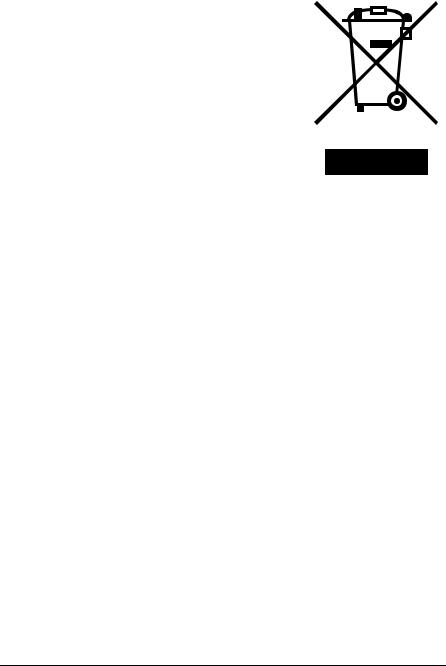
For EU member states only
This symbol means: Do not dispose of this product together with your household waste!
Please contact the Local Authority for appropriate disposal instructions. In the case of a new device being purchased, the used one can also be given to our dealer for appropriate disposal. Recycling of this product will help to conserve natural resources and prevent potential negative consequences for the environment and human health caused by inappropriate waste handling.
This product complies with RoHS (2002/95/EC) directive.
x-5

Contents
1 Introduction .................................................................................................... |
1-1 |
Getting Acquainted with Your Machine ....................................................... |
1-2 |
Space Requirements................................................................................... |
1-2 |
Part Names ................................................................................................. |
1-5 |
Front View............................................................................................. |
1-5 |
Rear View ............................................................................................. |
1-6 |
Front View with Options ........................................................................ |
1-7 |
Rear View with Options......................................................................... |
1-8 |
Drivers CD/DVD ........................................................................................ |
1-10 |
Printer Drivers ..................................................................................... |
1-10 |
Scanner Drivers .................................................................................. |
1-10 |
PC Fax Drivers.................................................................................... |
1-10 |
Applications CD/DVD ................................................................................ |
1-12 |
Applications......................................................................................... |
1-12 |
Documentation CD/DVD ........................................................................... |
1-13 |
Documentation.................................................................................... |
1-13 |
System Requirements............................................................................... |
1-14 |
2 Control Panel and Configuration Menu ....................................................... |
2-1 |
About the Control Panel ................................................................................ |
2-2 |
x-6 |
Contents |

Control Panel Indicators and Keys.............................................................. |
2-2 |
Display Indications ...................................................................................... |
2-5 |
Main Screen (Copy Mode) .................................................................... |
2-5 |
Main Screen (Scan Mode) .................................................................... |
2-7 |
Main Screen (Fax Mode) .................................................................... |
2-10 |
Print Screen ........................................................................................ |
2-13 |
Checking the Machine Status and Settings .............................................. |
2-14 |
PRINTER MODE Menu............................................................................. |
2-14 |
TONER REMAINING ................................................................................ |
2-15 |
T/C CHANGE ............................................................................................ |
2-15 |
REPORT/STATUS Menu .......................................................................... |
2-17 |
TOTAL PRINT..................................................................................... |
2-17 |
SUPPLY STATUS............................................................................... |
2-18 |
TX/RX RESULT .................................................................................. |
2-18 |
REPORT ............................................................................................. |
2-18 |
Configuration Menu Overview .................................................................... |
2-20 |
UTILITY Menu........................................................................................... |
2-20 |
MACHINE SETTING Menu................................................................. |
2-22 |
TRAY1 PAPER SETUP Menu ............................................................ |
2-26 |
ADMIN. MANAGEMENT Menu........................................................... |
2-28 |
COPY SETTING Menu ....................................................................... |
2-42 |
DIAL REGISTER Menu....................................................................... |
2-44 |
FAX TX OPERATION Menu ............................................................... |
2-45 |
FAX RX OPERATION Menu............................................................... |
2-47 |
REPORTING Menu............................................................................. |
2-50 |
SCAN SETTING Menu ....................................................................... |
2-52 |
3 Media Handling .............................................................................................. |
3-1 |
Print Media ..................................................................................................... |
3-2 |
Specifications .............................................................................................. |
3-2 |
Types .......................................................................................................... |
3-3 |
Plain Paper (Recycled Paper)............................................................... |
3-3 |
Thick Stock ........................................................................................... |
3-4 |
Envelope ............................................................................................... |
3-5 |
Label ..................................................................................................... |
3-6 |
Letterhead............................................................................................. |
3-7 |
Postcard................................................................................................ |
3-7 |
Printable Area ................................................................................................ |
3-9 |
Envelopes ................................................................................................. |
3-10 |
Page Margins ............................................................................................ |
3-10 |
Loading Media .............................................................................................. |
3-11 |
How do I load media? ............................................................................... |
3-11 |
Tray 1 (Multipurpose Tray)........................................................................ |
3-11 |
Loading Plain Paper............................................................................ |
3-11 |
Other Media ........................................................................................ |
3-14 |
Loading Envelopes ............................................................................. |
3-14 |
Contents |
x-7 |

Loading Label Sheets/Letterheads/Postcards and Thick Stock.......... |
3-16 |
Tray 2 ........................................................................................................ |
3-19 |
Loading Plain Paper............................................................................ |
3-19 |
About Duplex Printing ................................................................................. |
3-22 |
How do I autoduplex? ............................................................................... |
3-22 |
Output Tray .................................................................................................. |
3-24 |
Media Storage .............................................................................................. |
3-25 |
Original Media .............................................................................................. |
3-26 |
Specifications ............................................................................................ |
3-26 |
Documents that can be placed on the original glass .......................... |
3-26 |
Documents that can be loaded into the ADF ...................................... |
3-26 |
Loading a Document to be Copied ............................................................ |
3-28 |
Placing a document on the original glass.................................................. |
3-28 |
Loading a document into the ADF............................................................. |
3-29 |
4 Using the Printer Driver ................................................................................ |
4-1 |
Selecting Printer Driver Options/Defaults (for Windows) .......................... |
4-2 |
Uninstalling the Printer Driver (for Windows) ............................................. |
4-3 |
Windows Vista/XP/Server 2003/2000 ................................................... |
4-3 |
Displaying Printer Driver Settings ............................................................... |
4-3 |
Windows Vista ...................................................................................... |
4-3 |
Windows XP/Server 2003 ..................................................................... |
4-3 |
Windows 2000 ...................................................................................... |
4-4 |
Printer Driver Settings ................................................................................... |
4-5 |
Common Buttons ........................................................................................ |
4-5 |
Basic Tab .................................................................................................... |
4-6 |
Layout Tab .................................................................................................. |
4-7 |
Overlay Tab................................................................................................. |
4-7 |
Watermark Tab ........................................................................................... |
4-7 |
Quality Tab.................................................................................................. |
4-7 |
Version Tab................................................................................................. |
4-8 |
5 Using the Copier ............................................................................................ |
5-1 |
Making Basic Copies ..................................................................................... |
5-2 |
Basic Copy Operation ................................................................................. |
5-2 |
Specifying the Copy Quality Setting............................................................ |
5-3 |
Selecting the Document Type............................................................... |
5-3 |
Specifying the Copy Density ................................................................. |
5-4 |
Specifying the Zoom Ratio.......................................................................... |
5-4 |
Selecting a Preset Zoom Ratio ............................................................. |
5-4 |
Specifying a Custom Zoom Ratio ......................................................... |
5-4 |
Selecting the Media Tray ............................................................................ |
5-5 |
Making Advanced Copies ............................................................................. |
5-6 |
Setting 2in1 Copying ................................................................................... |
5-6 |
2in1 Copying From the ADF ................................................................. |
5-6 |
2in1 Copying From the Original Glass .................................................. |
5-6 |
x-8 |
Contents |

Setting a Copy Function.............................................................................. |
5-7 |
ID Card Copying ................................................................................... |
5-8 |
Repeat Copying .................................................................................... |
5-9 |
Poster Copying ................................................................................... |
5-10 |
Setting Duplex (Double-Sided) Copying ................................................... |
5-11 |
Duplex (Double-Sided) Copying From the ADF.................................. |
5-11 |
Duplex (Double-Sided) Copying From the Original Glass .................. |
5-12 |
Setting Collated (Sort) Copying................................................................. |
5-13 |
Collated (Sort) Copying From the ADF ............................................... |
5-13 |
Collated (Sort) Copying From the Original Glass................................ |
5-13 |
6 Using the Scanner ......................................................................................... |
6-1 |
Scanning From a Computer Application ..................................................... |
6-2 |
Basic Scanning Operation........................................................................... |
6-2 |
Windows TWAIN Driver Settings ................................................................ |
6-3 |
Windows WIA Driver Settings ..................................................................... |
6-5 |
Macintosh TWAIN Driver Settings............................................................... |
6-6 |
Scanning With the Machine .......................................................................... |
6-8 |
Basic Scanning Operation........................................................................... |
6-8 |
Specifying the Data Location .................................................................... |
6-10 |
Saving Data on a Computer Connected (Scan to PC)........................ |
6-10 |
Saving Data on a USB Memory Device (Scan to USB Memory) ........ |
6-11 |
Specifying the Destination Address (Scan to E-mail/FTP/SMB) ............... |
6-12 |
Directly Entering the E-mail Address .................................................. |
6-12 |
Selecting From the Favorite List ......................................................... |
6-13 |
Selecting a Speed Dial Destination..................................................... |
6-13 |
Selecting a Group Dial Destination ..................................................... |
6-14 |
Selecting From the Address Book ...................................................... |
6-15 |
Searching the Address Book .............................................................. |
6-15 |
Searching an LDAP Server................................................................. |
6-16 |
Specifying Multiple Destination Addresses ......................................... |
6-18 |
Editing a Specified Destination Address ............................................. |
6-18 |
Deleting a Specified Destination Address........................................... |
6-19 |
Registering/Editing Addresses .................................................................. |
6-19 |
Registering in the Favorite List ........................................................... |
6-20 |
Deleting From the Favorite List........................................................... |
6-20 |
Registering Speed Dial Destinations (Direct Input)............................. |
6-21 |
Registering Speed Dial Destinations (LDAP Search) ......................... |
6-22 |
Editing/Deleting Speed Dial Destinations ........................................... |
6-23 |
Registering Group Dial Destinations................................................... |
6-24 |
Editing/Deleting Group Dial Destinations............................................ |
6-25 |
Selecting the Data Format ........................................................................ |
6-26 |
Selecting the Scan Quality Setting............................................................ |
6-27 |
Selecting the Resolution ..................................................................... |
6-27 |
Selecting the Scan Mode .................................................................... |
6-27 |
Selecting the Scan Density ................................................................. |
6-27 |
Contents |
x-9 |

|
Setting the Scan Size................................................................................ |
6-28 |
|
Setting the Scan Color .............................................................................. |
6-28 |
|
Specifying the Subject............................................................................... |
6-28 |
|
Deleting a Queued Transmission Job....................................................... |
6-29 |
7 |
Replacing Consumables ............................................................................... |
7-1 |
|
Replacing Consumables ............................................................................... |
7-2 |
|
About Toner Cartridges............................................................................... |
7-2 |
|
Replacing a Toner Cartridge ....................................................................... |
7-5 |
|
Removing All Toner Cartridges ................................................................. |
7-11 |
|
Replacing the Imaging Cartridge............................................................... |
7-13 |
|
Replacing the Fuser Unit........................................................................... |
7-17 |
8 |
Maintenance ................................................................................................... |
8-1 |
|
Maintaining the Machine ............................................................................... |
8-2 |
|
Cleaning the Machine .................................................................................... |
8-4 |
|
Exterior........................................................................................................ |
8-4 |
|
Media Rollers .............................................................................................. |
8-5 |
|
Cleaning the Media Feed Roller ........................................................... |
8-5 |
|
Cleaning the Media Feed Rollers for the ADF .................................... |
8-10 |
|
Cleaning the Media Feed Rollers for Tray 2 ....................................... |
8-11 |
|
Cleaning the Media Feed Rollers for the attachment.......................... |
8-13 |
|
Cleaning the Media Feed Rollers for the Duplex ................................ |
8-15 |
|
Print Head Window ................................................................................... |
8-16 |
|
Clearing the Print Head Window......................................................... |
8-16 |
9 |
Troubleshooting ............................................................................................ |
9-1 |
|
Introduction .................................................................................................... |
9-2 |
|
Printing a Configuration Page ...................................................................... |
9-3 |
|
Preventing Media Misfeeds ........................................................................... |
9-4 |
|
Understanding the Media Path ..................................................................... |
9-5 |
|
Clearing Media Misfeeds .............................................................................. |
9-5 |
|
Media Misfeed Messages and Clearing Procedures................................... |
9-7 |
|
Clearing a Media Misfeed in the Machine............................................. |
9-8 |
|
Clearing a Media Misfeed From Tray 1............................................... |
9-15 |
|
Clearing a Media Misfeed in Tray 2 .................................................... |
9-16 |
|
Clearing a Media Misfeed from the ADF............................................. |
9-19 |
|
Clearing a Media Misfeed from the Duplex Option ............................. |
9-21 |
|
Solving Problems with Media Misfeeds ..................................................... |
9-23 |
|
Solving Other Problems .............................................................................. |
9-26 |
|
Solving Problems with Printing Quality .................................................... |
9-31 |
|
Status, Error, and Service Messages ......................................................... |
9-38 |
|
Status Messages....................................................................................... |
9-38 |
|
Error Messages......................................................................................... |
9-39 |
|
Service Messages..................................................................................... |
9-48 |
x-10 |
Contents |

10 Installing Accessories ................................................................................. |
10-1 |
Introduction .................................................................................................. |
10-2 |
Tray 2 (Lower Feeder Unit) ......................................................................... |
10-3 |
Kit Contents............................................................................................... |
10-3 |
Installing Tray 2......................................................................................... |
10-4 |
Duplex Option .............................................................................................. |
10-7 |
Kit Contents............................................................................................... |
10-7 |
Installing Attachment................................................................................. |
10-8 |
Installing the Duplex option ....................................................................... |
10-9 |
A Appendix ........................................................................................................ |
A-1 |
Technical Specifications ............................................................................... |
A-2 |
Consumable Life Expectancy Chart............................................................ |
A-5 |
User-Replaceable ................................................................................. |
A-5 |
Service-Replaceable............................................................................. |
A-5 |
Entering Text .................................................................................................. |
A-6 |
Key Operation ............................................................................................. |
A-6 |
Entering Fax Numbers .......................................................................... |
A-6 |
Entering Names .................................................................................... |
A-7 |
Entering E-mail Addresses ................................................................... |
A-7 |
Changing Input Mode.................................................................................. |
A-8 |
Inputting Example ....................................................................................... |
A-8 |
Correcting Text and Input Precautions........................................................ |
A-9 |
Our Concern for Environmental Protection .............................................. |
A-10 |
What is an ENERGY STAR product? ................................................. |
A-10 |
Contents |
x-11 |

x-12 |
Contents |
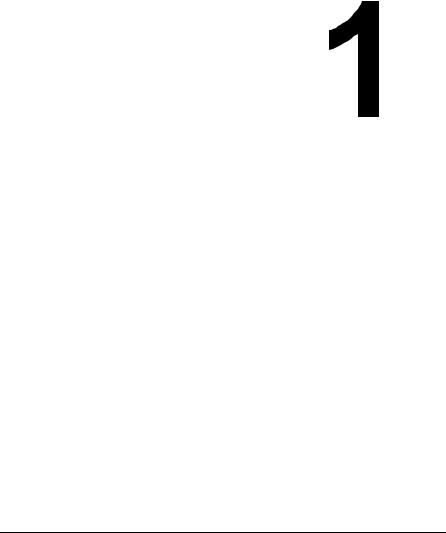
Introduction
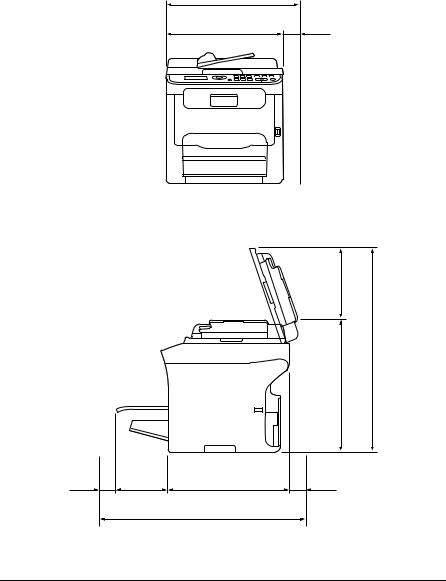
Getting Acquainted with Your Machine
Space Requirements
To ensure easy operation, consumable replacement and maintenance, adhere to the recommended space requirements detailed below.
505 mm (19.9")
405 mm (15.9")
100 mm (3.9")
Front View
|
|
238 mm (9.4") |
|
|
|
(17.0") |
670 mm (26.4") |
|
|
432 mm |
|
160 mm |
405 mm (15.9") |
|
|
(6.3") |
|
|
|
100 mm |
|
100 mm |
|
(3.9") |
765 mm (30.1") |
(3.9") |
|
Side View
1-2 |
Getting Acquainted with Your Machine |
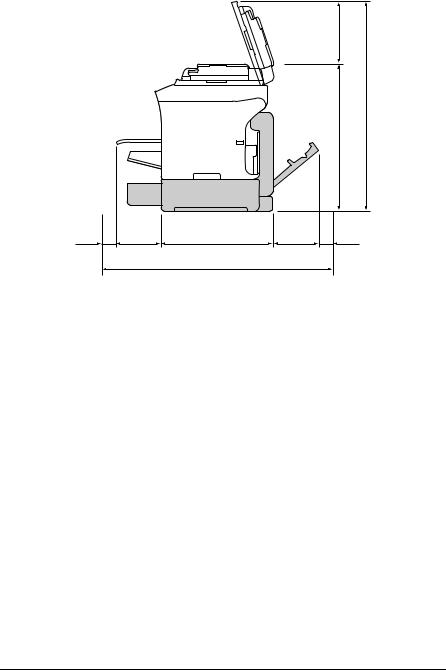
|
|
238 mm (9.4") |
|
|
|
(21.6") |
786 mm (30.9") |
|
|
548 mm |
|
160 mm |
430 mm (16.9") |
157 mm |
|
(6.3") |
(6.2") |
|
|
100 mm |
947 mm (37.3") |
|
100 mm |
(3.9") |
|
(3.9") |
|
|
|
Side View with Options
(when Tray 2 and the duplex option are installed)
" The option appears shaded in the above illustrations.
Getting Acquainted with Your Machine |
1-3 |
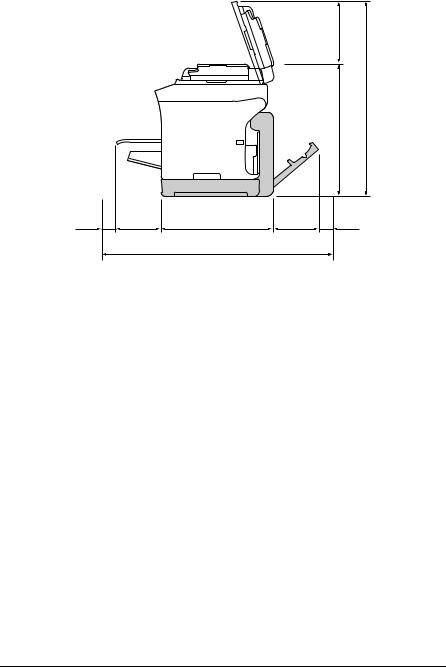
|
|
238 mm |
(9.4") |
|
|
mm (19.4") |
731 mm (28.8") |
|
|
493 |
|
160 mm |
|
157 mm |
|
(6.3") |
430 mm (16.9") |
(6.2") |
|
100 mm |
|
100 mm |
|
(3.9") |
|
(3.9") |
|
|
947 mm (37.3") |
|
|
Side View with Options
(when the attachment and duplex option are installed)
" The option appears shaded in the above illustrations.
1-4 |
Getting Acquainted with Your Machine |

Part Names
The following drawings illustrate the parts of your machine referred to throughout this guide, so please take some time to become familiar with them.
Front View |
2-a |
2-b |
2-c 2-d |
1–Control Panel |
|
|
|
2–Automatic document Feeder (ADF)
2–a:ADF feed cover 2–b:Document guide 2–c:Document feed tray
2–d:Document output tray |
|
2–e:Document stopper |
1 |
" The ADF may appear as |
2-e |
“document cover” in some |
8 |
status and error messages. |
" Lower the document stopper when scanning Legal-size paper with the ADF.
3–Dust cover
4–Tray 1 (Manual feed tray) 5–Output tray
6–Extension tray 7–Original glass 8–Original cover pad
7
9 |
6 |
9–Scanner unit |
|
5 |
10–USB memory port |
|
|
4 |
3 |
10 |
Getting Acquainted with Your Machine |
1-5 |
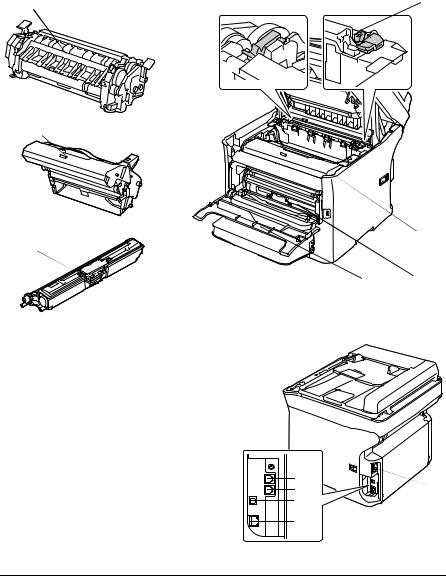
11—Fuser unit
12—Fuser separator levers 13—Fuser cover lever 14—Imaging cartridge 15—Toner cartridge 16—Front cover
11
12
14
15
Rear View
1–Power switch 2–Power connection 3–TEL (telephone) jack
4–LINE (telephone line) jack 5–USB port
6–10Base-T/100Base-TX Ethernet Interface port
 13
13
 12
12
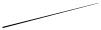 11
11
|
14 |
16 |
15 |
|
1
3 |
2 |
4 |
|
5 |
|
6 |
|
1-6 |
Getting Acquainted with Your Machine |

Front View with Options
(when Tray 2 is installed) 1—Lower feeder unit (Tray 2)
1
(when Tray 2 and duplex option are installed)
1—Duplex option
2—Lower feeder unit (Tray 2)
1
2
(when the attachment and duplex option are installed)
1—Duplex option 2—Attachment
1
2
Getting Acquainted with Your Machine |
1-7 |
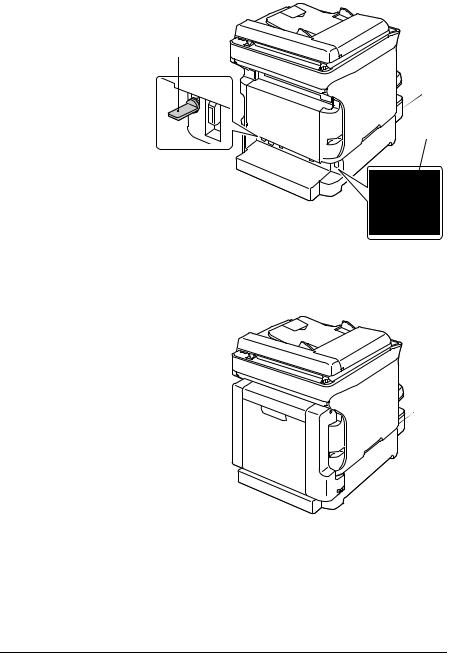
Rear View with Options
(When Tray 2 is installed)
1—Lower feeder unit (Tray 2)
2—Locking pin
2
1
2
(when Tray 2 and duplex option are installed)
1—Duplex option
2—Lower feeder unit (Tray 2)
2
1

1-8 |
Getting Acquainted with Your Machine |
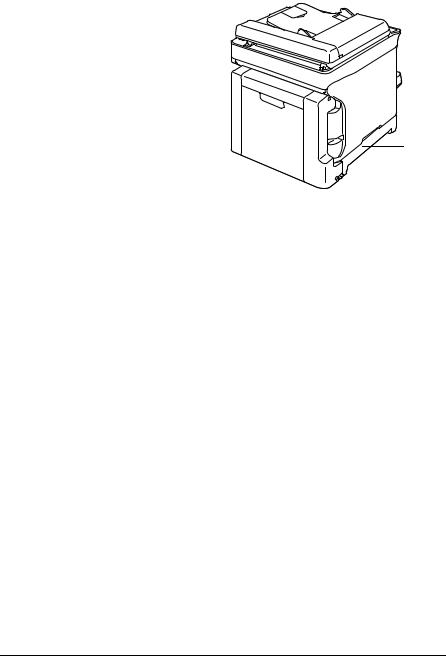
(when the attachment and duplex option are installed)
1—Duplex option 2—Attachment
1 
2
Getting Acquainted with Your Machine |
1-9 |

Drivers CD/DVD |
|
|
|
Printer Drivers |
|
|
|
|
|
Drivers |
Use/Benefit |
|
|
|
|
Windows Vista/XP/Server 2003/ |
These drivers give you access to all of |
|
2000 |
the printer features. For details, refer |
|
|
to “Displaying Printer Driver Settings” |
|
Windows Vista/XP/Server 2003 for |
|
|
on page 4-3. |
|
|
64bit |
|
|
|
|
|
|
|
|
Macintosh OS X (10.2.8/10.3/10.4/ |
|
|
10.5) |
|
|
|
|
|
Scanner Drivers |
|
|
|
|
|
Drivers |
Use/Benefit |
|
|
|
|
TWAIN Driver for Windows Vista/XP/ |
These drivers enable you to set scan- |
|
Server 2003/2000 |
ning functions, such as the color set- |
|
|
ting and size adjustments. |
|
TWAIN Driver for Macintosh OS X |
|
|
|
|
|
(10.2.8/10.3/10.4/10.5) |
For details, refer to “Windows TWAIN |
|
|
Driver Settings” on page 6-3. |
|
|
|
|
WIA Driver for Windows Vista/XP |
This driver enables you to set scan- |
|
|
ning functions, such as the color set- |
|
WIA Driver for Windows Vista/XP for |
|
|
64 bit |
ting and size adjustments. |
|
|
|
|
|
For details, refer to “Windows WIA |
|
|
Driver Settings” on page 6-5. |
|
|
|
|
PC Fax Drivers |
|
|
|
|
|
Drivers |
Use/Benefit |
|
|
|
|
Windows Vista/XP/Server 2003/ |
These drivers enable you to specify |
|
2000 |
fax settings, such as the paper set- |
|
|
tings for sending faxes and the set- |
|
Windows Vista/XP/Server 2003 for |
|
|
tings for editing the address book. For |
|
|
64 bit |
|
|
details, refer to the Facsimile User’s |
|
|
|
|
|
|
Guide on the Documentation CD/ |
|
|
DVD. |
|
|
|
" For details on the installation of the drivers, refer to the Installation Guide.
1-10 |
Getting Acquainted with Your Machine |

" For details of the Macintosh drivers, refer to the Reference Guide on the Documentation CD/DVD.
" Windows TWAIN driver does not correspond to 64-bit applications though it corresponds to 32-bit applications on 64-bit OS.
Getting Acquainted with Your Machine |
1-11 |

Applications CD/DVD
Applications
Applications |
Use/Benefit |
|
|
PaperPort SE |
This software is a document manage- |
|
ment software package that helps you |
|
scan, organize, access, share, and |
|
manage both your paper and digital |
|
documents on your personal com- |
|
puter. |
|
For details, refer to the PaperPort SE |
|
User’s Guide from the Help menu. |
|
|
Local Setup Utility (LSU) |
This software enables destinations |
|
(scanning and faxing) in the favorite |
|
list, in speed dialing and in group dial- |
|
ing to be created or edited from the |
|
computer. In addition, the status of |
|
this machine can be checked. |
|
For details, refer to the Reference |
|
Guide on the Documentation CD/ |
|
DVD. |
|
|
LinkMagic |
This software enables scanned docu- |
|
ments to be saved in a file, processed, |
|
mail attached, and printed out. |
|
For details, refer to the Reference |
|
Guide on the Documentation CD/ |
|
DVD. |
|
|
PageScope Net Care |
Printer management functions such |
|
as status monitoring and network set- |
|
tings can be accessed. |
|
For details, refer to the PageScope |
|
Net Care Quick Guide on the Applica- |
|
tions CD/DVD. |
|
|
PageScope Network Setup |
Using the TCP/IP, basic network |
|
printer settings can be specified. |
|
For details, refer to the PageScope |
|
Network Setup User Manual on the |
|
Applications CD/DVD. |
|
|
1-12 |
Getting Acquainted with Your Machine |

Documentation CD/DVD
Documentation
Documentation |
Use/Benefit |
|
|
Installation Guide |
This manual provides installation |
|
details that must be performed in |
|
order to use this machine, such as |
|
setting up the machine and installing |
|
the drivers. |
|
|
Printer/Copier/Scanner User’s Guide |
This manual provides details on gen- |
(this manual) |
eral daily operations, such as using |
|
the drivers and control panel and |
|
replacing consumables. |
|
|
Facsimile User’s Guide |
This manual provides details on gen- |
|
eral fax operations, such as sending |
|
and receiving faxes and using the |
|
control panel. |
|
|
Reference Guide |
This manual provides details on |
|
installing the Macintosh drivers and on |
|
specifying settings for the network, |
|
Local Setup Utility (LSU), LinkMagic |
|
and the printer management utility. |
|
|
Quick Guide |
The Quick Guide provides simple pro- |
|
cedures for copy, fax and scanning |
|
operations and for replacing consum- |
|
ables. |
|
|
Service & Support Guide |
The Need Assistance sheet provides |
|
information on product support and |
|
servicing. |
|
|
Readme |
This guide provides details on operat- |
|
ing conditions and precautions. Be |
|
sure to read this information before |
|
using the machine. |
|
|
Getting Acquainted with Your Machine |
1-13 |

System Requirements
Personal computer For Windows
– Pentium II: 400MHz or higher (Pentium 3: 500MHz or higher is recommended)
For Macintosh
–PowerPC G3 or later (G4 or later is recommended)
–Intel processor
Operating System
–Microsoft Windows Vista Home Basic/Home Premium/Ultimate/Business/Enterprise, Windows Vista Home Basic/Home Premium/ Ultimate/Business/Enterprise x64 Edition, Windows XP Home Edition/ Professional (Service Pack 2 or later), Windows XP Professional x64 Edition, Windows Server 2003, Windows Server 2003 x64 Edition, Windows 2000 (Service Pack 4 or later)
–Mac OS X (10.2.8 or later; We recommend installing the latest patch)
Free hard disk space 256 MB or more
RAM
128 MB or more
CD/DVD drive
I/O interface
–10Base-T/100Base-TX Ethernet interface port
–USB Revision 2.0 High-Speed compliant port
"
"
The Ethernet cable and USB cable are not included with the machine.
For details of the Macintosh drivers, refer to the Reference Guide on the Documentation CD/DVD.
1-14 |
Getting Acquainted with Your Machine |
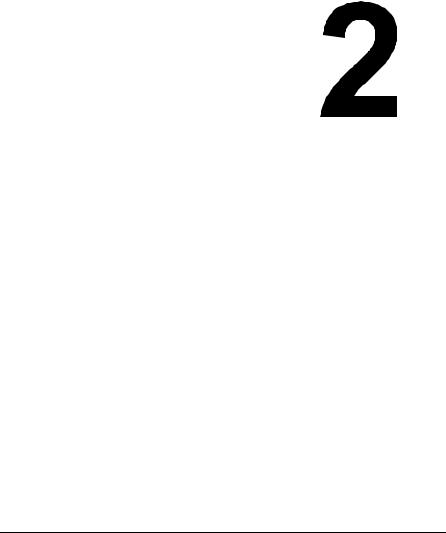
Control Panel
and Configuration
Menu
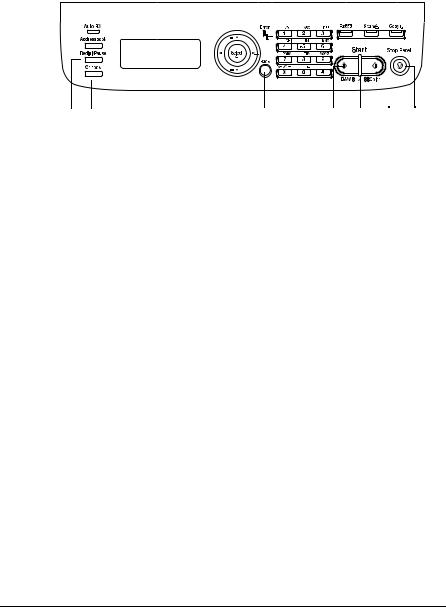
About the Control Panel
1 |
2 |
5 |
7 |
6 |
8 |
7 |
9 |
11 |
|
12 |
13 |
14 |
|||||||||||||
|
|
|
|
|
|
|
|
|
|
|
|
|
|
|
|
|
|
|
|
|
|
|
|
|
|
|
|
|
|
|
|
|
|
|
|
|
|
|
|
|
|
|
|
|
|
|
|
|
|
|
|
|
|
|
|
|
|
|
|
|
|
|
|
|
|
|
|
|
|
|
|
|
|
|
|
|
|
|
|
|
|
|
|
|
|
|
|
|
|
|
|
|
|
|
|
|
|
|
|
|
|
|
|
|
|
|
|
|
|
|
|
|
|
|
|
|
|
|
|
|
|
|
|
|
|
|
|
|
|
|
|
|
|
|
|
|
|
|
|
|
|
|
|
|
|
|
|
|
|
|
|
|
|
|
|
|
|
|
|
|
|
|
|
|
|
|
|
|
|
|
|
|
|
|
|
|
|
|
|
|
|
3 4 10 15 16 17 18
Control Panel Indicators and Keys
No. |
Name |
Function |
|
|
|
1 |
Addressbook |
Displays the information registered in the favorite |
|
key |
list, speed dial destinations and group dial destina- |
|
|
tions. |
|
|
For details, refer to the Facsimile User’s Guide on |
|
|
the Documentation CD/DVD. |
|
|
|
2 |
Auto RX indica- |
Lights up when the automatic receiving function is |
|
tor |
selected. |
|
|
For details, refer to the Facsimile User’s Guide on |
|
|
the Documentation CD/DVD. |
|
|
|
3 |
Redial/Pause |
Recalls the last number dialed. Inserts a pause when |
|
key |
a number is dialed. |
|
|
For details, refer to the Facsimile User’s Guide on |
|
|
the Documentation CD/DVD. |
|
|
|
4 |
Onhook key |
Sends and receives transmissions with the receiver |
|
|
on the hook. |
|
|
For details, refer to the Facsimile User’s Guide on |
|
|
the Documentation CD/DVD. |
|
|
|
5 |
Message win- |
Displays settings, menus, and messages. |
|
dow |
|
2-2 |
About the Control Panel |

No. |
Name |
Function |
|
|
|
6 |
+/, keys |
Moves up and down through menus, options, or |
|
|
choices. |
|
|
|
7 |
*/) keys |
Moves left and right through menus, options, or |
|
|
choices. |
|
|
|
8 |
Select key |
Press to select the setting that is currently displayed. |
|
|
|
9 |
Error indicator |
Indicates an error condition. |
|
|
|
10 |
Back key |
Clears the specified number of copies and entered |
|
|
text. |
|
|
Press to return to the previous screen. |
|
|
Press to cancel the setting that is currently dis- |
|
|
played. |
|
|
|
11 |
Keypad |
Enters desired number of copies. Enters fax num- |
|
|
bers, E-mail addresses, and names of recipients. |
|
|
|
12 |
Fax key/LED |
Enters Fax mode. |
|
|
Lights up in green to indicate that the machine is in |
|
|
Fax mode. |
|
|
For details, refer to the Facsimile User’s Guide on |
|
|
the Documentation CD/DVD. |
|
|
|
13 |
Scan key/LED |
Enters Scan mode. (Scan to E-mail, Scan to FTP, |
|
|
Scan to a shared folder on a computer, Scan to PC, |
|
|
or Scan to USB Memory) |
|
|
Lights up in green to indicate that the machine is in |
|
|
Scan mode. |
|
|
For details on the Scanner functions, refer to chapter |
|
|
6, “Using the Scanner” |
|
|
|
14 |
Copy key/LED |
Enters Copy mode. |
|
|
Lights up in green to indicate that the machine is in |
|
|
Copy mode. |
|
|
For details on the Copy functions, refer to chapter 5, |
|
|
“Using the Copier”. |
|
|
|
15 |
Start (B&W) key |
Starts monochrome copying, scanning or faxing. |
|
|
|
16 |
Start indicator |
Lights up in blue when copying and fax transmis- |
|
|
sions are possible. |
|
|
Lights up in orange when copying and fax transmis- |
|
|
sions are not possible, for example, during warm-up |
|
|
or if an error has occurred. |
|
|
|
About the Control Panel |
2-3 |
