Konica Minolta QMS, MAGICOLOR 2210, PAGEPRO 9100, MAGICOLOR 3100, MAGICOLOR 3300EN Manual
...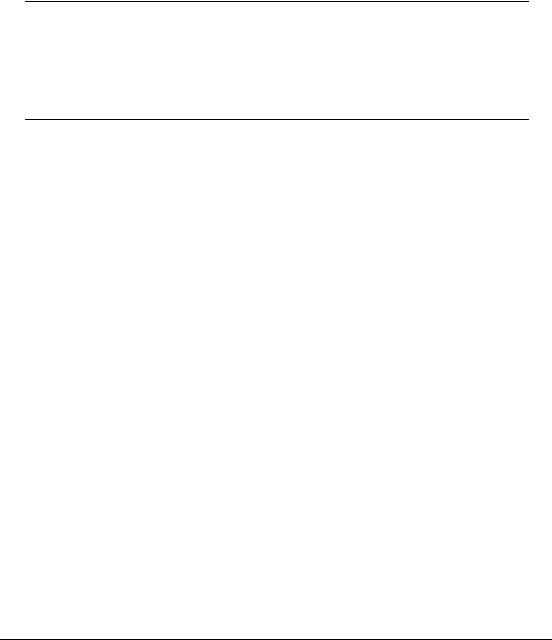
Crown® Document
Option Commands
1800216-001J

Trademarks
The following are trademarks or registered trademarks of their respective owners. Other product names mentioned in this manual may also be trademarks or registered trademarks of their respective owners. Registered trademarks are registered in the United States Patent and Trademark Office; some trademarks may also be registered in other countries. The MINOLTAQMS logo, Crown, and the Crown logo are registered trademarks of MINOLTA-QMS, Inc., and PS Executive Series is a trademark of MINOLTA-QMS, Inc. PostScript is a trademark of Adobe Systems Incorporated for a page description language and may be registered in certain jurisdictions. Throughout this manual, “PostScript Level 2” is used to refer to a set of capabilities defined by Adobe Systems for its PostScript Level 2 page description language. These capabilities, among others, are implemented in this product through a MINOLTA-QMS- developed emulation that is compatible with Adobe's PostScript Level 2 language. Adobe/ Adobe Systems Incorporated. 3Com, 3+Open/3Com Corporation. Aldus, Aldus PageMaker, Aldus FreeHand/Aldus Corporation. Apple, AppleTalk, EtherTalk, LaserWriter, LocalTalk, Macintosh, TrueType/Apple Computer, Inc. VINES/Banyan. CompuServe /H & R Block. DEC, DECnet, VMS/Digital Equipment Corporation. PhoneNET/Farallon Computing, Inc. HewlettPackard, HP, PCL, HP-GL, LaserJet/Hewlett-Packard Co. IBM PC, Token-Ring/International Business Machines Corporation. Intel/Intel Corporation. Microsoft, MS-DOS/Microsoft Corporation. Novell and NetWare/Novell, Inc. QuarkXPress/Quark, Inc. TOPS/Sun Microsystems, Inc. UNIX/UNIX Systems Laboratories.
Proprietary Statement
The digitally encoded software included with your print system is Copyrighted © 2001 by MINOLTA-QMS, Inc. All Rights Reserved. This software may not be reproduced, modified, displayed, transferred, or copied in any form or in any manner or on any media, in whole or in part, without the express written permission of MINOLTA-QMS, Inc.
Copyright Notice
This manual is Copyrighted © 2001 by MINOLTA-QMS, Inc., One Magnum Pass, Mobile, AL 36618. All Rights Reserved. This manual may not be copied in whole or in part, nor transferred to any other media or language, without the express written permission of MINOLTA-QMS, Inc.
Products Covered by this Manual
This manual describes Document Option Commands(DOCs) that are used on a variety of Crown printers. Therefore, not all Document Option Commands and not all printer features discussed herein necessarily apply to any one printer.
Refer to your printer documentation for a list of DOCs that are supported on your printer, then use this manual for information about the commands.
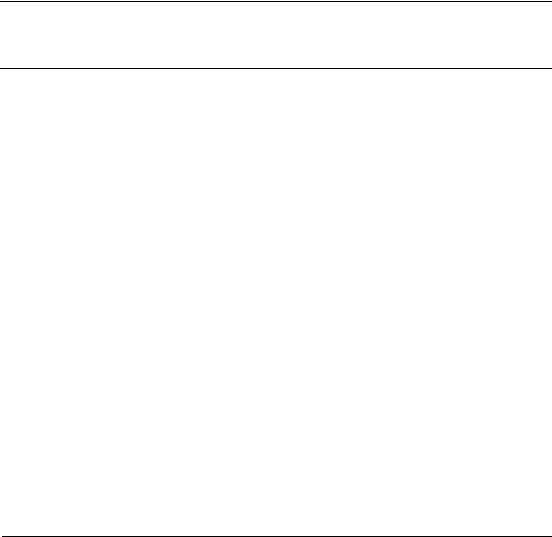
Contents
Document Option Commands ............................................................................ |
5 |
Introduction 6 |
|
Printer Compatibility 6 |
|
Emulation Sensing Processor (ESP) 7 |
|
Using DOCs 7 |
|
DOC Statement Syntax 8 |
|
Accessing Printer Features 11 |
|
Sample DOC Prologue 13 |
|
Command Summary 15 |
|
Header and Trailer Pages .................................................................................... |
19 |
Introduction 20 |
|
Chapter Organization 20 |
|
DOC Statement Syntax 21 |
|
Printing Header Pages 22 |
|
Printing Trailer Pages 25 |
|
Header/Trailer Information Commands 27 |
|

Document Control Commands 30 |
|
Sample Prologue 32 |
|
Selecting Printer Features ................................................................................... |
35 |
Introduction 36 |
|
Printer Compatibility 36 |
|
Chapter Organization 37 |
|
DOC Statement Syntax 38 |
|
Printing Commands 39 |
|
Paper Handling Commands 43 |
|
Page Layout Commands 46 |
|
Sessions 72 |
|
Emulation Command 80 |
|
Printer Resolution, Quality, and Color Commands 80 |
|
Selecting Emulation Features ............................................................................. |
83 |
Introduction 84 |
|
Chapter Organization 86 |
|
DOC Statement Syntax 87 |
|
HP-GL Emulation Commands 88 |
|
HP PCL4 Emulation Commands 91 |
|
HP PCL5 Emulation Commands 93 |
|
HP-PCL 5e or 5c Emulation 98 |
|
PostScript Emulation Commands 111 |
|
LN03 Plus Emulation Commands 111 |
|
PostScript Level Commands 113 |
|
Lineprinter Emulation Commands 114 |
|
CCITT Group 3 and 4 118 |
|
CALS 122 |
|
TIFF 123 |
|
Bin Assignments ................................................................................................. |
125 |
Printer Bin Assignments 126 |
|
|
|
4
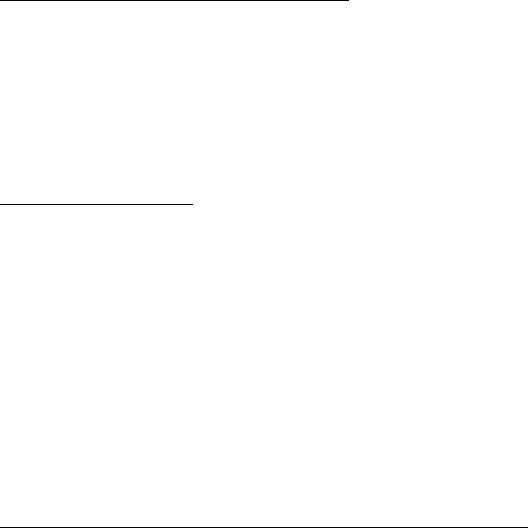
Document Option |
1 |
Commands |

Introduction
MINOLTA-QMS printers offer a wide range of features for designing and printing documents. Applications and printer emulations (such as PostScript, HP-GL, HP PCL) differ in their ability to access some of the printer’s features. The Document Option Commands (DOC) provide a way to access printer features that are not accessible by your application or the printer emulation.
Document Option Commands provide a quick and convenient way to access printer features. By using Document Option Commands instead of individual printer language commands, one driver can support all languages or emulations used by the printer.
If you are a system administrator, use your host network software to create customized queues for all users connected to the printer. Use Document Option Commands to generate personalized header pages or to activate special printer features for each user.
Characteristics of DOCs
Job related
Document Option Commands are relevant to the formatting of documents.
Human readable
No special programming skills are necessary to use Document Option Commands.
Emulation transparent
Document Option Commands are recognized, interpreted, and stripped from the data stream before the print job is interpreted by the emulation.
Printer Compatibility
Printer features vary on each printer. For example, some of our printers may have a built-in stapler. Document Option Commands designed to access stapler features would not work on a printer that does not have a stapler. The purpose of this manual is to provide an overall context for Document Option Commands used with any printer. Refer to your printer documentation for a list of Document Option Commands supported and new Document Option Commands designed to use the particular features of your printer. Refer to this manual for general examples of how to use Document Option Commands.
6 |
Document Option Commands |
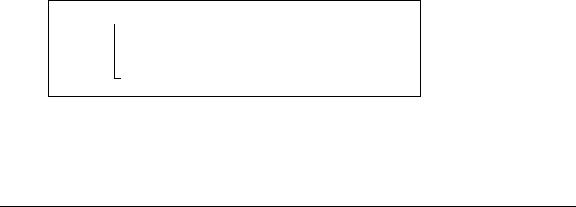
Emulation Sensing Processor (ESP)
Using a form of artificial intelligence, ESP technology analyzes incoming file data from any of the printer’s interfaces. ESP technology selects the appropriate printer language from those installed on the printer and processes the print job, freeing the user from the need to change printer switch settings or send software commands to accommodate different printer emulations.
Using DOCs
When using Document Option Commands, the print job consists of a DOC prologue attached to the emulation page descriptions. The prologue consists of text statements that provide information for the header and trailer pages, and Document Option Commands that specify how the job is to be processed and printed.
Examples
All DOC prologues begin with %! symbols on the first line. Each DOC statement begins with two percent signs (%%) as the first characters on a line. Next, a unique keyword follows with any optional arguments to the next line. Each line is limited to 255 characters. Spaces in the DOC statement are allowed only between keywords and arguments.
DOC Statement Example
%%IncludeFeature: duplex(on)
|
|
|
|
|
|
|
|
|
|
Unique Keyword |
|
Argument Attribute |
||
Double Percent Signs |
|
Argument |
||
|
||||
Document Option Commands |
7 |

DOC Prologue Example
%!
%%Title: A Sample Document for the printer %%For: Corporate Communications
%%Date: 08/21/00 12:30:00 %%IncludeFeature: duplex(on) %%End Comments
Actual text of print job...
Note that alphabetic case is important for keywords. Use the following rules for all keywords.
All keywords are lowercase except for the first letter of each “word.” For example:
%%Title; %%IncludeFeature.
All arguments are lowercase except where specified.
DOC Statement Syntax
Document Option Commands have the following syntax:
Syntax |
Indicator Keyword parameters |
|
|
Indicator |
An indicator that a Document Option Statement follows. Indicators are %%. |
|
|
Keyword |
The command name. Typical examples of indicators and keywords are |
|
%%Title: |
|
%%CreationDate: |
|
%%IncludeFeature: |
|
%%EndComments |
|
|
Argument |
Lowercase command that causes action to occur with the print job or printer |
|
function. |
|
|
Attributes |
Attributes specify settings for the command. For example, the paper size |
|
attribute of the %%IncludeFeature: input command specifies the paper size |
|
that is to be used for the print job: |
|
%%IncludeFeature: input (letter) |
|
|
Mixed case commands must be typed exactly as shown.
8 |
Document Option Commands |

Syntax Conventions
(...) |
Parentheses are explicit separators that must be entered as shown in the com- |
|
mand syntax. One space (hex 20) is recommended for separation before and |
|
after the parentheses. |
|
|
< ...> |
Attributes or values within < > brackets are optional variables. Do not include the |
|
brackets. |
|
|
[...] |
Items within square brackets are optional variables. |
|
|
{...} |
Parameters or values within curly braces may be repeated one or more times. |
|
Do not include the braces. |
|
|
::== |
logical equate symbol |
|
|
| |
logical OR function |
|
|
Spacing |
Spacing may be used to separate multiple commands and/or arguments on a |
|
single line. |
|
|
Example
%%IncludeFeature: orientation (<rotation>)
<rotation> ::== Portrait | Landscape | portrait | landscape
Unless noted, all parameters not shown in bold or within < > or { }, must be typed exactly as shown in the syntax.
Mixed case commands must be typed exactly as shown.
About the DOC Prologue
The DOC prologue is attached to the beginning of a print job either by the person who is sending the job to the printer, or by a host system print queue. The following rules apply to DOC prologues:
Every DOC prologue must begin with a single “comment line.” (Comment lines begin with %! and include all subsequent characters up to the first newline character encountered.) If a comment line is not on line 1 of the prologue, the printer (or host software) assumes that no prologue is in the current print job. (If you have subsequent lines containing valid Document Option Commands, the commands may be ignored or cause unpredictable results.)
Document Option Commands |
9 |

All DOC statements are specified by two percent signs (%%) as the first characters on a line. The statements consist of a unique keyword and any optional arguments up to the next newline (linefeed). Use space characters only for the separation of keywords and arguments. Do not use a space to separate the %% characters from the keywords or at the beginning of a line. Keywords are case sensitive; type them exactly as shown in this manual.
All Document Option Commands for a print job must appear in the prologue at the beginning of the job and must follow one another. The prologue terminates when the system recognizes a line that does not begin with %% or when it encounters the
%%EndComments command.
When a Document Option Command is used more than once in a print job, the first instance takes precedence. When multiple files, each beginning with their own Document Option Commands, are concatenated together as a single print job, only the commands listed first take effect unless a newlayout command is also included in the print job. Note that a newlayout command can be used at the beginning of a subjob. Subjobs can be delimited by the %%Session command or by emulation specific job terminators. The newlayout command must be included with each set of Document Option Commands that you want to be evaluated and used. For more information, see Chapter 3, “Selecting Printer Features” .
When different Document Option Commands set conflicting attributes for print jobs, the first command takes precedence.
You may place comment lines (%!) anywhere in the prologue. The printer ignores all comment lines.
Printing attributes that are not specified by Document Option Commands are determined by printer default settings.
Unrecognized or unsupported Document Option Commands are ignored. Unrecognized or invalid arguments to Document Option Commands are also ignored.
DOC Statement Line Constraints
The statement lines have constraints concerning line length and line endings:
Statements (on a single line) must be less than or equal to 255 characters in length, excluding line termination characters.
10 |
Document Option Commands |

All lines must end with a carriage return character (hex 0D), a line feed character (hex 0A), or a carriage return/line feed combination (hex 0D, hex 0A).
Continuation Lines
In some cases, you may want to use a DOC statement containing more than 255 characters. Continuation lines can be added by beginning each additional line with %%+. For example, continuation lines might be used in the following manner:
%!
%%Title: A Sample Document for the printer %%For: Corporate Department
%%Date: 12/25/00 12:35:00 %%IncludeFeature: duplex (on) collate (on) %%+numcopies (10)
%%+inputbin (1)outputbin (2)input (letter) %%EndComments
Actual text of print job...
Accessing Printer Features
The %%IncludeFeature keyword includes arguments for selecting printer features.
%%IncludeFeature: argument (attributes) [argument (attributes)...]
argument |
In this case, one of the Document Option Commands that select printer features. |
|
Chapter 3, “Selecting Printer Features” tells you how to use Document Option |
|
Commands to access printer features. |
|
|
attributes |
The variables for the specified command. Attributes include on, off, and alphanu- |
|
meric names and values. The value must be enclosed in ( ). |
|
|
More than one argument may be included in a %%IncludeFeature: DOC statement, but the statement must not exceed 255 characters per line. Use continuation lines that begin with %%+ if your %%IncludeFeature statement exceeds the 255 characters-per-line limit. For more information on accessing printer features through the %%IncludeFeature: DOC statement, see Chapter 3, “Selecting Printer Features” on page 35.
Document Option Commands |
11 |

%%IncludeFeature Command Example
This example specifies orientation, margins, input bin, output bin, copies, duplexing, and collation:
%%IncludeFeature: orientation (portrait) %%+margins (3600 7200 3600 3600) inputbin (Letter) %%+outputbin (1) numcopies (5) duplex (on) %%+collate (on)
DOC Prologue Terminator
The %%EndComments command terminates the DOC prologue and signals the beginning of the print job's data. All data after the %%EndComments command is handled by the selected emulation. The command syntax is
%%EndComments
This command should be used only to prevent further processing of Document Option Commands. The DOC prologue is also terminated when a line is encountered that does not begin with %% or %! characters.
12 |
Document Option Commands |

Sample DOC Prologue
The prologue shown below uses all the header and trailer page Document Option Commands described in chapter 2 as well as the %%IncludeFeature command described earlier in this chapter. The figure on the next page shows the header page that results from this prologue. (The printer and product names shown on header and trailer pages vary depending on the product.)
%!
%%Title: Little Boxes
%%For: Corporate Communications %%Routing: Mail Stop 5440 %%Date: May 1, 2000
%%Creator: Line Editor %%CreationDate: May 1, 2000 %%CopyRight: Copyright 2000 %%Version: Version 1.0
%%IncludeFeature: header (on) trailer (on) %%+emulation (postscript) numcopies (2) %%EndComments
/Times-Roman findfont 30 scalefont setfont
/square
{newpath
0 0 moveto
90 0 lineto
90 90 lineto
0 90 lineto closepath fill 6 92 moveto
(A Box) show }def
Document Option Commands |
13 |
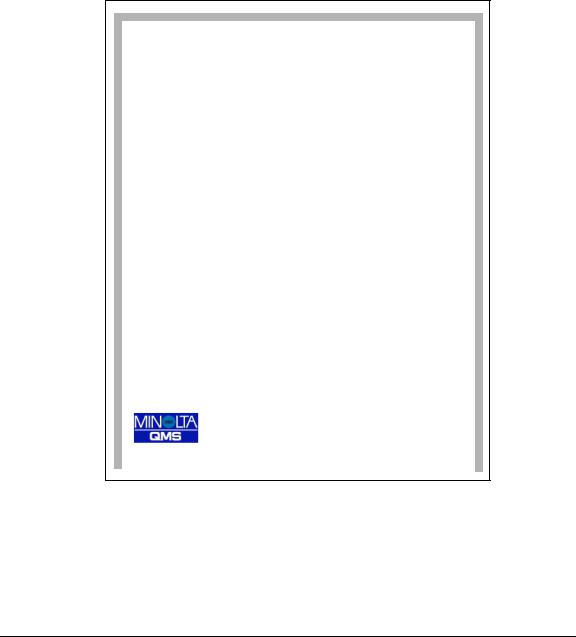
postscript
JOB 2
Little Boxes
For:Corporate
Communications
Routing: Mail Stop 5440
Date:May 1, 2000
Creator:Line Editor
magicolor 6100 Print System |
PrintQueue |
|
|
|
|
14 |
Document Option Commands |

Command Summary
The following is a list of Document Option Commands
Header/Trailer Page Commands
Header page |
%%IncludeFeature: header |
Trailer page |
%%IncludeFeature: trailer |
Save job for reprinting |
%%Retain |
Header/Trailer Information Commands
Accounting information |
%%ChargeNumber: |
Copyright statement |
%%CopyRight: |
Application used |
%%Creator: |
Date and time created |
%%CreationDate: |
Current date |
%%Date: |
Owner |
%%For: |
Host computer |
%%Host: |
Routing information |
%%Routing: |
Title |
%%Title: |
Version and Revision |
%%Version: |
Document Control Commands
Document formatting options |
%%IncludeFeature: |
Page order command |
%%PageOrder: |
Document number of pages |
%%Pages: |
Ending the prologue |
%%EndComments: |
Job boundery command |
%%EndOfDocument: |
End of document command |
<ESC>%-12345x |
Subjob boundery command |
%%Sessions |
Job completion email notification |
%%Notify |
Document Formatting
Print background images |
%%IncludeFeature: background |
Booklet printing |
%%IncludeFeature: booklet |
Print borders |
%%IncludeFeature: border |
Collate print job |
%%IncludeFeature: collate |
Document Option Commands |
15 |

Color separation command |
%%IncludeFeature: colorseparation |
Color model command |
%%IncludeFeature: colormodel |
Duplex print jobs |
%%IncludeFeature: duplex |
Select emulation |
%%IncludeFeature: emulation |
Select paper |
%%IncludeFeature: input |
Logical margins |
%%IncludeFeature: margin |
Media type command |
%%IncludeFeature: mediatype |
New Layout command |
%%IncludeFeature: newlayout |
Select number of copies |
%%IncludeFeature: numcopies |
Stacker offset command |
%%IncludeFeature: offset |
Select orientation |
%%IncludeFeature: orientation |
Select output bins |
%%IncludeFeature: output |
Number up printing |
%%IncludeFeature: pagegrid |
Offset logical page |
%%IncludeFeature: pageoffsets |
Logical page orientation |
%%IncludeFeature: pageorientation |
Print page range |
%%IncludeFeature: pagerange |
Scale logical page |
%%IncludeFeature: pagescaling |
Logical page size |
%%IncludeFeature: pagesize |
Select print mode |
%%IncludeFeature: quality |
Set printer resolution |
%%IncludeFeature: resolution |
Set staple mode |
%%IncludeFeature: staple |
HP-GL Emulation Commands
Select enhanced resolution |
%%IncludeFeature: enhanced |
Expand plot |
%%IncludeFeature: expand |
Select original paper size |
%%IncludeFeature: size |
Select pen width and color |
%%IncludeFeature: pen |
Select plotter |
%%IncludeFeature: plotter |
Scale the image |
%%IncludeFeature: scaling |
HP PCL 4, 5e and 5c Emulation Commands
Enable scalable fonts |
%%IncludeFeature: scalablefonts |
Install object |
%%IncludeFeature: install |
Remove object |
%%IncludeFeature: remove |
Remove resource |
%%IncludeFeature: removeresource |
Select default font |
%%IncludeFeature: font |
16 |
Document Option Commands |

Select default font ID |
%%IncludeFeature: fontid |
Select symbol set |
%%IncludeFeature: symbolset |
Set carriage return to CR+LF |
%%IncludeFeature: criscrlf |
Set linefeed to CR+LF |
%%IncludeFeature: lfiscrlf |
Set number of lines per inch |
%%IncludeFeature: linesperinch |
Set point size |
%%IncludeFeature: pointsize |
Resource |
%%IncludeFeature: resource |
Lineprinter Emulation Commands
Select font for current job |
%%IncludeFeature: font |
Set point size for current job |
%%IncludeFeature: pointsize |
Specify character map type |
%%IncludeFeature: map |
Number lines |
%%IncludeFeature: number |
Set tabs |
%%IncludeFeature: tabs |
Set linefeed to CR+LF |
%%IncludeFeature: lfiscrlf |
Set carriage return to CR+LF |
%%IncludeFeature: criscrlf |
Set formfeed to CR+FF |
%%IncludeFeature: ffiscrff |
Wrap lines |
%%IncludeFeature: autowrap |
Set number of lines per page |
%%IncludeFeature: linesperpage |
Set margins |
%%IncludeFeature: lpmargins |
Set orientation |
%%IncludeFeature: lporientation |
PostScript Emulation Commands
SC 200 to set PostScript protocol %%IncludeFeature: parpsprotocol
CCITT Groups 3 and 4 Commands
Start decompression |
%%ImageData |
Set encoded byte flag |
%%EBAMode |
Set end of block |
%%BlockEnd |
Set line end |
%%LineEnd |
Eject page |
%%PageEnd |
Set image position |
%%ImagePosition |
Invert image |
%%InvertImage |
Set dpi for image expansion |
%%DPI |
Set data compression |
%%Compression |
Reverse bits |
%%BitReverse |
Document Option Commands |
17 |

End print job |
%%JobEnd |
Set image size |
%%ImageSize |
Set image rotation |
%%Rotation |
Set image location on page |
%%SourceImageOrigin |
Set image location in source |
%%SourceImagePosition |
LN03 Commands
Identify product |
%%IncludeFeature: product |
Control line wrap |
%%IncludeFeature: autowrap |
Specify default paper size |
%%IncludeFeature: paper_size |
Control transformation point |
%%IncludeFeature: |
|
paper_size_override |
Adjust image horizontally |
%%IncludeFeature: xorigin |
Adjust image vertically |
%%IncludeFeature: yorigin |
Set power-up configuration |
%%IncludeFeature: reset_override |
CALS Commands
Automatic rotation of image |
%%IncludeFeature: autorotation |
Automatic scaling of image |
%%IncludeFeature: autoscaling |
TIFF Commands
Automatic rotation of image |
%%IncludeFeature: autorotation |
Up or down scaling of image |
%%IncludeFeature: autoscaling |
Automatic selection of paper size |
%%IncludeFeature: sheetsel |
Annotation |
%%IncludeFeature: annotation |
Reverse image control |
%%IncludeFeature: reverse |
Control disk scratchfile size |
%%IncludeFeature: scratchfile |
Set annotation tag number |
%%IncludeFeature: tag |
|
|
18 |
Document Option Commands |

|
|
2 |
Header and Trailer Pages |
||
|
|
|

Introduction
Header and trailer pages are separator pages that identify each print job and help users sort out print jobs in the printers output bin. A “header” page prints before the first page of a print job. A “trailer” page prints after the last page of a print job. Use the Document Option Commands in this chapter to turn header/trailer pages on or off and to customize the information displayed on them.
Chapter Organization
Use this table to go to the command or information included in this chapter.
For information on... |
Go to... |
|
|
|
|
DOC statement syntax |
“DOC Statement Syntax” on page 21 |
|
|
Header pages |
“Printing Header Pages” on page 22 |
|
|
Trailer pages |
“Printing Trailer Pages” on page 25 |
|
|
Header/Trailer commands |
“Header/Trailer Information Commands” on page 27 |
|
|
Printing document title |
“Document Title” on page 27 |
|
|
Printing document host |
“Document Host” on page 27 |
|
|
Printing document owner |
“Document Owner” on page 28 |
|
|
Printing document routing |
“Routing Information” on page 28 |
|
|
Printing time of document |
“Printing Time” on page 28 |
|
|
Printing application used |
“Application Used” on page 28 |
|
|
Printing document copyright date |
“Copyright Date” on page 29 |
|
|
Printing document accounting |
“Charge Number” on page 29 |
|
|
Printing document version |
“Version Number” on page 29 |
|
|
Printing document creation date |
“Creation Date” on page 29 |
|
|
Controlling page order |
“PageOrder Command” on page 30 |
|
|
Controlling number of pages |
“Pages Command” on page 30 |
|
|
Selecting job options |
“IncludeFeature Command” on page 31 |
|
|
Ending the DOC prologue |
“EndComments Command” on page 31 |
|
|
Header prologue example |
“Sample Prologue” on page 32 |
|
|
20 |
Header and Trailer Pages |

DOC Statement Syntax
Document Option Commands have the following syntax:
Syntax |
Indicator Keyword parameters |
|
|
Indicator |
An indicator that a Document Option Statement follows. Indicators are %%. |
|
|
Keyword |
The command name. Typical examples of indicators and keywords are |
|
%%Title: |
|
%%CreationDate: |
|
%%IncludeFeature: |
|
%%EndComments |
|
|
Argument |
Lowercase command that causes action to occur with the print job or printer |
|
function. |
|
|
attributes |
Attributes specify settings for the command. For example, the paper size |
|
attribute of the %%IncludeFeature:input command specifies the paper size that |
|
is to be used for the print job: |
|
%%IncludeFeature: input (Letter) |
|
|
Mixed case commands must be typed exactly as shown.
Syntax Conventions
(...) |
Parentheses are explicit separators that must be entered as shown in the com- |
|
mand syntax. One space (hex 20) is recommended for separation before and |
|
after the parentheses. |
|
|
< ...> |
Attributes or values within < > brackets are optional variables. Do not include the |
|
brackets. |
|
|
[...] |
Items within square brackets are optional variables. |
|
|
{...} |
Parameters or values within curly braces may be repeated one or more times. |
|
Do not include the braces. |
|
|
::== |
logical equate symbol |
|
|
| |
logical OR function |
|
|
Spacing |
Spacing may be used to separate multiple commands and/or arguments on a |
|
single line. |
|
|
Header and Trailer Pages |
21 |

Example:
%%IncludeFeature: orientation (<rotation>)
<rotation> ::== Portrait | Landscape | portrait | landscape
Unless noted, all parameters not shown in bold or within < > or { }, must be typed exactly as shown in the syntax.
Mixed case commands must be typed exactly as shown.
Printing Header Pages
Use the header argument with the “%%IncludeFeature” command to turn header pages on or off and to specify the paper input bin for the header page.)
Syntax |
%%IncludeFeature: header (<setting> [<source>] ) |
|
|
<setting> |
off (disable document header page) | |
|
on (enable document header page) | |
|
file (enable header page for current subjob only) | |
|
onfile (enable document header page and header page for current subjob only) |
|
|
<source> |
<physical> <input_bin> | |
|
<physical> <logical> | |
|
<physical> | |
|
<input_bin> | |
|
<logical> |
|
<physical> ::== |
|
Letter | Legal | Ledger | Executive | A5 | A4 | A3 | B5 | B4 |
|
<input_bin> |
|
1 | 2 | 3 | 4 | manualfeed | * | |
|
depending on the maximum number of bins |
|
0 may indicate manual feed |
|
* indicates current default input bin and other bins of the same size. |
|
<logical> |
|
upper | lower | other defined name |
|
|
22 |
Header and Trailer Pages |

|
Default |
* |
|
|
|
|
Notes |
The paper sizes are dependent on the printer. For information on the paper sizes |
|
|
supported by your printer, see your printer documentation. |
|
|
The number and names of paper input bins may vary on each printer. See |
|
|
“Printer Bin Assignments” in appendix A for the names of input and output bins |
|
|
on printers. |
|
|
|
Examples |
|
|
%%IncludeFeature: header (on Letter) %%IncludeFeature: header (on Letter 1) %%IncludeFeature: header (on 1) %%IncludeFeature: header (on Letter upper) %%IncludeFeature: header (on upper)
Use the optional input argument to select the input bin for the header page paper. See “Printer Bin Assignments” in appendix A for input bin name assignments for your printer.
Information Included on the Header Page
The header page lists information specified in the Document Option Commands. The values for %%For: and %%Title: are printed in large bold type at the top of the page, and the rest are listed in smaller type in the bottom half. Here is a list of the information provided by the header page:
printer name
selected interface
job identification
title (%%Title)
submitting computer (%%Host)
job owner (%%For)
routing message (%%Routing)
start time (%%Date)
application used (%%Creator)
creation time (%%CreationDate)
Header and Trailer Pages |
23 |

copyright date (%%CopyRight)
accounting information (%%ChargeNumber)
version number (%%Version)
job submission time
job start time
number of sheets printed
printer product name/logo
Header page example
The following is an example of a DOC prologue for a header page:
%!
%%Title: Your Header Page %%For: Marketing %%Routing: MKTG-4032 %%Date: Today
%%Creator: Line Editor %%CreationDate: Yesterday %%CopyRight: Copyright 2000 %%Version: Version 3.9
%%IncludeFeature: header (on) trailer (on) %%+emulation (postscript) numcopies (3) %%EndComments
24 |
Header and Trailer Pages |

Printing Trailer Pages
Use the trailer page argument to turn trailer pages on or off and to specify the paper input bin for the trailer page:)
Syntax |
%%IncludeFeature: trailer (<setting> [<source>] ) |
|
|
<setting> |
off (disable document trailer page) | |
|
on (enable document trailer page) | |
|
onerror (enable document trailer page when errors are reported by emulations) | |
|
errorsonly (enable document trailer/error page when errors are reported by emu- |
|
lations and display only the errors information) | |
|
file (enable trailer page for current subjob only) | |
|
onfile (enable document trailer page and header page for current subjob only) |
|
|
<source> |
<physical> <input_bin> | |
|
<physical> <logical> | |
|
<physical> | |
|
<input_bin> | |
|
<logical> |
|
<physical> ::== |
|
Letter | Legal | Ledger | Executive | A5 | A4 | A3 | B5 | B4 |
|
<input_bin> |
|
1 | 2 | 3 | 4 | manualfeed | * | |
|
depending on the maximum number of bins |
|
0 may indicate manual feed |
|
* indicates current default input bin and other bins of the same size. |
|
<logical> |
|
upper | lower | other defined name |
|
|
Default |
* |
|
|
Notes |
The paper sizes are dependent on the printer. For information on the paper sizes |
|
supported by your printer, see your printer documentation. |
|
The number and names of paper input bins may vary on each printer. See |
|
“Printer Bin Assignments” in appendix A for the names of input and output bins |
|
on printers. |
|
|
Header and Trailer Pages |
25 |

Information Included on the Trailer Page
The trailer page lists information specified in the Document Option Commands. The values for %%For: and %%Title: are printed in large bold type at the top of the page, and the rest are listed in smaller type in the bottom half. Here is a list of the information provided by the trailer page.
printer name
selected interface
job identification
title (%%Title)
submitting computer (%%Host)
job owner (%%For)
routing message (%%Routing)
start time (%%Date)
application used (%%Creator)
creation time (%%CreationDate)
copyright date (%%CopyRight)
accounting information (%%ChargeNumber)
version number (%%Version)
job submission time
job start time
number of sheets printed
printer product name/logo
The trailer page also lists any errors generated by the printer while processing or printing your document. Use the onerror argument to print the trailer page only if the printer generates any errors. Use the errorsonly argument to print an error list (no other trailer page information) only if the printer generates any errors.
26 |
Header and Trailer Pages |

Use the optional input argument to select an input bin for the trailer page paper. See “Printer Bin Assignments” in appendix A for input bin name assignments for your printer.
Trailer page example
Trailer page commands are used exactly like header page commands. Refer to the header page example “Header page example” on page 3-6.
Retaining a Print Job
This statement can be used to save the print job for later printing. See the CrownBook for additional information about using the Proof-then-Print feature.
Syntax |
%%Retain: <type> <submitter> |
|
|
<type> |
proof |
|
|
<submitter> |
Up to 16 alphanumeric characters that identify the submitter and/or job. |
|
|
Default |
none |
|
|
Header/Trailer Information Commands
Document Title
This statement can be used to print the title of the document on header and trailer pages.
Syntax |
%%Title: <text> |
|
|
<text> |
Any alphanumeric string up to 80 characters long. Anything longer is truncated. |
|
|
Default |
none |
|
|
Document Host
This statement can be used to print the name of the host from which the document is transmitted.
Syntax |
%%Host: <text> |
|
|
<text> |
Any alphanumeric string up to 80 characters long. Anything longer is truncated. |
|
|
Default |
none |
|
|
Header and Trailer Pages |
27 |

Document Owner
This statement can be used to print the name of the person or system account originating the document.
Syntax |
%%For: <text> |
|
|
<text> |
Any alphanumeric string up to 80 characters long. Anything longer is truncated. |
|
|
Default |
none |
|
|
Routing Information
This statement can be used to print the owner's interoffice mailing address or other routing information.
Syntax |
%%Routing: <text> |
|
|
<text> |
Any alphanumeric string up to 80 characters long. Anything longer is truncated. |
|
|
Default |
none |
|
|
Printing Time
This statement can be used to print the current date.
Syntax |
%%Date: <text> |
|
|
<text> |
Any alphanumeric string up to 80 characters long. Anything longer is truncated. |
|
|
Default |
none |
|
|
Application Used
This statement can be used to print the document creator. This is usually the name of the document composition software.
Syntax |
%%Creator: <text> |
|
|
<text> |
Any alphanumeric string up to 80 characters long. Anything longer is truncated. |
|
|
Default |
none |
|
|
28 |
Header and Trailer Pages |

Copyright Date
This statement can be used to print the document copyright statement.
Syntax |
%%CopyRight: <text> |
|
|
<text> |
Any alphanumeric string up to 80 characters long. Anything longer is truncated. |
|
|
Default |
none |
|
|
Charge Number
This statement can be used to print the document accounting information for the job.
Syntax |
%%ChargeNumber: <text> |
|
|
<text> |
Any alphanumeric string up to 80 characters long. Anything longer is truncated. |
|
|
Default |
none |
|
|
Version Number
This statement can be used to print the version and revision numbers of a document or resource.
Syntax |
%%Version: <text> |
|
|
<text> |
Any alphanumeric string up to 80 characters long. Anything longer is truncated. |
|
|
Default |
none |
|
|
Creation Date
This statement can be used to print the date and time the document was created.
Syntax |
%%CreationDate: <text> |
|
|
<text> |
Any alphanumeric string up to 80 characters long. Anything longer is truncated. |
|
|
Default |
none |
|
|
Header and Trailer Pages |
29 |

Document Control Commands
These commands can be used to output of the document and formatting characteristics of the job.
PageOrder Command
This is used to control the order of pages in the document file or data stream which in turn may be used by the print system to reorder the pages to take advantage of special effects or features.
Syntax |
%%PageOrder: <setting> |
|
|
<setting> |
<setting> ::== Asend | Descend |
|
Ascend — pages are in ascending order beginning with page on and increment- |
|
ing to the highest page number. |
|
Descend — pages are in descending order starting with the highest possible |
|
page number and decrementing to page one. |
|
|
Default |
no default |
|
|
Pages Command
This statement defines the number of virtual pages that the document will image. This can be different from the number of physical pages the engine prints This is used to determine the odd or even boundary when duplexing.
Syntax |
%%Pages: <numpages> |
|
|
<numpages> |
Any integer up to 7 digits |
|
|
Notes |
Any value greater than 7 digits will be truncated. |
|
The value <numpages> must be set to the actual number of pages in the docu- |
|
ment for descending job streams. |
|
|
30 |
Header and Trailer Pages |
