Konica Minolta DiMAGE Z1 User Manual

E INSTRUCTION MANUAL
9222-2724-11 SY-A308 ME-0307
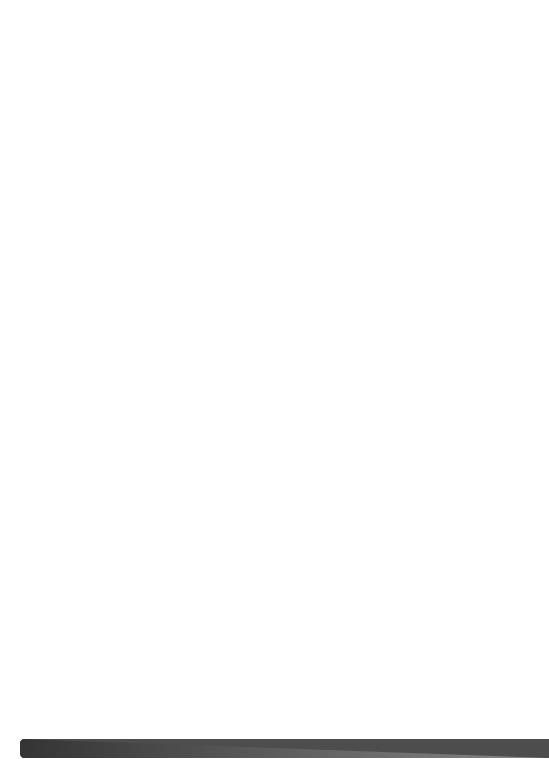
Before you begin
Thank you for purchasing this digital camera. Please take the time to read through this instruction manual so you can enjoy all the features of your new camera. Check the packing list before using this product. If any items are missing, immediately contact your camera dealer.
DiMAGE Z1 digital camera Neck strap NS-DG5000 Lens cap LF-242
Shoe cap SC-1000 SD Memory Card AV cable AVC-200 USB cable USB-500
4 AA alkaline batteries DiMAGE Viewer CD-ROM
ArcSoft VideoImpression CD-ROM DiMAGE Instruction Manuals CD-ROM Quick Reference Guide
Minolta International Warranty Certificate
This product is designed to work with accessories manufactured and distributed by Minolta. Using accessories or equipment not endorsed by Minolta may result in unsatisfactory performance or damage to the product and its accessories.
Minolta, The essentials of imaging, and DiMAGE are trademarks or registered trademarks of Minolta Co., Ltd. Apple, Macintosh, and Mac OS are registered trademarks of Apple Computer Inc. Microsoft and Windows are registered trademarks of the Microsoft Corporation. The official name of Windows is Microsoft Windows Operating System. Pentium is a registered trademark of the Intel Corporation. Power PC is a trademark of the International Business Machines Corporation. QuickTime is a trademark used under license. USB DIRECT-PRINT is a trademark of Seiko Epson Corporation. ArcSoft and VideoImpression are trademarks or registered trademarks of ArcSoft, Inc. All other brand and product names are trademarks or registered trademarks of their respective owners.
2 BEFORE YOU BEGIN
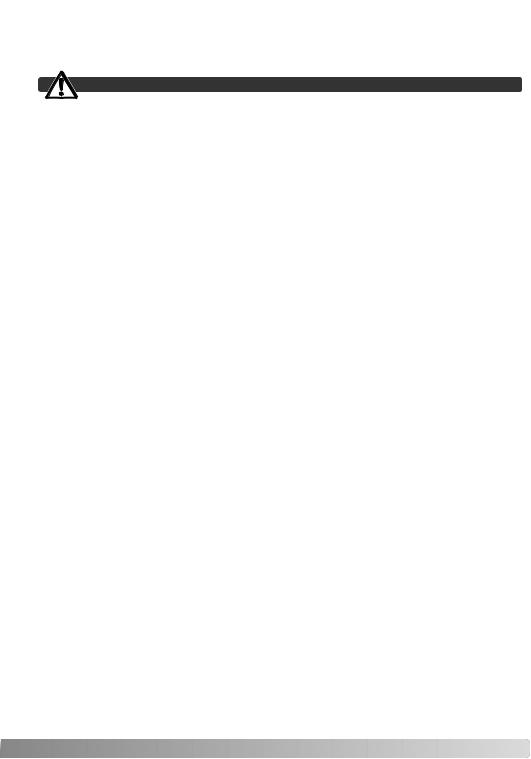
For proper and safe use
WARNING
Using batteries improperly can cause them to leak harmful solutions, overheat, or explode which may damage property or cause personal injury. Do not ignore the following warnings.
•Only use the batteries specified in this instruction manual.
•Do not install the batteries with the polarity (+/–) reversed.
•Do not use batteries which show wear or damage.
•Do not expose batteries to fire, high temperatures, water, or moisture.
•Do not attempt to recharge, short, or disassemble batteries.
•Do not store batteries near or in metallic products.
•Do not mix batteries of different types, brands, ages, or charge levels.
•When recharging rechargeable batteries, only use the recommended charger.
•Do not use leaking batteries. If fluid from the batteries enters your eye, immediately rinse the eye with plenty of fresh water and contact a doctor. If fluid from the batteries makes contact with your skin or clothing, wash the area thoroughly with water.
•Tape over battery contacts to avoid short-circuiting during disposal; always follow local regulations for battery disposal.
•Use only the specified AC adapter within the voltage range indicated on the adapter unit. An inappropriate adapter or current may cause damage or injury through fire or electric shock.
•Do not disassemble this product. Electric shock may cause injury if a high voltage circuit inside the product is touched.
•Immediately remove the batteries or unplug the AC adapter and discontinue use if the camera is dropped or subjected to an impact in which the interior, especially the flash unit, is exposed. The flash has a high voltage circuit which may cause an electric shock resulting in injury. The continued use of a damaged product or part may cause injuries or fire.
3
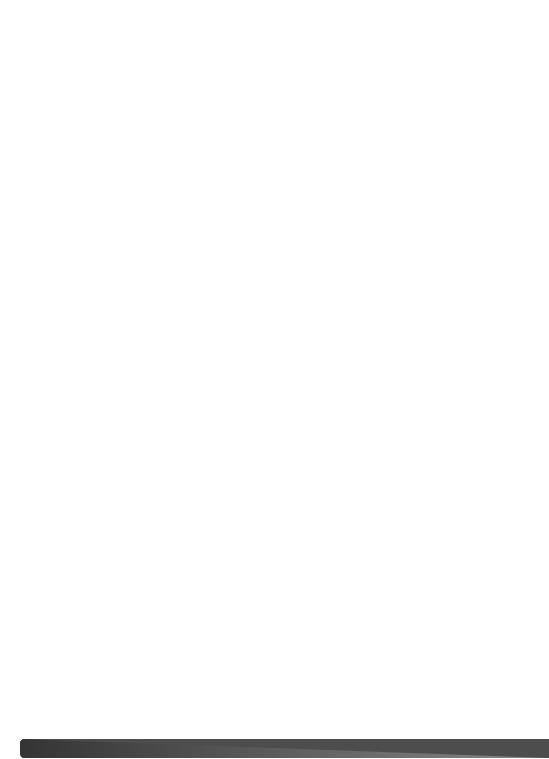
•Keep batteries or small parts that could be swallowed away from infants. Contact a doctor immediately if an object is swallowed.
•Store this product out of reach of children. Be careful when around children not to harm them with the product or parts.
•Do not fire the flash directly into the eyes. It may damage eyesight.
•Do not fire the flash at vehicle operators. It may cause a distraction or temporary blindness which may lead to an accident.
•Do not use the monitor while operating a vehicle or walking. It may result in injury or an accident.
•Do not use this product in a humid environment, or operate this product with wet hands. If liquid enters the product, immediately remove the batteries or unplug the AC adapter and discontinue use. The continued use of a product exposed to liquids may cause damage or injury through fire or electric shock.
•Do not use the product near inflammable gases or liquids such as gasoline, benzine, or paint thinner. Do not use inflammable products such as alcohol, benzine, or paint thinner to clean the prod-
uct. The use of inflammable cleaners and solvents may cause an explosion or fire.
•When unplugging the AC adapter, do not pull on the power cord. Hold the adapter unit when removing it from an outlet.
•Do not damage, twist, modify, heat, or place heavy objects on the AC adapter cord. A damaged cord may cause damage or injury through fire or electric shock.
•If the product emits a strange odor, heat, or smoke, discontinue use. Immediately remove the batteries taking care not to burn yourself as the batteries become hot with use. The continued use of a damaged product or part may cause injuries or fire.
•Take the product to a Minolta Service Facility when repairs are required.
4 FOR PROPER AND SAFE USE

CAUTION
5
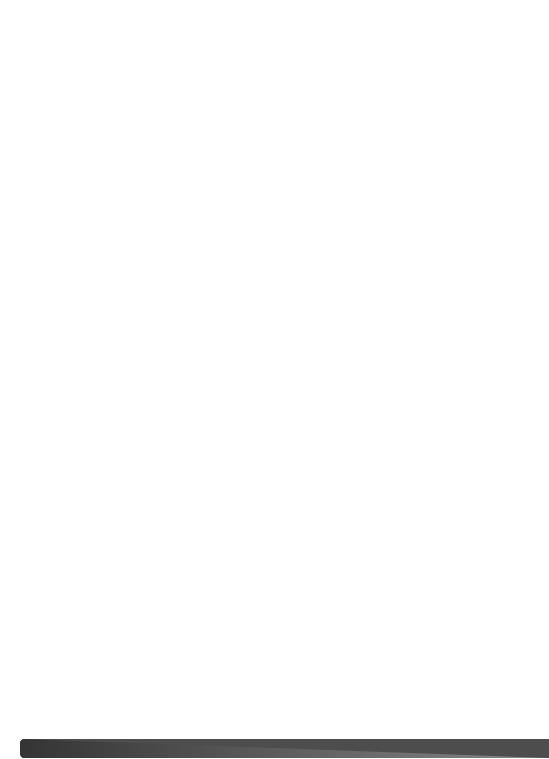
About this manual
The basic operation of this camera is covered between pages 12 and 33. This section of the manual covers the camera parts, preparation of the camera for use, and the basic camera operation for recording, viewing, and deleting images.
Many of the features of this camera are controlled with menus. The menu navigation sections concisely describe how to change menu settings. Descriptions of the settings immediately follow the navigation sections.
Names of parts..................................................................................................................................... |
10 |
|
Getting up and running......................................................................................................................... |
12 |
|
|
Attaching the strap and lens cap............................................................................................. |
12 |
|
Inserting batteries.................................................................................................................... |
13 |
|
Battery condition indicator ....................................................................................................... |
14 |
|
Auto power save ...................................................................................................................... |
14 |
|
Connecting the optional AC adapter ....................................................................................... |
15 |
|
Changing the memory card ..................................................................................................... |
16 |
|
Turning on the camera and displays ....................................................................................... |
17 |
|
Setting the date and time ........................................................................................................ |
18 |
Basic recording..................................................................................................................................... |
20 |
|
|
Handling the camera ............................................................................................................... |
20 |
|
Using the zoom lens................................................................................................................ |
20 |
|
Recording images automatically.............................................................................................. |
21 |
|
Basic recording operation........................................................................................................ |
22 |
` |
Automatic Digital Subject Program Selection.......................................................................... |
23 |
|
Focus lock................................................................................................................................ |
24 |
|
Focus range............................................................................................................................. |
24 |
|
Focus signals........................................................................................................................... |
25 |
|
Special focusing situations ...................................................................................................... |
25 |
|
Flash modes ............................................................................................................................ |
26 |
|
Flash range - auto-recording mode ......................................................................................... |
27 |
|
Camera-shake warning ........................................................................................................... |
27 |
|
i+ button.................................................................................................................................... |
28 |
|
Adjusting monitor brightness ................................................................................................... |
28 |
|
Digital subject programs .......................................................................................................... |
29 |
Basic playback...................................................................................................................................... |
30 |
|
|
Single-frame playback and histogram display ......................................................................... |
30 |
|
Viewing and rotating images ................................................................................................... |
31 |
|
Deleting single images ............................................................................................................ |
31 |
|
i+ button................................................................................................................................... |
32 |
|
Enlarged playback ................................................................................................................... |
33 |
6 TABLE OF CONTENTS
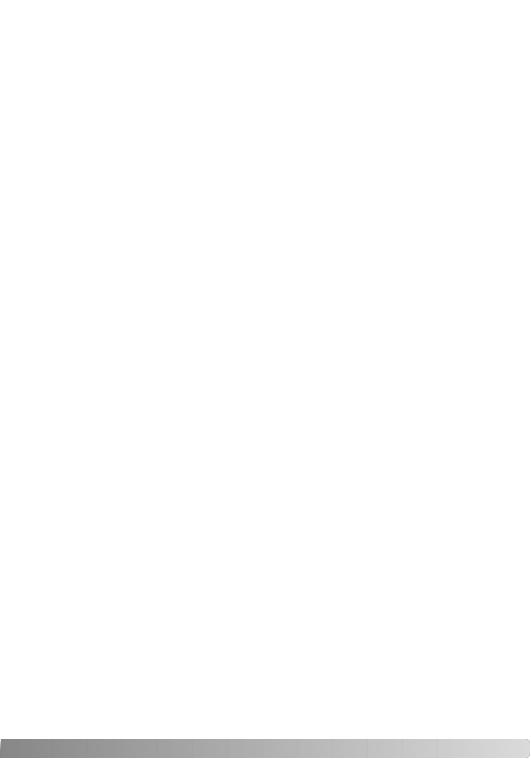
Advanced recording ............................................................................................................................. |
34 |
Recording mode display .......................................................................................................... |
34 |
Super Macro ............................................................................................................................ |
35 |
Program (P) exposure mode ................................................................................................... |
36 |
Aperture priority (A) exposure mode ....................................................................................... |
36 |
Shutter priority (S) exposure mode ......................................................................................... |
37 |
Manual (M) exposure mode..................................................................................................... |
38 |
Time exposures ....................................................................................................................... |
39 |
Movie recording ....................................................................................................................... |
40 |
Exposure compensation .......................................................................................................... |
41 |
Focus area selection ............................................................................................................... |
42 |
Attaching a Minolta accessory flash........................................................................................ |
43 |
Navigating the recording menus.............................................................................................. |
44 |
Drive modes ............................................................................................................................ |
46 |
Self-timer ................................................................................................................................. |
47 |
Using the continuous-advance modes .................................................................................... |
48 |
Continuous-advance notes ...................................................................................................... |
49 |
Using the progressive-capture modes..................................................................................... |
50 |
Progressive-capture notes....................................................................................................... |
51 |
Bracketing................................................................................................................................ |
52 |
What is an Ev? ........................................................................................................................ |
53 |
Image size and image quality.................................................................................................. |
54 |
Auto DSP ................................................................................................................................. |
56 |
Digital zoom............................................................................................................................. |
56 |
Focus modes ........................................................................................................................... |
57 |
White balance.......................................................................................................................... |
58 |
Automatic white balance .................................................................................................. |
58 |
Preset white balance ....................................................................................................... |
58 |
Custom white balance ..................................................................................................... |
59 |
Full-time AF ............................................................................................................................. |
60 |
Flash mode.............................................................................................................................. |
60 |
Flash compensation ................................................................................................................ |
60 |
Metering modes....................................................................................................................... |
61 |
Camera sensitivity - ISO.......................................................................................................... |
62 |
Flash range and camera sensitivity......................................................................................... |
62 |
Color mode .............................................................................................................................. |
63 |
Contrast ................................................................................................................................... |
63 |
Sharpness ............................................................................................................................... |
64 |
Custom key function ................................................................................................................ |
65 |
Image size (Movie) .................................................................................................................. |
66 |
Frame rate ............................................................................................................................... |
66 |
Movie file sizes ........................................................................................................................ |
66 |
Audio........................................................................................................................................ |
67 |
Movie mode ............................................................................................................................. |
67 |
7
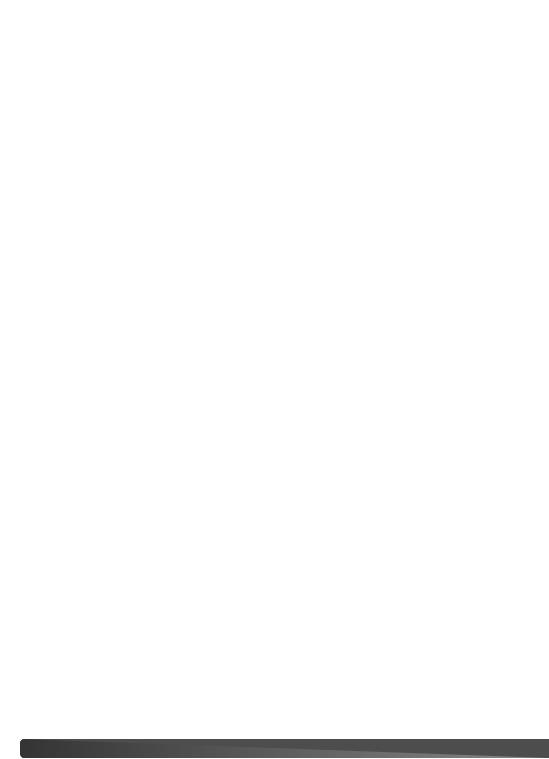
Advanced playback .............................................................................................................................. |
68 |
Playing back movies ................................................................................................................ |
68 |
Capturing a movie frame ......................................................................................................... |
69 |
Navigating the playback-mode menu ...................................................................................... |
70 |
Frame-selection screen ........................................................................................................... |
72 |
Delete ...................................................................................................................................... |
73 |
Format ..................................................................................................................................... |
74 |
Lock ......................................................................................................................................... |
75 |
Slide Show............................................................................................................................... |
76 |
About DPOF ............................................................................................................................ |
78 |
DPOF setup............................................................................................................................. |
78 |
Index print................................................................................................................................ |
79 |
Copy and E-mail Copy............................................................................................................. |
80 |
Viewing images on a television ............................................................................................... |
82 |
Setup menu ......................................................................................................................................... |
83 |
Opening the setup menu ......................................................................................................... |
83 |
Navigating the setup menu...................................................................................................... |
84 |
LCD monitor brightness........................................................................................................... |
86 |
Auto power save ...................................................................................................................... |
86 |
Instant playback....................................................................................................................... |
86 |
Lens accessory........................................................................................................................ |
87 |
Language................................................................................................................................. |
87 |
File number (#) memory .......................................................................................................... |
87 |
Folder name............................................................................................................................. |
88 |
Audio signals ........................................................................................................................... |
88 |
Shutter FX ............................................................................................................................... |
89 |
Volume..................................................................................................................................... |
89 |
Reset default............................................................................................................................ |
89 |
Noise reduction........................................................................................................................ |
91 |
Date and time setup ................................................................................................................ |
91 |
Video output ............................................................................................................................ |
91 |
Date imprinting ........................................................................................................................ |
92 |
8 TABLE OF CONTENTS
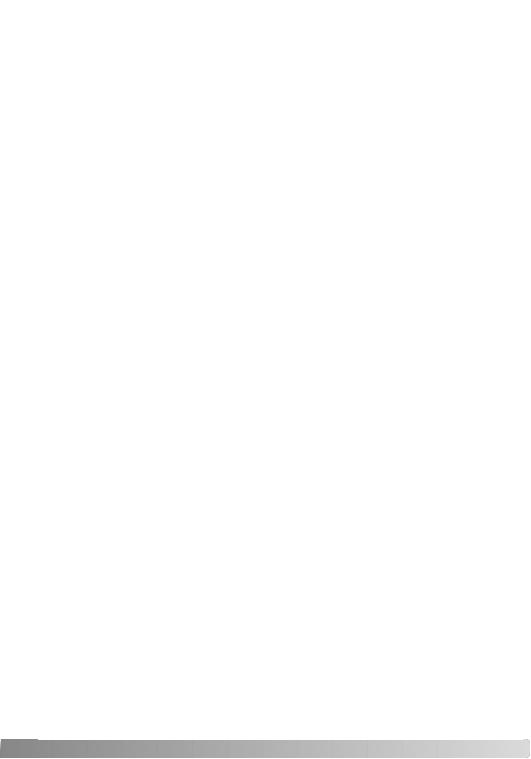
Data-transfer mode............................................................................................................................... |
93 |
System requirements............................................................................................................... |
93 |
Connecting the camera to a computer .................................................................................... |
94 |
Connecting to Windows 98 and 98SE..................................................................................... |
95 |
Automatic installation ....................................................................................................... |
95 |
Manual installation ........................................................................................................... |
96 |
Memory card folder organization............................................................................................. |
98 |
Auto power save - data-transfer mode .................................................................................... |
99 |
Disconnecting the camera .................................................................................................... |
100 |
Windows 98 and 98 Second Edition.............................................................................. |
100 |
Windows Me, 2000 Professional, and XP...................................................................... |
100 |
Macintosh....................................................................................................................... |
101 |
Changing the memory card .................................................................................................. |
102 |
Using USB DIRECT-PRINT ................................................................................................... |
102 |
Notes on printing errors......................................................................................................... |
104 |
Navigating the USB DIRECT-PRINT menu ........................................................................... |
104 |
Printing DPOF files................................................................................................................ |
105 |
Appendix ....................................................................................................................................... |
106 |
Troubleshooting ..................................................................................................................... |
106 |
Uninstalling the driver software - Windows............................................................................ |
108 |
QuickTime system requirements ........................................................................................... |
109 |
VideoImpression system requirements ................................................................................. |
109 |
Care and storage................................................................................................................... |
109 |
Camera care .................................................................................................................. |
109 |
Storage .......................................................................................................................... |
110 |
Cleaning......................................................................................................................... |
110 |
LCD monitor care........................................................................................................... |
110 |
Memory cards ................................................................................................................ |
111 |
Before important events and journeys ........................................................................... |
111 |
Batteries......................................................................................................................... |
112 |
Operating temperatures and conditions......................................................................... |
112 |
Copyright........................................................................................................................ |
112 |
Questions and service ................................................................................................... |
112 |
Technical specifications ......................................................................................................... |
114 |
9
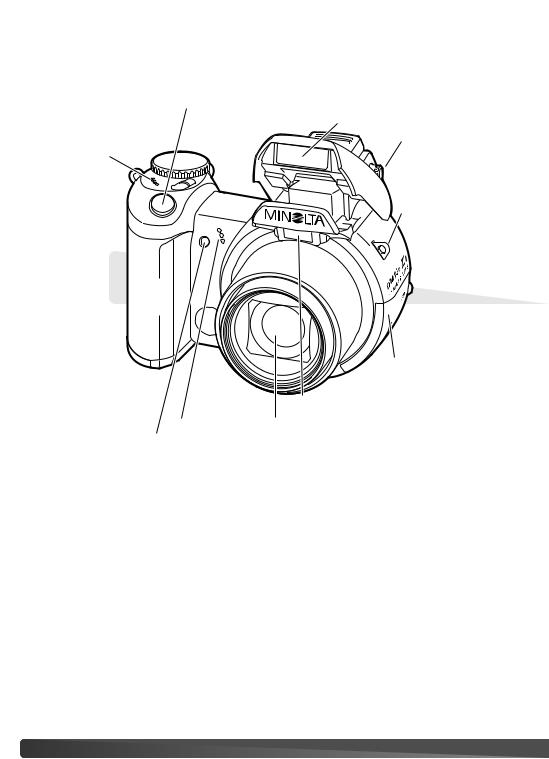
Names of parts
* This camera is a sophisticated optical instrument. Care should be taken to keep these surfaces clean. Please read the care and storage instructions in the back of this manual (p. 109).
Shutter-release button
Flash (p. 26)
Speaker
AF window*
Microphone |
Lens* |
Self-timer lamp (p. 47) |
|
Diopter-adjustment
dial (p. 17)
Strap eyelet (p. 12)
Card-slot door (p. 16)
The USB port and AV-out terminal are located behind the card-slot door. The battery-chamber door (p. 13) and tripod socket are located on the bottom of the body.
10 NAMES OF PARTS
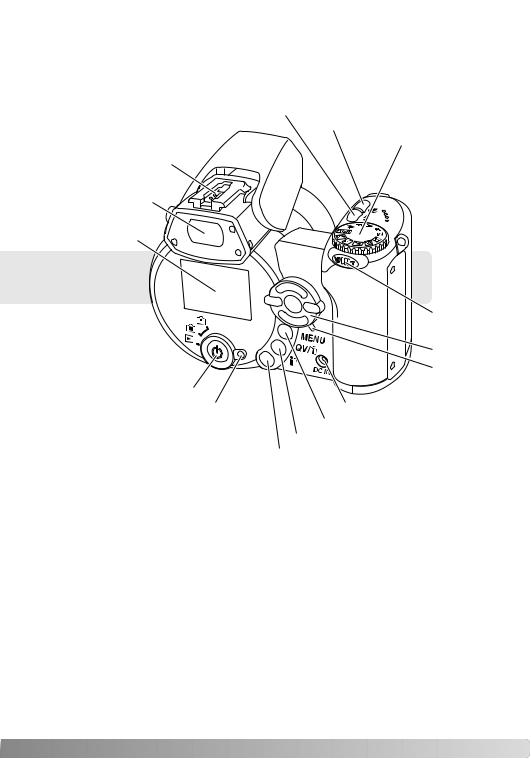
Flash-mode button (p. 26)
Macro button (p. 35)
Exposure-mode dial
(p. 21, 29, 36 - 40)
Accessory shoe (p. 43)
Viewfinder* (p. 17)
LCD monitor*
|
Zoom lever |
|
(p. 20) |
|
Controller |
|
Access lamp |
Main switch |
|
Mode switch |
DC terminal |
|
Menu button |
|
Quick View/Delete button (p. 30, 31) |
|
Information button (p. 28, 32) |
11

GETTING UP AND RUNNING
Attaching the strap and lens cap
Always keep the strap around your wrist in the event that the camera is accidentally dropped. An optional leather neck strap, NS-DG1000, is also available from your Minolta dealer. Availability varies with region.
2
through the eyelet on the lens cap (1). Pass the other loop through the first loop and tighten (2).
Pass the end of the neck strap through the lens-cap strap and strap eyelet on the camera body (3).
3
Thread the strap through the inside of the buckle as shown (4).
4
Using your thumb and index finger, pinch the outside tabs of the lens cap to remove or attach. When the camera is not in use, always replace the lens cap.
12 GETTING UP AND RUNNING
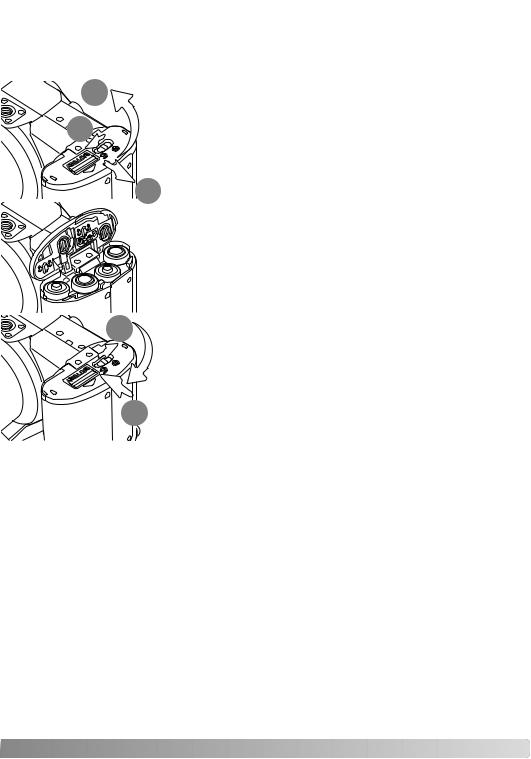
Inserting batteries
This digital camera uses four AA-size alkaline or Ni-MH batteries. Do not use other types of AA batteries. The camera should be off when replacing batteries.
3
1
open the battery-chamber door, slide the lock to the open position (1). the door the the side of the camera (2) to release the safety catch.
Lift the door to open (3).
Insert the batteries as indicated on the diagram on the inside of the bat- tery-chamber door. Confirm the positive and negative battery terminals are oriented correctly.
5
Close the battery-chamber door and slide it toward the body (4) to engage the safety catch. Slide the battery-chamber lock to the close position (5).
After installing the batteries, the set-time/date message may appear on the monitor. The clock and calendar are set in section 3 of the setup menu (p. 18).
13

Battery condition indicator
This camera is equipped with an automatic battery-condition indicator. When the camera is on, the battery-condition indicator appears on the monitor. If the monitor is blank, the batteries may be exhausted or installed incorrectly.
Full-battery indicator - the battery is fully charged. This indicator is displayed for three seconds on the monitor when the camera is turned on.
Low-battery indicator - battery power is low. The battery should be replaced as soon as possible. The monitor will turn off while the flash is charging to save power; the access lamp blinks slowly during this period.
Low-battery warning - battery power is very low. The monitor indicator is red. The battery should be replaced as soon as possible. This warning automatically appears and remains on the monitor until the battery is changed. The monitor will turn off while the flash is charging to save power; the access lamp blinks slowly during this period. If power falls below this level, the bat- tery-exhausted message will be displayed just before the camera shuts down. If the low-battery warning is displayed, UHS continuous advance, both Progressive Capture drive modes, and movie recording cannot be used.
Auto power save
To conserve battery power, the camera turns off displays and unnecessary functions if an operation is not made within a minute. To restore power, press any button or key, or turn the exposure-mode dial to another position. The length of the auto-power-save period can be changed in section 1 of the setup menu (p. 83).
14 GETTING UP AND RUNNING
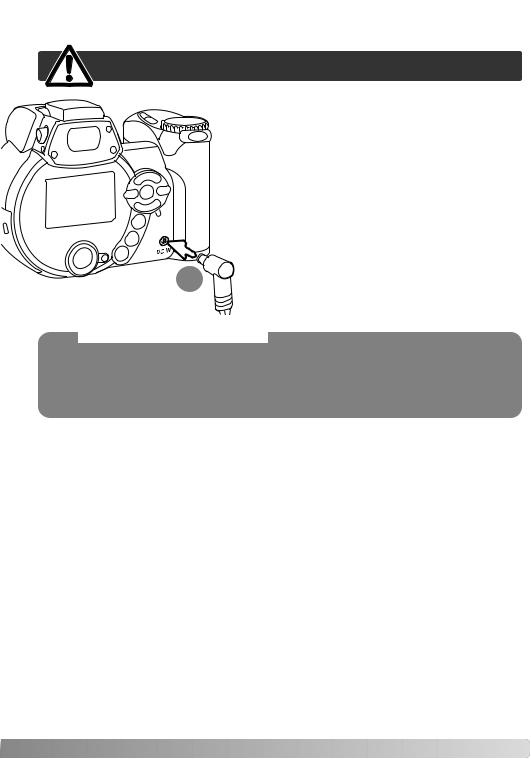
Connecting the optional AC adapter
Always turn off the camera before changing between power supplies.
1
System accessories
The External High-power Battery Pack Kit EBP-100 is a portable power source and significantly extends the operating time of the camera. The kit contains a high-power lithium-ion battery, holder, and charger. The battery, holder, and charger are also available separately. Contact your local Minolta dealer for information on the AC Adapter and the External High-power Battery Pack EBP-100.
15
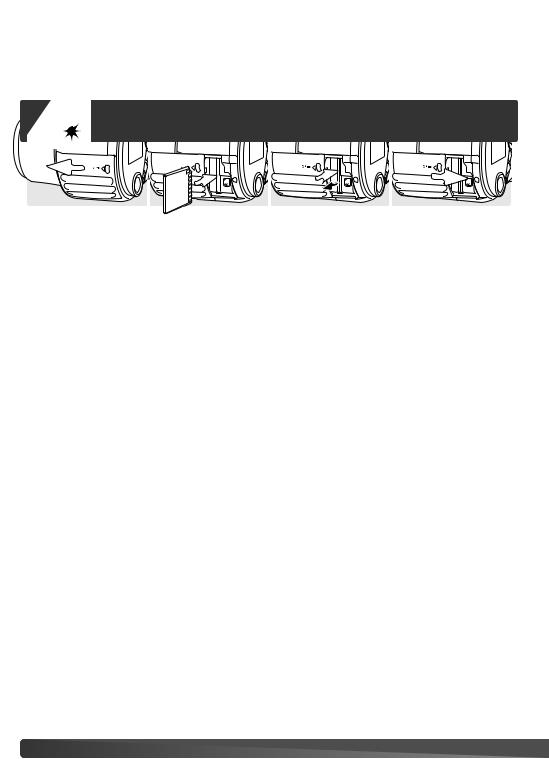
Changing the memory card
An SD Memory Card or MultiMediaCard must be inserted for the camera to operate. If a card has not been inserted, a no-card warning is displayed on the monitor. For more about memory cards see
|
Always turn off the camera and confirm the access lamp is not lit |
||
|
before removing a memory card; damage and data loss may result. |
||
1 |
2 |
3 |
4 |
the card-slot door by sliding the door toward the front of the camera.
the memory card all the way into the card slot and release; the card should catch in the slot. the card so the face is toward the front of the camera. Always push the card in straight. force the card. If the card does not fit, check that it is oriented correctly.
eject a memory card, press the card into the slot and release. The card can then be pulled out. ke care when removing the card as it becomes hot with use.
the battery-chamber door toward the back of the camera to close it.
card used in another camera may have to be formatted before being used. If the unable- -card message appears, the card should be formatted with the camera. A memory card can be
in section 1 of the playback menu (p. 70). When a card is formatted, all the data on the is permanently erased. If the card-error message appears, press the central button of the con-
to close the window; check the Minolta web site for the latest compatibility information:
America: http://www.minoltausa.com http://www.minoltasupport.com
16 GETTING UP AND RUNNING

Turning on the camera and displays
Press the main switch to turn the camera on. Pressing the switch again turns the camera off.
Around the main switch is the mode switch. This switch is used to change between the recording and playback modes as well as the selecting the between the monitor and viewfinder display.
Recording mode (Viewfinder display) - the camera can record images and the monitor is viewed through the viewfinder. The viewfinder has a built-in diopter. While looking through the viewfinder, turn the diopter-adjustment dial until the monitor image is sharp
Recording mode (Monitor display) - the camera can record monitor is viewed directly.
Playback mode (Monitor display) - images can be played back
The monitor is viewed directly.
1
Camera notes
To use the viewfinder in the playback mode, press and hold the flash mode button (1) and then press and hold the information (i+) button (2) until the monitor switches to the viewfinder position.
2
17
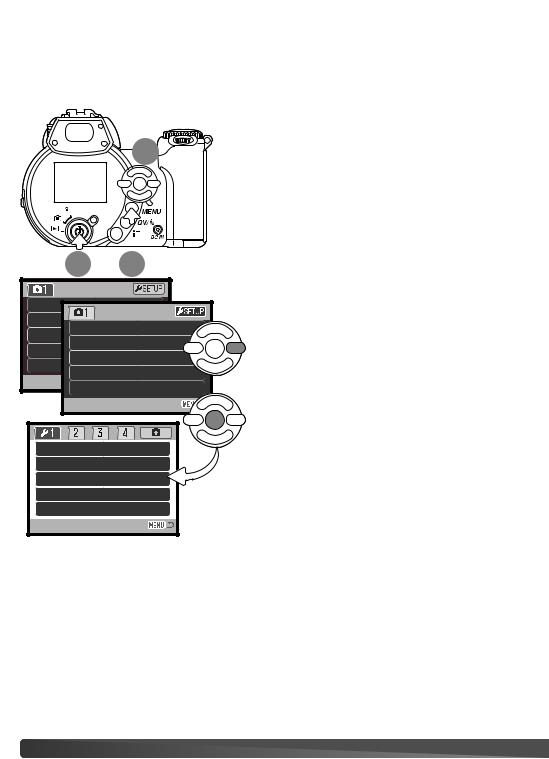
Setting the date and time
After initially inserting a memory card and batteries, the camera’s clock and calendar must be set. When images are recorded, the image data is saved with the date and time of recording. Depending on the region, the menu language may also have to be set. To change the language, see the camera notes on the following page.
|
Press the main switch (1) to turn the camera on. Press the |
|
3 |
menu button (2) to open the menu; the appearance of the |
|
menu will depend on the position of the camera’s controls. |
||
|
Navigating the menu is simple. The up/down and left/right keys of the controller (3) move the cursor and change settings on the menu. The central button of the controller selects menu options and sets adjustments.
|
1 |
|
|
Drive m |
|
|
|
Image |
mode |
Single |
|
Quality |
|||
size |
2048x1536 |
||
Auto D |
|||
|
Standard |
||
Digital |
|
||
|
On |
||
|
|
||
|
zoom |
Off |
Use the right key of the controller to highlight “setup” at the top of the menu.
Press the central button of the controller to open the setup menu.
LCDbrightness |
– |
|
Power save |
1 min. |
|
Inst.Playback |
Off |
|
Lens acc. |
None |
Setup menu |
Language |
English |
18 GETTING UP AND RUNNING
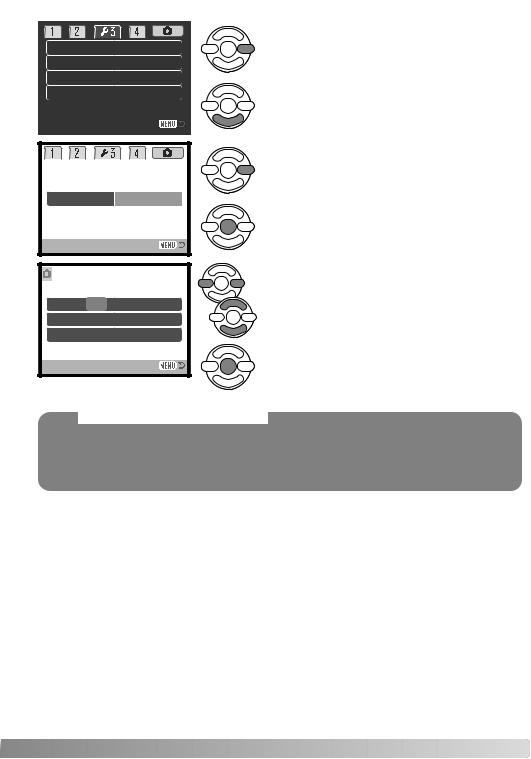
|
|
|
|
|
Reset default |
– |
|
|
Noise reductn |
On |
|
|
Date/Time set |
– |
|
|
Date imprint |
Off |
|
|
|
|
|
|
|
|
|
|
|
|
|
|
|
|
|
Reset default |
|
Noise reductn |
|
Date/Time set |
Enter |
Date/Time set
 2003 . 01 . 01
2003 . 01 . 01
 :enter
:enter
Date/Time setup screen
Use the right key to highlight the third tab at the top of the menu.
Use the down key to highlight the date/time-set menu option.
Press the right key. “Enter” will appear on the right side of the menu.
Press the central button to display the date/time setting screen.
Use the left and right keys to select the item to be changed.
Use the up and down keys to adjust the item.
Press the central button to set the clock and calendar. The setup menu is displayed; press the menu button to close the menu.
Camera notes
For customers in certain areas, the menu language must also be set. Highlight the language option in section 1 of the setup menu. Press the right key to display the language settings. Using the up/down keys, highlight the desired language. Press the central button to set the highlighted language; the setup menu is displayed in the selected language.
19
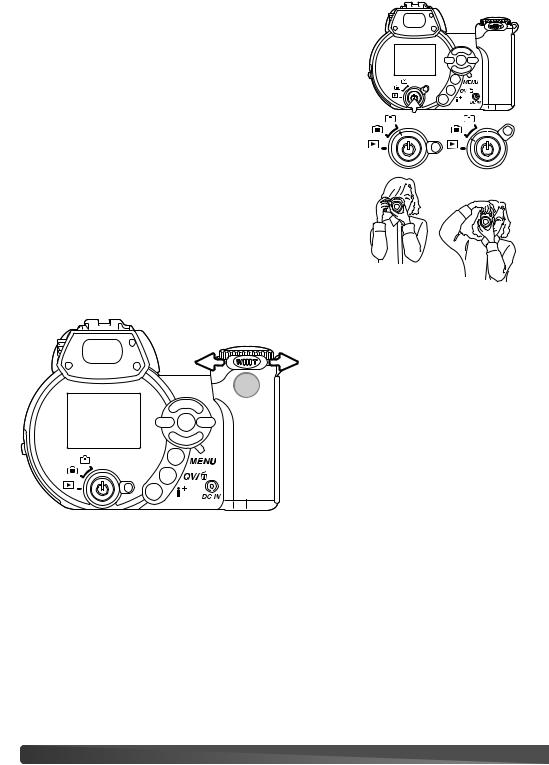
BASIC RECORDING
This section covers the basic operation of this camera. Thoroughly familiarize yourself with the operations in this section before moving on to the other sections in the manual.
Turn on the camera. Set the mode switch to a recording position.
Handling the camera
While using the viewfinder or LCD monitor, |
camera firmly |
|
with your right hand while supporting the |
your left. Keep |
|
|
||
your elbows at your side and your feet |
apart to hold |
|
the camera steadily. Take care not to cover |
with your fingers |
|
or the strap. |
|
|
|
|
|
Using the zoom lens
1
The zoom lever controls the lens (1). Sliding the lever to the right (T) will zoom in to the telephoto position of the lens. Sliding the lever to the left (W) will zoom
the wide-angle position.
20 BASIC RECORDING
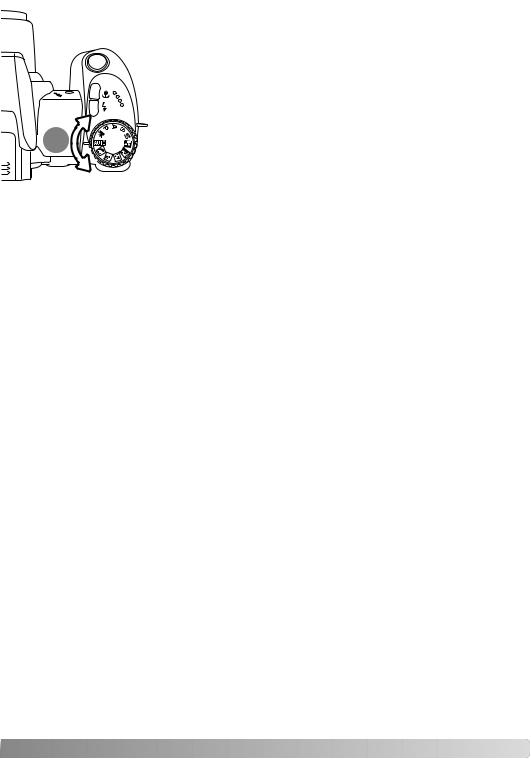
Recording images automatically
Turn the exposure-mode dial to the auto-recording position (1); all camera operations are now fully automatic. The autofocus, exposure, and imaging systems will work together to bring beautiful results effortlessly.
While many of the camera’s systems in this mode are automatic. The flash mode (p. 26) and drive mode (p. 46) can also be changed. Image size and
the auto-recording menu (p. 44).
1
Metering mode – Multi-segment (fixed)
Camera sensitivity (ISO) – Auto (fixed)
Flash mode – Autoflash (can be changed*)
Focus area – Wide focus area (can be changed*)
Focus control – Autofocus (fixed)
Drive mode – Single-frame advance (can be changed*)
Color mode – Natural Color (fixed)
White balance – Auto (fixed)
*Changes to the flash mode, focus area, or drive mode are reset when the exposure-mode dial is turned to another position.
21
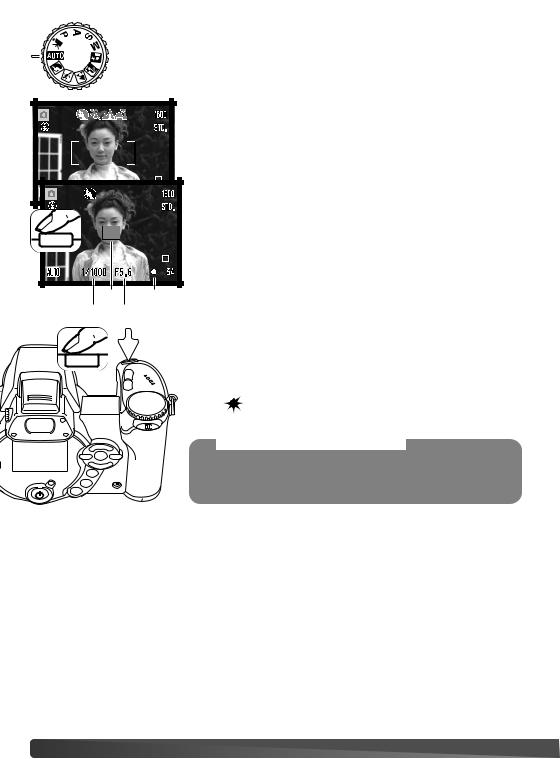
Basic recording operation
The example uses auto recording. Except for movie recording, the operation for other exposure modes is the same. Automatic Digital Subject Program Selection is only active in the auto recording mode.
Place the subject anywhere within the focus frame. Make sure the subject is within the focus range of the lens (p. 24). For very close subjects, use the macro function (p. 35).
Press the shutter-release button partway down to lock the focus and exposure. An AF sensor (a) is displayed to indicate the subject. Automatic Digital Subject Selection will choose the appropriate exposure mode, see the facing page
|
|
The focus signal (b) on the monitor will confirm focus lock. If the |
|
|
focus signal is red, the camera was unable to locate the subject. |
|
|
Repeat the previous steps until the signal is white. The shutter speed |
a |
b |
(c) and aperture (d) appears and turns black to indicate the exposure |
c |
d |
is locked. |
|
||
|
|
The access lamp lights indicating image data is |
|
|
being written to the memory card. Never remove a |
|
|
memory card while data is being transferred. |
|
|
notes |
|
|
The recorded image can be previewed by continuing to hold |
|
|
down the shutter-release button after the image is captured. |
|
|
The instant-playback function can also be used (p. 86). |
22 BASIC RECORDING
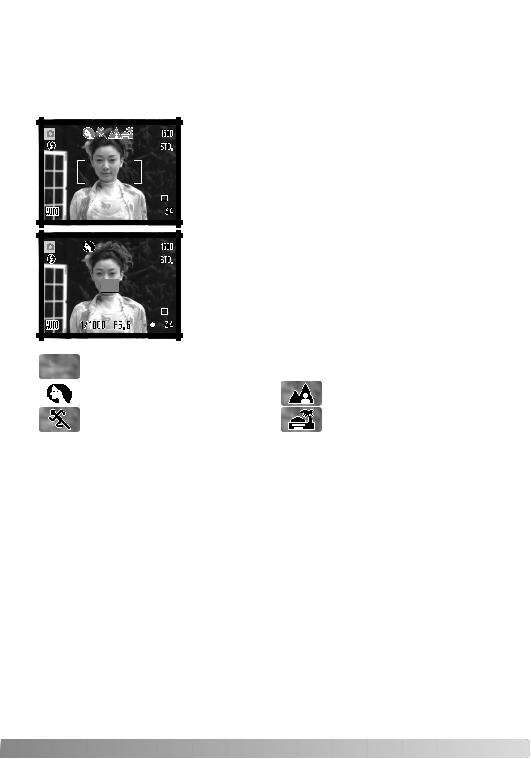
Automatic Digital Subject Program Selection
Automatic Digital Program Selection chooses between program AE and one of five digital subject programs. The digital subject programs optimize camera setting for various conditions and subjects. Automatic Digital Subject Program Selection is only available in auto recording and can be disabled in the auto-recording menu. For information on individual subject programs, see page 29.
A row of gray indicators at the top on the monitor display will indicate Automatic Digital Subject Selection is active. Place the subject in the focus frames; the procedure is the same as the basic recording operation described on page 22.
Press the shutter-release button partway down; the AF system will locate the subject and the Automatic Digital Subject Selection function will choose a subject program. If no indicators are displayed, programmed AE is active. Press the shutter-release button all the way down to take the picture. Hold the camera steadily when the sunset subject program is selected as exposures can be long.
Program autoexposure (the Digital Subject Program indicators disappear)
Portrait |
|
Landscape |
Sports action |
|
Sunset |
|
|
|
23
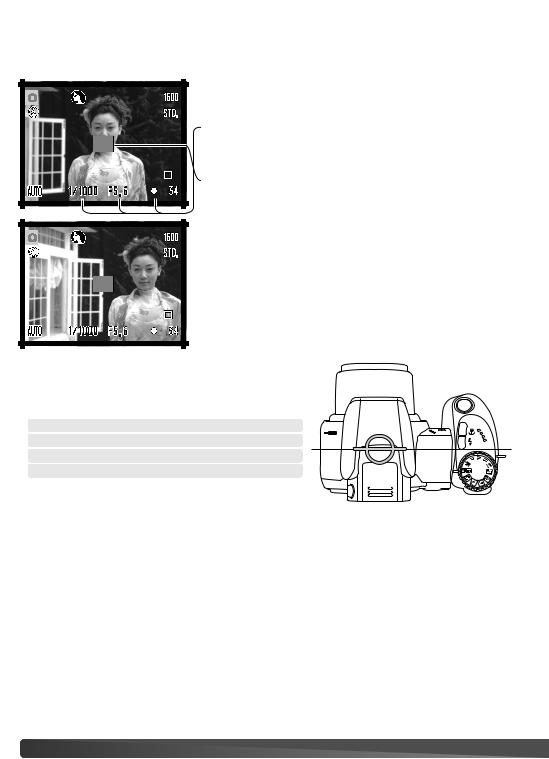
Focus lock
Focus lock prevents the AF system from focusing. This can be used with off-center subjects or when a special focusing situation prevents the camera from focusing (p. 25).
Place the subject within the focus frame. Press and hold the shutter-release button partway down.
•The focus signal indicates the focus is locked. The shutter speed and aperture value change from white to black indicating the exposure is locked.
• When the focus is set, an AF sensor is displayed on the live image to indicate the point of focus.
from the shutter-release button, recomthe image area. Press the shutter-
way down to take the picture.
Focus range
All distances are measured from the CCD. See page 35 for the marco focus range.
Wide-angle position
Telephoto position 2.07m - ∞ (6.8ft - ∞)
Approximate location of CCD plane
24 BASIC RECORDING
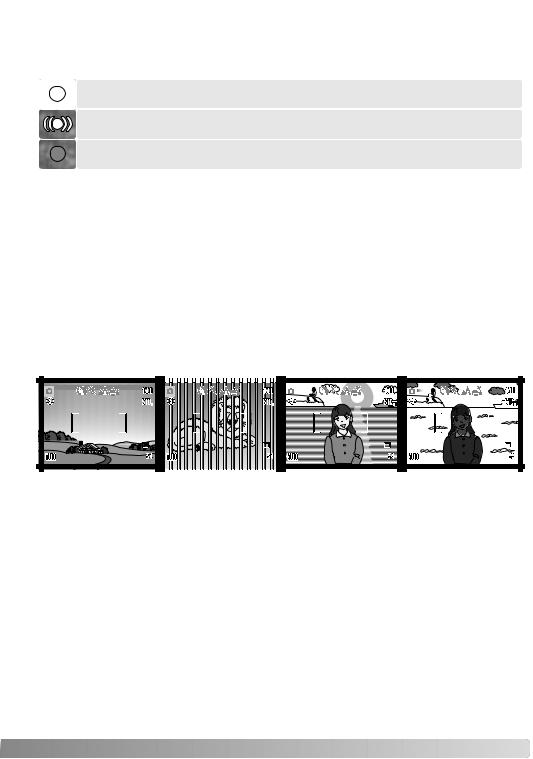
Focus signals
The focus signal in the lower right corner of the LCD monitor indicates the focus status. The shutter can be released even if the camera cannot focus on the subject.
Focus locked.
Focus confirmed (sports action digital subject program only). AF continuously adjusts as the subject moves.
When terred
If the subject sure
Special focusing situations
The camera may not be able to focus in certain situations. If the autofocus system cannot focus on a subject, the focus signal will turn red. In this situation, focus-lock on an object at the same distance as the main subject and then recompose the image on the monitor to take the picture.
The subject in the focus frame is low in contrast.
Two subjects at different distances overlap in the focus frame.
|
|
|
|
|
|
|
|
|
|
|
|
|
|
|
|
|
|
|
|
|
|
|
|
|
|
|
|
|
|
|
|
|
|
|
|
|
|
|
|
|
|
|
|
|
|
|
|
|
|
|
|
|
|
|
|
|
|
|
|
|
|
|
|
|
|
The subject is near a |
|
|
The subject is too |
|
|||||||
|
very bright object or |
|
|
dark. |
|
|||||||
|
area. |
|
|
|
|
|
|
|
||||
|
|
|
|
|
|
|
|
|
|
|
|
|
25

Flash modes
To use the built-in flash, simply raise it (1). Lower the flash unit to prevent it from firing.
To change the flash mode, simply press the flash mode button (2) until the appropriate mode is indicated.
Autoflash - the flash fires automatically in low-light and backlit conditions.
Red-eye reduction - multiple flashes are used before the main flash burst to reduce red-eye; an effect caused by light reflected from the retina. Use in lowlight conditions when taking photographs of people or animals. The pre-flashes contract the pupils of the subject’s eyes.
Fill-flash - the flash fires with each exposure regardless of the amount of ambient light. Fill-flash can be used to reduce harsh shadows caused by strong direct light or sunshine.
Slow sync. - flash and ambient light exposures are balanced. Use slow sync. when in dark locations to reveal background details. Ask your subject not to move after the flash burst; the shutter may still be open for the background exposure. Because exposures can be long, the use of a tripod is recommended.
Flash cancel - the flash is down and cannot fire.
1
2
Autoflash
Autoflash with red-eye reduction
Fill-flash
Slow sync.
Flash cancel
26 BASIC RECORDING
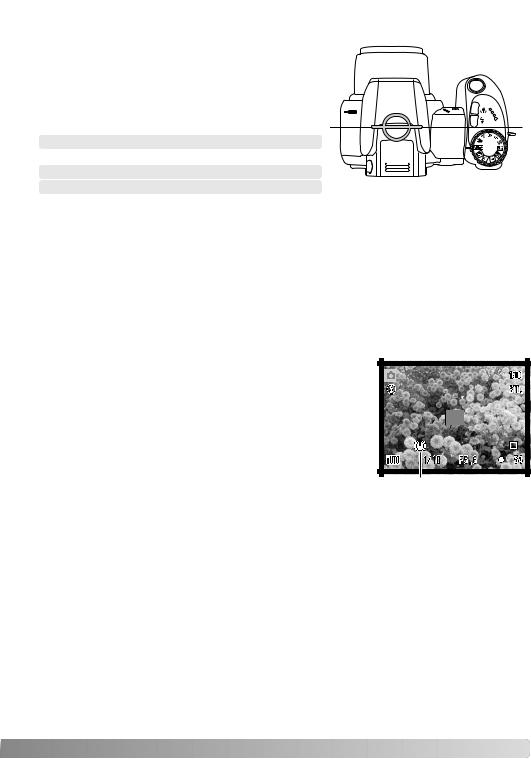
Flash range - auto-recording mode
The camera controls the flash output automatically. For well-exposed images, the subject must be within the flash range. Distance is given from the CCD plane. Because of the optical system, the flash range is not the same at the lens’ wide-angle position as it is at the telephoto position.
Wide-angle position
Telephoto position
1.2 - 4.8m (3.9 - 15.7ft.) Approximate location of CCD plane
If the flash output was sufficient to illuminate the subject, the OK indicator briefly replaces the flashmode indicator after the exposure. The access lamp blinks slowly while the flash is charging.
Camera-shake warning
If the shutter speed falls below the point where the camera can be safely hand held, the camerashake warning appears on the LCD monitor. Camera shake is slight blurring caused by subtle hand motion and is more pronounced at the telephoto position of the lens than at the wide-angle. Although the warning appears, the shutter can still be released. If the warning appears, the following steps can be taken:
• Place the camera on a tripod.
• Use the built-in flash.
• Zoom the lens towards the wide-angle position until the warning disappears.
Camera-shake warning
27
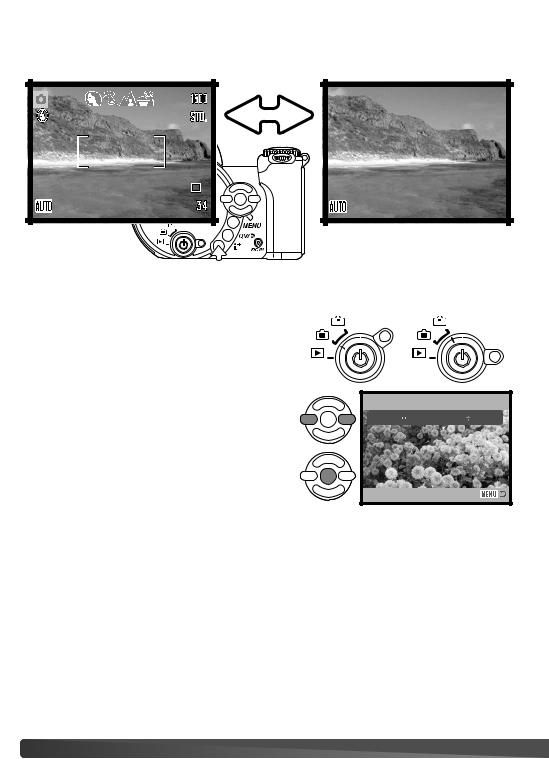
i+ button
The information (i+) button controls the monitor display. The display changes between full display and live image only.
Full display
Information button
Adjusting monitor brightness
The monitor image can be made lighter or darker. The brightness level can be set individually for viewfinder and direct viewing. Turn the mode switch to the appropriate position. Press and hold the information (i+) button to open the LCD brightness screen.
Use the left/right keys of the controller to adjust the brightness; the monitor image changes accordingly. Press the center of the controller to set the brightness level or press the menu button to close the screen without applying any changes.
Live image only
Set LCD brightness
Low 












 High
High
 :select
:select  :enter
:enter
28 BASIC RECORDING
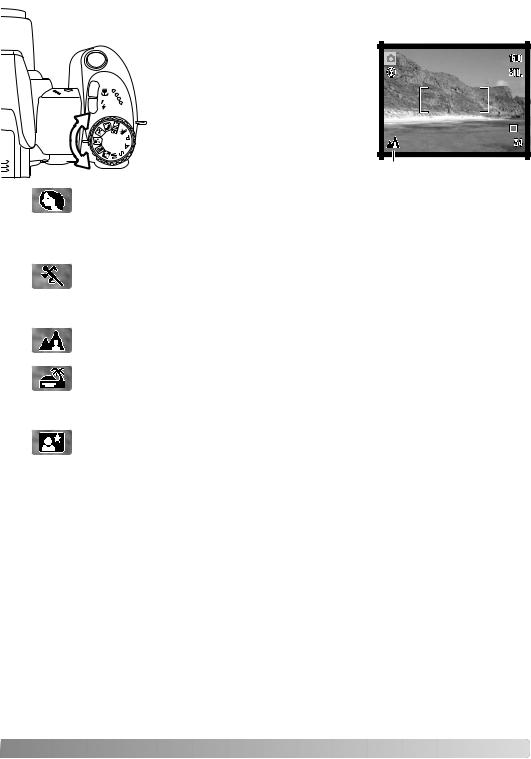
Digital subject programs
Digital subject programs optimize the camera’s exposure, white-balance, and imageprocessing systems for specific conditions and subjects. Simply turn the exposure mode dial to select the appropriate subject program; the active subject program is displayed in the bottom left corner of the monitor
Exposure-mode indicator
Portrait - optimized to reproduce warm, soft skin tones and a slight defocusing of the background. Most portraits look best at a telephoto setting; the longer focal length does not exaggerate facial features and the shallower depth of field softens the background. Use the builtin flash with strong direct sunlight or backlight to reduce harsh shadows.
Sports action - used to capture action by maximizing shutter speeds. The AF system continuously focuses; see page 25. When using flash, the subject must be within the flash range (p. 27). A monopod is more flexible and compact than a tripod when shooting events.
Landscape - optimized to produce sharp, colorful landscapes. Used with bright outdoor scenery.
Sunset - optimized to reproduce rich, warm sunsets. When the sun is above the horizon, do not point the camera toward the sun for prolonged periods of time. The intensity of the sun could damage the CCD. Between exposures, turn off the camera or cover the lens.
Night portrait - for deep, subtle night scenes. The use of a tripod is recommended. When used with flash, the subject and background exposures are balanced. The flash can only be used with close subjects such as with a portrait of a person. When using the flash, ask your subjects not to move after the burst; the shutter will still be open for the background exposure.
29
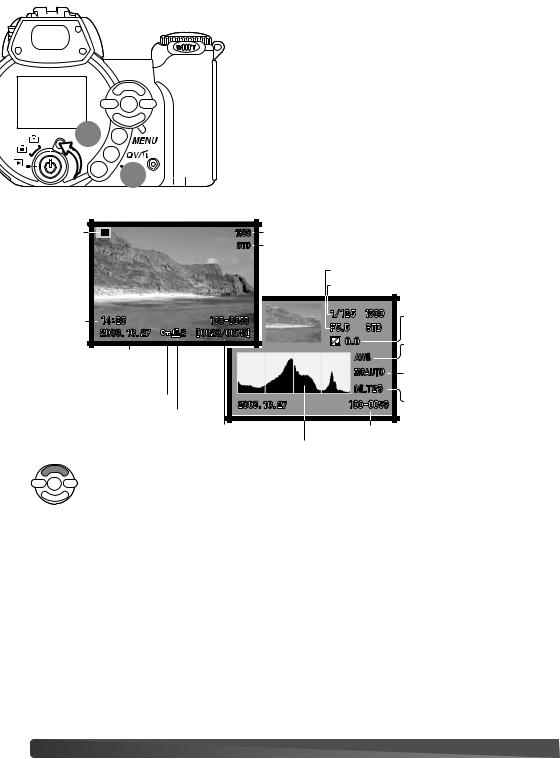
BASIC PLAYBACK
1
 2
2 


Images can be viewed in the Quick View or playback modes. This section covers the basic operations in both modes. The playback mode has additional functions, see page 68.
To view images from the playback mode, turn the mode switch to the playback position (1).
To view images from the recording mode, press the Quick View / delete button (2).
Single-frame playback and histogram display
Mode |
Image size (p. 54) |
indicator |
Image quality (p. 54) |
|
Aperture value |
|
|
Shutter speed |
|
Time of |
Degree of exposure |
|
compensation (p. 41) |
||
capture |
||
|
||
Date of capture |
White-balance |
|
setting (p. 58) |
||
|
Sensitivity |
|
|
setting (p. 62) |
|
Lock indicator (p. 75) |
Folder name |
|
DPOF indicator (p. 78) |
|
|
Frame number/ total number of images |
Folder number - image file number |
|
|
Histogram |
To switch between the single-frame playback and histogram display, press the up key of the controller.
30 BASIC PLAYBACK
