KONICA MINOLTA QMS 1060 Getting Started Guide
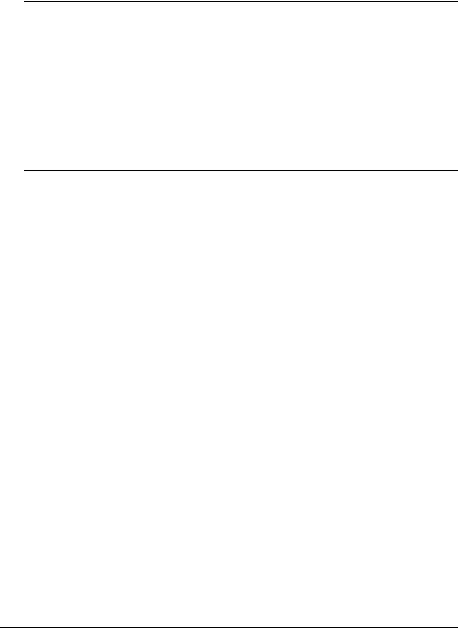
QMS® 1060
Print System
Getting Started
1800327-001B

Trademarks
The following are trademarks or registered trademarks of their respective owners. Other product names mentioned in this manual may also be trademarks or registered trademarks of their respective owners. Registered trademarks are registered in the United States Patent and Trademark Office; some trademarks may also be registered in other countries. QMS and the QMS logo are registered trademarks of QMS, Inc., and Crown, the Crown seal, QUIC, CrownNet, and PS Executive Series are trademarks of QMS, Inc. PostScript is a trademark of Adobe Systems Incorporated for a page description language and may be registered in certain jurisdictions. Throughout this manual, “PostScript Level 2” is used to refer to a set of capabilities defined by Adobe Systems for its PostScript Level 2 page description language. These capabilities, among others, are implemented in this product through a QMS-developed emulation that is compatible with Adobe's PostScript Level 2 language. Adobe, Adobe PhotoShop, Adobe PageMaker/Adobe Systems Incorporated. Intellifont/Agfa Division, Miles, Inc. 3 Com, 3+Open/3Com Corporation. Aldus, PrePrint/Aldus Corporation. Apple, AppleShare, AppleTalk, EtherTalk, LaserWriter, LaserPrep, LocalTalk, Macintosh, TrueType/Apple Computer, Inc. Banyan, VINES/Banyan. Centronics/Centronics Data Computer Corporation. CompuServe /H & R Block. DEC, DECnet, LN03, VMS/Digital Equipment Corporation. PhoneNET/Farallon Computing, Inc. Hewlett-Packard, HP, PCL, HP-GL, LaserJet/Hewlett-Packard Co. IBM PC, Token-Ring/International Business Machines Corporation. Intel/Intel Corporation. Aldus FreeHand/Macromedia, Microsoft, MS-DOS, Windows/Microsoft Corporation. Gothic Medium BBB and Ryumin Lgiht KL/ Morisawa and Company, Ltd. Novell and NetWare/Novell, Inc. QuarkXPress/Quark, Inc. TOPS/Sun Microsystems, Inc. TypeBank/TypeBank, Ltd. The ENERGY STAR logo/ United States Environmental Protection Agency. The ENERGY STAR emblem does not represent EPA endorsement of any product or service. UNIX/UNIX Systems Laboratories. Ethernet/Xerox Corporation.
Proprietary Statement
The digitally encoded software included with your QMS 1060 Print System is Copyrighted © 1995 by QMS, Inc. All Rights Reserved. This software may not be reproduced, modified, displayed, transferred, or copied in any form or in any manner or on any media, in whole or in part, without the express written permission of QMS, Inc.
Copyright Notice
This manual is Copyrighted © 1995 by QMS, Inc., One Magnum Pass, Mobile, AL 36618. All Rights Reserved. This manual may not be copied in whole or in part, nor transferred to any other media or language, without the express written permission of QMS, Inc.
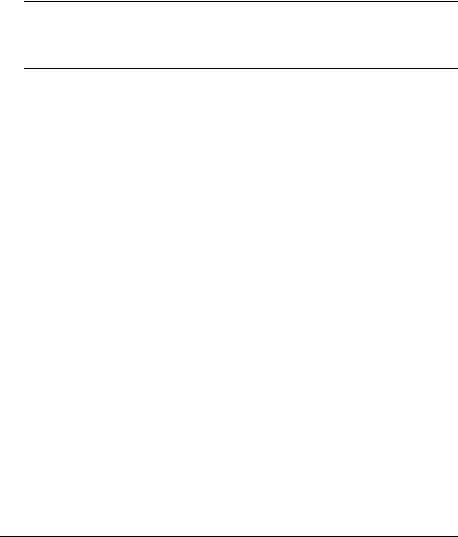
Contents
1Introduction
About the Printer .......................................................................... |
1-8 |
About the Documentation ........................................................... |
1-8 |
Standard Product Documentation 1-9
Other Relevant Documentation 1-11
About This Manual 1-12
Typographic Conventions 1-13

Printer Features ......................................................................... |
1-14 |
Media Flexibility 1-14
Toner Savings 1-14
Multiple Resolutions 1-15
Four Resident Emulations 1-15
Resident Fonts and Symbol Sets 1-16
QMS Crown Technology 1-16
Energy Star Compliance 1-19
Software Loadable System (SLS) 1-19
Remote Console 1-20
PCMCIA Card Slot 1-20
Printer Options 1-20
What's Next? .............................................................................. |
1-23 |
2Setting Up Your Printer
Introduction .................................................................................. |
2-2 |
Finding a Good Location ............................................................ |
2-2 |
Location Requirements 2-2 |
|
Power Requirements 2-4 |
|
Checking Shipment Contents .................................................... |
2-4 |
Registering the Printer ................................................................ |
2-5 |
Unpacking the Printer ................................................................. |
2-5 |
Installing Consumables .............................................................. |
2-9 |
Installing the Toner Cartridge 2-9 |
|
Loading the 500-Sheet Cassette 2-12 |
|
Connecting the Power Cord ..................................................... |
2-17 |
Printing a Start-up Page ............................................................ |
2-18 |
Enabling/Disabling the Start-up Page 2-19 |
|
Installing Options ...................................................................... |
2-20 |
What's Next? .............................................................................. |
2-20 |
ii |
QMS 1060 Print System Getting Started |

3Connecting to a Macintosh
|
Introduction .................................................................................. |
3-2 |
|
Using an Optional Network Interfaces 3-2 |
|
|
Using the LocalTalk Interface ..................................................... |
3-2 |
|
Interface 3-3 |
|
|
Macintosh Interface Cabling 3-3 |
|
|
Making the Connection 3-5 |
|
|
Macintosh Printing Software 3-5 |
|
|
Testing Macintosh Communication 3-11 |
|
|
Printing from the Macintosh 3-11 |
|
|
What Next? ................................................................................. |
3-12 |
4 |
Connecting to a PC |
|
|
Introduction .................................................................................. |
4-2 |
|
Interface 4-2 |
|
|
Optional Interfaces 4-2 |
|
|
Before Making the Connection ................................................... |
4-2 |
|
What You Need 4-3 |
|
|
Making the Connection ................................................................ |
4-4 |
|
Testing Communication .............................................................. |
4-5 |
|
Creating the Test File 4-6 |
|
|
Sending the Test File 4-6 |
|
|
PC Printing Software ................................................................. |
4-11 |
|
Installing PS Executive Series Printer Utility Software 4-11 |
|
|
Installing a PostScript Printer Driver 4-11 |
|
|
Printer Description Files 4-14 |
|
|
Printing from the PC .................................................................. |
4-14 |
|
What's Next? .............................................................................. |
4-15 |
Contents |
iii |

5 |
Control Panel |
|
|
Introduction .................................................................................. |
5-2 |
|
Control Panel Indicators ............................................................. |
5-3 |
|
Message Window ......................................................................... |
5-3 |
|
Setting the Message Window Language 5-4 |
|
|
Control Panel Keys ...................................................................... |
5-5 |
|
Online/Offline, Tray Select, Status Page, and Cancel Keys 5-5 |
|
|
Menu, Select, Previous, and Next Keys 5-6 |
|
|
What's Next? ................................................................................ |
5-8 |
AQMS Customer Support
Sources of Support ..................................................................... |
A-2 |
Your QMS Vendor A-2
Your Application Vendor A-2
Q-FAX A-2
The QMS Corporate Bulletin Board System A-3
CompuServe A-3
Internet A-3
QMS Customer Response Center (CRC) A-4
QMS National Service A-5
QMS World-wide Offices ............................................................. |
A-6 |
iv |
QMS 1060 Print System Getting Started |

BConfiguration
Menu
Introduction ..................................................................................... |
8 |
Menu Chart Conventions 8 |
|
Configuration Menu ........................................................................ |
9 |
Administration/Emulations Menu 10 |
|
Administration/Communications Menu 11 |
|
Index
L
Contents |
v |
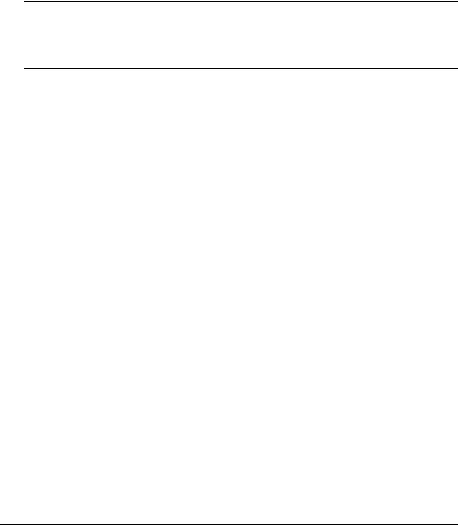
1
Introduction
In This Chapter . . .
nAbout the printer
nAbout the documentation
nAbout this manual
nPrinter features and user benefits
Introduction |
1-7 |
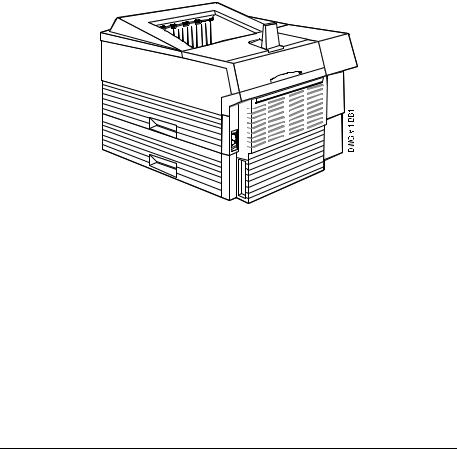
About the
Printer
About the Printer
The QMS 1060 Print System offers the unique QMS Crown multitasking operating system, superior performance, extensive connectivity, upgrade options, and flexible emulation support.
In addition, it prints 10 pages per minute on letter/A4-size paper and offers a choice of 300x300 or 600x600 dpi printing on letter, legal, executive, A4, B5 ISO, or postcard-size paper. Its ability to handle envelopes, transparencies, and labels makes it a great printer for your day-to-day office needs.
About the Documentation
The documentation provides a window into the many capabilities of your printer. The more familiar you are with the documentation, the easier it’ll be for you to achieve the results you want from your printer.
Several pieces of standard documentation accompany your printer. If you’ve ordered any printer options, you’ll have even more documentation. But don’t worry—you don’t have to read them all tonight to be able to use your printer. In fact, you may never need to use some of
1-8 |
QMS 1060 Print System Getting Started |

About the
Documentation
them at all, depending on the type of documents you print and the environment in which you print them.
This section will give you an idea of how we’ve organized information and which documents you’ll probably refer to the most.
Standard Product Documentation
You received the following documentation with your product:
|
You’re looking at this manual right now. |
|
QMS 1060 |
The section called “About This Manual” |
|
&Print System |
later in this chapter tells you what’s |
|
included in this manual. |
||
Getting Started |
|
|
|
|
|
|
This manual guides you through the |
|
|
day-to-day operation of your printer. It |
|
QMS 1060 |
includes information on replacing print |
|
&Print System |
media and toner, using advanced |
|
Operation |
printing features, handling and cleaning |
|
your printer, improving print quality, and |
||
|
||
|
troubleshooting printer problems. |
|
|
|
|
|
This manual provides information you |
|
|
may need only once in a while, such as |
|
|
information on typefaces and fonts, |
|
QMS 1060 |
control panel configuration menu, |
|
memory, end job mode, PS protocol, |
||
&Print System |
||
HP-GL color encoding, and installing |
||
Reference |
and using printer options. This manual |
|
|
||
|
also provides technical specifications, a |
|
|
list of printer-supported QMS Document |
|
|
Option Commands (DOC), character |
|
|
tables, and a glossary of frequently |
|
|
used terms. |
|
|
|
Introduction |
1-9 |
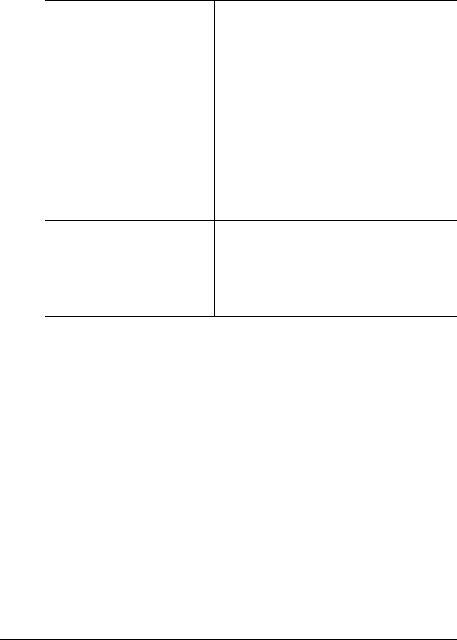
About the
Documentation
Refer to this documentation for tips on using your QMS 1060 Print System if you’re connecting to a network through the serial or parallel port. It discusses 3Com 3+Open, Banyan VINES, LAN Manager-based LANs,
&QMS Crown DECnet. In most cases, only advanced Network Notes network users and system administratorsNovell NetWare, TCP/IP, UNIX, and VMS/
need this information.
»Note: This manual is provided on disk in encapsulated PostScript (EPS) form. Refer to the README file for information on printing a hardcopy of the manual.
If you purchased a printer option (for & example, a Kanji option kit), you received
Printer Option separate documentation for it. See chapter Documentation 6, “Printer Options,” of the QMS 1060 Print
System Reference for additional option information.
1-10 |
QMS 1060 Print System Getting Started |

About the
Documentation
Other Relevant Documentation
Don’t forget that your application, host operating system, and network documentation all contain useful information.:
QMS Crown |
Document Option Commands (DOCs) |
|
Document Option |
are software codes you insert in |
|
Commands |
documents to enable printer features |
|
* |
that cannot be accessed by your |
|
(This manual is |
application or page description |
|
language. This manual lists and |
||
available from your |
||
explains all of the commands. The |
||
QMS vendor) |
||
DOCs supported by your printer are |
||
|
||
|
listed in appendix C, “Document Option |
|
|
Commands,” of the Reference guide. |
Using QMS DOC, you can develop one driver to support all languages and emulations for your printer.
Also, you can use host network management software to create customized network printer queues for all users connected to the printer. In most cases, only advanced users and system administrators need this information.
PostScript Reference Other manuals that contain Manuals PostScript information are the
PostScript Language Reference
Manual (Adobe Systems, Inc.,
Reading, MA: Addison-Wesley, 1990 ISBN-0201-18127-4), and the “PostScript Language Reference Manual” (in Supplement for Version 2011 Adobe Systems, Inc., January 24, 1992).
Introduction |
1-11 |
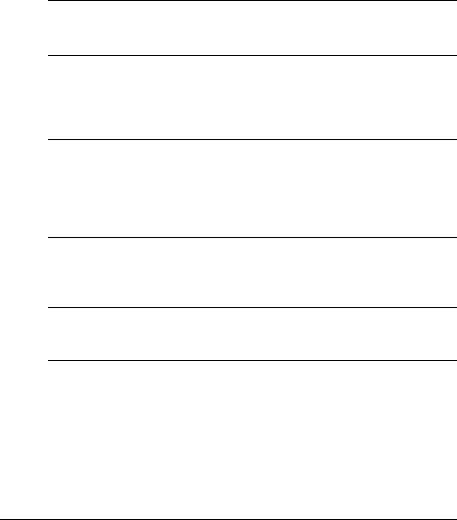
About the
Documentation
About This Manual
This manual contains detailed, illustrated instructions to guide you as you unpack and set up your printer and connect it to a host (such as an Apple Macintosh or an IBM or compatible PC). In addition, it introduces you to the printer’s control panel. This manual is divided as follows:
Introduction
Presents an overview of the documentation and of the printer’s features.
Setting Up
Your Printer
Guides you in selecting a location for your printer and explains how to unpack and set up your printer.
!Connecting to a Macintosh
Explains how to connect the printer to an Apple Macintosh and then discusses Simultaneous Interface Operation (SIO) and Emulation Sensing Processor (ESP) technology.
"Connecting to a PC
Explains how to connect the printer to an IBM PC or compatible computer using the parallel or serial interface.
#Using the Control Panel
Introduces the parts of the printer control panel.
1-12 |
QMS 1060 Print System Getting Started |
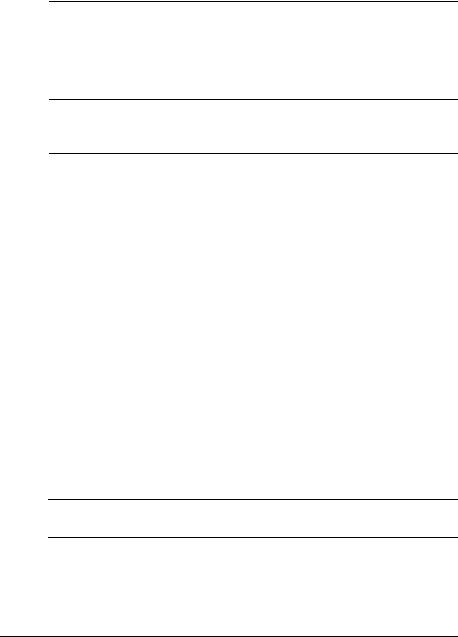
About the
Documentation
)QMS Customer Support
Provides product sales and support telephone numbers and describes how to communicate with QMS through the QMS
Bulletin Board, CompuServe, the Internet, and Q-FAX.
*Configuration Menu
Provides a menu chart that shows a Configuration menu option’s tree.
Typographic Conventions
The following typographic conventions are used in this manual:
Mixed-Case Courier |
Text you type, and messages and information |
|
displayed on the screen |
Mixed-Case |
Variable text you type; replace the italicized word(s) |
Italic Courier |
with information specific to your printer or computer |
UPPERCASE |
Information displayed in the printer message window |
COURIER |
|
lowercase bold |
PostScript operators and DOS commands |
lowercase italic |
Variable information in text |
UPPERCASE |
File and utility names |
|
Press the Enter key (PC) or Return key (Macintosh) |
^ |
Press and hold down the Ctrl key (PC) |
»Note: Notes contain tips, extra information, or important information that deserves emphasis or reiteration.
▲Caution: Cautions present information that you need to know to avoid equipment damage, process failure, or extreme annoyance.
Introduction |
1-13 |

Printer
Features
MWARNING! Warnings indicate the possibility of personal injury if a specific procedure is not performed exactly as described in the manual.
ACHTUNG! Bitte halten Sie sich exakt an die im Handbuch beschriebene Vorgenhensweise, da sonst Verletzungsgefahr bestehen könnte.
Printer Features
This brief overview will acquaint you with your printer’s major features and how they can benefit you. Specific chapters throughout the three volumes of the user’s guide (this manual, the Operation manual, and the Reference manual) contain more information on each feature.
Consult the index or the table of contents in each manual for guidance in locating this information.
Media Flexibility
The printer supports print media in five different sizes (legal, letter, executive, A4, B5 ISO) in both portrait and landscape orientations. It also supports envelopes, postcards, and other custom print media.
User Benefit—You have the option of printing on a variety of standard and non-standard media sizes in both portrait and landscape orientations, as well as printing on envelopes, postcards, and other custom print media.
Toner Savings
The printer provides toner savings with the Conserve Toner option.
User Benefit—A choice of printing modes allows you to lower printing costs by reducing the amount of toner on the printed page when printing draft copies of documents.
1-14 |
QMS 1060 Print System Getting Started |

Printer
Features
Multiple Resolutions
Two printer resolutions are available: 300x300 and 600x600 dots per inch.
»Note: With the standard 8 MB of RAM on the QMS 1060 printer 300x300 dpi is available for all media sizes and 600x600 dpi is available for all media sizes except legal which requires additional memory.
User Benefit—A choice of print resolutions allows you to customize the quality of your output according to its use: 300x300 dpi for most hardcopy needs or 600x600 dpi for camera-ready output (depending on your application and requirements).
Four Resident Emulations
Your printer supports printing in HP PCL 5, HP-GL, Lineprinter, and PostScript emulations.
User Benefit—Most applications can print directly to the printer.
HP PCL 5 Emulation
The printer simultaneously emulates the Hewlett-Packard LaserJet IIISi and the HP PaintJet XL300 Color Printer (the output is grayscaled on your QMS 1060 Print System). These printers are emulated at both 300x300 dpi (bitmap and scalable fonts) and 600x600 dpi (scalable fonts only).
»Note: Using 600x600 dpi resolution with the legal media size requires additional memory. Only 300x300 dpi resolution is available for HPGL/2.
HP-GL Emulation
The printer provides HP-GL plotter emulation (7470A, 7475A, 7550A, and ColorPro) at 300x300 dpi and 600x600 dpi.
»Note: Using 600x600 dpi resolution with the legal media size requires additional memory.
Introduction |
1-15 |

Printer
Features
Lineprinter Emulation
The Lineprinter emulation prints simple, unformatted text files at 300x300 and 600x600 dpi.
»Note: Using 600x600 dpi resolution with the legal media size requires additional memory.
PostScript Level 2 Emulation and Level l Compatibility
The QMS 1060 Print System’s Level 2 emulation allows you to take full advantage of your printer’s high print resolution. The Level 2 emulation is compatible with Adobe’s PostScript Level 2 language while providing additional capabilities. The Level 2 emulation supports extensive graphics capabilities to control the appearance of text, geometric shapes and images, and improves memory and resource management. Full support for PostScript Level 1 files is also included.
Resident Fonts and Symbol Sets
Your printer comes with 12 PostScript typeface families containing 39 licensed fonts, and it provides support for any TrueType font that’s in the format required for PostScript. All resident PostScript typeface families have multilingual character sets. The printer also has 7 resident bitmap PCL 5 fonts in 25 symbol sets each, 12 resident scalable PCL 5 fonts in 35 symbol sets each, 1 resident scalable PCL 5 font in 5 symbol sets, and 40 resident HP-GL symbol sets.
User Benefit—With so many resident fonts and symbol sets, there is less need for time-consuming downloading.
QMS Crown Technology
The QMS Crown multitasking operating system provides fast processing speeds, networking capability, and higher printer performance while maintaining outstanding print quality.
1-16 |
QMS 1060 Print System Getting Started |

Printer
Features
Multitasking and Compile-Ahead Technology
Your printer receives, compiles, processes, and prints multiple documents at the same time—true multitasking. The printer has a variety of resources that it uses to print the page. Memory, emulations, and the laser printer engine (the mechanical parts that actually put toner on the page) are all resources of the printer.
Compile-ahead technology is the temporary storage of page images in a proprietary compressed data format. It makes maximum use of the memory resource. While the engine is busy printing a page, com- pile-ahead technology uses the available printer memory to prepare the subsequent pages of the document (or the next job). These page images are available as soon as the current page is printed. For example, while the QMS 1060 Print System is actually printing the third page of a five-page document, pages four, five, and the next job in the queue are already compiled into the compressed data format.
User Benefit—With multitasking, your jobs are printed more quickly, and the host is free sooner. With compile-ahead technology you spend less time waiting for documents to print. This improves printer throughput and increases your productivity.
Simultaneous Interface Operation (SIO)
Although many other printers have multiple interface ports and automatically designate a “hot port,” only one port actively receives data at a time. Your QMS 1060 Print System is unique because SIO allows all of its interface ports—LocalTalk, parallel (Centronics and bidirectional IEEE 1284), serial, and two optional network interfaces—to be active at the same time.
The standard interfaces let you connect to any Macintosh or IBM PC or compatible. The printer also works in many minicomputer, mainframe computer, and network environments.
User Benefit—You can have more than one computer sending print jobs to the printer. Each interface has an input buffer (which may be expanded with additional memory or an optional hard disk) that receives data while another interface is being used to print.
Introduction |
1-17 |

Printer
Features
Emulation Sensing Processor (ESP) Technology
Most printers can recognize only their native command language. However, ESP technology, which works with most popular commercially available applications, uses a form of artificial intelligence to analyze incoming file data and select the appropriate printer emulation from those installed on the printer, and processes the print job.
User Benefit—When your printer is in ESP mode, you can easily print PostScript, HP PCL 5, HP-GL, or Lineprinter documents without changing printer switch settings or sending software commands to accommodate different printer languages.
The QMS 1060 Print System prints almost any file sent in a language ESP technology understands, whether you have one, two, or more hosts, and whether you are communicating through an LocalTalk, Centronics or bidirectional IEEE 1284 parallel, serial, or optional network interface. Most users never have to change from ESP mode to another mode.
Context Switching
After its initial use, the state of an emulation and downloaded data (such as fonts, macros, and overlays when changing emulations) is preserved for as long as the printer power is on.
User Benefit—Repetitive downloading of emulations, fonts, macros, and overlays is unnecessary.
Compressed Data Formats
Crown printers convert data received from the input buffers into intermediate, compressed blocks until the data is needed for printing. These compressed blocks of data are designed to be processed rapidly by the printer, and many more can be stored in memory at one time than can traditional bitmapped images.
User Benefit—This allows and increases the speed of such printer features as collation and automatic jam recovery, if enabled.
1-18 |
QMS 1060 Print System Getting Started |
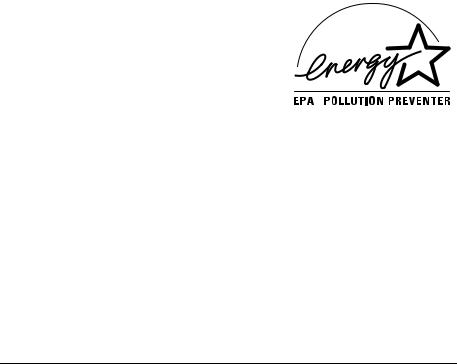
Printer
Features
Automatic Jam Recovery
Crown technology also provides automatic jam recovery, if enabled. With most printers, if a media jam occurs, you must remove the jammed media and then reprint the job. If a media jam occurs on a Crown printer, however, the printer reprints the jammed page as soon as you remove the jammed media and then continues with the print job. This is possible because compressed data formats allow more pages to be stored in memory. The printer remembers the last page printed, pulls the necessary information from memory, and automatically reprints any lost pages.
User Benefit—You save time and print media because it’s unnecessary to resend a print job after clearing a media jam.
Energy Star Compliance
The QMS 1060 Print System is compliant with US Environmental Protection Agency (EPA) Energy Star regulations. After a specified length of inactivity, the printer changes to a low-power state (the engine remains on, but the fuser turns off). When a print job is received the printer returns to normal power within 90 seconds.
User Benefit—The EPA Energy Star Computers program promotes the use of energy-efficient personal computers, monitors, and printers and the reduction of air pollution caused by power generation.
Software Loadable System (SLS)
Your printer has a software loadable system, which allows you to replace or upgrade its system software from a Macintosh, a PC, or over any network interface.
User Benefit—Future enhancements to the system software can be easily installed as they become available from QMS.
Introduction |
1-19 |

Printer
Features
Remote Console
The 1060 Print System printer allows you to establish a remote console connection via TCP/IP Telnet, and you can additionally use NetWare, EtherTalk, and LAN Manager/LAN Server to establish this connection, if you have the optional CrownNet interface installed. Printer status conditions that require user intervention display on the remote console. For example, status messages may indicate that paper is low, output bin is full, or a paper jam has occurred. (Refer to the QMS CrownNet Interface System Administrator’s Guide for information on how to start the session, and refer to the QMS Crown Remote Console User’s Guide for complete information on using a remote console to control and configure the printer.)
User Benefit—The ability to control your printer from a remote console as well as from the printer’s own control panel means you don’t have to leave your work station whenever the printer needs attention. Moreover, it means you’ll know right away if the printer is tied up with a jam or other simple problem requiring user intervention.
PCMCIA Card Slot
A PCMCIA (Personal Computer Memory Card International Association) card slot is available to support Release 1 and 2, Type I, II and III cards.
User Benefit—This card slot allows you to use optional fonts or emulations (see “Printer Options,” in the following section).
Printer Options
The following options are available for your QMS 1060 Print System. Contact your QMS vendor for purchase information.
Upgradable RAM (Random Access Memory)
The 8 megabytes (MB) of resident RAM (Random Access Memory) is upgradable to 64 MB through the installation of Single In-line Memory Modules (SIMMs).
1-20 |
QMS 1060 Print System Getting Started |

Printer
Features
User Benefit—Your printer’s memory can be upgraded as your needs grow. Additional RAM provides room for font downloading and font caching, and it increases the printer’s buffer (the area where data sent from the host computer is stored), allowing you to send large data-intensive files to the printer without tying up the host for long periods. Additional RAM also allows you to attach and use multiple SCSI drives.
500-Sheet Cassette, Optional Cassette, Optional Cassette and Feeder, and 50-Envelope Cassette
These options increase the printer’s media feed capacity and flexibility. Your printer comes standard with a multipurpose tray to handle 150 sheets of 20-pound (75 g/m2) paper in letter, A4, legal, executive, or B5 ISO sizes, or 10 envelopes. The 500-sheet cassette is capable of supporting letter or A4 paper. The optional cassette and feeder supports another 500 sheets of paper in letter, A4, or legal sizes, for a total input of 1150 sheets, including the multipurpose tray. The optional 50-envelope cassette allows you to feed 50 envelopes instead of the 10 allowed in the multipurpose tray.
User Benefit—You can customize the printer’s media input sources to your printing needs and double the amount of paper available before refilling cassettes. The envelope cassette increases 5-times the number of envelopes that can be handled by the multipurpose tray.
Optional Fonts
Optional fonts are available in several different formats.
nThe PCL ProCollection and special PostScript fonts are either contained on PCMCIA cards or must be downloaded to an optional printer hard disk. Optional font cards are plugged into the slot on the back of the printer.
Introduction |
1-21 |

Printer
Features
nKanji fonts Ryumin Light-KL and Gothic BBB Medium licensed to QMS by Morisawa and Company, Ltd. and the fonts Mincho Medium, Mincho Heavy, Gothic Bold, and Gothic Heavy licensed to QMS by TypeBank are on a pre-formatted IDE hard disk. These fonts are available with the Kanji Option Kit and they can be printed at a variety of point sizes and in different styles and resolutions.
nThe Intellifont SIMM increases the number of PCL 5 fonts from 20 to 37 for compatibility with the LaserJet 4Si.
User Benefit—Optional fonts increase the printer’s functionality. Extra fonts allow you to create more distinctive documents.
Optional Emulations
Optional emulations, such as LN03 Plus and QUIC II are contained on diskettes and must be downloaded to an optional printer hard disk. Contact your QMS vendor for a complete list of available emulations.
User Benefit—Extra emulations allow you to print documents created in printer languages other than those resident on the printer.
Security Card
An optional security card allows you to password-protect the printer’s configuration menu. Optional security cards are plugged into the PCMCIA card slot on the back of the printer.
User Benefit—A security card restricts access to the configuration menu to those users with valid passwords, ensuring that default settings are not changed inappropriately.
1-22 |
QMS 1060 Print System Getting Started |

What's Next?
Optional I/O Slot
Your 1060 Print System has dual I/O slots to support two network interfaces, or one hard disk and one network interface.
nNetwork Interfaces
Using CrownNet NICs (network interface cards), the QMS 1060 Print System can be attached to Ethernet or Token-Ring networks running multiple protocols. Contact your QMS vendor for a list of available protocols.
User Benefit—Network interfaces provide flexibility and fast data transfer in complex network environments.
nHard Disk Expandability
One of the two optional interface slots can support one IDE-SCSI board with a 2.5” internal IDE hard disk and up to three external SCSI hard disks. Either slot can be used for the IDE drive, but only one IDE drive can be supported at a time. See appendix E, “Technical Specifications” in Reference for hard disk specification information.
User Benefit—Hard disks provide virt ual memory type capabilities as well as storage for downloaded character bitmaps, outline fonts, forms, and other files.
What's Next?
Chapter 2, “Setting Up Your Printer,” explains how to find a good location for the printer, unpack the printer, install a toner cartridge, and load and install a 500-sheet paper cassette.
L
Introduction |
1-23 |
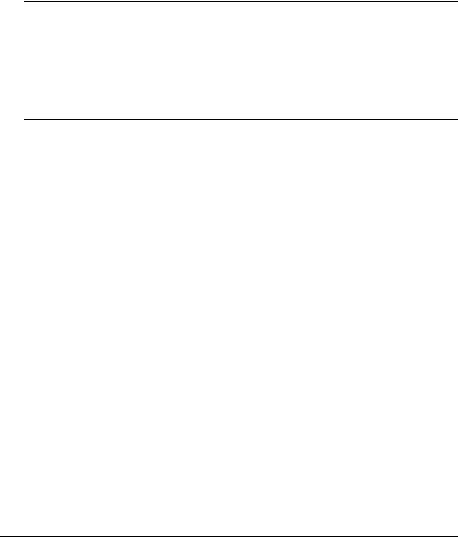
2
Setting Up Your
Printer
In This Chapter...
nFinding a good location for the printer
nUnpacking the printer
nInstalling a toner cartridge
nLoading and installing a 500-sheet cassette
nConnecting the power cord
nPrinting a start-up page

Introduction
Introduction
This chapter explains how to set up your QMS 1060 Print System for the first time.
It includes information on finding a good location for the printer, unpacking and checking the shipment contents, installing a toner cartridge and media cassette, and printing a start-up page.
Finding a Good Location
Your QMS 1060 Print System operates in any computing environment with the following requirements.
Location Requirements
nAway from cooling sources, heating sources, extreme temperature changes, direct sunlight, excessive dust, and corrosive chemicals or vapors.
nAway from any strong electromagnetic field (such as that created by an air conditioner) and excessive vibration.
nTemperature range of 50° F (10° C) to 95° F (35°C).
nRelative humidity range of 15% to 85%.
nLevel and capable of supporting the printer weight, which is about 38 lbs (17.25 kg) for the printer only (without the cartridge and media).
nAn appropriate distance from the host computer, based on your operating environment—6 feet (1.8 meters) or less for a parallel connection or 25 feet (7.5 meters) or less for a serial connection.
nClose to an easily accessible power supply.
nWell ventilated room.
2-2 |
QMS 1060 Print System Getting Started |
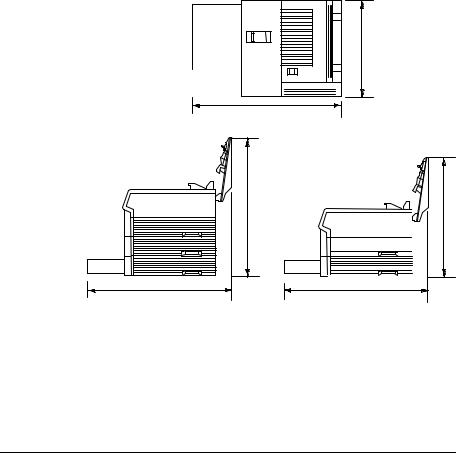
Finding a Good
Location
nEnough space to
—Allow adequate ventilation
—Hold the printer and its standard cassette and feeder —Open the printer’s top cover
—Access the multipurpose tray —Open the media cassettes
—Hold the printer and an optional cassette and feeder (if installed))
19.1'' (484 mm)
19.1" (484 mm) |
19.1" (484 mm) |
Setting Up Your Printer |
2-3 |
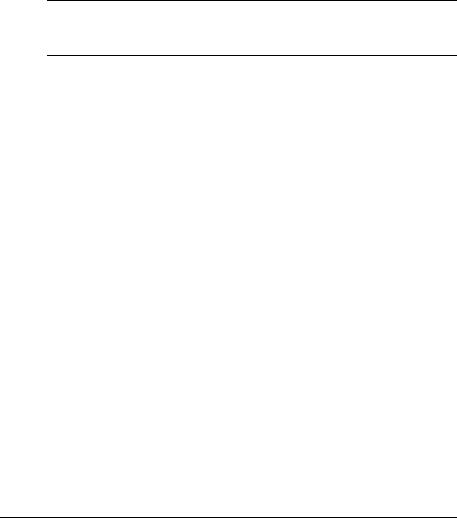
Checking
Shipment
Contents
Power Requirements
Your printer requires a properly grounded AC outlet with a power range of ±10% of the rated line voltage (120 V or 220/240 V). Noisegenerating equipment should not be connected to the same electrical outlet as the printer. The recommended frequency is 47-63 Hz for
120 V system and 47-50 Hz for 220/240 V system.
▲Caution: The supplied power cord is equipped with a 3-wire grounding plug for safety purposes. Connect the plug to the proper grounding-type power outlet.
Energy Star Compliance
The printer is compliant with US Environmental Protection Agency (EPA) Energy Star regulations. After a specified period of inactivity, the printer changes to a low-power state (the engine remains on, but the fuser turns off). When a print job is received, the printer returns to normal power within 90 seconds.
Checking Shipment Contents
In addition to this manual, your shipment consists of the following items:
nQMS 1060 Print System (with multipurpose tray)
nPaper feeder and standard 500-sheet letter/A4 cassette boxed separately but banded to the printer unit’s box)
nPaper stopper
nDocumentation
—QMS 1060 Print System Operation
— QMS 1060 Print System Reference
—QMS Crown Network Notes (on disk)
2-4 |
QMS 1060 Print System Getting Started |
