Konica Minolta DiMAGE X50 User Manual

EINSTRUCTION MANUAL
9222-2734-11 P-A405/0406/109678
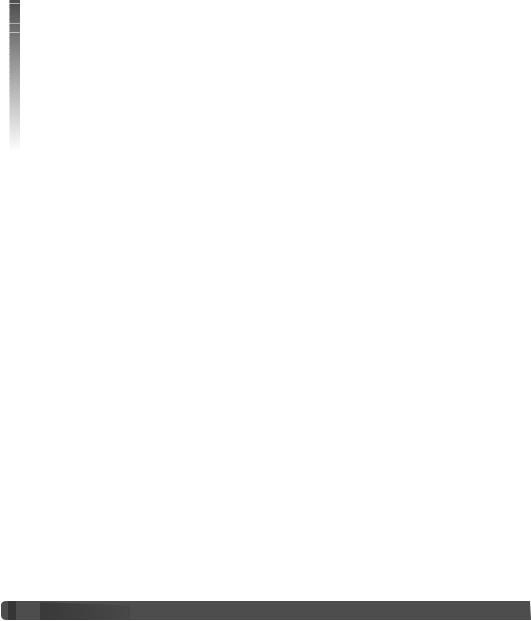
BEFORE YOU BEGIN
Thank you for purchasing this product. Please take the time to read through this instruction manual so you can enjoy all the features of your new digital camera.
Check the packing list before using this product. If any items are missing, immediately contact your camera dealer.
DiMAGE X50 digital camera Lithium-ion battery NP-700 Lithium-ion battery charger BC-800 Hand strap HS-DG130
SD Memory Card USB cable USB-3 AV cable AVC-500
DiMAGE Viewer CD-ROM
„DiMAGE Instruction Manuals“-CD-ROM Quick Reference Guide
International Warranty Certificate
Only use the battery specified in this manual that are manufactured and distributed by Konica Minolta. Beware of counterfeit batteries; the use of these batteries will damage the product and may cause fire.
While reasonable efforts have been made to assure the accuracy of this information, Konica Minolta assumes no liability or responsibility for any errors or omissions of this instruction manual.
Konica Minolta is a trademark of Konica Minolta Holdings, Inc. DiMAGE is a trademark of Konica Minolta Photo Imaging, Inc. Apple, the Apple logo, Macintosh, Power Macintosh, Mac OS, and the Mac OS logo are registered trademarks of Apple Computer Inc. Microsoft and Windows are registered trademarks of the Microsoft Corporation. The official name of Windows is Microsoft Windows Operating System. Pentium is a registered trademark of the Intel Corporation. Power PC is a trademark of the International Business Machines Corporation. QuickTime is a trademark used under license. All other brand and product names are trademarks or registered trademarks of their respective owners.
 2
2

 Before you begin
Before you begin











































FOR PROPER AND SAFE USE
Lithium-ion batteries
This camera operates on a small, but powerful lithium-ion battery. Misuse or abuse of the lithiumion battery can cause damage or injury through fire, electric shock, or chemical leakage. Read and understand all warnings before using the battery.
 DANGER
DANGER
•Do not short, disassemble, damage, or modify the battery.
•Do not expose the battery to fire or high temperatures over 60°C (140°F).
•Do not expose the battery to water, or moisture. Water can corrode or damage the internal battery safety devices and cause the battery to overheat, ignite, rupture, or leak.
•Do not drop or subject the battery to strong impacts. Impacts can damage the internal battery safety devices and cause the battery to overheat, ignite, rupture, or leak.
•Do not store the battery near or in metallic products.
•Do not use the battery with any other products.
•Only use the specified charger. An inappropriate charger may cause damage or injury through fire or electric shock.
•Do not use a leaking battery. If fluid from the battery enters your eye, immediately rinse the eye with plenty of fresh water and contact a doctor. If fluid from the battery makes contact with your skin or clothing, wash the area thoroughly with water.
•Only use or charge the battery in an environment with ambient temperatures between 0° and 40°C (32° and 104°F). Only store the battery in an environment with ambient temperatures between –20° and 30°C (–4° and 86°F) and a humidity of 45% to 85% RH.
 WARNING
WARNING
•Tape over the lithium-ion battery contacts to avoid short-circuiting during disposal; always follow local regulations for battery disposal.
•If charging is not completed after the specified period elapses, unplug the charger and discontinue charging immediately.





















































 3
3 

GENERAL WARNINGS AND CAUTIONS
Read and understand the following warnings and cautions for safe use of the digital camera and its accessories.
 WARNING
WARNING
•Only use the battery specified in this manual.
•Only use the specified charger or AC adapter within the voltage range indicated on the unit. An inappropriate adapter or current may cause damage or injury through fire or electric shock.
•Only use the charger power cord in the sales region for which it was designed. An inappropriate current may cause damage or injury through fire or electric shock.
•Do not disassemble the camera or charger. Electric shock may cause injury if a high voltage circuit inside the product is touched.
•Immediately remove the battery or unplug the AC adapter and discontinue use if the camera is dropped or subjected to an impact in which the interior, especially the flash unit, is exposed. The flash has a high voltage circuit which may cause an electric shock resulting in injury. The continued use of a damaged product or part may cause injuries or fire.
•Keep the battery, memory card, or small parts that could be swallowed away from infants. Contact a doctor immediately if an object is swallowed.
•Store this product out of reach of children. Be careful when around children not to harm them with the product or parts.
•Do not fire the flash directly into the eyes. It may damage eyesight.
•Do not fire the flash at vehicle operators. It may cause a distraction or temporary blindness which may lead to an accident.
•Do not use the monitor while operating a vehicle or walking. It may result in injury or an accident.
•Do not look directly at the sun or strong light sources through the viewfinder. It may damage your eyesight or cause blindness.
•Do not use these products in a humid environment, or operate them with wet hands. If liquid enters these products, immediately remove the battery or unplug the product, and discontinue use. The continued use of a product exposed to liquids may cause damage or injury through fire or electric shock.
•Do not use these products near inflammable gases or liquids such as gasoline, benzine, or paint thinner. Do not use inflammable products such as alcohol, benzine, or paint thinner to clean these products. The use of inflammable cleaners and solvents may cause an explosion or fire.
•When unplugging the AC adapter or charger, do not pull on the power cord. Hold the plug when
 4
4

 For proper and safe use
For proper and safe use 







































removing it from an outlet.
•Do not damage, twist, modify, heat, or place heavy objects on the AC adapter or charger cord. A damaged cord may cause damage or injury through fire or electric shock.
•If these products emits a strange odor, heat, or smoke, discontinue use. Immediately remove the battery taking care not to burn yourself as the battery may become hot with use. The continued use of a damaged product or part may cause injuries or fire.
•Take the product to a Konica Minolta service facility when repairs are required.
•Handling the cord on this product may expose you to lead, a chemical known to the State of California to cause cancer, and birth defects or other reproductive harm. Wash hands after handling.
•The subject must not be closer than 1 m when photographing portraits with flash in order to avoid damage to the eyes.





















































 5
5 

 CAUTION
CAUTION
•Do not use or store these products in a hot or humid environment such as the glove compartment or trunk of a car. It may damage the camera, charger, and battery which may result in burns or injuries caused by heat, fire, explosion, or leaking battery fluid.
•If the battery is leaking, discontinue use of the product.
•The camera, charger, and battery temperature rises with extended periods of use. Care should be taken to avoid burns.
•Burns may result if the memory card or battery is removed immediately after extended periods of use. Turn the camera off and wait for it to cool.
•Do not fire the flash while it is in contact with people or objects. The flash unit discharges a large amount of energy which may cause burns.
•Do not apply pressure to the LCD monitor. A damaged monitor may cause injury, and the liquid from the monitor may cause inflammation. If liquid from the monitor makes contact with skin, wash the area with fresh water. If liquid from the monitor comes in contact with the eyes, immediately rinse the eyes with plenty of water and contact a doctor.
•When using the AC adapter and charger, insert the plug securely into the electrical outlet.
•Do not use electronic transformers or travel adapters with the charger. The use of these devices may cause a fire or damage the product.
•Do not use if the AC adapter or charger cord is damaged.
•Do not cover the AC adapter or charger. A fire may result.
•Do not obstruct access to the AC adapter or charger; this can hinder the unplugging of the units in emergencies.
•Unplug the AC adapter or charger when cleaning or not in use.
 6
6

 For proper and safe use
For proper and safe use 






































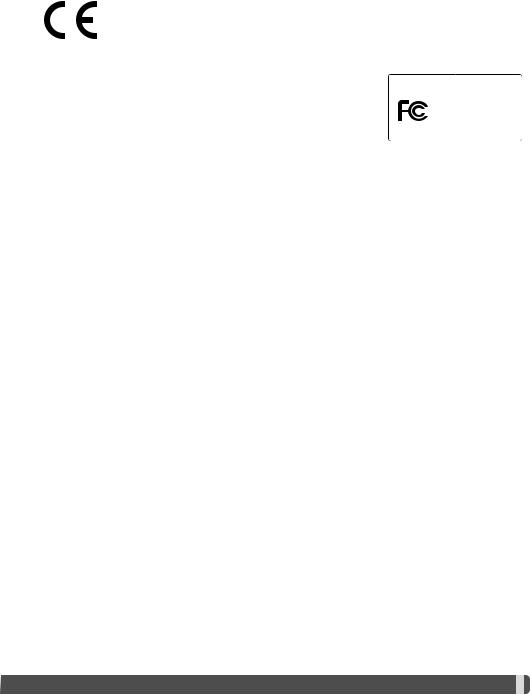
The following marks may be found on the product:
This mark on your camera certifies that this camera meets the requirements of the EU (European Union) concerning interference causing equipment regulations. CE stands for Conformité Européenne (European Conformity).
This Class B digital apparatus complies with Canadian ICES-003.
FCC Compliance Statement
Declaration on Conformity |
Digital Camera: |
DiMAGE X50 |
|
|
|
|
|
Tested To Comply |
Responsible Party: Konica Minolta Photo Imaging USA Inc. |
|
With FCC Standards |
|
|
|
Address: 725 Darlington Avenue, Mahwah, NJ 07430 |
FOR HOME OR OFFICE USE |
|
This device complies with Part 15 of the FCC Rules. Operation is subject to the following two conditions: (1) This device may not cause harmful interference, and (2) this device must accept any interference received, including interference that may cause undesired operation. Changes or modifications not approved by the party responsible for compliance could void the user's authority to operate the equipment.
This equipment has been tested and found to comply with the limits for a Class B digital device, pursuant to Part 15 of the FCC Rules. These limits are designed to provide reasonable protection against harmful interference in a residential installation. This equipment generates, uses and can radiate radio frequency energy and, if not installed and used in accordance with the instructions, may cause harmful interference to radio communications. However, there is no guarantee that interference will not occur in a particular installation. If this equipment does cause harmful interference to radio or television reception, which can be determined by turning the equipment off and on, the user is encouraged to try to correct the interference by one or more of the following measures:
•Reorient or relocate the receiving antenna.
•Increase the separation between the equipment and the receiver.
•Connect the equipment to an outlet on a circuit different from that to which the receiver is connected.
•Consult the dealer or an experienced radio/TV technician for help.
Do not remove the ferrite cores from the cables.





















































 7
7 

TABLE OF CONTENTS
The getting up and running section covers how to prepare the camera for use. It contains important information about power supplies and memory cards. The basic operation of this camera is covered in the recording - basic operation section between pages 21 and 31, and the playback - basic operation section between pages 32 and 35. Read the data-transfer mode section in its entirety before connecting the camera to a computer.
Many of the features of this camera are controlled with menus. The menu navigation sections concisely describe how to change menu settings. Descriptions of the settings immediately follow the navigation sections.
The appendix contains a troubleshooting section to help answer questions about the operation of the camera. Information covering camera care and storage is also provided. Please store this manual in a safe place.
Names of parts .................................................................................................................................... |
12 |
Getting up and running ........................................................................................................................ |
14 |
Charging the battery................................................................................................................ |
14 |
Inserting the battery ................................................................................................................ |
15 |
Battery-condition indicator...................................................................................................... |
16 |
Auto power save ..................................................................................................................... |
16 |
AC adapter (sold separately)................................................................................................... |
17 |
Attaching the strap.................................................................................................................. |
17 |
Installing and removing a memory card.................................................................................. |
18 |
About memory cards............................................................................................................... |
19 |
Setting the date and time........................................................................................................ |
20 |
 8
8

 Table
Table of contents
of contents











































Recording mode - basic operation ...................................................................................................... |
21 |
Handling the camera ............................................................................................................... |
21 |
Setting the camera to record images...................................................................................... |
21 |
LCD monitor display................................................................................................................ |
22 |
Camera-shake warning ........................................................................................................... |
22 |
Using the zoom lens................................................................................................................ |
23 |
Basic recording operation ....................................................................................................... |
24 |
Automatic Digital Subject Program Selection......................................................................... |
25 |
Focus lock ............................................................................................................................... |
26 |
Focus range............................................................................................................................. |
26 |
Focus signals .......................................................................................................................... |
27 |
Special focusing situations ..................................................................................................... |
27 |
Flash modes............................................................................................................................ |
28 |
Flash range - Automatic operation ......................................................................................... |
29 |
Flash signals............................................................................................................................ |
29 |
Display button - recording mode ............................................................................................ |
29 |
Digital subject programs ......................................................................................................... |
30 |
Spot AF ................................................................................................................................... |
31 |
Playback - basic operation .................................................................................................................. |
32 |
Single-frame playback display ................................................................................................ |
32 |
Rotating images ...................................................................................................................... |
33 |
Deleting single images ............................................................................................................ |
33 |
Display button - playback mode............................................................................................. |
34 |
Enlarged playback................................................................................................................... |
35 |
Recording - advanced operation ......................................................................................................... |
36 |
Movie recording....................................................................................................................... |
36 |
Drive modes ............................................................................................................................ |
37 |
Multi frame....................................................................................................................... |
37 |
Self-timer ......................................................................................................................... |
38 |
Continuous advance & UHS continuous advance .......................................................... |
39 |
Navigating the recording menus ............................................................................................. |
40 |
Image size and image quality.................................................................................................. |
42 |
Color mode.............................................................................................................................. |
43 |
White balance.......................................................................................................................... |
44 |
Custom key function ............................................................................................................... |
45 |
Auto reset ................................................................................................................................ |
45 |
Camera sensitivity - ISO ......................................................................................................... |
46 |
Flash range and camera sensitivity......................................................................................... |
46 |
Metering modes ...................................................................................................................... |
47 |
Instant playback ...................................................................................................................... |
47 |
Exposure compensation.......................................................................................................... |
48 |
Voice memo............................................................................................................................. |
49 |
Date imprinting ........................................................................................................................ |
50 |
Digital zoom............................................................................................................................. |
51 |
Recording mode...................................................................................................................... |
52 |
Audio recording ....................................................................................................................... |
52 |
Frame rate & movie file sizes .................................................................................................. |
53 |
Movie mode............................................................................................................................. |
53 |





















































 9
9 

Playback - advanced operation........................................................................................................... |
54 |
Playing back voice memos and audio captions ..................................................................... |
54 |
Playing back movies and audio recordings ............................................................................ |
55 |
Navigating the playback menu................................................................................................ |
56 |
Deleting image and audio files................................................................................................ |
58 |
Audio caption .......................................................................................................................... |
59 |
Locking files ............................................................................................................................ |
60 |
Image pasting.......................................................................................................................... |
60 |
Slide show............................................................................................................................... |
62 |
Dissolve ................................................................................................................................... |
62 |
Crop frame .............................................................................................................................. |
63 |
E-mail copy ............................................................................................................................. |
64 |
Frame capture ......................................................................................................................... |
65 |
Movie editing........................................................................................................................... |
66 |
About DPOF ............................................................................................................................ |
68 |
DPOF setup............................................................................................................................. |
68 |
Date print................................................................................................................................. |
69 |
Index print ............................................................................................................................... |
69 |
Setup mode ......................................................................................................................................... |
70 |
Navigating the setup menu ..................................................................................................... |
70 |
LCD monitor brightness .......................................................................................................... |
72 |
Formatting memory cards....................................................................................................... |
72 |
File number (#) memory .......................................................................................................... |
73 |
Folder Name............................................................................................................................ |
73 |
Language................................................................................................................................. |
74 |
Audio signals ........................................................................................................................... |
74 |
Focus signal ............................................................................................................................ |
74 |
Shutter FX................................................................................................................................ |
75 |
Volume..................................................................................................................................... |
75 |
Auto power save ..................................................................................................................... |
75 |
Reset default ........................................................................................................................... |
76 |
Date and time.......................................................................................................................... |
77 |
Transfer mode ......................................................................................................................... |
77 |
Video output ............................................................................................................................ |
78 |
Viewing images on a television ............................................................................................... |
78 |
 10
10
 Table
Table of contents
of contents











































Data-transfer mode.............................................................................................................................. |
79 |
System requirements .............................................................................................................. |
79 |
Connecting the camera to a computer................................................................................... |
80 |
Connecting to Windows 98 and 98SE .................................................................................... |
81 |
Automatic installation ...................................................................................................... |
81 |
Manual installation........................................................................................................... |
82 |
Memory card folder organization ............................................................................................ |
84 |
Auto power save - data transfer mode ................................................................................... |
85 |
Disconnecting the camera from the computer ....................................................................... |
86 |
Windows 98 / 98 Second Edition.................................................................................... |
86 |
Windows XP, 2000 Professional, and Me........................................................................ |
86 |
Macintosh ........................................................................................................................ |
87 |
Changing the memory card - data-transfer mode.................................................................. |
88 |
QuickTime system requirements............................................................................................. |
88 |
Removing the driver software - Windows............................................................................... |
89 |
PictBridge................................................................................................................................ |
90 |
Notes on printing errors .......................................................................................................... |
91 |
Navigating the PictBridge menu ............................................................................................. |
92 |
Remote camera system requirements .................................................................................... |
96 |
Installing the remote camera driver......................................................................................... |
96 |
Connecting the remote camera .............................................................................................. |
98 |
Notes on remote camera operation ........................................................................................ |
99 |
Appendix ....................................................................................................................................... |
100 |
Troubleshooting..................................................................................................................... |
100 |
About the lithium-ion battery charger cord........................................................................... |
101 |
Care and storage................................................................................................................... |
102 |
Camera care .................................................................................................................. |
102 |
Cleaning......................................................................................................................... |
102 |
Storage .......................................................................................................................... |
102 |
Memory cards................................................................................................................ |
103 |
Batteries......................................................................................................................... |
103 |
Before important events and journeys .......................................................................... |
103 |
Operating temperatures and conditions........................................................................ |
104 |
LCD monitor care .......................................................................................................... |
104 |
Copyright ....................................................................................................................... |
104 |
Questions and service ................................................................................................... |
104 |
What is an Ev? ...................................................................................................................... |
105 |
Technical specifications ........................................................................................................ |
106 |





















































 11
11 
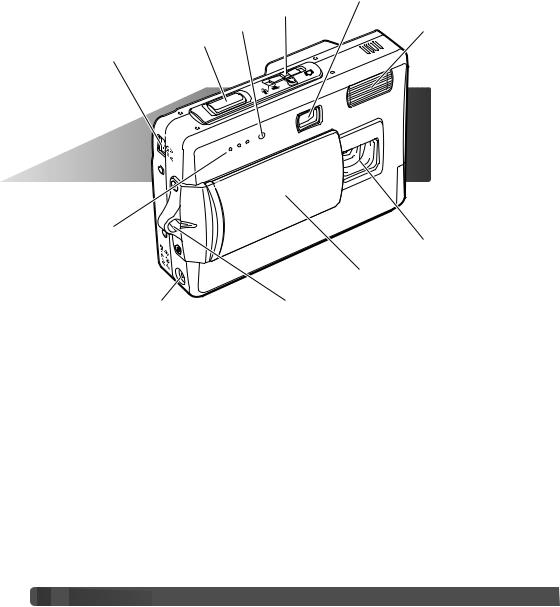
NAMES OF PARTS
* This camera is a sophisticated optical instrument. Care should be taken to keep these surfaces clean. Please read the care and storage instructions in the back of this manual (p. 102).
|
Viewfinder window* |
Mode switch (p. 21) |
|
Self-timer lamp (p. 38) |
Flash (p. 28) |
Shutter-release button |
|
USB-port / AV-out terminal |
|
Microphone
Lens*
Lens cover / Main switch
DC terminal (p. 17) |
Strap eyelet (p. 17) |
 12
12
 Names of parts
Names of parts 











































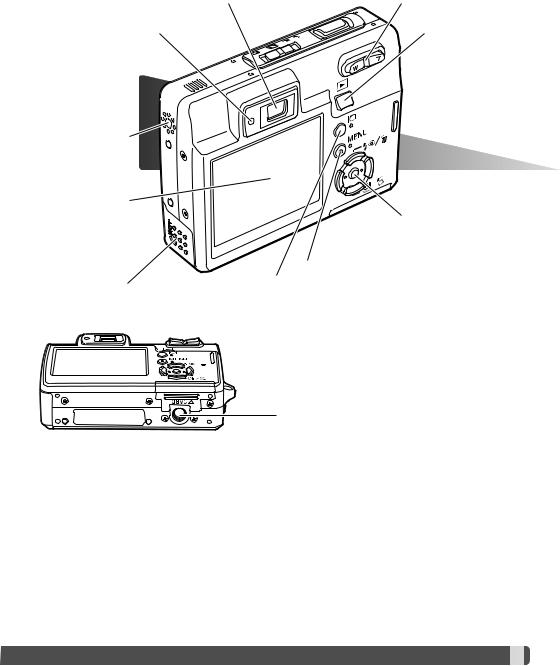
Viewfinder* |
Zoom lever (p. 23) |
Indicator lamp |
Playback-mode |
|
button (p. 32) |
Speaker
LCD monitor*
Controller
Menu button
Display button (p. 29, 34)
Battery chamber door (p. 15)
 Card chamber door (p. 18)
Card chamber door (p. 18)
Tripod socket





















































 13
13 
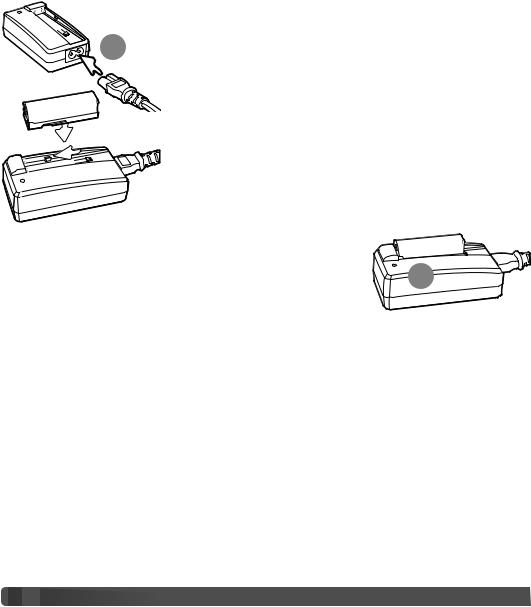
GETTING UP AND RUNNING
CHARGING THE BATTERY
Before the camera can be used, the lithium-ion battery must be charged. Before charging the battery, read the safety warnings on pages 3 and 4 of this manual. Only recharge the battery with the supplied battery charger. The battery should be recharged before each shooting session. See page 103 for battery care and storage.
Plug the power cord into the back of the charger unit (1). Plug the
1other end of the cord into a live household outlet. The included AC cord is designed for the current of the sales region. Only use the
cord in the region it was purchased. For more on the AC cable, see page 101.
With the battery terminals forward lower the battery into the charger so the guides in the charger bed enter the channels on the battery. Slide the battery forward into the charger.
The indicator lamp (2) glows to show the battery is charging. The lamp |
|
goes out when the battery has been charged. Charging time is approxi- |
2 |
mately 90 minutes. Remove the battery from the charger. Unplug the |
power cord from the outlet.
 14
14
 Getting up and running
Getting up and running 







































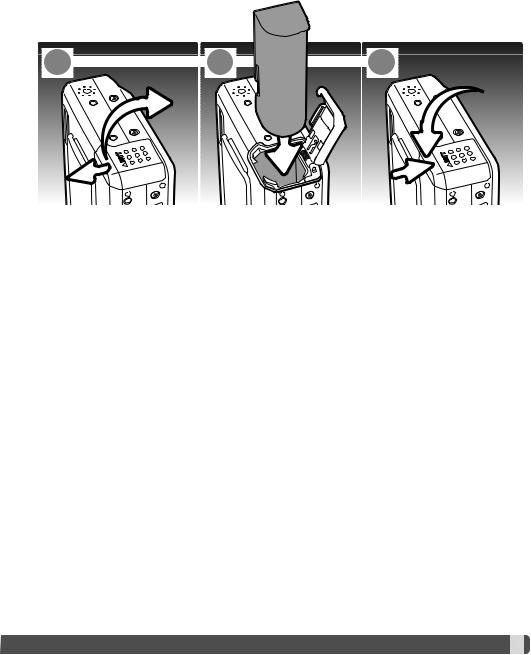
INSERTING THE BATTERY
This digital camera uses one NP-700 lithium-ion battery. Before using the battery, read the safety warnings on pages 3 and 4 of this manual. When replacing the battery, the camera should be turned off (p.19).
1 
 2
2 
 3
3
1.Slide the battery-chamber door toward the front of the camera to release the safety catch. Open the door.
2.Slide the battery into the battery chamber with the battery terminals first.
3.Close the battery-chamber door and slide it toward the back of the camera to engage the safety catch.
After installing the battery, the set-time/date message may appear on the monitor, see page 20 on how to set up the clock. An internal battery protects the clock, calender, and memory settings for more than 24 hours if the camera is used for at least 5 minutes before removing the battery.





















































 15
15 
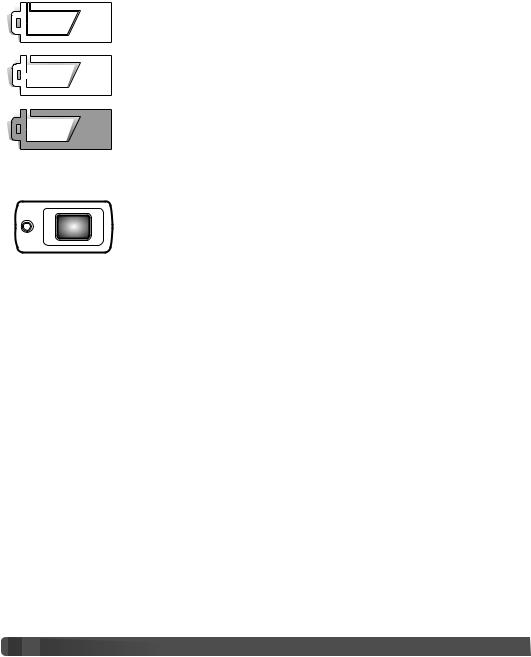
BATTERY-CONDITION INDICATOR
This camera is equipped with an automatic battery-condition indicator displayed on the LCD monitor. The icon will change from white to red when battery power is low.
Full-battery indicator - the battery is fully charged. This indicator is displayed when the camera is on.
Low-battery indicator - the battery is partially charged.
Low-battery warning - battery power is very low. The battery should be replaced as soon as possible. This warning automatically appears and remains on the monitor until the battery is recharged. Movie recording is not possible. If the power level falls below this level when the camera is on, the battery-exhausted message appears just before the camera shuts down.
If power is insufficient for camera operation, the indicator lamp next to the viewfinder will turn orange and blink for three seconds. The shutter will not release. The battery must be recharged.
AUTO POWER SAVE
To conserve battery power, the camera shuts down if an operation is not made within three minutes. To restore power, press the shutter-release button or playback button. The length of the auto- power-save period can be changed in section 2 of the setup menu (p. 70). When the camera is connected to a computer or PictBridge printer, the auto-power-save period is set to ten minutes and cannot be changed.
 16
16
 Getting up and running
Getting up and running 








































AC ADAPTER (SOLD SEPARATELY)
|
Always turn off the camera before changing between power supplies. |
1 |
The AC adapter AC-4 or AC-5 allows the camera to be powered |
from a household outlet. The AC adapter is recommended when |
the camera is interfaced with a computer or during periods of heavy use. AC adapter model AC-4 is for use in North America, Japan, and Taiwan, and AC-5 is for use in all other areas. The battery cannot be charged using the AC adapter.
1. Insert the mini-plug of the AC adapter into the DC terminal.
2. Insert the AC adapter plug into an electrical outlet.
ATTACHING THE STRAP
Always keep the strap around your wrist in the event that the camera is accidentally dropped.
1. Pass the small loop of the strap through the strap eyelet on the camera body.
2. Pass the other end of the strap through the small loop and tighten.
1
2





















































 17
17 
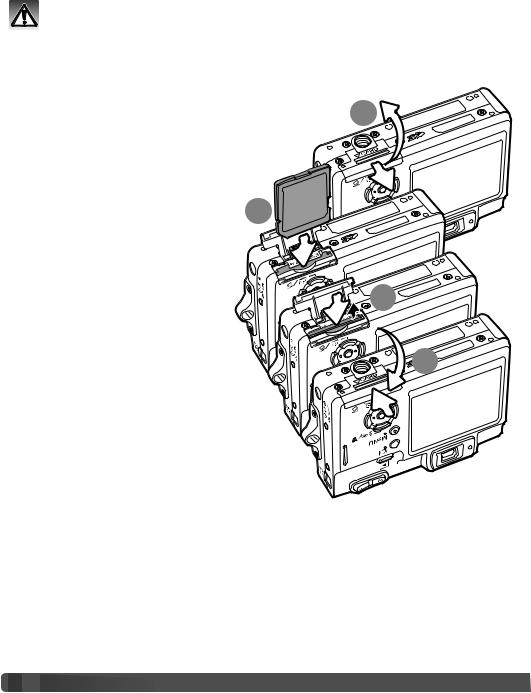
INSTALLING AND REMOVING A MEMORY CARD
Always turn off the camera and confirm the indicator lamp is not lit before changing the memory card, otherwise the card may be damaged, and data lost.
An SD (Secure Digital) Memory card or MultiMediaCard must be inserted for the camera to operate. If a card has not been inserted, a no-card warning appears on the LCD monitor; the shutter can still be released, but no image is captured.
1. Slide the card-chamber door toward the |
1 |
back of the camera to release the safety |
|
catch. Open the door. |
|
2. Insert the memory card all the way into |
|
the card slot and then release. The card |
|
should catch in the slot. |
|
Insert the card so the face is toward the |
2 |
|
|
back of the camera. Always push the card |
|
in straight, never at an angle. Never force |
|
the card. If the card does not fit, check |
|
that it is orientated correctly. If a |
|
MultiMediaCard is inserted incorrectly, it |
3 |
will lock, but the card chamber door will |
|
not close. |
|
3. To eject a memory card, press the card |
|
into the slot and release. The card can |
4 |
now be pulled out. |
4. Close the card-chamber door and slide it toward the camera to engage the safety catch.
 18
18
 GETTING UP AND RUNNING
GETTING UP AND RUNNING







































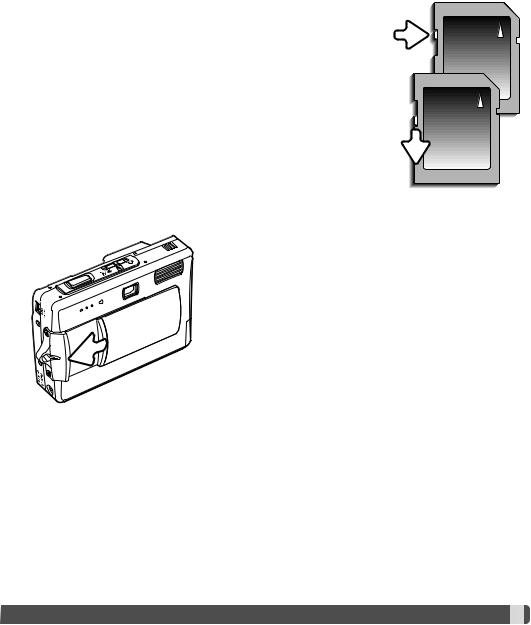
ABOUT MEMORY CARDS
The response time during recording and playback is longer with MultiMediaCards compared with SD Memory Cards. This is not a defect, but rather due to the specifications of the cards. When using large capacity cards, some operations like deletion may take longer.
The SD Memory Card has a write-protect switch to prevent image data from being deleted. By sliding the switch to the bottom of the card, the data will be protected. However, when the card is protected, images cannot be recorded. If an attempt is made to record or delete an image with the camera, the card-locked message will appear and the LED lamps near the viewfinder will turn orange and blink quickly. For memory card care and store see page 103.
If the unable-to-use-card message appears, the inserted card in the camera may need to be formatted. A card used in another camera may also have to be formatted before being used. A card can be formatted in section 1 of the setup menu (p. 70). When a card is formatted, all the data on the card is permanently erased.
Writeprotect switch
Lock position
TURNING THE CAMERA ON
To turn the camera on, slide the lens cover open in the direction indicated in the illustration. When the camera is initially turned on, the date and time need to be set, see the following page. The monitor may turn off for a few seconds while the flash charges when the camera is turned on.
Slide the lens cover in the opposite direction to turn off the camera. Always store and transport the camera with the lens cover closed.





















































 19
19 

SETTING THE DATE AND TIME
After initially inserting a memory card and batteries, the camera’s clock and calendar must be set. When images are recorded, the image data is saved with the date and time of recording.
If the clock and calendar have not been set, a message is displayed for a few seconds each time the camera is turned
1on. This message is also displayed if the clock and calendar reset when the camera is stored without batteries for a long
period.
Set date/time? |
|
Yes |
No |
Use the left and right keys of the controller (1) to select “Yes.” “No” cancels the operation.
Press the center of the controller to open the date/time setup screen.
Date/Time set
 2004 . 01 . 01 00 : 00
2004 . 01 . 01 00 : 00
MM / DD / YYYY
 :move
:move  :sel.
:sel.  :enter
:enter
Date/Time setup screen
Use the left and right keys to select the item to be changed.
Use the up and down keys to adjust the item.
Press the central button to set the clock and calendar.
The date/time setup screen can be opened in section 2 of the setup menu. For customers in certain areas, the menu language must also be set. The language is changed in section 1 of the setup menu (p. 70, 74).
 20
20
 Getting up and running
Getting up and running 







































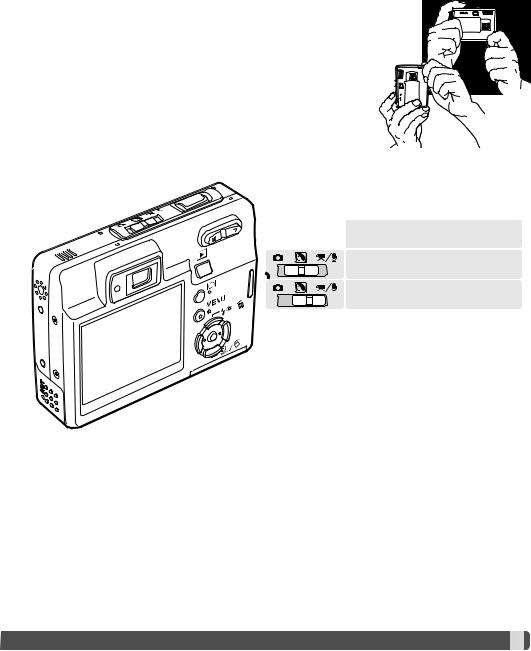
RECORDING MODE - BASIC OPERATION
This section covers basic recording operation. To prepare the camera for use, read pages 14 through 20.
HANDLING THE CAMERA
While using the viewfinder or LCD monitor, grip the camera firmly with your right hand while supporting the camera body with your left. Keep your elbows at your side and your feet shoulder-width apart to hold the camera steadily.
When taking vertical pictures, hold the camera so that the flash is above the lens with the shutter-release button to the bottom. Take care not to cover the lens with your fingers or the strap.
SETTING THE CAMERA TO RECORD IMAGES
Slide the mode switch to the appropriate position.
Still-image recording.
Digital Subject Programs.
Movie and audio recording (p. 36, 52).





















































 21
21 

LCD MONITOR DISPLAY
Recording mode
Flash modes (p. 28)
Automatic digital subject program display (p. 25)
Image size (p. 42)
Image quality (p. 42)
Battery-condition indicator (p. 16)
Focus frame
Drive mode (p. 37)
Frame counter (p. 43)
Camera-shake warning
Focus signal (p. 27)
CAMERA-SHAKE WARNING
If the shutter speed falls below the point where the camera can be hand held safely, the camera-shake warning indicator will appear on the monitor and the viewfinder indicator lamp will turn orange and blink slowly. Camera shake is slight blurring caused by subtle hand motion and is more pronounced at the telephoto position of the lens than at the wide-angle position. Although the warning appears, the shutter can still be released. If the warning appears, place the camera on a tripod or use the built-in flash.
 22
22
 Recording - basic operation
Recording - basic operation 




































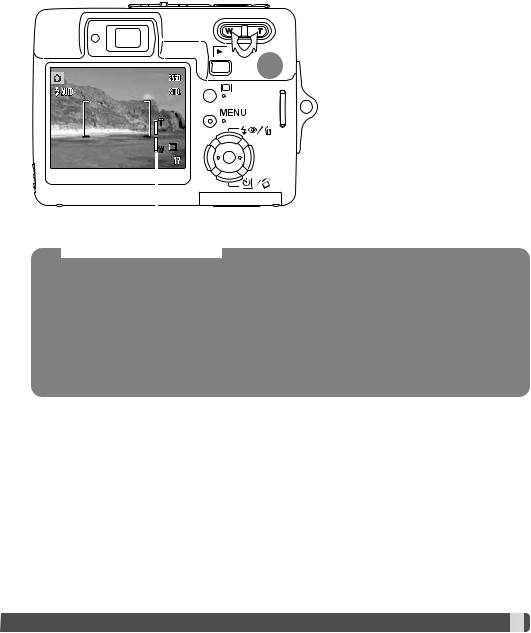
USING THE ZOOM LENS
This camera is equipped with a unique 6.1 - 17.1mm zoom lens. This is equivalent to a 37 to 105mm lens on a 35mm camera. The lens is operated by the zoom lever at the back of the camera. The effect of the optical zoom is visible in both the viewfinder and LCD monitor.
1
 Zoom indicator
Zoom indicator
To zoom in on the subject, push the the right side (T) of the zoom lever (1).
To zoom out, push the the left side (W) of the zoom lever.
After zooming, the zoom indicator is displayed on the LCD monitor to show the approximate zoom position.
The digital-zoom function can increase the power of the lens. The digital zoom is activated in section 3 of the recording menu (p. 40).
Shooting tips
The zoom lens not only affects how large the subject is in the picture, but it also influences the depth of field and perspective. Depth of field is the area between the closest object in focus and the furthest object in focus. As the lens zooms in to the telephoto position, the depth of field becomes shallower, separating the subject from the background. Many portraits are taken with telephoto lenses. Zooming the lens out to the wide-angle position makes both the foreground and background appear sharper. Usually landscape photographs take advantage of the large depth of field of wide-angle lenses. Wide-angle lenses also create a strong perspective which gives a sense of depth in the image. Telephoto lenses compress the space between the subject and background and create a weak perspective.





















































 23
23 

BASIC RECORDING OPERATION
Slide the mode switch to the digital-subject-program or recording position. The operation for both modes is the same. Automatic Digital Subject Program Selection is only active in the digital-sub- ject-program mode.
Place the subject anywhere within the focus frame. Make sure the subject is within the focus range of the lens (p. 26). If the subject is closer than 1m (3ft.) at the zoom lens’ wide-angle position or 3m (10ft) at the telephoto position, use the LCD monitor to frame the subject.
Focus |
signal |
Press the shutter-release button partway down to lock the focus and exposure. Automatic Digital Subject Selection will choose the appropriate exposure mode, see the facing page.
The monitor focus signal is white and viewfinder indicator lamp turns green to confirm focus lock. If the focus signal is red or the indicator lamp blinks, the camera was unable to locate the subject. Repeat the previous steps.
Press the shutter-release button all the way down to take the picture. The recorded image can be previewed by continuing to hold down the shutter-release button after the image is captured. The instant-playback function can also be used (p. 47).
The viewfinder indicator lamp turns red and blinks indicating data is being written to the memory card. Never remove a memory card while data is being transferred.
 24
24
 Recording - basic operation
Recording - basic operation 




































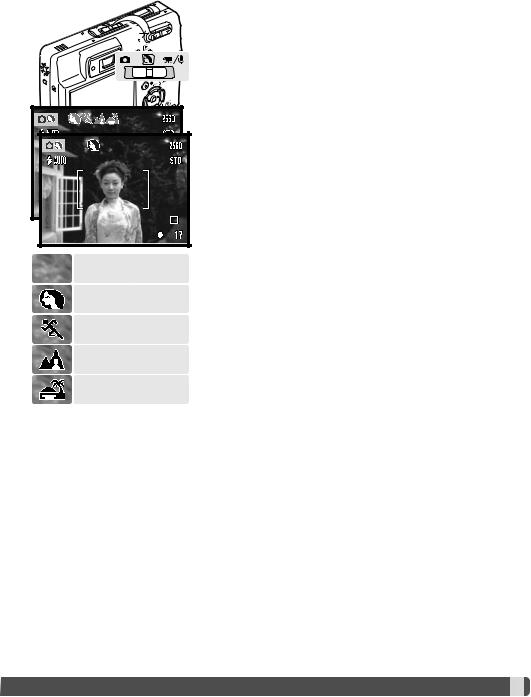
AUTOMATIC DIGITAL SUBJECT PROGRAM SELECTION
Program AE (no indicators)
Portrait
Sports action
Automatic Digital Subject Program Selection chooses between program AE and one of four digital subject programs. The digital subject programs optimize camera setting for various conditions and subjects. Automatic Digital Subject Program Selection is only available in the digital-subject-program mode. For information on individual subject programs, see page 30.
A row of gray indicators at the top on the monitor display indicate Automatic Digital Subject Program Selection is active.
Press the shutter-release button partway down; the AF system locates the subject and the Automatic Digital Subject Program Selection chooses a subject program. If no indicators are displayed, programmed AE is active. Press the shutter-release button all the way down to take the picture.
Hold the camera steadily when the sunset subject program is selected as exposures can be long.
In the digital-subject-program mode, one of seven digital subject programs can be selected manually by using the left and right keys of the controller before taking a picture. See page 30.
Landscape
Sunset





















































 25
25 
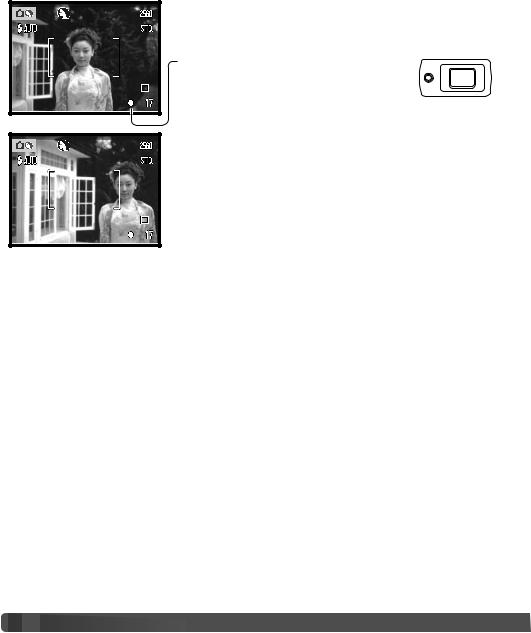
FOCUS LOCK
The focus-lock function is used when you want to compose the image with the subject off-center and outside the focus frame. Focus lock may also be used when a special focusing situation prevents the camera from focusing on the subject. This function is controlled with the shutter-release button.
Place the subject within the monitor focus frame or center the subject in the viewfinder. Press and hold the shutter-release button partway down to lock the focus.
The focus signal on the monitor and the green viewfinder indicator lamp will indicate if the focus is locked.
Without lifting your finger from the shutter-release button, recompose the subject within the image area. Press the shutter-release button all the way down to take the picture.
FOCUS RANGE
The focus range is 10cm (4 in.) to infinity. Both the LCD monitor and viewfinder can be used to frame the subject. However, because of parallax, only the monitor’s live image will be accurate with subjects closer than 1m (3ft.) at the zoom lens’ wide-angle position or 3m (10ft) at the telephoto position.
 26
26
 Recording - basic operation
Recording - basic operation 




































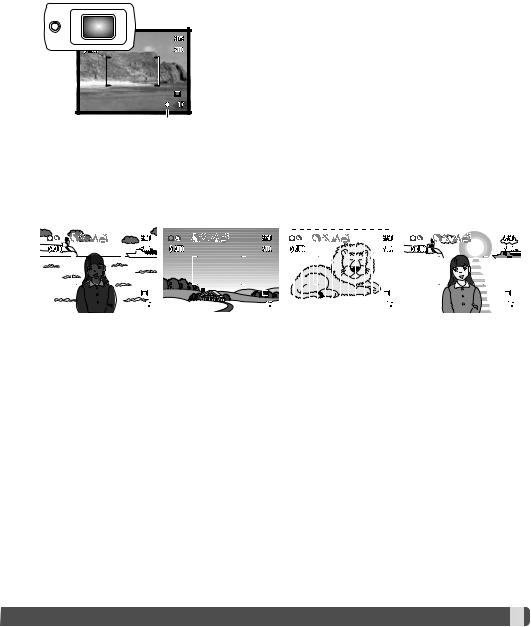
FOCUS SIGNALS
This digital camera has a quick, accurate autofocusing system. The focus signal in the lower right corner of the LCD monitor and the indicator lamp next to the viewfinder indicate the focus status. The shutter can be released regardless if the camera can focus on the subject or not.
Focus confirmed - the LCD monitor focus signal is white, the viewfinder indicator lamp is green and steady. Focus is locked.
Cannot focus - the LCD monitor focus signal is red and the viewfinder indicator lamp is green and blinks rapidly.
Focus signal
SPECIAL FOCUSING SITUATIONS
The camera may not be able to focus in certain situations. In these situations the focus-lock function (p. 26) can be used to focus on another object at the same distance as your main subject, and then the image can be recomposed to take the picture.
|
|
|
|
|
|
|
|
|
|
|
|
|
|
|
|
|
|
|
|
|
|
|
|
|
|
|
|
|
|
|
|
|
|
|
|
|
|
|
|
|
|
|
|
|
|
|
|
|
|
|
|
|
|
|
|
|
|
|
|
|
|
|
|
|
|
|
|
|
|
|
|
|
|
|
|
|
|
|
|
|
|
|
|
|
|
|
|
|
|
|
|
|
|
|
|
|
|
|
|
|
|
|
|
|
|
|
|
|
|
|
|
|
|
|
|
|
|
|
|
|
|
|
|
|
|
|
|
|
|
|
|
|
|
|
|
|
|
|
|
|
|
|
|
|
|
|
|
|
|
|
|
|
|
|
|
|
|
|
|
|
|
|
|
|
|
|
|
|
|
|
|
|
|
|
|
|
|
|
|
|
|
|
|
|
|
|
|
|
|
|
|
|
|
|
|
|
|
|
|
|
|
|
|
|
|
|
|
|
|
|
|
|
|
|
|
|
|
|
|
|
|
|
|
|
|
|
|
|
|
|
|
|
|
|
|
|
|
|
|
|
|
|
|
|
|
|
|
|
|
|
|
|
|
|
|
|
|
|
|
|
|
|
|
|
|
|
|
|
|
|
|
|
|
|
|
|
|
|
|
|
|
|
|
|
|
|
|
|
|
|
|
|
|
|
|
|
|
|
|
|
|
|
|
|
|
|
|
|
|
|
|
|
|
|
|
|
|
|
|
|
|
|
|
|
|
|
|
|
|
|
|
|
|
|
|
|
|
|
|
|
|
|
|
|
|
|
|
|
|
|
|
|
|
|
|
|
|
|
|
|
|
|
|
|
|
|
|
|
|
|
|
|
|
|
|
|
|
|
|
|
|
|
|
|
|
|
|
|
|
|
|
|
|
|
|
|
|
|
|
|
|
|
|
|
|
|
|
|
|
|
|
|
|
|
|
|
|
|
|
|
|
|
|
|
|
|
|
|
|
|
|
|
|
|
|
|
|
|
|
|
|
The subject is too dark. |
|
The subject in the |
|
Two subjects at |
|
The subject is near a |
|
||||||||||||||||||||||||||
|
|
|
|
|
|
|
focus frame is low in |
|
different distances |
|
very bright object or |
|
|||||||||||||||||||||
|
|
|
|
|
|
|
contrast. |
|
overlap in the focus |
|
area. |
|
|||||||||||||||||||||
|
|
|
|
|
|
|
|
|
|
|
|
|
frame. |
|
|
|
|
|
|
|
|
||||||||||||
|
|
|
|
|
|
|
|
|
|
|
|
|
|
|
|
|
|
|
|
|
|
|
|
|
|
|
|
|
|
|
|
|
|
|
|
|
|
|
|
|
|
|
|
|
|
|
|
|
|
|
|
|
|
|
|
|
|
|
|
|
|
|
|
|
|
|
|





















































 27
27 

FLASH MODES
1
Autoflash
Autoflash with red-eye reduction
Fill-flash
Flash cancel
Fill flash
Recording - basic operation
The flash can be used when taking still images. To select the flash mode, press the flash mode button (1) on the back of the camera until the desired mode is displayed. Press the shutter-release button to set the mode. The active flash mode is displayed in the top left corner of the LCD monitor. When the camera is turned off and auto reset (p. 45) is active, the flash mode is reset to autoflash with red-eye reduction if this mode was last used, if not the mode will be reset to autoflash. While the flash is charging, the shutter cannot be released.
Autoflash - the flash fires automatically in low-light and backlit conditions.
Red-eye reduction - the flash fires multiple bursts before the main flash burst to reduce red-eye; an effect caused by light reflected from the retina. Use in low-light conditions when taking photographs of people or animals, the pre-flashes contract the pupils of the subject’s eyes.
Fill flash - the flash fires with each exposure regardless of the amount of ambient light. Fill flash can be used to reduce harsh shadows caused by strong direct light or sunshine.
Flash cancel - the flash will not fire. Use flash cancel when flash photography is prohibited, natural light is desired to illuminate the subject, or the subject is beyond the flash range. The camera-shake warning may appear when flash cancel is selected (p. 22).
 28
28
 Recording
Recording - basic
- basic operation
operation 




































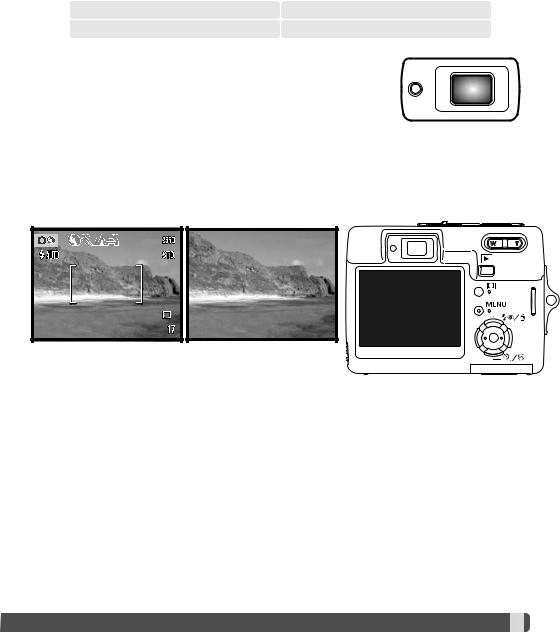
FLASH RANGE - AUTOMATIC OPERATION
The camera automatically controls the flash output. For well-exposed images, the subject must be within the flash range. Because of the optical system, the flash range is not the same at the lens’ wide-angle position as it is at the telephoto position. The flash range can be changed with camera sensitivity (ISO), see page 46.
Wide-angle position |
Telephoto position |
0.2m ~ 3.2m (0.6 ft. ~ 10.5 ft.) |
0.1m ~ 1.8m (0.4 ft. ~ 5.9 ft.) |
FLASH SIGNALS
The indicator lamp next to the viewfinder indicates the status of the flash. When the lamp is orange and blinks quickly, the flash is charging and the shutter will not release. The lamp glows steadily for three seconds when the flash is charged.
DISPLAY BUTTON - RECORDING MODE
The display button controls the LCD monitor display. The display cycles to the next position each time the button is pressed: full display, live image only, and monitor off. The monitor cannot be turned off for movie/audio recording. If the display button is pressed and held, the LCD-brightness adjustment screen is displayed, see page 72.
Monitor
off
Full display |
|
Live image only |





















































 29
29 
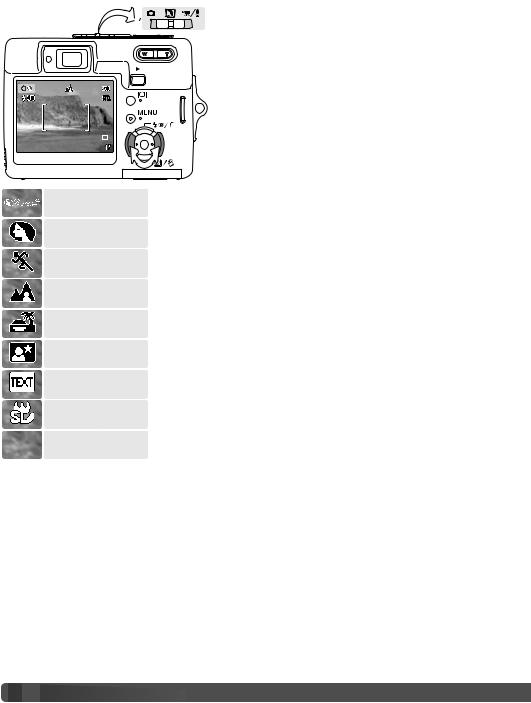
DIGITAL SUBJECT PROGRAMS
Automatic selection
Portrait
Sports Action
Landscape
Sunset
Night Portrait
Text
Super Macro
Auto recording
(off)
Digital subject programs optimize the camera’s exposure, white-balance, and image-processing systems for specific conditions and subjects.
Set the mode switch to the Digital subject Program position. Simply press the left and right keys of the controller to select the appropriate subject program; the active subject program is displayed at the top of the monitor. For more on Automatic Digital Subject Program Selection, see page 25.
Portrait - optimized to reproduce warm, soft skin tones and a slight defocusing of the background. Most portraits look best at a telephoto setting; the longer focal length does not exaggerate facial features and the shallower depth of field softens the background. Use fill flash with strong direct sunlight or backlight to reduce harsh shadows.
Sports action - used to capture action by maximizing shutter speeds. When using flash, the subject must be within the flash range (p. 29). A monopod is more flexible and compact than a tripod when shooting events.
Landscape - optimized to produce sharp, colorful landscapes. Used with bright outdoor scenery.
Sunset - optimized to reproduce rich, warm sunsets. When the sun is above the horizon, do not point the camera toward the sun for prolonged periods of time. The intensity of the sun could damage the CCD. Between exposures, turn off the camera or cover the lens.
 30
30
 Recording - basic operation
Recording - basic operation 




































