Konica Minolta PageScope Net Care Device Manager User Manual
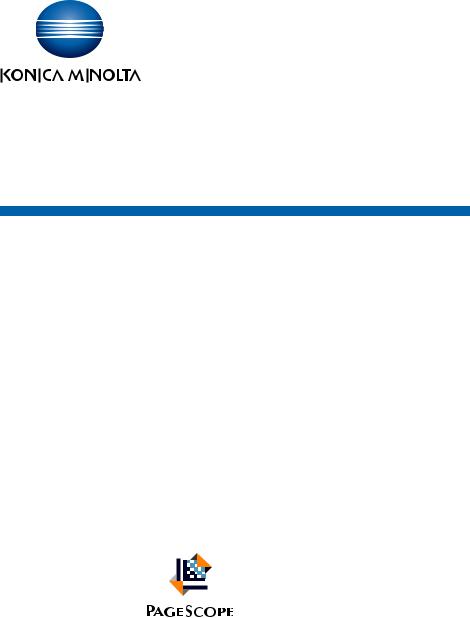
PageScope
Net Care Device Manager Ver. 3.0
User’s Guide
Net Care Device Manager

Contents
1 |
Summary |
|
|
|
1.1 |
Introduction ........................................................................................ |
1-1 |
|
1.1.1 |
About Device Manager ................................................................... |
1-1 |
|
|
Basic and extended functions........................................................ |
1-1 |
|
|
Configuration of Enterprise Suite ................................................... |
1-2 |
|
1.1.2 |
Add-on (extension) applications ..................................................... |
1-2 |
|
1.2 |
Function descriptions ........................................................................ |
1-3 |
|
1.2.1 |
Device List ...................................................................................... |
1-3 |
|
1.2.2 |
User List ......................................................................................... |
1-3 |
|
1.2.3 |
Counter Reader .............................................................................. |
1-3 |
|
1.2.4 |
Server Settings ............................................................................... |
1-4 |
|
1.2.5 |
Admin Console ............................................................................... |
1-4 |
|
1.3 |
System requirements......................................................................... |
1-5 |
|
1.3.1 |
Client computer .............................................................................. |
1-5 |
|
1.4 |
General setup operation.................................................................... |
1-6 |
|
|
Device Manager settings ................................................................ |
1-6 |
|
1.4.1 |
Administrator settings .................................................................... |
1-6 |
|
1.4.2 |
When the date is changed on the computer .................................. |
1-6 |
2 |
Basic operations |
|
|
|
2.1 |
Logging on to Enterprise Suite ......................................................... |
2-1 |
|
2.1.1 |
Accessing the Login page .............................................................. |
2-2 |
|
|
Accessing the Login page .............................................................. |
2-2 |
|
|
Address of Login page ................................................................... |
2-2 |
|
2.1.2 |
Logging on as a system administrator ........................................... |
2-3 |
|
|
Logon procedure ............................................................................ |
2-3 |
|
2.1.3 |
Logging on as a general user ......................................................... |
2-5 |
|
|
Logon procedure ............................................................................ |
2-5 |
|
2.2 |
Basic operations ................................................................................ |
2-7 |
|
2.2.1 |
Top Menu page .............................................................................. |
2-7 |
|
2.2.2 |
Pages for the functions .................................................................. |
2-9 |
Device Manager |
i |
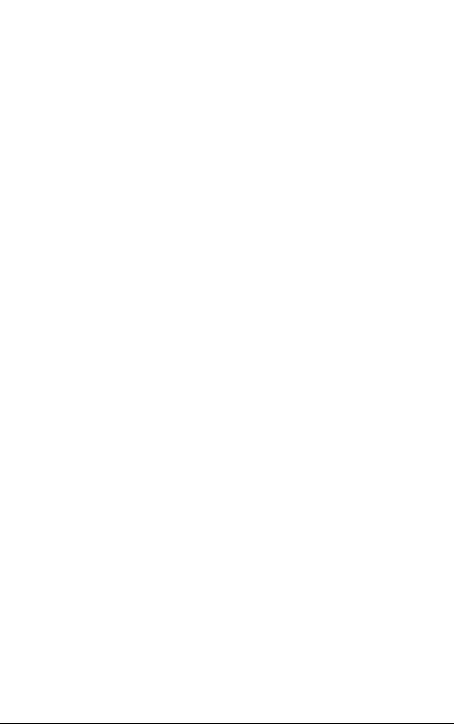
|
|
|
|
|
|
|
|
3 |
Device List |
|
|
|
3.1 |
Device List .......................................................................................... |
3-1 |
|
3.1.1 |
Available operations in the Device List page .................................. |
3-1 |
|
|
Displaying the device list ................................................................ |
3-2 |
|
|
Status icon...................................................................................... |
3-3 |
|
3.1.2 |
Displaying the device list ................................................................ |
3-4 |
|
|
Group view ..................................................................................... |
3-4 |
|
|
Subnet view .................................................................................... |
3-5 |
|
3.1.3 |
Managing device information ......................................................... |
3-6 |
|
|
Managing system information ........................................................ |
3-8 |
|
|
Managing network information..................................................... |
3-10 |
|
|
Managing user authentication settings ........................................ |
3-11 |
|
|
Restarting the device.................................................................... |
3-12 |
|
|
Releasing a device problem ......................................................... |
3-12 |
|
3.1.4 |
Specifying display settings for the device list .............................. |
3-13 |
|
|
Adding display items .................................................................... |
3-14 |
|
|
Deleting display items .................................................................. |
3-15 |
|
|
Specifying the display order......................................................... |
3-15 |
|
3.1.5 |
Filtering (narrowing) ...................................................................... |
3-16 |
|
3.1.6 |
Exporting data .............................................................................. |
3-17 |
|
|
Editing the exported file................................................................ |
3-18 |
|
|
Editing a text or CSV file............................................................... |
3-18 |
|
3.2 |
Counter List ...................................................................................... |
3-20 |
|
3.2.1 |
Available operations in the Counter List page .............................. |
3-20 |
|
3.2.2 |
Displaying the counter list ............................................................ |
3-21 |
|
|
Group view ................................................................................... |
3-21 |
|
|
Subnet view .................................................................................. |
3-22 |
|
3.2.3 |
Specifying settings for displaying the counter list ........................ |
3-23 |
|
|
Adding display items .................................................................... |
3-24 |
|
|
Deleting display items .................................................................. |
3-25 |
|
|
Specifying the display order......................................................... |
3-25 |
|
3.2.4 |
Filtering (narrowing) ...................................................................... |
3-25 |
|
3.2.5 |
Exporting counter data ................................................................. |
3-26 |
|
3.3 |
Counter Template List ..................................................................... |
3-27 |
|
3.4 |
Sending a counter notification........................................................ |
3-28 |
|
3.4.1 |
Functions available in Counter Notification page ......................... |
3-28 |
Device Manager |
ii |
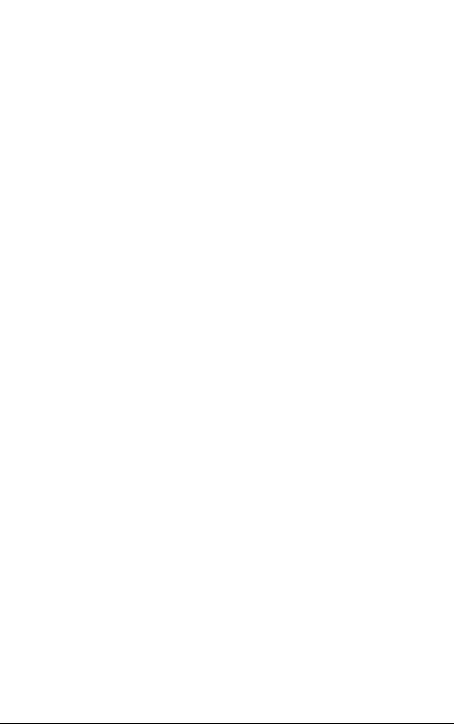
|
|
|
|
|
|
3.4.2 |
..........................................................Counter notification setting |
3-29 |
|
Registering counter notification.................................................... |
3-29 |
|
Editing E-mail for counter notification .......................................... |
3-31 |
|
Editing a template......................................................................... |
3-32 |
|
Editing counter notification........................................................... |
3-32 |
|
Deleting counter notification......................................................... |
3-33 |
3.5 |
Multi-Setting ..................................................................................... |
3-34 |
3.5.1 |
Using Multi-Setting ....................................................................... |
3-34 |
3.5.2 |
Available operations in the Multi-Setting page ............................. |
3-35 |
3.5.3 |
Specifying items for the template ................................................. |
3-36 |
3.5.4 |
Importing device data to the template ......................................... |
3-37 |
|
Checking the result of the operation to obtain the device data ... |
3-38 |
3.5.5 |
Copying the template information to the devices ........................ |
3-39 |
|
Checking the result of the operation to specify the device |
|
|
data............................................................................................... |
3-42 |
3.5.6 |
Checking the multi-setting result .................................................. |
3-43 |
3.5.7 |
Editing items for the template ...................................................... |
3-45 |
|
Editing the registered template .................................................... |
3-45 |
|
Editing the template by copying................................................... |
3-46 |
3.5.8 |
Checking the information for the registered template .................. |
3-47 |
3.5.9 |
Schedule Settings ........................................................................ |
3-47 |
3.5.10 |
Importing the Multi-Setting Template ........................................... |
3-49 |
|
Creating a file to be imported....................................................... |
3-50 |
|
Checking the import result ........................................................... |
3-53 |
3.5.11 |
Exporting a multi-setting template ............................................... |
3-54 |
3.6 |
Sending a device status notification .............................................. |
3-56 |
3.6.1 |
Available operations in the Device Status Notification page ........ |
3-57 |
3.6.2 |
Specifying the device status notification ...................................... |
3-58 |
|
Registering the device status notification .................................... |
3-58 |
|
Editing E-mail for device status notification ................................. |
3-60 |
|
Editing a template......................................................................... |
3-61 |
|
Editing the device status notification ........................................... |
3-63 |
|
Deleting a device status notification............................................. |
3-64 |
3.7 |
Multi-Setting of Administrator Password ...................................... |
3-65 |
3.7.1 |
Multi-setting of administrator password ...................................... |
3-65 |
3.7.2 |
The result of administrator password multi-setting ...................... |
3-66 |
3.7.3 |
Configuration Reminder ............................................................... |
3-67 |
Device Manager |
iii |
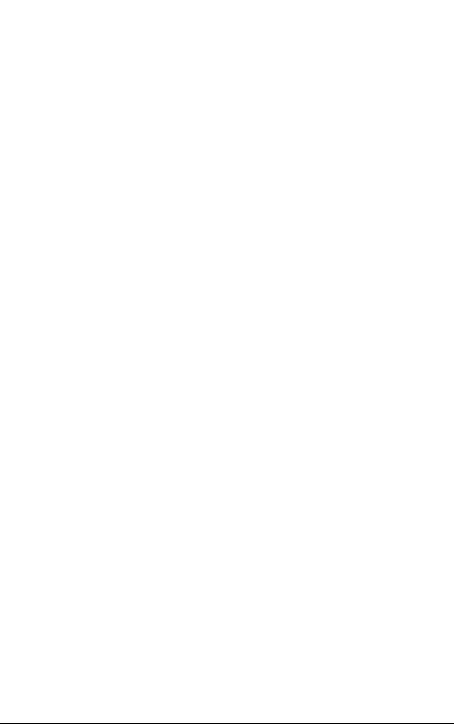
|
|
|
|
|
|
3.8 |
................................................................Firmware Update Setting |
3-68 |
3.8.1 |
Available operations in firmware update setting .......................... |
3-68 |
|
Update status icons ..................................................................... |
3-69 |
3.8.2 |
Proxy settings ............................................................................... |
3-70 |
3.8.3 |
Update setting .............................................................................. |
3-71 |
3.8.4 |
Checking the update history ........................................................ |
3-72 |
3.9 |
Setting for Sending IC Card Info..................................................... |
3-73 |
3.9.1Available operations in the Setting for Sending IC Card Info
|
page .............................................................................................. |
3-73 |
3.9.2 |
Checking the Result of Sending IC Card Info ............................... |
3-75 |
3.10 |
Device Auto Discovery..................................................................... |
3-76 |
3.10.1 |
Available operations in the Device Auto Discovery page ............. |
3-76 |
3.10.2 |
Specifying a network search range .............................................. |
3-80 |
|
Adding an SNMP broadcast discovery ........................................ |
3-80 |
|
Adding an SNMP unicast discovery............................................. |
3-81 |
|
Adding an SNMP multicast discovery.......................................... |
3-83 |
3.10.3 |
Specifying a SNMP setting ........................................................... |
3-84 |
|
Adding SNMPv1 settings ............................................................. |
3-84 |
|
Adding SNMPv3 settings ............................................................. |
3-85 |
3.10.4 |
Deleting settings ........................................................................... |
3-85 |
3.10.5 |
Automatically searching for the devices ....................................... |
3-86 |
|
Searching for the devices immediately ........................................ |
3-86 |
|
Checking the search status or results .......................................... |
3-87 |
|
Automatically performing periodic searches ................................ |
3-88 |
3.10.6 |
Importing a search range ............................................................. |
3-88 |
|
Creating a file to be imported....................................................... |
3-89 |
|
Checking the import result ........................................................... |
3-91 |
3.10.7 |
Exporting search condition data .................................................. |
3-93 |
3.10.8 |
Setting for Automatically Putting Device in Device Group ........... |
3-94 |
|
Adding a new setting for Automatically Putting Device |
|
|
in Device Group............................................................................ |
3-95 |
|
Editing a setting for Automatically Putting Device in Device |
|
|
Group............................................................................................ |
3-98 |
3.11 |
Manual Device Registration ............................................................ |
3-99 |
3.11.1 |
Available operations in the Manual Device Registration page ..... |
3-99 |
3.11.2 |
Device Single Registration .......................................................... |
3-102 |
Device Manager |
iv |
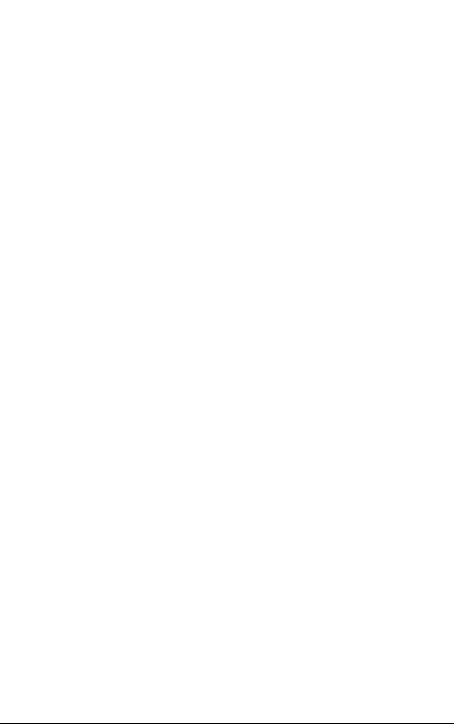
|
|
|
|
|
|
|
|
3.11.3 |
..........................................................Device Batch Registration |
3-103 |
|
|
Downloading an import file format ............................................. |
3-104 |
|
|
Creating a file to be imported..................................................... |
3-104 |
|
|
Checking the import result ......................................................... |
3-112 |
|
3.11.4 |
Virtual Device Registration ......................................................... |
3-114 |
|
|
Downloading an import file format ............................................. |
3-116 |
|
|
Creating a file to be imported..................................................... |
3-117 |
|
|
Checking the import result ......................................................... |
3-119 |
|
3.12 |
Device Management ...................................................................... |
3-120 |
|
3.12.1 Available operations in the Device Management screen ............ |
3-120 |
||
|
Manage icon ............................................................................... |
3-122 |
|
3.12.2 |
Device Management ................................................................... |
3-123 |
|
|
Including the registered device in the targets of |
|
|
|
management............................................................................... |
3-123 |
|
|
Excluding registered devices from the targets of |
|
|
|
management............................................................................... |
3-123 |
|
|
Deleting devices from the device management list.................... |
3-123 |
|
3.13 |
Device Information Settings.......................................................... |
3-124 |
|
3.13.1 Available operations in the Device Information Settings page ... |
3-124 |
||
|
Confirming communication result .............................................. |
3-126 |
|
3.13.2 |
Editing device information .......................................................... |
3-127 |
|
3.13.3 Editing information of multiple devices ...................................... |
3-134 |
||
3.14 |
Device Group Settings................................................................... |
3-136 |
|
3.14.1 Available operations in the Device Group page ......................... |
3-136 |
||
3.14.2 |
Device Group Settings ............................................................... |
3-137 |
|
|
Registering a device group......................................................... |
3-137 |
|
|
Editing a device group................................................................ |
3-138 |
|
|
Deleting a device group.............................................................. |
3-139 |
|
3.14.3 Importing device group data ...................................................... |
3-140 |
||
|
Creating a file to be imported..................................................... |
3-141 |
|
|
Checking the import result ......................................................... |
3-143 |
|
3.14.4 Exporting device group data ...................................................... |
3-144 |
||
3.15 |
Administrator Settings................................................................... |
3-145 |
|
3.15.1 Available operations in the Administrator Settings page ............ |
3-145 |
||
3.15.2 |
Specifying the administrator ....................................................... |
3-146 |
|
|
Adding an administrator ............................................................. |
3-146 |
|
|
Deleting an administrator ........................................................... |
3-147 |
|
Device Manager |
v |
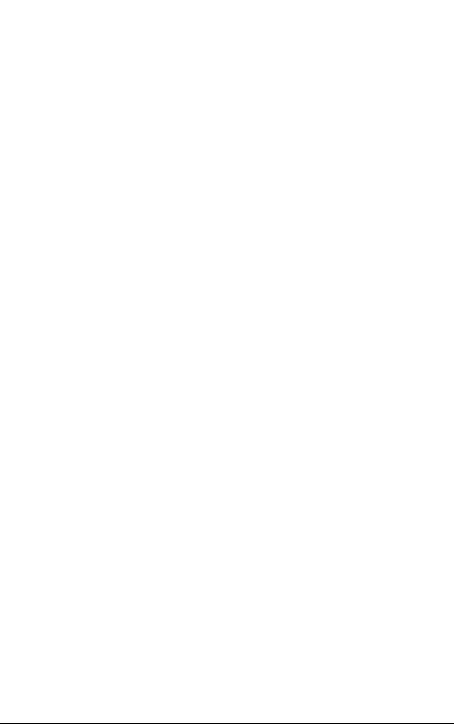
|
|
|
|
|
|
...................................................3.16 Device Group Manager Settings |
3-148 |
|
3.16.1Available operations in the Device Group Manager Settings
|
|
page ............................................................................................ |
3-148 |
|
3.16.2 |
Specifying an administrator in the device group ........................ |
3-149 |
|
|
Adding a device group manager ................................................ |
3-149 |
|
|
Deleting a device group manager .............................................. |
3-151 |
|
3.17 |
Filter Setting ................................................................................... |
3-152 |
|
3.17.1 |
Functions available in Filter Setting page ................................... |
3-152 |
|
3.17.2 |
Specifying the filter ..................................................................... |
3-153 |
|
|
Registering a filter....................................................................... |
3-153 |
|
|
Editing a filter.............................................................................. |
3-154 |
|
|
Deleting a filter............................................................................ |
3-155 |
|
3.18 |
Subnet Setting................................................................................ |
3-156 |
|
3.18.1 |
Functions available in Subnet Setting page ............................... |
3-156 |
|
3.18.2 |
Specifying subnet settings ......................................................... |
3-157 |
|
|
Registering a subnet................................................................... |
3-157 |
|
|
Editing a subnet.......................................................................... |
3-157 |
|
|
Deleting a subnet........................................................................ |
3-158 |
|
3.18.3 |
Importing subnet data ................................................................ |
3-158 |
|
|
Creating a file to be imported..................................................... |
3-159 |
|
|
Checking the import result ......................................................... |
3-161 |
|
3.18.4 |
Exporting subnet data ................................................................ |
3-162 |
|
3.19 |
Detail Settings ................................................................................ |
3-164 |
4 |
User List |
|
|
|
4.1 |
User List.............................................................................................. |
4-1 |
|
4.1.1 |
Available operations in the User List page ..................................... |
4-1 |
|
4.1.2 |
Viewing the user list ........................................................................ |
4-2 |
|
4.1.3 |
Specifying display settings for the user list .................................... |
4-3 |
|
4.1.4 |
Registering a new user ................................................................... |
4-3 |
|
4.1.5 |
Editing user information .................................................................. |
4-4 |
|
4.1.6 |
Editing information of multiple users .............................................. |
4-5 |
|
4.1.7 |
Deleting a user ................................................................................ |
4-6 |
|
4.1.8 |
Importing data ................................................................................ |
4-6 |
|
4.1.9 |
Importing from a file ....................................................................... |
4-7 |
|
4.1.10 |
Creating a file to be imported ......................................................... |
4-8 |
|
4.1.11 Checking the import result ........................................................... |
4-11 |
|
Device Manager |
vi |
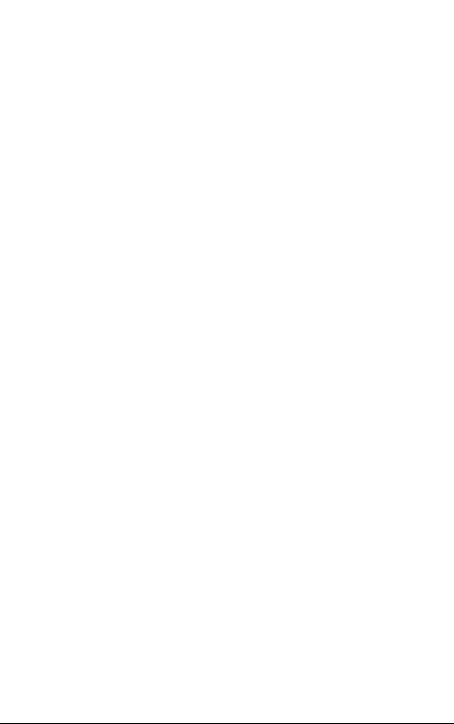
|
|
|
|
|
|
4.1.12 |
...............................................................Importing from a device |
4-13 |
|
Displaying the list of devices to be imported ............................... |
4-13 |
|
Selecting the user to be imported ................................................ |
4-15 |
4.1.13 |
Checking the import result ........................................................... |
4-16 |
4.1.14 |
Exporting data .............................................................................. |
4-17 |
4.2 |
Account Track List........................................................................... |
4-19 |
4.2.1 |
Available operations in the Account Track List page ................... |
4-19 |
4.2.2 |
Displaying the account track list .................................................. |
4-20 |
4.2.3 |
Registering a new account track .................................................. |
4-21 |
4.2.4 |
Editing an account track ............................................................... |
4-22 |
4.2.5 |
Deleting an account track ............................................................. |
4-22 |
4.2.6 |
Importing data .............................................................................. |
4-22 |
4.2.7 |
Importing from a file ..................................................................... |
4-23 |
4.2.8 |
Creating a file to be imported ....................................................... |
4-24 |
4.2.9 |
Checking the import result ........................................................... |
4-27 |
4.2.10 |
Importing from a device ............................................................... |
4-29 |
|
Displaying the list of devices to be imported ............................... |
4-29 |
|
Selecting the account track to be imported ................................. |
4-31 |
4.2.11 |
Checking the import result ........................................................... |
4-32 |
4.2.12 |
Exporting data .............................................................................. |
4-33 |
4.3 |
User Group Settings ........................................................................ |
4-36 |
4.3.1 |
Registering and editing groups .................................................... |
4-36 |
|
Specifying display settings for the group list ............................... |
4-37 |
4.3.2 |
Deleting a group ........................................................................... |
4-38 |
4.4 |
Account Group Settings .................................................................. |
4-39 |
4.4.1 |
Registering and editing groups .................................................... |
4-39 |
|
Specifying display settings for the group list ............................... |
4-40 |
4.4.2 |
Deleting a group ........................................................................... |
4-41 |
4.5 |
Administrator Settings..................................................................... |
4-42 |
4.5.1 |
Specifying the administrator ......................................................... |
4-42 |
4.5.2 |
Adding an administrator ............................................................... |
4-42 |
4.5.3 |
Deleting an administrator ............................................................. |
4-44 |
4.6 |
Changing a password...................................................................... |
4-45 |
4.7 |
Detail Settings .................................................................................. |
4-46 |
Device Manager |
vii |
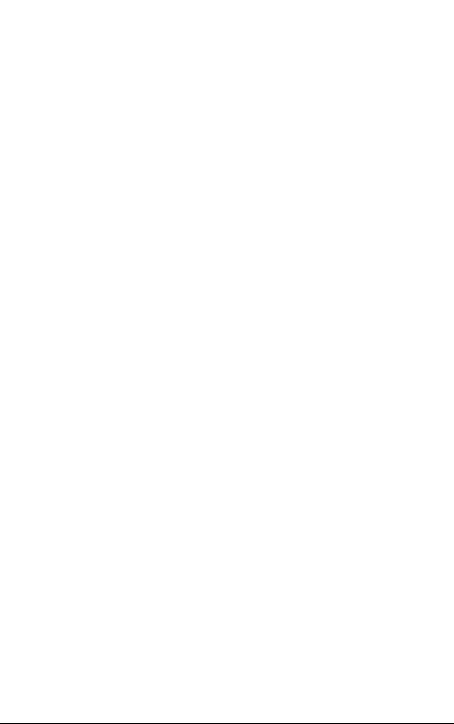
|
|
|
|
|
|
|
|
5 |
Counter Reader |
|
|
|
5.1 |
Counter Information........................................................................... |
5-2 |
|
5.1.1 |
Selecting the device ....................................................................... |
5-2 |
|
5.1.2 |
Selecting a time period ................................................................... |
5-3 |
|
5.1.3 |
Displaying the result ....................................................................... |
5-4 |
|
|
Exporting ........................................................................................ |
5-5 |
|
5.2 |
Initial settings ..................................................................................... |
5-7 |
|
5.2.1 |
Device Management ....................................................................... |
5-7 |
|
5.2.2 |
Counter Collection Settings ......................................................... |
5-10 |
|
5.3 |
Option................................................................................................ |
5-13 |
|
5.3.1 |
Administrator Settings .................................................................. |
5-13 |
|
|
Adding an administrator ............................................................... |
5-14 |
|
|
Deleting an administrator ............................................................. |
5-15 |
|
5.3.2 |
Counter Collection Results ........................................................... |
5-16 |
6 |
Server Settings |
|
|
|
6.1 |
Administrator Settings....................................................................... |
6-1 |
|
6.2 |
E-mail Server Settings ....................................................................... |
6-2 |
|
6.3 |
Display Settings.................................................................................. |
6-4 |
|
6.4 |
Application Information ..................................................................... |
6-5 |
|
6.5 |
License Management ........................................................................ |
6-6 |
|
6.5.1 |
License Types ................................................................................. |
6-7 |
|
|
Trial Licenses.................................................................................. |
6-7 |
|
|
Regular Licenses ............................................................................ |
6-7 |
|
6.5.2 |
Available operations in License Management page ....................... |
6-8 |
|
|
License Management page (Online) ............................................... |
6-8 |
|
|
License Management page (Offline)............................................. |
6-10 |
|
6.5.3 |
Registering trial licenses (Online) .................................................. |
6-11 |
|
|
Trial License Registration page (Online) ....................................... |
6-12 |
|
6.5.4 |
Registering trial licenses (Offline) ................................................. |
6-13 |
|
|
Trial license registration flow ........................................................ |
6-13 |
|
|
Exporting the license authentication file with Enterprise Suite .... |
6-13 |
|
|
Performing license authentication in the Web page for license |
|
|
|
authentication............................................................................... |
6-14 |
|
|
Importing the license authentication result file to Enterprise |
|
|
|
Suite.............................................................................................. |
6-14 |
|
|
Trial License Registration (Offline) page....................................... |
6-15 |
|
|
License Confirmation (File Import) page....................................... |
6-16 |
Device Manager |
viii |
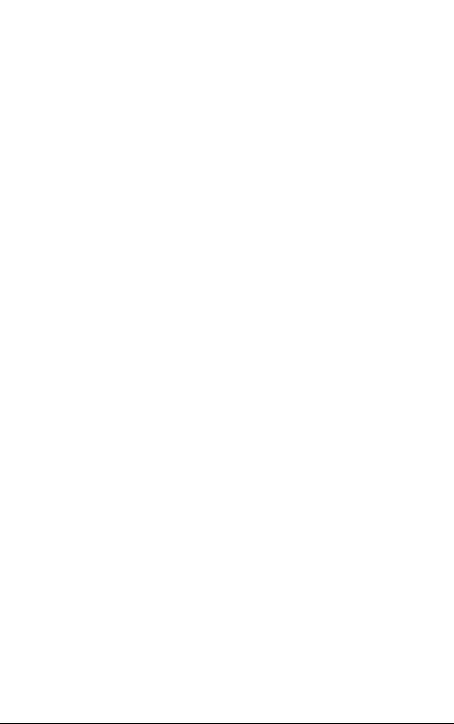
|
|
|
|
|
|
|
|
|
|
........................................License Registration (File Import) page |
6-17 |
|
6.5.5 |
Registering regular licenses (Online) ............................................ |
6-18 |
|
|
License Confirmation page........................................................... |
6-19 |
|
|
License Registration page ............................................................ |
6-20 |
|
6.5.6 |
Registering regular licenses (Offline) ............................................ |
6-21 |
|
|
License registration flow............................................................... |
6-21 |
|
|
Exporting the license authentication file with Enterprise Suite .... |
6-21 |
|
|
Performing license authentication in the Web page for license |
|
|
|
authentication............................................................................... |
6-22 |
|
|
Importing the license authentication result file to Enterprise |
|
|
|
Suite.............................................................................................. |
6-23 |
|
|
License Confirmation (offline) page .............................................. |
6-24 |
|
6.5.7 |
Upgrading the application version ............................................... |
6-25 |
|
6.5.8 |
Deleting licenses (Online) ............................................................. |
6-25 |
|
6.5.9 |
Deleting licenses (Offline) ............................................................. |
6-26 |
|
|
License deletion flow.................................................................... |
6-26 |
|
|
Deleting Enterprise Suite licenses ................................................ |
6-26 |
|
|
Updating license information in the Web page for license |
|
|
|
authentication............................................................................... |
6-27 |
|
6.6 |
Support Device Information ............................................................ |
6-28 |
|
6.7 |
Version information.......................................................................... |
6-29 |
7 |
Using Admin Console |
|
|
|
7.1 |
Starting and logging on to Admin Console...................................... |
7-1 |
|
|
Starting and logging on to Admin Console .................................... |
7-1 |
|
7.2 |
Starting and stopping the server ...................................................... |
7-3 |
|
|
Stopping Enterprise Suite............................................................... |
7-3 |
|
|
Starting Enterprise Suite................................................................. |
7-4 |
|
7.3 |
Database Settings.............................................................................. |
7-5 |
|
7.4 |
Proxy Settings .................................................................................... |
7-7 |
|
7.5 |
Server Address................................................................................... |
7-8 |
|
7.5.1 |
Available operations in the Server Address page ........................... |
7-9 |
|
7.5.2 |
Network environment and setting items ....................................... |
7-11 |
|
|
When the server computer automatically acquires |
|
|
|
the IP address .............................................................................. |
7-11 |
|
|
When the IP address of the server computer is fixed .................. |
7-11 |
|
7.6 |
Backup .............................................................................................. |
7-13 |
|
7.7 |
Restore.............................................................................................. |
7-17 |
|
7.8 |
Changing a password...................................................................... |
7-20 |
Device Manager |
ix |
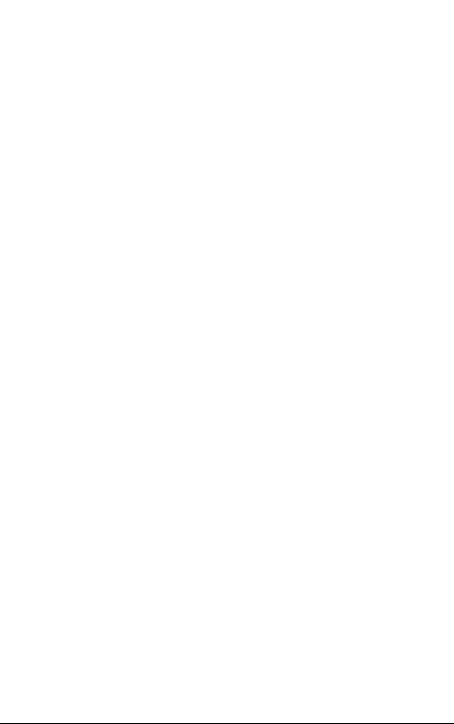
|
|
|
|
................................................................................7.9 Job log settings |
7-21 |
8 Setting for each purpose
8.1Automatically creating (registering) a list of devices to
|
be managed ........................................................................................ |
8-1 |
|
Automatically registering a device.................................................. |
8-1 |
8.2 |
Registering (adding) devices not connected to the network......... |
8-2 |
|
Registering devices not connected to the network........................ |
8-2 |
8.3Immediately notifying a status change (error) in a managed
|
device .................................................................................................. |
8-3 |
|
Setting a device status notification ................................................ |
8-3 |
8.4 |
Collectively changing the settings of managed devices................ |
8-4 |
|
Multi-setting.................................................................................... |
8-4 |
8.5Receiving the usage status (counter information) of a managed
|
|
device as an electronic file................................................................ |
8-5 |
|
|
Counter notification setting ............................................................ |
8-5 |
|
8.6 |
Registering a user .............................................................................. |
8-6 |
|
|
Registering a user........................................................................... |
8-6 |
|
8.7 |
Checking counter information of a managed device ..................... |
8-7 |
|
|
Displaying counter information....................................................... |
8-7 |
|
8.8 |
Registering licenses for each application ....................................... |
8-8 |
|
|
When connecting your computer to Internet:................................. |
8-8 |
|
|
When not connecting your computer to Internet: .......................... |
8-8 |
|
8.9 |
Saving a registered database ........................................................... |
8-9 |
|
|
Backing up a database................................................................... |
8-9 |
|
|
Restoring a database ..................................................................... |
8-9 |
|
8.10 |
Using Enterprise Suite Terminal ..................................................... |
8-10 |
|
|
Registering a device ..................................................................... |
8-10 |
|
|
Associating Enterprise Suite Terminal with a device.................... |
8-10 |
9 |
Troubleshooting |
|
|
|
9.1 |
Problems related to logging.............................................................. |
9-1 |
|
9.2 |
Problems related to page display..................................................... |
9-2 |
|
9.3 |
Problems related to Device List........................................................ |
9-3 |
|
9.4 |
Problems related to User List ........................................................... |
9-5 |
|
9.5 |
Problems related to Counter Reader ............................................... |
9-6 |
Device Manager |
x |
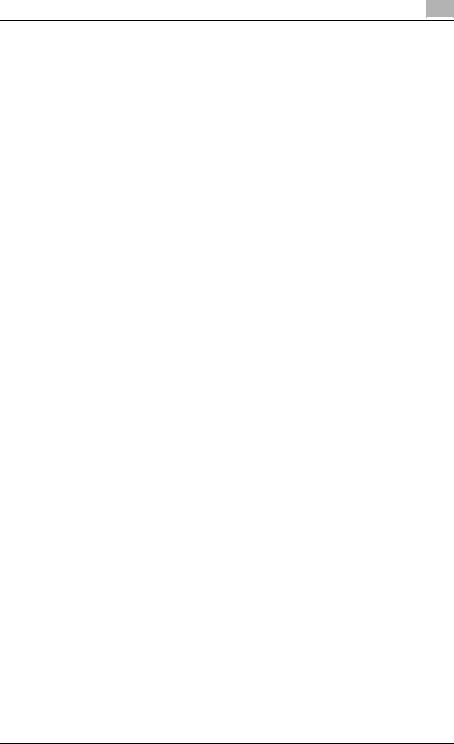
About this product
Device Manager is a utility software designed to centrally manage the configuration and status check of MFPs on the network as well as user information. With Device Manager, usage status of multiple MFPs and printers can be checked in real time via a Web browser. It also allows for multi-setting of various items, and automatic notification of MFP status information and counter data.
Installing add-on (extension) applications to Device Manager will allow you to use various functions in conjunction with the device.
Abbreviation of product names
This manual describes product names with the following abbreviations.
Product name |
Abbrev. |
KONICA MINOLTA PageScope Enterprise |
Enterprise Suite |
Suite |
|
|
|
KONICA MINOLTA PageScope Web Connec- |
Web Connection |
tion |
|
|
|
KONICA MINOLTA PageScope Net Care De- |
Device Manager |
vice Manager |
|
|
|
KONICA MINOLTA PageScope Authentication |
Authentication Manager |
Manager |
|
|
|
KONICA MINOLTA PageScope Account Man- |
Account Manager |
ager |
|
|
|
KONICA MINOLTA PageScope My Panel |
My Panel Manager |
Manager |
|
|
|
KONICA MINOLTA Gateway for Biometric Au- |
Gateway for Biometric Authentication Manag- |
thentication Manager |
er |
|
|
KONICA MINOLTA PageScope Enterprise |
Enterprise Suite Terminal |
Suite Terminal Professional |
|
|
|
KONICA MINOLTA PageScope Enterprise |
|
Suite Terminal UltraLight |
|
|
|
Device Manager |
xi |
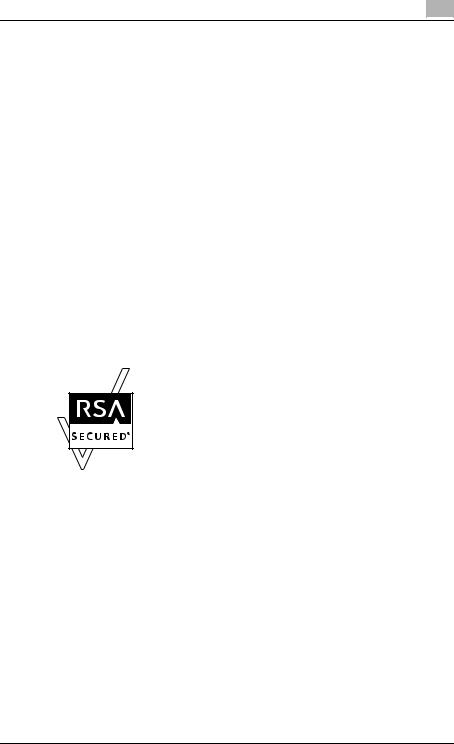
Trademarks and registered trademarks
Trademark acknowledgements
KONICA MINOLTA and KONICA MINOLTA logo are registered trademarks or trademarks of KONICA MINOLTA HOLDINGS, INC.
PageScope and bizhub are registered trademarks or trademarks of KONICA MINOLTA BUSINESS TECHNOLOGIES, INC.
Microsoft, Excel, SQL Server, and Windows are either registered trademarks or trademarks of Microsoft Corporation in the United States and/or other countries.
Mozilla and Firefox are trademarks of the Mozilla Foundation.
Apple and Mac OS are trademarks of Apple Inc., registered in the U.S. and other countries. Safari is a trademark of Apple Inc.
All other company and product names are either trademarks or registered trademarks of their respective companies.
RSA BSAFE®
RSA and BSAFE are either registered trademarks or trademarks of EMC Corporation in the United States and/or other countries.
License information
This product includes RSA BSAFE Cryptographic software from EMC Corporation.
Dialog boxes
The dialog boxes shown in this manual are those that appear in Windows XP.
!
Detail
The dialog boxes that appear in this document may differ from those that appear on your computer, depending on the installed devices and specified settings.
Device Manager |
xii |

Note
Unauthorized reproduction, translation or duplication of this document, whether in its entirety or in part, is strictly prohibited.
The contents of this document are subject to change without notice.
Copyright © 2007 KONICA MINOLTA BUSINESS TECHNOLOGIES, INC. All rights reserved.
Device Manager |
xiii |

Summary |
1 |
|
1Summary
1.1Introduction
1.1.1About Device Manager
Device Manager is an application server that enables medium to large-size organizations to centrally manage user and device information.
It works in conjunction with MFPs and printers that are connected to the network to offer a variety of solutions, including reduced device management costs, efficient use of the device, and enhanced security.
Operation status of multiple devices such as MFPs and printers can be checked in real time via a Web browser, allowing for multi-setting of various items, and the automatic notification of MFP status information and counter data.
Basic and extended functions
Device Manager provides the following basic functions.
-Device List
Manages device information.
-User List
Manages user information.
-Counter Reader
Checks the device usage status.
-Server Settings
Configures various settings of Enterprise Suite.
-Admin Console
Allows you to configure database connection settings for Enterprise Suite, back up and restore the database, and change the system administrator password.
Add-on (extension) applications make various extended functions available.
The basic functions provided by Device Manager and add-on (function expansion) applications are collectively called Enterprise Suite.
2
Reminder
For details on the functions, refer to "Function descriptions" on page 1-3.
Device Manager |
1-1 |
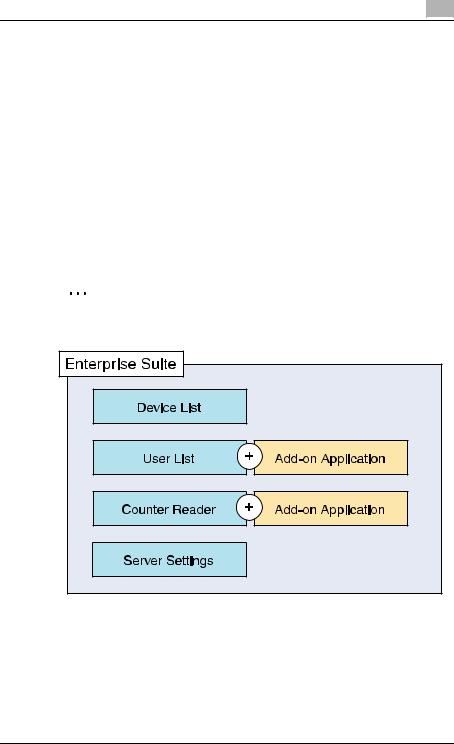
Summary |
1 |
|
Configuration of Enterprise Suite
Enterprise Suite consists of the following elements.
-Database
Centrally manages device and user information. It uses Microsoft SQL Server.
-Web applications
A Web browser is used to access Enterprise Suite. Web applications interact with a database to transmit information necessary for a Web browser.
Web applications use IIS (Internet Information Services).
1.1.2Add-on (extension) applications
Add-on (extension) applications make more advanced functions available in addition to the basic functionality of Device Manager.
2
Note
The add-on applications do not function by themselves.
To use add-on applications, the following prerequisites must be satisfied.
-Device Manager is active.
-Add-on applications have been installed.
-Module licenses and the required number of device licenses have been obtained and registered. (For paid add-ons)
-Add-on applications have been enabled in the devices. (For paid addons)
Device Manager |
1-2 |
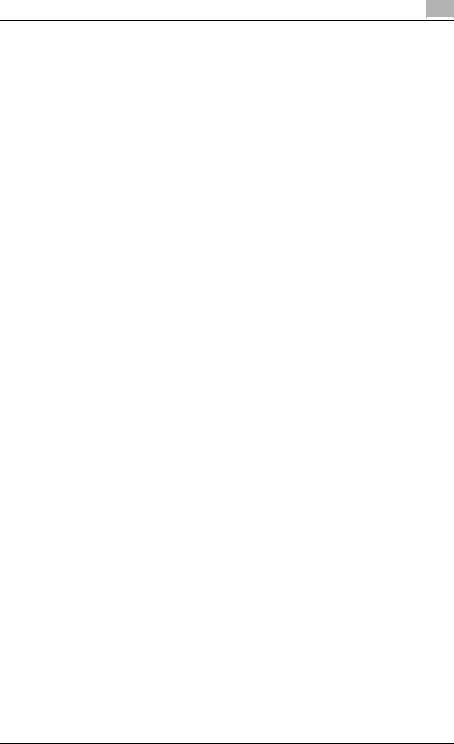
Summary |
1 |
|
1.2Function descriptions
1.2.1Device List
This function enables central setting and management of multiple devices on the network.
-With this function, the operation status of registered devices can be checked in real time.
-Other manufacturers' network printers can also be managed if they are equipped with an MIB compliant with RFC1213 (MIB-II), RFC1514 (Host Resource MIB) and RFC1759 (Printer MIB).
-The status of registered devices can be displayed in a list for any group or subnet.
-Devices to be managed can be searched automatically, or registered manually.
-Counter data can be checked for each registered device.
-This function obtains the setting value from a single device to fabricate a template, and uses the template to apply the same setting conditions to multiple devices collectively.
-From the registered users, users with Administrator privileges can be specified.
1.2.2User List
Register information associated with the users and account tracks. Information can be obtained from a file or a connected device over a network.
-From the registered users, users with Administrator privileges can be specified.
For details, refer to "User List" on page 4-1.
Installing Authentication Manager enables you to add an administrative function for user authentication.
For details, refer to the "Authentication Manager User's Guide".
1.2.3Counter Reader
Counter information about the number of copies and printouts produced by a registered device can be viewed.
-From the registered users, users with Administrator privileges can be specified.
For details, refer to "Counter Reader" on page 5-1.
Installing Account Manager enables you to add a counter collection/analysis function.
For details, refer to the "Account Manager User's Guide".
Device Manager |
1-3 |

Summary |
1 |
|
1.2.4Server Settings
Specify the basic settings for Enterprise Suite.
-Specify the necessary system administrator settings.
-Settings for e-mail functions can be specified.
-Manage the licenses for add-on applications.
For details, refer to "Server Settings" on page 6-1.
1.2.5Admin Console
Perform operations such as starting and stopping Enterprise Suite.
Database backup or restore is also performed.
For details, refer to "Using Admin Console" on page 7-1.
Device Manager |
1-4 |
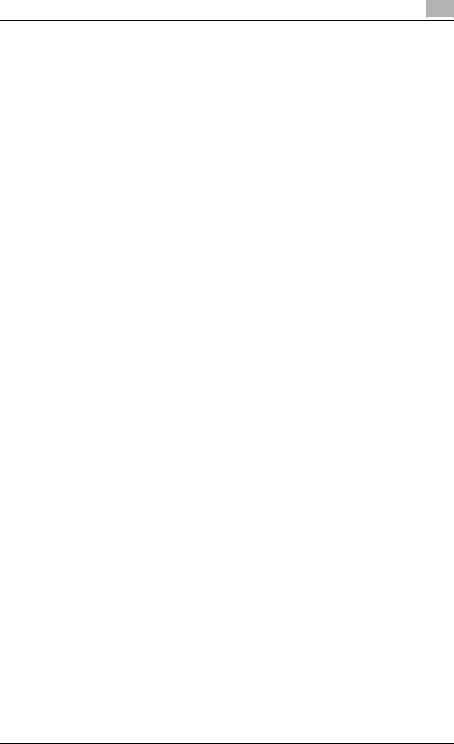
Summary |
1 |
|
1.3System requirements
1.3.1Client computer
In order to access Enterprise Suite, the following environment is required.
Web browser
-Microsoft Internet Explorer 6.0 or later
-Mozilla Firefox 3.5 or later
-Apple Safari 2.0 or later (Mac OS only)
Usage notes for a Web browser
-The [Back] and [Refresh] buttons of the Web browser cannot be used.
-You may experience difficulties using the browser if the Intranet security level is set to "Medium" or higher.
If an export file cannot be downloaded, make sure that the security level is set to "Medium-low" or lower.
-Use UTF-8 as the character encoding for the Web browser. You may experience difficulties using the browser if any other character encoding is used.
-If "Image display" or style sheet is set to OFF in the Web browser, you may experience difficulties using the browser.
-Some functions may not be available if a pop-up blocker function is used.
-Do not log on with multiple Web browsers from the same computer. You may experience difficulties using the browser if you have logged on multiple times.
-Do not click buttons and the like in quick succession. Doing so may affect your use of the Web browser.
-Use the standard text size for the Web browser. If the text size is changed from the standard size, you may not be able to select the items using your mouse.
Device Manager |
1-5 |
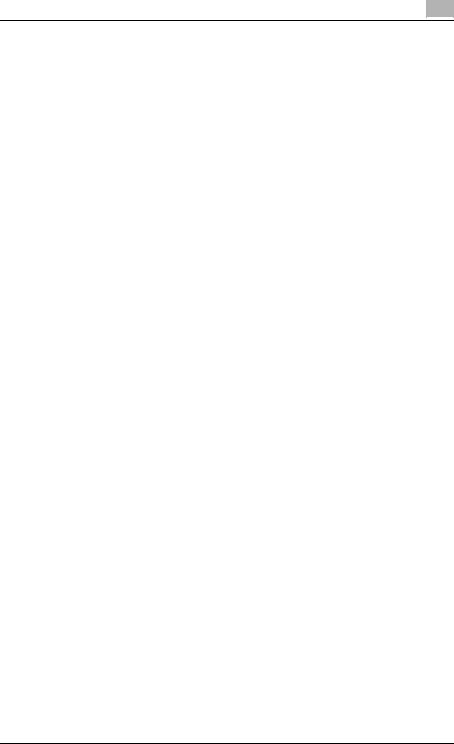
Summary |
1 |
|
1.4General setup operation
In order to use Device Manager, configure settings in the following order.
Device Manager settings
Log on to Device Manager as a system administrator, and then specify settings for the following. These items are required for the E-mail notification function and administrator settings.
Function |
Description |
Device List |
Device Auto Discovery: Specify search conditions to automatically |
|
detect devices to be registered from the network. (p. 3-76) |
|
Manual Device Registration: Manually register devices that cannot |
|
be found automatically. (p. 3-99) |
|
Device Management: Specify devices to be managed from the |
|
registered devices. (p. 3-120) |
|
Device Information Settings: Define the communication settings |
|
for each device. (p. 3-124) |
|
|
User List |
User Registration: Register users. (p. 4-3) |
|
Account Track Registration: Register account tracks. (p. 4-21) |
|
|
Counter Reader |
Device Management: Select the device of which you want to view |
|
the counter information. (p. 5-7) |
|
Counter Collection Settings: Specify the settings for totaling and |
|
saving counters collected from each device. (p. 5-10) |
|
|
Server Settings |
E-mail Server Settings: Select whether or not to use e-mail func- |
|
tions, such as notifications. (p. 6-2) |
|
|
1.4.1Administrator settings
Log on to Device Manager as a system administrator and register users. Once user registration is completed, a general administrator for overall Device Manager as well as administrators for each device group can be specified.
For details on registering users, refer to "User List" on page 4-1.
1.4.2When the date is changed on the computer
If the date is changed from Control Panel, restart the server with Admin Console. For the procedure to restart, refer to "Starting and stopping the server" on page 7-3.
Device Manager |
1-6 |
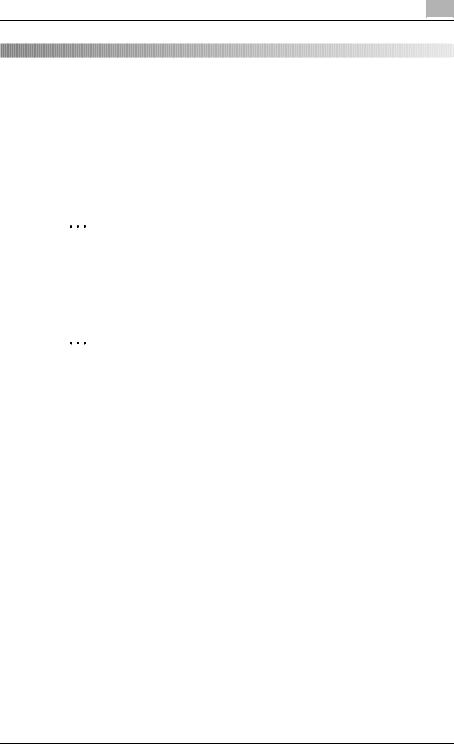
Basic operations |
2 |
|
2 Basic operations
This chapter provides details on logging on to Device Manager as well as basic operations.
2.1Logging on to Enterprise Suite
This chapter provides details on logging on to Enterprise Suite.
2
Note
If the number of simultaneous TCP-level connections is limited to the server where Enterprise Suite is running, multiple users may not be able to log on. For example, with Windows XP Professional, ten users can connect at the TCP level at the same time.
2
Reminder
The functions available after logging on differ for the system administrator and the general user. For details, refer to "Logging on as a general user" on page 2-5.
Device Manager |
2-1 |

Basic operations |
2 |
|
2.1.1Accessing the Login page
Access the Login page of Enterprise Suite.
Accessing the Login page
1 Start up the Web browser.
2 Type in the address of the Login page to access it.
–The address of the Login page varies depending on your network environment or Enterprise Suite server installation method. For details, refer to "Address of Login page" on page 2-2.
The Login page appears.
Address of Login page
|
Access environment |
Address of Login page |
|
When accessing from a computer in which En- |
http://localhost/PSES/ |
|
terprise Suite is running |
|
|
|
|
|
When accessing from a computer that is not |
http://[server_name]/PSES/ |
|
the one where Enterprise Suite is running |
2 |
|
|
|
|
|
Reminder |
|
|
Replace server_name with the IP ad- |
|
|
dress or the name of the host on |
|
|
which Enterprise Suite is running. |
|
|
|
2 |
|
|
Reminder
If the setting has been changed in the IIS Setting page of the Device Manager setup wizard during installation, replace "PSES" with the alias name of the IIS virtual directory, which is used by Enterprise Suite.
To use an IPv6 address for a server name, enclose the address in a pair of brackets, [ ].
If the server address is "FFFF:FFFF::FFFF", access the following address:
"http://[FFFF:FFFF::FFFF]/PSES/" Some browsers may not allow you to access this server address.
If SSL encryption is enabled for Enterprise Suite, type in https instead of http.
Device Manager |
2-2 |

Basic operations |
2 |
|
2.1.2Logging on as a system administrator
Log on to Enterprise Suite as a system administrator.
Logon procedure
1 Access the Login page. The Login page appears.
2 Select [System Administrator].
–[Operation has timed-out]: Specify the timeout setting if necessary. Timeout occurs automatically if no operations are carried out during the specified period.
–When the "Idle Time-out Time" value of the computer in which Enterprise Suite is running is shorter than the time specified in [Operation has timed-out], timeout occurs automatically if no operations are carried out even after the time specified in "Idle Time-out Time" has lapsed. To review and setup the "Idle Time-out Time", see the Help of each OS.
3 In the [Password] box, type the password for the system administrator of Enterprise Suite.
–The default system administrator password for Enterprise Suite is Admin.
–The system administrator password for Enterprise Suite can be changed from Admin Console. For details, refer to "Changing a password" on page 7-20.
Device Manager |
2-3 |
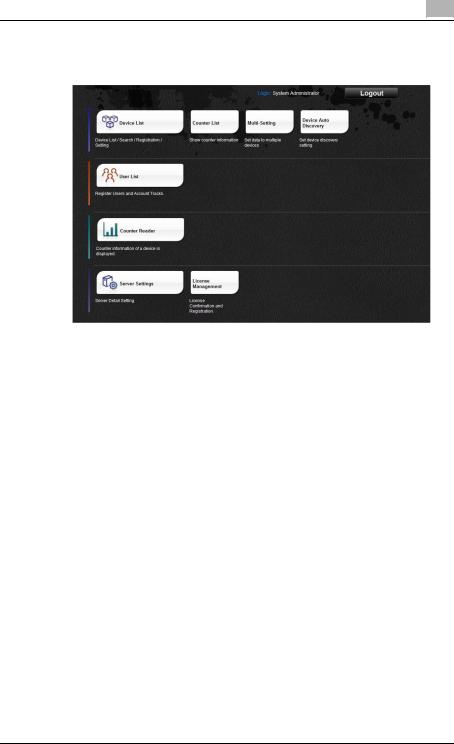
Basic operations |
2 |
|
4 Click the [Login] button.
The Top Menu page appears.
Device Manager |
2-4 |
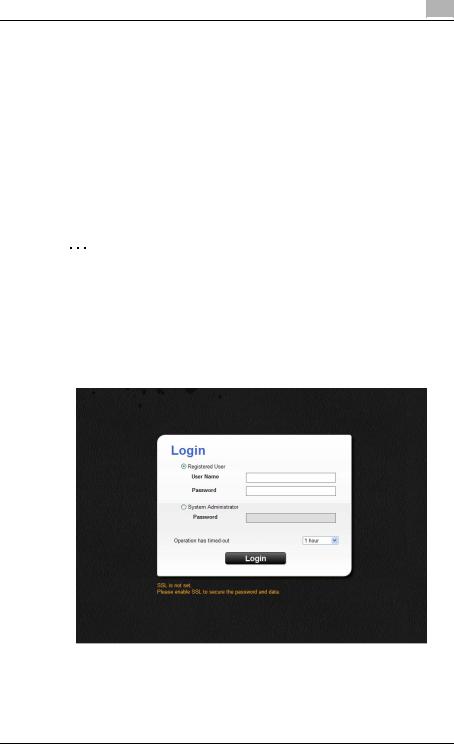
Basic operations |
2 |
|
2.1.3Logging on as a general user
Log on to Enterprise Suite as a general user.
The user information must first be registered with Enterprise Suite. For details on registering users, refer to "User List" on page 4-1.
Also to make the Device Manager functions available for general users, administrator privileges must be specified for a particular user by the system administrator.
For details on specifying administrator privileges to general users, refer to "Administrator Settings" on page 3-145 and "Device Group Manager Settings" on page 3-148.
2
Reminder
When logged on as a general user, only the function for changing the User List password is available.
Logon procedure
1 Access the Login page.
The Login page appears.
Device Manager |
2-5 |
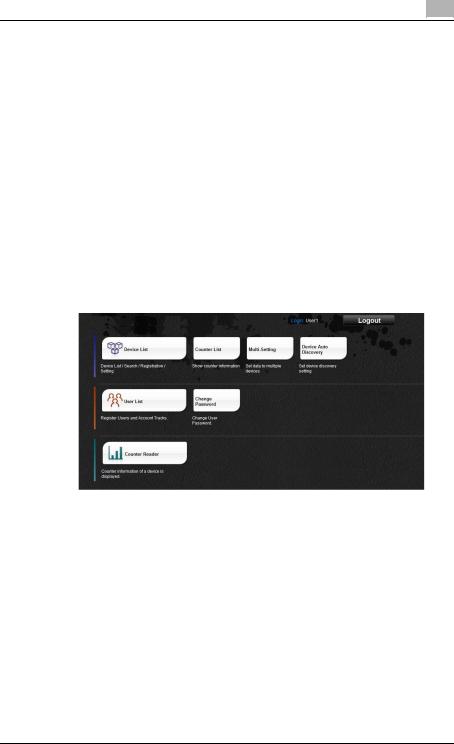
Basic operations |
2 |
|
2
3
4
Select [Registered User].
–[Operation has timed-out]: Specify the timeout setting if necessary. Timeout occurs automatically if no operations are carried out during the specified period.
–When the "Idle Time-out Time" value of the computer in which Enterprise Suite is running is shorter than the time specified in [Operation has timed-out], timeout occurs automatically if no operations are carried out even after the time specified in "Idle Time-out Time" has lapsed. To review and setup the "Idle Time-out Time", see the Help of each OS.
Enter the information for a registered user.
–[User Name]: Type in the user name.
–[Password]: Type in the password.
Click the [Login] button.
The Top Menu page appears.
Device Manager |
2-6 |
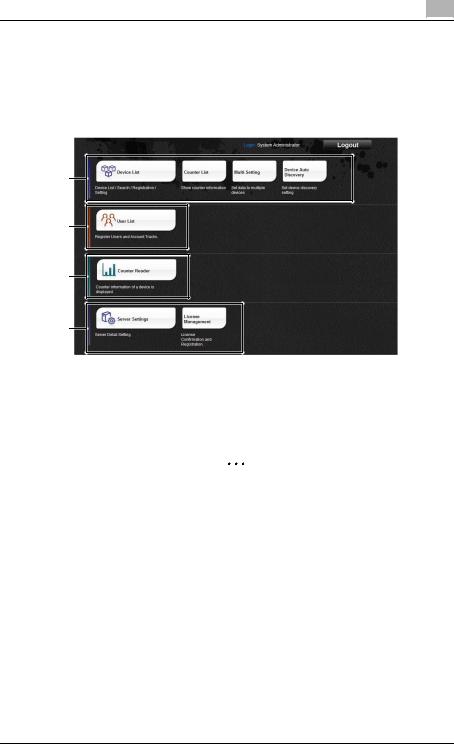
Basic operations |
2 |
|
2.2Basic operations
The basic operation of Device Manager is described below.
2.2.1Top Menu page
1
2
3
4
No. |
Function |
Description |
1 |
Device List |
Devices can be registered and managed. For details, refer |
|
|
to "3 Device List". |
|
|
2 |
|
|
Reminder |
|
|
This function can be used by the "system ad- |
|
|
ministrator", the "administrator" dedicated to |
|
|
Device List, or the "device group manager". |
|
|
For details on "administrator" dedicated to De- |
|
|
vice List, refer to "Administrator Settings" on |
|
|
page 3-145. For "device group manager", refer |
|
|
to "Device Group Manager Settings" on |
|
|
page 3-148. |
|
|
|
Device Manager |
2-7 |
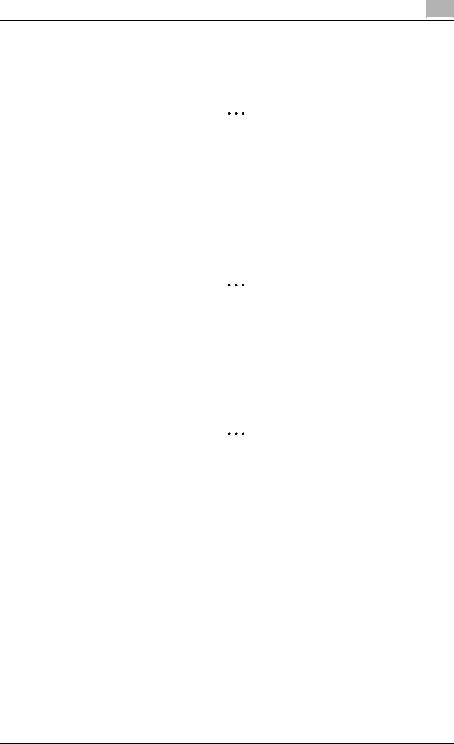
Basic operations |
2 |
|
No. |
Function |
Description |
2 |
User List |
Users can be registered and managed. For details, refer to |
|
|
"4 User List". |
|
|
2 |
|
|
Reminder |
|
|
This function can be used by the "system ad- |
|
|
ministrator" or the "User List administrator". |
|
|
When logged on as a general user, only the |
|
|
function for changing the password is available. |
|
|
For details on the user list administrator, refer to |
|
|
"Administrator Settings" on page 4-42. |
|
|
|
3 |
Counter Reader |
Counters can be totaled. For details, refer to "5 Counter |
|
|
Reader". |
|
|
2 |
|
|
Reminder |
|
|
This function is available to the system admin- |
|
|
istrator and the Counter Reader administrator. |
|
|
For details on the Counter Reader administra- |
|
|
tor, refer to "Administrator Settings" on |
|
|
page 5-13. |
|
|
|
4 |
Server Settings |
The server settings for Enterprise Suite can be specified. |
|
|
For details, refer to "6 Server Settings". |
|
|
2 |
|
|
Reminder |
|
|
This function can only be used by the system |
|
|
administrator. |
|
|
|
Device Manager |
2-8 |
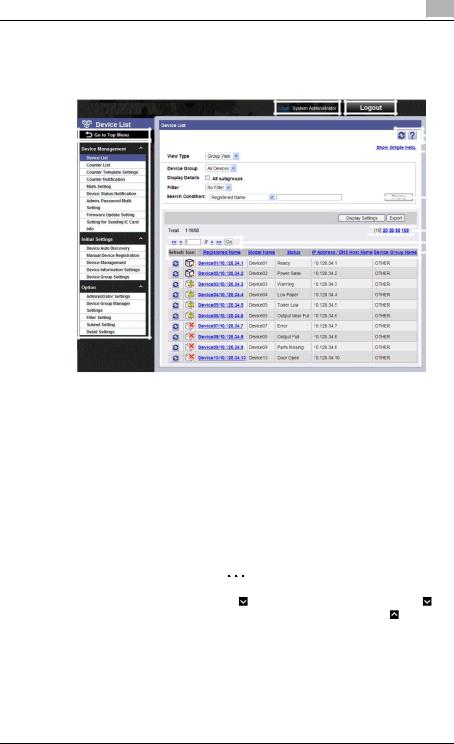
Basic operations |
2 |
|
2.2.2 Pages for the functions
1 |
|
2 |
|
|
|
|
|
|
||||||||||||
3 |
|
|
|
|
|
|
|
|
|
|
|
|
|
|
|
|
|
|
|
|
|
|
|
|
|
|
|
|
|
|
|
|
|
|
|
|
|||||
|
|
|
|
|
|
|
|
|
|
|
|
|
|
|
||||||
|
|
|
|
|
|
|
|
|
|
|
|
|
|
5 |
||||||
|
|
|
|
|
|
|
|
|
|
|
|
|
|
|||||||
|
|
|
|
|
|
|
|
|
|
|||||||||||
|
|
|
|
|
|
|
|
|
|
|
|
|
|
|
|
|
|
|
|
6 |
|
|
|
|
|
|
|
|
|
|
|
|
|
|
|
|
|
|
|
|
|
|
|
|
|
|
|
|
|
|
|
|
|
|
|
|
|
|
|
|
|
|
|
|
|
|
|
|
|
|
|
|
|
|
|
|
|
|
7 |
||||
|
|
|
|
|
|
|
|
|
|
|
|
|||||||||
4 |
|
|
|
|
|
|
|
|
|
|
|
|
|
|
|
|
|
|
|
9 |
|
|
|
|
|
|
|
|
|
|
|
|
|
|
|
|
|
|
|
10 |
|
|
|
|
|
|
|
|
|
|
|
|
|
|
|
|
|
11 |
||||
|
|
|
|
|
|
|
|
|
|
|
|
|
|
|
|
|
|
|
|
|
|
|
|
|
|
|
|
|
|
|
|
|
|
|
|
|
|
|
|
|
|
No. |
Function |
Description |
|
1 |
Login user name |
Displays the name of the user who is logged in. |
|
|
|
|
|
2 |
[Logout] button |
Click this button to log off of Enterprise Suite and display |
|
|
|
the Login page. |
|
|
|
|
|
3 |
[Go to Top Menu] button |
Click this button to display the Top Menu page. |
|
|
|
|
|
4 |
Menu |
The menu items are displayed. |
|
|
|
Click a menu item to display details on the right side of the |
|
|
|
page. |
|
|
|
2 |
|
|
|
Reminder |
|
|
|
If |
appears beside the menu title, click to |
|
|
display the collapsed menu. Click to close |
|
|
|
the menu. |
|
|
|
|
|
Device Manager |
2-9 |
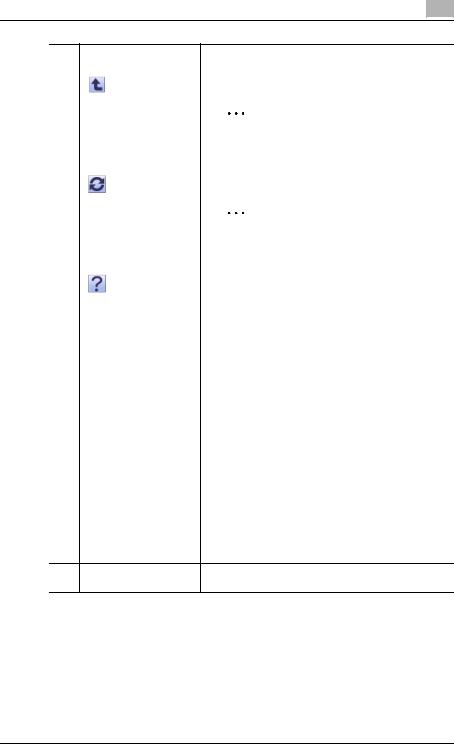
Basic operations |
2 |
|
No. |
Function |
Description |
5 |
|
Click this button to display the page for the item one level |
|
|
higher in the menu. |
|
|
2 |
|
|
Note |
|
|
The [Back] button of the Web browser cannot |
|
|
be used. |
|
|
|
|
|
Click this button to update the information in the current |
|
|
page. |
|
|
2 |
|
|
Note |
|
|
The [Refresh] button of the Web browser can- |
|
|
not be used. |
|
|
|
|
|
Click this button to display the Help information for the cur- |
|
|
rent page. |
|
|
|
6 |
Simple Help |
The basic help information is displayed for the current |
|
|
page. Help information is displayed or hidden each time |
|
|
"Simple Help" is clicked. |
|
|
|
7 |
Search Condition |
When a list is displayed in the page, the listed items can be |
|
|
narrowed. |
|
|
Select a column to search from the drop-down list, and |
|
|
then type in the text to be searched for in the text box. |
|
|
|
8 |
[Select All/Uncheck All] |
When a list is displayed in the page, all items can be select- |
|
button |
ed or cleared. |
|
|
|
9 |
Maximum number of dis- |
When a list is displayed in the page, select the number of |
|
played lines |
data items displayed in the list. |
|
|
For example, if 10 is clicked, ten data items are displayed |
|
|
in the current page. |
|
|
|
10 |
Page selection |
These buttons appear when the list displayed in the page |
|
|
extends over multiple pages. |
•Click the [<] button to display the previous page.
•Click the [>] button to display the next page.
•Click the [<<] button to display the first page.
•Click the [>>] button to display the last page.
•Type the desired page number in the text box, and then click the [Go] button to display the specified page.
11 |
Sort List |
When a list is displayed on the page, click an item name in |
|
|
the list to sort the entire list using the item as a sort key. |
Device Manager |
2-10 |
